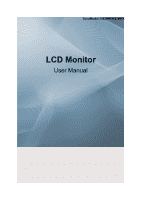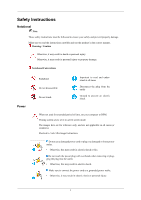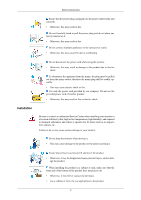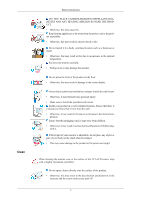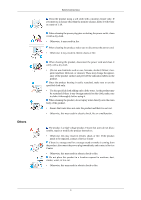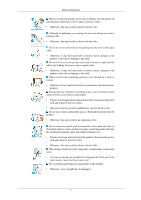Samsung 2443BWX User Manual (ENGLISH)
Samsung 2443BWX - SyncMaster - 24" LCD Monitor Manual
 |
UPC - 729507804859
View all Samsung 2443BWX manuals
Add to My Manuals
Save this manual to your list of manuals |
Samsung 2443BWX manual content summary:
- Samsung 2443BWX | User Manual (ENGLISH) - Page 1
SyncMaster 2443BW/2443BWX LCD Monitor User Manual - Samsung 2443BWX | User Manual (ENGLISH) - Page 2
result in personal injury or property damage. Notational Conventions Power Prohibited Do not disassemble Do not touch Important to read or countries). Shortcut to Anti-Afterimage Instructions Do not use a damaged power cord or plug or a damaged or loose power outlet. • Otherwise, this may result - Samsung 2443BWX | User Manual (ENGLISH) - Page 3
provided by our company. Do not use the provided power cord of another product. • Otherwise, this may result in fire or electric shock. Installation Be sure to contact an authorized Service Center when installing your monitor in a location with heavy dust, high or low temperatures, high humidity - Samsung 2443BWX | User Manual (ENGLISH) - Page 4
the wall mount. • Otherwise, it may fall and cause personal injury. • Make sure to install the specified wall mount. Install part of your body on the stand when lowering it. • This may cause damage to the product or the person carrying it. When cleaning the monitor case or the surface of the TFT-LCD - Samsung 2443BWX | User Manual (ENGLISH) - Page 5
Others Safety Instructions Clean the product using a soft cloth with a monitor cleaner only. If you must use a cleaner other than the monitor cleaner, dilute it with water at a ratio of 1:10. When cleaning the power plug pins or dusting the power outlet, clean it with a dry cloth. • Otherwise, it - Samsung 2443BWX | User Manual (ENGLISH) - Page 6
Safety Instructions When you drop the product or the case is broken, turn the power off and disconnect the power cord. Contact a Service Center. • Otherwise, this may result in electric shock or fire. If thunder or lightening is occurring, do not touch the power cord or antenna cable. • Otherwise, - Samsung 2443BWX | User Manual (ENGLISH) - Page 7
Instructions If you continually move closer to the product screen, your eyesight may be failing. To ease eye strain, take at least a five-minute break after every hour of using the monitor time, disconnect the power cord from the power outlet. • Otherwise while holding only the stand. • Otherwise, it - Samsung 2443BWX | User Manual (ENGLISH) - Page 8
power plug but ventilate immediately. • If a spark occurs, it may cause an explosion or fire. If the product has been turned on for a long time, the display panel personal injury. • Since the front part of the product is heavy, install Good Postures When Using the Monitor When using the product, use - Samsung 2443BWX | User Manual (ENGLISH) - Page 9
your monitor. If any items are missing, contact your dealer. Contact a local dealer to buy optional items. Unpacking Type 1 Monitor & Simple stand Type 2 Monitor & Simple stand Note MagicRotation program can not be provided as Simple Stand does not support Pivot function. Type3 Monitor & HAS stand 8 - Samsung 2443BWX | User Manual (ENGLISH) - Page 10
Type4 Introduction Monitor & HAS stand Manuals Quick Setup Guide Cables Warranty Card (Not available in all locations) User's Guide D-Sub Cable Others Power Cord DVI Cable (option) Cleaning Cloth Sold separately Cable holding ring(Simple stand) USB Cable Note This is only provided for - Samsung 2443BWX | User Manual (ENGLISH) - Page 11
Your Monitor Initial Settings Introduction Front Select the language using the up or down key. The displayed content will disappear after 40 seconds. Turn the Power button off and on. It will be displayed again. It can be displayed up to three (3) times. Make sure to adjust the resolution of your - Samsung 2443BWX | User Manual (ENGLISH) - Page 12
displaying the current mode -- analog or digital input signal.) Note If you select the digital mode, you must connect your monitor to the graphic card's DVI port described in the manual for further information regarding power saving functions. For energy conservation, turn your monitor OFF when it - Samsung 2443BWX | User Manual (ENGLISH) - Page 13
Introduction Simple Stand HAS Stand POWER port Connect the power cord for your monitor to the POWER port on the back of the product. DVI IN port Connect the DVI Cable to the DVI IN port on the back of your monitor. RGB IN port Connect the D-sub cable to the 15-pin, RGB IN port on the - Samsung 2443BWX | User Manual (ENGLISH) - Page 14
Introduction • Fix the cables using the holding ring, as shown in the figure. 13 - Samsung 2443BWX | User Manual (ENGLISH) - Page 15
of the monitor. Plug the power cord for the monitor into a nearby outlet. Use a connection appropriate for your computer. Using the D-sub (Analog) connector on the video card. • Connect the signal cable to the 15-pin, D-sub port on the back of your monitor. [RGB IN] Using the DVI (Digital) connector - Samsung 2443BWX | User Manual (ENGLISH) - Page 16
play a file from a media device. (Examples of media devices: MP3, digital camera, etc.) • You can run, move, copy or delete the files on the storage device. (Examples of storage devices: external memory, memory card, memory reader, HDD-type MP3 player, etc.) • You can use other USB devices that - Samsung 2443BWX | User Manual (ENGLISH) - Page 17
device to the cable appropriate to the device. DOWN port of the monitor, connect the device using a (For the purchase of the cable and external devices, ask the service center of the corresponding product.) The company is not liable for problems or damages to an external device caused by using an - Samsung 2443BWX | User Manual (ENGLISH) - Page 18
protect the screen. 3. Remove two screws and then remove the stand from the LCD monitor. 4. Align the mounting interface pad with the holes in the rear cover mounting pad and secure it with four screws that came with the arm-type base, wall mount hanger or other base. • Do not use screws longer than - Samsung 2443BWX | User Manual (ENGLISH) - Page 19
a blank disk and download the driver program file at the Internet web site shown here. Internet web site : http://www.samsung.com/ (Worldwide) Installing the Monitor Driver (Automatic) 1. Insert CD into the CD-ROM drive. 2. Click "Windows". 3. Choose your monitor model in the model list, then click - Samsung 2443BWX | User Manual (ENGLISH) - Page 20
the Software Note This monitor driver is under certifying MS logo, and this installation doesn't damage your system. The certified driver will be posted on Samsung Monitor homepage. http://www.samsung.com/ Installing the Monitor Driver (Manual) Microsoft® Windows Vista™, Operating System 1. Insert - Samsung 2443BWX | User Manual (ENGLISH) - Page 21
the Software Note This monitor driver is under certifying MS logo, and this installation doesn't damage your system. The certified driver will be posted on Samsung Monitor homepage. 6. Click "Update Driver..." in the "Driver" tab. 7. Check the "Browse my computer for driver software" checkbox and - Samsung 2443BWX | User Manual (ENGLISH) - Page 22
Using the Software 9. Select the model that matches your monitor from the list of monitor models on the screen, and click "Next". 10. Click "Close" → "Close" → "OK" → "OK" on the following screens displayed in sequence. Microsoft® Windows® XP Operating System 21 - Samsung 2443BWX | User Manual (ENGLISH) - Page 23
drive. 2. Click "Start" → "Control Panel" then click the "Appearance and Themes" icon. 3. Click "Display" icon and choose the "Settings" tab then click "Advanced...". 4. Click the "Properties" button on the "Monitor" tab and select "Driver" tab. 5. Click "Update Driver..." and select "Install from - Samsung 2443BWX | User Manual (ENGLISH) - Page 24
model list and click the "Next" button. 8. If you can see following message window, then click the "Continue Anyway" button. Then click "OK" button. Note This monitor driver is under certifying MS logo, and this installation doesn't damage your system. The certified driver will be posted on Samsung - Samsung 2443BWX | User Manual (ENGLISH) - Page 25
button then choose A:(D:\Driver). 8. Click the "Open" button, then click "OK" button. 9. Choose your monitor model and click the "Next" button then click "Next" button. 10. Click the "Finish" button then the "Close" button. If you can see the "Digital Signature Not Found" window then click the "Yes - Samsung 2443BWX | User Manual (ENGLISH) - Page 26
of resolution, colors or frequency). Note If there is no Mode at All Display Modes, select the level of resolution and vertical frequency by referring to the Preset Timing Modes in the user guide. Linux Operating System To execute X-Window, you need to make the X86Config file, which is a type of - Samsung 2443BWX | User Manual (ENGLISH) - Page 27
on the initial screen to install the Natural Color software. To install the program manually, insert the CD included with the Samsung monitor into the CD-ROM Drive, click the [Start] button of Windows and then select [Run...]. Enter D:\color\NCProSetup.exe and then press the [Enter] key. (If the - Samsung 2443BWX | User Manual (ENGLISH) - Page 28
on specification of computer system or monitor. If that happens, press F5 Key. Installation Problems The installation of MagicTune™ can be affected by such factors as the video card, motherboard and the network environment. System Requirements OS • Windows 2000 • Windows XP Home Edition • Windows XP - Samsung 2443BWX | User Manual (ENGLISH) - Page 29
[Control Panel] in the menu. If the program runs on Windows® XP, go to [Control Panel] in the [Start] menu. 2. Click the "Add or Remove Programs" icon in Control Panel. 3. box appears. Note Visit the MagicTune™ website for technical support for MagicTune™, FAQs (questions and answers) and software - Samsung 2443BWX | User Manual (ENGLISH) - Page 30
Problems The installation of MagicRotation can be affected by such factors as the video card, motherboard and the network environment. Limitation 1. The "Display Driver not supported in Windows®, 98, ME, NT 4.0. 6. MagicRotation does not provide support for 24 bits per pixel (Bit depth/Color Quality - Samsung 2443BWX | User Manual (ENGLISH) - Page 31
Service Packs • It is recommended that your System has the latest Service Pack installed. • For Windows®, or Remove Programs" option of the Windows® Control Panel. Perform the following steps remove MagicRotation. support for MagicRotation, FAQs (questions and answers) and software upgrades. Windows - Samsung 2443BWX | User Manual (ENGLISH) - Page 32
Using the Software 31 - Samsung 2443BWX | User Manual (ENGLISH) - Page 33
shown in the animated screen on the center. Auto adjustment allows the monitor to self-adjust to the incoming Analog signal. The values of Fine, again to adjust picture with more accuracy. If you change resolution in the control panel, auto function will be executed automatically. OSD Lock & Unlock - Samsung 2443BWX | User Manual (ENGLISH) - Page 34
Adjusting the Monitor When pressing the MENU button after locking the OSD This is the function that locks the OSD in order to keep the current states of - Samsung 2443BWX | User Manual (ENGLISH) - Page 35
Adjusting the Monitor Note Though the OSD adjustment lock function is activated, you can still of each function. ] button after configuring the cus- ( Image Size - MagicBright - MagicColor - Color Effect) Note You can configure the customized key for a required function via Setup > Customized Key. - Samsung 2443BWX | User Manual (ENGLISH) - Page 36
Brightness Adjusting the Monitor When OSD is not on the screen, push the Brightness ( SOURCE ) button to adjust brightness. Selects the video signal while the OSD is off. 35 - Samsung 2443BWX | User Manual (ENGLISH) - Page 37
Adjusting the Monitor OSD Function Picture Brightness Contrast MagicBright Color Image MagicColor Color Tone Coarse Fine Color Con- Color Effect Gamma trol Sharpness H-Position V-Position OSD Language Setup Reset Information H-Position Customized Key V-Position Transparen- Display - Samsung 2443BWX | User Manual (ENGLISH) - Page 38
Adjusting the Monitor You can use the on-screen menus to change the contrast according to personal preference. ( Not available in MagicColor mode of Full and Intelligent. ) MENU - Samsung 2443BWX | User Manual (ENGLISH) - Page 39
Adjusting the Monitor Game, Sport, Movie and Dynamic Contrast. Each mode has its watching motion pictures such as a sport. • Movie For watching motion pictures such as a DVD or Video CD. • Dynamic Contrast Dynamic Contrast automatically detects the distribution of the visual signal and adjusts to - Samsung 2443BWX | User Manual (ENGLISH) - Page 40
MagicColor Adjusting the Monitor MagicColor is a new technology that Samsung has exclusively developed to improve digital image and to display natural color more clearly without disturbing image quality. • Off - Returns to the original mode. • Demo - The screen before applying MagicColor appears - Samsung 2443BWX | User Manual (ENGLISH) - Page 41
Tone Adjusting the Monitor The tone of the color can be changed and one of four modes can be selected. • Cool - Makes whites bluish. • Normal - Keeps whites white. • Warm - Makes whites reddish. • Custom - Select - Samsung 2443BWX | User Manual (ENGLISH) - Page 42
Control Adjusting the Monitor Adjusts individual Red, Green, Blue color balance. ( Not available in MagicColor mode of Full and Intelligent. ) MENU MENU Color Effect You can change the overall mood by changing the screen colors. ( Not available in MagicColor mode of Full and Intelligent. ) 41 - Samsung 2443BWX | User Manual (ENGLISH) - Page 43
Adjusting the Monitor • Off • Grayscale • Green • Aqua • Sepia • Off - This applies an achromatic color to the screen to adjust the screen effects. • Grayscale - The default colors of black and white are displayed. • Green - This applies the green color effect to a black and white screen. • - Samsung 2443BWX | User Manual (ENGLISH) - Page 44
Image Coarse Adjusting the Monitor Removes noise such as vertical stripes. Coarse adjustment may move the screen image area. You may relocate it to the center using the horizontal control menu. (Available in Analog mode only) MENU MENU 43 - Samsung 2443BWX | User Manual (ENGLISH) - Page 45
Fine Adjusting the Monitor Removes noise such as horizontal stripes. If the noise persists even after Fine tuning, repeat it after adjusting the frequency (clock speed). (Available in Analog mode only) MENU MENU Sharpness Changes the clearance of image. 44 - Samsung 2443BWX | User Manual (ENGLISH) - Page 46
Adjusting the Monitor ( Not available in MagicColor mode of Full and Intelligent. ) MENU MENU H-Position Changes the horizontal position of the monitor's entire display. (Available in Analog mode only) MENU MENU V-Position 45 - Samsung 2443BWX | User Manual (ENGLISH) - Page 47
Adjusting the Monitor Changes the vertical position of the monitor's entire display. (Available in Analog mode only) MENU MENU OSD Language You can choose one of nine languages. Note The language chosen affects only the - Samsung 2443BWX | User Manual (ENGLISH) - Page 48
H-Position Adjusting the Monitor You can change the horizontal position where the OSD menu appears on your monitor. MENU MENU V-Position You can change the vertical position where the OSD menu appears on your monitor. MENU MENU 47 - Samsung 2443BWX | User Manual (ENGLISH) - Page 49
Transparency Adjusting the Monitor Change the transparency of the background of the OSD. • Off • On MENU MENU Display Time The menu will be automatically turned off if no adjustments - Samsung 2443BWX | User Manual (ENGLISH) - Page 50
Adjusting the Monitor • 5 sec • 10 sec • 20 sec MENU MENU Setup Reset • 200 sec Reverts the product settings to factory defaults. • No • Yes MENU MENU 49 - Samsung 2443BWX | User Manual (ENGLISH) - Page 51
Customized Key You can specify a function which will be activated when the Customized Key ( MENU MENU Auto Source )is pressed. Select Auto Source for the monitor to automatically select the signal source. • Auto • Manual MENU → Image Size , → MENU 50 - Samsung 2443BWX | User Manual (ENGLISH) - Page 52
You can change the size of the screen displayed on your monitor. 51 - Samsung 2443BWX | User Manual (ENGLISH) - Page 53
signals. • Wide - A full screen is displayed regardless of the screen aspect ratio of the input signals. Note • Signals not available in the standard mode table are not supported. • If the wide screen which is the optimal resolution for the monitor is set on your PC, this function is not performed - Samsung 2443BWX | User Manual (ENGLISH) - Page 54
the power indicator LED is still on. The message may indicate that the monitor is monitor. Useful Tips A monitor recreates visual signals received from the computer. Therefore, if there is a problem with the computer or the video card, this can cause the monitor to become blank, have poor coloring - Samsung 2443BWX | User Manual (ENGLISH) - Page 55
Troubleshooting noisy, and video mode not supported, etc. In this case, first check the source of the problem, and then contact the Service Center or your dealer. Judging the monitor's working condition If there is no image on the screen or a "Not Optimum Mode", "Recommended Mode 1920 x 1200 60 Hz" - Samsung 2443BWX | User Manual (ENGLISH) - Page 56
by referring to the video card manual. The screen suddenly has become unbalanced. Q: Have you changed the video card or the driver? A: Adjust screen image position and size using the OSD. Q: Have you adjusted the resolution or frequency to the monitor? A: Adjust the resolution and frequency at the - Samsung 2443BWX | User Manual (ENGLISH) - Page 57
to the Monitor Driver. Q: See the video card manual to see if the Plug & Play (VESA DDC) function can be supported. A: Install the monitor driver according to the Monitor Driver. Check when MagicTune™ does not function properly. Q: MagicTune™ feature is found only on PC (VGA) with Window OS that - Samsung 2443BWX | User Manual (ENGLISH) - Page 58
monitor driver. Check if the scanning ratio of the video screen is set to between 56 Hz ~ 61 Hz. (Do not exceed 75 Hz when using the maximum resolution.) If you have problems in installing the adapter (video) driver, boot the computer in Safe Mode, remove the Display Adapter in the "Control Panel - Samsung 2443BWX | User Manual (ENGLISH) - Page 59
Troubleshooting * Contact the video card manufacturer for details. Q: How can I set the Power Saving function? A: Windows XP: Set the resolution in the Control Panel → Appearance and Themes → Display → Screen Saver. Set the function in the BIOS-SETUP of the computer. (Refer to the Windows / Computer - Samsung 2443BWX | User Manual (ENGLISH) - Page 60
General General Model Name SyncMaster 2443BW LCD Panel Size Display area Pixel Pitch 24 inch (61cm) 518.4mm(H) X 324.0mm(V) 0.270mm(H) X 0.270mm(V) Synchronization Horizontal Vertical 30 ~ 75 kHz 56 ~ 61 Hz Display Color 16.7M Resolution Optimum resolution Maximum resolution 1920 X 1200 - Samsung 2443BWX | User Manual (ENGLISH) - Page 61
, BLUE and WHITE color appear to be bright sometimes or some black pixels may be seen. This is not from bad quality and you can use it without any problems. For example, the number of TFT-LCD sub pixels contained in this product are 6,912,000. Note Design and specifications are subject to change - Samsung 2443BWX | User Manual (ENGLISH) - Page 62
Specifications This monitor is EPA ENERGY STAR® compliant and ENERGY2000 compliant when used with a computer equipped with VESA DPM functionality. As an ENERGY STAR® Partner, SAMSUNG go blank while the power LED is on. Refer to the video card manual and adjusts the screen lamp, the screen has to - Samsung 2443BWX | User Manual (ENGLISH) - Page 63
Model Name SyncMaster 2443BWX LCD Panel Size Display area Pixel Pitch 24 inch (61cm) 518.4mm(H) X 324.0mm(V) 0.270mm(H) X 0.270mm(V) Synchronization Horizontal Vertical 30 ~ 75 kHz 56 ~ 61 Hz Display Color 16.7M Resolution Optimum resolution Maximum resolution 1920X1200@60Hz 1920X1200 - Samsung 2443BWX | User Manual (ENGLISH) - Page 64
, BLUE and WHITE color appear to be bright sometimes or some black pixels may be seen. This is not from bad quality and you can use it without any problems. For example, the number of TFT-LCD sub pixels contained in this product are 6,912,000. Note Design and specifications are subject to change - Samsung 2443BWX | User Manual (ENGLISH) - Page 65
Specifications This monitor is EPA ENERGY STAR® compliant and ENERGY2000 compliant when used with a computer equipped with VESA DPM functionality. As an ENERGY STAR® Partner, SAMSUNG go blank while the power LED is on. Refer to the video card manual and adjusts the screen lamp, the screen has to - Samsung 2443BWX | User Manual (ENGLISH) - Page 66
Specifications user. The frequency of this repetition is called the Vertical Frequency or Refresh Rate. Unit: Hz 65 - Samsung 2443BWX | User Manual (ENGLISH) - Page 67
and WHITE color seem to be bright sometimes or some of black pixels could be seen. This is not from bad quality and you can use it without any problems. • For example, the number of TFT-LCD sub pixels contained in this product are 6,912,000. When cleaning the monitor and the panel outside, please - Samsung 2443BWX | User Manual (ENGLISH) - Page 68
in use • Use a Screen saver if possible • Screen saver in one color or a moving image is recommended. • Set the Monitor to power off with the PC Display Properties Power Scheme. Suggestions for specific applications Ex) Airports, Transit Stations, Stock Markets, Banks, and Controlling Systems We - Samsung 2443BWX | User Manual (ENGLISH) - Page 69
Saver program when you are not using it. Image retention may not occur when a LCD panel is operated under normal conditions. Normal conditions are defined as continuously changing video patterns. When the LCD panel is operated for a long time with a fixed pattern (-over 12 hours-), there may be - Samsung 2443BWX | User Manual (ENGLISH) - Page 70
Information Our LCD Monitor satisfies ISO13406-2 Pixel fault Class II 69 - Samsung 2443BWX | User Manual (ENGLISH) - Page 71
://www.samsung.com/latin http://www.samsung.com/latin http://www.samsung.com/latin http://www.samsung.com/latin http://www.samsung.com/latin http://www.samsung.com/latin http://www.samsung.com/latin http://www.samsung.com/latin Europe AUSTRIA 0800-SAMSUNG(726-7864) BELGIUM 0032 (0)2 201 24 18 - Samsung 2443BWX | User Manual (ENGLISH) - Page 72
-500-55-500 8-800-502-0000 8-10-800-500-55-500 http://www.samsung.ee http://www.samsung.com/lv http://www.samsung.lt http://www.samsung.kz http://www.samsung.ru http://www.samsung.com http://www.samsung.uz AUSTRALIA CHINA HONG KONG INDIA INDONESIA JAPAN MALAYSIA NEW ZEALAND PHILIPPINES SINGAPORE - Samsung 2443BWX | User Manual (ENGLISH) - Page 73
Resolution The image on a monitor is composed of red, green and blue dots. The closer the dots, the higher the resolution. The distance between two dots of the same color computer and the monitor to exchange information automatically. This monitor follows the international standard VESA DDC for the - Samsung 2443BWX | User Manual (ENGLISH) - Page 74
this from other types of wastes and recycle contact either the retailer where they purchased Samsung is the registered trademark of Samsung Electronics Co., Ltd.; Microsoft, Windows and Windows NT are registered trademarks of Microsoft Corporation; VESA, DPM and DDC are registered trademarks of Video
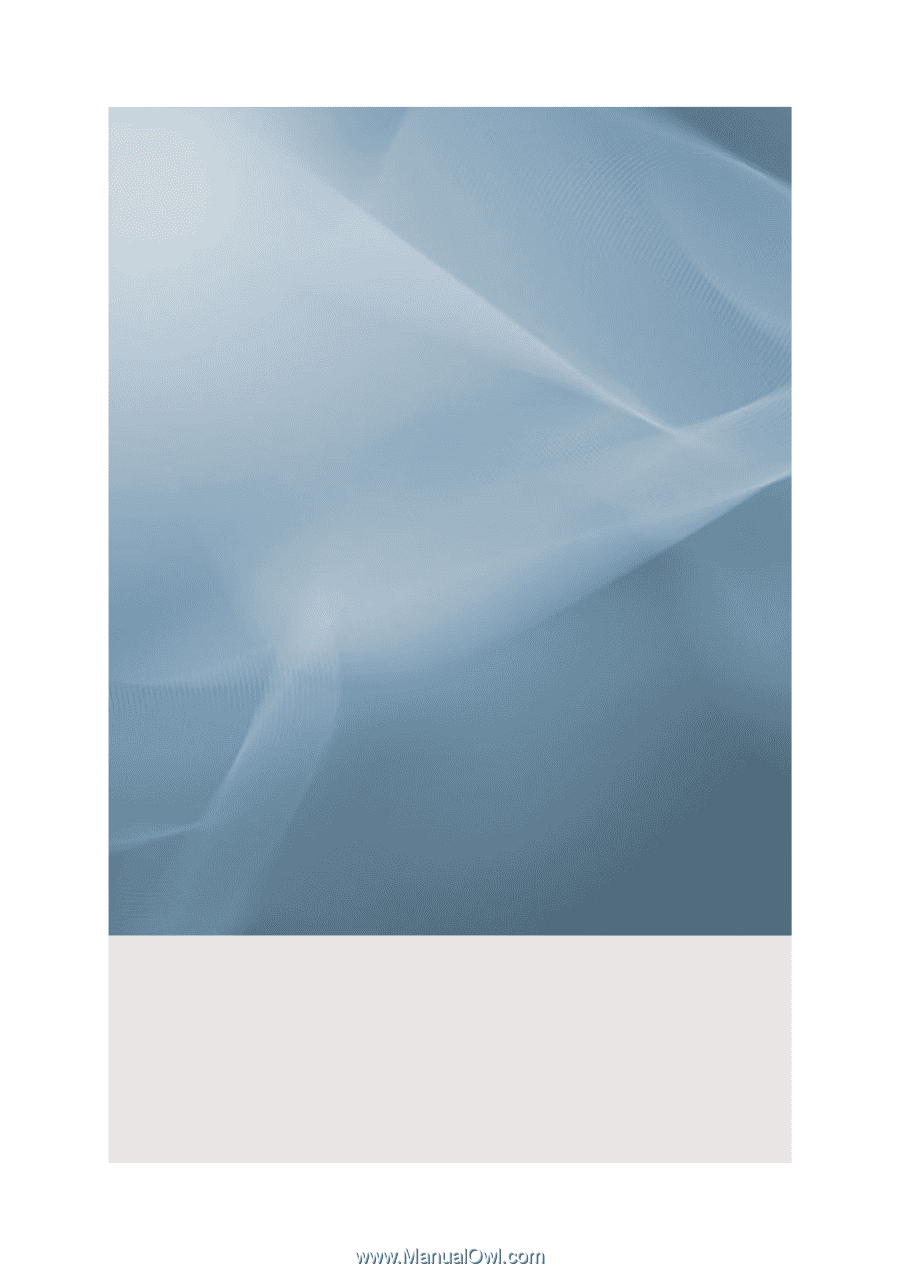
SyncMaster 2443BW/2443BWX
LCD Monitor
User Manual