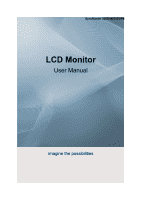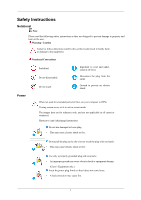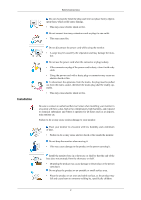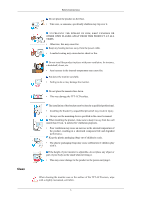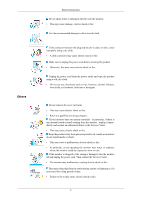Samsung 2693HM User Manual (ENGLISH)
Samsung 2693HM - SyncMaster - 26" LCD Monitor Manual
 |
UPC - 729507802572
View all Samsung 2693HM manuals
Add to My Manuals
Save this manual to your list of manuals |
Samsung 2693HM manual content summary:
- Samsung 2693HM | User Manual (ENGLISH) - Page 1
SyncMaster 2693HM/2493HM LCD Monitor User Manual imagine the possibilities - Samsung 2693HM | User Manual (ENGLISH) - Page 2
saver, set it to active screen mode. The images here are for reference only, and are not applicable in all cases (or countries). Shortcut to Anti-Afterimage Instructions Do not . (Class 1 Equipment only.) Insert the power plug firmly so that it does not come loose. • A bad connection may cause fire - Samsung 2693HM | User Manual (ENGLISH) - Page 3
, therefore the mains plug shall be readily operable. • This may cause electric shock or fire. Be sure to contact an authorized Service Center when installing your monitor in a location with heavy dust, high or low temperatures, high humidity, and exposed to chemical substances and where it operates - Samsung 2693HM | User Manual (ENGLISH) - Page 4
not place the monitor face down. • This may damage the TFT-LCD surface. The installation of the bracket must be done by a qualified professional. • Installing the bracket by unqualified personnel may result in injury. • Always use the mounting device specified in the owner's manual. When installing - Samsung 2693HM | User Manual (ENGLISH) - Page 5
Others Safety Instructions Do not spray water or detergent directly onto the monitor. • This may cause damage, electric rain. If the monitor is dropped or the casing is damaged, turn the monitor off and unplug the power cord. Then contact the Service Center. • The monitor may malfunction, causing - Samsung 2693HM | User Manual (ENGLISH) - Page 6
, unplug the power connector from the wall outlet and contact the Service Center. When viewing a fixed screen for an extended period of time, residual image or blurriness may appear. • Change the mode to energy saving mode or set a screensaver to a changing picture when away from the monitor for an - Samsung 2693HM | User Manual (ENGLISH) - Page 7
may cause the product to catch fire. When moving the monitor, turn off and unplug the power cord. Make sure that all cables, including the antenna lifting up or moving the monitor, do not lift the monitor upside down while holding only the stand. • This may cause your monitor to fall, and become - Samsung 2693HM | User Manual (ENGLISH) - Page 8
Safety Instructions • Adjust the monitor angle so that there is no reflected light on the screen. Try to maintain your arms perpendicular to your armpits. • Keep your arms level with - Samsung 2693HM | User Manual (ENGLISH) - Page 9
dealer. Contact a local dealer to buy optional items. Unpacking Without stand With stand Monitor Manuals Monitor & Sliding stand Quick Setup Guide Cables Warranty Card (Not available in all locations) User's Guide D-Sub Cable Sold separately Power Cord DVI Cable HDMI Cable 8 Headphones - Samsung 2693HM | User Manual (ENGLISH) - Page 10
Cable Others Introduction USB Cable Cleaning Cloth Note This is only provided for highly polished black products as a product feature. Your Monitor Initial Settings Select the language using the up or down key. The displayed content will disappear after 40 seconds. Turn the power button off and - Samsung 2693HM | User Manual (ENGLISH) - Page 11
Front Introduction Note Touch them lightly with your fingers to use them. MENU button [MENU/ ] Opens the on-screen menu and exits from the menu. Also use to exit the OSD menu or return to the previous menu. Customized Key You can customize key assignment for the Custom button according to your - Samsung 2693HM | User Manual (ENGLISH) - Page 12
glows blue during normal operation, and blinking blue once as the monitor saves your adjustments. Note See PowerSaver described in the manual for further information regarding power saving functions. For energy conservation, turn your monitor OFF when it is not needed or when leaving it unattended - Samsung 2693HM | User Manual (ENGLISH) - Page 13
Introduction POWER S/W Switch the monitor on and off. POWER IN Connect the power cord for your monitor to the POWER IN port on the back of the monitor. HDMI IN / DVI IN(HDCP) / RGB IN HDMI IN Connect the HDMI IN terminal at the back of your monitor to the HDMI terminal of your digital output - Samsung 2693HM | User Manual (ENGLISH) - Page 14
Kensington Lock Stand Stopper Introduction Note To use DOWN (Downstream Port), you have to connect the PC. UP (Upstream Cable ) to the Make sure to use the USB cable supplied with this monitor to connect the monitor's and your computer's USB port. UP port The Kensington lock is a device - Samsung 2693HM | User Manual (ENGLISH) - Page 15
Connect the power cord for your monitor to the POWER IN port on the back of the monitor. Plug the power cord for the monitor into a DVI Cable to the DVI IN(HDCP) Port on the back of your Monitor. [DVI IN(HDCP)] Connected to a Macintosh. • Connect the monitor to the Macintosh computer using the - Samsung 2693HM | User Manual (ENGLISH) - Page 16
white jacks of an stereo cable to the same colored audio output terminals of the digital output device, and connect the opposite jack to the AUDIO IN terminal of the monitor. 3. When all the connections are completed, connect the power cords for the monitor and DVD (or the device connected to the - Samsung 2693HM | User Manual (ENGLISH) - Page 17
The USB port of the monitor supports High-Speed Certified USB 2.0. High speed Data Rate 480 Mbps Power Consumption 2.5 W (Max., each port) Full speed 12 Mbps 2.5 W (Max., each port) Low speed 1.5 Mbps 2.5 W (Max., each port) 1. Connect the Note UP port of the monitor and the USB port - Samsung 2693HM | User Manual (ENGLISH) - Page 18
Using ( ), You can swivel the monitor left and right at an angle of 350° to set the monitor lengthwise. The rubber under the stand is to avoid the monitor slide. When you try to rotate the monitor in the state of the power cord or cable connecting to the monitor, the power cord of cable can be - Samsung 2693HM | User Manual (ENGLISH) - Page 19
the monitor screen, you should lift it to the maximum height of the stand and then lean the top backwards. Otherwise, the corners of the monitor screen may come into contact with the floor and become damaged. Attaching a Base This monitor accepts a 200 mm x 100 mm VESA-compliant mounting interface - Samsung 2693HM | User Manual (ENGLISH) - Page 20
follow the product installation instructions. • To mount the monitor on a wall, you should purchase the wall mounting kit that allows you to mount the monitor at least 10 cm away from the wall surface. • Contact the nearest Samsung Service Center for more information. Samsung Electronics will not be - Samsung 2693HM | User Manual (ENGLISH) - Page 21
Prepare a blank disk and download the driver program file at the Internet web site shown here. Internet web site : http://www.samsung.com/ Installing the Monitor Driver (Automatic) 1. Insert CD into the CD-ROM drive. 2. Click "Windows". 3. Choose your monitor model in the model list, then click the - Samsung 2693HM | User Manual (ENGLISH) - Page 22
://www.samsung.com/ Installing the Monitor Driver (Manual) Microsoft® Windows Vista™, Operating System 1. Insert your Manual CD into your CD-ROM drive. 2. Click (Start) and "Control Panel". Then, double-click on "Appearance and Personalization". 3. Click "Personalization" and then "Display Settings - Samsung 2693HM | User Manual (ENGLISH) - Page 23
is under certifying MS logo, and this installation doesn't damage your system. The certified driver will be posted on Samsung Monitor homepage. 6. Click "Update Driver..." in the "Driver" tab. 7. Check the "Browse my computer for driver software" checkbox and click "Let me pick from a list of device - Samsung 2693HM | User Manual (ENGLISH) - Page 24
Using the Software 9. Select the model that matches your monitor from the list of monitor models on the screen, and click "Next". 10. Click "Close" → "Close" → "OK" → "OK" on the following screens displayed in sequence. Microsoft® Windows® XP Operating System 23 - Samsung 2693HM | User Manual (ENGLISH) - Page 25
drive. 2. Click "Start" → "Control Panel" then click the "Appearance and Themes" icon. 3. Click "Display" icon and choose the "Settings" tab then click "Advanced...". 4. Click the "Properties" button on the "Monitor" tab and select "Driver" tab. 5. Click "Update Driver..." and select "Install from - Samsung 2693HM | User Manual (ENGLISH) - Page 26
model list and click the "Next" button. 8. If you can see following message window, then click the "Continue Anyway" button. Then click "OK" button. Note This monitor driver is under certifying MS logo, and this installation doesn't damage your system. The certified driver will be posted on Samsung - Samsung 2693HM | User Manual (ENGLISH) - Page 27
"File Needed" window. 3. Choose A:(D:\Driver) then click the "Open" button and then click "OK" button. How to install 1. Click "Start", "Setting", "Control Panel". 2. Double click the "Display" icon. 3. Select the "Settings" tab and click "Advanced Properties" button. 4. Choose "Monitor". Case1 : If - Samsung 2693HM | User Manual (ENGLISH) - Page 28
, colors or frequency). Note If there is no Mode at All Display Modes, select the level of resolution and vertical frequency by referring to the Preset Timing Modes in the user guide. Linux Operating System To execute X-Window, you need to make the X86Config file, which is a type of system setting - Samsung 2693HM | User Manual (ENGLISH) - Page 29
on the initial screen to install the Natural Color software. To install the program manually, insert the CD included with the Samsung monitor into the CD-ROM Drive, click the [Start] button of Windows and then select [Run...]. Enter D:\color\NCProSetup.exe and then press the [Enter] key. (If the - Samsung 2693HM | User Manual (ENGLISH) - Page 30
not appear depending on specification of computer system or monitor. If that happens, press F5 Key. Installation Problems (MagicTune™) The Requirements OS • Windows 2000 • Windows XP Home Edition • Windows XP Professional • Windows Vista™ It is recommended using MagicTune™ in Windows® 2000 or - Samsung 2693HM | User Manual (ENGLISH) - Page 31
recommended that you uninstall the MagicRotation Software before doing so. System Requirements OS • Windows 2000 • Windows XP Home Edition • Windows XP Professional • Windows Vista™ Hardware • 128 MB Memory above (recommended) • 25 MB Hard disk space above Service Packs • It is recommended that your - Samsung 2693HM | User Manual (ENGLISH) - Page 32
Using the Software Uninstall The AutoRotation program can be removed only by using the "Add or Remove Programs" option of the Windows® Control Panel. Perform the following steps remove AutoRotation. 1. Go to [Task Tray] → [Start] → [Settings] and select [Control Panel] in the menu. If the program - Samsung 2693HM | User Manual (ENGLISH) - Page 33
Monitor Direct Functions [2693HM] AUTO When the 'AUTO' button is pressed, the auto adjustment screen appears as shown in the animated screen on the center. Auto adjustment allows the monitor If you change resolution in the control panel, auto function will be executed automatically. OSD Lock & - Samsung 2693HM | User Manual (ENGLISH) - Page 34
Adjusting the Monitor When pressing the MENU button after locking the OSD This is the function that locks the OSD in order to keep the current states of settings or prevent others from adjusting the current settings. Lock : Hold down the MENU button for more than five (5) seconds to activate the OSD - Samsung 2693HM | User Manual (ENGLISH) - Page 35
Adjusting the Monitor Note Though the OSD adjustment lock function is activated, you can still the customized key for a function, click the name of each function. (MagicBright - Live Color - Color Effect - Image Size) Note You can configure the Customized key for a required function via Setup - Samsung 2693HM | User Manual (ENGLISH) - Page 36
Volume Adjusting the Monitor When OSD is not on the screen, push the button to adjust volume. SOURCE Selects the video signal while the OSD is off. OSD Function [2693HM] Picture Brightness Contrast MagicBright 35 - Samsung 2693HM | User Manual (ENGLISH) - Page 37
Adjusting the Monitor Color Live Color Image Coarse OSD Language Setup Reset AV Mode Color Tone Fine Color Con- Color Effect Gamma trol Sharpness H-Position V-Position H-Position V-Position Customized Off Timer Key HDMI Black Level Transparen- Display Time cy Auto Source Image Size Information - Samsung 2693HM | User Manual (ENGLISH) - Page 38
Adjusting the Monitor You can use the on-screen menus to change the contrast according to personal preference. MENU MENU , Movie and Dynamic Contrast. Each mode has its own pre-configured brightness value. You can easily select one of seven settings by simply pressing MagicBright control button. 37 - Samsung 2693HM | User Manual (ENGLISH) - Page 39
Adjusting the Monitor • Custom Although the values are carefully chosen by our engineers, the pre-configured values is to automatically detect distribution of inputted visual signal and adjust to create optimum contrast. MENU MENU Color (Not available in MagicBright mode of Dynamic Contrast.) Live - Samsung 2693HM | User Manual (ENGLISH) - Page 40
Adjusting the Monitor Live Color function provides optimized color for personal favor to view effectively with WCG-CCFL which was applied to Samsung Electronics for the first time. • Brilliant - If you select Brilliant, you can view a more clear and vibrant image. • Demo - If you select Demo, you - Samsung 2693HM | User Manual (ENGLISH) - Page 41
Color Control Adjusting the Monitor Adjusts individual Red, Green, Blue color balance. MENU MENU Color Effect You can change the overall mood by changing the screen colors. • Off - This applies an achromatic color to the screen to adjust the screen effects. 40 - Samsung 2693HM | User Manual (ENGLISH) - Page 42
Adjusting the Monitor • Grayscale - The default colors of black and white are displayed. • Green - This applies the green color effect to a black and white screen. • Aqua - This applies the aqua color effect to a black and white screen. • Sepia - This applies the Sepia color effect to a black and - Samsung 2693HM | User Manual (ENGLISH) - Page 43
Image Coarse Adjusting the Monitor Removes noise such as vertical stripes. Coarse adjustment may move the screen image area. You may relocate it to the center using the horizontal control menu. (Available in Analog mode only) MENU MENU 42 - Samsung 2693HM | User Manual (ENGLISH) - Page 44
Fine Adjusting the Monitor Removes noise such as horizontal stripes. If the noise persists even after Fine tuning, repeat it after adjusting the frequency (clock speed). (Available in Analog mode only) MENU MENU Sharpness Changes the clearance of image. 43 - Samsung 2693HM | User Manual (ENGLISH) - Page 45
Adjusting the Monitor MENU → , → H-Position → , → → , → MENU Changes the horizontal position of the monitor's entire display. (Available in Analog mode only) MENU MENU V-Position Changes the vertical position of the monitor's entire display. 44 - Samsung 2693HM | User Manual (ENGLISH) - Page 46
Adjusting the Monitor (Available in Analog mode only) MENU → , → MENU OSD Language You can choose one of nine languages. Note The language chosen affects only the language of the OSD. It has no effect on any software running on the computer. MENU MENU 45 - Samsung 2693HM | User Manual (ENGLISH) - Page 47
H-Position Adjusting the Monitor You can change the horizontal position where the OSD menu appears on your monitor. MENU MENU V-Position You can change the vertical position where the OSD menu appears on your monitor. MENU MENU 46 - Samsung 2693HM | User Manual (ENGLISH) - Page 48
Transparency Adjusting the Monitor Change the transparency of the background of the OSD. • Off • On MENU MENU Display Time The menu will be automatically turned off if no adjustments are made for a certain time period. You can set the amount of time the menu will wait before it is turned off - Samsung 2693HM | User Manual (ENGLISH) - Page 49
Adjusting the Monitor • 5 sec • 10 sec • 20 sec MENU MENU Setup Reset • 200 sec Reverts the product settings to factory defaults. • No • Yes MENU MENU 48 - Samsung 2693HM | User Manual (ENGLISH) - Page 50
Customized Key Adjusting the Monitor You can specify a function which will be activated when the Customized Key ( )is pressed. MENU MENU Off Timer The monitors will turn off automatically at the specified time. • Off • On MENU MENU 49 - Samsung 2693HM | User Manual (ENGLISH) - Page 51
Auto Source Adjusting the Monitor Select Auto Source for the monitor to automatically select the signal source. • Auto • Manual MENU MENU Image Size You can change the size of the screen displayed on your monitor. 50 - Samsung 2693HM | User Manual (ENGLISH) - Page 52
Adjusting the Monitor • Normal - The screen is displayed in accordance with the screen aspect ratio of the input signals. • Wide - A full screen is displayed regardless of the screen aspect ratio of the input signals. Note This does not operate when the resolution of your PC is set to Wide. MENU - Samsung 2693HM | User Manual (ENGLISH) - Page 53
HDMI Black Level Adjusting the Monitor When a DVD or set-top box is connected to your TV via HDMI, it may cause a degradation in the screen quality, such as an increase in the black level, a - Samsung 2693HM | User Manual (ENGLISH) - Page 54
as shown in the animated screen on the center. Auto adjustment allows the monitor to self-adjust to the incoming Analog signal. The values of Fine, Coarse with more accuracy. If you change resolution in the control panel, auto function will be executed automatically. OSD Lock & Unlock When pressing the - Samsung 2693HM | User Manual (ENGLISH) - Page 55
Adjusting the Monitor When pressing the MENU button after locking the OSD This is the function that locks the OSD in order to keep the current states of settings or prevent others from adjusting the current settings. Lock : Hold down the MENU button for more than five (5) seconds to activate the OSD - Samsung 2693HM | User Manual (ENGLISH) - Page 56
Adjusting the Monitor Note Though the OSD adjustment lock function is activated, you can still the customized key for a function, click the name of each function. (MagicBright - MagicColor - Color Effect - Image Size) Note You can configure the Customized key for a required function via Setup - Samsung 2693HM | User Manual (ENGLISH) - Page 57
Volume Adjusting the Monitor When OSD is not on the screen, push the button to adjust volume. SOURCE Selects the video signal while the OSD is off. OSD Function [2493HM] Picture Brightness Contrast MagicBright 56 - Samsung 2693HM | User Manual (ENGLISH) - Page 58
Adjusting the Monitor Color Image OSD Setup MagicColor Color Tone Coarse Fine Color Con- Color Effect Gamma trol Sharpness H-Position V-Position Language Reset AV Mode H-Position V-Position Customized Off Timer Key HDMI Black Level Transparen- Display Time cy Auto Source - Samsung 2693HM | User Manual (ENGLISH) - Page 59
Adjusting the Monitor You can use the on-screen menus to change the contrast according to personal preference. MENU MENU , Movie and Dynamic Contrast. Each mode has its own pre-configured brightness value. You can easily select one of seven settings by simply pressing MagicBright control button. 58 - Samsung 2693HM | User Manual (ENGLISH) - Page 60
Adjusting the Monitor • Custom Although the values are carefully chosen by our engineers, the pre-configured to automatically detect distribution of inputted visual signal and adjust to create optimum contrast. MENU MENU Color (Not available in MagicBright mode of Dynamic Contrast.) MagicColor 59 - Samsung 2693HM | User Manual (ENGLISH) - Page 61
Adjusting the Monitor MagicColor is a new technology that Samsung has exclusively developed to improve digital image and to display natural color more clearly without disturbing image quality. • Off - Returns to the original mode. • Demo - The screen before applying MagicColor appears on the right - Samsung 2693HM | User Manual (ENGLISH) - Page 62
Color Control Adjusting the Monitor Adjusts individual Red, Green, Blue color balance. MENU MENU Color Effect You can change the overall mood by changing the screen colors. • Off - This applies an achromatic color to the screen to adjust the screen effects. 61 - Samsung 2693HM | User Manual (ENGLISH) - Page 63
Adjusting the Monitor • Grayscale - The default colors of black and white are displayed. • Green - This applies the green color effect to a black and white screen. • Aqua - This applies the aqua color effect to a black and white screen. • Sepia - This applies the Sepia color effect to a black and - Samsung 2693HM | User Manual (ENGLISH) - Page 64
Image Coarse Adjusting the Monitor Fine Removes noise such as vertical stripes. Coarse adjustment may move the screen image area. You may relocate it to the center using the horizontal control menu. (Available in Analog mode only) MENU MENU 63 - Samsung 2693HM | User Manual (ENGLISH) - Page 65
Adjusting the Monitor Removes noise such as horizontal stripes. If the noise persists even after Fine tuning, repeat it after adjusting the frequency (clock speed). (Available in Analog mode only) MENU MENU Sharpness Changes the clearance of image. MENU H-Position → , → MENU 64 - Samsung 2693HM | User Manual (ENGLISH) - Page 66
Adjusting the Monitor Changes the horizontal position of the monitor's entire display. (Available in Analog mode only) MENU MENU V-Position Changes the vertical position of the monitor's entire display. (Available in Analog mode only) MENU MENU 65 - Samsung 2693HM | User Manual (ENGLISH) - Page 67
OSD Language Adjusting the Monitor You can choose one of nine languages. Note The language chosen affects only the language of the OSD. It has no effect on any software running on the computer. MENU MENU 66 - Samsung 2693HM | User Manual (ENGLISH) - Page 68
H-Position Adjusting the Monitor You can change the horizontal position where the OSD menu appears on your monitor. MENU MENU V-Position You can change the vertical position where the OSD menu appears on your monitor. MENU MENU 67 - Samsung 2693HM | User Manual (ENGLISH) - Page 69
Transparency Adjusting the Monitor Change the transparency of the background of the OSD. • Off • On MENU → , → Display Time → , → → , → MENU The menu will be automatically turned off if no adjustments are made for a certain time period. You can set the amount of time the menu will wait - Samsung 2693HM | User Manual (ENGLISH) - Page 70
Adjusting the Monitor • 5 sec • 10 sec • 20 sec MENU MENU Setup Reset • 200 sec Reverts the product settings to factory defaults. • No • Yes MENU MENU 69 - Samsung 2693HM | User Manual (ENGLISH) - Page 71
Customized Key Adjusting the Monitor You can specify a function which will be activated when the Customized Key ( )is pressed. MENU MENU Off Timer The monitors will turn off automatically at the specified time. • Off • On MENU MENU 70 - Samsung 2693HM | User Manual (ENGLISH) - Page 72
Auto Source Adjusting the Monitor Select Auto Source for the monitor to automatically select the signal source. • Auto • Manual MENU MENU Image Size You can change the size of the screen displayed on your monitor. • Normal - The screen is displayed in accordance with the screen aspect ratio - Samsung 2693HM | User Manual (ENGLISH) - Page 73
Adjusting the Monitor • Wide - A full screen is displayed regardless of the screen aspect ratio of the input signals. Note This does not operate when the resolution of your PC is set to Wide. MENU MENU AV Mode This function allows the screen to be displayed at the optimal quality in accordance with - Samsung 2693HM | User Manual (ENGLISH) - Page 74
HDMI Black Level Adjusting the Monitor When a DVD or set-top box is connected to your TV via HDMI, it may cause a degradation in the screen quality, such as an increase in the black level, a - Samsung 2693HM | User Manual (ENGLISH) - Page 75
Adjusting the Monitor MENU → , →MENU 74 - Samsung 2693HM | User Manual (ENGLISH) - Page 76
or the screen goes blank although the power indicator LED is still on. The message may indicate that the monitor is out of scan range or that one meter) of the monitor. Useful Tips A monitor recreates visual signals received from the computer. Therefore, if there is a problem with the computer or - Samsung 2693HM | User Manual (ENGLISH) - Page 77
Troubleshooting noisy, and video mode not supported, etc. In this case, first check the source of the problem, and then contact the Service Center or your dealer. Judging the monitor's working condition If there is no image on the screen or a "Not Optimum Mode", "Recommended Mode 1920 x 1200 60 Hz" - Samsung 2693HM | User Manual (ENGLISH) - Page 78
as certain types of graphic Set the video card by referring to the video card manual. The screen suddenly has become unbalanced. Q: Have you changed the video card or the driver? A: Adjust screen image position and size using the OSD. Q: Have you adjusted the resolution or frequency to the monitor - Samsung 2693HM | User Manual (ENGLISH) - Page 79
the monitor driver? A: Install the monitor driver according to the Driver Installation Instructions. Q: See the video card manual to see if the Plug & Play (VESA DDC) function can be supported. A: Install the monitor driver according to the Driver Installation Instructions. Problems related - Samsung 2693HM | User Manual (ENGLISH) - Page 80
may not support your monitor. When you have a problem with the graphic card, visit our website to check the compatible graphic card list provided. http://www.samsung.com/monitor/magictune MagicTune™ doesn't work properly. Q: Have you changed your PC or video graphic card? A: Download the latest - Samsung 2693HM | User Manual (ENGLISH) - Page 81
Manual). A: Windows ME/2000: Set the resolution at the Control Panel → Display → Screen Saver. Set the function in the BIOS-SETUP of the computer. (Refer to the Windows / Computer Manual). Q: How can I clean the outer case/LCD Panel? A: Disconnect the power cord and then clean the monitor with - Samsung 2693HM | User Manual (ENGLISH) - Page 82
Specifications General General Model Name SyncMaster 2693HM LCD Panel Size Display area Pixel Pitch 25.5 " diagonal (64 cm) 550.08 mm (H) x 343.8 mm (V) 0.2865 mm (H) x 0.2865 mm (W) Synchronization Horizontal Vertical 30 ~ 81 kHz 56 ~ 75 Hz Display Color 16.7 M Resolution Optimum - Samsung 2693HM | User Manual (ENGLISH) - Page 83
system operates with a VESA DPM compliant video card installed in your computer. Use the software utility installed on your computer to set up this feature. State Normal Operation Power saving mode Power off (Power-Switch off) Power Indicator Blue Blue blinking Off Power Consump- less than - Samsung 2693HM | User Manual (ENGLISH) - Page 84
Frequency Like a fluorescent lamp, the screen has to repeat the same image many times per second to display an image to the user. The frequency of this repetition is called the Vertical Frequency or Refresh Rate. Unit: Hz General Model Name SyncMaster 2493HM LCD Panel Size Display area 24 - Samsung 2693HM | User Manual (ENGLISH) - Page 85
Specifications LCD Panel Pixel Pitch 0.270 mm (H) x 0.270 mm (W) Synchronization Horizontal Vertical 30 ~ 81 kHz 56 ~ 75 Hz Display Color ), HDMI, USB(Option) 0.7 Vp-p ±5 % separate H/V sync, Composite TTL level (V high ≥ 2.0 V, V low ≤ 0.8 V) Maximum Pixel Clock 164 MHz Power Supply AC 100 - Samsung 2693HM | User Manual (ENGLISH) - Page 86
. The PowerSaver system operates with a VESA DPM compliant video card installed in your computer. Use the software utility installed on your computer to set up this feature. State Normal Operation Power saving mode Power off (Power button) EPA/ENERGY 2000 Power Indicator Blue Blue blinking Off - Samsung 2693HM | User Manual (ENGLISH) - Page 87
Specifications Display Mode IBM, 640 x 350 IBM, 640 x 480 IBM, 720 x 400 MAC, 640 x 480 MAC, 832 x 624 MAC, 1152 x 870 VESA, 640 x 480 VESA, 640 x 480 VESA, 800 x 600 VESA, 800 x 600 VESA, 800 x 600 VESA, 800 x 600 VESA, 1024 x 768 VESA, 1024 x 768 VESA, 1024 x 768 VESA, 1152 x 864 VESA lamp, - Samsung 2693HM | User Manual (ENGLISH) - Page 88
and WHITE color seem to be bright sometimes or some of black pixels could be seen. This is not from bad quality and you can use it without any problems. • For example, the number of TFT-LCD sub pixels contained in this product are 6,912,000. When cleaning the monitor and the panel outside, please - Samsung 2693HM | User Manual (ENGLISH) - Page 89
in use • Use a Screen saver if possible • Screen saver in one color or a moving image is recommended. • Set the Monitor to power off with the PC Display Properties Power Scheme. Suggestions for specific applications Ex) Airports, Transit Stations, Stock Markets, Banks, and Controlling Systems We - Samsung 2693HM | User Manual (ENGLISH) - Page 90
the characters with movement. Ex) The best way to protect your monitor from Image retention is to set your PC or System to operate a Screen Saver program when you are not using it. Image retention may not occur when a LCD panel is operated under normal conditions. Normal conditions are defined as - Samsung 2693HM | User Manual (ENGLISH) - Page 91
Information Our LCD Monitor satisfies ISO13406-2 Pixel fault Class II 90 - Samsung 2693HM | User Manual (ENGLISH) - Page 92
REPUBLIC 844 000 844 http://www.samsung.com/at http://www.samsung.com/be http://www.samsung.com/cz DENMARK FINLAND FRANCE GERMANY HUNGARY 70 70 19 70 030-6227 515 3260 SAMSUNG(726-7864) http://www.samsung.com/dk http://www.samsung.com/fi http://www.samsung.com/fr 08 25 08 65 65 (€ 0,15/Min - Samsung 2693HM | User Manual (ENGLISH) - Page 93
8-800-555-55-55 8-800-502-0000 8-800-120-0-400 http://www.samsung.ee http://www.samsung.com/lv http://www.samsung.lt http://www.samsung.kz http://www.samsung.ru http://www.samsung.ua http://www.samsung.uz AUSTRALIA CHINA HONG KONG INDIA INDONESIA JAPAN MALAYSIA NEW ZEALAND PHILIPPINES SINGAPORE - Samsung 2693HM | User Manual (ENGLISH) - Page 94
monitor is composed of red, green and blue dots. The closer the dots, the higher the resolution. The distance between two dots of the same color allowing the computer and the monitor to exchange information automatically. This monitor follows the international standard VESA DDC for the Plug & Play - Samsung 2693HM | User Manual (ENGLISH) - Page 95
from uncontrolled waste disposal, please separate this from other types of wastes and recycle it responsibly to promote the sustainable Samsung is the registered trademark of Samsung Electronics Co., Ltd.; Microsoft, Windows and Windows NT are registered trademarks of Microsoft Corporation; VESA
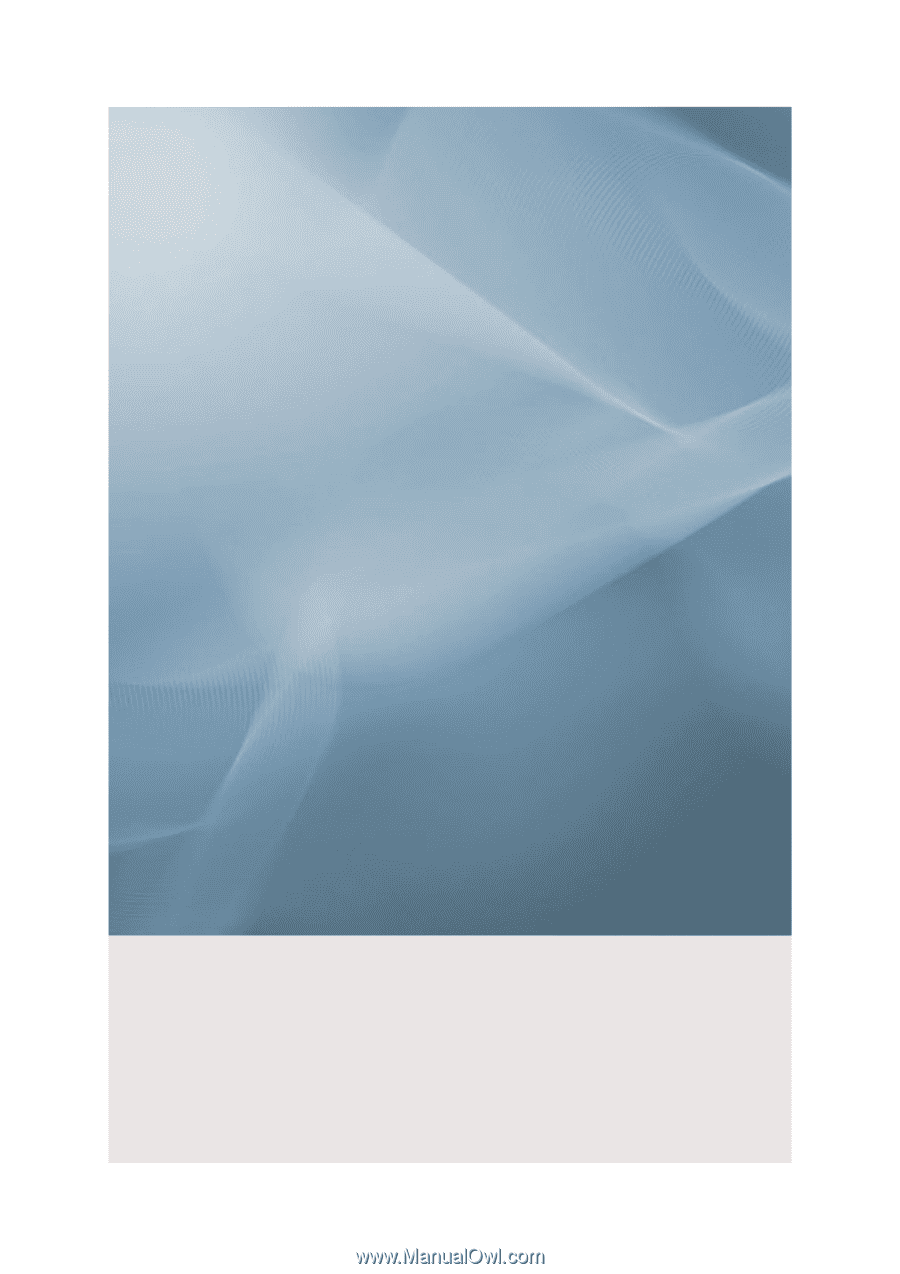
SyncMaster 2693HM/2493HM
LCD Monitor
User Manual
imagine the possibilities