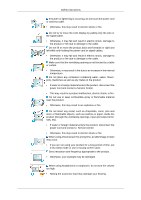Samsung 400FPn-2 User Manual (ENGLISH)
Samsung 400FPn-2 - SyncMaster - 40" LCD Flat Panel Display Manual
 |
UPC - 729507808673
View all Samsung 400FPn-2 manuals
Add to My Manuals
Save this manual to your list of manuals |
Samsung 400FPn-2 manual content summary:
- Samsung 400FPn-2 | User Manual (ENGLISH) - Page 1
SyncMaster 400FP-2,460FP-2,400FPn-2, 460FPn-2 LCD Monitor User Manual - Samsung 400FPn-2 | User Manual (ENGLISH) - Page 2
it to active screen mode. The images here are for reference only, and are not applicable in all cases (or countries). Shortcut to Anti-Afterimage Instructions Do not use a damaged power cord or plug or a damaged or loose power outlet. • Otherwise, this may result in electric shock or fire. Do not - Samsung 400FPn-2 | User Manual (ENGLISH) - Page 3
Safety Instructions Ensure that or electric shock. Installation Be sure to contact an authorized Service Center when installing your LCD Display in a location with heavy dust, high or low MOSQUITO REPELLANT, CIGARETTES AND ANY HEATING APPLIANCES NEAR THE PRODUCT. • Otherwise, this may result in fire. - Samsung 400FPn-2 | User Manual (ENGLISH) - Page 4
Clean Safety Instructions Keep heating appliances as far away from the power cord or the product suffocation) if children play with it. If the height of your LCD Display is adjustable, do not place any object or part of your body on the stand when lowering it. • This may cause damage to the product - Samsung 400FPn-2 | User Manual (ENGLISH) - Page 5
Instructions a malfunction. The product is a high voltage product. Ensure that users do not disassemble, repair or modify the product themselves. • Otherwise, from the product, disconnect the power plug immediately and contact a Service Center. • Otherwise, this may result in electric shock or fire - Samsung 400FPn-2 | User Manual (ENGLISH) - Page 6
Instructions If thunder or lightening is occurring, do not touch the power cord or antenna cable. • Otherwise, this may result in electric shock or fire. Do not try to move the LCD cord and contact a Service Center. • This may moving screen saver. Set a resolution and frequency appropriate to the - Samsung 400FPn-2 | User Manual (ENGLISH) - Page 7
Safety Instructions If you continually move closer to the product screen, your eyesight may be failing. Take a rest for at least five (5) minutes after using the LCD Display for one (1) hour. This reduces the weariness of your eyes. Do not install it in an unstable location such as an unstable rack - Samsung 400FPn-2 | User Manual (ENGLISH) - Page 8
Instructions product in a location exposed to direct sunlight or near any heat such as a fire or heater. • This may reduce not touch it. • Keep the small accessories in a location out of the reach of children. Be angle of the product or the height of the stand. • This may result in personal injury as - Samsung 400FPn-2 | User Manual (ENGLISH) - Page 9
Contents Note Please make sure the following items are included with your LCD Display. If any items are missing, contact your dealer. Contact a local dealer to buy optional items. Note This stand is not for the Floor Standing Type. Checking the Contents of the Package Remove the lock from the - Samsung 400FPn-2 | User Manual (ENGLISH) - Page 10
Unpacking Introduction Manuals LCD Display Quick Setup Guide Warranty Card (Not available in all locations) User's Guide, MagicInfo Software CD, MagicInfo Manual CD Cables Power Cord Others Remote Control Batteries (AAA X 2) HDD Cover (Not available in all loca- (Applicable to the FPn-2 - Samsung 400FPn-2 | User Manual (ENGLISH) - Page 11
to the FPn-2 model only) TV tuner box NetWork Box (Applicable to the FP-2 model only) Semi Stand KIT BNC Cable Note • You can purchase and connect a separate network box or TV tuner box. For information on how to use these, refer to their respective user manuals. • You can only connect one - Samsung 400FPn-2 | User Manual (ENGLISH) - Page 12
is only allowed for external devices that are connected to the LCD Display at the time. [PC DVI AV HDMI MagicInfo TV BNC Component] Note • The TV menu is available when a TV tuner box is installed. • The MagicInfo menu is available when a network box is installed in the FPn-2 or FP-2 model. D.MENU - Samsung 400FPn-2 | User Manual (ENGLISH) - Page 13
Rear Note • This is available when a TV tuner box is installed. Power button [ ] Use this button for turning the LCD Display on and off. Power indicator Shows PowerSaver mode by blinking green Note See PowerSaver described in the manual for further information regarding power saving functions. For - Samsung 400FPn-2 | User Manual (ENGLISH) - Page 14
PC) DC OUT Make sure to use connecting DC-OUT terminal to the authorized TV-Tuner Box[SBBDT*]. Otherwise, this may result in damage to the product. AV of your monitor to the video output terminal of the external device using a VIDEO cable. AV AUDIO IN [L-AUDIO-R](LCD Display Audio Connection - Samsung 400FPn-2 | User Manual (ENGLISH) - Page 15
Introduction AV AUDIO OUT [L-AUDIO-R] (LCD Display Audio Connection Terminal (Output)) BNC/COMPONENT OUT[R/PR, G/Y, B/ PB, H, V] (BNC/Component Connection Terminal (Output)) BNC (Analog PC) Connection: connecting the R, G, B, H, V ports. Component Connection: connecting - Samsung 400FPn-2 | User Manual (ENGLISH) - Page 16
depending on the manufacturer. Refer to the manual provided with the Kensington Lock for proper use 1. Insert the locking device into the Kensington slot on the Monitor and turn it in the locking direction . 2. Connect the by a TV or other electronic device operating near the LCD Display , causing - Samsung 400FPn-2 | User Manual (ENGLISH) - Page 17
1. POWER 2. Off 3. Number Buttons Introduction POWER OFF Number Buttons DEL + VOL - button MUTE TV/DTV MENU INFO COLOR BUTTONS TTX/MIX STILL AUTO S.MODE MDC LOCK SOURCE ENTER/PRE-CH CH/P D.MENU GUIDE RETURN Up-Down Left-Right buttons EXIT SRS MagicInfo P.MODE DUAL/MTS PIP SWAP Turns the - Samsung 400FPn-2 | User Manual (ENGLISH) - Page 18
Channel List" menu. TV channels provide written information services via teletext. - . By changing the resolution in the control panel control and the LCD Display except for monitor at the time. This button is used to return to the immediately previous channel. In TV mode, selects TV channels. DTV - Samsung 400FPn-2 | User Manual (ENGLISH) - Page 19
.MagicInfo 28. P.MODE Electronic Program Guide (EPG) display. Returns to the the screen. AV / HDMI / TV : P.MODE The LCD Display has four automatic picture settings that Default Manual Change Mono Every time you press the button, a PIP screen appears. - This fuction does not work for this LCD - Samsung 400FPn-2 | User Manual (ENGLISH) - Page 20
Introduction Mechanical Layout(400FP-2.400FPn-2) Mechanical Layout - Samsung 400FPn-2 | User Manual (ENGLISH) - Page 21
LCD Display Head NETWORK MODEL SIZE Introduction Installation VESA Bracket • When installing VESA, make sure to comply with the international VESA standards. • Purchasing VESA Bracket and Installation Information : Please contact your nearest SAMSUNG Distributor to place an order. After your order - Samsung 400FPn-2 | User Manual (ENGLISH) - Page 22
Dimensions Introduction Notice For securing the bracket on a wall, use only machine screws of 6 mm diameter and 8 to 12 mm length. Wall Bracket Installation • Contact a technician for installing the wall bracket. • SAMSUNG Only use the components and accessories shipped with the product. Wall - Samsung 400FPn-2 | User Manual (ENGLISH) - Page 23
Introduction 1. Insert and tighten the Captive Screw in the direction of the arrow. When done, mount the wall bracket on the wall. There are two hinges(left and right). Use the correct one. A - Captive Screw B - Wall Bracket C - Hinge (Left) D - Hinge (Right) 2. Before drilling into the - Samsung 400FPn-2 | User Manual (ENGLISH) - Page 24
Introduction To mount the product on the wall bracket The shape of the product may vary depending on the model. (The assemblies of the plastic hanger and the screw are the same) 1. Remove the 4 screws on the back of the product. 2. Insert the screw B into the plastic hanger. Notice • Mount the - Samsung 400FPn-2 | User Manual (ENGLISH) - Page 25
is firmly fixed to the bracket. Make sure to re-insert and tighten the safety pin (3) to securely hold the product to the bracket. A - LCD Display B - Wall Bracket C - Wall Wall Bracket Angle Adjustment Adjust the bracket angle to -2° before installing it on the wall. 1. Fix the product to - Samsung 400FPn-2 | User Manual (ENGLISH) - Page 26
Introduction Make sure to use the top center, and not the leftor the right side of the product to adjust the angle. Mechanical Layout(460FP-2, 460FPn-2) Mechanical Layout - Samsung 400FPn-2 | User Manual (ENGLISH) - Page 27
LCD Display Head NETWORK MODEL SIZE Introduction Installation VESA Bracket • When installing VESA, make sure to comply with the international VESA standards. • Purchasing VESA Bracket and Installation Information : Please contact your nearest SAMSUNG Distributor to place an order. After your order - Samsung 400FPn-2 | User Manual (ENGLISH) - Page 28
Dimensions Introduction Notice For securing the bracket on a wall, use only machine screws of 6 mm diameter and 8 to 12 mm length. Wall Bracket Installation • Contact a technician for installing the wall bracket. • SAMSUNG use the components and accessories shipped with the product. Wall Bracket(1) Hinge - Samsung 400FPn-2 | User Manual (ENGLISH) - Page 29
Introduction Wall Bracket Assembly Note There are two hinges(left and right). Use the correct one. 1. Insert and tighten the Captive Screw in the direction of the arrow. When done, mount the wall bracket on the wall. There are two hinges(left and right). Use the correct one. A - Captive Screw B - Samsung 400FPn-2 | User Manual (ENGLISH) - Page 30
Introduction 3. Check the installation diagram and mark the drill points on the wall. Use the 5.0 mm bit to drill holes deeper than 35 mm. Fix each anchor in the corresponding hole. Match each of the brackets and hinge holes to the corresponding anchor holes and insert and tighten the 11 screws A. - Samsung 400FPn-2 | User Manual (ENGLISH) - Page 31
is firmly fixed to the bracket. Make sure to re-insert and tighten the safety pin (3) to securely hold the product to the bracket. A - LCD Display B - Wall Bracket C - Wall Wall Bracket Angle Adjustment Adjust the bracket angle to -2° before installing it on the wall. 1. Fix the product to - Samsung 400FPn-2 | User Manual (ENGLISH) - Page 32
Introduction Make sure to use the top center, and not the leftor the right side of the product to adjust the angle. - Samsung 400FPn-2 | User Manual (ENGLISH) - Page 33
un-wiring the earth lead, make sure to disconnect the AC power in advance. Note AV input devices such as DVD players, VCRs or camcorders as well as your computer can be connected to the LCD Display. For detailed information on connecting AV input devices, refer to the contents under Adjusting Your - Samsung 400FPn-2 | User Manual (ENGLISH) - Page 34
Turn on both your computer and the LCD Display. • Contact a local SAMSUNG Electronics Service Center to buy optional items. Connecting to Other devices Using input devices such as DVD players, VCRs or camcorders as well as your computer can be connected to the LCD Display. For detailed information - Samsung 400FPn-2 | User Manual (ENGLISH) - Page 35
to connect AV input devices like DVDs, VCRs or Camcorders. You may enjoy AV signals as long as the LCD Display is turned on. Connecting to a Camcorder 1. Locate the AV output jacks on the camcorder. They are If your camcorder is stereo, you need to connect a set of two cables. Connecting a DVD Player - Samsung 400FPn-2 | User Manual (ENGLISH) - Page 36
using the SOURCE button on the front of the LCD Display or on the remote control. • Then, start the DVD Player with a DVD disc inserted. Note • A component cable is optional. For an explanation of Component video, consult your DVD manual. Connecting a DTV Set Top Box Note • The connections for - Samsung 400FPn-2 | User Manual (ENGLISH) - Page 37
Connections Note • For an explanation of Component video, see your Set Top Box owner's manual. Connecting Using a HDMI Cable Note • Input devices such as digital DVD are connected to the HDMI terminal of the LCD Display using the HDMI cable. • You cannot connect a PC to the HDMI terminal. Connecting - Samsung 400FPn-2 | User Manual (ENGLISH) - Page 38
un-wiring the earth lead, make sure to disconnect the AC power in advance. Note AV input devices such as DVD players, VCRs or camcorders as well as your computer can be connected to the LCD Display. For detailed information on connecting AV input devices, refer to the contents under Adjusting Your - Samsung 400FPn-2 | User Manual (ENGLISH) - Page 39
Connections Note You can connect USB devices such as a mouse or keyboard. (Applicable to the FPn-2 model only) - Samsung 400FPn-2 | User Manual (ENGLISH) - Page 40
program file at the Internet web site shown here. Internet web site : http://www.samsung.com/ (Worldwide) Installing the Monitor Driver (Automatic) 1. Insert CD into the CD-ROM drive. 2. Click "Windows". 3. Choose your monitor model in the model list, then click the "OK" button. 4. If you can see - Samsung 400FPn-2 | User Manual (ENGLISH) - Page 41
installation doesn't damage your system. The certified driver will be posted on Samsung Monitor homepage. http://www.samsung.com/ Installing the Monitor Driver (Manual) Microsoft® Windows Vista™, Operating System 1. Insert your Manual CD into your CD-ROM drive. 2. Click (Start) and "Control Panel - Samsung 400FPn-2 | User Manual (ENGLISH) - Page 42
driver is under certifying MS logo, and this installation doesn't damage your system. The certified driver will be posted on Samsung Monitor homepage. 6. Click "Update Driver..." in the "Driver" tab. 7. Check the "Browse my computer for driver software" checkbox and click "Let me pick from a list - Samsung 400FPn-2 | User Manual (ENGLISH) - Page 43
Using the Software 9. Select the model that matches your monitor from the list of monitor models on the screen, and click "Next". 10. Click "Close" "Close" "OK" "OK" on the following screens displayed in sequence. Microsoft® Windows® XP Operating System - Samsung 400FPn-2 | User Manual (ENGLISH) - Page 44
the "Appearance and Themes" icon. 3. Click "Display" icon and choose the "Settings" tab then click "Advanced...". 4. Click the "Properties" button on the "Monitor" tab and select "Driver" tab. 5. Click "Update Driver..." and select "Install from a list or..." then click "Next" button. 6. Select "Don - Samsung 400FPn-2 | User Manual (ENGLISH) - Page 45
the "Continue Anyway" button. Then click "OK" button. Note This monitor driver is under certifying MS logo, and this installation doesn't damage your system. The certified driver will be posted on Samsung Monitor homepage. http://www.samsung.com/ 9. Click the "Close" button then click "OK" button - Samsung 400FPn-2 | User Manual (ENGLISH) - Page 46
driver installation is completed. Microsoft® Windows® 2000 Operating System When you can see "Digital Signature Not Found" on your monitor, follow these steps. 1. Choose "OK" button on the "Insert disk" window. 2. Click the "Browse" button on the "File Needed" window. 3. Choose A:(D:\Driver) then - Samsung 400FPn-2 | User Manual (ENGLISH) - Page 47
click "OK" button. 10. Select "Show all devices" and choose the monitor that corresponds to the one you connected to your computer and click "OK". Modes, select the level of resolution and vertical frequency by referring to the Preset Timing Modes in the user guide. Linux Operating System To execute - Samsung 400FPn-2 | User Manual (ENGLISH) - Page 48
monitor. 7. First of all, set a horizontal frequency for your monitor. (You can enter the frequency directly.) 8. Set a vertical frequency for your monitor have finished setting up your monitor. Execute X-Window after setting system or monitor. If that happens, press F5 Key. Installation Problems The - Samsung 400FPn-2 | User Manual (ENGLISH) - Page 49
Using the Software Uninstall The MDC program can be removed only by using the "Add or Remove Programs" option of the Windows® Control Panel. Perform the following steps remove MDC. Select "Setting/Control Panel" on the "Start" menu and then double-click "Add/Delete a program". Select MDC from the - Samsung 400FPn-2 | User Manual (ENGLISH) - Page 50
HDMI • MagicInfo • TV • Component Note • The TV menu is available when a TV tuner box is installed. • The MagicInfo menu is available when a network box is installed. Source List MENU ENTER ENTER ENTER Use to select PC, DVI or other external input sources connected to the LCD Display. Use to - Samsung 400FPn-2 | User Manual (ENGLISH) - Page 51
LCD Display 4. HDMI This is deactivated when a TV tuner box is installed. 5. MagicInfo This is activated when a network box is installed in the HN or H model. 6. TV This is activated when a TV tuner box is installed. 7. BNC BNC mode is not supported Receiver / Game / Camcorder / DVD Combo / DHR / PC - Samsung 400FPn-2 | User Manual (ENGLISH) - Page 52
Adjusting the LCD Display Picture [PC / BNC / DVI / MagicInfo Mode] Available Modes • PC / BNC / DVI • AV • HDMI • MagicInfo • TV • Component Note • The TV menu is available when a TV tuner box is installed. • The MagicInfo menu is available when a network box is installed. MagicBright - Samsung 400FPn-2 | User Manual (ENGLISH) - Page 53
Adjusting the LCD Display For documents or works involving heavy text. 4. Custom Although the values are carefully chosen by our engineers, the pre-configured values may not be - Samsung 400FPn-2 | User Manual (ENGLISH) - Page 54
Adjusting the LCD Display ENTER The color tones can be changed. 1. Off 2. Cool 3. Normal 4. Warm 5. Custom Note If you set the Color Tone to Cool, Normal, Warm, or - Samsung 400FPn-2 | User Manual (ENGLISH) - Page 55
Blue MENU ENTER Adjusting the LCD Display ENTER ENTER ENTER Color Temp MENU ENTER ENTER ENTER Color Temp is a measure of the 'warmth' of the image colors. Note This function is - Samsung 400FPn-2 | User Manual (ENGLISH) - Page 56
Adjusting the LCD Display H-Position MENU ENTER ENTER ENTER ENTER Adjusts the screen location MENU ENTER ENTER The values of Fine, Coarse, Position are adjusted automatically. By changing the resolution in the control panel, the auto function is performed. (Available in PC mode only) Note - Samsung 400FPn-2 | User Manual (ENGLISH) - Page 57
Adjusting the LCD Display ENTER Selects either On or Off with the signal control. Signal Control MENU ENTER ENTER 1. R-Gain MENU ENTER ENTER ENTER ENTER ENTER ENTER ENTER 2. G- - Samsung 400FPn-2 | User Manual (ENGLISH) - Page 58
Adjusting the LCD Display ENTER 6. B-Offset MENU ENTER ENTER ENTER Size MENU ENTER ENTER ENTER ENTER ENTER ENTER The Size can be switched. 1. 16:9 2. 4:3 Dynamic Contrast MENU ENTER - Samsung 400FPn-2 | User Manual (ENGLISH) - Page 59
• PC / BNC / DVI • AV • HDMI • MagicInfo • TV • Component Note • The TV menu is available when a TV tuner box is installed. • The MagicInfo menu is available when a network box is installed. Mode MENU ENTER ENTER ENTER The LCD Display has four automatic picture settings ("Dynamic - Samsung 400FPn-2 | User Manual (ENGLISH) - Page 60
MENU Contrast MENU Adjusting the LCD Display ENTER ENTER ENTER ENTER ENTER ENTER Adjusts the Contrast. Brightness MENU ENTER ENTER ENTER ENTER Adjusts the Brightness. Sharpness MENU ENTER ENTER ENTER ENTER - Samsung 400FPn-2 | User Manual (ENGLISH) - Page 61
Adjusting the LCD Display Note Tint function can be available just in NTSC system. Color Tone MENU ENTER ENTER ENTER The color tones can be changed. The individual Color components are also user adjustable. 1. Off 2. Cool2 3. Cool1 4. Normal 5. Warm1 6. Warm2 Note If you set the Color Tone - Samsung 400FPn-2 | User Manual (ENGLISH) - Page 62
Adjusting the LCD Display ENTER The Size can be switched. 1. 16:9 - without any cutoff when HDMI 720p, 1080i, 1080p signals are input. Note Certain external devices may feed the display an out of spec signal that may cause cutoff even when using the function is not availble for all resolutions. - Samsung 400FPn-2 | User Manual (ENGLISH) - Page 63
Film Mode MENU Adjusting the LCD Display ENTER ENTER ENTER Turns Film Mode Off/On. The Film Mode feature offers you a theater-quality viewing experience. (In HDMI mode, this function can - Samsung 400FPn-2 | User Manual (ENGLISH) - Page 64
Adjusting the LCD Display • MagicInfo • TV • Component Note • The TV menu is available when a TV tuner box is installed. • The MagicInfo menu is available when a network box is installed. Mode MENU ENTER ENTER ENTER The LCD Display has a built-in high fidelity stereo amplifier. 1. - Samsung 400FPn-2 | User Manual (ENGLISH) - Page 65
Adjusting the LCD Display Bass • If you adjust sound using Custom function, Mode will turn to Custom mode. MENU ENTER ENTER ENTER ENTER Emphasizes low frequency audio. Treble - Samsung 400FPn-2 | User Manual (ENGLISH) - Page 66
Adjusting the LCD Display ENTER SRS TS XT is a patented SRS technology that solves the problem of playing 5.1 • HDMI • MagicInfo • TV • Component Note • The TV menu is available when a TV tuner box is installed. • The MagicInfo menu is available when a network box is installed. Language MENU - Samsung 400FPn-2 | User Manual (ENGLISH) - Page 67
Adjusting the LCD Display ENTER You can choose one of 13 languages. Note The language chosen affects only the MENU ENTER ENTER ENTER ENTER Current Time Setting. Sleep Timer MENU ENTER ENTER ENTER ENTER Turns the LCD Display off automatically at certain times. 1. Off 2. 30 3. 60 - Samsung 400FPn-2 | User Manual (ENGLISH) - Page 68
4. 90 5. 120 6. 150 7. 180 On Timer MENU Adjusting the LCD Display ENTER ENTER ENTER ENTER Turns the LCD Display on automatically at a preset time. Controls the mode and the volume level at the time the LCD Display turns on automatically. Off Timer MENU ENTER ENTER ENTER ENTER Turns the - Samsung 400FPn-2 | User Manual (ENGLISH) - Page 69
Adjusting the LCD Display ENTER Change the transparency of the background of the OSD. 1. High 2. Medium 3. Low 4. Opaque Safety Lock PIN MENU ENTER ENTER ∼∼∼∼ ∼∼∼∼ The password can be - Samsung 400FPn-2 | User Manual (ENGLISH) - Page 70
Black Level MENU Adjusting the LCD Display ENTER ENTER ENTER When a DVD or set-top box is connected to your TV via HDMI, it may cause on the external device connected. In this case, adjust the screen quality of your TV by configuring the HDMI black level. 1. Normal 2. Low Video Wall A Video - Samsung 400FPn-2 | User Manual (ENGLISH) - Page 71
1. Off 2. On Format MENU Adjusting the LCD Display ENTER ENTER ENTER ENTER The Format can be selected to see a divided screen. 1. Full Provides a full screen without any margins. 2. Natural Displays a natural image - Samsung 400FPn-2 | User Manual (ENGLISH) - Page 72
Adjusting the LCD Display ENTER Sets how many parts the screen should be divided vertically. Five adjustment levels: 1, 2, 3, 4, and 5. Screen Divider MENU ENTER ENTER ENTER The screen can - Samsung 400FPn-2 | User Manual (ENGLISH) - Page 73
Display To prevent after-images on the screen you can use this function, so that every minute pixels on the LCD are moved in horizontal or vertical direction. 1. Off 2. On Horizontal Dot MENU ENTER ENTER ENTER ENTER ENTER Sets how many pixels the screen moves horizontally. - Samsung 400FPn-2 | User Manual (ENGLISH) - Page 74
Time MENU ENTER Adjusting the LCD Display ENTER ENTER ENTER ENTER Set the time interval for performing the horizontal or vertical movement, respectively. Timer Timer MENU ENTER ENTER ENTER ENTER ENTER - Samsung 400FPn-2 | User Manual (ENGLISH) - Page 75
1. Scroll 2. Bar 3. Eraser Period MENU Adjusting the LCD Display ENTER ENTER ENTER Period ENTER ENTER Time Use this function to set the execution period for each ENTER ENTER ENTER This function prevents after-images on the screen by moving all the pixels on the LCD according to a pattern. - Samsung 400FPn-2 | User Manual (ENGLISH) - Page 76
Adjusting the LCD Display Bar Use this function when there are remaining after-images ENTER ENTER ENTER This function prevents after-images on the screen by moving a rectangular pattern. Resolution Select MENU ENTER ENTER ENTER When the picture is not displayed properly on the screen when - Samsung 400FPn-2 | User Manual (ENGLISH) - Page 77
Adjusting the LCD Display Note Available in PC mode only 1. Off 2. 1024 X 768 3. 1280 X 768 4. 1360 x 768 5. 1366 X 768 Note Selecting the menu is only allowed when the graphics resolution is set to 1024 x 768 @ 60Hz, 1280 x 768 @ 60Hz, 1360 x 768@ 60Hz or 1366 x768 @ 60Hz. Power On Adjustment - Samsung 400FPn-2 | User Manual (ENGLISH) - Page 78
Adjusting the LCD Display 1. Off 2. Light 3. Dark Reset Reverts the product settings to factory defaults. The Reset function is only available when PC / DVI is being used. MENU - Samsung 400FPn-2 | User Manual (ENGLISH) - Page 79
1. Landscape 2. Portrait Lamp Control MENU ENTER Adjusting the LCD Display ENTER ENTER Adjusts the inverter lamp in order to reduce energy consumption. Note This function does not operate when Dynamic Contrast is set to On in PC, DVI, AV, HDMI, TV modes. Multi Control Available Modes • PC / BNC - Samsung 400FPn-2 | User Manual (ENGLISH) - Page 80
• MagicInfo • TV Note • The TV menu is available when a TV tuner box is installed. • FP-2 model can use MagicInfo menu when mounted Network box. Note • Set up external devices only if the LCD Display turns on. • Do not unplug the LAN cable used for the network (ex: video display). Otherwise, the - Samsung 400FPn-2 | User Manual (ENGLISH) - Page 81
highly recommended not to turn off the AC power during an operation. • For pivoted LCD Displays, ticker transparency is not supported. • For pivoted LCD Displays, a screen resolution of up to 720*480(SD) is supported for movies. • For drive D:, EWF is not applied. • When the contents of Setup have - Samsung 400FPn-2 | User Manual (ENGLISH) - Page 82
Adjusting the LCD Display Note If the MagicInfo icon is not displayed on the notification area, double click the MagicInfo icon on the window desktop. The icon will appear. - Samsung 400FPn-2 | User Manual (ENGLISH) - Page 83
Troubleshooting Self-Test Feature Check Note Check the following items yourself before calling for assistance. Contact a Service Center for problems that you cannot solve by yourself. Self-Test Feature Check 1. Turn off both your computer and the LCD Display. 2. Unplug the video cable from the back - Samsung 400FPn-2 | User Manual (ENGLISH) - Page 84
call the phone number on the Information section or contact your dealer. • For more network-related information, refer to the MagicInfo Troubleshooting section. Problems related to the Installation (PC Mode) Note Problems related to the LCD Display installation and their solutions are listed. Q: The - Samsung 400FPn-2 | User Manual (ENGLISH) - Page 85
after removing all accessories (video extension cable, etc.) A: Set the resolution and frequency to the recommended ranges. Q: The picture image is unstable and shakes. A: Check if the resolution and frequency set for the computer video card falls in the range supported by the LCD Display. If not - Samsung 400FPn-2 | User Manual (ENGLISH) - Page 86
Troubleshooting Q: The screen color is inconsistent. A: Adjust color using Custom under button, check the cable connection between the LCD Display and the computer to ensure that the connector is properly connected. Problems related to Audio Note Problems related to audio signals and their solutions - Samsung 400FPn-2 | User Manual (ENGLISH) - Page 87
by reconfiguring the video card. Note That video card support can vary, depending on the version of the driver used. (Refer to the computer or the video card manual for details.) Q: How can I Adjusts the resolution? A: Windows XP: Set the resolution in the Control Panel Appearance and Themes Display - Samsung 400FPn-2 | User Manual (ENGLISH) - Page 88
Troubleshooting Set the resolution in the Control Panel Appearance and Themes Display Screen Saver. Set the function in the BIOS-SETUP of the computer. (Refer to the Windows / Computer Manual). A: Windows ME/2000: Set the resolution the LCD Display. Q: How can I play the video? A: The video supports - Samsung 400FPn-2 | User Manual (ENGLISH) - Page 89
Model Name SyncMaster 400FP-2, 400FPn-2 SyncMaster 460FP-2, 460FPn-2 LCD Panel Size Display area Pixel Pitch SyncMaster 400FP-2, 400FPn-2 SyncMaster 460FP-2, 460FPn-2 SyncMaster 400FP-2, 400FPn-2 SyncMaster 460FP-2, 460FPn-2 SyncMaster 400FP-2, 400FPn-2 SyncMaster 460FP-2, 460FPn-2 40 " Diagonal - Samsung 400FPn-2 | User Manual (ENGLISH) - Page 90
Dimensions (W x H x D) / Weight SyncMaster 971.0 x 582.0 x 119.0 mm / 38.2 x 22.9 x 4.7 inch (Without 400FP-2, 400FPn-2 Stand) 971.0 x 643 x 311.0 mm / 38.2 x 25.3 x 12.2 inch (With Stand ~ 95 %, non-condensing 400FP-2, Operating Temperature : 32°F ~ 104°F (0°C ~ 40°C) 460FP-2 Humidity : 10 % - Samsung 400FPn-2 | User Manual (ENGLISH) - Page 91
LCD Display settings. In most cases, the LCD Display installation will proceed automatically, unless the user wishes to select alternate settings. Dot Acceptable TFT-LCD problems. For example, the number of TFT-LCD Network monitor) monitor) State Normal Operation Power Indicator Power 400FP-2 - Samsung 400FPn-2 | User Manual (ENGLISH) - Page 92
may go blank while the power LED is on. Refer to the video card manual and adjusts the screen as follows. Display Mode IBM, 640 x 350 IBM, 31.500 -/- 35.156 56.250 36.000 +/+ 37.879 60.317 40.000 +/+ 48.077 72.188 50.000 +/+ 46.875 75.000 user. The frequency of this repetition is - Samsung 400FPn-2 | User Manual (ENGLISH) - Page 93
Specifications called the Vertical Frequency or Refresh Rate. Unit: Hz - Samsung 400FPn-2 | User Manual (ENGLISH) - Page 94
provided for TFTLCD. • Resolution: 1360(1920) x 768(1080) • Vertical frequency (refresh rate): 60 Hz TFT-LCD panels manufactured by using it without any problems. • For example, the number of TFT-LCD sub pixels contained in this product are 3,133,440(6,220,800). When cleaning the monitor and the - Samsung 400FPn-2 | User Manual (ENGLISH) - Page 95
Mode • Turn the power off for 4 hours after 20 hours in use • Turn the power off for 2 hours after 12 hours in use • Set the Monitor to power off with the PC Display Properties Power Scheme. • Use a Screen saver if possible - Screen saver in one color or a moving image is recommended - Samsung 400FPn-2 | User Manual (ENGLISH) - Page 96
hours in use. • The best way to protect your monitor from Image retention is to turn Power off, or set your PC, or System to operate a Screen Saver program when you are not using it. Also Warranty service will be limited based on instruction guide. Apply the Screen Scroll function on Product • Apply - Samsung 400FPn-2 | User Manual (ENGLISH) - Page 97
Information Note ( Please check CD's User Guide at "OSD Function", some model's will not available ) Apply the Screen Pixel function on Product • Apply the Screen Pixel function - Symptom: Dot with Black Color move up and down. - Select method • Instruction Guide : OSD Menu -> Set Up -> Safety - Samsung 400FPn-2 | User Manual (ENGLISH) - Page 98
Information - Select method • Instruction Guide : OSD Menu -> Set Up -> Safety Screen -> Eraser • Time Interval : 1 ~ 10 hours ( Recommend : 1 ) • Time Period : 10 ~ 50 second ( Recommend : 50 ) Note ( Please check CD's User Guide at "OSD Function", some model's will not available ) - Samsung 400FPn-2 | User Manual (ENGLISH) - Page 99
or comments relating to Samsung products, please contact the SAMSUNG customer care center. U.S.A CANADA MEXICO North America 1-800-SAMSUNG(726-7864) http://www.samsung.com/us 1-800-SAMSUNG(726-7864) http://www.samsung.com/ca 01-800-SAMSUNG (726-7864) http://www.samsung.com/mx ARGENTINE BRAZIL - Samsung 400FPn-2 | User Manual (ENGLISH) - Page 100
022 - 607 - 93 - 33 808 20 - SAMSUNG http://www.samsung.com/pt (7267864) 0800-SAMSUNG(726-7864) http://www.samsung.com/sk 902 - 1 - SAMSUNG (902 172 http://www.samsung.com/es 678) 075 - SAMSUNG (726 78 64) http://www.samsung.com/se 0848-SAMSUNG(7267864, http://www.samsung.com/ch CHF 0.08/min) 0845 - Samsung 400FPn-2 | User Manual (ENGLISH) - Page 101
7864) http://www.samsung.com/za 444 77 11 http://www.samsung.com/tr 800-SAMSUNG(726-7864) http://www.samsung.com/ae 8000-4726 Terms Dot Pitch Vertical Frequency The image on a monitor is composed of red, green and blue dots. The closer the dots, the higher the resolution. The distance between - Samsung 400FPn-2 | User Manual (ENGLISH) - Page 102
as that used in TVs. Plug & Play This is a function that provides the best quality screen for the user by allowing the computer and the monitor to exchange information automatically. This monitor follows the international standard VESA DDC for the Plug & Play function. Resolution The number of - Samsung 400FPn-2 | User Manual (ENGLISH) - Page 103
battery return systems.) This marking on the battery, manual or packaging indicates that the batteries in this product user replaceable. For information on its replacement, please contact your service provider. Authority Information in this document is subject to change without notice. © 2009 Samsung - Samsung 400FPn-2 | User Manual (ENGLISH) - Page 104
Appendix
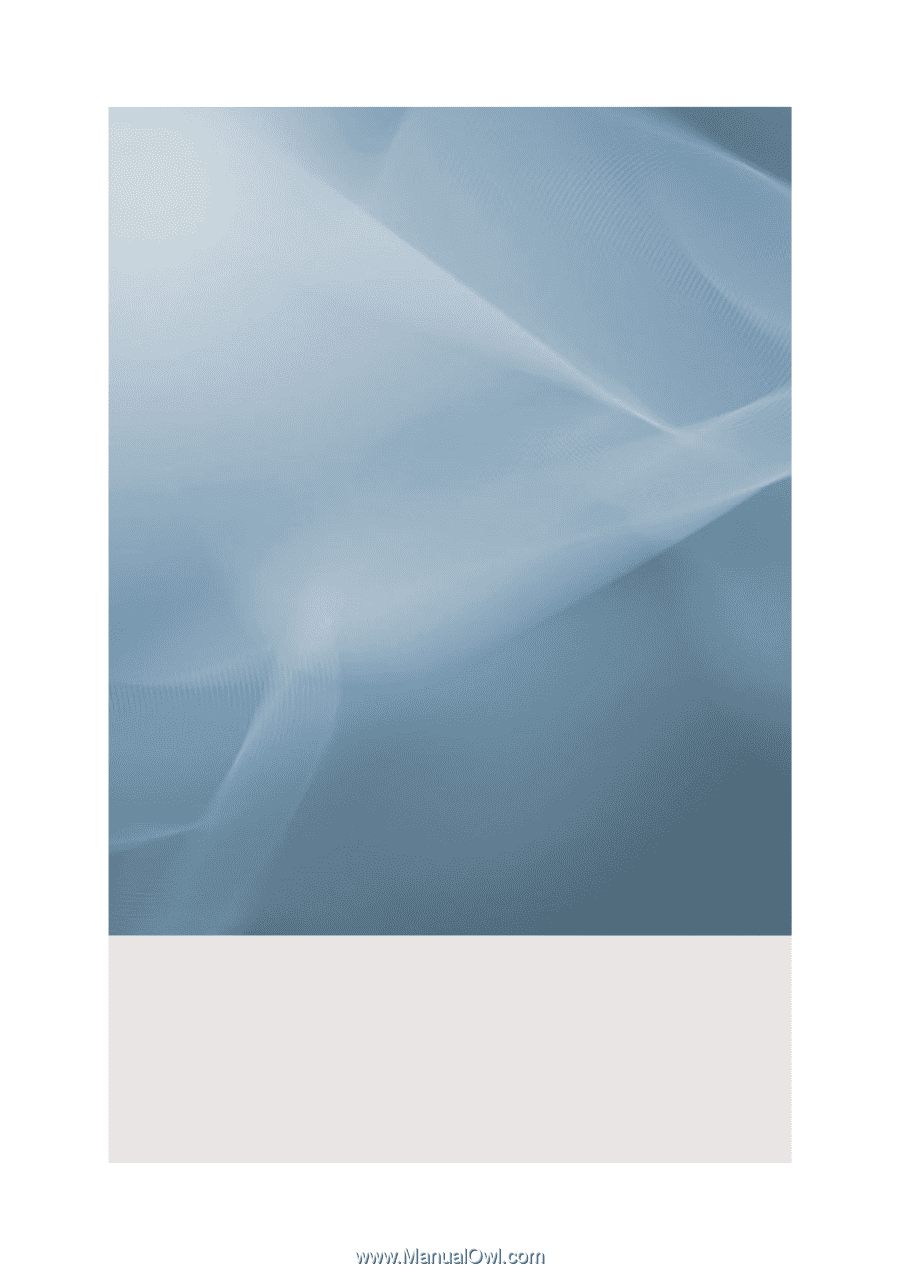
SyncMaster 400FP-2,460FP-2,400FPn-2, 460FPn-2
LCD Monitor
User Manual