Samsung 43NU6900 User Manual
Samsung 43NU6900 Manual
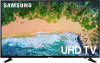 |
View all Samsung 43NU6900 manuals
Add to My Manuals
Save this manual to your list of manuals |
Samsung 43NU6900 manual content summary:
- Samsung 43NU6900 | User Manual - Page 1
Thank you for purchasing this Samsung product. To receive more complete service, please register your product at www.samsung.com Model Serial No To directly go to the page that provides instructions on how to use the manual for visually impaired users, select the Learn the Menu Screen link below - Samsung 43NU6900 | User Manual - Page 2
Guides Connecting the Samsung Support 18 Getting support through Remote Management 19 Finding the contact information for service 19 Requesting service Connections Connection Guide TV on a network Troubleshooting Internet Connectivity Issues 24 Troubleshooting Internet connectivity issues Connecting - Samsung 43NU6900 | User Manual - Page 3
connections 56 Resetting Smart Hub Using the APPS Service 64 Installing and running an app 65 Managing purchased or installed apps 66 Rating apps Using the Gallery App Using the Universal Guide App Using the SmartThings App Using the e-Manual 70 Launching the e-Manual 71 Using the buttons in the - Samsung 43NU6900 | User Manual - Page 4
99 Listening to the TV through a Samsung audio device that supports the Wi-Fi function System and Support Using the Time Functions and the Timers the accessibility functions 105 Running Accessibility Shortcuts 105 Enabling voice guides for the visually impaired 105 Enabling audio for the video - Samsung 43NU6900 | User Manual - Page 5
Troubleshooting Getting Support 110 Getting support through Remote Management 111 Finding the contact information for service 111 Requesting service Diagnosing TV operational issues There Is a Problem with the Picture 112 Testing the picture I Can't Hear the Sound Clearly 115 Testing the sound There - Samsung 43NU6900 | User Manual - Page 6
Samsung Smart Remote Using the accessibility menu 150 Accessibility Shortcuts menu 151 Step by Step instructions to run the options 153 Setting accessibility settings using Bixby Using the TV with Voice Guide on 154 Watching TV Using the guide Hub Launching the e-Manual Using Bixby 172 Running Bixby - Samsung 43NU6900 | User Manual - Page 7
the UHD TV, refer to "About the Samsung Smart Remote (UHD TV)." "" For more information about the Samsung Smart Remote that comes with THE FRAME TV, refer to "About the Samsung Smart Remote (THE FRAME)." "" The Samsung Smart Remote may not be supported depending on the model or geographical area - Samsung 43NU6900 | User Manual - Page 8
and more. Enjoy the multiple functions provided by Smart Hub simultaneously on a single screen. Sources TV HDMI 1 Source HDMI 2 USB 1 USB 2 Connection Guide Universal Remote "" The image on your TV may differ from the image above depending on the model and geographical area. When you press - Samsung 43NU6900 | User Manual - Page 9
. "" If you use a remote control other than the Samsung Smart Remote, there may be restrictions to entering Ambient Mode. "" Because this Guide, refer to "Using the Universal Guide App." "" Images may look blurry depending on the service provider's circumstances. "" This function may not be supported - Samsung 43NU6900 | User Manual - Page 10
content. "" This function is supported only in THE FRAME model. "" For more information, refer to the provided user manual. Using the Ambient Mode Learn Mode. "" If you use a remote control other than the Samsung Smart Remote, there may be restrictions to entering Ambient Mode. "" Because this function - Samsung 43NU6900 | User Manual - Page 11
Mode browser screen. "" In this state, the TV can activate voice guides and process voice commands. ●● Black screen state In Ambient Mode, if the Ambient Mode browser screen. "" In this state, the TV cannot activate voice guides and process voice commands. ●● TV off state To enter Ambient Mode when - Samsung 43NU6900 | User Manual - Page 12
●● Décor: Allows you to select beautiful screens. ●● Info: Provides information such as weather, news headlines, and more. "" This function may not be supported depending on the geographical area. ●● Photo: Allows you to set a picture stored in your mobile device as the wallpaper of the Ambient Mode - Samsung 43NU6900 | User Manual - Page 13
adjusted according to the ambient light level. "" This function may not be supported depending on the model. ●● Ambient Off Timer: Sets the time that you want, and then press the Select button. "" Take a picture of a wall using the SmartThings app on your mobile device to set it as the background of - Samsung 43NU6900 | User Manual - Page 14
or geographical area. "" The supported language may differ depending on the geographical area. Running Bixby Press and hold the button on your Samsung Smart Remote, say a command, and then release the The TV recognizes the voice command. button. To view the Bixby guide, press the button once - Samsung 43NU6900 | User Manual - Page 15
Default music service provider tab may not be supported depending on the model or geographical area. 3 User information and the experience points (XP) guide You can see user information and the experience points (XP) that you can get from using Bixby. "" You must be signed in to your Samsung account - Samsung 43NU6900 | User Manual - Page 16
a microphone. ●● Symbols including "-" and special characters are not supported. Consequently, if a word or sentence contains numeric values or names as voice commands, you must finish Set Up Your Service Provider. If Set Up Your Service Provider is not completed, you can complete it using the - Samsung 43NU6900 | User Manual - Page 17
Now Try Now "" Updating from the Internet requires an active Internet connection. Updating through a USB device Settings Support Software Update Update Now After downloading the update file from the Samsung website and storing it on a USB device, connect the USB device to the TV to update. "" To - Samsung 43NU6900 | User Manual - Page 18
help directly from Samsung if you have a problem with your TV. Getting support through Remote Management Settings Support Remote Management Try Now After consenting to our service agreement, you can use Remote Management to access Remote Support and have a Samsung service technician diagnose your - Samsung 43NU6900 | User Manual - Page 19
service Settings Support Request Support Try Now You can request service when you encounter a problem with the TV. Select the item matching the problem that you encountered, and then select Request Now or Schedule Appointment Request Send. Your service request will be registered. The Samsung - Samsung 43NU6900 | User Manual - Page 20
cable boxes, game consoles, and PCs using pictures. If you select the connection method and an external device, the connection details appear. Connection Guide Cable Box/Disc Player Game Console PC Audio Device Mobile Device External Storage Accessory HDMI "" The image on your TV may differ from - Samsung 43NU6900 | User Manual - Page 21
Connecting to the Internet You can get access to the Internet through your TV. Connecting to your Internet network Settings General Network Open Network Settings Try Now Connect to an available network. Establishing a wired Internet connection Settings General Network Open Network Settings Wired If - Samsung 43NU6900 | User Manual - Page 22
to connect. The network name (SSID) and security key are available on the wireless router's configuration screen. See the wireless router's user manual for more information. Wireless Connection Select your wireless network. Refresh "" The image on your TV may differ from the image above depending on - Samsung 43NU6900 | User Manual - Page 23
on only if an authorized third-party custom controller is installed and configured specifically for a Samsung TV and if your Wi-Fi network is password protected. "" This function may not be supported depending on the model or geographical area. Setting up an Internet connection over IPv6 Configuring - Samsung 43NU6900 | User Manual - Page 24
won't connect to the Internet, try the solutions below. Troubleshooting Internet connectivity issues Try Now After reading the following content, troubleshoot the Internet connection issue. If the problem persists, contact your Internet Service Provider. No network cable found Make sure that the LAN - Samsung 43NU6900 | User Manual - Page 25
DNS values in IP Settings. - - Settings General Network Network Status IP Settings Network setup is complete, but unable to connect to the Internet If the problem persists, contact your Internet Service Provider. - 25 - - Samsung 43NU6900 | User Manual - Page 26
Connecting Video Devices Make the correct video connections between your TV and your external devices. Connecting with an HDMI cable HDMI IN - 26 - - Samsung 43NU6900 | User Manual - Page 27
IN) A Component connection lets you enjoy video resolutions up to 1080p. To watch video from most DVD and Blu-ray players, use the Component connection. Review the illustration below, and then connect Component IN and AV IN on the TV to Component OUT on the external device by using the provided - Samsung 43NU6900 | User Manual - Page 28
Connecting with a composite cable (Only for models with COMPONENT IN / AV IN) Through the AV connection, you can enjoy video resolution up to 480i. Review the illustration below, and then connect AV IN on the TV to AV OUT on the external device by using the provided composite cable and - Samsung 43NU6900 | User Manual - Page 29
IN (ARC) Connecting with a digital audio (optical) cable DIGITAL AUDIO OUT (OPTICAL) Connecting through a wireless network You can connect the TV to a Samsung audio device that supports the Wi-Fi function through your wireless network. The two devices must be connected to the same network. For more - Samsung 43NU6900 | User Manual - Page 30
more information about how to connect and use external speakers, refer to the Connection Guide ( Source Connection Guide Audio Device Bluetooth) and to the speakers' user manuals. "" This function may not be supported depending on the model or geographical area. Connecting a Computer Use the TV as - Samsung 43NU6900 | User Manual - Page 31
in the SmartThings app. "" To use the SmartThings app, you must be signed in to your Samsung account on the TV. "" This function may not be supported depending on the TV model or mobile device. "" The supported functions may differ depending on the version of the SmartThings app. You can install the - Samsung 43NU6900 | User Manual - Page 32
through the SmartThings app on your mobile phone. Please refer to the user guide in the SmartThings app for more details. "" This function may not be supported depending on the TV model or mobile device. "" The supported functions may differ depending on the version of the SmartThings app. "" If - Samsung 43NU6900 | User Manual - Page 33
is displayed on the TV's screen. "" On the standard remote control, press the SOURCE button. "" To control a device (Blu-ray player, game console, etc.) that supports universal remote control with the TV's remote control, connect the device to an HDMI port on the TV, and then turn on the device. You - Samsung 43NU6900 | User Manual - Page 34
Remote You can control external devices connected to the TV using the Samsung Smart Remote. To control external devices, register them by following the instructions on the screen. "" This function may not be supported depending on the model or geographical area. "" For more information, refer to - Samsung 43NU6900 | User Manual - Page 35
features on the Source screen. ●● Connection Guide: Displays device connection instructions. ●● Universal Remote: Lets you register external devices to your Samsung Smart Remote and control them using the Remote. "" This function may not be supported depending on the model or geographical area - Samsung 43NU6900 | User Manual - Page 36
does not support HDMI video out, connect your PC with an HDMI-DVI cable. ●● For One Connect supported models, when device before connecting the optical cable. To manually change the Sound Output setting, do one of while you are using it may indicate a problem with the audio device itself. If this - Samsung 43NU6900 | User Manual - Page 37
mirroring function, refer to the mobile device's user manual. ●● To use Wi-Fi Direct, the mobile device must support the Wi-Fi Direct function. To check whether your mobile device supports Wi-Fi Direct function, refer to the mobile device's user manual. ●● The mobile device and your Smart TV must - Samsung 43NU6900 | User Manual - Page 38
Remote Control and Peripherals You can control TV operations with your Samsung Smart Remote. Pair external devices such as a keyboard for ease of use. About the Samsung Smart Remote (QLED TV) Learn about the buttons on the Samsung Smart Remote that comes with the QLED TV. - 38 - - Samsung 43NU6900 | User Manual - Page 39
see the Guide screen, press the button. Press and hold the button up or down to quickly change the channel. "" Use the Samsung Smart Remote less the Samsung Smart Remote - Using the Universal Remote." "" To use the Samsung Smart Remote to control a compatible external device that does support HDMI - Samsung 43NU6900 | User Manual - Page 40
About the Samsung Smart Remote (UHD TV) Learn about the buttons on the Samsung Smart Remote that comes with the UHD TV. - 40 - - Samsung 43NU6900 | User Manual - Page 41
see the Guide screen, press the button. Press and hold the button up or down to quickly change the channel. "" Use the Samsung Smart Remote less the Samsung Smart Remote - Using the Universal Remote." "" To use the Samsung Smart Remote to control a compatible external device that does support HDMI - Samsung 43NU6900 | User Manual - Page 42
About the Samsung Smart Remote (THE FRAME) Learn about the buttons on the Samsung Smart Remote that comes with THE FRAME TV. - 42 - - Samsung 43NU6900 | User Manual - Page 43
see the Guide screen, press the button. Press and hold the button up or down to quickly change the channel. "" Use the Samsung Smart Remote less the Samsung Smart Remote - Using the Universal Remote." "" To use the Samsung Smart Remote to control a compatible external device that does support HDMI - Samsung 43NU6900 | User Manual - Page 44
control sensor of the TV, and then press and hold the and buttons simultaneously for 3 seconds or more. "" The images, buttons, and functions of the Samsung Smart Remote may differ with the model. "" The Samsung Smart Remote may not be supported depending on the model or geographical area. - 44 - - Samsung 43NU6900 | User Manual - Page 45
Universal Remote You can control external devices connected to the TV using the Samsung Smart Remote. To control external devices, register them by following the instructions on the screen. "" This function may not be supported depending on the model or geographical area. "" You can also use the - Samsung 43NU6900 | User Manual - Page 46
Universal Remote to control third-party cable boxes, Blu-ray players, and home theaters that do not support HDMI-CEC. For more information, refer to "Controlling External Devices with the Samsung Smart Remote Using the Universal Remote." "" Anynet+ cannot be used to control external devices that do - Samsung 43NU6900 | User Manual - Page 47
app. Connecting a Bluetooth keyboard or mouse Settings General External Device Manager Input Device Manager Device List "" This function may not be supported depending on the model or geographical area. Bluetooth "" If your device was not detected, position the keyboard close to the TV, and - Samsung 43NU6900 | User Manual - Page 48
Button Page Up / Page Down Left-click Right-click Description Scrolls a web page displayed by the Internet app. Available only in the Internet app. You can click a menu or link to start a function as you do on a PC. Available only in the Internet app. You can use the following functions: "" The - Samsung 43NU6900 | User Manual - Page 49
Entering Text using the On-Screen Virtual Keyboard Use the virtual keyboard to enter text on your TV. Recommended text Options Predict Next Character "" The image on your TV may differ from the image above depending on the model and geographical area. 1 Recommended text When you type a word you - Samsung 43NU6900 | User Manual - Page 50
and the on-screen virtual keyboard When the virtual keyboard is on the screen, press and hold the button on the Samsung Smart Remote, speak into the microphone on the Samsung Smart Remote, and then release the button. What you say appears on the screen as text. "" This function may not be - Samsung 43NU6900 | User Manual - Page 51
, the TV must be connected to the Internet. "" Some Smart Hub features may not be supported depending on the service provider, language, or geographical area. "" Smart Hub service outages can be caused by disruptions in your Internet service. "" To use Smart Hub, you must agree to the Smart Hub - Samsung 43NU6900 | User Manual - Page 52
Sources TV HDMI 1 Source HDMI 2 USB 1 USB 2 Connection Guide Universal Remote "" The image on your TV may differ from the Delete All You can delete all your notifications. ●● Settings -- You can select services you want to be notified about. -- When you select Allow sound, notifications - Samsung 43NU6900 | User Manual - Page 53
button. To connect to a Bluetooth speaker, press the up directional button, and then select Speaker List. "" Connecting Bluetooth speaker may not be supported depending on the model or geographical area. ●● Game Mode You can enable game mode to optimize the TV's settings for playing video games with - Samsung 43NU6900 | User Manual - Page 54
. "" If you use a remote control other than the Samsung Smart Remote, there may be restrictions to entering Ambient Mode. "" Because this Guide, refer to "Using the Universal Guide App." "" Images may look blurry depending on the service provider's circumstances. "" This function may not be supported - Samsung 43NU6900 | User Manual - Page 55
Mode function to edit image content such as artworks or photos or to display the content. "" This function is supported only in THE FRAME model. "" For more information, refer to the provided user manual. Move Remove "" The image on your TV may differ from the image above depending on the model and - Samsung 43NU6900 | User Manual - Page 56
Now Resetting Smart Hub Settings Support Self Diagnosis Reset Smart Hub Try Now "" You can reset the Smart Hub settings. To reset Smart Hub, enter the PIN. The default PIN is "0000." You can set the PIN in Settings General System Manager Change PIN. Using a Samsung account Create and manage your - Samsung 43NU6900 | User Manual - Page 57
General System Manager Samsung Account (Add Account) Create Account To create a new Samsung account, follow the instructions on the screen. Creating a Samsung account using a PayPal account Settings General System Manager Samsung Account with PayPal "" This function may not be supported depending on - Samsung 43NU6900 | User Manual - Page 58
registered on other devices. "" To configure the sync Internet settings, you must be logged in to your Samsung account. Deleting a Samsung account from the TV Settings General System Manager Samsung Account My Account Remove Account "" To remove account information, you must be logged in to your - Samsung 43NU6900 | User Manual - Page 59
you press the button when the TV is turned off, the TV turns on in Ambient Mode. "" If you use a remote control other than the Samsung Smart Remote, there may be restrictions to entering Ambient Mode. "" Because this function is a QLED TV-specific function, it may not be - Samsung 43NU6900 | User Manual - Page 60
Mode browser screen. "" In this state, the TV can activate voice guides and process voice commands. ●● Black screen state In Ambient Mode, if the Ambient Mode browser screen. "" In this state, the TV cannot activate voice guides and process voice commands. ●● TV off state To enter Ambient Mode when - Samsung 43NU6900 | User Manual - Page 61
●● Décor: Allows you to select beautiful screens. ●● Info: Provides information such as weather, news headlines, and more. "" This function may not be supported depending on the geographical area. ●● Photo: Allows you to set a picture stored in your mobile device as the wallpaper of the Ambient Mode - Samsung 43NU6900 | User Manual - Page 62
adjusted according to the ambient light level. "" This function may not be supported depending on the model. ●● Ambient Off Timer: Sets the time that you want, and then press the Select button. "" Take a picture of a wall using the SmartThings app on your mobile device to set it as the background of - Samsung 43NU6900 | User Manual - Page 63
Using the APPS Service Download and run various apps from Smart Hub. APPS You can enjoy a TV may differ from the image above depending on the model and geographical area. 1 Sign In Go to the Samsung Account screen to create a new account or sign in to your account. 2 App Search You can search for - Samsung 43NU6900 | User Manual - Page 64
app's icon and indicate the following: ●● : The app is installed on a USB device. ●● : The app has a password. ●● : The app needs to be updated. ●● : The app supports the mirroring function. - 64 - - Samsung 43NU6900 | User Manual - Page 65
Managing purchased or installed apps Select Settings on APPS. You can manage installed apps. Settings Auto Update : ON Delete Add to Home Lock/Unlock Move Reinstall View Details "" The image on your TV may differ from the image above depending on the model and geographical area. 1 Removing an app - Samsung 43NU6900 | User Manual - Page 66
. 3. Move the app to the desired location. 4. Press the Select button. 5. The selected app is moved. "" This function may not be supported depending on the model or geographical area. 5 Reinstalling an app 1. Select the app to install again. 2. Select Reinstall. 3. Reinstallation starts. 6 Checking - Samsung 43NU6900 | User Manual - Page 67
differ from the image above depending on the model and geographical area. You can enjoy various content synchronized with a mobile device that supports the Samsung cloud. The available content types are photos, videos, stories, and other content shared through your groups. If you have shared content - Samsung 43NU6900 | User Manual - Page 68
Guide can recommend content tailored to your preferences and notify you of new drama series. You can use this feature on your mobile with Samsung SmartThings service. "" Images may look blurry depending on the service provider's circumstances. "" This function may not be supported depending - Samsung 43NU6900 | User Manual - Page 69
you can monitor and configure smart devices you connected to the SmartThings service via the SmartThings app installed on them. You can receive notifications function, you must be logged in to your Samsung account. "" This function may not be supported depending on the model or geographical area. 1 - Samsung 43NU6900 | User Manual - Page 70
device. Please refer to the user guide of the SmartThings app on your mobile device for more details. Using the e-Manual Control and read the manual embedded in your TV. Launching the e-Manual Settings Support Open e-Manual You can view the embedded e-Manual that contains information about your TV - Samsung 43NU6900 | User Manual - Page 71
menu item and try out the feature right away. ●● (Link): Access an underlined topic referred to on an e-Manual page immediately. "" Some menu screens cannot be accessed from the e-Manual. Using the Internet Surf the Internet on your TV. Internet When you run Internet, you can see recently viewed - Samsung 43NU6900 | User Manual - Page 72
devices, smartphones, cameras, PCs, etc. Source Connected Device Try Now Samsung USB Samsung USB Filter By : All Sort By : Title Options "" The You cannot play media content if the content or the storage device is not supported by the TV. For more information, refer to "Read Before Playing Photo, - Samsung 43NU6900 | User Manual - Page 73
list by title or date. "" This function may not be supported depending on the type of external device. 3 Options Deletes or connected to the TV via your network may not play smoothly due to network communication problems. If this occurs, use a USB device. "" For more information about connecting - Samsung 43NU6900 | User Manual - Page 74
mobile device. 2. Play media content you want on your mobile device. 3. Enjoy your mobile device sound through the TV speaker. "" This function may not be supported depending on the TV model. "" If the TV and the sound bar are connected wirelessly, the operation may be restricted. - 74 - - Samsung 43NU6900 | User Manual - Page 75
or geographical area. "" The supported language may differ depending on the geographical area. Running Bixby Press and hold the button on your Samsung Smart Remote, say a command, and then release the The TV recognizes the voice command. button. To view the Bixby guide, press the button once - Samsung 43NU6900 | User Manual - Page 76
Default music service provider tab may not be supported depending on the model or geographical area. 3 User information and the experience points (XP) guide You can see user information and the experience points (XP) that you can get from using Bixby. "" You must be signed in to your Samsung account - Samsung 43NU6900 | User Manual - Page 77
a microphone. ●● Symbols including "-" and special characters are not supported. Consequently, if a word or sentence contains numeric values or names as voice commands, you must finish Set Up Your Service Provider. If Set Up Your Service Provider is not completed, you can complete it using the - Samsung 43NU6900 | User Manual - Page 78
watching TV. "" On the standard remote control, press the GUIDE button. "" To see information about analog channels and use the analog channel functions of the Guide, you must finish the service provider settings in initial setup. "" To view the Guide, you must first set the TV's clock ( Settings - Samsung 43NU6900 | User Manual - Page 79
schedule recording and other function for a program listed in the Guide, first move the cursor to it and then press and function is not available in the U.S.A. and Canada. "" This function may not be supported depending on the model or geographical area. ●● Schedule Viewing: You can schedule viewing - Samsung 43NU6900 | User Manual - Page 80
available in the U.S.A. and Canada. "" This function may not be supported depending on the model or geographical area. "" Read all precautions before using and schedule recording options from the guide screen ●● Instant Recording Select a live program from the Guide, press and hold the Select - Samsung 43NU6900 | User Manual - Page 81
Scheduling a video recording after entering the date and time Live TV Recordings Schedules Add Recording To schedule a recording, set the values for Antenna, Channel, Repeat, Date, Start Time, and End Time of the broadcast program to record, and then select Save. "" Check the current time in - Samsung 43NU6900 | User Manual - Page 82
Setting up a schedule viewing for a channel Using the schedule viewing options from the guide screen On the Guide screen, select a program you would like to view, press and hold the Select Manager Time Clock. "" This function may not be supported depending on the model or geographical area. - 82 - - Samsung 43NU6900 | User Manual - Page 83
) Live TV Schedule Manager or Recordings Schedules Edit You can set the start time of a scheduled viewing. If you choose a program from the Guide, the Start Time can be set up to 10 minutes before the program. Canceling a scheduled viewing (U.S.A and Canada) (Other countries) Live TV Schedule - Samsung 43NU6900 | User Manual - Page 84
Buttons and functions available while recording a program or Timeshift Review available buttons and functions of how they are used while not available in the U.S.A. and Canada. "" This function may not be supported depending on the model or geographical area. "" The available buttons and functions - Samsung 43NU6900 | User Manual - Page 85
●● Record You can switch from the Timeshift function to the recording function. When switching to the recording function, you can include the content recorded by the Timeshift function in the new recording. "" This function is only available when the Timeshift function is running. ●● Go to Live TV - Samsung 43NU6900 | User Manual - Page 86
the-air antennas. Cable is suitable for homes that subscribe to a local cable-service. You do not need to use this function if your TV is connected to a cable box or satellite box. "" This function may not be supported depending on the incoming broadcast signal. ●● TV PLUS While the TV is - Samsung 43NU6900 | User Manual - Page 87
Editing channels Edit the channels stored on your TV. Live TV Channel List All Channels Edit Channels The Edit Channels screen contains the following icons: ●● : A favorite channel ●● : A locked channel. Re-registering and deleting a channel Removing registered channels To remove a channel, select - Samsung 43NU6900 | User Manual - Page 88
The default PIN is "0000." To change the PIN, go to Settings General System Manager Change PIN. "" Program Rating Lock Settings may not be supported depending on your input signal. "" For more information about how to set your password, refer to "Setting up a password." "" For more information - Samsung 43NU6900 | User Manual - Page 89
Viewing and selecting channels on Favorites lists only Live TV Channel List 1. Press the right directional button on your remote control. 2. Select Favorites. 3. Select the desired list among the five favorites lists on the screen. The channels in the selected favorites list appear. "" Only - Samsung 43NU6900 | User Manual - Page 90
TV-Viewing Support Functions Use the functions that are available while watching TV. Changing the broadcast signal Live TV Channel List Press the right directional button on your - Samsung 43NU6900 | User Manual - Page 91
broadcast signal. Listening to Multi-Track Sound Settings Broadcasting Audio Options Multi-Track Sound Checking digital channel signal info and strength Settings Support Self Diagnosis Signal Information Try Now "" If your TV is attached to a separate, over-the-air antenna, you can use the signal - Samsung 43NU6900 | User Manual - Page 92
eye strain for a comfortable viewing experience. ●● Movie Is suitable for watching TV or movies in a dark room. "" This function may not be supported depending on the model. Configuring advanced picture settings Settings Picture Expert Settings Try Now Configure the screen settings to your taste by - Samsung 43NU6900 | User Manual - Page 93
"" When LED Clear Motion is set to On, the screen appears darker than when it is Off. ●● Local Dimming "" This function may not be supported depending on the model or geographical area. ●● Contrast Enhancer Try Now ●● HDR+ Mode Automatically provide an optimal HDR effect based on the video source - Samsung 43NU6900 | User Manual - Page 94
Settings General External Device Manager Game Mode Settings Game Motion Plus Settings You can configure the Game Motion Plus settings. "" This function may not be supported depending on the model or geographical area. - 94 - - Samsung 43NU6900 | User Manual - Page 95
play your gaming experience more pleasantly by eliminating screen tearing and stuttering. ●● Be sure to set this function for only the external devices that support the FreeSync feature of AMD Radeon. ●● For an optimized game environment, set the resolution of the external device to 1080p at 120 Hz - Samsung 43NU6900 | User Manual - Page 96
Now You can change the size of the picture displayed on the TV screen. ●● 16:9 Standard ●● Custom ●● 4:3 "" Supported picture sizes differ with the input signal. For more information about supported picture sizes, refer to "Picture sizes and input signals." Fitting the picture to the screen Settings - Samsung 43NU6900 | User Manual - Page 97
Try Now ●● Equalizer Try Now ●● HDMI Input Audio Format Try Now ●● Digital Output Audio Format Try Now "" If you use a receiver that does not support Dolby Digital Plus, you will hear no sound if you select Dolby Digital+. "" The Dolby Digital+ option is only available via ARC(HDMI) for external - Samsung 43NU6900 | User Manual - Page 98
be controlled with the Samsung Smart Remote. When an external speaker is enabled, some sound menus are not supported. Listening to the TV on pairing, refer to the Bluetooth audio device's operating manual. "" This function may not be supported depending on the model or geographical area. "" If the - Samsung 43NU6900 | User Manual - Page 99
For more information about how to connect and use a Samsung audio device that supports the Wi-Fi function, refer to its user manual. "" This function may not be supported depending on the model. Using Samsung audio devices that support the Wi-Fi function to create a surround sound configuration - Samsung 43NU6900 | User Manual - Page 100
support settings such as clock, timers, energy usage and software updates. Using the Time Functions and the Timers Set the current time and use the timer function. Setting the current time Settings General System Manager Time Try Now You can set the Clock manually from Auto to Manual. ●● The TV - Samsung 43NU6900 | User Manual - Page 101
signals. Setting the clock manually Settings General System Manager Time Clock Clock Mode Manual When Clock Mode is set to Manual, you can directly enter which it will turn off the TV. "" This function may not be supported depending on the model or geographical area. Turning off the TV using the off - Samsung 43NU6900 | User Manual - Page 102
still image for two hours or more. "" This function may not be supported depending on the model or geographical area. Reducing the energy consumption of the bright or dark level, you can select Minimum Backlight to manually adjust the minimum screen brightness. ●● Minimum Backlight Try Now When Ambient - Samsung 43NU6900 | User Manual - Page 103
Now Try Now "" Updating from the Internet requires an active Internet connection. Updating through a USB device Settings Support Software Update Update Now After downloading the update file from the Samsung website and storing it on a USB device, connect the USB device to the TV to update. "" To - Samsung 43NU6900 | User Manual - Page 104
Protecting the TV from Hacking and Malicious Code Protect your TV from hacking attempts and malicious code. Settings General System Manager Smart Security Try Now You can use Smart Security to protect the TV from hacking and malicious code when it is connected to the Internet. Scanning the TV and - Samsung 43NU6900 | User Manual - Page 105
some languages are not supported by Voice Guide even though they are listed in the Language screen. English is always supported. "" For more guide that provides an audio description of video scenes for the visually impaired. This function is only available with broadcasts that provide this service - Samsung 43NU6900 | User Manual - Page 106
If Color Inversion is on, some Accessibility menus are not available. "" This function may not be supported depending on the model or geographical area. Enlarging the font (for the visually impaired) Settings General TV Remote. "" This function is only available when Voice Guide is enabled. - 106 - - Samsung 43NU6900 | User Manual - Page 107
menus you select. "" This function is only available when Voice Guide is enabled. Showing captions Settings General Accessibility Caption Settings Try the captions displayed. "" Captions are not displayed by programs that do not support captions. "" The TV cannot control or modify DVD or Blu-ray - Samsung 43NU6900 | User Manual - Page 108
the volume of the TV speaker. "" This function may not be supported depending on the model or geographical area. "" When you connect Bluetooth remote control in the order shown to reset the PIN to "0000." On the Samsung Smart Remote: Select VOL button. Volume Up Volume Down Volume Up . On the - Samsung 43NU6900 | User Manual - Page 109
resets itself after a preset amount of time. Restoring the TV to the factory settings Settings Support Self Diagnosis Reset Try Now You can restore all TV settings (excluding the Internet and network "" For more information on Start Setup, refer to the user manual that came with the TV. - 109 - - Samsung 43NU6900 | User Manual - Page 110
not addressed in the Troubleshooting section, contact the Samsung Call Center. Getting Support Get help directly from Samsung if you have a problem with your TV. Getting support through Remote Management Settings Support Remote Management Try Now After consenting to our service agreement, you can - Samsung 43NU6900 | User Manual - Page 111
service Settings Support Request Support Try Now You can request service when you encounter a problem with the TV. Select the item matching the problem that you encountered, and then select Request Now or Schedule Appointment Request Send. Your service request will be registered. The Samsung - Samsung 43NU6900 | User Manual - Page 112
Picture When the TV has trouble with the picture, these steps may help resolve the problem. Testing the picture Settings Support Self Diagnosis Start Picture Test Try Now Before you review the list of problems and solutions below, use Start Picture Test to determine if the problem is caused by the - Samsung 43NU6900 | User Manual - Page 113
Eco Solution Auto Power Off ● ● Settings General System Manager Time Off Timer If you are having problems powering on your TV, there are a number of things to check before calling the service department. Confirm that the TV's power cord is connected correctly at both ends and that the remote - Samsung 43NU6900 | User Manual - Page 114
The problem The color is poor or the picture is not bright enough. There is a dotted line "" If the test picture does not appear or there is noise or distortion, the TV may have a problem. Contact Samsung's Call Center for assistance. "" If the test picture is displayed properly, there may be - Samsung 43NU6900 | User Manual - Page 115
has difficulties with sound, these steps may help resolve the problem. Testing the sound Settings Support Self Diagnosis Start Sound Test Try Now If the TV plays the Start Sound Test melody without distortion, there may be a problem with an external device or the broadcast signal's strength. The - Samsung 43NU6900 | User Manual - Page 116
Computer / Game Console Won't Connect When the TV has difficulties connecting to a PC or game console, these steps may help resolve the problem. The problem The "Mode Not Supported" message appears. The video is OK but there is no audio. Try this! Set output resolution of your PC or game console - Samsung 43NU6900 | User Manual - Page 117
problem The TV cannot connect to your network or apps (for Internet compatible models only). The wireless network connection failed. The wireless network signal is too weak. Try this! Make sure the TV has a network connection. ● ● Settings General Network Contact your Internet service provider - Samsung 43NU6900 | User Manual - Page 118
) Isn't Working When Anynet+ (HDMI-CEC) isn't working, these steps may help resolve the problem. The problem Anynet+ does not work. Try this! Confirm that the device is an Anynet+ device. The Anynet+ system supports Anynet+ devices only. Check if the power cord of the Anynet+ device is properly - Samsung 43NU6900 | User Manual - Page 119
help resolve the problem. The problem I launched an app, but it's in English. How can I change the language? My application is not working. Try this! Languages supported by the app may be different from the user interface language. The ability to change the language depends on the service provider - Samsung 43NU6900 | User Manual - Page 120
Other Issues Use these procedures to resolve other issues that may occur. The problem The TV is hot. The picture won't display in full screen. The "Mode Not Supported" message appears. The Captions item in the TV is grayed out. The TV smells of plastic. Signal Information under Self Diagnosis isn't - Samsung 43NU6900 | User Manual - Page 121
The problem The Broadcasting function has been deactivated. PIP is not available. The settings are cable. Note that the function is unavailable when Smart Hub is active. "" This function may not be supported depending on the model or geographical area. If Usage Mode is set to Retail Mode, the TV's - Samsung 43NU6900 | User Manual - Page 122
after installation. Before Using the Recording and Timeshift Functions Read these instructions before using Recording and Timeshift. Before using the recording and schedule recording functions "" Recording and schedule recording are not supported in the U.S.A. and Canada. "" Recording may not be - Samsung 43NU6900 | User Manual - Page 123
hard drive with a speed of 5,400 rpm or above is recommended. However, RAID-type USB hard drives are not supported. ●● USB memory sticks or flash drives are not supported. ●● The total recording capacity may differ with the amount of available hard drive space and the recording quality level. ●● If - Samsung 43NU6900 | User Manual - Page 124
characteristics featured on Samsung Smart Hub, as well as limitations in available content, certain features, applications, and services may not be or visit the service provider's website. ●● Depending on the service provider's policies, certain applications may not support multitasking. - - Samsung 43NU6900 | User Manual - Page 125
videos in a web page cannot be played at the same time the PIP (picture-in-picture) function is operating. "" This function may not be supported depending on the model or geographical area. ●● If the Clock has not been set, browsing history will not be saved. - - Settings General System Manager - Samsung 43NU6900 | User Manual - Page 126
from PC-optimized streaming service providers may not play properly on our proprietary Internet browser. Read before setting up a wireless Internet connection Precautions for wireless Internet ●● This TV supports the IEEE 802.11 a /b /g /n /ac communication protocols. Samsung recommends using IEEE - Samsung 43NU6900 | User Manual - Page 127
drives, flash card readers, and digital cameras. (USB hubs are not supported.) These kinds of devices must be connected directly to the USB port. The TV. ●● Certain files are not supported on all models. ●● UHD Video Pack content is not supported by Samsung UHD TVs produced in 2017 or later. ●● - Samsung 43NU6900 | User Manual - Page 128
external subtitles Name MPEG-4 Timed text SAMI SubRip SubViewer Micro DVD SubStation Alpha Advanced SubStation Alpha SMPTE-TT Text Supported internal subtitles Name Xsub SubStation Alpha Advanced SubStation Alpha SubRip VobSub MPEG-4 Timed text TTML in smooth streaming SMPTE-TT TEXT SMPTE-TT - Samsung 43NU6900 | User Manual - Page 129
File extension *.jpg *.jpeg *.png Format JPEG PNG *.bmp BMP *.mpo MPO "" The MPO format is supported partly. Resolution 15360 x 8640 4096 x 4096 4096 x 4096 15360 x 8640 Supported music formats and codecs File extension *.mp3 *.m4a *.mpa *.aac *.flac *.ogg Format MPEG MPEG4 FLAC OGG - Samsung 43NU6900 | User Manual - Page 130
WMA Dolby Digital Plus MPEG(MP3) MPEG-H 20 AC-4 G.711(A-Law, μ-Law) OPUS VP6 *.webm *.rmvb WebM RMVB VP8 1920 x 1080 60 20 VP9 (Supported up to profile 0, profile 2) 3840 x 2160 3840 x 2160: 60 80 RV8/9/10 (RV30/40) 1920 x 1080 60 20 Vorbis RealAudio 6 "" Because the specifications - Samsung 43NU6900 | User Manual - Page 131
Video codecs supported by NU7100 model series or higher "" These specifications are also applicable to 711(A-Law, μ-Law) OPUS VP6 *.webm *.rmvb WebM RMVB VP8 1920 x 1080 60 20 VP9 (Supported up to profile 0, profile 2) 3840 x 2160 3840 x 2160: 60 80 RV8/9/10 (RV30/40) 1920 x 1080 60 20 - Samsung 43NU6900 | User Manual - Page 132
Video codecs supported by NU7090 model series or lower File format *.avi *.mkv *.asf *.wmv *.mp4 *. MPEG(MP3) MPEG-H AC-4 G.711(A-Law, μ-Law) OPUS VP6 *.webm WebM VP8 1920 x 1080 VP9 (Supported up to profile 0, profile 2) 3840 x 2160 60 *.rmvb RMVB RV8/9/10 (RV30/40) 1920 x 1080 20 Vorbis 50 - Samsung 43NU6900 | User Manual - Page 133
may not function properly if there is a problem with the content. ●● Video content does not / Voice are not supported. ●● QCELP and AMR NB/WB are not supported. ●● Vorbis is supported for up to 5.1 channels. ●● Dolby Digital Plus is supported for up to 5.1 channels. ●● The supported sample rates are - Samsung 43NU6900 | User Manual - Page 134
4320p @ 24/30/60 Hz) 16:9 Standard, Custom "" *: This input signal is only supported by Q900R model series. Installing an anti-theft lock An anti-theft lock is a physical device user manual for more information. "" This function may not be supported depending on the model or geographical area. - 134 - Samsung 43NU6900 | User Manual - Page 135
signals. ●● Resolution: 3840 x 2160p, 4096 x 2160p "" An HDMI connection with HDMI UHD Color set to Off supports up to UHD 50P/60P 4:2:0 input signals, while an HDMI connection with HDMI UHD Color set to On supports up to UHD 50P/60P 4:4:4 and 4:2:2 input signals. If HDMI UHD Color is set to Off - Samsung 43NU6900 | User Manual - Page 136
Ultimate (48~120 Hz) / Basic (90~120 Hz) "" The supported FreeSync modes may differ depending on the external device. Resolution (Dots a blank screen or just the power indicator turning on. Refer to the user manual of your graphics card for compatible resolutions. "" The native resolution is 3840 - Samsung 43NU6900 | User Manual - Page 137
x 1440 Display format 120 Hz Horizontal frequency (KHz) 182.996 Vertical frequency (Hz) Clock frequency (MHz) 119.998 497.750 "" The resolution may not be supported depending on the model. Polarity (horizontal / vertical) + / - - 137 - - Samsung 43NU6900 | User Manual - Page 138
by HDMI 2.0 mode. "" **: The resolution may not be supported depending on the model. Polarity (horizontal / vertical) - / - - / - + / + + / + Supported Resolutions for Video Signals Check the resolutions supported for video signals. CTA-861 Resolution (Dots x lines) 720 (1440) x 576i 720 - Samsung 43NU6900 | User Manual - Page 139
594.000 297.000 297.000 297.000 594.000 594.000 297.000 297.000 "" *: This resolution is only supported by HDMI 2.0 mode. "" **: The resolution may not be supported depending on the model. Polarity (horizontal / vertical) VESA CVT Resolution (Dots x lines) 2560 x 1440 Display format 120 Hz - Samsung 43NU6900 | User Manual - Page 140
device. "" This function may not be supported depending on the model or geographical area. electrical variation from obstructions caused by a wall, corner, or office partitioning. -- When , microwave ovens, and wireless LANs. ●● If the problem persists, we recommend you use a wired connection. -- - Samsung 43NU6900 | User Manual - Page 141
. To unblock a category, select the lock icon. To unblock all the categories in a row, select the lock under ALL. "" This function may not be supported depending on the model or geographical area. Categories on the left: ●● TV-Y: Young children ●● TV-Y7: Children 7 and over ●● TV-G: General audience - Samsung 43NU6900 | User Manual - Page 142
Blocking movies base on their Movie Rating (MPAA) This rating system applies to all materials with supplied ratings in the U.S.A. From the MPAA: "The Motion Picture Association of America (MPAA) has implemented a rating system that provides parents or guardians with advanced information on which - Samsung 43NU6900 | User Manual - Page 143
Blocking programs based on their Canadian French Rating This rating system applies to all rated material viewed on French-Canadian TV channels. Select a lock beside one of the rating categories to block that category and all higher categories. To unblock a category, select the lock icon. ●● G: - Samsung 43NU6900 | User Manual - Page 144
multimedia content Review available media playback, control, and record buttons and descriptions of how they are used. Press the Select button while playing any video, photo, or recorded content. The following buttons appear. "" The provided buttons and functions may not be supported depending on - Samsung 43NU6900 | User Manual - Page 145
may cause the screen to look distorted. "" Videos may be interrupted if 360 rotation is applied during double speed playback. "" Videos that support a 360-degree view may be interrupted if 360 rotation is simultaneously applied with other functions during playback. ●● 360 Mode Provides a 360-degree - Samsung 43NU6900 | User Manual - Page 146
. Edge Color: Changes the color of subtitle edges. Rotates the video. Audio Language Changes the audio language. "" This function is only available if the video supports multi-track sound. Information Displays detailed information about the current multimedia content. - 146 - - Samsung 43NU6900 | User Manual - Page 147
States and other countries. Open Source License Notice Open Source used in this product can be found on the following webpage. (http://opensource.samsung.com) Open Source License Notice is written only English. "" This license may not be supported depending on the model or geographical area. - 147 - - Samsung 43NU6900 | User Manual - Page 148
and features of the menus you select. Using the Remote control Guide for the Samsung Smart Remote. "" The Samsung Smart Remote may not be supported depending on the model or geographical area. Orientation of the Samsung Smart Remote Hold the remote control with the buttons facing towards you - Samsung 43NU6900 | User Manual - Page 149
the sound. -- Press and hold the VOL button to open the Accessibility Shortcuts menu. -- Briefly press the CH button to open the Guide. "" This function may not be supported depending on the model or geographical area. The color buttons If you press the or button while viewing a program, the Record - Samsung 43NU6900 | User Manual - Page 150
accessibility menu functions. "" This function may not be supported depending on the model or geographical area. Accessibility Shortcuts can easily use the TV. The menu contains a number of items including: ●● Voice Guide: This function works on every screen on the TV and when turned on speaks to - Samsung 43NU6900 | User Manual - Page 151
Opening the Accessibility Shortcuts menu On the Samsung Smart Remote, there are two thin horizontal the Close option and select this, or press the button. Step by Step instructions to run the options Turning on Voice Guide 1. Press and hold the VOL button on the remote. The Accessibility Shortcuts - Samsung 43NU6900 | User Manual - Page 152
. "" This function is only available when it is supported by the program that is currently broadcasting. Learning TV Manual, press the button twice to exit Learn TV Remote. "" This function is only available when Voice Guide is enabled. Accessing the main accessibility menu to change Voice Guide - Samsung 43NU6900 | User Manual - Page 153
button. The TV will confirm the command. For example you can: Turn Voice Guide on: Press the button on the Samsung Smart Remote, and then say "Voice Guide on". Turn Video Description on: Press the button on the Samsung Smart Remote, and then say "Video Description on". Turn High Contrast on: Press - Samsung 43NU6900 | User Manual - Page 154
the TV on. "" When the TV turns on in the TV mode, voice guide will speak the channel name. Changing channel You can change the channel in a number . ●● CH button: Of the two buttons that protrude from the center of the Samsung Smart Remote, the right one is the CH button. Push up or pull down - Samsung 43NU6900 | User Manual - Page 155
the or button on the Samsung Smart Remote and the virtual numeric pad with 2 rows appears on screen. Voice Guide speaks "virtual numeric pad, The top row has one option, Done. "" This function may not be supported depending on the model or geographical area. Use the left and right directional buttons - Samsung 43NU6900 | User Manual - Page 156
the Guide using Bixby. Press and hold the say the command "guide". button on your Samsung Smart Remote, and then "" This function may not be supported depending the Select button, and then select Auto or Manual. "" If you select Manual, you can move to the Date or Time menu below to set the time. - - Samsung 43NU6900 | User Manual - Page 157
on the left and programs on that channel on the right. In the Guide, use the up and down directional buttons to move between channels and use the then the day will be announced. To view a program on now In the Guide, move to the program currently broadcasting, and then press the Select button to go - Samsung 43NU6900 | User Manual - Page 158
Select to choose an item. Press to close the menu and go back to the Guide. ●● Record You can record the program that you are currently watching or a available in the U.S.A. and Canada. "" This function may not be supported depending on the model or geographical area. "" For more information on - Samsung 43NU6900 | User Manual - Page 159
set up a schedule viewing, you must first set the TV's clock ( Clock). Settings General System Manager Time Setting up a schedule viewing ●● The Guide Screen On the Guide screen, select a program you would like to view, and then press and hold the Select button. Select Schedule Viewing on the pop - Samsung 43NU6900 | User Manual - Page 160
, select Yes. The selected scheduled viewing is canceled and the screen returns to the Guide screen. 2. Cancelling a scheduled viewing from Smart Hub Live TV Schedule Manager or Recordings the selected item. "" This function may not be supported depending on the model or geographical area. - 160 - - Samsung 43NU6900 | User Manual - Page 161
the-air antennas. Cable is suitable for homes that subscribe to a local cable-service. You do not need to use this function if your TV is connected to a cable box or satellite box. "" This function may not be supported depending on the incoming broadcast signal. ●● TV PLUS While the TV is - Samsung 43NU6900 | User Manual - Page 162
Creating a Personal Favorites List Designate frequently watched channels as favorite channels. Favorite channels are highlighted in the Edit Channel and Channel List screens with the symbol . Registering channels as favorites Live TV Channel List 1. Press the right directional button to move to the - Samsung 43NU6900 | User Manual - Page 163
Deleting channels from a favorites list - Detail 1. Open the Channel List. 2. Press the right directional button to move to the Category List. 3. Use the up and down directional buttons to move to Favorites, and then press Select. You will see Favorites 1 to Favorites 5. Move to the list from which - Samsung 43NU6900 | User Manual - Page 164
not available in the U.S.A. and Canada. "" This function may not be supported depending on the model or geographical area. "" Read all precautions before using button. To record a program that is on later, move to the program in the Guide, and then press Select. You will get a pop-up menu. Use the up - Samsung 43NU6900 | User Manual - Page 165
Using the Instant and Schedule Recording options from the program info window Recording the program you are watching To display a menu for recording a program or starting the Timeshift function, press the or button while watching the program. You can select the following functions on the menu: ●● - Samsung 43NU6900 | User Manual - Page 166
row, and then use the left or right directional button to move to Guide. Press the right directional button to move to Recordings, and then press required option, and then press Select. "" This function may not be supported depending on the model or geographical area. Deleting a recorded program To - Samsung 43NU6900 | User Manual - Page 167
cancel the agreement. To cancel the Smart Hub service agreement, select Reset Smart Hub ( Settings Support Self Diagnosis Reset Smart Hub). Press the button Amazon. Currently, many of these apps are not accessible with Voice Guide. Use the left and right directional buttons to move between a - Samsung 43NU6900 | User Manual - Page 168
You can delete all your notifications. -- Settings: You can select services you want to be notified about. When you select Allow sound, select Speaker List. "" Connecting to a Bluetooth speaker may not be supported depending on the model or geographical area. -- Game Mode You can enable - Samsung 43NU6900 | User Manual - Page 169
Network Status or Network Settings. "" This function may not be supported depending on the model or geographical area. ● ● Source You search for channels, programs, titles of movies, or apps provided by the Smart Hub service. "" To use this feature, the TV must be connected to the Internet. - Samsung 43NU6900 | User Manual - Page 170
. "" If you use a remote control other than the Samsung Smart Remote, there may be restrictions to entering Ambient Mode. "" Because this Guide, refer to "Using the Universal Guide App." "" Images may look blurry depending on the service provider's circumstances. "" This function may not be supported - Samsung 43NU6900 | User Manual - Page 171
Support, and then select Open e-Manual to open the e-Manual. Settings Support Open e-Manual You can view the embedded e-Manual containing information about your TV's key features. "" Alternatively, you can download a copy of the e-Manual from Samsung read. The e-Manual contains a e-Manual, pressing - Samsung 43NU6900 | User Manual - Page 172
guide to using Bixby to control your TV. To use Bixby, your TV must be connected to the Internet and you must use the microphone on your Samsung Smart Remote. To use Bixby, press and hold the button on the Samsung be supported depending on the model or geographical area. "" The supported language

E-MANUAL
Thank you for purchasing this Samsung product.
To receive more complete service, please register
your product at
www.samsung.com
Model__________________Serial No.__________________
To directly go to the page that provides
instructions on how to use the manual for visually
impaired users, select the Learn the Menu Screen
link below.
“Learn the Menu Screen” Link









