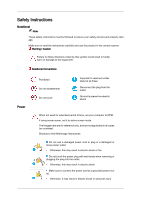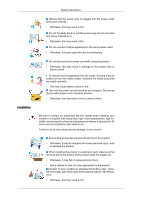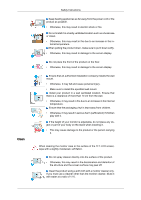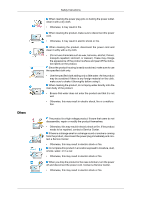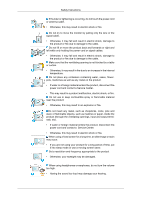Samsung 460UTN User Manual (ENGLISH)
Samsung 460UTN Manual
 |
View all Samsung 460UTN manuals
Add to My Manuals
Save this manual to your list of manuals |
Samsung 460UTN manual content summary:
- Samsung 460UTN | User Manual (ENGLISH) - Page 1
SyncMaster 460UT, 460UTn LCD Monitor User Manual - Samsung 460UTN | User Manual (ENGLISH) - Page 2
it to active screen mode. The images here are for reference only, and are not applicable in all cases (or countries). Shortcut to Anti-Afterimage Instructions Do not use a damaged power cord or plug or a damaged or loose power outlet. • Otherwise, this may result in electric shock or fire. Do not - Samsung 460UTN | User Manual (ENGLISH) - Page 3
Installation Safety Instructions Ensure that the power plug is plugged into the power outlet Otherwise, this may result in fire or electric shock. Be sure to contact an authorized Service Center when installing your monitor in a location with heavy dust, high or low temperatures, high humidity, and - Samsung 460UTN | User Manual (ENGLISH) - Page 4
display. Ensure that an authorized installation company installs the wall mount. • Otherwise, it may fall and cause personal injury. • Make sure to install the specified wall mount. Install the monitor case or the surface of the TFT-LCD screen, wipe with a slightly moistened, soft fabric. Do - Samsung 460UTN | User Manual (ENGLISH) - Page 5
Instructions a malfunction. The product is a high voltage product. Ensure that users do not disassemble, repair or modify the product themselves. • Otherwise, from the product, disconnect the power plug immediately and contact a Service Center. • Otherwise, this may result in electric shock or fire - Samsung 460UTN | User Manual (ENGLISH) - Page 6
Safety Instructions If thunder or lightening is occurring, do not touch the power cord or the product. • If water or a foreign material enters the product, disconnect the power cord and contact a Service Center. • This may result in a product malfunction, electric shock, or fire. Do not use or keep - Samsung 460UTN | User Manual (ENGLISH) - Page 7
Safety Instructions If you continually move closer to the product screen, your eyesight may be failing. Take a rest for at least five (5) minutes after using the monitor for one (1) hour. This reduces the weariness of your eyes. Do not install it in an unstable location such as an unstable rack or - Samsung 460UTN | User Manual (ENGLISH) - Page 8
Instructions fire. If the product has been turned on for a long time, the display panel becomes hot. Do not touch it. Keep the small accessories in a the product too far, it may fall and cause personal injury. Do not install the product in a location low enough for children to reach. • Otherwise, - Samsung 460UTN | User Manual (ENGLISH) - Page 9
Safety Instructions Do not put any heavy objects on the product. • This may result in personal injury and/or damage to the prod- uct. - Samsung 460UTN | User Manual (ENGLISH) - Page 10
your dealer. Contact a local dealer to buy optional items. Note This stand is not for the Floor Standing Type. Unpacking Manuals LCD Display Quick Setup Guide Warranty Card (Not available in all locations) User's Guide MagicInfo Software CD, MagicInfo Manual CD (Applicable to the UT mod- el - Samsung 460UTN | User Manual (ENGLISH) - Page 11
model only) BNC to RCA Adaptor Jack Sold separately DVI Cable Wall Mount KIT LAN Cable (Applicable to the UTn model only) NetWork Box (Applicable to the UT model For information on how to use these, refer to their respective user manuals. • You can only connect one external box. Ferrite Core - Samsung 460UTN | User Manual (ENGLISH) - Page 12
for external devices that are connected to the LCD Display at the time. [PC] → [DVI] → [AV] → [HDMI] → [MagicInfo] → [TV] → [BNC] → [Component] Note • The TV menu is available when a TV tuner box is installed. • UT model can use MagicInfo menu when mounted Network box. D.MENU Opens the on-screen - Samsung 460UTN | User Manual (ENGLISH) - Page 13
cable connections, refer to Connecting Cables under Setup. The LCD Display 's configuration at the back may vary slightly depending on the LCD Display model. POWER S/W ON [ │ ] / OFF [O] Switches the LCD Display On/Off. POWER IN The power cord plugs into the LCD Display and the wall plug. - Samsung 460UTN | User Manual (ENGLISH) - Page 14
Terminal (Input)) DVI / PC / HDMI IN [HDMI] Connect the HDMI terminal at the back of your LCD Display to the HDMI terminal of your digital output device using a HDMI cable. DVI / PC / HDMI IN [RGB](PC Video Connection Terminal) Using a D-Sub Cable (15 pin D-Sub) - PC mode (Analog PC) DVI / PC / HDMI - Samsung 460UTN | User Manual (ENGLISH) - Page 15
(Input)) RGB OUT (Applicable to the UTn model only) LAN (LAN Connection Terminal) (Applicable to the UTn model only) USB(USB Connection Terminal) Keyboard / differ from the illustration depending on the manufacturer. Refer to the manual provided with the Kensington Lock for proper use. The locking - Samsung 460UTN | User Manual (ENGLISH) - Page 16
connections. Remote Control Note The performance of the remote control may be affected by a TV or other electronic device operating near the LCD Display , causing a malfunction due to interference with the frequency. POWER OFF Number Buttons DEL + VOL - button MUTE TV/DTV MENU INFO COLOR BUTTONS - Samsung 460UTN | User Manual (ENGLISH) - Page 17
mutes) the audio output temporarily. This is displayed on the lower left corner of the . Current picture information is displayed on the upper left corner TV channels provide written information services via teletext. - Teletext Buttons unfreeze. Adjusts the screen display automatically in PC mode. - Samsung 460UTN | User Manual (ENGLISH) - Page 18
. Activates or deactivates all function keys on both the remote control and the LCD Display except for the Power and LOCK buttons. Press the button to change the In TV mode, selects TV channels. DTV menu display Electronic Program Guide (EPG) display. Returns to the previous menu. Moves from one - Samsung 460UTN | User Manual (ENGLISH) - Page 19
Stereo Audio Type Mono Stereo SAP MTS/S_Mode Mono Mono ↔ Stereo Mono ↔ SAP Default Manual Change Mono 30. PIP Every time you press the button, a PIP screen appears. 31.SWAP - This fuction does not work for this LCD Display. Swaps the contents of the PIP and main image. The image in the PIP - Samsung 460UTN | User Manual (ENGLISH) - Page 20
Before mounting the set's outer cover after installing a Video Wall or Samsung UD, remove the stickers attached to the connecting screw holes first. Note Do not remove the stickers if you are not going to assemble the bracket panel. Mechanical Layout (460UT, 460UTn) Mechanical Layout LCD Display - Samsung 460UTN | User Manual (ENGLISH) - Page 21
VESA Bracket and Installation Information : Please contact your nearest SAMSUNG Distributor to place an order. After your order is placed, installation professionals will visit you and install the bracket. • At least 2 persons are needed in order to move the LCD Display. • SAMSUNG is not responsible - Samsung 460UTN | User Manual (ENGLISH) - Page 22
Dimensions Introduction Notice For securing the bracket on a wall, use only machine screws of 6 mm diameter and 8 to 12 mm length. Wall Bracket Installation • Contact a technician for installing the wall bracket. • SAMSUNG Electronics is not responsible for any damages to the product or harm to - Samsung 460UTN | User Manual (ENGLISH) - Page 23
length is too short or long, loosen all or some of the 4screws on the wall bracket to adjust the length. A - Length between the two locking holes 3. Check the installation diagram and mark the drill points on the wall. Use the 5.0 mm bit to drill holes deeper than 35 mm. Fix each anchor - Samsung 460UTN | User Manual (ENGLISH) - Page 24
on the back of the product. 2. Insert the screw B into the plastic hanger. Notice • Mount the product on the wall bracket and make sure it is properly fixed to the left and right plastic hangers. • Be careful when installing the product on the bracket as fingers can be caught in the holes. • Make - Samsung 460UTN | User Manual (ENGLISH) - Page 25
the safety pin (3) to securely hold the product to the bracket. A - LCD Display B - Wall Bracket C - Wall Wall Bracket Angle Adjustment Adjust the bracket angle to -2° before installing it on the wall. 1. Fix the product to the wall bracket. 2. Hold the product at the top in the center and - Samsung 460UTN | User Manual (ENGLISH) - Page 26
Introduction Make sure to use the top center, and not the left or the right side of the product to adjust the angle. - Samsung 460UTN | User Manual (ENGLISH) - Page 27
of the following: Using the D-sub (Analog) connector on the video card. • Connect the D-sub to the 15-pin, RGB port on the back of your LCD Display and the 15 pin D-sub Port on the computer. Using the DVI (Digital) connector on the video card. • Connect the DVI Cable to the DVI port on - Samsung 460UTN | User Manual (ENGLISH) - Page 28
video card. • Connect the BNC Cable to the BNC/COMPONENT IN - R, G, B, H, V ports on the back of your LCD Display and the 15 pin D-sub Port on the computer. Connect the audio cable for your LCD Display and the LCD Display. • Contact a local SAMSUNG Electronics Service Center to buy optional items. - Samsung 460UTN | User Manual (ENGLISH) - Page 29
the AUDIO OUTPUT jacks on the camcorder and the AV AUDIO IN [L-AUDIO-R] on the LCD Display . 2. Connect a video cable between the VIDEO OUTPUT jack on the camcorder and the AV IN [VIDEO] on the LCD Display . 3. Select AV for the Camcorder connection using the SOURCE button on the front of the - Samsung 460UTN | User Manual (ENGLISH) - Page 30
using the SOURCE button on the front of the LCD Display or on the remote control. • Then, start the DVD Player with a DVD disc inserted. Note • A component cable is optional. For an explanation of Component video, consult your DVD manual. Connecting a DTV Set Top Box Note • The connections for - Samsung 460UTN | User Manual (ENGLISH) - Page 31
. • You cannot connect a PC to the HDMI terminal. Connecting Using a DVI to HDMI Cable Note • Connect the DVI output terminal of a digital output device to the HDMI terminal of the LCD Display using a DVI to HDMI cable. • Connect the red and white jacks of an RCA to stereo (for PC) cable to the - Samsung 460UTN | User Manual (ENGLISH) - Page 32
. For detailed information on connecting AV input devices, refer to the contents under Adjusting Your LCD Display. Connect the LAN cable. Note (Applicable to the UTn model only) Connecting a USB device Using a Power cord with Earth • In the event of failure, the earth lead may cause electric shock - Samsung 460UTN | User Manual (ENGLISH) - Page 33
Connections You can connect USB devices such as a mouse or keyboard. Note (Applicable to the UTn model only) - Samsung 460UTN | User Manual (ENGLISH) - Page 34
file at the Internet web site shown here. Internet web site : http://www.samsung.com/ (Worldwide) Installing the Monitor Driver (Automatic) 1. Insert CD into the CD-ROM drive. 2. Click "Windows". 3. Choose your monitor model in the model list, then click the "OK" button. 4. If you can see following - Samsung 460UTN | User Manual (ENGLISH) - Page 35
www.samsung.com/ Installing the Monitor Driver (Manual) Microsoft® Windows Vista™, Operating System 1. Insert your Manual CD into your CD-ROM drive. 2. Click (Start) and "Control Panel". Then, double-click on "Appearance and Personal- ization". 3. Click "Personalization" and then "Display Settings - Samsung 460UTN | User Manual (ENGLISH) - Page 36
If the message "Windows needs..." is displayed, as shown in the figure below, click "Continue". Note This monitor driver is under certifying MS logo, and this installation doesn't damage your system. The certified driver will be posted on Samsung Monitor homepage. 6. Click "Update Driver..." in - Samsung 460UTN | User Manual (ENGLISH) - Page 37
Using the Software 9. Select the model that matches your monitor from the list of monitor models on the screen, and click "Next". 10. Click "Close" → "Close" → "OK" → "OK" on the following screens displayed in sequence. Microsoft® Windows® XP Operating System - Samsung 460UTN | User Manual (ENGLISH) - Page 38
"Control Panel" then click the "Appearance and Themes" icon. 3. Click "Display" icon and choose the "Settings" tab then click "Advanced...". 4. Click the tab and select "Driver" tab. 5. Click "Update Driver..." and select "Install from a list or..." then click "Next" button. 6. Select "Don't search - Samsung 460UTN | User Manual (ENGLISH) - Page 39
model list and click the "Next" button. 8. If you can see following message window, then click the "Continue Anyway" button. Then click "OK" button. Note This monitor driver is under certifying MS logo, and this installation doesn't damage your system. The certified driver will be posted on Samsung - Samsung 460UTN | User Manual (ENGLISH) - Page 40
the "Next" button. 6. Choose "Display a list of the known drivers for this device so that I can choose a specific driver" then click "Next" and monitor model and click the "Next" button then click "Next" button. 10. Click the "Finish" button then the "Close" button. If you can see the "Digital - Samsung 460UTN | User Manual (ENGLISH) - Page 41
location of the driver". 7. Choose "Display a list of all the driver in a specific location..." then click "Next" button. Display Modes, select the level of resolution and vertical frequency by referring to the Preset Timing Modes in the user guide the model name of your monitor. This information will - Samsung 460UTN | User Manual (ENGLISH) - Page 42
• The WhiteBalance program cannot be run if no Eye One Display is connected. • After Connecting Eye One Display Device, the Eye-One USB driver has to be installed to make device ready to use. The required driver is available in Eye One Display support CD (Folder Name in CD :EyeOne USB Driver) and it - Samsung 460UTN | User Manual (ENGLISH) - Page 43
the program. MDC execution icon may not appear depending on specification of computer system or monitor. If that happens, press F5 Key. Installation Problems The installation of MDC can be affected by such factors as the video card, motherboard and the network environment. Uninstall The MDC program - Samsung 460UTN | User Manual (ENGLISH) - Page 44
Using MDC Using the Software - Samsung 460UTN | User Manual (ENGLISH) - Page 45
of serial communication, is used for the communication between a PC and a display. Therefore, a serial cable should be connected between the serial port on a PC and the serial port on a display. Main Screen Click Start > Program > Samsung > MDC System to start the program. Select a set to see the - Samsung 460UTN | User Manual (ENGLISH) - Page 46
Control Tools 1. Use the main icons to switch into each screen. 2. Allows you to enable or disable the remote control signal receiving function of the display unit. 3. Set the Safety Lock function. When setting the Lock function, you can only operate power and lock buttons on the remote control and - Samsung 460UTN | User Manual (ENGLISH) - Page 47
than COM1 is used, COM1 through COM4 can be selected in the Port Selection Menu. 3. If the exact port name that is connected to the LCD Display using a serial cable is not selected, communication will be unavailable. 4. The selected port is stored in the program and used for the next program as - Samsung 460UTN | User Manual (ENGLISH) - Page 48
basic information necessary to Power Control. 1) (Power Status) 2) Input 3) Image Size 4) On Timer 5) Off Timer 2. Use the Select All button or Check Box to choose a display to control. Power Control allows controlling some of the functions of the selected display. 1) Power On/Off - Samsung 460UTN | User Manual (ENGLISH) - Page 49
selection or choose Select All, the value returns to the default value 10) 3) (Mute On/Off) - Turns on/off the Mute function of the selected display. When selecting one set at a time, turn on the Mute function for the selected set. The Mute function is disabled automatically when you adjust the - Samsung 460UTN | User Manual (ENGLISH) - Page 50
Input Source of the selected display to AV. 7) S-Video - Changes the Input Source of the selected display to S-Video. 8) Component - Changes the Input Source of the selected display to Component. 9) MagicInfo - The Input source of MagicInfo works only on MagicInfo model. 10) HDMI - Changes the Input - Samsung 460UTN | User Manual (ENGLISH) - Page 51
Input Source. The Input source of MagicInfo works only on MagicInfo model. The Input source of TV works only on TV model. Image Size Control is available only for the displays for which power status is ON. Image Size TV, AV, S-Video, Component, DVI(HDCP), HDMI, DTV 1. Click Image Size of the main - Samsung 460UTN | User Manual (ENGLISH) - Page 52
. ( The Auto Wide mode is available only for TV, AV, and S-Video. ) The Input source of MagicInfo works only on MagicInfo model. The Input source of TV works only on TV model. The Image Size Control feature is available only for the displays whose power status is ON. Time 1. Click Time of the main - Samsung 460UTN | User Manual (ENGLISH) - Page 53
On Time settings. 5) Shows the Off Time settings. The Input source of MagicInfo works only on MagicInfo model. The Input source of TV works only on TV model. Time Control is available only for the displays for which the power status is ON. At On Time Setup, TV Source functions only for TV - Samsung 460UTN | User Manual (ENGLISH) - Page 54
By Picture) - Turns on the PBP of the selected display and changes the size to Double 3. The Input source of MagicInfo works only on MagicInfo model. The Input source of TV works only on TV model. PIP Size can be controlled with turning on the LCD Display power. PIP PIP Source 1. Click PIP of the - Samsung 460UTN | User Manual (ENGLISH) - Page 55
the LCD Display power. 2) PC - Changes the source of the PIP of the selected display to PC. 3) BNC - Changes the source of the PIP of the selected display to source of MagicInfo works only on MagicInfo model. The PIP Control feature is available only for the displays whose power status is ON and the - Samsung 460UTN | User Manual (ENGLISH) - Page 56
Adjusts the Color Temp for the selected display. 9) Brightness Sensor - Adjusts the Brightness Sensor for the selected display. 10) Dynamic Contrast - Adjusts the Dynamic Contrast for the selected display. The Input source of MagicInfo works only on MagicInfo model. Color Temp is only enabled if the - Samsung 460UTN | User Manual (ENGLISH) - Page 57
8) Color Temp - Adjusts the Color Temp for the selected display. 9) Brightness Sensor - Adjusts the Brightness Sensor for the selected display. The Input source of MagicInfo works only on MagicInfo model. The Input source of TV works only on TV model. Color Temp is only enabled if the Color Tone is - Samsung 460UTN | User Manual (ENGLISH) - Page 58
Select - Select either Main or Sub when PIP is On. The Input source of MagicInfo works only on MagicInfo model. The Input source of TV works only on TV model. This feature is available only for the displays whose power status is ON and if no selection is made, the factory default is - Samsung 460UTN | User Manual (ENGLISH) - Page 59
- Self-Adjust to the incoming PC signal. The Input source of MagicInfo works only on MagicInfo model. The Input source of TV works only on TV model. Settings Control is available only for the displays for which the power status is ON. Maintenance Lamp Control 1. Click on the "Maintenance" icon in - Samsung 460UTN | User Manual (ENGLISH) - Page 60
of the time. The Auto Lamp Control automatically turns off if you adjust using the Manual Lamp Control. The Maintenance Control feature is available only for the displays whose power status is ON. The Input source of MagicInfo works only on MagicInfo model. The Input source of TV works only on TV - Samsung 460UTN | User Manual (ENGLISH) - Page 61
of TV works only on TV model. Setting Second, you can set to 1, 2, 3, 4, 5 for Scroll Type and to 10, 20, 30, 40, 50 for Pixel, Bar, and Eraser Type. The Maintenance Control feature is available only for the displays whose power status is ON. Maintenance Video Wall 1. Click on the "Maintenance" icon - Samsung 460UTN | User Manual (ENGLISH) - Page 62
MDC program supplied by Samsung supports up to 5x5 LCD Displayes. 3) On / Off - Turns on/off the Video Wall function of the selected display. 4) Format - The TV model. The Maintenance Control function is available only for the displays where the power status is ON. Troubleshooting 1. The display you - Samsung 460UTN | User Manual (ENGLISH) - Page 63
may malfunction due to problems in communication circuits or interference from electronic appliances nearby. Settings Value Display In Multiple Display Mode When there are more than one displays connected, the settings values are displayed as follows. 1. No selection: Displays the Factory Default - Samsung 460UTN | User Manual (ENGLISH) - Page 64
TV menu is available when a TV tuner box is installed. • UT model can use MagicInfo menu when mounted Network box. Source List MENU → ENTER → → ENTER → → , → ENTER Use to select PC, DVI or other external input sources connected to the LCD Display. Use to select the screen of your choice. 1. PC - Samsung 460UTN | User Manual (ENGLISH) - Page 65
Adjusting the LCD Display 5. MagicInfo UT model can use MagicInfo menu when mounted Network box. 6. TV This is activated when a TV tuner box is installed. 7. BNC BNC mode is not supported if the component cable is connected. To use BNC mode, remove the component cable and connect the BNC cable. 8. - Samsung 460UTN | User Manual (ENGLISH) - Page 66
Adjusting the LCD Display Picture [PC / DVI / MagicInfo Mode] Available Modes • PC / DVI • AV • HDMI • MagicInfo • TV Note • The TV menu is available when a TV tuner box is installed. • UT model can use MagicInfo menu when mounted Network box. MagicBright MENU → → ENTER → → ENTER → → , → - Samsung 460UTN | User Manual (ENGLISH) - Page 67
Adjusting the LCD Display 4. Custom Although the values are carefully chosen by our engineers, the pre-configured values may not be comfortable to your eyes depending on your taste. - Samsung 460UTN | User Manual (ENGLISH) - Page 68
Adjusting the LCD Display → , → ENTER The color tones can be changed. (Not available in Dynamic Contrast mode of On.) 1. Off 2. Cool 3. Normal 4. Warm 5. Custom Note If you set the - Samsung 460UTN | User Manual (ENGLISH) - Page 69
Adjusting the LCD Display Blue → , → ENTER MENU → → ENTER → ENTER → ENTER → → → → → , → ENTER Color Temp. MENU → → ENTER → ENTER → → , → ENTER Color Temp is a measure of the 'warmth' of the image colors. (Not - Samsung 460UTN | User Manual (ENGLISH) - Page 70
Adjusting the LCD Display → , → ENTER Removes noise such as horizontal stripes. If the noise persists even after Fine tuning, repeat it after adjusting the frequency (clock speed). H-Position MENU → → - Samsung 460UTN | User Manual (ENGLISH) - Page 71
Adjusting the LCD Display → , → ENTER Selects either On or Off with the signal control. Signal Control MENU → → ENTER → → ENTER → → ENTER → 1. R-Gain MENU → → ENTER → → ENTER → → ENTER → → ENTER → → ENTER → , → ENTER 2. G-Gain - Samsung 460UTN | User Manual (ENGLISH) - Page 72
Adjusting the LCD Display MENU → → ENTER → → ENTER → → ENTER ENTER→ → ENTER → , → ENTER 6. B-Offset MENU → → ENTER → ENTER → → ENTER → → ENTER → → ENTER Size → , → ENTER MENU → → ENTER → ENTER → → , → ENTER The Size can be switched. 1. - Samsung 460UTN | User Manual (ENGLISH) - Page 73
• TV Mode Note • The TV menu is available when a TV tuner box is installed. • UT model can use MagicInfo menu when mounted Network box. MENU → → ENTER → → ENTER → → , → ENTER The LCD Display has four automatic picture settings ("Dynamic", "Standard", "Movie" and "Custom") that are preset - Samsung 460UTN | User Manual (ENGLISH) - Page 74
Adjusting the LCD Display Dynamic, Standard, Movie, or Custom can be activated. (Not available in Dynamic Contrast mode of On.) 1. Dynamic 2. Standard 3. Movie 4. Custom Note The direct button on - Samsung 460UTN | User Manual (ENGLISH) - Page 75
Adjusting the LCD Display Color MENU → → ENTER → → → → ENTER → ENTER Tint → , → ENTER Adjusts the picture Color. MENU → → ENTER → → → → ENTER → ENTER → , → ENTER Adds a natural tone to the display. Color Tone MENU → → ENTER → → → → ENTER → → , → ENTER The color tones can be changed - Samsung 460UTN | User Manual (ENGLISH) - Page 76
Adjusting the LCD Display Color Temp. MENU 4:3: Sets the picture to 4:3 normal mode. 5. Just Scan: Displays the input scenes as they are without any cutoff when HDMI 720p, of On.) Note Certain external devices may feed the display an out of spec signal that may cause cutoff even when using the - Samsung 460UTN | User Manual (ENGLISH) - Page 77
Adjusting the LCD Display → , → ENTER Turns the Digital Noise Reduction feature Off/On. The Digital Noise Reduction feature allows you to enjoy clearer and crisper images. 1. Off 2. On Note Digital NR function is not availble for all resolutions. Film Mode MENU → → ENTER → ENTER → → , → - Samsung 460UTN | User Manual (ENGLISH) - Page 78
Adjusting the LCD Display → , → ENTER Dynamic Contrast automatically detects the distribution of the visual signal and adjusts to • TV Mode Note • The TV menu is available when a TV tuner box is installed. • UT model can use MagicInfo menu when mounted Network box. MENU ENTER → → ENTER → - Samsung 460UTN | User Manual (ENGLISH) - Page 79
Adjusting the LCD Display → , → ENTER The LCD Display has a built-in high fidelity stereo amplifier. 1. Standard Selects Standard for the standard factory settings. 2. Music Selects Music when watching music videos or concerts. 3. Movie Selects Movie when viewing movies. 4. Speech Selects - Samsung 460UTN | User Manual (ENGLISH) - Page 80
Adjusting the LCD Display → , → ENTER Allows you to Adjusts the sound balance between the left and right speakers. Auto Volume MENU ENTER → → → → ENTER → → , → ENTER Reduces the difference in volume control between broadcasters. 1. Off 2. On SRS TS XT MENU ENTER → ENTER → → , → - Samsung 460UTN | User Manual (ENGLISH) - Page 81
Adjusting the LCD Display Setup Available Modes • PC / DVI • AV • HDMI • MagicInfo • TV Note • The TV menu is available when a TV tuner box is installed. • UT model can use MagicInfo menu when mounted Network box. Language MENU ENTER → → ENTER → → , → ENTER You can choose one of 13 - Samsung 460UTN | User Manual (ENGLISH) - Page 82
Adjusting the LCD Display ENTER Current Time Setting. Sleep Timer MENU ENTER → → → ENTER → → → ENTER→ → , → ENTER Turns the LCD Display off automatically at certain times. 1. Off 2. 30 3. 60 4. 90 5. 120 6. 150 7. 180 On Timer MENU ENTER → → → ENTER → → → → ENTER→ - Samsung 460UTN | User Manual (ENGLISH) - Page 83
at a preset time. Controls the mode and the volume level at the time the LCD Display turns on automatically. Off Timer MENU ENTER → → → → ENTER → ENTER ENTER Turns the LCD Display off automatically at a preset time. Menu Transparency MENU ENTER → → → → ENTER → → , → ENTER Change the - Samsung 460UTN | User Manual (ENGLISH) - Page 84
0∼9, 0∼9] The password can be changed. Note The preset password for the LCD Display is "0000". Energy Saving MENU ENTER → ENTER → → , → ENTER configuring the HDMI black level. 1. Normal 2. Low Video Wall A Video Wall is a set of video screens connected together, so that each screen shows a - Samsung 460UTN | User Manual (ENGLISH) - Page 85
the LCD Display MENU ENTER → ENTER → Note When Video Wall is running, the Auto Adjustment, Image Lock, and Size functions are not available. Video Wall does not operate in MagicInfo mode. Video Wall MENU ENTER → → ENTER → ENTER → → , → ENTER Turns Off/On the Video Wall function - Samsung 460UTN | User Manual (ENGLISH) - Page 86
Adjusting the LCD Display → , → ENTER Sets how many parts the screen should be divided horizontally. Five adjustment levels: 1, when dividing. • Select a mode in Screen Divider. • Select a display in Display Selection. • The selection will be set up by pressing a number in the selected mode. - Samsung 460UTN | User Manual (ENGLISH) - Page 87
picture is displayed on the screen over a long time. • The Safety Screen function scrolls the screen for the specified period of time. • This function is not available when the power is turned off. MENU ENTER → ENTER → Pixel Shift Note The Pixel Shift is not available when Video Wall is On - Samsung 460UTN | User Manual (ENGLISH) - Page 88
Adjusting the LCD Display Vertical Line MENU → ENTER → → → ENTER → → ENTER → ENTER → → → → ENTER → → , → Time Sets how many pixels the screen moves vertically. Five adjustment levels: 0, 1, 2, 3, and 4. MENU ENTER → → ENTER → ENTER → - Samsung 460UTN | User Manual (ENGLISH) - Page 89
Adjusting the LCD Display Mode 2. On MENU ENTER ENTER → ENTER → → → ENTER → → , → ENTER You can change the Safety Screen Type. 1. Scroll 2. Bar 3. Eraser Period MENU ENTER ENTER → ENTER → → → → ENTER → → , → ENTER - Samsung 460UTN | User Manual (ENGLISH) - Page 90
Adjusting the LCD Display Scroll MENU ENTER ENTER → ENTER → This function prevents after-images on the screen by moving all the pixels on the LCD according to a pattern. Use this function when there are remaining after-images or symbols on the screen, especially when you displayed a still - Samsung 460UTN | User Manual (ENGLISH) - Page 91
the LCD Display → , → ENTER When the picture is not displayed properly on the screen when setting the graphics card resolution of the computer to 1024 x 768 @ 60Hz, 1280 x 768 @ 60Hz, 1360 x 768@ 60Hz or 1366 x768 @ 60Hz, by using this function(Resolution Select), you can have the picture displayed - Samsung 460UTN | User Manual (ENGLISH) - Page 92
Adjusting the LCD Display Side Gray MENU ENTER → ENTER → → , → ENTER Select the brightness of the grey ENTER → → , → ENTER Note Available in PC mode only Note The Reset function is not available when Video Wall is On. Color Reset MENU ENTER → → ENTER → → → ENTER → → , → ENTER - Samsung 460UTN | User Manual (ENGLISH) - Page 93
Adjusting the LCD Display OSD Rotation MENU ENTER ENTER → → , → ENTER OSD Rotate 1. Landscape 2. Portrait Lamp Control MENU ENTER AV • HDMI • MagicInfo • TV Note • The TV menu is available when a TV tuner box is installed. • UT model can use MagicInfo menu when mounted Network box. - Samsung 460UTN | User Manual (ENGLISH) - Page 94
TV menu is available when a TV tuner box is installed. • UT model can use MagicInfo menu when mounted Network box. Note • For MagicInfo, a remote control external devices only if the LCD Display turns on. • Do not unplug the LAN cable used for the network (ex: video display). Otherwise, the program - Samsung 460UTN | User Manual (ENGLISH) - Page 95
highly recommended not to turn off the AC power during an operation. • For pivoted LCD Displays, ticker transparency is not supported. • For pivoted LCD Displays, a screen resolution of up to 720*480(SD) is supported for movies. • For drive D:, EWF is not applied. • When the contents of Setup have - Samsung 460UTN | User Manual (ENGLISH) - Page 96
Adjusting the LCD Display 1. Select MagicInfo in the Source List menu. 2. The MUISetup screen appears. Select the language you want to use. 3. Press the Install button. If you select Do not show again and click the Install button, the Scheduler screen is displayed after rebooting. 4. Connect your - Samsung 460UTN | User Manual (ENGLISH) - Page 97
Troubleshooting Self-Test Feature Check Note Check the following items yourself before calling for assistance. Contact a Service Center for problems that you cannot solve by yourself. Self-Test Feature Check 1. Turn off both your computer and the LCD Display. 2. Unplug the video cable from the back - Samsung 460UTN | User Manual (ENGLISH) - Page 98
. Therefore, if there is a problem with the computer or the video card, this can cause the LCD Display to become blank, have poor coloring, become noisy, and video mode not supported, etc. In this case, first check the source of the problem, and then contact a Service Center or your dealer. 1. Check - Samsung 460UTN | User Manual (ENGLISH) - Page 99
Troubleshooting A: Check if the signal cable between the computer and the LCD Display Problems related to the Screen Note Problems related to the LCD Display video card falls in the range supported by the LCD Display. If not, reset them referring to the current Information under the LCD Display - Samsung 460UTN | User Manual (ENGLISH) - Page 100
Troubleshooting Q: The image is too light or too dark. A: Adjusts the brightness and button, check the cable connection between the LCD Display and the computer to ensure that the connector is properly connected. Problems related to Audio Note Problems related to audio signals and their solutions are - Samsung 460UTN | User Manual (ENGLISH) - Page 101
card. Note That video card support can vary, depending on the version of the driver used. (Refer to the computer or the video card manual for details.) Q: How can I Adjusts the resolution? A: Windows XP: Set the resolution in the Control Panel → Appearance and Themes → Display → Settings. A: Windows - Samsung 460UTN | User Manual (ENGLISH) - Page 102
Troubleshooting A: Disconnect the power cord and then clean the LCD Display with a soft cloth, using either a cleaning solution or plain water. Do not leave any detergent or scratches on the case. Do not let any water enter the LCD Display. Q: How can I play the video? A: The video supports the - Samsung 460UTN | User Manual (ENGLISH) - Page 103
Specifications General General Model Name SyncMaster 460UT SyncMaster 460UTn LCD Panel Size Display area Pixel Pitch 46" Diagonal (116 cm) 1018.353 mm (H) x 572.544 mm (V) 0.2485 mm (H) x 0.7455 mm (V) Synchronization Horizontal Vertical 30 ~ 81 kHz 56 ~ 85 Hz Display Color 16.7 M - Samsung 460UTN | User Manual (ENGLISH) - Page 104
Specifications Dimensions (W x H x D) / Weight SyncMaster 460UTn 1025.7 x 579.8 x 130.0 mm / 40.4 x 22.8 x 5.1 inch (Without Stand) 1025.7 x 644.0 x 311.0 mm / 40.4 x 25.4 x 12.2 inch (With Stand) / 29.4 kg / 64.8 lbs VESA Mounting Interface 600 x 400 mm Environmental considerations SyncMas- - Samsung 460UTN | User Manual (ENGLISH) - Page 105
Specifications you press a key on the keyboard. For energy conservation, turn your LCD Display OFF when it is not needed, or when leaving it unattended for long periods. The PowerSaver system operates with a VESA DPM compliant video card installed in your computer. Use the software utility - Samsung 460UTN | User Manual (ENGLISH) - Page 106
Specifications Display Mode VESA, 1280 X 960 VESA, 1280 X 1024 VESA, 1280 X 1024 VESA, 1360 x 768 VESA, 1366 x , the screen has to repeat the same image many times per second to display an image to the user. The frequency of this repetition is called the Vertical Frequency or Refresh Rate. Unit: Hz - Samsung 460UTN | User Manual (ENGLISH) - Page 107
use it without any problems. • For example, the number of TFT-LCD sub pixels contained in the "Auto Adjustment function" in display screen that is appeared as window LCD panel is operated under normal conditions. Normal conditions are defined as continuously changing video patterns. When the LCD - Samsung 460UTN | User Manual (ENGLISH) - Page 108
after 20 hours in use • Turn the power off for 2 hours after 12 hours in use • Set the Monitor to power off with the PC Display Properties Power Scheme. • Use a Screen saver if possible - Screen saver in one color or a moving image is recommended. Change the Color Information periodically Note Use - Samsung 460UTN | User Manual (ENGLISH) - Page 109
characters with movement. • All area display Moving image together with Logo periodically. - Cycle: Display moving image together with Logo for 60 program when you are not using it. Also Warranty service will be limited based on instruction guide. Apply the Screen Scroll function on Product • Apply - Samsung 460UTN | User Manual (ENGLISH) - Page 110
up and down. - Select method • Instruction Guide : OSD Menu -> Set Up -> Safety Screen -> Bar • Time Interval : 1 ~ 10 hours ( Recommend : 1 ) • Time Period : 10 ~ 50 second ( Recommend : 50 ) Note ( Please check CD's User Guide at "OSD Function", some model's will not available. ) Apply the Screen - Samsung 460UTN | User Manual (ENGLISH) - Page 111
Information - Select method • Instruction Guide : OSD Menu -> Set Up -> Safety Screen -> Eraser • Time Interval : 1 ~ 10 hours ( Recommend : 1 ) • Time Period : 10 ~ 50 second ( Recommend : 50 ) Note ( Please check CD's User Guide at "OSD Function", some model's will not available ) - Samsung 460UTN | User Manual (ENGLISH) - Page 112
or comments relating to Samsung products, please contact the SAMSUNG customer care center. U.S.A CANADA MEXICO North America 1-800-SAMSUNG(726-7864) http://www.samsung.com/us 1-800-SAMSUNG(726-7864) http://www.samsung.com/ca 01-800-SAMSUNG (726-7864) http://www.samsung.com/mx ARGENTINA BRAZIL - Samsung 460UTN | User Manual (ENGLISH) - Page 113
- 607 - 93 - 33 808 20 - SAMSUNG http://www.samsung.com/pt (7267864) 0800-SAMSUNG (726-7864) http://www.samsung.com/sk 902 - 1 - SAMSUNG(902 172 http://www.samsung.com/es 678) 075 - SAMSUNG (726 78 64) http://www.samsung.com/se 0848 - SAMSUNG (7267864, http://www.samsung.com/ch CHF 0.08/min) 0845 - Samsung 460UTN | User Manual (ENGLISH) - Page 114
samsung.com/jp 1800-88-9999 http://www.samsung.com/my 0800 SAMSUNG(0800 726 http://www.samsung.com/nz 786) 1-800-10-SAMSUNG (726-7864) http://www.samsung.com/ph 1-800-3-SAMSUNG (726-7864) 02-5805777 1800-SAMSUNG in order to create and display an image for the user. The frequency of this - Samsung 460UTN | User Manual (ENGLISH) - Page 115
that provides the best quality screen for the user by allowing the computer and the monitor to 'resolution'. This number shows the accuracy of the display. A high resolution is good for performing multiple tasks as for 5.1 channel speaker sound but through a 2-channel speaker. It has a good - Samsung 460UTN | User Manual (ENGLISH) - Page 116
battery return systems.) This marking on the battery, manual or packaging indicates that the batteries in this product user replaceable. For information on its replacement, please contact your service provider. Authority Information in this document is subject to change without notice. © 2009 Samsung
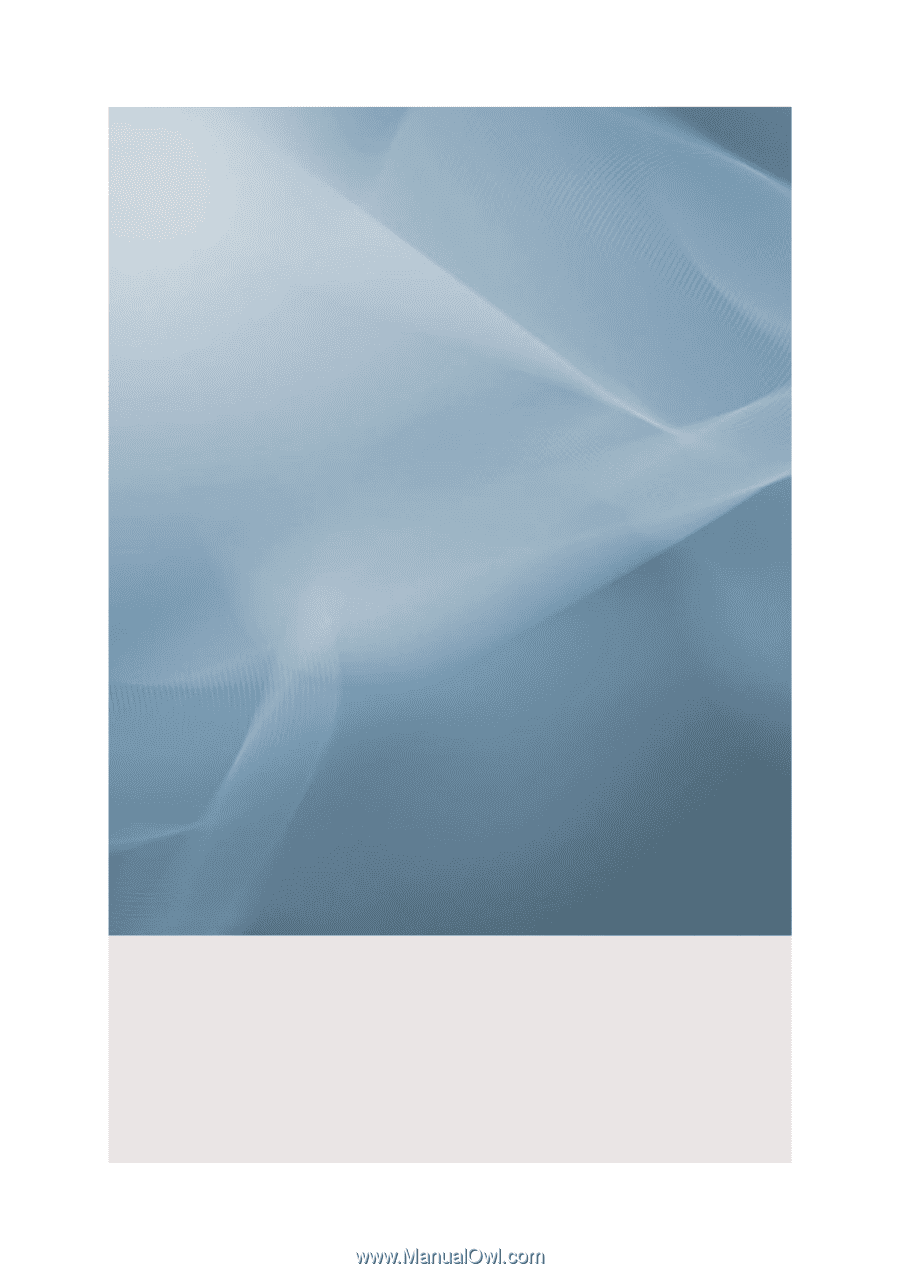
SyncMaster 460UT, 460UTn
LCD Monitor
User Manual