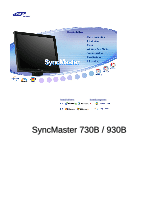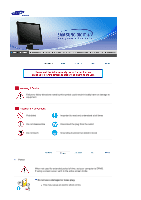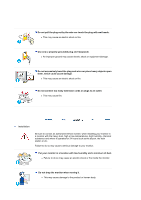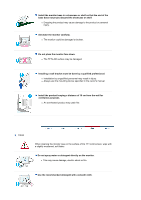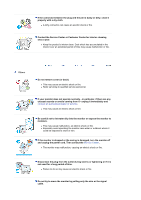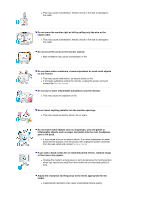Samsung 930B Quick Guide (easy Manual) (ver.1.0) (English)
Samsung 930B - SyncMaster - 19" LCD Monitor Manual
 |
View all Samsung 930B manuals
Add to My Manuals
Save this manual to your list of manuals |
Samsung 930B manual content summary:
- Samsung 930B | Quick Guide (easy Manual) (ver.1.0) (English) - Page 1
Install drivers Install programs SyncMaster 730B / 930B - Samsung 930B | Quick Guide (easy Manual) (ver.1.0) (English) - Page 2
not disassemble Do not touch Important to read and understand at all times Disconnect the plug from the outlet Grounding to prevent an electric shock Power When not used for extended period of time, set your computer to DPMS. If using a screen saver, set it to the active screen mode. Do - Samsung 930B | Quick Guide (easy Manual) (ver.1.0) (English) - Page 3
connect too many extension cords or plugs to an outlet. z This may cause fire. Installation Be sure to contact an authorized Service Center, when installing your monitor in a location with the heavy dust, high or low temperatures, high humidity, chemical substance and where it operates for 24 hours - Samsung 930B | Quick Guide (easy Manual) (ver.1.0) (English) - Page 4
use the mounting device specified in the owner's manual. Install the product keeping a distance of 10 cm from the wall for ventilation purposes. z An overheated product may catch fire. Clean When cleaning the monitor case or the surface of the TFT-LCD screen, wipe with a slightly moistened, soft - Samsung 930B | Quick Guide (easy Manual) (ver.1.0) (English) - Page 5
water or outdoors where it could be exposed to snow or rain. If the monitor is dropped or the casing is damaged, turn the monitor off and unplug the power cord. Then contact the Service Center . z The monitor may malfunction, causing an electric shock or fire. Disconnect the plug from the outlet - Samsung 930B | Quick Guide (easy Manual) (ver.1.0) (English) - Page 6
and contact Service Center . If you view a fixed screen for an extended period of time, residual image or blurriness may appear. z Change the mode to energy save or set a screensaver to moving picture when you need to be away from the monitor for an extended period of time. Adjust the resolution and - Samsung 930B | Quick Guide (easy Manual) (ver.1.0) (English) - Page 7
17 inch - 1280 X 1024 Watching the monitor continuously at a too close angle may result in eyesight damage. To ease eye strain, take at least a five-minute break after every hour of using the monitor catch fire. When moving the monitor, turn off and unplug the power cord. Make sure that all cables - Samsung 930B | Quick Guide (easy Manual) (ver.1.0) (English) - Page 8
are included with your monitor. If any items are missing, contact your dealer. Contact a local dealer to buy optional items. Unpacking Manual Monitor Bottom Quick Setup Guide Cable Warranty Card (Not available in all locations) User's Guide, Monitor Driver, Natural Color software, MagicTune - Samsung 930B | Quick Guide (easy Manual) (ver.1.0) (English) - Page 9
can easily select one of six settings by simply pressing MagicBright control buttons. 1) Custom Although the values are carefully chosen by our engineers brightness For documentations or works involving heavy text. 3) Internet : Medium brightness For working with a mixture of images such as - Samsung 930B | Quick Guide (easy Manual) (ver.1.0) (English) - Page 10
you select the digital mode, you must connect your monitor to the graphic card's port using the DVI cable. Use this button for auto adjustment. Power button Use this button for turn the monitor on and off. Power indicator This light glows green during normal operation, and blinks green once as - Samsung 930B | Quick Guide (easy Manual) (ver.1.0) (English) - Page 11
of your monitor. See Connecting the Monitor for further information regarding cable connections. - Samsung 930B | Quick Guide (easy Manual) (ver.1.0) (English) - Page 12
the power cord for your monitor to the power port on the back of the monitor. Plug the power cord for the monitor into a nearby outlet. 2-1. Using the D-sub (Analog) connector on the video card. Connect the signal cable to the 15-pin, D-sub connector on the back of your monitor. 2-2. Using - Samsung 930B | Quick Guide (easy Manual) (ver.1.0) (English) - Page 13
monitor accepts a 75mm x 75mm VESA-compliant mounting interface pad. A. Monitor B. Mounting interface pad 1. Turn off your monitor and unplug its power cord. 2. Lay the LCD monitor system for the monitor driver, insert the CD-ROM included with this monitor. Driver installation is slightly different - Samsung 930B | Quick Guide (easy Manual) (ver.1.0) (English) - Page 14
.samsung.com/ (Worldwide) http://www.samsungusa.com/monitor (USA) http://www.sec.co.kr/monitor (Korea) http://www.samsungmonitor.com.cn/ (China) Windows ME 1. Insert CD into the CD-ROM drive. 2. Click "Windows ME Driver". 3. Choose your monitor model in the model list, then click the "OK" button - Samsung 930B | Quick Guide (easy Manual) (ver.1.0) (English) - Page 15
MS logo,and this installation don't damage your system.The certified driver will be posted on Samsung Monitor Homepage http://www.samsung.com/. 5. Monitor driver installation is completed. Windows XP | Windows 2000 |Windows Me |Windows NT | Linux When prompted by the operating system for the - Samsung 930B | Quick Guide (easy Manual) (ver.1.0) (English) - Page 16
the "Properties" button on the "Monitor" tab and select "Driver" tab. 5. Click "Update Driver.." and select "Install from a list or.." then click "Next" button. 6. Select "Don't search ,I will.." then click "Next" and then click "Have disk". 7. Click the "Browse" button then choose A:(D:\Driver) and - Samsung 930B | Quick Guide (easy Manual) (ver.1.0) (English) - Page 17
installation doesn't damage your system.The certified driver will be posted on Samsung Monitor homepage. http://www.samsung.com/ 9. Click the "Close" button then click "OK" button continually. 10. Monitor driver installation is completed. Microsoft® Windows® 2000 Operating System When you can see - Samsung 930B | Quick Guide (easy Manual) (ver.1.0) (English) - Page 18
so that I can choose a specific driver" then click "Next" and then click "Have disk". 7. Click the "Browse" button then choose A:(D:\Driver). 8. Click the "Open" button, then click "OK" button. 9. Choose your monitor model and click the "Next" button then click "Next" button. 10. Click the "Finish - Samsung 930B | Quick Guide (easy Manual) (ver.1.0) (English) - Page 19
the monitor. The Natural Color S/W is the very solution for this problem. It is a color administration system developed by Samsung To install the program manually, insert the CD included with the Samsung monitor into the CDROM Drive, click the [Start] button of Windows and then select [Execute - Samsung 930B | Quick Guide (easy Manual) (ver.1.0) (English) - Page 20
for open the on-screen menu and exits from the menu screen or closes screen adjustment menu. 2. This buttons allows you to adjust items in the menu. 3. Press this button activates a highlighted menu item. 4. Press to self-adjust to the incoming PC signal. The values of fine,coarse and position - Samsung 930B | Quick Guide (easy Manual) (ver.1.0) (English) - Page 21
AUTO' button is pressed, the Auto Adjustment screen appears as shown in the animated screen on the center. Auto adjustment allows the monitor to If auto adjustment does not work properly, press AUTO button again to adjust picture with more accuracy. - If you change resolution in the control panel, - Samsung 930B | Quick Guide (easy Manual) (ver.1.0) (English) - Page 22
Menu Description OSD Lock & Unlock After push the "MENU" button more than 5 seconds, OSD function is locked (unlocked). MagicBright™ Menu Description Then push the MagicBright button again to circle through available MagicBright™ preconfigured modes. - Six different modes (Custom/Text/ - Samsung 930B | Quick Guide (easy Manual) (ver.1.0) (English) - Page 23
When OSD is not on the screen, push the button to adjust brightness. SOURCE Menu SOURCE Description Selects the video Source Contrast Color Tone Fine H-Position Image Reset Color Control Sharpness V-Position Color Reset Gamma H-Position Transparency V-Position Display Time Picture - Samsung 930B | Quick Guide (easy Manual) (ver.1.0) (English) - Page 24
the on-screen menus to change the brightness according to personal preference. Direct Access Feature : When OSD is not on the screen, push the button to adjust brightness. You can use the on-screen menus to change the contrast according to personal preference. (Not available in MagicColor mode of - Samsung 930B | Quick Guide (easy Manual) (ver.1.0) (English) - Page 25
Menu MagicColor Color Tone Color Control Gamma Description MagicColor is a new technology that Samsung has exclusively developed to improve digital image and to display natural color more clearly without disturbing image quality. 1) Off - Returns to the original mode. 2) Demo - - Samsung 930B | Quick Guide (easy Manual) (ver.1.0) (English) - Page 26
). (Available in analog mode only) Changes the clearance of image. (Not available in MagicColor mode of Full and Intelligent.) Changes the horizontal position of the monitor's entire display. (Available in analog mode only) Changes the vertical position of the - Samsung 930B | Quick Guide (easy Manual) (ver.1.0) (English) - Page 27
running on the computer. You can change the horizontal position where the OSD menu appears on your monitor. You can change the vertical position where the OSD menu appears on your monitor. Play/Stop Change the transparency of the background of the OSD. The menu will be automatically turned - Samsung 930B | Quick Guide (easy Manual) (ver.1.0) (English) - Page 28
Menu Auto Source Image Reset Color Reset Description Select Auto Source for the monitor to automatically select the signal source. Image parameters are replaced with the factory default values. Color parameters are replaced with the factory default values. Play/Stop Information Menu Description - Samsung 930B | Quick Guide (easy Manual) (ver.1.0) (English) - Page 29
Information Shows a video source, display mode on the OSD screen. - Samsung 930B | Quick Guide (easy Manual) (ver.1.0) (English) - Page 30
monitor. MagicTune is a software utility that guides you through the tuning process with easy to understand instructions and back ground patterns designed for each monitor software to eliminate the need to use the monitor on-screen display (OSD). MagicTune supports Windows 98SE, Me, 2000, XP Home, - Samsung 930B | Quick Guide (easy Manual) (ver.1.0) (English) - Page 31
| OSD Mode | | Uninstall | Troubleshooting Calibration Installation 1. Insert the installation CD into the CD-ROM drive. 2. Click the MagicTune™ installation file. 3. Select installation Language, Click "Next". 4. When the InstallationShield Wizard window appears, click "Next." 5. Select - Samsung 930B | Quick Guide (easy Manual) (ver.1.0) (English) - Page 32
6. Choose a folder to install the MagicTune program. 7. Click "Install." 8. The "Installationation Status" window appears. - Samsung 930B | Quick Guide (easy Manual) (ver.1.0) (English) - Page 33
depending on specification of computer system or monitor. If that happens, press F5 Key. Installationation Problems The installation of MagicTune™ can be affected by such factors as the video card, motherboard and the network environment. See "Troubleshooting" if you have trouble during installation - Samsung 930B | Quick Guide (easy Manual) (ver.1.0) (English) - Page 34
OS z Windows 98 SE z Windows Me z Windows 2000 z Windows XP Home Edition z Windows XP Professional Hardware z 32MB Memory above z 25MB Hard disk space above * For more information, visit the MagicTune website. - Samsung 930B | Quick Guide (easy Manual) (ver.1.0) (English) - Page 35
in guidance book depending on specification of each monitor. z When Pivot is functioning, part of Magictune Program may not monitor settings, the OSD mode allows easy and convenient access to all tabs and sub-menu items. Button Tab Definition OK Applies any changes made and exits MagicTune. Reset - Samsung 930B | Quick Guide (easy Manual) (ver.1.0) (English) - Page 36
crispness of the images. Resolution Lists all display resolutions supported by the program. buttons. MagicBright™ 1. Text: For documentations or works involving heavy text. 2. Internet: For working monitor models. Some monitor will only support Four modes(Text, Internet, Entertain, Custom) - Samsung 930B | Quick Guide (easy Manual) (ver.1.0) (English) - Page 37
monitor models. Some monitor will only support Four modes( Warm, Normal, Cool, Custom) Color Control Adjusts of the monitor image color. You can change the monitor camera or scanner. MagicColor is a new technology that Samsung has exclusively developed to improve digital image and to display - Samsung 930B | Quick Guide (easy Manual) (ver.1.0) (English) - Page 38
supported in players of Gom, Adrenalin, KCP, Window Media, and Power DVD etc., )Some other players also can be highlighted but could have some problems that you have captured. Reset Returns to the the default setting that vendor has set. z Depending on the monitor models Color Control, Sharpness, - Samsung 930B | Quick Guide (easy Manual) (ver.1.0) (English) - Page 39
move the screen image area. You may relocate it to the center using the Horizontal Control menu. z Auto Setup : Auto adjustment allows the monitor to self-adjust to the incoming video signal. The values of fine, coarse and position are adjusted automatically. Adjusts the screen location horizontally - Samsung 930B | Quick Guide (easy Manual) (ver.1.0) (English) - Page 40
affects only the language of the OSD. z Analog z Digital Support Tab Definition Shows the Asset ID and the version number of the Manual) if you need any help installing or running MagicTune. The User Manual opens within a basic browser window. you can use the server to control the Client monitor - Samsung 930B | Quick Guide (easy Manual) (ver.1.0) (English) - Page 41
Version User Name Shows the user name that is registered in PC. User ID Shows the user ID that is register in PC. Server IP Write down the server IP . Department Write down the department. Location Write down the location. Displays the version of MagicTune. - Samsung 930B | Quick Guide (easy Manual) (ver.1.0) (English) - Page 42
| Installation | OSD Mode | | Uninstall | Troubleshooting Calibration Color Calibration 1. Color Calibration Color Calibration guides you to get optimal color condition for your monitor. Proceed following 5steps for getting optimal monitor color condition . 1. Control "Brightness control bar - Samsung 930B | Quick Guide (easy Manual) (ver.1.0) (English) - Page 43
Press "Preview" button on the Color Calibration. The above picture will be shown. 1. Press "View Calibrated" button to see the calibration effect which you adjusted. 2. Press "View Uncalibrated" button to see the original image. - Samsung 930B | Quick Guide (easy Manual) (ver.1.0) (English) - Page 44
Troubleshooting Calibration Uninstall The MagicTune program can be removed only by using the "Add or Remove Programs" option of the Windows Panel] in the menu. If the program runs on Windows XP, go to [Control Panel] in the [Start . 4. Click the "Change/Remove" button to remove the program. 5. Click - Samsung 930B | Quick Guide (easy Manual) (ver.1.0) (English) - Page 45
below (When Windows is XP); Control Panel -> Performance and Maintenance -> System -> Hardware -> Device Manager -> Monitors -> After deleting Plug and Play monitor, find 'Plug and Play monitor' by searching new Hardware. z MagicTune may not work in case monitor is replaced or driver of graphic - Samsung 930B | Quick Guide (easy Manual) (ver.1.0) (English) - Page 46
any problems yourself. If you do need assistance, please call the phone number on the Information section or contact your dealer. Symptom No images on the screen. I cannot turn on the monitor. Check List Solutions Is the power cord connected properly? Check the power cord connection and supply - Samsung 930B | Quick Guide (easy Manual) (ver.1.0) (English) - Page 47
. Unlock the OSD by pressing the MENU button for at least 5 seconds. The screen shows manual. Have you changed the video card Adjust screen image position and or the driver? size using the OSD. Have you adjusted the resolution Adjust the resolution and frequency or frequency on the monitor - Samsung 930B | Quick Guide (easy Manual) (ver.1.0) (English) - Page 48
the Driver Installation Instructions. function can be supported. Have you changed your PC or video graphic card? Download the latest program. The program can be downloaded from the http://www.samsung.com/. Check the following items if there is trouble with the monitor. 1. Check if the power cord - Samsung 930B | Quick Guide (easy Manual) (ver.1.0) (English) - Page 49
is trouble with the computer or the video card, this can cause the monitor to become blank, have poor coloring, noise, video mode not supported, etc. In this case, first check the source of the problem, and then contact the Service Center or your dealer. z Judging the monitor's working condition - Samsung 930B | Quick Guide (easy Manual) (ver.1.0) (English) - Page 50
SyncMaster 730B General General Model Name SyncMaster 730B LCD Panel Size Display area Pixel Pitch Type Synchronization Horizontal Vertical 17" Diagonal 337.92 (H) x 270.336 (V) 0.264mm (H) x 0.264mm (V) a-si TFT active matrix 30 ~ 81 kHz 56 ~ 75 Hz Display Color 16.2M Colors Resolution - Samsung 930B | Quick Guide (easy Manual) (ver.1.0) (English) - Page 51
wishes to select alternate settings. Note: Design and specifications are subject to change without prior notice. PowerSaver This monitor has a built-in power management system called PowerSaver. This system saves energy by switching your monitor into a low-power mode when it has not been used for - Samsung 930B | Quick Guide (easy Manual) (ver.1.0) (English) - Page 52
Display Mode MAC, 640 x 480 MAC, 832 x 624 MAC,1152 x870 IBM, 640 x 350 IBM, 640 x 480 IBM, 720 x 400 VESA, 640 x 480 VESA, 640 x 480 VESA, 800 x 600 VESA, 800 x 600 VESA, 800 x 600 VESA, 800 x 600 VESA, 1024 x 768 VESA, 1024 x 768 VESA, 1024 x 768 VESA, 1152 x 864 VESA 1280 x 960 VESA, 1280 x 1024 - Samsung 930B | Quick Guide (easy Manual) (ver.1.0) (English) - Page 53
SyncMaster 930B LCD Panel Size Display area Pixel Pitch Type Synchronization Horizontal Vertical 19" Diagonal 376.32 (H) x 301.056 (V) 0.294mm (H) x 0.294mm (V) a-si TFT active matrix 30 ~ 81 kHz 56 ~ 75 Hz Display Color 16.7M Colors Resolution Optimum resolution /Digital) Power Supply AC 100 - Samsung 930B | Quick Guide (easy Manual) (ver.1.0) (English) - Page 54
wishes to select alternate settings. Note: Design and specifications are subject to change without prior notice. PowerSaver This monitor has a built-in power management system called PowerSaver. This system saves energy by switching your monitor into a low-power mode when it has not been used for - Samsung 930B | Quick Guide (easy Manual) (ver.1.0) (English) - Page 55
Display Mode MAC, 640 x 480 MAC, 832 x 624 MAC,1152 x870 IBM, 640 x 350 IBM, 640 x 480 IBM, 720 x 400 VESA, 640 x 480 VESA, 640 x 480 VESA, 800 x 600 VESA, 800 x 600 VESA, 800 x 600 VESA, 1024 x 768 VESA, 1024 x 768 VESA, 1024 x 768 VESA, 1152 x 864 VESA 1280 x 960 VESA, 1280 x 1024 VESA, 1280 x - Samsung 930B | Quick Guide (easy Manual) (ver.1.0) (English) - Page 56
Service The address and phone number of the company can be changed without prior notice. AUSTRALIA : Samsung Electronics Australia Pty Ltd. Customer Response Centre 7 Parkview Drive, Homebush Bay NSW 2127 Tel : 1300 362 603 http://www.samsung.com.au/ BRAZIL : Samsung Eletronica da Amazonia Ltda. R. - Samsung 930B | Quick Guide (easy Manual) (ver.1.0) (English) - Page 57
00 Fax. : (93) 261 67 50 http://samsung.es/ FRANCE : SAMSUNG ELECTRONICS FRANCE Service Paris Nord 2 66 rue des Vanesses BP 50116 samsung.de/ HUNGARY : Samsung Electronics Magyar Rt. 1039, Budapest, Lehel u. 15-17. Tel: 36 1 453 1100 Fax: 36 1 453 1101 http://www.samsung.hu/ ITALY : Samsung - Samsung 930B | Quick Guide (easy Manual) (ver.1.0) (English) - Page 58
öksadress : Johanneslundsvägen 4 Samsung support Sverige: 020-46 46 46 Samsung support Danmark : 8088-4646 Samsung support Norge: 8001-1800 Samsung support Finland: 0800-118001 Tel +46 8 590 966 00 Fax +46 8 590 966 50 http://www.samsung.se/ THAILAND : HAI SAMSUNG SERVICE CENTER MPA COMPLEX BUILDING - Samsung 930B | Quick Guide (easy Manual) (ver.1.0) (English) - Page 59
Samsung Electronics America Service Division 400 Valley Road, Suite 201 Mount Arlington, NJ 07856 1-800-SAMSUNG (1-800-726-7864) http://samsungusa.com/monitor/ Terms Dot Pitch The image on a monitor is composed of red, green and blue dots. The closer the dots, the higher the resolution same light - Samsung 930B | Quick Guide (easy Manual) (ver.1.0) (English) - Page 60
is not provided in TFT-LCD. { Resolution: 1280 x 1024 { Vertical frequency (refresh rate): 60 Hz 2. When you clean the monitor and the panel outside, window termination button is pressed. If there's still noise after automatic adjustment, use FINE/COARSE adjustment function. 4. If you view a fixed - Samsung 930B | Quick Guide (easy Manual) (ver.1.0) (English) - Page 61
., LTD America QA Lab of Samsung 3351 Michelson Drive, Suite #290, Irvine, CA92612 USA Tel) 949-975-7310 Fax) 949-922-8301 Warning User must use shielded signal interface cables to maintain FCC compliance for the product. Provided with this monitor is a detachable power supply cord with IEC320 style - Samsung 930B | Quick Guide (easy Manual) (ver.1.0) (English) - Page 62
Install and use the equipment according to the instruction manual. TCO'95-Ecological requirements for personal computers goods and services to the environment.The main problem as far as monitors and other monitor, such as energy consumption levels, that are important from both the working and - Samsung 930B | Quick Guide (easy Manual) (ver.1.0) (English) - Page 63
demand that the monitor after a certain period of inactivity shall reduce its power consumption to a Brominated flame retardants are present in printed circuit boards, cables, wires, casings and housings. In batteries may not contain more than 25 ppm (parts per million) of mercury. It also demands - Samsung 930B | Quick Guide (easy Manual) (ver.1.0) (English) - Page 64
boards and in the manufacturing of expanded foam for packaging. CFCs break down ozone and thereby damage the ozone layer in the stratosphere, causing increased reception on Earth of ultraviolet light services to the environment. The main problem the work ( shall reduce its power consumption to a lower - Samsung 930B | Quick Guide (easy Manual) (ver.1.0) (English) - Page 65
are allowed in the printed circuit boards since no substitutes are available. being, permitted in the back light system of flat panel monitors as today there is no working environment for the user and to reduce sight and strain problems. Important parameters are luminance, contrast, resolution - Samsung 930B | Quick Guide (easy Manual) (ver.1.0) (English) - Page 66
applied model only) For recycling information for TCO'03 certified monitors, for the residents in the following countries, please contact reside in other countries, please contact a nearest local Samsung dealer for recycling information for the products to be treated with the instructions, may - Samsung 930B | Quick Guide (easy Manual) (ver.1.0) (English) - Page 67
manufacturer or field service technician for help. part or signal output part configures a medical system, and is therefore, responsible that the system complies with the requirements of the system standard IEC 601-1-1. If in doubt, consult the technical services Statement (LCD Monitor, LCD TV, - Samsung 930B | Quick Guide (easy Manual) (ver.1.0) (English) - Page 68
guide is to demonstrate correct usage of LCD products in order to protect them from Image retention. What is Image retention ? During normal operation of a LCD recommended. z Set the Monitor to power off with the PC Display Properties Power Scheme. Suggestions for specific applications Ex) Airports, - Samsung 930B | Quick Guide (easy Manual) (ver.1.0) (English) - Page 69
. Normal conditions are defined as continuously changing video patterns. When the LCD panel is operated for a long time with a fixed pattern (-over 12 hours-), there may be slight difference in voltage between electrodes that work the liquid crystal (LC) in a pixel. The voltage difference between
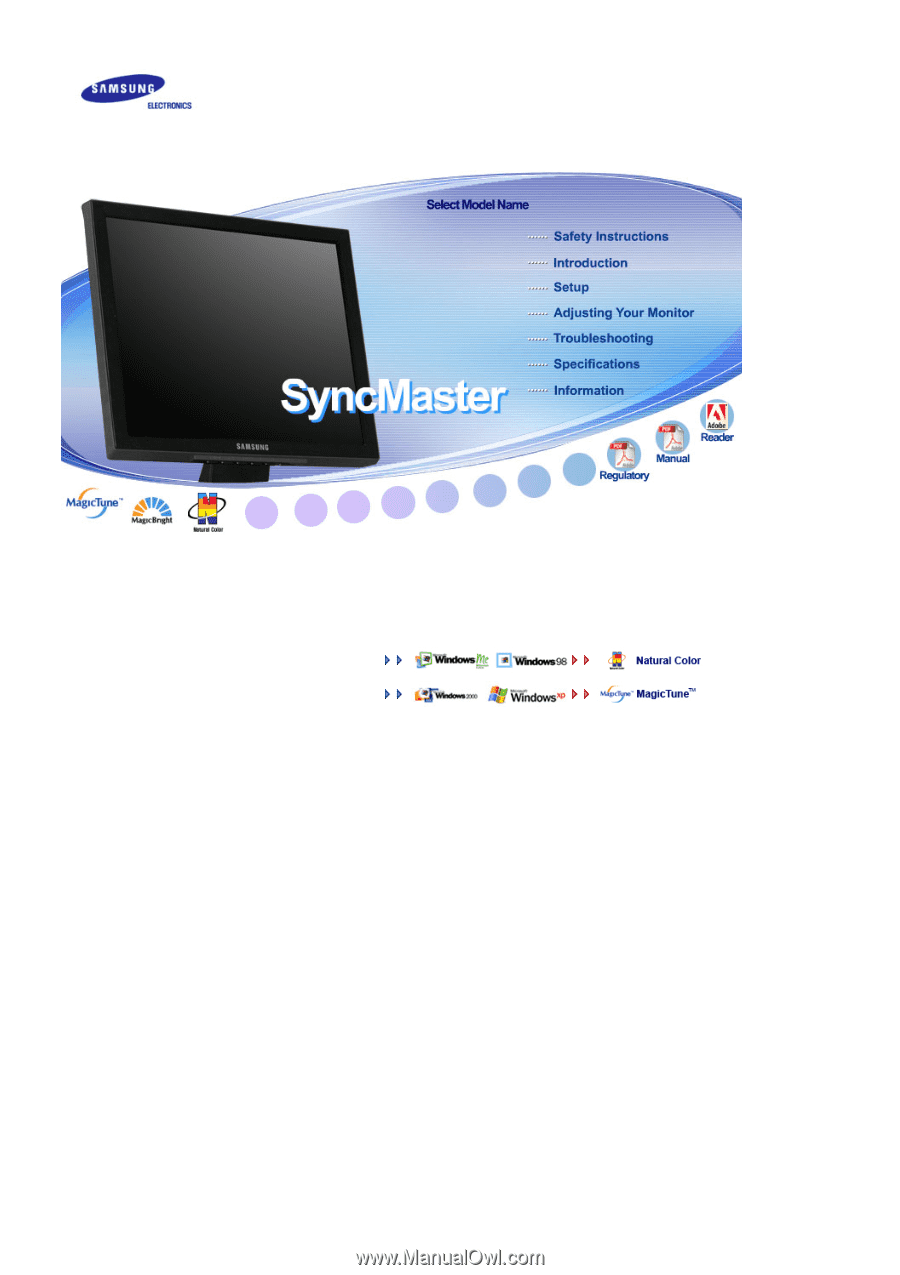
Install drivers
Install programs
SyncMaster 730B / 930B