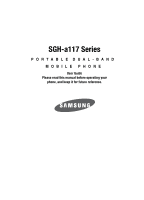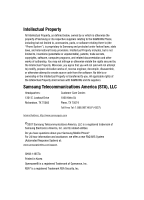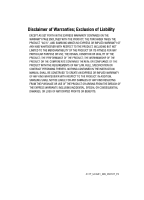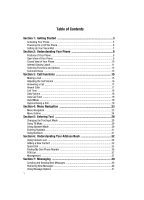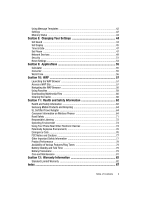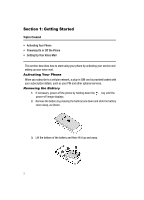Samsung A117 User Manual (ENGLISH)
Samsung A117 - SGH Cell Phone Manual
 |
View all Samsung A117 manuals
Add to My Manuals
Save this manual to your list of manuals |
Samsung A117 manual content summary:
- Samsung A117 | User Manual (ENGLISH) - Page 1
SGH-a117 Series PORTABLE DUAL-BAND MOBILE PHONE User Guide Please read this manual before operating your phone, and keep it for future reference. - Samsung A117 | User Manual (ENGLISH) - Page 2
below, owned by or which is otherwise the property of Samsung or its respective suppliers relating to the SAMSUNG Phone, including but not limited to, accessories, parts, or software relating there to (the "Phone System"), is proprietary to Samsung and protected under federal laws, state laws, and - Samsung A117 | User Manual (ENGLISH) - Page 3
ANY LAW, RULE, SPECIFICATION OR CONTRACT PERTAINING THERETO. NOTHING CONTAINED IN THE INSTRUCTION MANUAL SHALL BE CONSTRUED TO CREATE AN EXPRESS OR IMPLIED WARRANTY OF ANY KIND WHATSOEVER WITH RESPECT TO THE PRODUCT. IN ADDITION, SAMSUNG SHALL NOT BE LIABLE FOR ANY DAMAGES OF ANY KIND RESULTING FROM - Samsung A117 | User Manual (ENGLISH) - Page 4
9 Closed View of Your Phone 10 Internal Display Layout 11 Selecting Functions and Options 12 Command Keys ...13 Section 3: Call Functions 15 Making a Call ...15 Adjusting the Call Volume 16 Answering a Call ...17 Recent Calls ...17 Call Time ...18 Data Volume ...18 Data Call Time ...19 Quiet - Samsung A117 | User Manual (ENGLISH) - Page 5
Time & Date ...47 Set Phone ...47 Network Services ...49 Security ...51 Reset Settings ...53 Section 9: Applications Samsung Mobile Products and Recycling 64 UL Certified Travel Adapter 64 Consumer Information on Wireless Phones Tones 79 Battery Standby and Talk Time 79 Battery Precautions 79 - Samsung A117 | User Manual (ENGLISH) - Page 6
details, such as your PIN and other optional services. Removing the Battery 1. If necessary, power-off the phone by holding down the power-off image displays. key until the 2. Remove the battery by pressing the battery lock down and slide the battery cover away, as shown. 3. Lift the bottom of - Samsung A117 | User Manual (ENGLISH) - Page 7
SIM card into the socket. Removing the SIM Card To remove the SIM card, slide it away from socket. See the following illustration. Installing the Battery 1. Align the battery tabs with the slots at the bottom of the phone. 2. Press the battery down until it clicks into place. Make sure that the - Samsung A117 | User Manual (ENGLISH) - Page 8
it in until it clicks. Charging a Battery Your phone is powered by a rechargeable Li-ion battery. Use the travel adaptor to charge the battery, and use only Samsung approved batteries and chargers. Note: You must fully charge the battery before using your phone for the first time. A fully discharged - Samsung A117 | User Manual (ENGLISH) - Page 9
the remaining battery power. When the battery level becomes too low, the phone automatically turns off. Powering On or Off the Phone 1. Open the phone. 2. Press and hold the key until the phone power-on screen displays. 3. If the phone asks you to enter a password, enter a password and press - Samsung A117 | User Manual (ENGLISH) - Page 10
voice mail from your keypad, use the following steps: 1. Open the phone to access your keypad. 2. From an Idle screen, press and hold voice mail center. Changing the Voice Mail Number Your SIM card gives you default service number of the voice mail center. However, you may need to change the number - Samsung A117 | User Manual (ENGLISH) - Page 11
, easy-to-use and offers many significant features. The following list outlines a few of the features included in your phone. User friendly, menu driven access to features and options. • Text message capability • Speakerphone capability • Featured applications provide alarms, calculator, converter - Samsung A117 | User Manual (ENGLISH) - Page 12
: Keys The following list correlates to the open and front view illustrations. 1. Display: This screen displays all the information needed to operate your phone. 2. Soft key: Performs the functions indicated by the screen text on the bottom of the display. 3. Send key: Allows you to place or receive - Samsung A117 | User Manual (ENGLISH) - Page 13
. When you receive an incoming call, press to reject call. 11. Navigation keys: This key allows you to scroll through phone menu options and provides a shortcut to phone functions from standby mode. 12. WAP Browser/Menu confirm key: When navigating through a menu accepts the highlighted choice in - Samsung A117 | User Manual (ENGLISH) - Page 14
phone has an external display on the front of the phone. It indicates when you have an incoming call or message. It also displays date, time, reception, battery accessories and the headset jack. Backlight A backlight illuminates the display and the keypad when you press any key or open the phone. - Samsung A117 | User Manual (ENGLISH) - Page 15
to a WAP service. Appears when the of your battery. The more bars you see, the more power you have remaining. Selecting Functions and Options Your phone offers a for a password or PIN. Enter the code and press the OK soft key or the key. When you access a list of options, your phone highlights the - Samsung A117 | User Manual (ENGLISH) - Page 16
menu level, briefly press . End Key The End key is used to turn on/off your phone, disconnect calls, and return to the standby mode. • Press and hold the End key to turn on your phone. • Briefly press once to disconnect a call. • Press to return to standby mode from any menu, or - Samsung A117 | User Manual (ENGLISH) - Page 17
answer calls. • Enter a number and briefly press to make a call. • Briefly press in standby mode to display a list of recent calls to and from your phone. • Press twice in standby mode to call the most recent number. • Press to pick up a waiting call. Navigation Key Use the directional keys on the - Samsung A117 | User Manual (ENGLISH) - Page 18
Volume • Data Call Time • Quiet Mode • Options During a Call This section describes how to make or answer a call. It also includes the features and functionality associated with making or answering a call. Making a Call When the Idle screen displays, enter the area code and phone number, and press - Samsung A117 | User Manual (ENGLISH) - Page 19
Calls, Calls Made, Calls Received, Voice Mail, Delete All, Call Time, Data Volume, Data Call Time. 3. From the Idle Screen, press the key to display a adjust the earpiece volume, use the Volume keys on the left side of the phone. Press the key to increase the volume level and the key to decrease - Samsung A117 | User Manual (ENGLISH) - Page 20
you have missed displays on the Idle screen when a call is missed. To view the number details, use the following steps: 1. If the phone is closed, open the phone. 2. Press the View soft key. The most recent missed call displays. Note: If there is a voicemail sent by the same number, associated - Samsung A117 | User Manual (ENGLISH) - Page 21
password 1 time. After the initial setup, you can enter the password to reset the call times. 7. Press the Back soft key or the key to end. Data the Sent, Received, and Total data size used. • Total Volume: shows the Sent, Received, and Total volume of data from the phone. 4. Press the Back soft - Samsung A117 | User Manual (ENGLISH) - Page 22
or receive data. 4. Press the Back soft key or the key to end. Quiet Mode Quiet mode is convenient when you wish to stop the phone from making noise also make another call while you have a call in progress if your network supports this service. To put a call on hold: 1. While on a call, press the - Samsung A117 | User Manual (ENGLISH) - Page 23
1. Place the call on hold using the previous procedures, and enter the phone number that you wish to dial or look it up in the Address Book. options also display. • Join: joins the calls you have established with your phone. • Split: when a multiparty call is in progress, the split option will - Samsung A117 | User Manual (ENGLISH) - Page 24
the other person cannot hear you. Example: You wish to say something to person in the room, but do not want the person on the phone to hear you. During a call, to switch the microphone off temporarily: 1. Press the Mute. Unmute displays. 2. Press the Unmute to deactivate the Mute function. Muting - Samsung A117 | User Manual (ENGLISH) - Page 25
Options During a Call Call Waiting The Call Waiting feature allows you to answer an incoming call while you have a call in progress, if this service is supported by the network, and you have set the Call Waiting-Voice Calls Menu to Activate. You are notified of an incoming call by a call waiting - Samsung A117 | User Manual (ENGLISH) - Page 26
the key to enter the menu. 3. If the menu contains sub-menus, Set Phone for example, you can access them by highlight the option and by pressing the or Down navigation key or the Volume key (located on the left side of your phone). Press the Select soft key, or the key to make your selection. 5. To - Samsung A117 | User Manual (ENGLISH) - Page 27
on the screen. Example: Accessing the Language menu. 1. Press the Menu soft key. 2. Press the key for Settings. 3. Press the key for Set Phone. 4. Press the key for Language. The available languages are displayed. Menu Outline The following list shows the menu structure and indicates the number - Samsung A117 | User Manual (ENGLISH) - Page 28
2: Voice Server 2 5: Delete All 6: Call Time 7: Data Volume 1: Recent Volume 2: Total Volume 8: Data Call Time 4: MEdia Net 1: MEdia Net Home 2: Favorites 7: My Stuff 1: Audio 1: Shop Tones 2: Downloaded Ringtones 3: Default Ringtones 2: Graphics 1: Shop Graphics 2: Downloaded Graphics 3: Default - Samsung A117 | User Manual (ENGLISH) - Page 29
All 4: Memory Status 8: Address Book 1: Contact List 2: Add New Contact 1: Phone 2: SIM 3: SIM (FDN) 3: Speed Dial 4: Own Number 1: Voice Line 1 2: Voice Line 2 3: Data 4: FAX 5: FDN List 6: Management 1: Copy All to Phone 2: Delete All 3: Memory Status 9: Settings 1: Set Sound 1: Incoming Calls - Samsung A117 | User Manual (ENGLISH) - Page 30
Settings 5: Network Services 1: Call Forwarding 2: Call Barring 3: Call Waiting 4: Network Selection 5: Caller ID 6: Security 1: PIN Check 2: Change PIN 3: Phone Lock 4: Change Password 5: Lock Applications 6: SIM Lock 7: FDN Mode 8: Change PIN2 7: Reset Settings * Shows only if supported by your - Samsung A117 | User Manual (ENGLISH) - Page 31
• Using Numbers Changing the Text Input Mode This section outlines how to select the desired text input mode when entering characters into your phone. This section also describes how to use the T9 predictive text entry system to reduce the amount of key strokes associated with entering text - Samsung A117 | User Manual (ENGLISH) - Page 32
from the following options: : ABC mode (short press the key to change the text case between the ABC, Abc, and abc mode) : Numeric mode (press and hold the mode to change to number : T9 mode (press the key to change to the case for T9 mode) Note: Press and hold the key to access the Symbol mode - Samsung A117 | User Manual (ENGLISH) - Page 33
have pressed. Example: Both "Of" and "Me" have the and keys. The phone displays the most commonly used choice first. 4. Insert a space by pressing the punctuation is used. • To shift case in T9 mode, use the key. There are 3 cases: Initial capital, Capital lock, and Lower case. • You can move the - Samsung A117 | User Manual (ENGLISH) - Page 34
Keys Entering Symbols Symbol mode enables you to insert symbols and punctuation marks into text. 1. To enter symbol mode press and hold the key. 2. To select a symbol, press the corresponding number key. 3. To display more symbols, press the Up or Down navigation key. 4. To clear the symbol(s), - Samsung A117 | User Manual (ENGLISH) - Page 35
Using Contacts List Dialing a Number from Address Book Once you have stored phone numbers in the Address book, you can dial them easily and quickly by Address Book. Depending on your particular SIM card, the maximum number of phone numbers the SIM card can store may differ. 1. When the Idle screen - Samsung A117 | User Manual (ENGLISH) - Page 36
: allows you to delete the selected address book entry. Adding a New Contact Use the following steps to add a new Contact Storing a Number in the Phone's Memory 1. When the Idle screen displays, press the Menu soft key. 2. Highlight Address Book, press the Select soft key or the key. 3. Scroll to - Samsung A117 | User Manual (ENGLISH) - Page 37
. • Home: allows you assign a home phone number for this contact. • Other: allows you enter other information associated with this contact. • E-Mail: allows you to assign the e-mail information to this contact. • Alert: allows you to choose a ringtone for this contact information. 9. Press the - Samsung A117 | User Manual (ENGLISH) - Page 38
SIM Card 1. In Idle mode, enter the SIM location number assigned to the phone number you want to dial and press the key. The contact entry information is or the key to initiate the call. Speed Dial Once you have stored phone numbers from your Address book list, you can set up to 8-speed dial - Samsung A117 | User Manual (ENGLISH) - Page 39
continue or No to cancel. 5. When you are finished, press the key to return to Idle mode. Finding My Own Phone Number This function is a memory aid, which you can use to check your own phone number if you need to do so. You can assign a name to each of your own - Samsung A117 | User Manual (ENGLISH) - Page 40
following options are available: • Disable: you can call any number. • Enable: you can only call phone numbers stored in SIM card. You must enter your PIN2. You can obtain your PIN2 from your service provider. Management The Management option allows you to copy, delete, and view the memory status - Samsung A117 | User Manual (ENGLISH) - Page 41
key to continue, or the No soft key to cancel. When deleting either a Phone or SIM entry, you are first asked for password information before completing the deletion process. 8. At the "Enter Password" screen, enter your password and press the OK soft key to continue. 9. If you've chosen to delete - Samsung A117 | User Manual (ENGLISH) - Page 42
(SMS) allows you to send and receive short text messages to and from other mobile phones. In addition, your phone supports the Enhanced Messaging Service (EMS), which enables you to include simple pictures, melodies, and animated images in your messages. To use this feature, you must subscribe - Samsung A117 | User Manual (ENGLISH) - Page 43
press the Select soft key. 8. Press the Send soft key to send the message. Retrieving New Messages Text messages from other phones are delivered directly to your phone. Use the following steps to retrieve them. Viewing a Message 1. In Idle mode, press the Menu soft key and highlight Messaging. Press - Samsung A117 | User Manual (ENGLISH) - Page 44
Back: allows you to call back the originator of the message. • Forward: allows you to forward the message. • Delete: deletes the message. • Move to SIM/Phone: depending in where the message is currently stored, this function moves the message to either the SIM card or to the - Samsung A117 | User Manual (ENGLISH) - Page 45
8. When you have finished, press the key. Using Message Templates Your phone has message templates to allow you to retrieve them when creating a message , press the key. Settings You can set up various options for using messaging services. 1. In Idle mode, press the Menu soft key to access Menu mode. - Samsung A117 | User Manual (ENGLISH) - Page 46
Memory Status You can check the amount of the memory being used and the memory remaining for Phone and the SIM card. The display shows the total space including the used and free space. You can also view how much space is currently occupied by each message box. 43 - Samsung A117 | User Manual (ENGLISH) - Page 47
Your Settings Topics Covered • Set Sound • Set Display • Time & Date • Set Phone • Network Services • Security • Reset Settings Set Sound This section explains the sound and phone settings for your phone. It includes display settings, security settings, and extra settings associated with your - Samsung A117 | User Manual (ENGLISH) - Page 48
Power On/Off Tone This menu allows you to enable/disable the melody that the phone sounds when it is switched on and off. 1. Press the Up or Down select Off. Quiet Mode This menu item allows you to select what mode your phone will go in when you press and hold the key. You can choose Vibration All - Samsung A117 | User Manual (ENGLISH) - Page 49
wallpapers. User the Left or Right navigation keys to view all wallpaper. Press the Select soft key or the key to make your selection. You can choose from Shop Graphics, Default wallpapers, Downloaded graphics, Text position and Text Color. • Shop Graphics: allows you to access the internet to shop - Samsung A117 | User Manual (ENGLISH) - Page 50
Time & Date settings. Note: Automatic updates of time and date does not change the time you have set for alarm settings. Set Phone To customize the settings of your phone use the following steps: 1. In Idle mode, press the Menu soft key to access Menu mode. 2. Highlight Settings and press the Select - Samsung A117 | User Manual (ENGLISH) - Page 51
to the language of the SIM card used. The Input Mode sets the language used when entering text into the phone. Depending on your country, service provider, or the software version of the phone, the Automatic option may not display. Press the Select soft key or the key to save selection. Greeting - Samsung A117 | User Manual (ENGLISH) - Page 52
service provider or when your phone is switched off. • Cancel All: all call forwarding options are canceled. 3. Select the call type, Voice Calls or Data Forward To, enter or change the number to be called. To enter an international code, press and hold the 0 key until the + sign displays. 6. Press - Samsung A117 | User Manual (ENGLISH) - Page 53
data calls. To set your call waiting options: 1. From the Network Services menu screen, select Call Waiting. 2. Select the call type, Voice Calls or Data To indicate to automatically or manually select the network to be used when roaming: 1. From the Network Services menu screen, select Network - Samsung A117 | User Manual (ENGLISH) - Page 54
the call. Security The Security feature enables you to restrict the use of your phone by the others and to restrict the types of calls. Various codes and passwords are used to protect the features of your phone. 1. In Idle mode, press the Menu soft key to access Menu mode. 2. Highlight Settings - Samsung A117 | User Manual (ENGLISH) - Page 55
. 3. To access these locked applications, you must first enter the phone's password to access the associated menus. SIM Lock When the SIM Lock feature is enabled, your phone only works with the current SIM. You must enter the SIM lock code to unlock the SIM so you can use a different SIM card. Once - Samsung A117 | User Manual (ENGLISH) - Page 56
the phone numbers stored in the SIM FDN list. You must first enter your PIN2 password. Change PIN2 The Change PIN2 Code feature reset, or the No soft key to cancel. When you select the Yes soft key at the "Reset Settings" prompt, you need to enter your phone password. Once your phone has been reset - Samsung A117 | User Manual (ENGLISH) - Page 57
Reset Settings Note: To completely remove any personal information stored on your device, see "Precautions for Transfer and Disposal" on page 85. Changing Your Settings 54 - Samsung A117 | User Manual (ENGLISH) - Page 58
The topics covered in this section are calculator, converter, and world time applications. Calculator With this feature, you can use the phone as a calculator. The calculator provides the basic arithmetic functions; addition, subtraction, multiplication, and division. 1. In Idle mode, press the Menu - Samsung A117 | User Manual (ENGLISH) - Page 59
World Time World Time World Time allows you to view the time of day or night in another parts of the world. World displays time in the 24 different time zones around the world. 1. Highlight World Time and press the Select soft key or the key. 2. Use the Navigation keys to move the onscreen time line - Samsung A117 | User Manual (ENGLISH) - Page 60
) browser which allows you to access Internet specified for mobile phones. This section explains how to access the WAP services of your service provider and navigate the WAP browser. menu list or Favorites menu. • Entering a URL address manually; use the Go to URL option on the browser menu list. 57 - Samsung A117 | User Manual (ENGLISH) - Page 61
mode, you can use only the 0 key to display alternative words. To change case, press the key. • Number Mode (1): allows you to enter numbers. Selecting following options are available: • Go to URL: allows you to manually enter the URL address of a WAP site. After entering an address, press the - Samsung A117 | User Manual (ENGLISH) - Page 62
bookmarked pages. • Text Messages: allows you to create a text message, review text messages in your Inbox or Outbox. • My Stuff: allows you to Home: takes you back at any time to the homepage of the Wireless Web service provider. • Back: returns you to the previous menu. • Show URL: displays - Samsung A117 | User Manual (ENGLISH) - Page 63
of multimedia files, such as ringtones, graphics, applications, Multimedia contents, and so on from the WAP browser and download them to your phone's memory. Your phone has embedded links to the WAP sits providing you with download services, preset by your service provider. 1. In Idle mode, press - Samsung A117 | User Manual (ENGLISH) - Page 64
or use default setting. - APN: enter the access point name used for the address of the GPRS network gateway. - Login ID: enter the User ID required to connect to the GPRS network. - Password: enter the password required to connect to the GPRS network. Note: The WAP settings may vary depending on the - Samsung A117 | User Manual (ENGLISH) - Page 65
Information • Product Performance • Availability of Various Features/Ring Tones • Battery Standby and Talk Time • Battery Precautions • Care and Maintenance This section outlines the safety precautions associated with using your phone. These safety precautions should be followed to safely use your - Samsung A117 | User Manual (ENGLISH) - Page 66
cases, the recommendations were developed by scientific and engineering experts drawn from industry, government, and academia after extensive reviews power output. Before a new model phone is available for sale to phone has been tested and meets FCC RF exposure guidelines when used with an accessory - Samsung A117 | User Manual (ENGLISH) - Page 67
to a particular model phone, this site uses the phone FCC ID number which is usually printed somewhere on the case of the phone. Sometimes it may be necessary to remove the battery pack to find the number. Once you have the FCC ID number for a particular phone, follow the instructions on the website - Samsung A117 | User Manual (ENGLISH) - Page 68
. However, the agency has authority to take action if wireless phones are shown to emit radio frequency energy (RF) at a level that is hazardous to the user. In such a case, FDA could require the manufacturers of wireless phones to notify users of the health hazard and to repair, replace or recall - Samsung A117 | User Manual (ENGLISH) - Page 69
to take a number of steps, including the following: • Support needed research into possible biological effects of RF of the type emitted by wireless phones; • Design wireless phones in a way that minimizes any RF exposure to the user that is not necessary for device function; and • Cooperate in - Samsung A117 | User Manual (ENGLISH) - Page 70
studies and epidemiological studies of people actually using wireless phones would provide some of the data that are needed. Lifetime animal exposure studies could wireless phones. Many factors affect this measurement, such as the angle at which the phone is held, or which model of phone is used. 67 - Samsung A117 | User Manual (ENGLISH) - Page 71
Internet Association (CTIA) have a formal Cooperative Research and Development Agreement (CRADA) to do research on wireless phone wireless phone users. phone away from your body or use a wireless phone connected to a remote antenna. Again, the scientific data do not demonstrate that wireless phones - Samsung A117 | User Manual (ENGLISH) - Page 72
from wireless phones, there is no reason to believe that hands-free kits reduce risks. Hands-free kits can be used with wireless phones for convenience the user from RF absorption use special phone cases, while others involve nothing more than a metallic accessory attached to the phone. Studies - Samsung A117 | User Manual (ENGLISH) - Page 73
two companies that sold devices that claimed to protect wireless phone users from radiation with making false and unsubstantiated claims. According to conduct testing to assess the interference and work to resolve the problem. Additional information on the safety of RF exposures from various sources - Samsung A117 | User Manual (ENGLISH) - Page 74
If possible, add an additional layer of convenience and safety to your wireless phone with one of the many hands free accessories available today. 3. Position your wireless phone within easy reach. Be able to access your wireless phone without removing your eyes from the road. If you get an incoming - Samsung A117 | User Manual (ENGLISH) - Page 75
case of fire, traffic accident or medical emergencies. Remember, it is a free call on your wireless phone! 9. Use your wireless phone the Cellular Telecommunications & Internet Association. Responsible Listening , earbuds, and Bluetooth or other wireless potential hearing problem varies. Additionally - Samsung A117 | User Manual (ENGLISH) - Page 76
from the following sources: American Academy of Audiology 11730 Plaza American Drive, Suite 300 Reston, VA 20190 Voice: (800) 222-2336 Email: [email protected] Internet: www.audiology.org 73 - Samsung A117 | User Manual (ENGLISH) - Page 77
Voice: (301) 496-7243 Email: [email protected] Internet: http://www.cdc.gov/niosh/topics/noise/default.html phone or any accessory to another device, read its user's guide for detailed safety instructions. Do not connect incompatible products. As with other mobile radio transmitting equipment, users - Samsung A117 | User Manual (ENGLISH) - Page 78
from external RF energy. Your physician may be able to assist you in obtaining this information. Switch your phone off in health care facilities when any regulations posted in these areas instruct you to do so. Hospitals or health care facilities may be using equipment that could be sensitive to - Samsung A117 | User Manual (ENGLISH) - Page 79
explosive atmosphere and obey all signs and instructions. Sparks in such areas could cause an explosion or fire resulting in bodily injury or even death. Users are advised to switch the phone off while at a refueling point (service station). Users are reminded of the need to observe restrictions - Samsung A117 | User Manual (ENGLISH) - Page 80
batteries, antennas and chargers. The use of any unauthorized accessories may be dangerous and void the phone warranty if said accessories cause damage or a defect to the phone. Although your phone should service the phone or install the phone in a vehicle. Faulty installation or service may - Samsung A117 | User Manual (ENGLISH) - Page 81
power can range from 0.006 watts to 0.2 watts in digital mode. Maintaining Your Phone's Peak Performance For the best care of your phone, only authorized personnel should service your phone and accessories. Faulty service may void the warranty. There are several simple guidelines to operating your - Samsung A117 | User Manual (ENGLISH) - Page 82
will discharge itself over time. • Use only Samsung-approved batteries and recharge your battery only with Samsung-approved chargers. When a charger is not in use, disconnect it from the power source. • Do not use incompatible cell phone batteries and chargers. Some Web sites and second-hand dealers - Samsung A117 | User Manual (ENGLISH) - Page 83
batteries and chargers. Consumers should purchase manufacturer or carrier recommended products and accessories. • Extreme temperatures will affect the charging capacity of your battery: it may require cooling or warming first. • Do not leave the battery in hot or cold places, such as in a car - Samsung A117 | User Manual (ENGLISH) - Page 84
replacement antenna. Unauthorized antennas or modified accessories may damage the phone and violate regulations governing radio devices. • If the phone, battery, charger or any accessory is not working properly, take it to your nearest qualified service facility. The personnel there will assist - Samsung A117 | User Manual (ENGLISH) - Page 85
SAMSUNG's Phones and accessories ("Products") are free from defects in material and workmanship under normal use and service for the period commencing upon the date of purchase and continuing for the following specified period of time after that date: Phone 1 Year Batteries 1 Year Leather Case - Samsung A117 | User Manual (ENGLISH) - Page 86
cover any battery if (i) the battery has been charged by a battery charger not specified or approved by SAMSUNG for charging the battery, (ii) any of the seals on the battery are broken or show evidence of tampering, or (iii) the battery has been used in equipment other than the SAMSUNG phone for - Samsung A117 | User Manual (ENGLISH) - Page 87
, SPECIFICATION OR CONTRACT PERTAINING THERETO. NOTHING CONTAINED IN THE INSTRUCTION MANUAL SHALL BE CONSTRUED TO CREATE AN EXPRESS WARRANTY OF ANY THAT THE PURCHASER MAY USE THIRD-PARTY SOFTWARE OR EQUIPMENT IN CONJUNCTION WITH THE PRODUCT. SAMSUNG MAKES NO WARRANTIES OR REPRESENTATIONS AND THERE - Samsung A117 | User Manual (ENGLISH) - Page 88
, and it may be possible for someone to retrieve and reuse the data by means of special software. To avoid unintended information leaks and other problems of this sort, it is recommended that the device be returned to Samsung's Customer Care Center for an Extended File System (EFS) Clear which will - Samsung A117 | User Manual (ENGLISH) - Page 89
Telecommunications America, LLC 1301 East Lookout Drive Richardson, Texas 75082 Phone: 1-800-SAMSUNG Phone: 1-888-987-HELP (4357) ©2007 Samsung Telecommunications America. All rights reserved. No reproduction in whole or in part allowed without prior written approval. Specifications and availability - Samsung A117 | User Manual (ENGLISH) - Page 90
Time 18 Call Waiting 22 50 Charging battery 5 Clear key 13 Command Keys 13 Converter 55 D Data Call Time 19 Data Volume 18 Dialing a Number Address Book Phone 3 Voicemail 7 Greeting Message 48 H Health and Safety Information 62 I International Call 15 K Keypad Tone 45 L Left soft key 13 Low battery - Samsung A117 | User Manual (ENGLISH) - Page 91
key 14 Numeric Mode 28 O Options During a Call 19 Putting a Call on Hold 19 P Phone icons 11 Phone Lock 51 PIN Change 51 PIN Check 51 Powering on/off phone 6 R Right soft key 13 S Security 51 Send key 14 Settings 44 Reset Settings 53 Shortcuts 24 SIM card Installation 4 Removal 4 Soft Keys 13 Sound - Samsung A117 | User Manual (ENGLISH) - Page 92
Accessing 7 Changing the Number 7 Setup 7 W Warranty Information 82 89
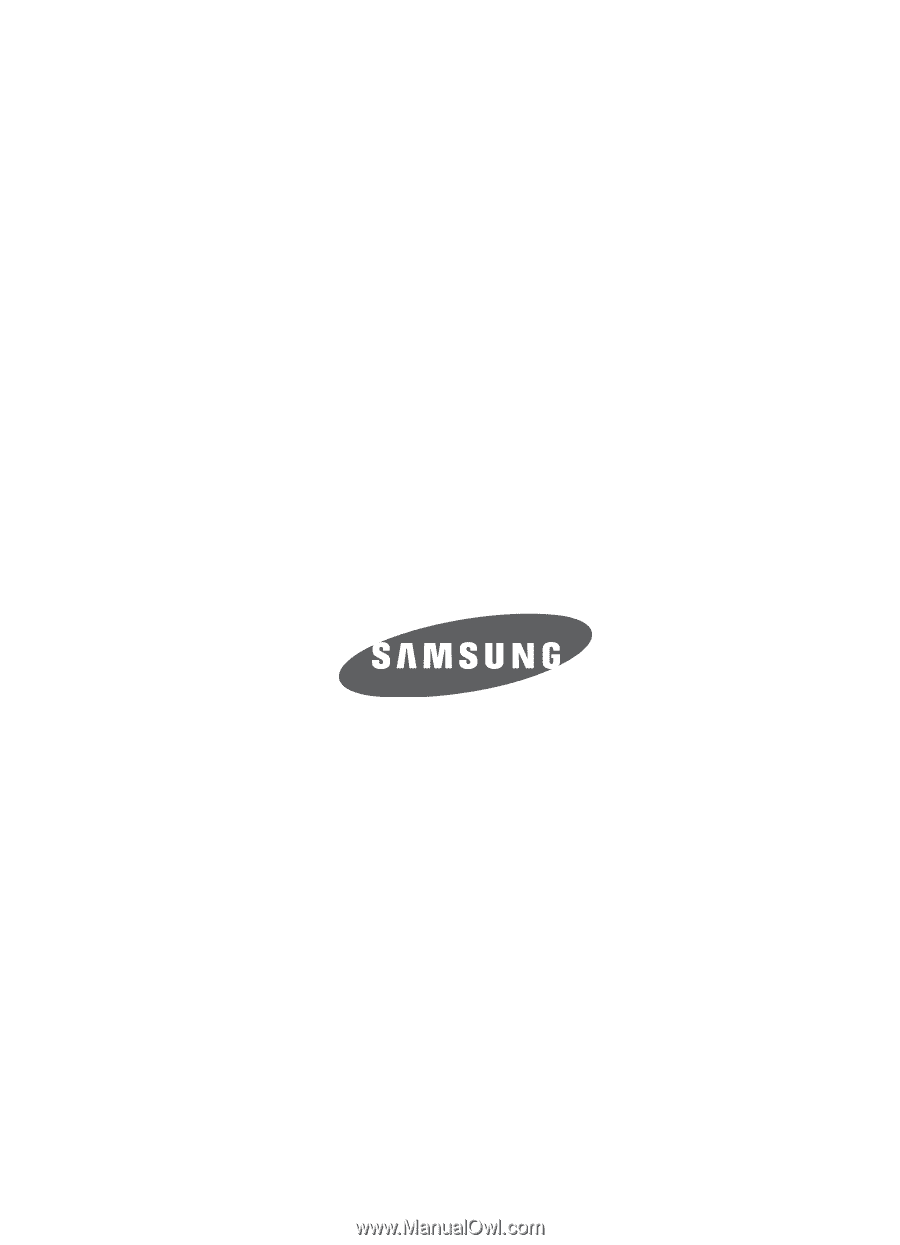
SGH-a117 Series
P
O
RTA
B
L
E
D
UA
L
-
BA
N
D
M
OB
I
L
E
P
H
O
N
E
User Guide
Please read this manual before operating your
phone, and keep it for future reference.