Samsung A660 User Manual (user Manual) (ver.f1) (English)
Samsung A660 - SPH Cell Phone Manual
 |
View all Samsung A660 manuals
Add to My Manuals
Save this manual to your list of manuals |
Samsung A660 manual content summary:
- Samsung A660 | User Manual (user Manual) (ver.f1) (English) - Page 1
PCS Vision Phone (SPH-a660) User's Guide WJ23.06_LMa660_111203_F1 - Samsung A660 | User Manual (user Manual) (ver.f1) (English) - Page 2
10 Key Functions 11 Viewing the Display Screen 13 Features of Your PCS Vision Phone Samsung SPH-a660 14 Turning Your Phone On and Off 15 Using Your Phone's Battery and Charger 16 Displaying Your Phone Number 18 Making and Answering Calls 19 Making Calls 19 Answering Calls 20 Missed Call - Samsung A660 | User Manual (user Manual) (ver.f1) (English) - Page 3
Changing the Lock Code 44 Calling in Lock Mode 44 Restricting Calls 44 Using Special Numbers 45 Erasing the Phone Book 45 Erase Downloads 46 Resetting Your Phone 46 Security Features for PCS VisionSM 47 Enabling and Disabling PCS Vision Services 47 Net Guard 47 Update Data Profile 48 2D - Samsung A660 | User Manual (user Manual) (ver.f1) (English) - Page 4
Your Phone's Alarm Clock 83 Using Your Phone's Memo Pad 84 Using Your Phone's Tools 85 Playing Games 85 Using the Calculator 85 World Time 86 Countdown 86 2I. Using Your Phone's Voice Services 87 Lists 95 Managing Voice Memos 96 Recording Voice Memos 96 Reviewing and Erasing Memos 97 - Samsung A660 | User Manual (user Manual) (ver.f1) (English) - Page 5
Voicemail Menu Key 106 Using Caller ID 107 Responding to Call Waiting 107 Making a Three-Way Call 108 Using Call Forwarding 109 3B.PCS VisionSM 110 Getting Started With PCS Vision 111 Your User 119 Downloading Premium Services Content 120 Accessing Games 123 Game Pad 124 Accessing - Samsung A660 | User Manual (user Manual) (ver.f1) (English) - Page 6
142 Maintaining Safe Use of and Access to Your Phone 143 Caring for the Battery 145 Acknowledging Special Precautions and the FCC Notice 146 Consumer Information on Wireless Phones 148 Owner's Record 162 User's Guide Proprietary Notice 162 4B.Terms & Conditions and Manufacturer's Warranty - Samsung A660 | User Manual (user Manual) (ver.f1) (English) - Page 7
enhanced Sprint Nationwide PCS Network, all your services - whether it's Voicemail, Caller ID, email, or Picture Mail - will work the same. This guide will familiarize you with our technology and your new PCS Vision Phone through simple, easy-to-follow instructions. If you have already reviewed the - Samsung A660 | User Manual (user Manual) (ver.f1) (English) - Page 8
User's Guide introduces you to PCS Service and all the features of your new phone. It's divided into four sections: ࡗ Section 1: Getting Started ࡗ Section 2: Understanding Your PCS Vision Phone ࡗ Section 3: Using PCS Service Features ࡗ Section 4: Safety and Warranty Information Throughout this guide - Samsung A660 | User Manual (user Manual) (ver.f1) (English) - Page 9
Section 1 Getting Started - Samsung A660 | User Manual (user Manual) (ver.f1) (English) - Page 10
ࡗ Getting Help Setting up service on your new PCS Vision Phone is quick and easy. This section walks you through the necessary steps to set up your phone, unlock your phone, set up your voicemail, establish passwords, and contact Sprint for assistance with your PCS Service. Section 1A: Setting Up - Samsung A660 | User Manual (user Manual) (ver.f1) (English) - Page 11
With PCS Service Determining if Your Phone is Already Activated If you received your phone in the mail or purchased it at a Sprint Store, it probably has already been activated. All you need to do is unlock your phone. If your phone is not activated, please refer to the Start Here Guide included - Samsung A660 | User Manual (user Manual) (ver.f1) (English) - Page 12
voicemail and personal greeting as soon as your PCS Vision Phone is activated. To set up your voicemail: 1. Press and hold . 2. Follow the system prompts to: Ⅲ Create your pass code you to enter your pass code) Note: The voicemail setup process may vary in certain Affiliate areas. For more information - Samsung A660 | User Manual (user Manual) (ver.f1) (English) - Page 13
pass code) when you set up your voicemail. See "Setting Up Your Voicemail" on page 4 for more information on your voicemail password. PCS Vision Password If you have a PCS Vision Phone, you can set up a PCS Vision Password. This optional password may be used to authorize purchase of Premium Services - Samsung A660 | User Manual (user Manual) (ver.f1) (English) - Page 14
at www.sprintpcs.com. When you visit us online, you can ⅷ Review coverage maps ⅷ Learn how to use voicemail ⅷ Access your account information ⅷ Purchase accessories ⅷ Add additional options to your service plan ⅷ Check out frequently asked questions ⅷ And more Reaching PCS Customer SolutionsSM - Samsung A660 | User Manual (user Manual) (ver.f1) (English) - Page 15
when placing calls billed to a local telephone calling card or third party. To access PCS Operator Services: ᮣ Press . For more information or to see the latest in products and services, visit us online at www.sprintpcs.com. Note: PCS Operator Services may not be available in all Affiliate areas - Samsung A660 | User Manual (user Manual) (ver.f1) (English) - Page 16
Section 2 Your PCS Vision Phone - Samsung A660 | User Manual (user Manual) (ver.f1) (English) - Page 17
Phone's Battery and Charger ࡗ Displaying Your Phone Number ࡗ Making and Answering Calls ࡗ Entering Text Your PCS Vision Phone is packed with features that simplify your life and expand your ability to stay connected to the people and information that are important to you. This section will guide - Samsung A660 | User Manual (user Manual) (ver.f1) (English) - Page 18
Front View of Your Phone Section 2A: Your PCS Vision Phone - The Basics 10 - Samsung A660 | User Manual (user Manual) (ver.f1) (English) - Page 19
your phone. 4. Headset Jack: Allows you to plug in an optional headset for safe, convenient hands-free conversations. 5. OK/Voicemail Key: input type. 11. Accessory Interface Connector: This connector is used to connect any available accessory cables to your phone. 12. Power Interface Connector - Samsung A660 | User Manual (user Manual) (ver.f1) (English) - Page 20
Indicator: This icon indicates that a ringer is set. 20. Battery Indicator: The battery indicator displays the amount of remaining battery charge currently available in your phone. When all bars are displayed in the battery icon, the phone's battery is fully charged. When no bars are displayed, the - Samsung A660 | User Manual (user Manual) (ver.f1) (English) - Page 21
to dial voicemail box. indicates that data connection is active. indicates that data connection is dormant or inactive. indicates that you are receiving information. indicates that you are sending information. indicates that your phone is in vibrate mode. shows your current battery charge strength - Samsung A660 | User Manual (user Manual) (ver.f1) (English) - Page 22
on page 49.) Features of Your PCS Vision Phone Samsung SPH-a660 Congratulations on the purchase of your PCS Vision Phone (SPH-a660). This phone is lightweight, easy-to-use, and reliable, and it also offers many significant features and service options. The following list previews some of those - Samsung A660 | User Manual (user Manual) (ver.f1) (English) - Page 23
. You can also initiate a search for PCS Service by pressing any key (when your phone is turned On). Tip: The Power Save feature helps to conserve your battery power when you are in an area where there is no signal. Turning Your Phone Off To turn your phone off: ᮣ Press and hold for two seconds - Samsung A660 | User Manual (user Manual) (ver.f1) (English) - Page 24
Using Your Phone's Battery and Charger Battery Capacity Your PCS Vision Phone is equipped with a Lithium Ion (LiIon) battery. It allows you to recharge your battery before it is fully drained. The battery provides approximately 3.4 hours of continuous digital talk time (1.6 hours in analog) or - Samsung A660 | User Manual (user Manual) (ver.f1) (English) - Page 25
's display screen. If the battery charge is getting too low, the battery icon ( ) blinks and the phone sounds a warning tone. Always use a Sprint-approved desktop charger, travel adapter, or vehicle power adapter to charge your battery. Warning! Using the wrong battery charger could cause damage to - Samsung A660 | User Manual (user Manual) (ver.f1) (English) - Page 26
light on the phone lets you know the battery is charging. Ⅲ A green light indicates that the battery is at least 90 percent charged. It takes approximately 4 hours to fully recharge a completely rundown battery. With the Sprint-approved LiIon battery, you can recharge the battery before it becomes - Samsung A660 | User Manual (user Manual) (ver.f1) (English) - Page 27
. See "Call Guard" on page 54.) 4. Press or close the phone when you are finished. Tip: To redial your last outgoing call, press TALK twice. When making calls off the Sprint Nationwide PCS Network, always dial using 11 digits (1 + area code + phone number). You can also place calls from your PCS - Samsung A660 | User Manual (user Manual) (ver.f1) (English) - Page 28
Calls To answer an incoming call: 1. Make sure your phone is on. (If your phone is off, incoming calls go to voicemail.) 2. Press to answer an incoming call. (Depending on your phone's settings, you may also answer incoming calls by opening the phone or by pressing any number key. See "Call Answer - Samsung A660 | User Manual (user Manual) (ver.f1) (English) - Page 29
"Making a Three-Way Call" on page 119.) ⅷ (5) Messaging allows you to check for voicemail and notifications. ⅷ (6) Voice Memo allows you to record the current conversation. (For more information, see "Reviewing and Erasing Memos" on page 97.) ⅷ (7) Tools accesses the Tools menu options. Section 2A - Samsung A660 | User Manual (user Manual) (ver.f1) (English) - Page 30
Info displays the hardware/software version, Vision Username, and PRL being used. End-of-Call Options After receiving a call from or making a call to a phone number that is not in your Phone Book, the phone number and the duration of the call are displayed. The right softkey displays the Save option - Samsung A660 | User Manual (user Manual) (ver.f1) (English) - Page 31
dial the number, press . Dialing and Saving Phone Numbers With Pauses You can dial or save phone numbers with pauses for use with automated systems, such as voicemail or credit card billing numbers. There are two types of pauses available on your phone: ⅷ Hard Pause sends the next set of numbers - Samsung A660 | User Manual (user Manual) (ver.f1) (English) - Page 32
To make a call: 1. Enter the last four digits of the prefix phone number. 2. Press for Abbrev. Dial. Dialing From the Phone Book To dial directly from a Phone Book entry: 1. Press the navigation key up to display your internal Phone Book. 2. Scroll left or right to search by Name, Entry, or - Samsung A660 | User Manual (user Manual) (ver.f1) (English) - Page 33
can store up to three hundred numbers in your phone's speed dial memory to make contacting friends and family as easy as pressing a few buttons. With off the Sprint Nationwide PCS Network, you must always dial using eleven digits (1 + area code + number). Section 2A: Your PCS Vision Phone - The Basics - Samsung A660 | User Manual (user Manual) (ver.f1) (English) - Page 34
whenever you are prompted to enter text (for example, when adding a Phone Book entry or when sending PCS Mail and PCS Short Mail messages). To Using T9 Text Input T9 Text Input lets you enter text in your PCS Vision Phone by pressing keys just once per letter. (To select the T9 (English) mode when - Samsung A660 | User Manual (user Manual) (ver.f1) (English) - Page 35
mode. (See "Selecting a Character Input Mode" on page 26.) To enter a symbol, press the appropriate key indicated on the display. Section 2A: Your PCS Vision Phone - The Basics 27 - Samsung A660 | User Manual (user Manual) (ver.f1) (English) - Page 36
Section ࡗ Sound Settings ࡗ Display Settings ࡗ Location Settings ࡗ Airplane Mode ࡗ TTY Use With PCS Service From Sprint ࡗ Phone Setup Options Using the menu options available on your PCS Vision Phone, you can customize your phone to sound, look, and operate just the way you want it to. This section - Samsung A660 | User Manual (user Manual) (ver.f1) (English) - Page 37
ringer types. ⅷ Melodies includes a variety of standard musical melodies. ⅷ Downloaded Ringers can be downloaded right to your phone. (See "Downloading Ringers, Screen Savers and Games" on page 120 and "Ringers" on page 126.) ⅷ Vibrate alerts you to calls or messages without disturbing others - Samsung A660 | User Manual (user Manual) (ver.f1) (English) - Page 38
Press for Settings. 3. Press for Message Alerts. 4. Press for Type. 5. Press for Voicemail or for Text Messages. 6. Press the navigation button left or right to select Single Tones, Roam Ringer. 5. Select Normal or Distinctive and press . Section 2B: Controlling Your Phone's Settings 30 - Samsung A660 | User Manual (user Manual) (ver.f1) (English) - Page 39
Selecting a Key Tone Your phone offers a number of options for selecting the audible tones accompanying a key press. (Longer tone lengths may be better for tone recognition when dialing voicemail or other automated systems.) There are three different tones available: ⅷ Normal - Normal key beeps - Samsung A660 | User Manual (user Manual) (ver.f1) (English) - Page 40
for tone recognition when dialing voicemail or other automated systems. To select a key tone: 1. Press for Settings. 2. Press for Sounds. 3. Press for Tone Length. 4. Select Short or Long and press . Adjusting the Phone's Volume Settings You can adjust your phone's volume settings to suit - Samsung A660 | User Manual (user Manual) (ver.f1) (English) - Page 41
is sounded when your phone is powered On or Off. ⅷ Flip Sound - An alert is sounded when the flip is opened or closed. To enable or disable alert sounds: 1. Press for Settings. 2. Press for Sounds. 3. Press for Alerts. 4. Press: Ⅲ for Minute Beep. Ⅲ for Service - Samsung A660 | User Manual (user Manual) (ver.f1) (English) - Page 42
screen in standby mode. You may choose to display a custom greeting or you may display your PCS User Name on the phone's screen. To display or change your custom greeting: 1. Press for Settings. 2. Press for Display. 3. Press for Greeting. 4. Select Custom using the navigation key and press - Samsung A660 | User Manual (user Manual) (ver.f1) (English) - Page 43
Press for Settings. 2. Press for Display. 3. Press for Greeting. 4. Select User Name using the navigation key and press . 5. Select Yes to confirm and Press to Save. Note: Long backlight settings affect the battery's talk and standby times. Section 2B: Controlling Your Phone's Settings 35 - Samsung A660 | User Manual (user Manual) (ver.f1) (English) - Page 44
Changing the Display Screen Your new PCS Vision Phone offers options for what you see on the display screen when in standby mode. To change the display images: 1. key left or right to select Lowest, Low, Med, High, or Highest. 5. Press to Save. Section 2B: Controlling Your Phone's Settings 36 - Samsung A660 | User Manual (user Manual) (ver.f1) (English) - Page 45
the navigation key up or down to select Camera or Nature and press . Location Settings Your PCS Vision Phone is equipped with a Location feature for use in connection with location-based services that may be available in the future. The Location feature allows the network to detect your position - Samsung A660 | User Manual (user Manual) (ver.f1) (English) - Page 46
off." TTY Use With PCS Service From Sprint A TTY (also known as a TDD or Text Telephone), is a telecommunications device that allows people who are deaf or hard of hearing, or who have speech or language disabilities, to communicate by telephone. Your phone is compatible with select TTY devices - Samsung A660 | User Manual (user Manual) (ver.f1) (English) - Page 47
devices connected to the headset jack may be impaired. IMPORTANT NOTICE: 911 Emergency Calling Sprint recommends that TTY users make emergency calls by other means, including Telecommunications Relay Services (TRS), analog cellular, and land line communications. Wireless TTY calls to 911 may be - Samsung A660 | User Manual (user Manual) (ver.f1) (English) - Page 48
Right Key. for Down Key, for Left Key, or 4. Press the navigation key up or down to select one of the following functions: Ⅲ Phone Book Ⅲ Voice Memo Ⅲ Scheduler Ⅲ Voice Dial Ⅲ Ringer Type Ⅲ Downloads Ⅲ Display Ⅲ Alarms Ⅲ Calculator Ⅲ Web 5. Press to Save. Section 2B: Controlling Your - Samsung A660 | User Manual (user Manual) (ver.f1) (English) - Page 49
: Ⅲ Any Key Ⅲ Talk Key Ⅲ Flip Open 4. Press to Save. Auto-Answer Mode You may set your phone to automatically pick up incoming calls when connected to an optional hands-free car kit. To set Auto-Answer mode: 1. Press for Settings. 2. Press for Others. 3. Press for Auto Answer. 4. Press - Samsung A660 | User Manual (user Manual) (ver.f1) (English) - Page 50
ࡗ Accessing the Security Menu ࡗ Using Your Phone's Lock Feature ࡗ Restricting Calls ࡗ Erasing the Phone Book ࡗ Resetting Your Phone ࡗ Using Special Numbers ࡗ Security Features for PCS VisionSM By using the security settings on your PCS Vision Phone, you receive peace of mind without sacrificing - Samsung A660 | User Manual (user Manual) (ver.f1) (English) - Page 51
Security menu: 1. Press for Settings. 2. Press for Security. 3. Enter your lock code. (The security menu is displayed.) Tip: If you can't recall your lock code, try using the last four digits of either your Social Security number or PCS Phone Number or try 0000. If none of these work, call PCS - Samsung A660 | User Manual (user Manual) (ver.f1) (English) - Page 52
for Change Lock. 2. Enter your new lock code and press . 3. Re-enter your new lock code and press . Calling in Lock Mode You can Default setting.) ⅷ PBook Only - Allows you to call only the entries saved in the phone book. You can receive incoming calls from anyone. ⅷ Special# Only - Allows you to - Samsung A660 | User Manual (user Manual) (ver.f1) (English) - Page 53
and press . Note: Restricted incoming calls are forwarded to voicemail. Using Special Numbers Special numbers are important numbers that you have calls from special numbers even if your phone is locked. You can save three special numbers in addition to your Phone Book entries (the same number may - Samsung A660 | User Manual (user Manual) (ver.f1) (English) - Page 54
Erase Downloads deletes all saved downloaded content from the phone, including games, ringers, screen savers, and applications. To content, press . Resetting Your Phone Resetting the phone restores all the factory defaults, including the ringer types and display settings. The Phone Book, Call - Samsung A660 | User Manual (user Manual) (ver.f1) (English) - Page 55
. While signed out, you can still place or receive phone calls, check voicemail, and use other voice services. You may enable PCS Vision services again at any time. To disable PCS Vision services: 1. Press for Settings. 2. Press for Vision. 3. Press for Enable/Disable Vision. 4. Read the - Samsung A660 | User Manual (user Manual) (ver.f1) (English) - Page 56
information which allows you to connect to PCS Vision services. It may become necessary to update the profile to maintain peak efficiency. To update your profile: 1. Press 2. Press 3. Press for Settings. for Vision. for Update Data Profile. Your phone will connect to the browser and update your - Samsung A660 | User Manual (user Manual) (ver.f1) (English) - Page 57
Charges Using Call Guard Roaming is the ability to make or receive calls when you're off the Sprint Nationwide PCS Network. Your new dual-band/tri-mode PCS Vision Phone works anywhere on the Sprint Nationwide PCS Network and allows you to roam on other analog and 1900 and 800 MHz digital - Samsung A660 | User Manual (user Manual) (ver.f1) (English) - Page 58
Digital Networks Analog Networks Analog Roam Tip: Remember, when you are using your phone off the Sprint Nationwide PCS Network, always dial numbers using 11 digits (1 + area code + number). Note: Unless your PCS Service Plan includes roaming, you will pay a higher per-minute rate for roaming - Samsung A660 | User Manual (user Manual) (ver.f1) (English) - Page 59
and cloning) that exist with conventional analog services today. ⅷ Your battery's charge will deplete more quickly and you will need to recharge it more often when you use your phone for analog roaming. Note: If you're on a call when you leave the Sprint Nationwide PCS Network and enter an area - Samsung A660 | User Manual (user Manual) (ver.f1) (English) - Page 60
a roaming service area for an extended period of time. To check your voicemail while roaming: 1. Dial 1+area code+your PCS Phone Number. 2. When you hear your voicemail greeting, press . 3. Enter your pass code at the prompt and follow the voice prompts. When you return to the Sprint Nationwide PCS - Samsung A660 | User Manual (user Manual) (ver.f1) (English) - Page 61
, highlight it and press . Ⅲ Automatic: This setting seeks PCS Service. When PCS Service is unavailable, the phone searches for an alternate system. Ⅲ Analog: This setting forces the phone to seek an analog roaming system. The previous setting (Sprint or Automatic) is restored the next time the - Samsung A660 | User Manual (user Manual) (ver.f1) (English) - Page 62
additional step is not required when you make or receive calls while on the Sprint Nationwide PCS Network.) To turn Call Guard on or off: 1. Press for mode, dial 1 + area code + the seven-digit number and press . (You can also initiate a call from the Phone Book, Call History, or Messaging - Samsung A660 | User Manual (user Manual) (ver.f1) (English) - Page 63
ࡗ Menu Navigation ࡗ Menu Structure ࡗ Viewing the Menus Every function and feature of your PCS Vision Phone (Samsung SPH-a660) can be accessed through an onscreen menu. This section is a road map to using your PCS Vision Phone. Please take a few moments to learn your way around and you'll find your - Samsung A660 | User Manual (user Manual) (ver.f1) (English) - Page 64
Selecting Menu Items As you navigate through the menu, menu options are highlighted. Select any numbered option by simply pressing the corresponding number on the phone's keypad. You may also select any item by highlighting it and pressing . For example, if you want to view your last incoming call - Samsung A660 | User Manual (user Manual) (ver.f1) (English) - Page 65
3: By Entry 2: Add New Entry 3: Group Setting 1: Family 2: Friends 3: Colleague 4: VIPs 4: My Phone # 5: Services 1: Account Info 2: Customer Care 3: Dir Assist 3: Messaging 1: Send Message 2: Inbox 3: Outbox 4: Draft 5: Email 6: Voicemail 7: Settings 1: Display Popup 1: On 2: Off 2: Sending Options - Samsung A660 | User Manual (user Manual) (ver.f1) (English) - Page 66
edit 15: User edit 16: User edit 17: User edit 18: User edit 19: User edit 20: User edit 4: Message Alerts 1: Volume 2: Type 1: Voicemail 2: Text Messages 3: MSG Reminder 1: Off 2: Once 3: Every 2 min 5: Save in Outbox 1: Yes 2: No 6: Auto Delete 1: Yes 2: No 4: Web 5: Downloads 1: Games 1: Get New - Samsung A660 | User Manual (user Manual) (ver.f1) (English) - Page 67
1: Get New 3: Screen Savers 1: Get New 4: Applications 1: Get New 2: The Weather Channel 3: RealOne Trial 6: Tools 1: Voice Memo 1: Record 2: Review 3: Erase All 1: Yes 2: No 2: Today 3: Scheduler 4: World Time 5: Alarm Clock 1: Alarm #1 2: Alarm #2 3: Alarm #3 6: Task List 7: Memo Pad 8: Calculator - Samsung A660 | User Manual (user Manual) (ver.f1) (English) - Page 68
Image 2: Downloads 2: No Caller ID 1: No Image 2: Downloads 4: Greeting 1: User Name 2: Custom 5: Backlight 1: Main Display 1: Flip Open 2: 30 seconds 3: On 2: Off 6: Contrast 1: Lowest 2: Low 3: Med 4: High 5: Highest 7: Service Light 1: On 2: Off 2: Sounds 1: Ringer Volume 1: Calls 2: Alarms 2: - Samsung A660 | User Manual (user Manual) (ver.f1) (English) - Page 69
2: Distinctive 3: Alerts 1: Minute Beep 1: On 2: Off 2: Service 1: On 2: Off 3: Connect 1: On 2: Off 4: Sig. Fade Tone 1: On Vision 1: Enable/Disable Vision 2: Net Guard 1: On 2: Off 3: Update Data Profile 4: Voice Dial 1: Adapt Digits 2: Reset Digits 1: Yes Section 2E: Navigating Through Menus 61 - Samsung A660 | User Manual (user Manual) (ver.f1) (English) - Page 70
Lock 3: Special # 1: Empty 2: Empty 3: Empty 4: Erase Pbook 1: Yes 2: No 5: Erase Downloads 1: Yes 2: No 6: Reset Phone 1: Yes 2: No 6: Airplane Mode 1: On 2: Off 7: Launch Pad 1: Up Key 1: Phone Book 2: Voice Memo 3: Scheduler 4: Voice Dial 5: Ringer Type Section 2E: Navigating Through Menus 62 - Samsung A660 | User Manual (user Manual) (ver.f1) (English) - Page 71
Memo 3: Scheduler 4: Voice Dial 5: Ringer Type 6: Downloads 7: Display 8: Alarms 9: Calculator 10: Web 4: Right Key 1: Phone Book 2: Voice Memo 3: Scheduler 4: Voice Dial 5: Ringer Type 6: Downloads 7: Display 8: Alarms 9: Calculator 10: Web 8: Others 1: Abbrev. Dial 1: On 2: Off 2: Restriction - Samsung A660 | User Manual (user Manual) (ver.f1) (English) - Page 72
Key 3: Flip Open 4: Auto Answer 1: Yes 2: No 5: Language 1: English 2: Español 6: Roaming 1: Set Mode 1: Automatic 2: Analog 3: Sprint 2: Call Guard 1: On 2: Off 7: Location 1: On 2: Off 8: Game Pad 1: Get Device 2: Key Remap 1: Cursor Key 1: Up Key 2: Down Key 3: Left Key 4: Right Key 2: Fire Key - Samsung A660 | User Manual (user Manual) (ver.f1) (English) - Page 73
12: #2 Key 13: #3 Key 14: #4 Key 15: #5 Key 16: #6 Key 17: #7 Key 18: #8 Key 19: #9 Key 20: #0 Key 21: Star Key 22: Pound Key 23: Launching 2: B Key 1: Up Key 2: Down Key 3: Left Key 4: Right Key 5: WEB Key 6: OK Key 7: Talk Key 8: Back Key 9: End Key 10: Menu Key 11: #1 Key 12: #2 Key 13: #3 Key 14 - Samsung A660 | User Manual (user Manual) (ver.f1) (English) - Page 74
10: Menu Key 11: #1 Key 12: #2 Key 13: #3 Key 14: #4 Key 15: #5 Key 16: #6 Key 17: #7 Key 18: #8 Key 19: #9 Key 20: #0 Key 21: Star Key 22: Pound Key 23: Launching 4: D Key 1: Up Key 2: Down Key 3: Left Key 4: Right Key 5: WEB Key 6: OK Key 7: Talk Key 8: Back Key 9: End Key 10: Menu Key 11: #1 Key - Samsung A660 | User Manual (user Manual) (ver.f1) (English) - Page 75
9: #2 Key 10: #3 Key 11: #4 Key 12: #5 Key 13: #6 Key 14: #7 Key 15: #8 Key 16: #9 Key 17: #0 Key 18: Star Key 19: Pound Key 9: Phone Info InUse Menu 1: Mute/Unmute 2: Call History 3: Phone Book 4: 3-Way Call 5: Messaging 6: Voice Memo 7: Tools 8: Phone Info Section 2E: Navigating Through Menus 67 - Samsung A660 | User Manual (user Manual) (ver.f1) (English) - Page 76
Number From Call History ࡗ Prepending a Phone Number From Call History ࡗ Erasing Call History The Call History keeps track of incoming calls, calls made from your PCS Vision Phone, and missed calls. This section guides you through accessing and making the most of your Call History. Section 2F - Samsung A660 | User Manual (user Manual) (ver.f1) (English) - Page 77
- or - Press for Incoming Calls. (The Incoming Calls list will display.) 3. To view an entry, highlight it and press . Note: To access the phone's main menu, press (Menu) from standby mode. Menu items may be selected by highlighting them with the navigation key and pressing OK, or you can - Samsung A660 | User Manual (user Manual) (ver.f1) (English) - Page 78
Call History Options For additional information and options on a particular call, highlight a Call History entry and press . This feature displays the time, date, and duration of the call. By pressing , you can select from the following options: ⅷ Talk ⅷ Save, Show Entry ⅷ Prepend ⅷ Erase Tip: You - Samsung A660 | User Manual (user Manual) (ver.f1) (English) - Page 79
If you need to make a call from Call History and you happen to be outside your local area code, you can add the appropriate prefix by prepending the number. To prepend a phone number from Call History: 1. Press for Call History. 2. Highlight the desired entry in the Missed, Outgoing, or Incoming - Samsung A660 | User Manual (user Manual) (ver.f1) (English) - Page 80
Erasing Call History To erase individual Call History entries, see "Call History Options" on page 70. To erase Call History: 1. Press for Call History. 2. Press for Erase History. ⅷ Press to erase Missed Calls. ⅷ Press to erase Outgoing Calls. ⅷ Press to erase Incoming Calls. ⅷ Press to - Samsung A660 | User Manual (user Manual) (ver.f1) (English) - Page 81
ࡗ Finding Phone Book Entries ࡗ Phone Book Entry Options ࡗ Adding a Phone Number to a Phone Book Entry ࡗ Editing a Phone Book Entry's Phone Number ࡗ Assigning Speed Dial Numbers ࡗ Editing a Phone Book Entry ࡗ Selecting a Ringer Type for an Entry ࡗ Secret Phone Book Entries ࡗ Dialing PCS Services Now - Samsung A660 | User Manual (user Manual) (ver.f1) (English) - Page 82
, and by voice dial recognition. Follow the steps outlined in the sections below to display entries from the Phone Book menu. Finding Names To find Phone Book entries by name: 1. Press for Phone Book. 2. Press for Find. 3. Press the navigation key left or right to search by Name, Entry, or - Samsung A660 | User Manual (user Manual) (ver.f1) (English) - Page 83
is highlighted. 4. Enter the entry or speed dial location number. Finding Group Entries To find entries designated as part of a group: 1. Press for Phone Book. 2. Press for Find. 3. Press the navigation key to the right until By Group is highlighted. 4. Press the navigation key down once to - Samsung A660 | User Manual (user Manual) (ver.f1) (English) - Page 84
erase just the last number. 6. Enter the new number using the keypad and press . 7. Press to Save. Assigning Speed Dial Numbers Your phone can store up to 300 phone numbers in speed dial locations. For details on how to make calls using speed dial numbers, see "Using One-Touch/Two-Touch/Three - Samsung A660 | User Manual (user Manual) (ver.f1) (English) - Page 85
navigation key to the left or right to highlight and listen to the desired Ringer and press . 9. Press to Save. Secret Phone Book Entries You can hide an entry's phone number(s) and require your lock code to edit the entry by making it secret. The entry name is still displayed, but the entry - Samsung A660 | User Manual (user Manual) (ver.f1) (English) - Page 86
Display a Phone Book entry. 2. Press to edit the entry. 3. Enter your lock code. 4. Services Your Phone Book is preprogrammed with contact numbers for various PCS Services.You must be in digital mode to access PCS Services. To dial a service: 1. Press for Phone Book. 2. Press for Services - Samsung A660 | User Manual (user Manual) (ver.f1) (English) - Page 87
personal information management features that help you manage your busy lifestyle. This section shows you how to use these features to turn your phone into a time management planner that helps you keep up with your contacts, schedules, and commitments. It takes productivity to a whole new level - Samsung A660 | User Manual (user Manual) (ver.f1) (English) - Page 88
or right and select one of the following: Ⅲ No Alarm Ⅲ On Time Ⅲ 10min before Ⅲ 30min before Ⅲ 1Hr before 8. Press to Save. Note: To access the phone's main menu, press (Menu) from standby mode. Menu items may be selected by highlighting them with the navigation key and pressing OK, or you can - Samsung A660 | User Manual (user Manual) (ver.f1) (English) - Page 89
Event Alerts There are several ways your PCS Phone alerts you of scheduled events: ⅷ By playing the assigned ringer type. ⅷ By illuminating the backlight. ⅷ By flashing the LED. To select the ringer: 1. Press for - Samsung A660 | User Manual (user Manual) (ver.f1) (English) - Page 90
Erasing Events To delete individual events: 1. Press for Tools. 2. Press for Scheduler. 3. Highlight the desired day of the event being deleted. 4. Press for View. 5. Press the navigation key up or down to select the desired event. 6. Press to Erase the event. 7. Highlight Yes with the - Samsung A660 | User Manual (user Manual) (ver.f1) (English) - Page 91
Using Your Phone's Alarm Clock Your phone comes with a built-in alarm clock with multiple alarm capabilities. To use the alarm clock: 1. Press for Tools. 2. Press for Alarm Clock. 3. Press , , or to - Samsung A660 | User Manual (user Manual) (ver.f1) (English) - Page 92
's Memo Pad Your PCS Phone comes with a memo pad you can use to compose and store reminders and notes to help keep you organized. To compose a note: 1. Press for Tools. 2. - Samsung A660 | User Manual (user Manual) (ver.f1) (English) - Page 93
. 3. Press the navigation key up or down to highlight the desired game and press to play. Note: You can also use download games to your PCS Vision Phone. (See "Games" on page 123.) Using the Calculator Your phone comes with a built-in calculator function. To use the calculator: 1. Press for - Samsung A660 | User Manual (user Manual) (ver.f1) (English) - Page 94
different time zones. 4. Press or Off. to turn DST (Daylight Savings Time) On Countdown Countdown allows you to enter a future date and time into the phone and then see the amount of days, hours, and minutes until that time is reached. To set up a new countdown: 1. Press for Tools. 2. Press - Samsung A660 | User Manual (user Manual) (ver.f1) (English) - Page 95
Using Name Lookup ࡗ Recording Voice Memos Your PCS Vision Phone's Voice Services let you place calls using your voice, store voice reminders, and record memos right on your phone. This section includes easy-to-follow instructions on using voiceactivated dialing and managing voice memos. Section 2I - Samsung A660 | User Manual (user Manual) (ver.f1) (English) - Page 96
recognition allows you to say commands to perform common functions supported by your phone. There is no voice training required to use the Coverage Ⅲ Signal Strength Ⅲ Battery Status The chart listed below gives the values available for each choice. Section 2I: Using Your Phone's Voice Services 88 - Samsung A660 | User Manual (user Manual) (ver.f1) (English) - Page 97
4. Good - Number of bars displayed is 2/3. Low - Number of bars displayed is 0/1. No Signal - Handset is scanning for system. Battery Status High - Number of bars displayed in the battery icon is 3. Medium - Number of bars displayed in the battery icon is 2. Low - Number of bars displayed in the - Samsung A660 | User Manual (user Manual) (ver.f1) (English) - Page 98
the number "1" before the number. This is not required; the call is made both ways. 4. If the phone asks you, "Did You Say," followed by the correct number, say "Yes." You can also select the 3. Press for Choice List. 4. Press for Digit Dial. Section 2I: Using Your Phone's Voice Services 90 - Samsung A660 | User Manual (user Manual) (ver.f1) (English) - Page 99
Users who get acceptable digit recognition accuracy will find no additional benefit to performing the Adapt Digit adaptation. After you adapt Digit Dial, your phone will be customized to your voice. Other people will not be able to use Digit Dial on your phone unless they reset the phone to factory - Samsung A660 | User Manual (user Manual) (ver.f1) (English) - Page 100
to fix any problems, say No. The phone then prompts you to reset Digit Dial to its original state: 1. Press for Settings. 2. Press for Voice Dial. 3. Press for Reset Digits. 4. Press the navigation key up or down button to select Yes and press . Section 2I: Using Your Phone's Voice Services - Samsung A660 | User Manual (user Manual) (ver.f1) (English) - Page 101
using Name Dial: 1. Activate voice recognition by pressing the navigation key left. The phone prompts you for a command. 2. Say Name Dial. The phone prompts you to say a name. 3. Say the full name of the person Settings. 2. Press for Voice Dial. Section 2I: Using Your Phone's Voice Services 93 - Samsung A660 | User Manual (user Manual) (ver.f1) (English) - Page 102
with the next name, if there is one. If there are no more names, the phone will say "Sorry, No Match Found," and will not place a call. You can also choose a name from the choice list manually. Use the navigation key to highlight the name, and then press to select it. Using - Samsung A660 | User Manual (user Manual) (ver.f1) (English) - Page 103
the phone will display one or more names on the phone says, "Did You Say," followed by the correct name, say Yes. If the phone asks you, "Did You Say," followed by an incorrect name, say No. The phone phone will say "Sorry, No Match Found." You can also choose a name from the choice list manually - Samsung A660 | User Manual (user Manual) (ver.f1) (English) - Page 104
phone's Voice Services to record brief memos to remind you of important events, phone numbers, or grocery list items. Recording Voice Memos To record a voice memo: 1. Press for Tools. 2. Press for Voice Memo. 3. Press for Record. The phone the phone offers you the option of reviewing the - Samsung A660 | User Manual (user Manual) (ver.f1) (English) - Page 105
4. Select a memo and press , or press the number corresponding to the memo you want to review. The phone replays the memo. To pause the memo during replay, press . Press again to resume replaying the the navigation key up to select Yes and press . Section 2I: Using Your Phone's Voice Services 97 - Samsung A660 | User Manual (user Manual) (ver.f1) (English) - Page 106
Section 3 PCS Service Features - Samsung A660 | User Manual (user Manual) (ver.f1) (English) - Page 107
Basics In This Section ࡗ Using Voicemail ࡗ Using Caller ID ࡗ Responding to Call Waiting ࡗ Making a Three-Way Call ࡗ Using Call Forwarding Now that you've mastered your phone's fundamentals, it's time to explore the calling features that enhance your PCS Service. This section outlines your basic PCS - Samsung A660 | User Manual (user Manual) (ver.f1) (English) - Page 108
by pressing and holding , bypassing the need for you to enter your pass code) Note: The voicemail setup process may vary in certain Affiliate areas. Voicemail Notification There are several ways your PCS Vision Phone alerts you of a new message: ⅷ By displaying a message on the screen. ⅷ By sounding - Samsung A660 | User Manual (user Manual) (ver.f1) (English) - Page 109
roaming off the Sprint Nationwide PCS Network. Note: Your phone accepts messages even when it is turned off. However, you are only notified of new messages when your phone is turned on and you are in a PCS Service Area. Retrieving Your Voicemail Messages You can review your messages directly - Samsung A660 | User Manual (user Manual) (ver.f1) (English) - Page 110
PCS Phone Number. 2. When your voicemail answers, press . 3. Enter your pass code. Tip: When you call into voicemail you first hear the header information (date, time, and sender information) for the message. To skip directly to the message, press during the header. Voicemail Button Guide Here - Samsung A660 | User Manual (user Manual) (ver.f1) (English) - Page 111
Options Your PCS Vision Phone offers several options for organizing and accessing your voicemail. Using Expert Mode Using the Expert Mode setting for your personal voicemail box helps you navigate through the voicemail system more quickly by shortening the voice prompts you hear at each level - Samsung A660 | User Manual (user Manual) (ver.f1) (English) - Page 112
send a voice message to other PCS Voicemail users. 1. From the main voicemail menu, press to send a message. 2. Follow the voice prompts to enter the phone number. 3. Follow the voice prompts to record and send your voice message. Voicemail-to-Voicemail Message Reply Reply to a voice message - Samsung A660 | User Manual (user Manual) (ver.f1) (English) - Page 113
continue recording. Extended Absence Greeting When your phone is turned off or you are off the Sprint Nationwide PCS Network for an extended period 2. Press for Voicemail. 3. Press for Clear Icon. 4. Press the navigation key up to select Yes and press . Section 3A: PCS Service Features - The - Samsung A660 | User Manual (user Manual) (ver.f1) (English) - Page 114
keypad to navigate through the voicemail menu. The following list outlines your phone's voicemail menu structure. Listen Envelope Phone Notification Numeric Paging to a PCS Phone Return to Personal Options Menu Administrative Options Skip pass code Autoplay Message Date & Time On/Off Change pass code - Samsung A660 | User Manual (user Manual) (ver.f1) (English) - Page 115
not want your number displayed when you make a call, just follow these easy steps. To block your phone number from being displayed for a specific outgoing call: 1. Press . 2. Enter the number you want reactivated once you end the call. Section 3A: PCS Service Features - The Basics 107 - Samsung A660 | User Manual (user Manual) (ver.f1) (English) - Page 116
call and are the first to hang up, all three callers are disconnected. Tip: You can also begin a Three-Way Call by displaying a phone number stored in your Phone Book, Call History, or Messaging. To call the third party, press TALK. Note: Call Waiting and Three-Way Calling are not available while - Samsung A660 | User Manual (user Manual) (ver.f1) (English) - Page 117
phone number - even when your phone is turned off. You can continue to make calls from your phone when Call Forwarding is activated. To activate Call Forwarding: 1. Press . 2. Enter the area code and phone rate for calls you have forwarded. Section 3A: PCS Service Features - The Basics 109 - Samsung A660 | User Manual (user Manual) (ver.f1) (English) - Page 118
Accessing Ringers PCS VisionSM brings you clarity you can see and hear with advanced multimedia services. These features, including PCS Messaging, games, downloadable ringers and screen savers, Web access, and PCS Business Connection are easy to learn and use. The rich, colorful graphic experience - Samsung A660 | User Manual (user Manual) (ver.f1) (English) - Page 119
Mail, as a way to personalize Web services, and as an online virtual identity. Note: If you already have a PCS Mail User Name, that will automatically become your PCS Vision User Name. Your User Name will be automatically programmed into your PCS Vision Phone. You don't have to enter it. Finding - Samsung A660 | User Manual (user Manual) (ver.f1) (English) - Page 120
Note: To access the phone's main menu, press (Menu) from standby mode. Menu items may be when you launch the session. Though the browser is open, you are not currently in an active data session that is, no data is being sent or received. As soon as you navigate to another page, the active session - Samsung A660 | User Manual (user Manual) (ver.f1) (English) - Page 121
PCS Vision connection is dormant (no data is being sent or received). Though not currently active, when dormant the phone can restart an active connection quickly; voice calls can be made and received. Your phone is not currently able to access PCS Vision service features. If no indicator appears - Samsung A660 | User Manual (user Manual) (ver.f1) (English) - Page 122
easy once you've learned a few basics. Here are some tips for getting around: Softkeys During a PCS Vision session, the bottom line of your phone's display contains one or more softkeys. These keys are shortcut controls for navigating around the Web, and they correspond to the and buttons directly - Samsung A660 | User Manual (user Manual) (ver.f1) (English) - Page 123
through Websites: ᮣ Press the navigation key up and down. To scroll page by page through Websites: ᮣ Press the volume buttons on the side of the phone. Selecting Once you've learned how to use softkeys and scroll, you can start navigating the Web. To select on-screen items: ᮣ Use the navigation - Samsung A660 | User Manual (user Manual) (ver.f1) (English) - Page 124
Going Back To go back one page: ᮣ Press the key on your phone. Note: The key is also used for deleting text (like a BACKSPACE key) when you are entering text. Going Home To return to the PCS Vision Home page from any other Web page: ᮣ Press . Section 3B: PCS Vision 116 - Samsung A660 | User Manual (user Manual) (ver.f1) (English) - Page 125
PCS Vision Phone. Messaging allows you to stay connected to friends, family, and co-workers 24 hours a day anywhere on the Sprint Nationwide PCS Mail. (PCS Voicemail provides voicemail-to-mailbox messaging. For information on using your phone's voicemail feature, see "Using Voicemail" on page 100 - Samsung A660 | User Manual (user Manual) (ver.f1) (English) - Page 126
make composing messages fast and easy. You can also customize your own pre-set messages (up to 100 characters) from your PCS Vision Phone or at www.sprintpcs.com. Composing PCS Short Mail Messages To compose a PCS Short Mail message: 1. Press for Messaging. 2. Press for Messaging. 3. Press - Samsung A660 | User Manual (user Manual) (ver.f1) (English) - Page 127
the new short mail message and press . (Unread short mail messages will be marked with an asterisk [*].) Note: The last four digits from the PCS Phone Number of the person who sent you a short mail message appear before the message text. If the sender is on your short list, their nickname - Samsung A660 | User Manual (user Manual) (ver.f1) (English) - Page 128
to select a character input mode. 3. Review your reply and press to Send. Downloading Premium Services Content With PCS Vision and your new PCS Vision Phone, you have access to a dynamic variety of Premium Service content such as downloadable Games, Ringers, Screen Savers, and other applications - Samsung A660 | User Manual (user Manual) (ver.f1) (English) - Page 129
Terms of Use page, which details the Premium Services Terms of Use and your responsibility for payment. item, or Get It, if the item is free. (If you have not previously purchased an item, the charge (if applicable) by reviewing the Confirmation screen. (You will phone.) Section 3B: PCS Vision 121 - Samsung A660 | User Manual (user Manual) (ver.f1) (English) - Page 130
5. Select Use (left softkey) to assign the downloaded item (or to play, in the case of a game). - or - Select Shop (right softkey) to look for other items to download. - or - Press to quit the browser and return to standby mode. Section 3B: PCS Vision 122 - Samsung A660 | User Manual (user Manual) (ver.f1) (English) - Page 131
are easy to download and play. Tip: For complete instructions on downloading, see "Downloading Premium Services Content" on page 120. Downloading Games To download an available game to your phone: 1. Press for Downloads. 2. Highlight Games and press . 3. Highlight Get New and press . (The - Samsung A660 | User Manual (user Manual) (ver.f1) (English) - Page 132
2. Select Yes ( ) to exit. - or - Select No ( ) to cancel. Game Pad The optional Game Pad accessory allows you to insert your phone into a convenient handheld gaming device to control the action of downloaded games. Large buttons and navigation controls allow you to navigate easily through the - Samsung A660 | User Manual (user Manual) (ver.f1) (English) - Page 133
to Return and complete the re-synchronization. Key Re-mapping You can also re-map the keys to allow easier game play. Re-mapping the keys allows you to customize how the game pad operates when a specific button is pressed. To re-map: 1. Press for Settings. 2. Press for Others. 3. Press for - Samsung A660 | User Manual (user Manual) (ver.f1) (English) - Page 134
ringers to numbers in your address book. Tip: For complete instructions on downloading, see "Downloading Premium Services Content" on page 120. Downloading Ringers To download an available ringer to your phone: 1. Press for Downloads. 2. Highlight Ringers and press . 3. Highlight Get New - Samsung A660 | User Manual (user Manual) (ver.f1) (English) - Page 135
can assign downloaded ringers directly from the Downloads menu or through your phone's Settings menu. To assign a downloaded ringer from the Downloads menu: purchase ringers directly from your phone by following the instructions on page 120 or through www.sprintpcs.com. Section 3B: PCS Vision 127 - Samsung A660 | User Manual (user Manual) (ver.f1) (English) - Page 136
to numbers in your address book. Tip: For complete instructions on downloading, see "Downloading Premium Services Content" on page 120. Downloading Screen Savers To download an available Screen Saver to your phone: 1. Press for Downloads. 2. Highlight Screen Savers and press . 3. Highlight - Samsung A660 | User Manual (user Manual) (ver.f1) (English) - Page 137
Screen Saver from the Settings menu: ᮣ See "Changing the Display Screen" on page 36. Purchasing Screen Savers You can purchase Screen Savers directly from your phone by following the instructions on page 120 or through www.sprintpcs.com. Section 3B: PCS Vision 129 - Samsung A660 | User Manual (user Manual) (ver.f1) (English) - Page 138
and breaking news and weather and shop on your PCS Vision Phone anywhere on the Sprint Nationwide PCS Network. In addition to the features already covered the latest buzz on your favorite stars as well as movie and music reviews at Websites like E! Online, Pocket BoxOfficeTM, and TastNtalk. ⅷ Sports - Samsung A660 | User Manual (user Manual) (ver.f1) (English) - Page 139
your phone using the PCS Vision Home page is easy once you get the hang of it. For details on how to navigate the Web, select menu items, and more, see "Navigating the Web" on page 114. Although the PCS Vision Home page offers a broad and convenient array of sites and services - Samsung A660 | User Manual (user Manual) (ver.f1) (English) - Page 140
Creating a Bookmark Bookmarks allow you to store the address of your favorite Websites for easy access at a later time. To create a bookmark: 1. Go to the Web page you want to mark. 2. Press to access the browser menu. 3. Select Mark Site ( ). 4. Use your keypad to edit the bookmark title and URL ( - Samsung A660 | User Manual (user Manual) (ver.f1) (English) - Page 141
you wish to go to and press . Note: Not all Websites are viewable on your phone. Reloading a Web Page To reload (refresh) a Web page: 1. Press . 2. appears to be malfunctioning or stops responding, you can usually fix the problem by simply restarting the browser. To restart the Web browser: 1. Press - Samsung A660 | User Manual (user Manual) (ver.f1) (English) - Page 142
delete email; schedule appointments; and look up phone numbers in real time, anywhere on the Sprint Nationwide PCS Network. PCS Business Connection Personal Edition software on your work PC. This allows data to be securely retrieved in real-time by your wireless device when connected to the Sprint - Samsung A660 | User Manual (user Manual) (ver.f1) (English) - Page 143
. Can I sign out of data services? You can sign out without turning off your phone; however you will not be able to browse the Web or use other PCS Vision services. While signed out, you can still place or receive phone calls, check voicemail, and use other voice services. You may sign in again - Samsung A660 | User Manual (user Manual) (ver.f1) (English) - Page 144
Address Book ࡗ Making a Call with PCS Voice Command ࡗ Accessing Information Using PCS Voice Command With Sprint, the first wireless provider to offer innovative PCS Voice Command technology, reaching your friends, family, and co-workers has never been easier - especially when you're on the go. You - Samsung A660 | User Manual (user Manual) (ver.f1) (English) - Page 145
Phone to activate the service and listen to the brief instructions directly from your phone. There is a monthly charge for PCS Voice Command. Creating Your Own Address Book You can program merge address books from desktop software applications with Sprint SyncSM Services for no additional charge. - Samsung A660 | User Manual (user Manual) (ver.f1) (English) - Page 146
you can say, "Call Jane Smith at work," "Call John Baker on the mobile phone," "Call 5551234," or "Call Bob Miller.") 3. Your request will be repeated and you so that others can experience the same convenience if they use your phone. For more helpful hints on PCS Voice Command, including a list of - Samsung A660 | User Manual (user Manual) (ver.f1) (English) - Page 147
My Email.") 3. Choose from a listing of information categories like news, weather, sports, and more. Note: PCS Voice Command is not available while roaming off the Sprint Nationwide PCS Network. Section 3C: PCS Voice Command 139 - Samsung A660 | User Manual (user Manual) (ver.f1) (English) - Page 148
Section 4 Safety Guidelines and Warranty Information - Samsung A660 | User Manual (user Manual) (ver.f1) (English) - Page 149
Most Out of Your Reception ࡗ Maintaining Safe Use of and Access to Your Phone ࡗ Caring for the Battery ࡗ Acknowledging Special Precautions and the FCC Notice ࡗ Consumer Information on Wireless Phones ࡗ Owner's Record ࡗ User's Guide Proprietary Notice Part of getting the most out of your PCS Vision - Samsung A660 | User Manual (user Manual) (ver.f1) (English) - Page 150
developed this updated standard after reviewing the available body of research phone and accessories to rain or liquid spills. If your phone does get wet, immediately turn the power off and remove the battery. If it's inoperable, return it to a Sprint Store or call PCS Customer Solutions for service - Samsung A660 | User Manual (user Manual) (ver.f1) (English) - Page 151
when necessary. Tip: Purchase an optional hands-free car kit at your local Sprint Store, or call the PCS Accessory HotlineSM at 1-800-974-2221 or by dialing # 2 2 2 on your PCS Vision Phone. Following Safety Guidelines To operate your phone safely and efficiently, always follow any special - Samsung A660 | User Manual (user Manual) (ver.f1) (English) - Page 152
: Never transport or store flammable gas, liquid, or explosives in the compartment of your vehicle that contains your phone or accessories. Restricting Children's Access to your Phone Your PCS Phone is not a toy. Children should not be allowed to play with it because they could hurt themselves and - Samsung A660 | User Manual (user Manual) (ver.f1) (English) - Page 153
The guidelines listed below help you get the most out of your battery's performance. ⅷ Use only Sprint-approved batteries and desktop chargers. These chargers are designed to maximize battery life. Using other batteries or chargers voids your warranty and may cause damage. ⅷ In order to avoid damage - Samsung A660 | User Manual (user Manual) (ver.f1) (English) - Page 154
your authority to operate this equipment. Only use approved batteries, antennas and chargers. The use of any unauthorized accessories may be dangerous and void the phone warranty if said accessories cause damage or a defect to the phone. Although your phone is quite sturdy, it is a complex piece of - Samsung A660 | User Manual (user Manual) (ver.f1) (English) - Page 155
user of a wireless handset. The SAR value of a phone is the result of an extensive testing, measuring and calculation process. It does not represent how much RF the phone emits. All phone models by the public. The highest reported SAR values of the SPH-a660 are: AMPS mode (Part 22): Head: 1.32 W/kg - Samsung A660 | User Manual (user Manual) (ver.f1) (English) - Page 156
(FDA) and the Federal Communications Commission (FCC), entitled "Cell Phone Facts: Consumer Information on Wireless Phones." The information reproduced herein is dated July 29, 2003. . Medical uses of RF energy include pacemaker monitoring and programming. Section 4A: Safety Guidelines 148 - Samsung A660 | User Manual (user Manual) (ver.f1) (English) - Page 157
How is radiofrequency radiation measured? RF waves and RF fields have both electrical and magnetic components. It is often convenient to express the strength of the RF field in terms of each component. For example, the unit "volts per meter" (V/m) is used to measure the electric field strength, and - Samsung A660 | User Manual (user Manual) (ver.f1) (English) - Page 158
government, and academia after extensive reviews of the scientific literature related to that only expose part of the body, such as wireless phones, exposure limits in terms of SAR only are specified. The It has jurisdiction over all transmitting services in the U.S. except those specifically - Samsung A660 | User Manual (user Manual) (ver.f1) (English) - Page 159
that model. The FCC ID number is usually printed somewhere on the case of the phone. Sometimes it may be necessary to remove the battery pack to find the number. Once you have the ID number, go to the following Web address: www.fcc.gov/oet/fccid. On this page, you will see instructions - Samsung A660 | User Manual (user Manual) (ver.f1) (English) - Page 160
products that claim to shield the user from RF absorption use special phone cases, while others involve nothing more than a metallic accessory attached to the phone. Studies have shown that these products generally do not work as advertised. Unlike "hand-free" kits, these so-called "shields" may - Samsung A660 | User Manual (user Manual) (ver.f1) (English) - Page 161
stations, cell stations, PCS ("Personal Communications Service") stations to wireless phones, and the other two antennas in each group are used to receive signals from wireless phones. At any exposure on the ground is much less than exposure very close to the antenna and in the path of the transmitted - Samsung A660 | User Manual (user Manual) (ver.f1) (English) - Page 162
be encountered only very close to or directly in Guide can be accessed at: http://www.fcc.gov/oet/rfsafety. Potential exposure problems should be brought to the FCC's attention by contacting the FCC RF Safety Program for the service(s) it regulates (e.g., television, cellular service, satellite earth - Samsung A660 | User Manual (user Manual) (ver.f1) (English) - Page 163
of personal wireless service facilities on the problems are associated with using wireless phones. There is no proof, however, that wireless phones are absolutely safe. Wireless phones phones? Under the law, FDA does not review the safety of radiation-emitting consumer products such as wireless phones - Samsung A660 | User Manual (user Manual) (ver.f1) (English) - Page 164
users of the health hazard and to repair, replace or recall the phones so that the hazard no longer exists. Although the existing scientific data do not justify FDA regulatory actions, FDA has urged the wireless phone industry to take a number of steps, including the following: Ⅲ Support needed - Samsung A660 | User Manual (user Manual) (ver.f1) (English) - Page 165
if one exists. Epidemiological studies can provide data that is directly applicable to human populations, phone is held, or which model of phone is used. What is FDA doing to find out more about the possible health effects of wireless phone RF? FDA is working with the U.S. National Toxicology Program - Samsung A660 | User Manual (user Manual) (ver.f1) (English) - Page 166
has driven the establishment of new research programs around the world. The Project has studies and studies of wireless phone users. The CRADA will also phone away from your body or use a wireless phone connected to a remote antenna. Again, the scientific data do not demonstrate that wireless phones - Samsung A660 | User Manual (user Manual) (ver.f1) (English) - Page 167
conduct testing to assess the interference and work to resolve the problem. Which other federal agencies have responsibilities related to potential RF of RF-emitting products used by the public, such as cellular and PCS phones. The FDA's microwave oven standard is an emission standard (as opposed to - Samsung A660 | User Manual (user Manual) (ver.f1) (English) - Page 168
1971, OSHA issued a protection guide for exposure of workers to RF radiation [29 CFR 1910.97]. However, this guide was later ruled to be only html. NIOSH is part of the U.S. Department of Health and Human Services. It conducts research and investigations into issues related to occupational exposure - Samsung A660 | User Manual (user Manual) (ver.f1) (English) - Page 169
cell phone from use and to refund the purchase price or provide a replacement phone, and may be subject to civil or criminal penalties. In addition, if the cell phone presents a risk of injury to the user FDA scientific staff reviewed the methodology used by FCC to measure cell phone RF, and agreed - Samsung A660 | User Manual (user Manual) (ver.f1) (English) - Page 170
are located on a nameplate inside the battery compartment. Record the serial number in the space provided below. This will be helpful if you need to contact us about your phone in the future. Model: PCS Vision Phone (SPH-a660) Serial No.: User's Guide Proprietary Notice CDMA Technology is licensed - Samsung A660 | User Manual (user Manual) (ver.f1) (English) - Page 171
Section 4B In This Section ࡗ Terms and Conditions ࡗ Manufacturer's Warranty Your PCS Vision Phone has been designed to provide you with reliable, worry-free service. If for any reason you have a problem with your equipment, please refer to the manufacturer's warranty. This section contains the - Samsung A660 | User Manual (user Manual) (ver.f1) (English) - Page 172
(Effective as of June 1, 2003 until replaced) Thanks for choosing Sprint. These terms and conditions are part of your agreement with Sprint for PCS Services. The terms and conditions included with your PCS Phone may not be the most current version. For the most current version of the terms and - Samsung A660 | User Manual (user Manual) (ver.f1) (English) - Page 173
satisfactory credit to receive and continue to receive Services. We will verify your credit before agreeing to provide Services to you and we may verify your credit at any time while we provide Services to you. Credit verification may include a review of credit reports that we receive from credit - Samsung A660 | User Manual (user Manual) (ver.f1) (English) - Page 174
Spending Limits if a person 18 years or older is also named as a subscriber on the Account. Your PCS Phone will not accept the services of any wireless provider other than Sprint (but see Roaming). Services and equipment may not be used for any unlawful, fraudulent or abusive purpose. By requesting - Samsung A660 | User Manual (user Manual) (ver.f1) (English) - Page 175
review and management charges, optional features you select at an extra cost, surcharges related to government programs, and taxes. Charges for most Services PCS Vision wireless services, you will be charged, on a per kilobyte basis, for data used, whether sent or received by your PCS Phone or other - Samsung A660 | User Manual (user Manual) (ver.f1) (English) - Page 176
, games and other content. We may limit the amount of Premium Services you phones and devices. Check the materials accompanying your phone or device to determine which applications and services it will support. PCS Vision wireless services are not available while off the PCS Vision network. Sprint - Samsung A660 | User Manual (user Manual) (ver.f1) (English) - Page 177
at the time the usage was incurred. Payment. If you have authorized payment for Services or equipment by credit card or by debiting a bank account, no additional notice or consent is required before we invoice the credit card or debit the bank account for all amounts due to us or billed by us - Samsung A660 | User Manual (user Manual) (ver.f1) (English) - Page 178
and Voice Portal Services. Wireless Web Services are part of the Services that can be obtained through Sprint. Wireless Web Services are not available in all markets or while roaming off the Sprint Nationwide PCS Network. Use of Wireless Web Services requires an Internet-ready PCS Phone or certain - Samsung A660 | User Manual (user Manual) (ver.f1) (English) - Page 179
place, you may be able to place roaming calls "manually" by using a valid credit card. If there is a gap or other interruption of coverage within a PCS coverage area that prevents connection with the Sprint Nationwide PCS Network and your dualband phone is set to roam automatically when outside PCS - Samsung A660 | User Manual (user Manual) (ver.f1) (English) - Page 180
new messages. In certain instances, you may be required to manually reset or clear your mailbox indicator. Caller ID. If you do not want people you call to receive the Number assigned to your phone, you must call PCS Customer Service Solutions for information about automatic Caller ID blocking. The - Samsung A660 | User Manual (user Manual) (ver.f1) (English) - Page 181
transmission limitations or system capacity limitations; e) traffic or other accidents, or any health-related claims allegedly arising from the use of Services, phones, equipment or accessories used in connection with the Services; f) the use of Wireless Web Services and PCS Vision applications and - Samsung A660 | User Manual (user Manual) (ver.f1) (English) - Page 182
with: (1) your acts or omissions that occur in connection with your use of the Services or equipment used in connection with the Services, and (2) any communications you make or receive using the Services. This indemnification extends to and includes any attorney's fees and costs incurred by us - Samsung A660 | User Manual (user Manual) (ver.f1) (English) - Page 183
this Agreement or Applicable Laws, (1) you may notify us by calling PCS Customer Service Solutions, and (2) we may notify you by leaving a message for you on your PCS Phone, answering machine or with your answering service. Notice addresses may be changed by giving notice as provided in this section - Samsung A660 | User Manual (user Manual) (ver.f1) (English) - Page 184
("Purchaser") that SAMSUNG's Phones and accessories ("Products") are free from defects in material and workmanship under normal use and service for the period commencing upon the date of purchase and continuing for the following specified period of time after that date: Phone Batteries Leather Case - Samsung A660 | User Manual (user Manual) (ver.f1) (English) - Page 185
evidence of tampering, or (iii) the battery has been used in equipment other than the SAMSUNG phone for which it is specified. What are SAMSUNG's Obligations? During the applicable warranty period, SAMSUNG will repair or replace, at SAMSUNG's sole option, without charge to Purchaser, any defective - Samsung A660 | User Manual (user Manual) (ver.f1) (English) - Page 186
SPECIFICATION OR CONTRACT PERTAINING THERETO. NOTHING CONTAINED IN THE INSTRUCTION MANUAL SHALL BE CONSTRUED TO CREATE AN EXPRESS WARRANTY OF ANY LASTS, SO THE ABOVE LIMITATION MAY NOT APPLY TO YOU. IN ADDITION, SAMSUNG SHALL NOT BE LIABLE FOR ANY DAMAGES OF ANY KIND RESULTING FROM THE PURCHASE - Samsung A660 | User Manual (user Manual) (ver.f1) (English) - Page 187
THE PURCHASER AND THE DIRECT VENDOR, OWNER OR SUPPLIER OF SUCH THIRD-PARTY SOFTWARE OR EQUIPMENT, AS THE CASE MAY BE. This Limited Warranty allocates risk of Product failure between Purchaser and SAMSUNG, and SAMSUNG's Product pricing reflects this allocation of risk and the limitations of liability - Samsung A660 | User Manual (user Manual) (ver.f1) (English) - Page 188
Spectrum L.P. All rights reserved. No reproduction in whole or in part without prior written approval. Sprint and the diamond logo design are trademarks of Sprint Communications Company L.P. All other trademarks are property of their respective owners Section 4B: Terms & Conditions / Warranty - Samsung A660 | User Manual (user Manual) (ver.f1) (English) - Page 189
83 Answering Calls 20 B Backlight 35 Battery Capacity 16 Charging 17 Disposal 145 Installing Consumer Information on Wireless Phones 148 Customer Solutions 6 D Data Profile - Updating 48 Started With PCS Service 3 Greeting 34 I Introduction ii L Location Settings 37 Locking Your Phone 43 M Making - Samsung A660 | User Manual (user Manual) (ver.f1) (English) - Page 190
FAQs 135 Games 123 Messaging 117 Ringers 126 Screen Savers 128 Security Features 47 Short Mail 118 User Name 111 PCS Voice Command 136-139 Phone Book of Service 164 Three-Way Calling 108 TTY Use 38 Turning Your Phone On and Off 15 U Unlocking Your Phone 3, 43 V Voice Memos 96 Voicemail Clearing
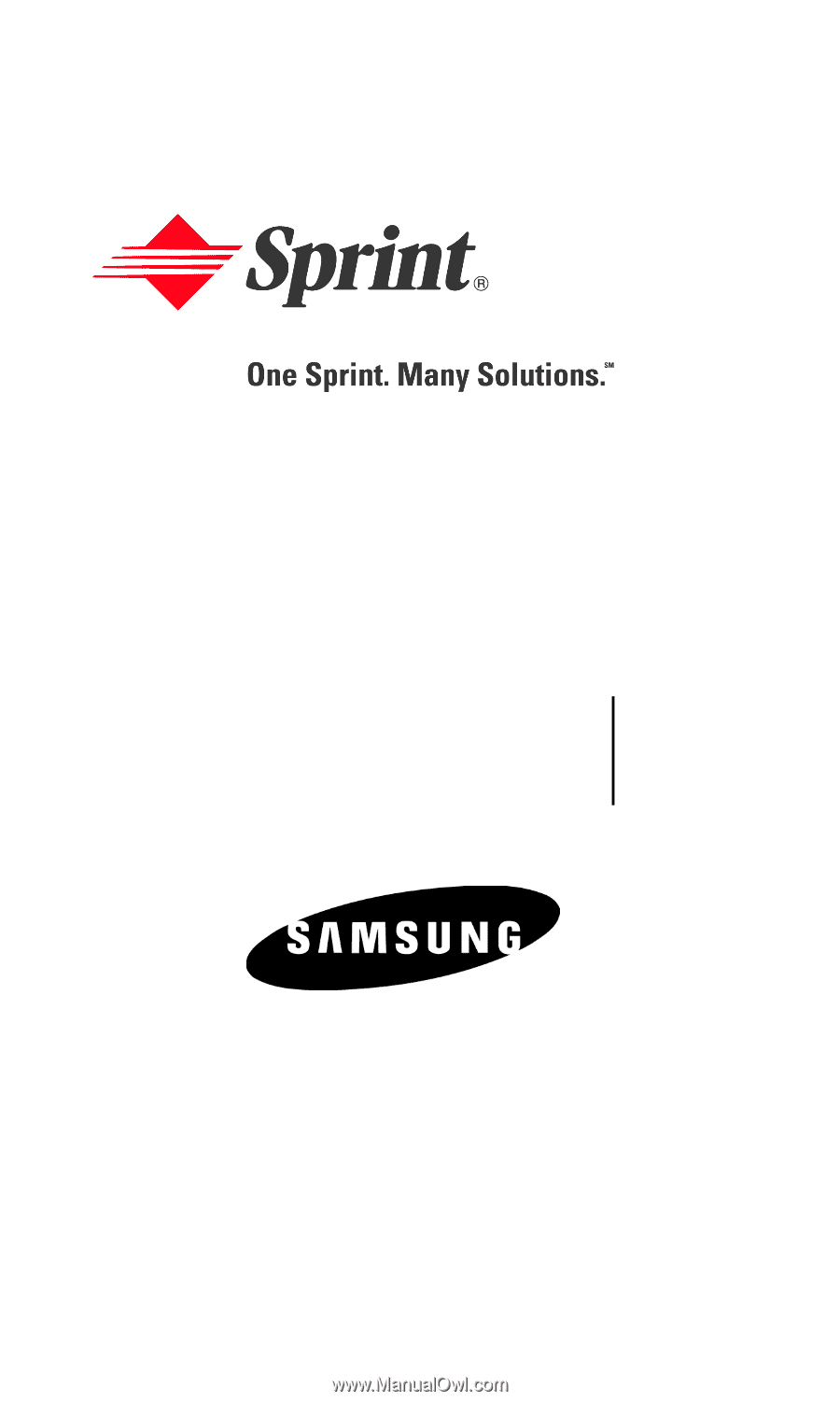
WJ23.06_LMa660_111203_F1
PCS Vision Phone
(SPH-a660)
User’s Guide









