Samsung B2030 User Manual (user Manual) (ver.1.0) (English)
Samsung B2030 Manual
 |
UPC - 729507811697
View all Samsung B2030 manuals
Add to My Manuals
Save this manual to your list of manuals |
Samsung B2030 manual content summary:
- Samsung B2030 | User Manual (user Manual) (ver.1.0) (English) - Page 1
SyncMaster B1630N/B1730NW/B1930N/B1930NW/B2030/B2030N/B2230/B2230N/ B2230W/B2330/B2430L LCD Monitor User Manual The color and the appearance may differ depending on the product, and the specifications are subject to change without prior notice to improve the performance. - Samsung B2030 | User Manual (user Manual) (ver.1.0) (English) - Page 2
Installing the Device Driver 3-13 Product Operating Buttons 3-14 Using the Screen Adjustment Menu (OSD: On Screen Display) . . . 3-15 INSTALLING THE SOFTWARE Natural Color 4-1 MagicTune 4-2 MultiScreen 4-3 TROUBLESHOOTING Monitor Self-Diagnosis 5-1 Before Requesting Service 5-2 FAQ 5-3 MORE - Samsung B2030 | User Manual (user Manual) (ver.1.0) (English) - Page 3
6-13 Power Saving Function 6-14 Specifications 6-15 Power Saving Function 6-16 Specifications 6-17 Power Saving Function 6-18 Specifications 6-19 Power Saving Function 6-20 Specifications 6-21 Power Saving Function 6-22 Contact SAMSUNG WORLDWIDE 6-23 Correct Disposal of This Product (Waste - Samsung B2030 | User Manual (user Manual) (ver.1.0) (English) - Page 4
safety precautions before using this product. • If a problem occurs, refer to the 'Troubleshooting' section. Copyright Notice The contents of this manual are subject to change without prior notice for performance improvement. Copyright © 2009 Samsung Electronics Co., Ltd. All Rights Reserved. The - Samsung B2030 | User Manual (user Manual) (ver.1.0) (English) - Page 5
thinner or with a wet cloth. This may result in a problem with the product. • Do not scratch the screen with your . When installing the product with a stand When installing the product with a wall time, set the power-saving mode or screen saver. • Due to technological constraints of the LCD Panel - Samsung B2030 | User Manual (user Manual) (ver.1.0) (English) - Page 6
1-3 Safety Precautions Icons used for safety precautions ICON NAME Warning Caution MEANING Failing to follow the precautions marked with this sign, may result in a serious injury or even a fatality. Failing to follow the precautions marked with this sign, may result in a personal injury or - Samsung B2030 | User Manual (user Manual) (ver.1.0) (English) - Page 7
electric appliance. • Otherwise, it may result in electric shock or fire. Connect the power plug to a wall outlet that can be easily reached. • When a problem occurs with the product, you must unplug the power plug to cut the power off completely. You cannot cut the power off completely using only - Samsung B2030 | User Manual (user Manual) (ver.1.0) (English) - Page 8
Do not let the product drop while moving it. • This may result in a problem with the product or injury. When installing the product on a console or shelf, make quality problem may occur due to the surrounding environment. In this case, install the product only after consulting one of our service - Samsung B2030 | User Manual (user Manual) (ver.1.0) (English) - Page 9
product with it. • If no monitor-exclusive cleansing agent is available, dilute and unplug the power cord. Contact a service center. • Otherwise, it may result or the print being removed. Since the exterior of result in fire, electric shock or a problem with the product. Avoid letting children to - Samsung B2030 | User Manual (user Manual) (ver.1.0) (English) - Page 10
use the power-saving mode or set the screensaver to the moving picture mode. Set the appropriate resolution and frequency for the power cord and contact a service center. • Otherwise, it may result in a problem with the product, electric shock the stand. • This may cause the product to - Samsung B2030 | User Manual (user Manual) (ver.1.0) (English) - Page 11
a heavy object over the product. • Otherwise, it may result in a problem with the product or injury. Avoid using a humidifier or cooker near the product product. Take care when adjusting the angle of the product or the height of the stand. • If your hand or finger is caught, you may be injured. • If - Samsung B2030 | User Manual (user Manual) (ver.1.0) (English) - Page 12
you need to move the Product at a later stage. Monitor CONTENTS Installation Manual Product Warranty (Not available in all locations) User Manual D-Sub Cable (Not available in all locations) Power Cord Cleaning Cloth Stand Connector OPTIONAL PARTS DVI Cable The cleaning cloth is supplied - Samsung B2030 | User Manual (user Manual) (ver.1.0) (English) - Page 13
front of the product is facing downwards. Hold the main body of the product with your hand as shown by the figure. Push the assembled stand into the main body in the direction of the arrow as shown in the figure. Installing the Product 2-2 - Samsung B2030 | User Manual (user Manual) (ver.1.0) (English) - Page 14
- Caution Avoid lifting the product holding only the stand. 2-2 Installing the Product - Samsung B2030 | User Manual (user Manual) (ver.1.0) (English) - Page 15
2-3 Removing the Stand Before removing the stand, place the product down on a flat and stable surface so that the screen the main body of the product with your hand as shown by the figure. Pull the stand in the direction of the arrow as shown in the figure to separate it. Turn the connecting screw at - Samsung B2030 | User Manual (user Manual) (ver.1.0) (English) - Page 16
a wall mount, purchase a wall mount that provides at least 10 cm of space from the wall. • The company shall not be held liable for any problems caused by using a stand that is not compatible with the specified specifications. • Use the wall mount according to the international - Samsung B2030 | User Manual (user Manual) (ver.1.0) (English) - Page 17
2-5 Connecting with a PC The connecting part may differ depending on the product model. 1. Connect the product to a PC depending on the video output supported by the PC. • When the graphics card provides D-Sub () output • Connect the [RGB IN] port of the product to the [D-Sub] port of the - Samsung B2030 | User Manual (user Manual) (ver.1.0) (English) - Page 18
When both the DVI () and D-Sub () cables are connected, you can select the input signal by pressing the[ ]button. 2-5 Installing the Product - Samsung B2030 | User Manual (user Manual) (ver.1.0) (English) - Page 19
differ depending on the model and the manufacturer, for more information, refer to the User Manual supplied with the locking device. You have to purchase an additional locking device. The location device from an electronics store, an online shop, or our service center. Installing the Product 2-6 - Samsung B2030 | User Manual (user Manual) (ver.1.0) (English) - Page 20
buttons. MENU : If you press this button, the message disappears. • The message appears up to 3 times if the resolution has not been set to the optimal resolution. • To set the resolution to the optimal resolution • When the PC is turned off, connect the product and the PC and turn the power on - Samsung B2030 | User Manual (user Manual) (ver.1.0) (English) - Page 21
LCD monitor has one optimal resolution for the best visual quality depending on the screen size due to the inherent characteristics of the panel, unlike for a CDT monitor. Therefore, the visual quality will be degraded if the optimal resolution is not set referring to the User Manual of the graphics - Samsung B2030 | User Manual (user Manual) (ver.1.0) (English) - Page 22
LCD monitor has one optimal resolution for the best visual quality depending on the screen size due to the inherent characteristics of the panel, unlike for a CDT monitor. Therefore, the visual quality will be degraded if the optimal resolution is not set referring to the User Manual of the graphics - Samsung B2030 | User Manual (user Manual) (ver.1.0) (English) - Page 23
LCD monitor has one optimal resolution for the best visual quality depending on the screen size due to the inherent characteristics of the panel, unlike for a CDT monitor. Therefore, the visual quality will be degraded if the optimal resolution is not set referring to the User Manual of the graphics - Samsung B2030 | User Manual (user Manual) (ver.1.0) (English) - Page 24
LCD monitor has one optimal resolution for the best visual quality depending on the screen size due to the inherent characteristics of the panel, unlike for a CDT monitor. Therefore, the visual quality will be degraded if the optimal resolution is not set referring to the User Manual of the graphics - Samsung B2030 | User Manual (user Manual) (ver.1.0) (English) - Page 25
LCD monitor has one optimal resolution for the best visual quality depending on the screen size due to the inherent characteristics of the panel, unlike for a CDT monitor. Therefore, the visual quality will be degraded if the optimal resolution is not set referring to the User Manual of the graphics - Samsung B2030 | User Manual (user Manual) (ver.1.0) (English) - Page 26
LCD monitor has one optimal resolution for the best visual quality depending on the screen size due to the inherent characteristics of the panel, unlike for a CDT monitor. Therefore, the visual quality will be degraded if the optimal resolution is not set referring to the User Manual of the graphics - Samsung B2030 | User Manual (user Manual) (ver.1.0) (English) - Page 27
LCD monitor has one optimal resolution for the best visual quality depending on the screen size due to the inherent characteristics of the panel, unlike for a CDT monitor. Therefore, the visual quality will be degraded if the optimal resolution is not set the screen is set automatically. However, if - Samsung B2030 | User Manual (user Manual) (ver.1.0) (English) - Page 28
DISPLAY MODE IBM, 640 x 350 IBM, 720 x 400 VESA, 640 x 480 MAC, 640 x 480 VESA, 640 x 480 VESA, 640 x 480 VESA, 800 x 600 VESA, 800 x 600 VESA, 800 x 600 VESA, 800 x 600 MAC, 832 x 624 VESA, 1024 x 768 VESA, 1024 x 768 VESA, 1024 x 768 VESA, 1152 x 864 MAC, 1152 x 870 VESA, 1280 x 800 VESA, 1280 x - Samsung B2030 | User Manual (user Manual) (ver.1.0) (English) - Page 29
LCD monitor has one optimal resolution for the best visual quality depending on the screen size due to the inherent characteristics of the panel, unlike for a CDT monitor. Therefore, the visual quality will be degraded if the optimal resolution is not set the screen is set automatically. However, if - Samsung B2030 | User Manual (user Manual) (ver.1.0) (English) - Page 30
DISPLAY MODE IBM, 640 x 350 IBM, 720 x 400 MAC, 640 x 480 MAC, 832 x 624 MAC, 1152 x 870 VESA, 640 x 480 VESA, 640 x 480 VESA, 640 x 480 VESA, 800 x 600 VESA, 800 x 600 VESA, 800 x 600 VESA, 800 x 600 VESA, 1024 x 768 VESA, 1024 x 768 VESA, 1024 x 768 VESA, 1152 x 864 VESA, 1280 x 800 VESA, 1280 x - Samsung B2030 | User Manual (user Manual) (ver.1.0) (English) - Page 31
LCD monitor has one optimal resolution for the best visual quality depending on the screen size due to the inherent characteristics of the panel, unlike for a CDT monitor. Therefore, the visual quality will be degraded if the optimal resolution is not set the screen is set automatically. However, if - Samsung B2030 | User Manual (user Manual) (ver.1.0) (English) - Page 32
DISPLAY MODE IBM, 720 x 400 VESA, 640 x 480 MAC, 640 x 480 VESA, 640 x 480 VESA, 640 x 480 VESA, 800 x 600 VESA, 800 x 600 VESA, 800 x 600 VESA, 800 x 600 MAC, 832 x 624 VESA, 1024 x 768 VESA, 1024 x 768 VESA, 1024 x 768 VESA, 1152 x 864 MAC, 1152 x 870 VESA, 1280 x 800 VESA, 1280 x 800 VESA, 1280 x - Samsung B2030 | User Manual (user Manual) (ver.1.0) (English) - Page 33
LCD monitor has one optimal resolution for the best visual quality depending on the screen size due to the inherent characteristics of the panel, unlike for a CDT monitor. Therefore, the visual quality will be degraded if the optimal resolution is not set the screen is set automatically. However, if - Samsung B2030 | User Manual (user Manual) (ver.1.0) (English) - Page 34
DISPLAY MODE IBM, 720 x 400 VESA, 640 x 480 MAC, 640 x 480 VESA, 640 x 480 VESA, 640 x 480 VESA, 800 x 600 VESA, 800 x 600 VESA, 800 x 600 VESA, 800 x 600 MAC, 832 x 624 VESA, 1024 x 768 VESA, 1024 x 768 VESA, 1024 x 768 VESA, 1152 x 864 MAC, 1152 x 870 VESA, 1280 x 800 VESA, 1280 x 960 VESA, 1280 x - Samsung B2030 | User Manual (user Manual) (ver.1.0) (English) - Page 35
LCD monitor has one optimal resolution for the best visual quality depending on the screen size due to the inherent characteristics of the panel, unlike for a CDT monitor. Therefore, the visual quality will be degraded if the optimal resolution is not set the screen is set automatically. However, if - Samsung B2030 | User Manual (user Manual) (ver.1.0) (English) - Page 36
DISPLAY MODE IBM, 720 x 400 VESA, 640 x 480 MAC, 640 x 480 VESA, 640 x 480 VESA, 640 x 480 VESA, 800 x 600 VESA, 800 x 600 VESA, 800 x 600 VESA, 800 x 600 MAC, 832 x 624 VESA, 1024 x 768 VESA, 1024 x 768 VESA, 1024 x 768 VESA, 1152 x 864 MAC, 1152 x 870 VESA, 1280 x 800 VESA, 1280 x 960 VESA, 1280 x - Samsung B2030 | User Manual (user Manual) (ver.1.0) (English) - Page 37
Click on "Windows Driver". 3. Select the model of your product from the model list. 4. Complete the remaining installation steps according to the instructions displayed on the screen. 5. Check if the appropriate resolution and screen refresh rate are displayed in the Control Panel settings. For more - Samsung B2030 | User Manual (user Manual) (ver.1.0) (English) - Page 38
current settings or to prevent the settings can set up the set the Customized Key to one of the following functions. If the user presses the Customized Key [ ] after setting it, the configured function will be performed • - - - You can set - Samsung B2030 | User Manual (user Manual) (ver.1.0) (English) - Page 39
an Analog interface only. Activates a highlighted menu item. Press [AUTO] button to adjust the screen settings automatically This function is only available in Analog mode. If the resolution settings are changed in the Display Properties, the AUTO adjustment function is performed. Press this button - Samsung B2030 | User Manual (user Manual) (ver.1.0) (English) - Page 40
Display Time PICTURE MENU Brightness Contrast Sharpness 3-15 Controls the screen brightness. DESCRIPTION This menu is unavailable when is set to mode. This menu is unavailable when is set. Controls the contrast of the pictures displayed on the screen - Samsung B2030 | User Manual (user Manual) (ver.1.0) (English) - Page 41
refresh rate. • This mode provides brightness and sharpness settings similar to those of a TV for the best entertainment environment (movie, DVD, etc.). • Controls monitor, by setting the appropriate viewing from the lower position. • -Select when viewing from the - Samsung B2030 | User Manual (user Manual) (ver.1.0) (English) - Page 42
the center of the display panel using the menu. This function is only available in Analog mode. Removes horizontal noise lines (line pattern) from the screen. If you cannot remove the noise completely with the function, adjust the and then use the function again - Samsung B2030 | User Manual (user Manual) (ver.1.0) (English) - Page 43
digital picture quality improvement technology developed by Samsung Electronics. • - Turns the set the color temperature manually. If you do not like the preset color temperatures, you can manually adjust the colors of . This menu is unavailable when is set - Samsung B2030 | User Manual (user Manual) (ver.1.0) (English) - Page 44
ratio of the input signal. • A signal not in the standard mode table is not supported. • If the resolution is set to the optimal resolution, the aspect ratio does not change whether the is set to or . AV signals • - Displays pictures at the 4 : 3 aspect ratio. • - Samsung B2030 | User Manual (user Manual) (ver.1.0) (English) - Page 45
is shown,user can keep pressing the ▼ Key for 5 seconds,then is set to automatically. • The function may not work properly with graphics cards that are not fully compliant with DVI specifications. • If this is the case, please contact the appropriate graphics card - Samsung B2030 | User Manual (user Manual) (ver.1.0) (English) - Page 46
The monitor automatically selects an input signal. • - Users have to manually select an input signal. Not applicable to analog (D-SUB)-or-digital (DVI)-dedicated models. PC/AV Mode Set to PC when connected to a PC. Set to AV when connected to an AV device. • This function does not support - Samsung B2030 | User Manual (user Manual) (ver.1.0) (English) - Page 47
MENU INFORMATION DESCRIPTION Shows the frequency and resolution set on the PC. For models with an Analog interface only, is not shown in the . Using the product 3-15 - Samsung B2030 | User Manual (user Manual) (ver.1.0) (English) - Page 48
Color What is Natural Color ? This software works only for Samsung products and enables adjusting the displayed colors on the product and the website below and install; http://www.samsung.com/us/consumer/learningresources/monitor/naturalcolorexpert/pop_download.html 4-1 Installing the Software - Samsung B2030 | User Manual (user Manual) (ver.1.0) (English) - Page 49
following steps. 1. Click [Start] select [Settings], and select [Control Panel] from the menu. For Windows XP, click [Start], and select [Control Panel] from the menu. 2. Double-click the [Add or Remove Programs] icon in the Control Panel. 3. In the [Add/Remove] window, find and select MagicTune™so - Samsung B2030 | User Manual (user Manual) (ver.1.0) (English) - Page 50
5. Select [Yes] to start removing MagicTune™. 6. Wait until a message box appears informing you that the software has been removed completely. For technical support, the FAQ (frequently asked questions) or information about the software upgrade for MagicTune™, please visit our website. 4-2 - Samsung B2030 | User Manual (user Manual) (ver.1.0) (English) - Page 51
Home Edition • Windows XP Professional • Windows Vista For MultiScreen, the operating systems Windows 2000 or later is recommended. Hardware • At least 32MB of memory • At least 60MB of free space on the hard disk drive Removing the Software Click [Start], select [Settings]/[Control Panel], and then - Samsung B2030 | User Manual (user Manual) (ver.1.0) (English) - Page 52
5 Troubleshooting 5-1 Monitor Self-Diagnosis • You can check if the product is working properly using the Self-Diagnosis In this case, if a blank screen is displayed again, make sure that there is no problem with the PC and the connection. The product is working properly. 5-1 Troubleshooting - Samsung B2030 | User Manual (user Manual) (ver.1.0) (English) - Page 53
Please check the following before requesting After-Sales service. If the problem continues, please contact your nearest Samsung Electronics Service Center. A BLANK SCREEN APPEARS / I CANNOT TURN THE PRODUCT ON Is the power cord connected properly? Is the message displayed - Samsung B2030 | User Manual (user Manual) (ver.1.0) (English) - Page 54
→ Display Settings. Windows 7 : Set the color again by selecting Control Panel → Display→ Change display settings→ Advanced settings→Monitor. For more information,refer to the Windows user manual for the computer. Configure the color again in accordance with the new graphics card driver. WHEN - Samsung B2030 | User Manual (user Manual) (ver.1.0) (English) - Page 55
. Windows ME/2000 : Configure it by selecting Control Panel → Display → Screen Saver Setting or Configure it in the BIOS Setup of the computer. Windows Vista / 7 : Set the resolution in the Control Panel → Power Options → Power saver. Refer to the Windows/Computer Manual. Troubleshooting 5-3 - Samsung B2030 | User Manual (user Manual) (ver.1.0) (English) - Page 56
6-1 Specifications MODEL NAME LCD Panel Size Display area Pixel Pitch Synchroniza- Horizontal tion Vertical Display Color Resolution Optimum resolution Maximum resolution Input Signal, Terminated Maximum Pixel Clock Power Supply Signal Cable Dimensions (WxHxD) / Weight (Simple stand - Samsung B2030 | User Manual (user Manual) (ver.1.0) (English) - Page 57
6-2 Power Saving Function This product provides a power saving function that automatically turns the screen off when the product is not used for a predetermined period of time to reduce power consumption. If the product enters power saving mode, the power LED turns to a different color to indicate - Samsung B2030 | User Manual (user Manual) (ver.1.0) (English) - Page 58
Specifications MODEL NAME LCD Panel Size Display area Pixel Pitch Synchroniza- Horizontal tion Vertical Display Color Resolution Optimum resolution Maximum resolution Input Signal, Terminated Maximum Pixel Clock Power Supply Signal Cable Dimensions (WxHxD) / Weight (Simple stand supports - Samsung B2030 | User Manual (user Manual) (ver.1.0) (English) - Page 59
6-4 Power Saving Function This product provides a power saving function that automatically turns the screen off when the product is not used for a predetermined period of time to reduce power consumption. If the product enters power saving mode, the power LED turns to a different color to indicate - Samsung B2030 | User Manual (user Manual) (ver.1.0) (English) - Page 60
Specifications MODEL NAME LCD Panel Size Display area Pixel Pitch Synchroniza- Horizontal tion Vertical Display Color Resolution Optimum resolution Maximum resolution Input Signal, Terminated Maximum Pixel Clock Power Supply Signal Cable Dimensions (WxHxD) / Weight (Simple stand supports - Samsung B2030 | User Manual (user Manual) (ver.1.0) (English) - Page 61
6-6 Power Saving Function This product provides a power saving function that automatically turns the screen off when the product is not used for a predetermined period of time to reduce power consumption. If the product enters power saving mode, the power LED turns to a different color to indicate - Samsung B2030 | User Manual (user Manual) (ver.1.0) (English) - Page 62
Specifications MODEL NAME LCD Panel Size Display area Pixel Pitch Synchroniza- Horizontal tion Vertical Display Color Resolution Optimum resolution Maximum resolution Input Signal, Terminated Maximum Pixel Clock Power Supply Signal Cable Dimensions (WxHxD) / Weight (Simple stand supports - Samsung B2030 | User Manual (user Manual) (ver.1.0) (English) - Page 63
6-8 Power Saving Function This product provides a power saving function that automatically turns the screen off when the product is not used for a predetermined period of time to reduce power consumption. If the product enters power saving mode, the power LED turns to a different color to indicate - Samsung B2030 | User Manual (user Manual) (ver.1.0) (English) - Page 64
Specifications MODEL NAME LCD Panel Size Display area Pixel Pitch Synchroniza- Horizontal tion Vertical Display Color Resolution Optimum resolution Maximum resolution Input Signal, Terminated Maximum Pixel Clock Power Supply Signal Cable Dimensions (WxHxD) / Weight (Simple stand supports - Samsung B2030 | User Manual (user Manual) (ver.1.0) (English) - Page 65
6-10 Power Saving Function This product provides a power saving function that automatically turns the screen off when the product is not used for a predetermined period of time to reduce power consumption. If the product enters power saving mode, the power LED turns to a different color to indicate - Samsung B2030 | User Manual (user Manual) (ver.1.0) (English) - Page 66
Specifications MODEL NAME LCD Panel Size Display area Pixel Pitch Synchroniza- Horizontal tion Vertical Display Color Resolution Optimum resolution Maximum resolution Input Signal, Terminated Maximum Pixel Clock Power Supply Signal Cable Dimensions (WxHxD) / Weight (Simple stand supports - Samsung B2030 | User Manual (user Manual) (ver.1.0) (English) - Page 67
6-12 Power Saving Function This product provides a power saving function that automatically turns the screen off when the product is not used for a predetermined period of time to reduce power consumption. If the product enters power saving mode, the power LED turns to a different color to indicate - Samsung B2030 | User Manual (user Manual) (ver.1.0) (English) - Page 68
Specifications MODEL NAME LCD Panel Size Display area Pixel Pitch Synchroniza- Horizontal tion Vertical Display Color Resolution Optimum resolution Maximum resolution Input Signal, Terminated Maximum Pixel Clock Power Supply Signal Cable Dimensions (WxHxD) / Weight (Simple stand supports - Samsung B2030 | User Manual (user Manual) (ver.1.0) (English) - Page 69
6-14 Power Saving Function This product provides a power saving function that automatically turns the screen off when the product is not used for a predetermined period of time to reduce power consumption. If the product enters power saving mode, the power LED turns to a different color to indicate - Samsung B2030 | User Manual (user Manual) (ver.1.0) (English) - Page 70
Specifications MODEL NAME LCD Panel Size Display area Pixel Pitch Synchroniza- Horizontal tion Vertical Display Color Resolution Optimum resolution Maximum resolution Input Signal, Terminated Maximum Pixel Clock Power Supply Signal Cable Dimensions (WxHxD) / Weight (Simple stand supports - Samsung B2030 | User Manual (user Manual) (ver.1.0) (English) - Page 71
6-16 Power Saving Function This product provides a power saving function that automatically turns the screen off when the product is not used for a predetermined period of time to reduce power consumption. If the product enters power saving mode, the power LED turns to a different color to indicate - Samsung B2030 | User Manual (user Manual) (ver.1.0) (English) - Page 72
Specifications MODEL NAME LCD Panel Size Display area Pixel Pitch Synchroniza- Horizontal tion Vertical Display Color Resolution Optimum resolution Maximum resolution Input Signal, Terminated Maximum Pixel Clock Power Supply Signal Cable Dimensions (WxHxD) / Weight (Simple stand supports - Samsung B2030 | User Manual (user Manual) (ver.1.0) (English) - Page 73
6-18 Power Saving Function This product provides a power saving function that automatically turns the screen off when the product is not used for a predetermined period of time to reduce power consumption. If the product enters power saving mode, the power LED turns to a different color to indicate - Samsung B2030 | User Manual (user Manual) (ver.1.0) (English) - Page 74
resolution Maximum resolution Input Signal, Terminated Maximum Pixel Clock Power Supply Signal Cable Dimensions (WxHxD) / Weight (Simple stand) Environmental considerations Operating Storage Tilt B2330 23 inches (58 cm) 509.76 mm (H) x 286.74 mm (V) 0.2655 mm (H) x 0.2655 mm (V) 30 ~ 81 kHz - Samsung B2030 | User Manual (user Manual) (ver.1.0) (English) - Page 75
6-20 Power Saving Function This product provides a power saving function that automatically turns the screen off when the product is not used for a predetermined period of time to reduce power consumption. If the product enters power saving mode, the power LED turns to a different color to indicate - Samsung B2030 | User Manual (user Manual) (ver.1.0) (English) - Page 76
Specifications MODEL NAME LCD Panel Size Display area Pixel Pitch Synchroniza- Horizontal tion Vertical Display Color Resolution Optimum resolution Maximum resolution Input Signal, Terminated Maximum Pixel Clock Power Supply Signal Cable Dimensions (WxHxD) / Weight (Simple stand supports - Samsung B2030 | User Manual (user Manual) (ver.1.0) (English) - Page 77
6-22 Power Saving Function This product provides a power saving function that automatically turns the screen off when the product is not used for a predetermined period of time to reduce power consumption. If the product enters power saving mode, the power LED turns to a different color to indicate - Samsung B2030 | User Manual (user Manual) (ver.1.0) (English) - Page 78
.com/latin EUROPE 0810 - SAMSUNG(7267864,€ 0.07/min) http://www.samsung.com/at 02 201 2418 http://www.samsung.com/be (Dutch) http://www.samsung.com/be_fr (French) 800 - SAMSUNG (800-726786) http://www.samsung.com/cz DENMARK EIRE FINLAND FRANCE GERMANY 6-23 8 - SAMSUNG (7267864) 0818 717 100 - Samsung B2030 | User Manual (user Manual) (ver.1.0) (English) - Page 79
KYRGYZSTAN RUSSIA TADJIKISTAN UKRAINE UZBEKISTAN AUSTRALIA CHINA HONG KONG INDIA INDONESIA JAPAN More Information EUROPE 06-80-SAMSUNG(726-7864) 800-SAMSUNG(726-7864) 02 261 03 710 0900 - SAMSUNG (0900-7267864) (€ 0,10/Min) 3 - SAMSUNG (7267864) 0 801 1SAMSUNG (172678) 022 - 607 - 93 - 33 808 - Samsung B2030 | User Manual (user Manual) (ver.1.0) (English) - Page 80
MALAYSIA NEW ZEALAND PHILIPPINES SINGAPORE THAILAND TAIWAN VIETNAM SOUTH AFRICA TURKEY U.A.E ASIA PACIFIC 1800-88-9999 0800 SAMSUNG (0800 726 786) 1-800-10-SAMSUNG(726-7864) 1-800-3-SAMSUNG(726-7864) 1-800-8-SAMSUNG(726-7864) 02-5805777 1800-SAMSUNG(726-7864) 1800-29-3232 02-689-3232 0800-329-999 1 - Samsung B2030 | User Manual (user Manual) (ver.1.0) (English) - Page 81
6-24 Correct Disposal of This Product (Waste Electrical & Electronic Equipment) Europe only (Applicable in the European Union and other European countries with separate collection systems) This marking on the product, accessories or literature indicates that the product and its electronic
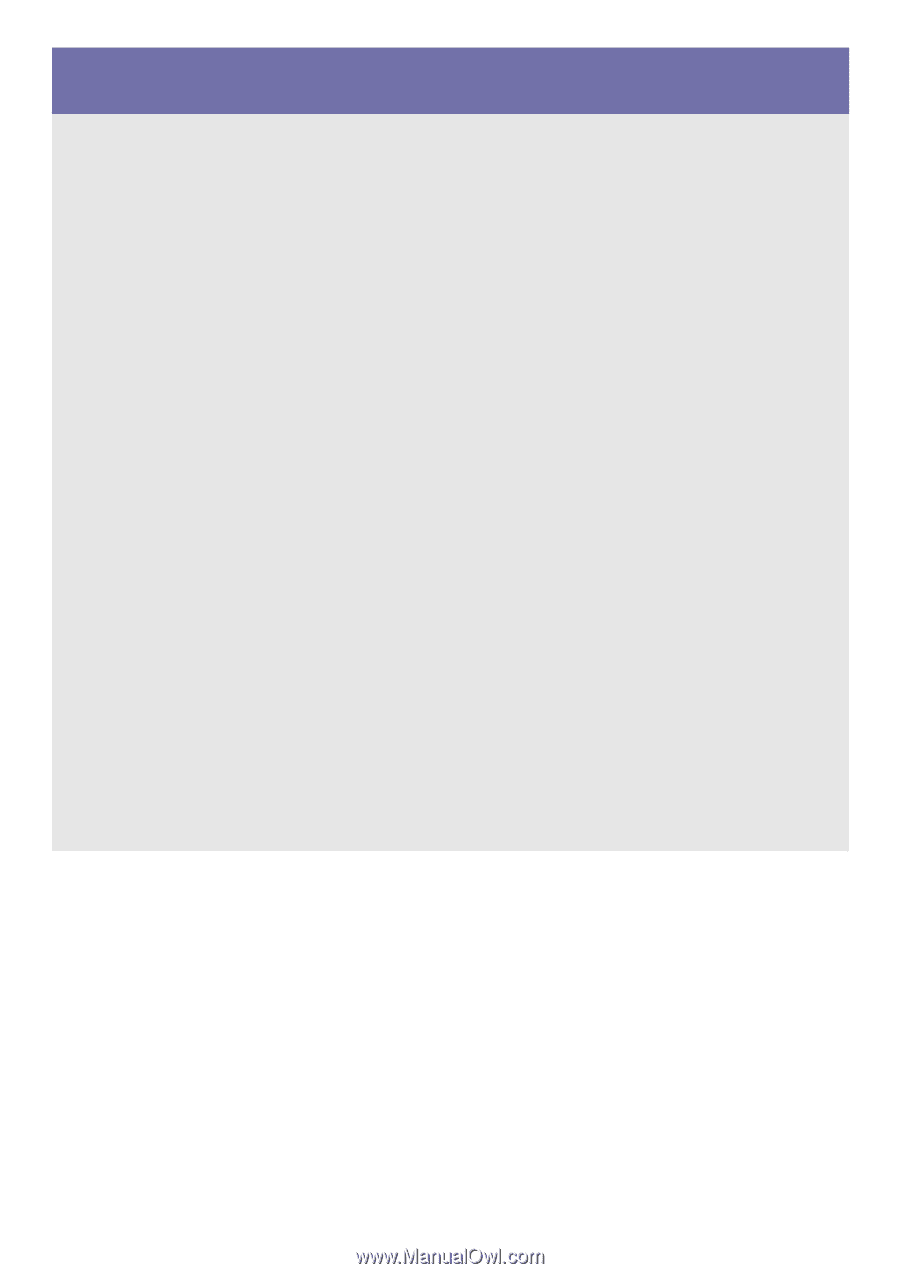
SyncMaster B1630N/B1730NW/B1930N/B1930NW/B2030/B2030N/B2230/B2230N/
B2230W/B2330/B2430L
LCD Monitor
User Manual
The color and the appearance may differ depending on the
product, and the specifications are subject to change
without prior notice to improve the performance.









