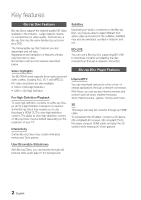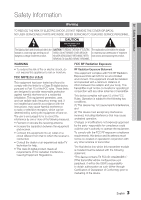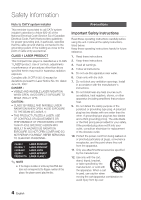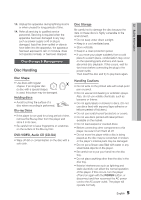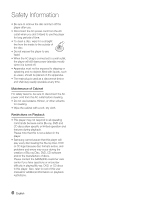Samsung BD-C6900 User Manual (user Manual) (ver.2.0) (English)
Samsung BD-C6900 Manual
 |
UPC - 036725608221
View all Samsung BD-C6900 manuals
Add to My Manuals
Save this manual to your list of manuals |
Samsung BD-C6900 manual content summary:
- Samsung BD-C6900 | User Manual (user Manual) (ver.2.0) (English) - Page 1
BD-C6900 Blu-ray Disc Player user manual imagine the possibilities Thank you for purchasing this Samsung product. To receive more complete service, please register your product at www.samsung.com/register - Samsung BD-C6900 | User Manual (user Manual) (ver.2.0) (English) - Page 2
a Blu-ray Disc has the same familiar size and look as a DVD. The following Blu-ray Disc features are disc dependant and will vary. Appearance and navigation of features will also vary from disc to disc. Not all discs will have the features described below. Video highlights The BD-ROM format supports - Samsung BD-C6900 | User Manual (user Manual) (ver.2.0) (English) - Page 3
BACK) is a warning sign alerting you of important dangerous voltage inside the product. NO USER SERVICEABLE PARTS INSIDE. REFER instructions accompanying the product. SERVICING TO QUALIFIED SERVICE PERSONNEL. WARNING FCC RF Radiation Exposure • To reduce the risk of fire or electric shock, do - Samsung BD-C6900 | User Manual (user Manual) (ver.2.0) (English) - Page 4
LASER APPARAT LÁSER CLASE 1 ✎ NOTE ▪ If the Region number of a Blu-ray Disc/DVD disc does not correspond to the Region number of this player, the player cannot play the disc. Precautions Important Safety Instructions Read these operating instructions carefully before using the unit. Follow all the - Samsung BD-C6900 | User Manual (user Manual) (ver.2.0) (English) - Page 5
the surface of a disc where recording is performed. Blu-ray Discs • If the player is not used for a long period of time, remove the Blu-ray Disc from the player and store it in its case. • Be careful not to leave fingerprints or scratches on the surface of the Blu-ray Disc. DVD-VIDEO, Audio CD (CD - Samsung BD-C6900 | User Manual (user Manual) (ver.2.0) (English) - Page 6
. Please note that this is not a defect in the player. • Samsung cannot assure that this player will play every disc bearing the Blu-ray Disc, DVD or CD logo because disc formats evolve, and problems and errors may occur during the creation of Blu-ray Disc, DVD, CD software and/or the manufacture of - Samsung BD-C6900 | User Manual (user Manual) (ver.2.0) (English) - Page 7
ENGLISH Contents Key features 2 Blu-ray Disc Features 2 Blu-ray Disc Player Features Safety Information 3 Warning 4 Precautions 4 Important Safety Instructions 5 Disc Storage & Management 5 Disc Handling Getting Started 11 Before Using the user manual 11 Disc Types and Contents that can - Samsung BD-C6900 | User Manual (user Manual) (ver.2.0) (English) - Page 8
System 25 Case 1 : Connecting to an Audio System (HDMI Supported Amplifier) - Best Quality (Recommended) 26 Case 2 : Connecting to an Audio System Settings) 31 Setting the Menu 32 Display 32 3D 33 TV Aspect 33 BD Wise (Samsung Players only) 33 Resolution 35 HDMI Format 35 Movie - Samsung BD-C6900 | User Manual (user Manual) (ver.2.0) (English) - Page 9
BD-LIVE Internet Connection 43 Language 43 Security 43 Parental Rating 44 Change Password 44 General 44 Background 44 Front Display 44 Power On/Off Sound 44 Light Effect 45 Support 45 Software Upgrade 45 Contact Samsung Basic Functions 46 Playing a Disc 46 Playback 46 Disc - Samsung BD-C6900 | User Manual (user Manual) (ver.2.0) (English) - Page 10
Device 54 Notes on USB connection Network Services 55 Using Internet@TV 55 Getting Started with Internet@TV 57 Settings 58 Samsung Apps 59 BD-LIVE™ 59 Software Upgrade Notification 59 Using the AllShare Function Appendix 61 Troubleshooting 64 Index 65 Specifications 66 Compliance - Samsung BD-C6900 | User Manual (user Manual) (ver.2.0) (English) - Page 11
in a CD-RW/-R, DVD-RW/-R, BD-RE/-R disc or a USB storage media containing DivX, MKV, MP4 contents. ✎ NOTE ▪ The player may not play certain CD-RW/-R and DVD-R due to the disc type or recording conditions. ▪ If a DVD-RW/-R disc has not been recorded properly in DVD video format, it will not - Samsung BD-C6900 | User Manual (user Manual) (ver.2.0) (English) - Page 12
manual. Disc Types BD-ROM This Blu-ray disc can only be played back. This player can play back pre-recorded commercial BD-ROM discs. BD-RE/-R This Blu-ray disc can be recorded and played back. This player can play back a BD-RE/-R disc recorded by other compatible Blu-ray disc recorders. DVD-VIDEO - Samsung BD-C6900 | User Manual (user Manual) (ver.2.0) (English) - Page 13
03 Getting Started DVD+R • This player can play back a DVD+R disc recorded and finalized with a DVD Video recorder. Ability to play back may depend on recording conditions. Audio CD (CD-DA) • This player can play back CD-DA format audio CD-RW/-R discs. • The player may not be able to play some CD- - Samsung BD-C6900 | User Manual (user Manual) (ver.2.0) (English) - Page 14
panel of the player. Disc Type Region Code Area North America, Central America, a South America, Korea, Japan, Taiwan, Hong Kong and South East Asia. Blu-ray Europe, Greenland, French b territories, Middle East, Africa, Australia and New Zealand. Copyright © 2010 Samsung Electronics Co.,Ltd - Samsung BD-C6900 | User Manual (user Manual) (ver.2.0) (English) - Page 15
03 Getting Started Logos of Discs that can be played Blu-ray Disc 3D Blu-ray Disc DTS-HD Master Audio DivX BD-LIVE Dolby TrueHD NTSC broadcast system in U.S.A, Canada, Korea, Japan Accessories Check for the supplied accessories below. Audio/Video cable (AC39-00073A) Batteries for Remote - Samsung BD-C6900 | User Manual (user Manual) (ver.2.0) (English) - Page 16
Stops disc playback. 6 PLAY/PAUSE BUTTON Plays a disc or pauses playback. 7 POWER BUTTON Turns the player on and off. 8 USB HOST A USB memory flash stick can be connected here and used as storage when connected to BD-LIVE. It can also be used for software upgrades and MP3/JPEG/ DivX/MKV/MP4 - Samsung BD-C6900 | User Manual (user Manual) (ver.2.0) (English) - Page 17
03 Getting Started Front Panel Display a b c 1 IN DISC INDICATOR 2 CURRENT TIME AND STATUS INDICATOR 3 3D DISC INDICATOR 4 WIFI INDICATOR d Lights when a disc is inserted or played back. Displays the play time and the current status. Lights when 3D disc is inserted or played back. Lights when - Samsung BD-C6900 | User Manual (user Manual) (ver.2.0) (English) - Page 18
to a Receiver. 2 LAN Can be used for network based services (See pages 55~60), BD-LIVE and software upgrades using a network connection. 3 HDMI OUT your TV for the best quality picture or to your Receiver for the best quality sound. Connects to equipment having component video input. Connect to - Samsung BD-C6900 | User Manual (user Manual) (ver.2.0) (English) - Page 19
menu. Use this to display the playback information during playing a Blu-ray/DVD disc. Select menu items and change menu value. Press this to exit the menu. These buttons are used both for menus on the player and also several Blu-ray Disc functions. Allows you to repeat a title, chapter, track or - Samsung BD-C6900 | User Manual (user Manual) (ver.2.0) (English) - Page 20
problems, operate the television directly or using the TV's remote. To determine whether your television is compatible, follow the instructions remote control's batteries, you must set the brand code again. Controllable Tv Codes Brand Code SAMSUNG TV POWER+01, +02, +03, +04, +05, +06, +07, +08 - Samsung BD-C6900 | User Manual (user Manual) (ver.2.0) (English) - Page 21
to the user manual of your TV. ▪ When you connect the player to the TV using the HDMI cable for the first time or to a new TV, the player sets the HDMI output resolution to the highest supported by the TV automatically. ▪ You must have an HDMI connection to enjoy videos with 3D technology. ▪ A long - Samsung BD-C6900 | User Manual (user Manual) (ver.2.0) (English) - Page 22
- Best Quality (Recommended) 1. Using an HDMI-DVI cable, connect the HDMI OUT terminal on the rear of the player to to the TV. If your TV does not support HDCP (High-bandwidth Digital Content Protection), random refer to the user manual of your TV. ▪ When you connect the player to the TV using the - Samsung BD-C6900 | User Manual (user Manual) (ver.2.0) (English) - Page 23
the audio output.) 1. Using Component video cables, connect the COMPONENT OUT terminals on the rear of the player to the COMPONENT IN terminals of user manual of your TV. ▪ You can select from a variety of resolution settings for Blu-ray Discs such as 1080i, 720p, 480p, 480i, depending on the disc - Samsung BD-C6900 | User Manual (user Manual) (ver.2.0) (English) - Page 24
the terminals may vary depending on your TV set. Please refer to the user manual of your TV. ▪ If there is only one audio input terminal on the OUT (right/white) terminal of the player. ! CAUTION ▪ Do not connect the player to your TV through a VCR. Video signals fed through VCRs may be affected by - Samsung BD-C6900 | User Manual (user Manual) (ver.2.0) (English) - Page 25
the user manual of your Amplifier. Case 1 : Connecting to an Audio System (HDMI Supported Amplifier) - Best Quality ( player, TV and amplifier. 4. Press the input select button of the amplifier to select the external input and hear sound from the player. Refer to your Amplifier's user manual - Samsung BD-C6900 | User Manual (user Manual) (ver.2.0) (English) - Page 26
to your amplifier's user manual to set the amplifier's audio input. 7.1CH audio cables (not included) 7.1 Channel Amplifier ✎ NOTE ▪ The front left and right outputs on your player and 7.1 channel amplifier must be connected to hear disc menu audio from certain Blu-ray discs. ▪ When you connect the - Samsung BD-C6900 | User Manual (user Manual) (ver.2.0) (English) - Page 27
to the HDMI, COMPONENT or VIDEO IN terminal of your TV. (See pages 21~24.) 3. Turn on the player, TV and amplifier. 4. Press the input select button of the amplifier to select the external input and hear sound from the player. Refer to your amplifier's user manual to set the amplifier's audio input - Samsung BD-C6900 | User Manual (user Manual) (ver.2.0) (English) - Page 28
See pages 39~43) Broadband modem Or (with integrated router) Broadband service Router Broadband modem Broadband service Networking with PC for AllShare function (See pages 59~60) ✎ NOTE ▪ Internet access to Samsung's software update server may not be allowed, depending on the router you use or - Samsung BD-C6900 | User Manual (user Manual) (ver.2.0) (English) - Page 29
network. ▪ This player supports IEEE 802.11B, IEEE 802.11G, IEEE 802.11N. When you play the video over IEEE 802.11B/G connection, the video may not be played WPS) - Auto Setup (Using the Auto Network Search function) - Manual Setup ▪ Wireless LAN, by its nature, may cause interference, depending - Samsung BD-C6900 | User Manual (user Manual) (ver.2.0) (English) - Page 30
activate Interninteertne@t raTdioV serviYcoueTube to enjoy a variety of Internet Services. No Disc a Change Dev i ce d View Devices " Enter Start Skip < Move " Select ✎ NOTE ▪ When the player is connected to a TV for the first time, player will turn on automatically. This is not malfunction. ▪ - Samsung BD-C6900 | User Manual (user Manual) (ver.2.0) (English) - Page 31
cable to connect the player to an Anynet+(HDMI-CEC)-compliant Samsung TV. If the TV uses a language supported by the player, that languagPeOWwEilRl be variety of Internet Services. No Disc a Change Dev i ce d View Devices " Enter 2 3 4 5 6 1 Selects Internet@TV. 2 Selects Videos. 3 Selects - Samsung BD-C6900 | User Manual (user Manual) (ver.2.0) (English) - Page 32
Blu-ray disc in 3D or 2D mode before playing the 3D Blu-ray. It is automatically played in 2D mode if your TV cannot support 3D contents. • 3D : The 3D Blu-ray Disc is played in 3D mode at all times. If a TV cannot support 3D Blu-ray discs, the playing screen can be black. • 2D : The 3D Blu-ray Disc - Samsung BD-C6900 | User Manual (user Manual) (ver.2.0) (English) - Page 33
a TV with a 4:3 ratio screen. Black bars will appear at the top and bottom of the screen. Select when you want to see the 16:9 video supplied by the Blu-ray Disc/DVD without the black bars on top and bottom, even though you have a TV with a 4:3 ratio screen. The extreme left and right portion of - Samsung BD-C6900 | User Manual (user Manual) (ver.2.0) (English) - Page 34
Setup Resolution according to the output mode • Blu-ray Disc playback Output HDMI connected Setup HDMI Mode Component/VIDEO Mode Auto Optimal Resolution 480i 1080p, Movie Frame(24Fs) off 1080p@60F 480i 1080p/1080i, Movie Frame(24Fs) on 1080p@24F 480i 1080i, Movie Frame(24Fs) off - Samsung BD-C6900 | User Manual (user Manual) (ver.2.0) (English) - Page 35
TV does not support Movie Frame (24Fs) function, a pop-up message is will be displayed. Progressive Mode Set to improve picture quality when viewing DVDs. • Auto : Select to have the player automatically set the best picture for the DVD you're watching. • Video : Select for the best picture quality - Samsung BD-C6900 | User Manual (user Manual) (ver.2.0) (English) - Page 36
, Navigation Sound Effects may sounds. Navigation Sound Effects is different on each Blu-ray Disc. PCM Downsampling Select whether to downsample 96kHz signals. • On : Select when the Amplifier connected to the player is not 96kHz compatible. 96kHz signals are down converted to 48kHz. • Off - Samsung BD-C6900 | User Manual (user Manual) (ver.2.0) (English) - Page 37
with compressed multi-channel formats (Dolby Digital, DTS), the player may output Setting Set the speaker sound to obtain the best possible surround sound. This menu is available Network Language Security General Support OnS-pSecarkeeernSMetetninug : Disc MFeronnut Audio Center SubtitlSeurround - Samsung BD-C6900 | User Manual (user Manual) (ver.2.0) (English) - Page 38
If your Samsung TV has an n logo, then it supports the Anynet+ function. ▪ Depending on your TV, certain HDMI output resolutions may not work. Please refer to the user manual of your TV. BD Data Management Lets you manage the downloaded contents from a Blu-ray Disc that supports the BD-LIVE service - Samsung BD-C6900 | User Manual (user Manual) (ver.2.0) (English) - Page 39
Disc Menu: Auto : \ System Clock Set Audio : Network Time Zone Subtitle : GMT + 0:0: 0 Language DST : Off Security General Support General Support Initial Settings DivX(R) Video On the network connection for your player, follow these steps: 1. use the manual set up procedure. Directions for - Samsung BD-C6900 | User Manual (user Manual) (ver.2.0) (English) - Page 40
tab. 4. On the Support tab, click the Details button. The Network settings are displayed. To enter the Network settings into your player, follow these steps: 1. On the Internet Protocol Setup screen, press the ENTER button. 2. Press the ▲▼ buttons to select Manual, and then press the ENTER button - Samsung BD-C6900 | User Manual (user Manual) (ver.2.0) (English) - Page 41
on your remote. 10. Run a Network Test to ensure the player has connected to your network (See page 43). Wireless Network You can setup the wireless connection three ways: • Using PBC (WPS) • Using the Auto Network Search function. • Manually. Each method is described below. Setting Up the Wireless - Samsung BD-C6900 | User Manual (user Manual) (ver.2.0) (English) - Page 42
tab. 4. On the Support tab, click the Details button. The Network settings are displayed. To Enter the Network settings into your player, follow these steps: 1. On the Internet Protocol Setup screen, press the ENTER button. 2. Press the ▲▼ buttons to select Manual, and then press the ENTER button - Samsung BD-C6900 | User Manual (user Manual) (ver.2.0) (English) - Page 43
Parental Rating works in conjunction with Bluray Disc/DVDs that have been assigned a rating, which helps you control the types of Blu-ray Disc/ DVDs that your family can watch. To use this function, select a rating level that restricts the player to playing discs with ratings appropriate for your - Samsung BD-C6900 | User Manual (user Manual) (ver.2.0) (English) - Page 44
the tray. Select when installing the player in your home. • Off : Turn Light Effect off at all times. General Background Change the background theme of the menu screen. Settings Display Audio System Network Language Security General Support ParBeanctkagl Rroautnindg : Off Change Password Skin - Samsung BD-C6900 | User Manual (user Manual) (ver.2.0) (English) - Page 45
port of the player (the disc tray must be empty) to update the software, then follow the on-screen instructions. • CD/DVD : Visit www.samsung.com/ bluraysupport, download and write the latest software (RUF file) onto a disc. Insert and play the disc in the player to start the update, then follow the - Samsung BD-C6900 | User Manual (user Manual) (ver.2.0) (English) - Page 46
memorize the resume position. Disc Structure The contents of disc are usually divided as below. • Blu-ray Disc, DVD-VIDEO title 1 title 2 chapter 1 chapter 2 chapter 1 chapter 2 chapter 3 • Audio CD (CD-DA) track 1 track 2 track 3 track 4 track 5 • MP3, WMA, DivX, MKV and MP4 folder (group - Samsung BD-C6900 | User Manual (user Manual) (ver.2.0) (English) - Page 47
button to select the desired menu. ✎ NOTE ▪ Depending on the disc, the menu items may differ or this menu may not be available changes as follows. BD-ROM, BD-RE/-R, DVD-RW/-R, DVD+RW/+R, DVD-VIDEO ) 1 ) 2 ) 3 ) 4 ) 5 ) 6 ) 7 ( 1 ( 2 ( 3 ( 4 ( 5 ( 6 ( 7 DivX, MKV, MP4 ) 1 - Samsung BD-C6900 | User Manual (user Manual) (ver.2.0) (English) - Page 48
Chapter 4/21 Playing Time : 00:12:06 Audio : 1/7 ENG Multi CH Subtitle : 1/6 ENG Angle : 1/1 BONUSVIEW Video : Off BONUSVIEW Audio : 0/1 Off Picture Setting < Change " Enter ✎ NOTE ▪ Depending on the disc, the Tools menu may differ. Moving to a Desired Scene Directly hzZy - Samsung BD-C6900 | User Manual (user Manual) (ver.2.0) (English) - Page 49
disc and may not be available. ▪ A Blu-ray Disc can contain up to 32 audio languages and a DVD up to 8. ▪ Some Blu-ray Discs may allow you to select either the multi the Picture Setting hzZy This function lets you adjust video quality when your player is connected to a TV via HDMI. 1. During - Samsung BD-C6900 | User Manual (user Manual) (ver.2.0) (English) - Page 50
viewing applications. • Movie : This is the best setting for watching movies. • User : You is playing. This function is only available if the disc has the Bonusview feature. You can also operate 2. Press the ▲▼ buttons to select BONUSVIEW Video or BONUSVIEW Audio. 3. Press the ◄► buttons to - Samsung BD-C6900 | User Manual (user Manual) (ver.2.0) (English) - Page 51
track is played. Playing an Audio CD (CD-DA)/MP3 1. Insert an Audio CD (CD-DA) or an MP3 Disc into the disc tray. • Audio CDs (CD-DA) play automatically. • To start an MP3 disc, press the ◄► buttons to select Music, then press the ENTER button. Audio CD (CD-DA)/MP3 Screen Elements - Samsung BD-C6900 | User Manual (user Manual) (ver.2.0) (English) - Page 52
button. ✎ NOTE ▪ You can create a playlist with up to 99 tracks on Audio CD (CD-DA). Playing back a Picture G Playing a JPEG Disc 1. Insert a JPEG disc into the disc tray. 2. Press the ◄► buttons to select Photos and then press the ENTER button. 3. Press the buttons to select the folder you want - Samsung BD-C6900 | User Manual (user Manual) (ver.2.0) (English) - Page 53
then press the ENTER button. 6. Press the ◄► buttons to select the desired Videos, Music or Photos, then press the ENTER button. Go to Step 7. 4-1. not work. ▪ If you insert the a disc when playing a USB storage device, the device mode is changed to "DVD or CD" automatically. CD USB USB a Change - Samsung BD-C6900 | User Manual (user Manual) (ver.2.0) (English) - Page 54
raise problems with USB compatibility. • Inserting more than one memory device to a multi-card reader may not operate properly. • Supports the External HDD device is not supported. Supported File Formats Video File Support File Extension Container *.avi AVI *.mkv MKV *.wmv *.mp4 *.mpg *. - Samsung BD-C6900 | User Manual (user Manual) (ver.2.0) (English) - Page 55
07 Network Services Network Services You can enjoy various network services such as Internet@TV or BD-LIVE by connecting the player to your network. Check the following instructions before using any network service. 1. Connect the player to the network. (See pages 28~29) 2. Configure the network - Samsung BD-C6900 | User Manual (user Manual) (ver.2.0) (English) - Page 56
Internet@TV service provider. ▪ The Internet@TV service contents may differ according to the firmware version. ▪ For-a-fee DivX contents with copy protection can only be played using HDMI cable. If you have connected your player to your TV using Component or video cables, the DivX video signal can - Samsung BD-C6900 | User Manual (user Manual) (ver.2.0) (English) - Page 57
Manager Properties Change the Service Lock password Reset System Setup Reset Resets Internet@TV settings to factory default settings. ✎ NOTE ▪ If you forgot your password, press the STOP ( ) button on the front panel of the player for more than 5 seconds with no disc inserted. Internet@TV ID - Samsung BD-C6900 | User Manual (user Manual) (ver.2.0) (English) - Page 58
Most Recent or Name. Internet@TV Services Available • YouTube/Pandora/Netflix/Blockbuster/USA Today News - Blockbuster : You can view movies streamed by Blockbuster. - YouTube : You can view video streamed by YouTube. - Netflix : You can view movies streamed by Netflix. - Pandora : You can listen to - Samsung BD-C6900 | User Manual (user Manual) (ver.2.0) (English) - Page 59
player is connected to the network, you can enjoy various movie-related service contents using a BD-LIVE compliant disc. 1. Check the size of the remaining memory. The memory device must have at least 1GB of free space to accommodate the BD-LIVE services. 2. Insert a Blu-ray disc that supports BD - Samsung BD-C6900 | User Manual (user Manual) (ver.2.0) (English) - Page 60
and settin.. No Disc a Change Dev i ce d View Devices " Enter ✎ NOTE ▪ Depending on the performance of the external modem or router, HD video may not play properly. ▪ If your system uses a firewall, the player may not locate your PC on the TV screen. ▪ AllShare does not support the following - Samsung BD-C6900 | User Manual (user Manual) (ver.2.0) (English) - Page 61
is fixed on your Blu-ray Disc/DVDs. • This is not a problem with the player. No audio. • Make sure you have selected the correct Digital Output in the Audio Options Menu. The screen is blocked • If the HDMI output is set to a resolution your TV cannot support (for example, 1080p), you may not - Samsung BD-C6900 | User Manual (user Manual) (ver.2.0) (English) - Page 62
nearest Samsung authorized service center. The picture is noisy or distorted • Make sure that the disc is not dirty or scratched. • Clean the disc. No HDMI output. • Check the connection between the TV and the HDMI jack of the player. • Check if your TV supports 480p, 720p, 1080i or 1080p HDMI - Samsung BD-C6900 | User Manual (user Manual) (ver.2.0) (English) - Page 63
above fails, contact the contents provider or update to the latest firmware. When using the BD-LIVE service, an error occurs. • The memory device must have at least 1GB of free space to accommodate the BD-LIVE service. You can check the available size in BD Data Management. (See page 38) ✎ NOTE - Samsung BD-C6900 | User Manual (user Manual) (ver.2.0) (English) - Page 64
60 B BD Wise BD Data Management BD-LIVE Disc Menu 46 Disc Structure 46 H HDMI 21, 37 HDMI Supported Amplifier Region Code 14 Remote Control Sensor 16 Remote Control 19 Resolution 33 Repeat 48, 51 S Software Upgrade Search and Skip Slow and Step Subtitle Language Slide Show SAMSUNG - Samsung BD-C6900 | User Manual (user Manual) (ver.2.0) (English) - Page 65
Play Time : 20 min. 1 Channel : 1.0 Vp-p (75Ω load) Blu-ray/DVD Disc : 480i Y : 1.0 Vp-p (75Ω load) PR : 0.70 Vp-p (75Ω load) PB : 0.70 Vp-p (75Ω load) Blu-ray Disc : 1080i, 720p, 480p, 480i DVD : 480p, 480i 2D : 1080p, 1080i, 720p, 480p 3D : 1080p, 720p PCM multichannel audio, Bitstream audio - Samsung BD-C6900 | User Manual (user Manual) (ver.2.0) (English) - Page 66
or recording conditions; - problems and errors can occur during the creation of Blu-ray Disc, DVD software and/or the manufacture of discs; - this player operates differently than a standard DVD player or other AV equipment; and/or - for reasons noted throughout this user manual and for other reason - Samsung BD-C6900 | User Manual (user Manual) (ver.2.0) (English) - Page 67
videotapes, Blu-ray Discs, DVDs, and other materials may subject you to civil and/or criminal liability. • For Blu-ray Disc Player progressive scan OF ANY CONTENT OR SERVICE MADE AVAILABLE THROUGH THIS DEVICE AND UNDER NO CIRCUMSTANCES, INCLUDING NEGLIGENCE, SHALL SAMSUNG BE LIABLE, WHETHER IN - Samsung BD-C6900 | User Manual (user Manual) (ver.2.0) (English) - Page 68
complete the registration process and learn more about DivX VOD. • DivX Certified to play DivX video up to HD 1080p, including premium content. • The product unit accompanying this user manual is licensed under certain intellectual property rights of certain third parties. This product is covered by - Samsung BD-C6900 | User Manual (user Manual) (ver.2.0) (English) - Page 69
instruction book; use of non-SAMSUNG or unauthorized parts, supplies, accessories or equipment which damage this product or result in service problems; failures or problems OF ANY KIND AGAINST SAMSUNG BE GREATER IN AMOUNT THAN THE PURCHASE PRICE OF THE PRODUCT SOLD BY SAMSUNG AND CAUSING THE ALLEGED - Samsung BD-C6900 | User Manual (user Manual) (ver.2.0) (English) - Page 70
. Area Contact Center Web Site ` North America Canada 1-800-SAMSUNG (726-7864) www.samsung.com Mexico 01-800-SAMSUNG (726-7864) www.samsung.com U.S.A 1-800-SAMSUNG (726-7864) www.samsung.com ` Latin America Argentine 0800-333-3733 www.samsung.com Brazil 0800-124-421 / 4004-0000 www - Samsung BD-C6900 | User Manual (user Manual) (ver.2.0) (English) - Page 71
QUESTIONS OR COMMENTS? COUNTRY CALL OR VISIT US ONLINE AT IN THE US 1-800-SAMSUNG (7267864) www.samsung.com WRITE Samsung Electronics America, Inc. 85 Challenger Road Ridgefield Park, NJ 07660-2112 AK68-01945A-00
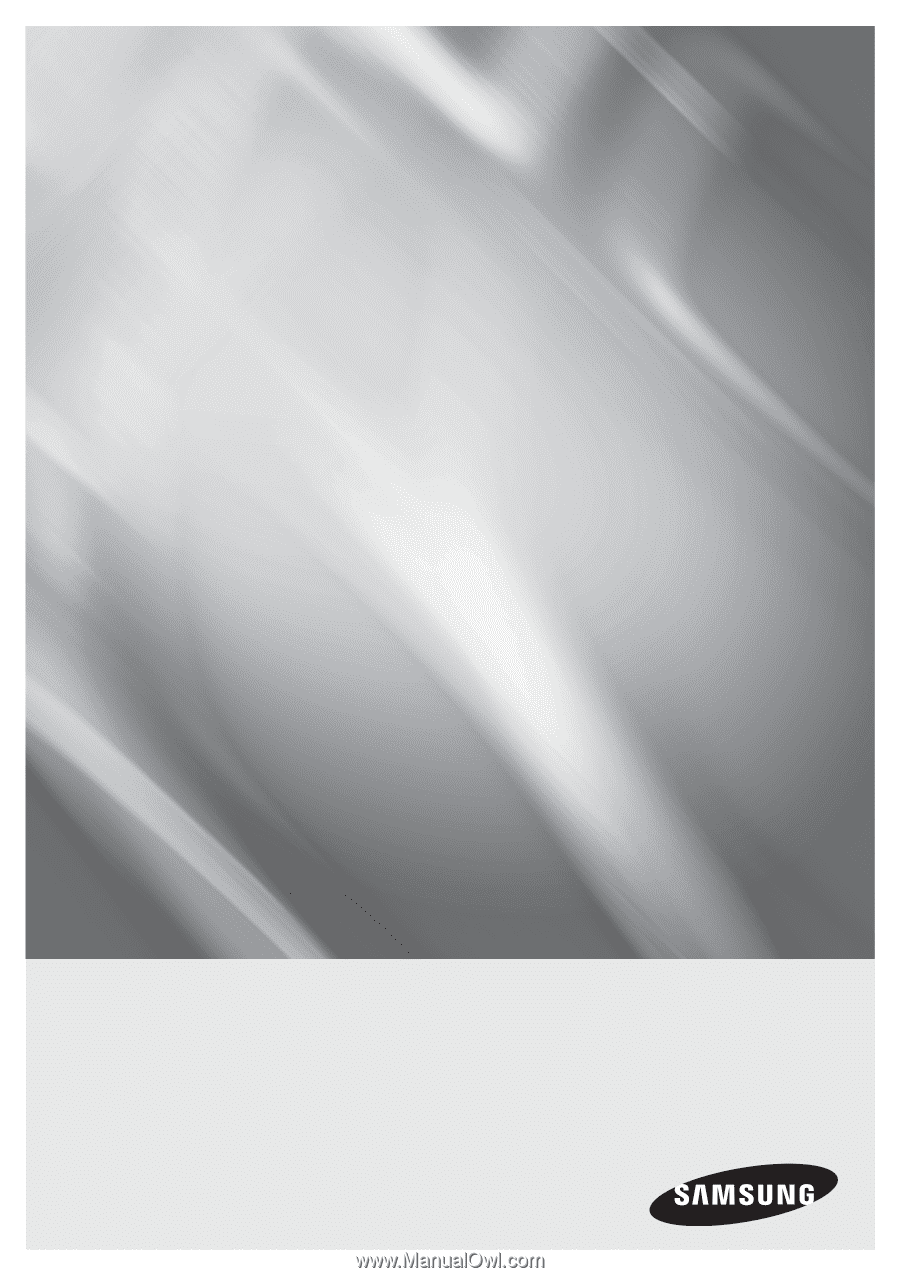
imagine
the possibilities
Thank you for purchasing this Samsung product.
To receive more complete service,
please register your product at
www.samsung.com/register
Blu-ray Disc Player
user manual
BD-C6900