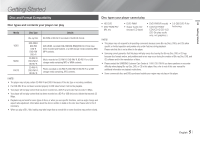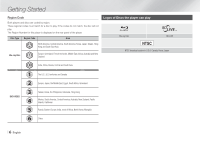Samsung BD-EM57C User Manual Ver.1.0 (English)
Samsung BD-EM57C Manual
 |
View all Samsung BD-EM57C manuals
Add to My Manuals
Save this manual to your list of manuals |
Samsung BD-EM57C manual content summary:
- Samsung BD-EM57C | User Manual Ver.1.0 (English) - Page 1
BD-EM57 BD-EM57C Blu-ray™ Disc Player user manual imagine the possibilities Thank you for purchasing this Samsung product. To receive more complete service, please register your product at www.samsung.com/register ENGLISH - Samsung BD-EM57C | User Manual Ver.1.0 (English) - Page 2
. This Compact Disc player is classified as a CLASS 1 LASER product. Use of controls, adjustments or Region number of a Blu-ray Disc/DVDs does not correspond to the Region number of this player, the player cannot play the disc. Important Safety Instructions Read these operating instructions - Samsung BD-EM57C | User Manual Ver.1.0 (English) - Page 3
Then, contact the nearest customer service center for technical assistance. Do not use the product. Using the product as it is may cause a fire or an electric shock. Copyright © 2012 Samsung Electronics Co.,Ltd. All rights reserved; No part or whole of this user's manual may be reproduced or copied - Samsung BD-EM57C | User Manual Ver.1.0 (English) - Page 4
32 Troubleshooting 33 Repairs 34 Specifications Network Services 23 Using Smart Hub 23 Smart Hub at a Glance 23 BD-LIVE™ 23 Using the AllShare Network Function 23 To Download the AllShare Software 24 Playing Content Located on Your PC or DLNA Device through the Blu-ray Disc Player 24 - Samsung BD-EM57C | User Manual Ver.1.0 (English) - Page 5
note that this is not a defect in the player. \\ Samsung cannot guarantee that this player will play every disc bearing the Blu-ray Disc, DVD or CD logo because disc formats evolve, and problems and errors may occur during the creation of Blu-ray Disc, DVD, and CD software and/or the manufacture of - Samsung BD-EM57C | User Manual Ver.1.0 (English) - Page 6
player. Disc Type Region Code Area a North America, Central America, South America, Korea, Japan, Taiwan, Hong Kong and South East Asia. Blu-ray Disc b Europe, Greenland, French territories, Middle East, Africa, Australia and New Zealand. Logos of Discs the player can play Blu-ray Disc BD - Samsung BD-EM57C | User Manual Ver.1.0 (English) - Page 7
to Hight Profile High Level. ||NOTE | \\ Some MKV and MP4 format discs may not play, depending on their video resolution and frame rate. Music File Support File Extension Container *.mp3 MP3 Audio Codec MP3 Support Range - *.wma WMA * Sampling rates (in kHz) - 8, 11, 16, 22, 32, 44.1, 48 WMA - Samsung BD-EM57C | User Manual Ver.1.0 (English) - Page 8
normal DVD camcorder discs. Accessories Check for the supplied accessories below. Batteries for Remote Control (AAA Size) (BN43-00004A) HDMI cable (BD-EM57C only) (GL39-00121A) SOURCE VOL VOL VO-L+ VO+L- SAMSUNG TV 123 456 789 DISC MENU TITLE MENU 0 POPUP HOME HOME TOOLS SMART HUB INFO - Samsung BD-EM57C | User Manual Ver.1.0 (English) - Page 9
BUTTON PLAY/PAUSE BUTTON POWER BUTTON Rear Panel DISC TRAY DISPLAY REMOTE CONTROL SENSOR USB HOST ||NOTE | \\ To upgrade the player's software through the USB Host jack, you must use a USB memory stick. \\ When the player displays the Blu-ray Disc menu, you cannot start the movie by pressing - Samsung BD-EM57C | User Manual Ver.1.0 (English) - Page 10
to use Netflix. Press to use the Tools menu. SOURCE VOL VOL VO-L+ VO+L- SAMSUNG TV 123 456 789 DISC MENU TITLE MENU 0 POPUP HOME HOME TOOLS SMART HUB INFO Return to the previous menu. These buttons are used both for menus on the player and also several Blu-ray Disc functions. Press - Samsung BD-EM57C | User Manual Ver.1.0 (English) - Page 11
the wall outlet until you have made all the other connections. -- When you change the connections, turn off all devices before you start. Audio Video Connecting to an Audio System You can connect the Blu-ray player to an audio system using one of the methods illustrated below. -- Do not connect the - Samsung BD-EM57C | User Manual Ver.1.0 (English) - Page 12
||NOTE | \\ Internet access to Samsung's software update server may not be allowed, depending the player will not support a connection in compliance with new Wi-Fi service Or Broadband service Router Broadband service Broadband modem ||NOTE | \\ If your wireless router supports DHCP, this player - Samsung BD-EM57C | User Manual Ver.1.0 (English) - Page 13
, and options, please refer to the remote control illustration and the table to the right. SAMSUNG TV 123 456 789 DISC MENU TITLE MENU Buttons on the R0emoPOtPeUP Control Used for the Settings Menu 1 HOME HOME TOOLS SMART HUB INFO 3 2 RETURN EXIT 4 A B C D Disc2Digital PANDORA - Samsung BD-EM57C | User Manual Ver.1.0 (English) - Page 14
Hub Screen. BD Wise BD Wise is Samsung's latest inter-connectivity feature. When you connect a Samsung player and a Samsung TV with BD Wise to each other via HDMI, and BD Wise is on in both the player and TV, the player outputs video at the video resolution and frame rate of the Blu-ray Disc/ DVD - Samsung BD-EM57C | User Manual Ver.1.0 (English) - Page 15
lets you control those products with one Samsung TV remote. To operate this function, you must connect this player to an Anynet+ Samsung TV using an HDMI cable. BD Data Management Lets you manage the downloaded contents you accessed through a Blu-ray Disc that supports the BD-LIVE service. Time - Samsung BD-EM57C | User Manual Ver.1.0 (English) - Page 16
Support Network Remote Control The Network Remote Control function lets you control your Blu-ray Disc player from a remote device such as a smart phone through a wireless connection to your local area network. 1. Select On in the Network Remote Control menu. 2. Install the Samsung network remote - Samsung BD-EM57C | User Manual Ver.1.0 (English) - Page 17
and functions such as Smart Hub and BD-LIVE, and upgrade the player's software through the network connection. For more information about accessing and using Internet services, see the Network Services chapter of this manual on pages 23~25. Instructions for configuring the network connection - Samsung BD-EM57C | User Manual Ver.1.0 (English) - Page 18
Upgrade menu allows you to upgrade the player's software for performance improvements or additional services. • Never turn the player off or back on manually during the update process. 1. In the Home screen, select Settings, and then press the v button. 2. Select Support, and then press the v button - Samsung BD-EM57C | User Manual Ver.1.0 (English) - Page 19
name as the zip file. 3. Write the folder onto a disc. We recommend a CD-R or DVD-R. 4. Finalize the disc before you remove it from your computer. 5. Insert the disc into the player. 6. In the player's menu, go to Settings > Support > Software upgrade. 7. Select By Disc. ||NOTE | \\ When the system - Samsung BD-EM57C | User Manual Ver.1.0 (English) - Page 20
Media Play Your Blu-ray player can play Disc and USB contents and the contents located on your PC using the AllShare function. For more information about AllShare, refer to pages 23~24. Insert a Disc My Devices Disc USB AllShare Disc to Digital Settings My Contents Smart Hub \\ The screen will - Samsung BD-EM57C | User Manual Ver.1.0 (English) - Page 21
of music content located on a DVD, USB, mobile device or PC. Buttons on the Remote SOURCE Control used for Music PVlOaL ybVaOLck VO-L+ VO+L- SAMSUNG TV 123 1 456 789 DISC MENU TITLE MENU 0 POPUP 4 2 5 3 HOME HOME SMART HUB 6 NUMBERTObOuLtStons : DurINinFgO Playlist playback, 1 press - Samsung BD-EM57C | User Manual Ver.1.0 (English) - Page 22
play photo contents located on a DVD, CD, or a USB storage disc or storage device, the Tools menu may differ. \\ To enable the background music function, the photo file must be in the same storage media as the music file. However, the sound quality can be affected by the bit rate of the MP3 file - Samsung BD-EM57C | User Manual Ver.1.0 (English) - Page 23
Samsung Apps : Open Samsung Apps to 4 download various for pay or free-of-charge application services. 5 Recommended : Displays recommended contents managed by Samsung. Navigation Help : Displays the remote control buttons you can use to navigate in Smart Hub. • RED (A) : To log in to Smart Hub - Samsung BD-EM57C | User Manual Ver.1.0 (English) - Page 24
manual from the same Software Tab by clicking the corresponding PDF file symbol in the File column on the right. The file, in PDF format, will download and open. You can view and/or save the file. Playing Content Located on Your PC or DLNA Device through the Bluray Disc Player PC Blu-ray Disc - Samsung BD-EM57C | User Manual Ver.1.0 (English) - Page 25
the remote control. \\ If you've downloaded one or more Disc to Digital applications, you must set one of them as the default application. Select Disc to Digital > Disc to Digital Apps. \\ Disc to Digital only works with commercial DVDVIDEOs. Blu-ray Discs, Audio-CD, and Data discs are not supported - Samsung BD-EM57C | User Manual Ver.1.0 (English) - Page 26
the creation of Blu-ray Disc, DVD software and/or the manufacture of discs; -- this player operates differently than a standard DVD player or other AV equipment; and/or -- for reasons noted throughout this user manual and for other reason(s) discovered and posted by SAMSUNG customer care center - Samsung BD-EM57C | User Manual Ver.1.0 (English) - Page 27
recording, use, display, distribution, or revision of television programs, videotapes, Blu-ray Discs, DVDs, and other materials may subject you to civil and/or criminal liability. • Cinavia Notice : This product uses Cinavia technology to limit the use of unauthorized copies of some commercially - Samsung BD-EM57C | User Manual Ver.1.0 (English) - Page 28
are available on the product menu. • Blu-ray Disc™, Blu-ray™ and the logos are trademarks of the Blu-ray Disc Association. • Rovi Flow-Down Licence Terms that Rovi may choose to provide in the future and is free to discontinue its online services at any time. -- The data you submit to use will - Samsung BD-EM57C | User Manual Ver.1.0 (English) - Page 29
CEC. • If your Samsung TV has an Anynet+ logo, then it supports the Anynet+ function. BD Data Management • In the external memory mode, disc playback may be stopped if you disconnect the USB device in the middle of playback. • Only those USB devices formatted in the FAT file system (DOS 8.3 volume - Samsung BD-EM57C | User Manual Ver.1.0 (English) - Page 30
the SUBTITLE button on the remote control, the subtitle bar appears. Press the RETURN button to remove the subtitle bar. Resolution according to the contents type Contents Type Setup Blu-ray Disc E-contents/ Digital contents DVD BD Wise Resolution of Blu-ray Disc 1080@60F 480i Auto Max - Samsung BD-EM57C | User Manual Ver.1.0 (English) - Page 31
HDMI Receiver or Coaxial HDMI supported AV receiver or Coaxial PCM Up Stream on DVD Dolby Digital DTS PCM 2ch PCM 2ch PCM 2ch PCM 2ch PCM 2ch PCM 2ch PCM 2ch PCM 2ch PCM 2ch Dolby Digital Dolby Digital Dolby Digital Dolby Digital PCM 2ch DTS DTS DTS DTS Definition for Blu-ray Disc - Samsung BD-EM57C | User Manual Ver.1.0 (English) - Page 32
the remote control to reset it. Reinstall the batteries and try to operate the remote control again. Forgot PIN The disc does not play. The disc Menu does not appear. • Ensure that the disc is installed with the label side facing up. • Check the region number of the Blu-ray Disc/DVD. • Ensure - Samsung BD-EM57C | User Manual Ver.1.0 (English) - Page 33
(All). • If all above fails, contact the contents provider or update the player to the latest firmware. PROBLEM When using the BD-LIVE service, an error occurs. SOLUTION • The memory device must have at least 1GB of free space to accommodate the BD-LIVE service. You can check the available size in - Samsung BD-EM57C | User Manual Ver.1.0 (English) - Page 34
Type A DC output Video Audio Digital Audio supported. • Design and specifications are subject to change without prior notice. • Weight and dimensions are approximate. • Dispose unwanted electronics through an approved recycler. To find the nearest recycling location, go to our website: www.samsung - Samsung BD-EM57C | User Manual Ver.1.0 (English) - Page 35
not supplied and authorized by SAMSUNG, or which damage this product or result in service problems; incorrect electrical line voltage, fluctuations and surges; customer adjustments and failure to follow operating instructions, cleaning, maintenance and environmental instructions that are covered and - Samsung BD-EM57C | User Manual Ver.1.0 (English) - Page 36
QUESTIONS OR COMMENTS? COUNTRY CALL IN THE US 1-800-SAMSUNG (726-7864) OR VISIT US ONLINE AT www.samsung.com WRITE Samsung Electronics America, Inc. 85 Challenger Road Ridgefield Park, NJ 07660-2112 AK6A8K-608-202222299CC-00-00

imagine
the possibilities
Thank you for purchasing this Samsung product.
To receive more complete service,
please register your product at
www.samsung.com/register
Blu-ray
™
Disc Player
user manual
BD-EM57
BD-EM57C
ENGLISH