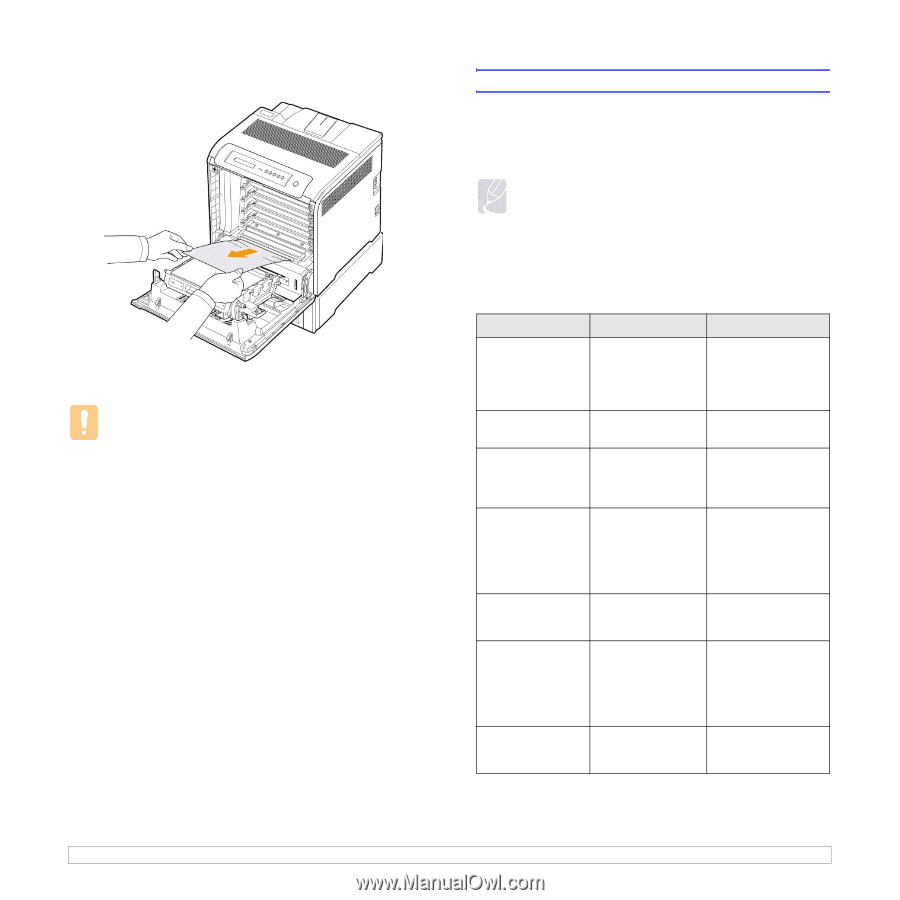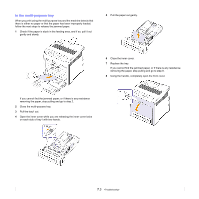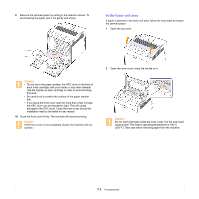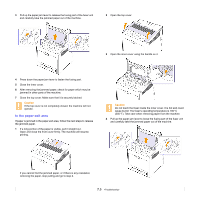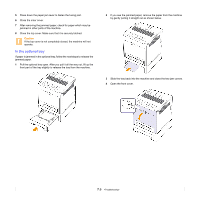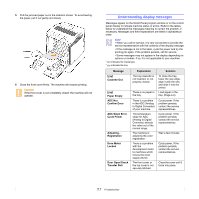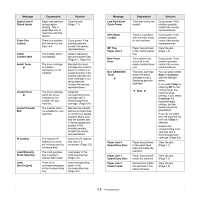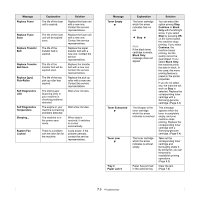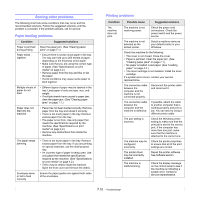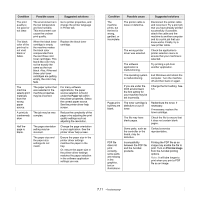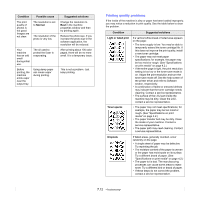Samsung CLP 660ND User Manual (ENGLISH) - Page 51
Understanding display messages, ADC Slope Error
 |
UPC - 635753720570
View all Samsung CLP 660ND manuals
Add to My Manuals
Save this manual to your list of manuals |
Page 51 highlights
5 Pull the jammed paper out in the direction shown. To avoid tearing the paper, pull it out gently and slowly. 6 Close the front cover firmly. The machine will resume printing. Caution If the front cover is not completely closed, the machine will not operate. Understanding display messages Messages appear on the Smart Panel program window or on the control panel display to indicate machine status or errors. Refer to the tables below to understand the messages meaning to correct the problem, if necessary. Messages and their explanations are listed in alphabetical order. Note • When you call for service, it is very convenient to provide the service representative with the contents of the display message. • If the message is not in the table, cycle the power and try the printing job again. If the problem persists, call for service. • Some messages may not appear in the display depending on options or models. If so, it is not applicable to your machine. * xxx indicates the media type. * yyy indicates the tray. Message [yyy] Cassette Out [yyy] Paper Empty ADC Not Confirm Error ADC Slope Error Cycle Power Adjusting... Registration Deve Motor Locked Door Open/Check Transfer Belt Explanation The tray cassette is not inserted, or not properly closed. There is no paper in the tray. There is a problem in the ADC (Analog to Digital Converter) of your machine. The temperature slope for ADC (Analog to Digital Converter) detects the value out of the normal range. The machine is adjusting the color registration. There is a problem with the development motor to machines which moves the toner supply device. The front cover or the top cover is not securely latched. Solution To close the tray, lower the rear edge, align it with the slot, and slide it into the printer. Load paper in the tray. (Page 4.4) Cycle power. If the problem persists, contact the service representatives. Cycle power. If the problem persists, contact the service representatives. Wait a few minutes. Cycle power. If the problem persists, contact the service representatives. Close the cover until it locks into place. 7.7