Samsung CXD1342C Owner Instructions
Samsung CXD1342C Manual
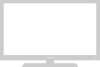 |
View all Samsung CXD1342C manuals
Add to My Manuals
Save this manual to your list of manuals |
Samsung CXD1342C manual content summary:
- Samsung CXD1342C | Owner Instructions - Page 1
Owner's Instructions Printed in Mexico L5000-0118 - Samsung CXD1342C | Owner Instructions - Page 2
Warning! Important Safety Instructions CAUTION: TO REDUCE THE RISK OF ELECTRIC SHOCK, DO NOT REMOVE COVER (OR BACK). NO USER SERVICEABLE PARTS INSIDE. REFER SERVICING TO QUALIFIED SERVICE PERSONNEL. This symbol indicates high voltage is present inside It is dangerous to make any kind of contact with - Samsung CXD1342C | Owner Instructions - Page 3
Samsung Thank you for choosing Samsung! Your new Samsung offer you a product that will provide convenient, dependable service and enjoyment for years to come. Important Safety adequate ventilation and that you've followed the manufacturer's instructions for mounting. l Operate your TV/VCR only from - Samsung CXD1342C | Owner Instructions - Page 4
to proper grounding of the mast and supporting structure, grounding of the lead-in wire the TV/VCR does not operate normally by following the operating instructions - if the TV/VCR has been dropped or the cabinet are required, be sure the service technician uses replacement parts specified by - Samsung CXD1342C | Owner Instructions - Page 5
CONTENTS Chapter 1: Your New TV/VCR List of Features Checking Parts Familiarizing Yourself with Your New TV/VCR Front Panel Rear Panel and Remote Control Chapter 2: Installation Connecting VHF and UHF Antennas to the TV/VCR Antennas with 300-ohm Flat Twin Leads Antennas with 75-ohm Round Leads - Samsung CXD1342C | Owner Instructions - Page 6
Advance Skip Search Slow Motion Video Dubbing Making the Connections Video Dubbing Chapter 6: Troubleshooting Identifying TV Problems Identifying VCR Problems Getting Help Spanish Quick Reference Guide Appendix Cleaning and Maintaining Your TV/VCR Learning About Video Cassette Tapes Choosing the - Samsung CXD1342C | Owner Instructions - Page 7
help familiarize you with your new TV/VCR combination unit. List of Features Samsung's TV/VCR unit was designed and engineered using the latest technology. This , please fill out the warranty card and send it to Samsung. Remote Control TV/VCR Combination Unit VHF Rod Antenna 300-75 ohm - Samsung CXD1342C | Owner Instructions - Page 8
variations, the design specifications of your television set may be slightly different from those of the model illustrated in the manual POWER TIMER REC REMOTE STOP/EJECT REW PLAY FF - VOLUME + CHANNEL 1.2 C H A P T E R O N E: YO U R N EW T V / V C R EARPHONE You can plug - Samsung CXD1342C | Owner Instructions - Page 9
the connections referred to here, see pages 2.1-2.4 Models CXE1331, CXD1332, CXD1333, CXD1334 Models CXE1931, CXD1932. CXD1933, CXD1934 Models CXD2512, CXD2514 Model CXD1342 VHF Antenna Mount Mount the VHF rod antenna here See page 2.1 Model CXD1942 Antenna Terminal Use this - Samsung CXD1342C | Owner Instructions - Page 10
to fast forward a video tape P./STILL (pause/still) Press to freeze a frame of video tape on the screen, see page 4.3 TRK (tracking) Press t or-to manually adjust the tracking on a video tape, see page 4.3 SLOW Press to watch a tape in slow motion (Models CXD1334/ CXD1934/CXD2514 only). - Samsung CXD1342C | Owner Instructions - Page 11
chapter, you will learn to connect your TV/VCR. Choose which of the following situations applies to your system, and follow the step-by-step instructions to set up your new TV/VCR. Connecting VHF and UHF Antennas to the TV/VCR If you do not have cable TV, you will - Samsung CXD1342C | Owner Instructions - Page 12
IN S T A L L A T I O N 4 Extend the rod antenna completely, and adjust its position for the clearest picture. To reduce the risk of damage to the antenna, only change its position by adjusting the black plastic base Antennas with 75-ohm Round Leads Plug the antenna lead into the terminal on the - Samsung CXD1342C | Owner Instructions - Page 13
68 VHF/UHF channels plus basic cable channels without an external cable converter box. If your cable company does not scramble its channels, use these instructions to connect cable to your TV. Cable without a Converter Box 1 Plug the incoming cable into the terminal on the bottom of the rear panel - Samsung CXD1342C | Owner Instructions - Page 14
INSTALLATION 4 Connect a third coaxial cable between the splitter and the "A" terminal on the RF (A/B) switch. Incoming cable splitter converter box RF (A/B) switch Connect the fourth coaxial cable between the terminal on the RF {A/B) switch and the terminal on the TV/VCR's back panel. splitter - Samsung CXD1342C | Owner Instructions - Page 15
on the TV/VCR or change its status (from stop to play, from play to stop, etc ). You can also activate the on-screen displays manually by using the remote control. 1 With the power on, press DISPLAY. The on screen display items appear on the screen. If you have a video tape - Samsung CXD1342C | Owner Instructions - Page 16
TV OPERATION Viewing the Main Menu To view the main menu, 1 With the power on, press MENU. The main menu appears on the screen. Press MENU again to remove the main menu from the screen. This menu will disappear from the screen in less than thirty seconds if you don't press any buttons on the - Samsung CXD1342C | Owner Instructions - Page 17
TV OPERATION Selecting the Signal Source The first step m programming your TV/VCR is to select the signal source in your home's antenna or cable TV system 1 With the main menu on the screen, press CH until "Setup" is highlighted. For information on viewing the main menu, see page 3.2 Press VOL. - Samsung CXD1342C | Owner Instructions - Page 18
that channel during programming. For information about adding and erasing channels from memory, see below. Adding and Erasing Channels in Memory You can manually add a channel to memory or erase one from memory. To add a channel to memory or erase a channel from memory. 1 Use the number buttons - Samsung CXD1342C | Owner Instructions - Page 19
TV OPERATION 2 Press MENU to display the menu. Press CH until "Setup" is highlighted. Press VOL + to see the Setup menu. 3 Press CH until "Add/Erase" is high. lighted. II you want to add a channel that is not in memory8press VOL + or VOL - until the display reads "Added." If you want to erase a - Samsung CXD1342C | Owner Instructions - Page 20
TV OPERATION 3 After you've set the hours, press VOL +. The minutes will begin to blink. Press CH or CH t o set the current minute). 4 After you've set the minutes, press VOL+. The month will begin to blink. Press CH or CH to set the current month. After you've set the month, press VOL +. The day - Samsung CXD1342C | Owner Instructions - Page 21
TV OPERATION Choosing Picture Settings Your TV/VCR has been equipped wth pre-set, standard values for its picture settings (contrast, brightness, sharpness, color, and tint) However, you may want to change these settings This section explains how to adjust picture settings and store these settings - Samsung CXD1342C | Owner Instructions - Page 22
TV OPERATION 4 Press MENU or with a few seconds to lock in the change you make for that setting and return to the video menu. Press CH or CH to select another picture setting or press MENU to exit the video menu. Once you've made changes to one or more of the picture features, your settings are - Samsung CXD1342C | Owner Instructions - Page 23
TV OPERATION The word "Standard" appears for a moment in the upper left corner of the screen. The picture setting is now set to "Standard " If you want to return to your customized picture settings, press P-STD again. Setting the Sleep Timer The sleep timer allows you to select the length of time - Samsung CXD1342C | Owner Instructions - Page 24
+ to turn the timer on. 5 Press MENU twice to return to normal viewing. 3 . 1 0 C H A P T E R T H R E E : TV OP E R A T I O N If you want to change the timer settings, follow the instructions in steps 1-3. If you want to turn off the timer, set "Timer" to "off" in step 4. - Samsung CXD1342C | Owner Instructions - Page 25
Chapter four V C R OP E R A T I O N In this chapter, you will learn how to play a video cassette tape, how to use the time counter and memory stop features, and how to record a program as you are watching TV. Inserting and Ejecting a Video Cassette Tape To insert a video cassette tape, 1 Hold the - Samsung CXD1342C | Owner Instructions - Page 26
VCR OPERATION Playing a Pre-Recorded Video Cassette Tape Playing the Tape 1 Install the video cassette tape. For information on inserting a video tape, see page 4.1. 2 If the tape doesn't begin to play automatically. press PLAY. The channel indicator, mode indicator, time counter, and tape - Samsung CXD1342C | Owner Instructions - Page 27
2 If automatic tracking doesn't remove the streaks from the picture, press and hold the TRK + or TRK - button until the streaks disappear. Manual Tracking (Models CXD1334/CXD1934/CXD2514) Use this control during playback if the image is partially obscured by bands of noise. Vertical Lock Control If - Samsung CXD1342C | Owner Instructions - Page 28
VCR OPERATION Using the Time Counter The time counter allows you to keep track of how much time (in hours, minutes, and seconds) has elapsed on the video tape you're watching. The counter can also be useful if you want to find a specific point on a pre-recorded tape. 1 While a tape is playing, - Samsung CXD1342C | Owner Instructions - Page 29
VCR OPERATION Using Memory Stop Memory stop makes it easy for you to find a particular scene in a video tape. The TV/VCR automatically stops rewinding or fast forwarding when the memory counter is at "00:00:00," so you simply need to mark the desired scene as "00:00:00" Then, you'll be able to - Samsung CXD1342C | Owner Instructions - Page 30
VCR OPERATION To return to the scene you marked, 1 Press STOP. Press FF or REW to return to the scone you marked. The TV/VCR stops the tape when rho counter reaches "00:00:00M." 3 Press PLAY to view the scene again. For this feature to work, the time counter and the letter "M" must still be on the - Samsung CXD1342C | Owner Instructions - Page 31
VCR OPERATION 2 Press SPEED repeatedly until the speed you want (SLP, SP, or LP) appears. For more information on tape speeds, see page A.2. 3 Select the television channel you want by pressing CH or CH or by using the number buttons. DISPLAY If you are using the number buttons to select the - Samsung CXD1342C | Owner Instructions - Page 32
VCR OPERATION 2 Press P./STILL to temporarily stop recording 3 To resume recording, press P./STlLL again. After five minutes in the pause mode, the TV/VCR automatically stops the tape and switches to TV mode to protect the video heads from excessive wear If this happens, press REC to resume - Samsung CXD1342C | Owner Instructions - Page 33
VCR OPERATION The OTR time appears in the upper left corner. Your recording time options are: 30 minutes, 1 hour, 1 hour and 30 minutes, 2 hours, 3 hours, or 4 hours. 3 Press the REC button on the remote control repeatedly until the time you want appears. The TV/VCR begins recording You can - Samsung CXD1342C | Owner Instructions - Page 34
choose will be displayed in the first line of the on-screen display. (m the example to follow, "One Time Program" has been chosen ). The instructions for using the feature are the same regardless of which type of programming you have chosen. The TV/VCR assigns a program number (1-8) to your entry - Samsung CXD1342C | Owner Instructions - Page 35
VCR OPERATION 4 Press VOL +. The starting minute will blink. Use C H or CH to select the minute when you want to begin recording. Press VOL + to lock in the minute. Press CH to highlight "End time." 5 Press VOL +. The ending minute will blink. Use CH or CH to select the hour when you want lo end - Samsung CXD1342C | Owner Instructions - Page 36
program recording times, repeat steps 1-8. If you enter two program times that overlap, a program overlap warning appears on the TV screen, along with instructions for fixing the overlap. The timer indicator on the front panel of the TV/VCR illuminates when program times have been stored. The TV/VCR - Samsung CXD1342C | Owner Instructions - Page 37
VCR OPERATION I I Using Program Review Program Review allows you to review all of the programmed recordings currently stored in the TV/VCR's memory and remove a programmed recording quickly and easily. 1 In the Timer Record Menu, press CH t o Select Program Review." Press VOL+ For information - Samsung CXD1342C | Owner Instructions - Page 38
Chapter Five special features - Samsung CXD1342C | Owner Instructions - Page 39
chapter five SPECIAL FEATURES In this chapter, you will learn how to use the demonstration mode, how to repeat sections of a tape, how to view closed captions, how to view a tape frame-by-frame or in slow motion, and how to re-record a video tape. Viewing the Demonstration Mode The demonstration - Samsung CXD1342C | Owner Instructions - Page 40
SPECIAL FEATURES Using True Repeat You can set your TV/VCR to automatically repeat a tape or a section of tape. When you use True Repeat, your TV/VCR will play until it reaches the end of a tape. Then, it will rewind to the beginning of the tape and begin playing again. 1 With the VCR Setup menu - Samsung CXD1342C | Owner Instructions - Page 41
SPECIAL FEATURES Using Block Repeat Block repeat allows you to repeat a section of tape that you select. You can repeat this section of tape (the "block") from one to ten times, or endlessly. With the VCR Setup menu on the screen, press C H until "Block repeat is highlighted Press VOL + to select - Samsung CXD1342C | Owner Instructions - Page 42
SPECIAL FEATURES Viewing Closed Captions Your TV/VCR decodes and displays the closed captions that are broadcast with some television shows. These captions are usually subtitles for the hearing impaired or translations into another language All VCRS record the closed caption signal from television - Samsung CXD1342C | Owner Instructions - Page 43
SPECIAL FEATURES Using Special Playback Features Your TV/VCR provides you with special features that are available when you are playing a tape. These features are Frame Advance, Skip Search, and Slow Motion. (These features are only available on models CXD1334, CXD1934, and CXD2514 ). Frame Advance - Samsung CXD1342C | Owner Instructions - Page 44
SPECIAL FEATURES 2 Press SLOW + or SLOW - to adjust the slow motion speed between 1/5 and 1/60 normal speed. Press PLAY to resume normal play. Video Dubbing The tape's sound is not played during slow motion play. It is normal to occasionally see some streaks or jitter during slow motion play. If - Samsung CXD1342C | Owner Instructions - Page 45
SPECIAL FEATURES Video Dubbing 1 Insert the video cassette tape you want to copy into the playback VCR (or camcorder). 2 Insert a blank video tape (or any video tape with the record safety tab intact) into the recording TV/VCR. 3 Press LINE IN on the remote control of the recording TV/VCR. The words - Samsung CXD1342C | Owner Instructions - Page 46
SPECIAL FEATURES When you are finished, press STOP on both the VCR (or camcorder) and the TV/VCR to stop recording. Press LINE IN to return to normal TV viewing. 5.8 C H A P T E R FIVE: SPECIAL FEATURES - Samsung CXD1342C | Owner Instructions - Page 47
chapter six TROUBLESHOOTING Before you call a repair person for your TV/VCR, please scan this list of possible problems and solutions. It may save you time and money. Identifying TV Problems Problem Poor picture, no picture, blurred picture, or blue screen. Poor sound quality. No color, wrong - Samsung CXD1342C | Owner Instructions - Page 48
TROUBLESHOOTING Problem You can't receive regular broadcasts. Rewind command doesn't work. Fast forward command forwarded. This is normal for SP and LP recordings. Getting Help If you have a problem you can't solve by yourself, just call our toll-free help number and our experts will be glad to - Samsung CXD1342C | Owner Instructions - Page 49
SPANISH Q UICK R EFERENCE G UIDE Guía de consulta rápida Reproducci´øn de cinta Reproducción POWER + introducción cinta + PLAY Fin de reproducción STOP Pausa POWER + introducción cinta + PLAY + P/STILL Fin de pausa PLAY Uso de búsqueda de imagen POWER + introducción cinta + PLAY + FF o REW - Samsung CXD1342C | Owner Instructions - Page 50
SPANISH Q UICK R EFERENCE G UIDE Grabación diferida Fin de grabación diferida POWER + introducción cinta + MENU + CHI (dos POWER veces) + VOL+ + CHI (introducir frecuencia) + VOL+ (dos veces) + CHV o CHA (introducir canal) + VOL+ + CHI + VOL+ + CHI o CHA (introducir hora) + VOL+ + CHI o CHA ( - Samsung CXD1342C | Owner Instructions - Page 51
SPANISH Q UICK R EFERENCE G UIDE Uso de ajustes de imagen estándar POWER + P-STD (repetidas veces) Ajuste del temporizador de dormir POWER + MENU + CHI + CHI + CHI + VOL+ + CHI + CHI + CHI + VOL+ (repetidas veces) Uso de las funciones especiales Visualización de capturas POWER + CAPTION + CHI + - Samsung CXD1342C | Owner Instructions - Page 52
Appendix - Samsung CXD1342C | Owner Instructions - Page 53
care, your TV/VCR unit will give you may years of service. Please follow these guidelines to get the maximum performance from your dealer to clean dirt that accumulates on the video heads l Be sure to follow instructions that come with the cleaning tape, as excessive use of a cleaning tape can - Samsung CXD1342C | Owner Instructions - Page 54
A PPENDIX Choosing the Correct Recording Speed Your TV/VCR is equipped with variable tape speed. You can play or record a tape at. l SP (Standard Play)- the fastest speed, l LP (Long Play), or l SLP (Super Long Play)- the slowest speed When you are playing a tape, your TV/VCR automatically selects - Samsung CXD1342C | Owner Instructions - Page 55
SP LP SLP Frequency Response SP -6dB LP -6dB SLP -6dB TV Tuners Power Requirement Power Consumption CXE1331/CXD1332/CXD1333/CXD1334/1342 CXE1931/CXD1932/CXD1933/CXD1934/1942 CXD2512/CXD2514 Operating Temperature Operating Humidity Dimensions (W x D x H) CXE1331/CXD1332/CXD1333/CXD1334/1342 CXE1931 - Samsung CXD1342C | Owner Instructions - Page 56
Index - Samsung CXD1342C | Owner Instructions - Page 57
INDEX Symbols 2-way splitter 2.3 300-ohm flat twin lead 2.1 300-75 ohm adaptor 1.3,2.1 75-ohm round lead 2.l-2 A A/B switch 2.3-4 A/V cables 5.6 accessories 1.3 adaptor 1.3, 2.1 Add 3.5 adding and erasing chan- nels in memory 3.4 Adjust 3.2 advanced recording fea- tures 4.8 Air/Cable 3.3 ANT 3.1 - Samsung CXD1342C | Owner Instructions - Page 58
SAMSUNG Safety.1, 6.2 scrambled channels 2.3 selecting the menu language 3.2 selecting the signal source 3.3 sending tapes A.2 service 7.l-2 Spanish quick reference guide 7.1 special features 5.1 1.4, 4.3 tracking 4.3 troubleshooting 6.1-2 True Repeat 5.2 TV problems, fixing 6.1 TV standards - Samsung CXD1342C | Owner Instructions - Page 59
service center. The name and address of the location nearest you can be obtained by calling toll free: l-800-SAMSUNG (l-800-726-7864) Terms l Labor ninety (90) days for carry-in models CXD1332/CXD1333/CXD1334/CXD1342 CXD1942/CXD1932 are explained in the instruction manual are not covered under the - Samsung CXD1342C | Owner Instructions - Page 60
memo - Samsung CXD1342C | Owner Instructions - Page 61
memo - Samsung CXD1342C | Owner Instructions - Page 62
memo - Samsung CXD1342C | Owner Instructions - Page 63
- Samsung CXD1342C | Owner Instructions - Page 64

Owner's
Instructions
Printed in Mexico
L5000-0118









