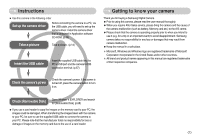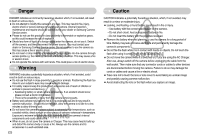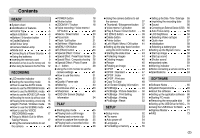Samsung DIGIMAX S500 User Manual
Samsung DIGIMAX S500 Manual
 |
View all Samsung DIGIMAX S500 manuals
Add to My Manuals
Save this manual to your list of manuals |
Samsung DIGIMAX S500 manual content summary:
- Samsung DIGIMAX S500 | User Manual - Page 1
User's Manual Thank you for buying a Samsung Camera. This manual will guide you through using the camera, including capturing images, downloading images and using the application software. Please read this manual carefully before using your new camera. ſ This manual is based on model Digimax S600. - Samsung DIGIMAX S500 | User Manual - Page 2
for buying a Samsung Digital Camera. ƃ Prior to using this camera, please read the user manual thoroughly. ƃ When you require After Sales service, please bring the camera and the cause of the camera malfunction (such as battery, Memory card etc.) to the A/S centre. ƃ Please check that the camera is - Samsung DIGIMAX S500 | User Manual - Page 3
must contact your dealer or Samsung Camera Service centre. Do not continue to use the camera as this may cause a fire or electric shock. ƈ Do not insert or drop metallic or inflammable foreign objects into the camera through access points e.g. the memory card slot and battery chamber. This may cause - Samsung DIGIMAX S500 | User Manual - Page 4
function button 7 ƈCradle(Optional) 7 ƈSelf-timer lamp 8 ƈCamera Status Lamp 8 ƈMode icon 8 ƃConnecting to a Power Source 8 ƈUsing the batteries 8 ƃInserting the memory card 9 ƃInstructions on how to use the memory card 10 ƃWhen Using the Camera for the First Time 12 RECORDING ƃLCD - Samsung DIGIMAX S500 | User Manual - Page 5
case User manual, Product warranty Camera strap Software CD (see p.65) DPOF compatible printer (see p.46) SD memory card/ MMC (see p.9) Rechargeable battery Rechargeable battery (SBP-2524) (SNB-2512) AA Alkaline Batteries AC cord ŝ4Ş Cradle Charger(SBC-N1) Computer (see p.67) USB cable - Samsung DIGIMAX S500 | User Manual - Page 6
Identification of features Front & Top Mode dial Shutter button Strap eyelet Flash Self-timer lamp / Auto focus lamp Power button Speaker Lens / Lens cover Microphone ŝ5Ş - Samsung DIGIMAX S500 | User Manual - Page 7
Identification of features Back & Bottom LCD monitor Tripod ŝ6Ş Camera status lamp Zoom W button (Thumbnail) Zoom T button (Digital zoom) E (Effects) button +/- button, Delete button Play mode / Printer button 5 function button USB / AV connection terminal Cradle connector - Samsung DIGIMAX S500 | User Manual - Page 8
Bottom / 5-function button Battery chamber cover Memory card slot Battery chamber Cradle (Optional) ƈ You can recharge your rechargeable battery (SBP-2524), transfer a captured image to print, and download images with the cradle. (Refer to page 49, 67~69) ƃ Top Camera connection terminal Voice - Samsung DIGIMAX S500 | User Manual - Page 9
saving the image data and turns off when the camera is ready to take a picture While voice memo recording The lamp blinks While voice recording The lamp blinks Transmitting Data with a PC The lamp turns on (LCD monitor turns off) When the USB cable is inserted to a printer The lamp is off When - Samsung DIGIMAX S500 | User Manual - Page 10
This may cause damage to the battery chamber cover. Inserting the memory card ƈ Insert the memory card as shown. - Turn off the camera's power before inserting the memory card. - Have the front of the memory card facing toward the front of the camera (lens) and the card pins toward the back of the - Samsung DIGIMAX S500 | User Manual - Page 11
card formatted by another digital camera or memory card reader. ƃ If the memory card is subjected to any of the following, the recorded data may become corrupted : - When the memory card is used incorrectly. - If the power is switched off or the memory card is removed while recording, deleting - Samsung DIGIMAX S500 | User Manual - Page 12
card. ƈ The camera can use SD Memory Cards and MMC (Multi Media Cards). Please consult the enclosed manual for using the MMC Cards. Card pins Write protect switch Label [ SD (Secure Digital) memory card ] The SD memory card has a write protect switch that prevents image files from being deleted - Samsung DIGIMAX S500 | User Manual - Page 13
type in the LCD monitor. This menu will not be displayed after setting up. Set up the date / time, language and battery type before using this camera. ƃ Setting up the date, time and date type 1. Select the [Date&Time] menu by pressing the UP / DOWN button and press the RIGHT button. 2. Select - Samsung DIGIMAX S500 | User Manual - Page 14
Battery 3 Aperture Value / Shutter Speed Icons F2.8, 1/30 Page p.14~17 p.9 p.14 No. Description 4 Continuous shot 5 Flash 6 Self-timer 7 Macro 8 Metering 9 Card inserted indicator 10 Auto focus frame 11 Camera Voice memo 22 Optical/ Digital Zoom bar/ Digital Zoom rate Icons 2006/ - Samsung DIGIMAX S500 | User Manual - Page 15
memory card. 3. Close the battery chamber cover. 4. Press the power button to turn on the camera. (If the date/ time that is displayed on the LCD monitor is incorrect, reset the date / time before taking a picture button twice and take an image. [MANUAL mode] * Smaller Aperture values make the - Samsung DIGIMAX S500 | User Manual - Page 16
clip can be recorded for as long as the available recording time of the memory capacity allows. 1. Select the MOVIE CLIP mode by rotating the mode dial. 2. Pausing while recording a movie clip (Successive Recording) This camera allows you to temporarily stop during unwanted scenes, while recording - Samsung DIGIMAX S500 | User Manual - Page 17
desired mode. - Night mode : Use this for still images at night or in other dark conditions - Portrait mode : To take a picture of a person - Children mode : To take a still picture of moving children [Night mode] [Portrait mode] [Children mode] ƈ How to use the SCENE mode ( ) Use the menu to - Samsung DIGIMAX S500 | User Manual - Page 18
monitor. In this case, use a tripod, support the camera on a solid surface or change to flash shot mode. ƈ Shooting against the light : Please do not take pictures to the sunlight direction. Taking a picture against the sun may make the picture dark. To take a picture against the sun, please use the - Samsung DIGIMAX S500 | User Manual - Page 19
. : When the maximum (3X) optical zoom is selected, pressing the ZOOM T button activates the digital zoom software. Releasing ZOOM T button stops the digital zooming at the required setting. Once the maximum digital zoom (5X) is achieved, pressing the ZOOM T button will have no effect. Pressing the - Samsung DIGIMAX S500 | User Manual - Page 20
position and press the zoom T button again. ƃ The digital zoom can't be activated in the Nightscene mode, Children mode and two scene modes (Close up, Fireworks). ƃ Take care not to touch the lens to avoid taking an unclear image and possibly causing camera malfunction. If the image is dim, turn the - Samsung DIGIMAX S500 | User Manual - Page 21
. The picture is stored on the memory card. 4. Voice memo will be recorded for ten seconds from the moment the picture is stored. In the middle of the sound recording, pressing the shutter button will stop the voice memo. INFORMATION ƃ A distance of 40cm between you and the camera (microphone) is - Samsung DIGIMAX S500 | User Manual - Page 22
button all the way down to avoid taking an unwanted picture. 3. With the SHUTTER button still pressed down only halfway, move the camera to recompose your picture as desired, and then press the SHUTTER button completely to take the picture. If you release your finger from the SHUTTER button, the - Samsung DIGIMAX S500 | User Manual - Page 23
sychro flash, the first flash fires to check the shooting condition (Flash range and Power battery. ƃ Under normal operating conditions the charging time for the flash is normally within 6 seconds. If the battery in a condition with poor light, the camera shake warning indicator ( ) will display on - Samsung DIGIMAX S500 | User Manual - Page 24
you press the SHUTTER button, the picture will be taken after the specified time has elapsed. INFORMATION ƃ If you operate the Self-timer and Play mode button during the self-timer operation, the self-timer function is cancelled. ƃ Use a tripod to prevent the camera from shaking. ƃ In Movie Clip - Samsung DIGIMAX S500 | User Manual - Page 25
effect is selected, any previously selected special effects (preset focus frames; composite shooting; photo frame) are cancelled automatically. ƈ Even if the camera is turned off, the special effect setting will be preserved. To cancel the special effect, select the ( ) sub menu in the Colour - Samsung DIGIMAX S500 | User Manual - Page 26
Special Effect : Colour ƈ By using the camera's digital processor, it is possible to add special effects to your images 1. Press the E button in the still image mode or Movie clip mode. 2. Select the ( ) - Samsung DIGIMAX S500 | User Manual - Page 27
can change the focus frame after selecting a Range menu. 1. Point the camera towards the subject and compose the image by using the LCD monitor. 2. frame position, press the + / - button again and you can take a picture. Capture:Shutter Edit:+/- Pressing the + / - button Capture:Shutter Move: [ - Samsung DIGIMAX S500 | User Manual - Page 28
or press the Voice recording button twice during the composite shots, each camera working mode is executed. When the Menu or E button is pressed, a confirmation window will display. The images captured before will be deleted. ƃ After taking the last composite shooting, press the OK button. And then - Samsung DIGIMAX S500 | User Manual - Page 29
appear. Press the shutter button to capture an image ſ Before taking a picture, you can change the frame by pressing the + / - button. Change , CLOUDY, FLUORESCENT H, FLUORESCENT L, TUNGSTEN, CUSTOM. -2.0~0.0~+2.0 (0.5EV steps) Available camera mode ƈ RGB : Allows the user to adjust the R (Red), G - Samsung DIGIMAX S500 | User Manual - Page 30
. However, the image may be saturated in high luminance. The higher the ISO value, the higher the camera's sensitivity to light is and therefore the greater its capacity to take pictures in dark conditions. However, the noise level in the image will increase as the ISO value increases, making - Samsung DIGIMAX S500 | User Manual - Page 31
of the White Balance. 2. Place a sheet of white paper in front of the camera so that the LCD monitor shows only white, and then press the SHUTTER button. custom white balance value will be applied, starting with the next picture you take. - The user configured white balance will be remain - Samsung DIGIMAX S500 | User Manual - Page 32
While image data is being processed. - When there is no battery capacity. ƈ The following functions are available, depending on the mode Page p.16 How to use the menu 1. Turn on the camera and press the MENU button. A menu for each camera mode appears. However, there is no menu for Voice Recording - Samsung DIGIMAX S500 | User Manual - Page 33
of the captured images. The higher the compression ratio, the lower the picture quality. Mode Icon Sub menu File Format STILL IMAGE mode Super Fine high resolution images require more memory. INFORMATION ƃ This file format complies with the DCF (Design rule for Camera File system). ƃ JPEG ( - Samsung DIGIMAX S500 | User Manual - Page 34
the metering method to take brighter pictures. [Multi] : Exposure will capacity depends on SHOOTING Single Continuous AEB the memory. - [AEB] : Take three pictures flash will be off automatically. ſ If less than 3 pictures are available in the memory, the AEB shooting is not available. ſ It is - Samsung DIGIMAX S500 | User Manual - Page 35
picture you want to take. You cannot check the sharpness effect on the LCD monitor before you take a picture, because this function is applied only when the captured image is stored on the memory specified time, the camera power will be turned off automatically to save battery life. Refer to page - Samsung DIGIMAX S500 | User Manual - Page 36
Starting play mode ƈIf the memory card is inserted in the camera, all the camera functions apply only to the memory card. ƈIf the memory card is not inserted in the camera, all the camera functions apply only to the internal memory. ƈIf you have turned on the camera by pressing the POWER button, you - Samsung DIGIMAX S500 | User Manual - Page 37
ISO : 50 ۃ ڻ Av : F 2.8 ۂ ڼ Tv : 1/30 ہ ڽ Flash : On ۀ 2816X2112 ڿ 2006/01/01 ھ No. Description 1 Play mode icon 2 Battery 3 Voice Memo 4 Protect 5 DPOF 6 Recording date 7 Image size 8 Flash 9 Shutter speed 10 Aperture Value 11 ISO 12 Folder - Samsung DIGIMAX S500 | User Manual - Page 38
camera to conveniently set up the Play mode functions. Thumbnail ( ) / Enlargement ( ) button ƃYou can view multiple pictures, enlarge a selected picture, You can tell whether the image displayed is an enlarged view by checking the image enlargement indicator shown at the bottom left of the LCD - Samsung DIGIMAX S500 | User Manual - Page 39
memory space to save the trimmed image, the image can't be trimmed. ſ To delete the enlarged image during the trimming function, press the delete is recording, the recording status window will be displayed as shown distance of 40cm between you and the camera (microphone) is the best distance to - Samsung DIGIMAX S500 | User Manual - Page 40
Play & Pause ( ) / Down button ƈIn Play mode, the play & pause/ down button works as follows: - If the menu is displayed Press the DOWN button to move from the main menu to a sub menu, or to move down the sub menu cursor. - If a still image with a voice memo, a voice file, or a movie clip is - Samsung DIGIMAX S500 | User Manual - Page 41
: cancels "Delete Image". Press the delete button. Delete? Yes No Confirm:OK INFORMATION ƃBefore deleting images from the camera, you should protect or download images to your computer that you wish to keep. ŝ40Ş Printer button ƈ If you select [Computer] sub menu in the [USB] setup menu - Samsung DIGIMAX S500 | User Manual - Page 42
shutter button. Menu tab Main menu SLIDE Sub menu Show Interval Effect Secondary menu Play / Repeat Play 1, 3, 5, 10 sec OFF Page p.43~44 PROTECT DELETE RESIZE Select All Pics Select All Pics ˋ2592 x 1944 2272 X 1704 2048 X 1536 1600 X 1200 1024 X 768 640 X 480 User Image 1, 2 Unlock / Lock - Samsung DIGIMAX S500 | User Manual - Page 43
is connected to a PictBridge supporting printer (direct connection to the camera, sold separately) with a USB cable. Menu tab Main menu IMAGES AUTO SET Sub menu One Pic All Pics No Yes Size CUSTOM SET Layout Secondary menu - Auto Postcard Card 4X6 L 2L Letter A4 A3 Auto Full 1 2 4 8 9 16 Index - Samsung DIGIMAX S500 | User Manual - Page 44
Main menu Sub menu Type CUSTOM SET Quality Date PRINT DPOF PRINT RESET File name Standard Index No Yes No Yes Secondary menu Auto continuously at pre-set intervals. You can view the slide show by connecting the camera to an external monitor. 1. Press the play mode button and press the menu - Samsung DIGIMAX S500 | User Manual - Page 45
sub menu by pressing the UP / DOWN button and press the OK button. [Select ] : Selection window for an image to be protected/released is displayed. - Up / Down / Left / Right : Select protected from the delete function or [Delete] functions, but will NOT be protected from the [Format] function. - Samsung DIGIMAX S500 | User Manual - Page 46
shots should be stored on a computer before deletion takes place. The startup image is stored in the camera's internal memory (i.e., not on the memory card) and it will not be deleted even if you delete all files on the memory card. ƃ Deleting images 1. Press the play mode button and press - Samsung DIGIMAX S500 | User Manual - Page 47
Right 90Ŋ Left 90Ŋ 180Ŋ Horizontal Vertical Exit:MENU Move: DPOF ƈ DPOF(Digital Print Order Format) allows you to embed printing information on your memory card's MISC folder. Select the pictures to be printed and how many prints to make. ƈ The DPOF indicator will display on the LCD monitor when - Samsung DIGIMAX S500 | User Manual - Page 48
button and press the OK button. [Select] : Selection window for an image to print is displayed. - Up / Down . [All Pics] : Configure number of prints for all pictures except movie and voice files. - W / T button the setting. If an image carries DPOF instructions, the DPOF indicator ( ) will show. - Samsung DIGIMAX S500 | User Manual - Page 49
and press the OK button. [Select] : Selection window for an image to be changed printed size is delete any unnecessary files to free up space before inserting the memory card into the camera. ƃ When you move the images that are stored in the internal memory by doing [COPY TO CARD] to the card - Samsung DIGIMAX S500 | User Manual - Page 50
Screen Display information ƈ You can check shooting information about the displayed image /01 [Full] [Basic] [OSD Off] PictBridge ƈ You can use the USB cable to connect this camera to a printer that supports PictBridge (sold separately) and print the stored images directly. Movie clips and voice - Samsung DIGIMAX S500 | User Manual - Page 51
PictBridge : Picture Selection ſ If you selected [Computer] in Step 4, when you connected the camera to your printer, the [Connecting Computer] message will display and the connection will not be established. In this case, disconnect the USB cable, and then follow the procedure from Step 2 and - Samsung DIGIMAX S500 | User Manual - Page 52
UP and DOWN buttons to select the desired sub menu value, and then press the OK button. [Standard] : Print the pictures stored in the memory card in set numbers. One picture is printed on one piece Standard Index PRINT of paper. [Index] : Print multiple images on one sheet Exit:MENU Move - Samsung DIGIMAX S500 | User Manual - Page 53
RESET No Yes Exit:MENU Move: ſ Default print setting varies depending on the printer manufacturer. For your printer's default setting, refer to the user's guide that came with your printer. ŝ52Ş Setup menu ƈIn this mode, you can set up basic settings. You can use the setup menu in all camera - Samsung DIGIMAX S500 | User Manual - Page 54
Setup menu Menu tab Main menu USB AF Lamp LCD Video Out Quick View Reset Battery type Sub menu Computer Printer Off On previous sequence, even when a new memory card is used, or after formatting, or after deleting all pictures. [Reset] : After using the reset function, the next file name will - Samsung DIGIMAX S500 | User Manual - Page 55
Language 3 min Format 5 min Date&Time 10 min Back: Set:OK - After replacing the battery, the power off setting will be preserved. - Note that the automatic power off function will not operate if the camera is in PC mode, slide show, playing back a voice recording, playing back a movie - Samsung DIGIMAX S500 | User Manual - Page 56
the following types of memory card. - A new memory card, or an unformatted memory card. - A memory card that has a file this camera can't recognise or one that has been taken from another camera. - Always format the memory card using this camera. If you insert a memory card that has been formatted - Samsung DIGIMAX S500 | User Manual - Page 57
can select an external device to which you want to connect the camera using the USB cable. ƃ Sub menus - [Computer] : Select this if you want to connect the camera to your PC. Refer to page 68 for instructions on how to connect the camera to your PC. - [Printer] : Select this if you want to connect - Samsung DIGIMAX S500 | User Manual - Page 58
camera is connected. PAL mode can support only BDGHI. ƈ Connecting to an external monitor ƃ Using the USB cable with Cradle (Optional) : Connect the camera to select the external or AV channel of the TV. - There will be a digital noise on the external monitor, but it is not a malfunction. - If the - Samsung DIGIMAX S500 | User Manual - Page 59
Reset Back: Set:OK [ Selecting a battery type ] ƈ If a battery type is selected, the camera will be optimized according to the selected battery type. ƃ [Battery will not be deleted by [DELETE] or [Format] menu. - The User images will be deleted by [Reset] menu. MYCAM Start Image Start Sound Shutter Sound - Samsung DIGIMAX S500 | User Manual - Page 60
size LCD monitor from an impact. When this camera is not used, keep it in the camera case. - Avoid obstructing the lens or the flash when you capture an image. - This camera is not waterproof. To avoid dangerous electrical shocks, never hold or operate the camera with wet hands. - If you use this - Samsung DIGIMAX S500 | User Manual - Page 61
. In this case, disconnect and re-connect the USB cable before trying the transfer again. ƈ Before an important event or going on a trip, you should check the camera condition. - Take a picture for testing the camera condition and prepare extra battery. - Samsung cannot be held responsible for - Samsung DIGIMAX S500 | User Manual - Page 62
Insert a memory card that is holding some images File Error! ҮFile error ƍ Format the memory card ҮMemory card error ƍ Contact a camera service centre Before contacting a service centre ƈ Please check the following The camera doesn't switch on ҮThere is low battery capacity ƍ Insert fresh batteries - Samsung DIGIMAX S500 | User Manual - Page 63
a service centre Camera does not take images when pressing the Shutter button ҮThere is insufficient memory capacity ƍ Delete unnecessary image files ҮThe memory card has not been formatted ƍ Format the memory card (p.55) ҮThe memory card is exhausted ƍ Insert a new memory card ҮThe memory card is - Samsung DIGIMAX S500 | User Manual - Page 64
incorrect files in the memory card ƍ Insert a memory card that has correct files When using the PC's explorer, the [Removable Disk] file does not show ҮCable connection is incorrect ƍ Check the connection ҮThe camera is off ƍ Turn the camera on ҮThe operating system is not Windows 98, 98SE, 2000, ME - Samsung DIGIMAX S500 | User Manual - Page 65
the projecting parts of the camera) ƈ Weight : Approx. 136g (without batteries and card) ƈ Operating Temperature : 0 ~ 40ŭC ƈ Operating Humidity : 5 ~ 85% ƈ Software - Camera Driver : Storage Driver (Windows98/98SE/2000/ME/XP, Mac OS 9.2 ~ 10.3) - Application : Digimax Master ƈ Special Features - Samsung DIGIMAX S500 | User Manual - Page 66
Windows. A USB Driver for MAC is not included with the Application CD. You can use the camera with Mac OS 9.2 ~ 10.3. ƈ Digimax Master : This is the all-in-one multi media software solution. You can download, view, edit and save your digital images and movie clips with this software. This software - Samsung DIGIMAX S500 | User Manual - Page 67
Setting up the application software ƈ To use this camera with a PC, install the application software first. After this has been done, the stored images in the camera can be moved to the PC and can be edited by an image editing program. ƈ You can visit the Samsung web-site through the internet. http - Samsung DIGIMAX S500 | User Manual - Page 68
camera with the USB cable. 4. Turn the camera power on. The [Found New Hardware Wizard] will open and the computer will recognize the camera. ſ If your OS is Windows XP, an image viewer program will open. If the download window of Digmax Master opens after starting Digimax Master, the camera driver - Samsung DIGIMAX S500 | User Manual - Page 69
to a PC [Using the USB cable with Cradle (Optional) ] ƈ Downloading stored images You can download the still images stored on the camera to your PC's hard disk and print them or use a photo editing software to edit them. 1. Connect the camera to your PC with the USB cable. 2. On your computer - Samsung DIGIMAX S500 | User Manual - Page 70
from the camera to your PC. - By using [Digimax Master], you can see the stored images in the memory directly on USB cable. ƈ Windows 2000/ME/XP (The illustrations may differ from those shown depending on the Windows O/S.) 1. Check whether the camera and PC are transferring a file. If the camera - Samsung DIGIMAX S500 | User Manual - Page 71
or Eject Hardware] window will open. Click the [Close] button and the removable disk will be removed safely. 7. Unplug the USB cable. Setting up the USB Driver for MAC 1. A USB Driver for MAC is not included with the software CD as MAC OS supports the camera driver. 2. Check the MAC OS version - Samsung DIGIMAX S500 | User Manual - Page 72
images and movies with this software. This software is only compatible with Windows except for the Windows 98. ƈ To start the program, click [Start ƍ Programs ƍ Samsung ƍ Digimax Master]. ƃ Downloading images 1. Connect the camera to your PC. 2. A window for downloading images will display after - Samsung DIGIMAX S500 | User Manual - Page 73
for editing an image. ڻImage display window : A selected image displays in this window. ڼPreview window : You can preview the changed image. ſ A still image edited with Digimax Master can't be played back on the camera. ſ Refer to the [Help] menu in Digimax Master for further information. - Samsung DIGIMAX S500 | User Manual - Page 74
[Help] menu in Digimax Master for further information. Case 2 The camera is not recognised by your PC. Sometimes, the camera may appear under [Unknown Devices] in Device Manager. ƍ Install the camera driver correctly. Turn off the camera, remove the USB cable, plug in the USB cable again, and then - Samsung DIGIMAX S500 | User Manual - Page 75
is starting. ƍ In this case, disconnect the PC and the camera and Windows will start. If the problem happens continuously, set the Legacy USB Support to disable and re-start the PC. The Legacy USB Support is in the BIOS setup menu. (The BIOS setup menu differs from the PC manufacturers and some - Samsung DIGIMAX S500 | User Manual - Page 76
users should contact their supplier and check the terms and conditions of the with the limits for a Class B digital device, pursuant to part 15 of used in accordance with the instructions, may cause harmful interference : SAMSUNG TECHWIN Model No. : Digimax S600 Responsible Party : Samsung Opto - Samsung DIGIMAX S500 | User Manual - Page 77
ŝ76Ş PDF documents of user manual are included in the Software CD-ROM supplied with this camera. Search the PDF files with WindowŖs explorer. Before opening the PDF files, you must install the Adobe Reader included in the Software CD-ROM. - Samsung DIGIMAX S500 | User Manual - Page 78
DIGITAL IMAGING DIVISION 145-3, SANGDAEWON 1-DONG, JUNGWONGU, SUNGNAM-CITY, KYUNGKI-DO, KOREA 462-121 TEL : (82) 31-740-8086, 8088, 8090, 8092, 8099 FAX : (82) 31-740-8398 www.samsungcamera.com SAMSUNG UK only) UK Service Hotline : 01932455320 www.samsungcamera.co.uk SAMSUNG OPTO-ELECTRONICS GMBH AM

Thank you for buying a Samsung Camera.
This manual will guide you through using the camera, including
capturing images, downloading images and using the application software.
Please read this manual carefully before using your new camera.
This manual is based on model Digimax S600.
User’s Manual
ENGLISH