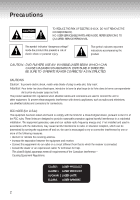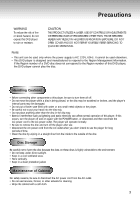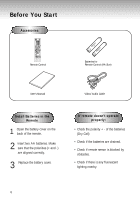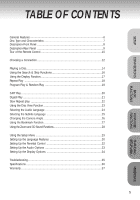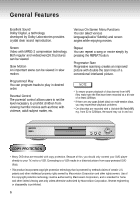Samsung DVD-P401 Instruction Manual
Samsung DVD-P401 Manual
 |
View all Samsung DVD-P401 manuals
Add to My Manuals
Save this manual to your list of manuals |
Samsung DVD-P401 manual content summary:
- Samsung DVD-P401 | Instruction Manual - Page 1
DVD PLAYER DVD-P401 - Samsung DVD-P401 | Instruction Manual - Page 2
ARE INSIDE. REFER SERVICING TO QUALIFIED SERVICE PERSONNEL. This symbol indicates "dangerous voltage" inside the product that presents a risk of electric shock or personal injury. This symbol indicates important instructions accompanying the product. CAUTION: DVD PLAYERS USE AN INVISIBLE LASER - Samsung DVD-P401 | Instruction Manual - Page 3
EXPOSURE. DO NOT OPEN COVER AND DO NOT REPAIR YOURSELF. REFER SERVICING TO QUALIFIED PERSONNEL. Note: • This unit can be used only where the power supply is AC 120V, 60Hz. It cannot be used elsewhere. • This DVD player is designed and manufactured to respond to the Region Management Information. If - Samsung DVD-P401 | Instruction Manual - Page 4
Before You Start Accessories Remote Control Batteries for Remote Control (AA Size) User's Manual Video/Audio Cable Install Batteries in the Remote 1 Open the battery cover on the back of the remote. 2 Insert two AA batteries. Make sure that - Samsung DVD-P401 | Instruction Manual - Page 5
29 Setting Up the Language Features 30 Setting Up the Parental Control 32 Setting Up the Audio Options 33 Setting Up the Display Options 34 Troubleshooting 35 Specifications 36 Warranty ...37 5 ADVANCED FUNCTIONS CHANGING SETUP MENU REFERENCE - Samsung DVD-P401 | Instruction Manual - Page 6
, you may experience playback problems. * On discs that are recorded with a Variable Bit Rate(VBR), e.g. from 32 to 320kbps, the sound may cut in and out. COPY PROTECTION • Many DVD discs are encoded with copy protection. Because of this, you should only connect your DVD player directly to your TV - Samsung DVD-P401 | Instruction Manual - Page 7
disc STEREO • Stereo disc DIGITAL SOUND • Digital Audio disc • DTS disc Play Region Number Both the DVD player and the discs are coded by region. These regional codes must match in order for the disc to play. If the codes do not match, the disc will not play. The Region Number for this - Samsung DVD-P401 | Instruction Manual - Page 8
indicator lights. When STANDBY/ON is pressed on again, the light goes out and the player is turned on. 2 DISC TRAY • Load the disc here. 3 DISPLAY • Operation / Forward play 4 Lights when 3D surround is turned on. 5 DVD : Title number 6 DVD : Chapter number. 7 Video/Audio CD : Track number 8 Repeat - Samsung DVD-P401 | Instruction Manual - Page 9
If 525P(480P) VIDEO is selected, VIDEO and S-VIDEO will not work. Important Note Consult your TV User's Manual to find out if your TV supports Progressive Scan. If Progressive Scan is supported, follow the TV User's Manual's instructions regarding Progressive Scan settings in the TV's menu system. 9 - Samsung DVD-P401 | Instruction Manual - Page 10
Tour of the Remote Control 10 - Samsung DVD-P401 | Instruction Manual - Page 11
video display directly. 10 CLEAR Button • Use to remove menus or status displays from the screen. 11 BOOKMARK Button 12 SETUP Button • Brings up the DVD player's Setup menu. 13 OPEN/CLOSE Button 14 3D SOUND Button 15 DIGEST Button 16 PLAY/PAUSE Button • Begin/Pause disc play. 17 SKIP Buttons • Use - Samsung DVD-P401 | Instruction Manual - Page 12
connections commonly used to connect the DVD player with a TV and other components. Before Connecting the DVD Player • Always turn off the DVD player, TV, and other components before you connect or disconnect any cables. • Refer to the owner's manual of the additional components you are connecting - Samsung DVD-P401 | Instruction Manual - Page 13
TV, your hookup for Method 4 may differ from the illustration. Important Note Consult your TV User's Manual to find out if your TV supports Progressive Scan. If Progressive Scan is supported, follow the TV User's Manual's instructions regarding Progressive Scan settings in the TV's menu system. 13 - Samsung DVD-P401 | Instruction Manual - Page 14
press the TV/VIDEO button to select the video mode. • Turn on your Audio System and select AUX, CD or DVD. After plugging in the player, the first time you press the DVD POWER button, this screen comes up : If you want to select the language, press a NUMBER button. (This screen will only - Samsung DVD-P401 | Instruction Manual - Page 15
PLAY/PAUSE to resume normal play. - When playing a VCD, the reverse slow motion play will not work. RESUME function When you stop disc play, the player remembers where you stopped, so when you press PLAY again, it will pick up where you left off. (unless the disc is removed, the STOP - Samsung DVD-P401 | Instruction Manual - Page 16
speed(2X/4X/8X/16X/32X/128X normal speed, in order) on the DVD. • Press the REVERSE or FORWARD SEARCH button on the remote and press again Tracks 2 During play, press the NEXT SKIP or BACK SKIP button. • When playing a DVD, if you press the NEXT SKIP button, it moves to next chapter. If you press - Samsung DVD-P401 | Instruction Manual - Page 17
Using the Display Function BASIC FUNCTIONS When Playing a DVD 1 During play, press the DISPLAY button on the remote. - Current - To make the screen disappear, press the DISPLAY Each Title on a DVD is usually divided into chapters (similar to tracks on an audio CD). button again. What is a Title - Samsung DVD-P401 | Instruction Manual - Page 18
title, a chosen section (A-B), or all of the disc. When playing a DVD DVD 1 Press the REPEAT button on the remote. Repeat screen appears. 2 Select then press the LEFT/RIGHT buttons to select Off and press ENTER. NOTE • DVD repeats play by chapter or title, CD and VCD repeat play by disc or track - Samsung DVD-P401 | Instruction Manual - Page 19
BASIC FUNCTIONS Program Play & Random Play Program Play (DVD/VCD/CD) 1 Press the MODE button. 2 Use the Order box. 4 Press the PLAY/PAUSE button. The disc will be played in programmed order. Random Play (DVD/VCD/CD) 1 Press the MODE button. 2 Use the LEFT/RIGHT buttons to select RANDOM. Press the - Samsung DVD-P401 | Instruction Manual - Page 20
will work when Screen Fit is active. NOTE • Various aspect ratios are available only in multiple screen format discs. • This function does not work when a DVD has been recorded in a multi-camera angle format. • On some DVDs, the black bars cannot be eliminated due to their aspect ratio. 20 - Samsung DVD-P401 | Instruction Manual - Page 21
the screen at a time. Press the 'Skip' button for the next 9 chapters if the movie has more than 9. ADVANCED FUNCTIONS NOTE • You can play the DVD player starting with the desired chapter after directly moving to the scene you want. • 'DIGEST' may not operate depending on the disc in use. 21 - Samsung DVD-P401 | Instruction Manual - Page 22
feature allows you slowly repeat scenes containing sports, dancing, musical instruments being played etc. so you can study them more closely. When playing a DVD 1 Press the PLAY/PAUSE button. 2 Press the F/SEARCH button to choose the play speed between 1/8X, 1/4X, and 1/2X of normal. 3 Press the - Samsung DVD-P401 | Instruction Manual - Page 23
. NOTE • In stop mode on VCD, press the TOP MENU button and the TRACK VIEW will be displayed. • When pressing the TOP MENU button with a DVD; the disc's TITLE MENU function comes up. A disc must have at least two titles for the TITLE MENU function to work. • When pressing the TOP - Samsung DVD-P401 | Instruction Manual - Page 24
Stereo, Right or Left. (On VCD/CD) NOTE • This function depends on what languages are encoded on the disc and may not work with all DVDs. • A DVD disc can contain up to 8 audio languages. • How to have the same audio language come up whenever you play - Samsung DVD-P401 | Instruction Manual - Page 25
languages are represented by abbreviations. ADVANCED FUNCTIONS NOTE • This function depends on what languages are encoded on the disc and may not work with all DVDs. • A DVD disc can contain up to 32 subtitle languages. • How to have the same subtitle language come up whenever you play - Samsung DVD-P401 | Instruction Manual - Page 26
Changing the Camera Angle When a DVD contains multiple angles of a particular scene, you can select the . - Master Volume Control function lets you adjust the volume of the player's output. This is useful for matching the player's output level to other equipment in your system. - Volume control is - Samsung DVD-P401 | Instruction Manual - Page 27
VCD (MENU OFF mode) so that you can quickly find the section at a later time. Using the Bookmark Function (DVD/VCD) 1 During play, press the BOOKMARK button on the remote. The Bookmark icons will be displayed. 2 Use the LEFT/RIGHT buttons to move to the - Samsung DVD-P401 | Instruction Manual - Page 28
the unit to your stereo system, you can enhance sound quality and produce a greater surround effect. This feature is useful when you are using the DVD player with a two channel stereo through the analog outputs. (Discs which are recorded with LPCM or DTS will not work. When the DIGITAL OUTPUT is set - Samsung DVD-P401 | Instruction Manual - Page 29
Setup menu lets you customize your DVD player by allowing you to select various language preferences, set up a parental level, even adjust the player to the type of television screen you have. 1 With the unit in Stop mode, press the SETUP button on the remote. Player Menu : Setup of the Display - Samsung DVD-P401 | Instruction Manual - Page 30
Menu Language 1 With the unit in Stop mode, press the SETUP button. 2 Use the UP/DOWN buttons to select the PLAYER MENU. 3 Press the ENTER button. 4 Use the UP/DOWN buttons to select 'English'. 5 Press the ENTER button. - English is selected and the screen returns to - Samsung DVD-P401 | Instruction Manual - Page 31
Setting Up the Language Features Using the Audio Language 1 With the unit in Stop mode, press the SETUP button. 2 Press the UP/DOWN buttons to move to AUDIO. 3 Press the ENTER button. 4 Press the UP/DOWN buttons to select 'ENGLISH' . - Select "Original" if you want the default soundtrack language - Samsung DVD-P401 | Instruction Manual - Page 32
function works in conjunction with DVDs that have been assigned a rating - which helps you control the types of DVDs that your family watches. will work only when Use Password is set to Yes. To unlock the player, use LEFT/RIGHT to select No. Use UP/DOWN to select Rating level Troubleshooting Guide. 32 - Samsung DVD-P401 | Instruction Manual - Page 33
Doesn't output digital signal. Dynamic Compression 1. On : To select dynamic compression. 2. Off : To select the standard range. 2X Scan Audio 1. On : Turns 2X audio on. 2. Off : Turns 2X audio off. Though 2X Scan Audio is ON in the SETUP MENU, no sound will be heard on discs which are recorded with - Samsung DVD-P401 | Instruction Manual - Page 34
bars will appear at the top and bottom of the screen. 2. 4:3 Pan-Scan : Select this for conventional size TVs when you want to see the central dim. 3. Auto Dim : Makes the Front Panel Display dim automatically when playing a DVD. Black Level Adjusts the brightness of the screen.(On/Off) NOTE • How to - Samsung DVD-P401 | Instruction Manual - Page 35
: 1. The DVD's software restricts it. 2. The DVD's software doesn't support the feature (e.g., instruction book that contains the explanations regarding the current problem, and follow the procedure once again. • If the problem still cannot be solved, please contact your nearest authorized service - Samsung DVD-P401 | Instruction Manual - Page 36
Consumption Weight Dimensions Operating Temperature Range Operating Humidity Range DVD (DIGITAL VERSATILE DISC) CD : 5" (COMPACT Hz to 44 kHz 110 dB 100 dB 0.004 % *: Nominal specification • Samsung Electronics Co., Ltd reserves the right to change the specifications without notice. • Weight and - Samsung DVD-P401 | Instruction Manual - Page 37
adjustments, maintenance and environmental instructions that are covered and prescribed in the instruction book; use of non-SAMSUNG or unauthorized parts, supplies, accessories or equipment which damage this product or result in service problems; failures or problems due to incompatibility with - Samsung DVD-P401 | Instruction Manual - Page 38
Memo - Samsung DVD-P401 | Instruction Manual - Page 39
SAMSUNG ELECTRONICS AMERICA INC. 105 CHALLENGER ROAD, RIDGEFIELD PARK, NJ 07660 U.S.A. FOR YOUR NEAREST SAMSUNG SERVICE CENTER DIAL 1-800-SAMSUNG US AH68-00719P
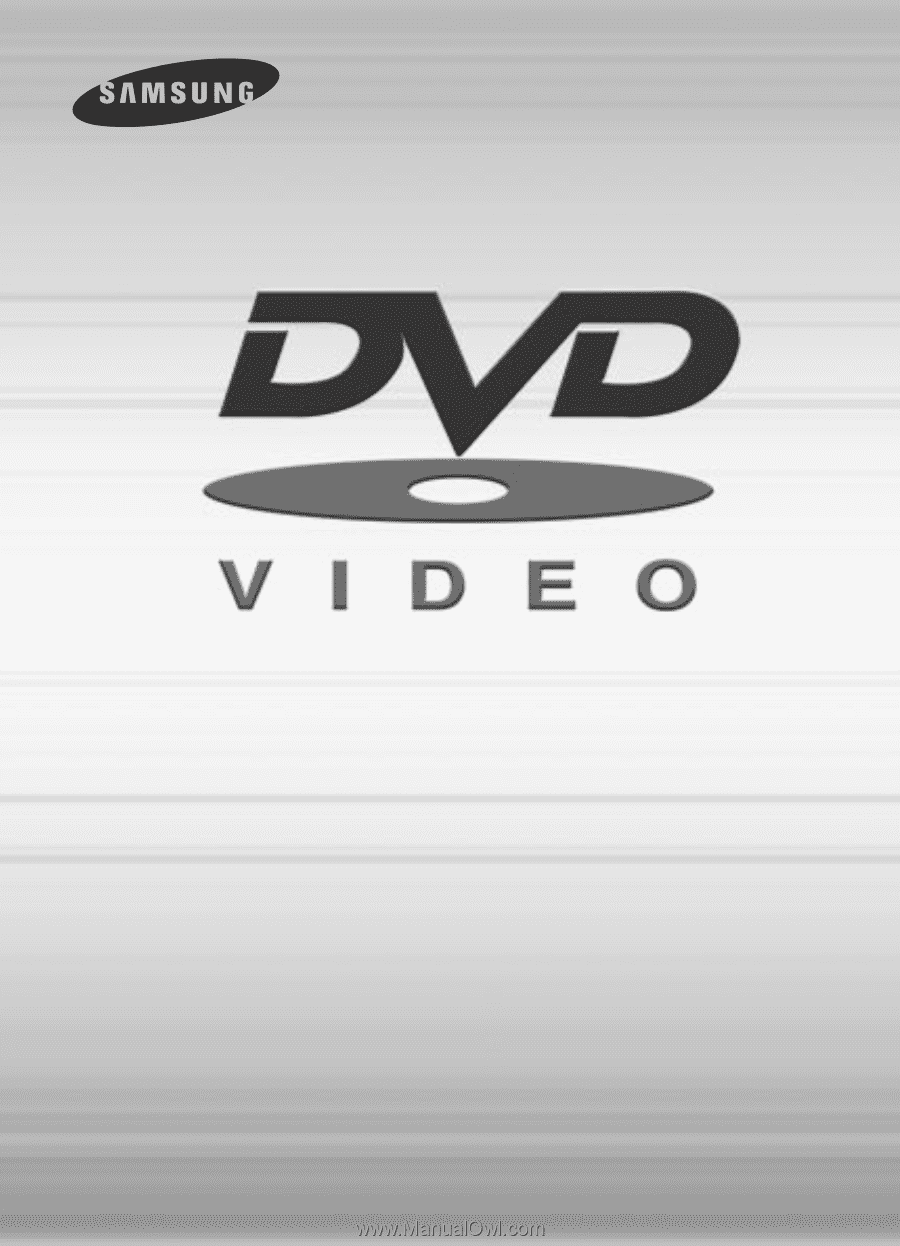
DVD PLA
DVD PLA
YER
YER
DVD-P401
DVD-P401