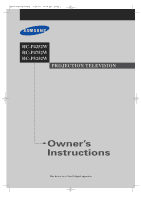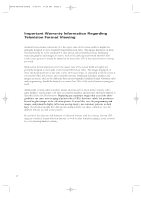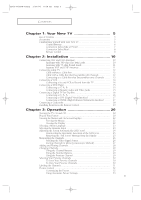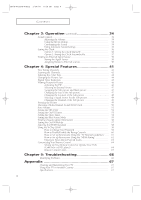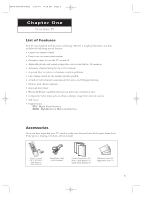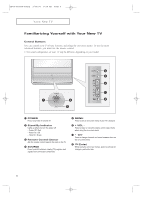Samsung HC-P4252W Flash Guide (flash Manual) (English)
Samsung HC-P4252W Manual
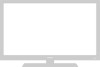 |
View all Samsung HC-P4252W manuals
Add to My Manuals
Save this manual to your list of manuals |
Samsung HC-P4252W manual content summary:
- Samsung HC-P4252W | Flash Guide (flash Manual) (English) - Page 1
... BP68-00289A-00Eng 3/30/04 9:28 AM Page 1 HC-P4252W HC-P4752W HC-P5252W PROJECTION TELEVISION Owner's Instructions This device is a Class B digital apparatus. - Samsung HC-P4252W | Flash Guide (flash Manual) (English) - Page 2
, and primarily display full screen moving images, not stationary patterns or dark bars. On television models that offer picture sizing features, use these controls to view the different formats as a full screen picture. Be careful in the selection and duration of television formats used for viewing - Samsung HC-P4252W | Flash Guide (flash Manual) (English) - Page 3
Video Jacks 15 Connecting a Digital TV Set-Top Box 16 Connecting to Y, PB, PR 16 Connecting to DVI (Digital Visual Interface 17 Connecting to HDMI (High Definition Multimedia Interface) ........ 17 Connecting a Camcorder 18 Installing Batteries in the Remote Control 19 Chapter 3: Operation 20 - Samsung HC-P4252W | Flash Guide (flash Manual) (English) - Page 4
Your Remote Control 64 Setting Up Your Remote Control to Operate Your VCR (Cable box or DVD player 64 Remote Control Codes 65 Chapter 5: Troubleshooting 66 Identifying Problems 66 Appendix 67 Cleaning and Maintaining Your TV 67 Using Your TV in Another Country 67 Specifications 67 - Samsung HC-P4252W | Flash Guide (flash Manual) (English) - Page 5
your TV, check to make sure that you have all the parts shown here. If any piece is missing or broken, call your dealer. Remote Control (BP59-00058A)/ AAA Batteries (4301-000103) Audio/Video Cable (AA39-00006A) Owner's Instructions (1)/ Safety Guide Manual (1)/ Quick Guide Manual (1) Warranty - Samsung HC-P4252W | Flash Guide (flash Manual) (English) - Page 6
/04 9:28 AM Page 6 YOUR NEW TV Familiarizing Yourself with Your New TV Control Buttons You can control your TV's basic features, including the on-screen menu. To use the more advanced features, you must use the remote control. • The actual configuration on your TV may be different, depending on your - Samsung HC-P4252W | Flash Guide (flash Manual) (English) - Page 7
3/30/04 9:28 AM Page 7 YOUR NEW TV Connection Jacks (Side or Front) You can connect an A/V component that is used only occasionally, such as a camcorder or video game. For information on connecting equipment, see page 18. HC-P4252W HC-P4752W HC-P5252W ΠS-VIDEO Input Connect an S-Video signal - Samsung HC-P4252W | Flash Guide (flash Manual) (English) - Page 8
-00289A-00Eng 3/30/04 9:28 AM Page 8 YOUR NEW TV Connection Jacks (Rear) Use the rear panel jacks to connect COMPONENT Input jacks (Y, PB, PR, AUDIO-L/R) Connect to the audio and video outputs of DVD or DTV Set-Top Box. 480i/480p/1080i Y,PB and PR video signal outputs are available. " HDMI/DVI Video - Samsung HC-P4252W | Flash Guide (flash Manual) (English) - Page 9
display information on the TV screen. ◊ EXIT Press to exit the menu. Control the cursor in the menu. ≠ ENTER While using the on-screen menus, press ENTER to activate (or change) a particular item. - S.MODE Adjust the TV sound by selecting one of the preset factory settings (or select your personal - Samsung HC-P4252W | Flash Guide (flash Manual) (English) - Page 10
BP68-00289A-00Eng 3/30/04 9:28 AM Page 10 C h a p t e r Tw o INSTALLATION Connecting VHF and UHF Antennas If your antenna has a set of leads that look like this, see "Antennas with 300-ohm Flat Twin Leads," below. If your antenna has one lead that looks like this, - Samsung HC-P4252W | Flash Guide (flash Manual) (English) - Page 11
(one VHF and one UHF), you must combine the two antenna signals before connecting the antennas to the TV. This procedure requires an optional combiner-adaptor (available at most electronics shops). 1 Connect both antenna leads to the combiner. 2 Plug the combiner into the "ANT 1 - Samsung HC-P4252W | Flash Guide (flash Manual) (English) - Page 12
BP68-00289A-00Eng 3/30/04 9:28 AM Page 12 INSTALLATION Connecting Cable TV You can connect different cable systems to your TV, including cable without a cable box, and cable with a cable box that descrambles some or all channels. Cable without a Cable Box If you want to connect - Samsung HC-P4252W | Flash Guide (flash Manual) (English) - Page 13
some channels (such as premium channels), follow the instructions below. You will need a two-way splitter, set the A/B switch to the "A" position for normal viewing. Set the A/B switch to the "B" position to view scrambled channels. (When you set the A/B switch to "B," you will need to tune your TV - Samsung HC-P4252W | Flash Guide (flash Manual) (English) - Page 14
(VIDEO)" (or "AV IN 2 (VIDEO)") jack on the TV and the VIDEO OUT jack on the VCR. Follow the instructions in "Viewing a VCR or Camcorder Tape" to view your VCR your second VCR as follows: 1 Connect a set of audio cables between the "AV OUT (L, R)" jacks on the TV and the AUDIO IN jacks on the VCR. - Samsung HC-P4252W | Flash Guide (flash Manual) (English) - Page 15
DVD player. For an explanation of Component video, see your DVD player's owner's instruction. Connecting to Regular Audio and Video jacks 1 Connect a set of audio cables between the "AV IN 1 (L, R)" (or "AV IN 2 (L, R)") jacks on the TV and the AUDIO OUT jacks on the DVD player. 2 Connect a video - Samsung HC-P4252W | Flash Guide (flash Manual) (English) - Page 16
a set of video cables between the "COMPONENT IN 1 (Y, PB, PR)" (or "COMPONENT IN 2 or 3 (Y, PB, PR)") jacks on the TV and the VIDEO OUT (Y, PB, PR) jacks on the Set-Top Box. The connections for a typical Set-Top Box are shown. For detailed information, refer to the Set-Top Box instruction manual. 16 - Samsung HC-P4252W | Flash Guide (flash Manual) (English) - Page 17
market.) 1 Connect a set of audio cables between the "DVI IN (AUDIO-L, R)" jacks on the TV and the AUDIO OUT jacks on the Set-Top Box. 2 TV and the HDMI OUT jacks on the SetTop Box. Please check that the HDMI source is powered on. If not, you can not select "HDMI" in the "Source List" on-screen menu - Samsung HC-P4252W | Flash Guide (flash Manual) (English) - Page 18
-video cables shown here are usually included with a Camcorder. (If not, check your local electronics store.) If your camcorder is stereo, you need to connect a set of two cables. TV Side Panel (HC-P4252W) • This figure shows the Standard connector-jack panel. The actual configuration for your - Samsung HC-P4252W | Flash Guide (flash Manual) (English) - Page 19
inside the compartment. 3 Replace the cover. œ Remove the batteries and store them in a cool, dry place if you won't be using the remote control for a long time. (Assuming typical TV usage, the batteries last for about one year.) • The remote control can be used up to about 23 feet from the - Samsung HC-P4252W | Flash Guide (flash Manual) (English) - Page 20
use the POWER button on the front panel. Plug & Play Feature When the TV is initially powered On, basic customer settings proceed automatically and subsequently as below. 1 Press the POWER button on the remote control. The "Start Plug & Play" is displayed. Press the ENTER button to start. Plug - Samsung HC-P4252W | Flash Guide (flash Manual) (English) - Page 21
auto program. The TV begins memorizing all of the available stations. Plug & Play Auto Program Stop Enter Air 6 Skip œ For details, see page 27. Plug & Play Auto Program 75 Channels were memorized. OK Enter Skip 6 When it has finished, the "Clock Set" menu is displayed. Set the clock. Plug - Samsung HC-P4252W | Flash Guide (flash Manual) (English) - Page 22
also use the MENU, CH / , VOL+/- and (ENTER) buttons on the control panel of the TV to make selections. 3 Press the EXIT button to exit. Viewing the Display Press the INFO button on the remote control. The TV displays the current channel, the status of certain picture and sound settings and the - Samsung HC-P4252W | Flash Guide (flash Manual) (English) - Page 23
3/30/04 9:28 AM Page 23 OPERATION Selecting a Menu Language 1 Press the MENU button. Press the ... or † button to select "Setup", then press the ENTER button. T V Setup Time √ Plug & Play √ Language : English √ Self Focus √ Blue Screen : On √ Caption √ † More Move Enter Return - Samsung HC-P4252W | Flash Guide (flash Manual) (English) - Page 24
picture may occur. At this time, the colors may diffuse and a searching pattern will appear on the edges of the screen. This is a normal part of the adjustment. Self Focus Alternate method: Simply press the SELF FOCUS button on the remote control to enjoy the optimum picture quality. Self Focus - Samsung HC-P4252W | Flash Guide (flash Manual) (English) - Page 25
appearance of the screen image. To set the optimum picture quality, the "Self screen image is then fully stabilised. 1 Press the MENU button. Press the ... or † button to select Plug & Play √ Language : English √ Self Focus √ Blue Screen : On √ Caption √ † More Move Enter Return 2 - Samsung HC-P4252W | Flash Guide (flash Manual) (English) - Page 26
types of cable TV systems. Contact your local cable company to identify the type of cable system that exists in your particular area. At this point the signal source has been selected. Proceed to "Storing Channels in Memory". • Subscription cable services require service-specific requirement for - Samsung HC-P4252W | Flash Guide (flash Manual) (English) - Page 27
STD", "HRC" or "IRC") as described on the previous page. 1 Press the MENU button. Press the ... or † button to select "Channel", then press the ENTER ENTER button. Press the ENTER button to start the auto program. The TV begins memorizing all of the available stations. Press the ENTER button at any - Samsung HC-P4252W | Flash Guide (flash Manual) (English) - Page 28
that were not memorized (or to delete unwanted channels from memory): 1 Press the MENU button. Press the ... or † button to select "Channel", then press the Return Alternate method: Simply press the ADD/DEL button on the remote control to add channels that were not memorized or to delete unwanted - Samsung HC-P4252W | Flash Guide (flash Manual) (English) - Page 29
quickly tune to any channel. Press the number buttons to go directly to a channel. For example, to select channel "27", press the "2", then "7". The TV will change channels when you press the second number. When you use the number buttons, you can directly select channels that were either erased or - Samsung HC-P4252W | Flash Guide (flash Manual) (English) - Page 30
TV and CATV), This allows you to quickly and easily find frequently watched channels by pressing the FAV.CH button on the remote control. To Store Your Favorite Channels: 1 Press the MENU 14 Enter Return œ Only memorized channels can be set as Favorite channels. To View Your Favorite Channels: - Samsung HC-P4252W | Flash Guide (flash Manual) (English) - Page 31
labeled. or CH button to tune to the channel that will be 2 Press the MENU button. Press the ... or † button to select "Channel", then press the ENTER button ---------A ---- Move Adjust Return œ If you add or delete the TV channel, the labeled channels list will also be added or deleted. 31 - Samsung HC-P4252W | Flash Guide (flash Manual) (English) - Page 32
. (Alternatively, you can use one of the automatic settings. See next page.) Customizing the Picture 1 Press the MENU button. Press the ... or † button to select "Picture", then press the ENTER button. T V Picture Mode Custom Color Tone Size Digital NR PIP : Dynamic √ √ : Normal √ : 16 - Samsung HC-P4252W | Flash Guide (flash Manual) (English) - Page 33
Color Tone Size Digital NR PIP : DDyynnaammicic √ Standard √ : NoMrmovaile √ : 16C:u9stom √ : On √ √ Move Enter Return Alternate method: Press the P.MODE button on the remote control repeatedly to select one of the standard picture settings. Dynamic • Choose Dynamic for viewing the TV - Samsung HC-P4252W | Flash Guide (flash Manual) (English) - Page 34
MUTE button. 1 Press the MUTE button on the remote control. The message "Mute" is displayed and the sound cuts off. Mute 2 To turn mute off press the MUTE button again or, press either the VOL- or VOL+ button. Customizing the Sound The sound settings can be adjusted to suit your personal preference - Samsung HC-P4252W | Flash Guide (flash Manual) (English) - Page 35
: OSnpeech √ : OCffustom √ Move Enter Return Alternate method: Press the S.MODE button on the remote control repeatedly to select one of the standard sound settings. Standard • Choose Standard for the standard factory settings. • Choose Music when watching music videos or concerts. • Choose - Samsung HC-P4252W | Flash Guide (flash Manual) (English) - Page 36
while watching the TV. (Just press the INFO button.) Option 1: Setting the Clock Manually 1 Press the MENU button. Press the ... or † button to select "Setup", then press the ENTER button. T V Setup Time √ Plug & Play √ Language : English √ Self Focus √ Blue Screen : On √ Caption - Samsung HC-P4252W | Flash Guide (flash Manual) (English) - Page 37
the correct time. In this case, set the time manually. 4 Press the ... or † button to select "PBS Channel", then press the ENTER button. Press the ... or † button to select your local PBS channel, then press the ENTER button. T V Clock Clock Mode Clock Set PBS Channel Time Zone DST : Auto - Samsung HC-P4252W | Flash Guide (flash Manual) (English) - Page 38
time and set time, please set up manual time. 6 Press the ... or † button to select "DST" (Daylight Saving Time), then press the ENTER button. Press the ... or † button to select "Yes" or "No", then press the ENTER button. Press the EXIT button to exit. T V Clock Clock Mode Clock Set PBS Channel - Samsung HC-P4252W | Flash Guide (flash Manual) (English) - Page 39
39 OPERATION Viewing an External Signal Source Use the remote control to switch between viewing signals from connected equipment, such as VCR, DVD, Set-Top box and the TV source (broadcast or cable). Setting the Signal Source 1 T V Input Press the MENU button. Press the ENTER button to select - Samsung HC-P4252W | Flash Guide (flash Manual) (English) - Page 40
to External Sources This feature enables you to name the input source you have connected. 1 T V Input Press the MENU button. Press the ENTER button to select Source List : TV √ Edit Name √ "Input". Move Enter Return 2 Press the ... or † button to select "Edit Name", then press the - Samsung HC-P4252W | Flash Guide (flash Manual) (English) - Page 41
Fine Tuning function lets you manually adjust the TV's tuner if you have difficulty tuning channels. 1 Press the MENU button. Press the ... or œ or √ button to adjust the fine tuning. To store the fine tuning setting in the TV's memory, press the ENTER button. The symbol "✽" is displayed. To reset - Samsung HC-P4252W | Flash Guide (flash Manual) (English) - Page 42
9:28 AM Page 42 SPECIAL FEATURES Scanning the Channels The TV automatically scan all of the channels it has memorized. 1 Press the MENU button. Press the ... or † button to select "Scan", then press the ENTER button. The TV scans all of the channels memorized. Press the EXIT button to exit. T V - Samsung HC-P4252W | Flash Guide (flash Manual) (English) - Page 43
-00Eng 3/30/04 9:28 AM Page 43 SPECIAL FEATURES Selecting the Color Tone 1 Press the MENU button. Press the ... or † button to select "Picture", then press the ENTER button. T V Picture Mode Custom Color Tone Size Digital NR PIP : Dynamic √ √ : Normal √ : 16:9 √ : On √ √ Move Enter - Samsung HC-P4252W | Flash Guide (flash Manual) (English) - Page 44
1 Press the MENU button. Press the ... or † button to select "Picture", then press the ENTER button. T V Picture Mode Custom Color Tone Size Digital NR in the "Cinema1" and "Cinema2" modes. Alternate method: Press the P.SIZE button on the remote control repeatedly to select one of the screen - Samsung HC-P4252W | Flash Guide (flash Manual) (English) - Page 45
signal received by your TV is weak, you can activate this feature to help reduce any static and ghosting that may appear on the screen. 1 Press the MENU button. Press the ... or † button to select "Picture", then press the ENTER button. T V Picture Mode Custom Color Tone Size Digital NR - Samsung HC-P4252W | Flash Guide (flash Manual) (English) - Page 46
method: Press the PIP button on the remote control repeatedly to activate or deactivate the PIP. Air Air 6 11 • This feature doesn't work when the "V-Chip" or "Caption" is active. • If you turn the TV off while watching and turn it on again, then the mode will return to normal video. • The - Samsung HC-P4252W | Flash Guide (flash Manual) (English) - Page 47
Size Position Air/CATV Channel PIP : On : TV : : : Air : Air 6√ Move Enter Return œ The swapping doesn't support "ANT 2 IN", "Component1", "Component2", "Component3" and "HDMI". œ The swapping doesn't work in the " " (4PIP) and " " (13PIP) mode. Changing the Size of the Sub picture 5 Press - Samsung HC-P4252W | Flash Guide (flash Manual) (English) - Page 48
button. T V PIP Source Swap Size Position Air/CATV Channel PIP : On : TV : : : Air : Air 6√ Move Enter Return Selecting a Signal Source for the Sub picture If the source of the sub picture is "TV" during PIP on, you can select a signal source of the sub picture - Samsung HC-P4252W | Flash Guide (flash Manual) (English) - Page 49
Source Swap Size Position Air/CATV Channel PIP : On : TV : : : Air : AAirir 66 √ Move Enter Return œ The channels of sub picture are not available when antenna is set to "ANT 2 IN". It links to "ANT 1 IN again to cancel. œ The still function doesn't operate in "Component 1, 2, 3" mode. 49 - Samsung HC-P4252W | Flash Guide (flash Manual) (English) - Page 50
EXIT button to exit. T V Sound Mode Equalizer MTS Auto Volume SRS TSXT : Standard √ √ : SteMreoono √ : OnStereo √ : OffSAP √ Move Enter Return Alternate method: Press the MTS button on the remote control repeatedly to select one of the settings. MTS : Signal : Stereo Mono • Choose - Samsung HC-P4252W | Flash Guide (flash Manual) (English) - Page 51
or by raising the sound output when the modulation signal is low. 1 Press the MENU button. Press the ... or † button to select "Sound", then press the ENTER button. T V Sound Mode : Standard √ Equalizer √ MTS : Stereo √ Auto Volume : On √ SRS TSXT : Off √ Move Enter Return 2 Press - Samsung HC-P4252W | Flash Guide (flash Manual) (English) - Page 52
the EXIT button to exit. T V Sound Mode Equalizer MTS Auto Volume SRS TSXT : Standard √ √ : Stereo √ : On √ : Off Off √ 3D Mono Stereo Move Enter Return Alternate method: Press the SRS TSXT button on the remote control repeatedly to select one of the settings. SRS TSXT : 3D Mono - Samsung HC-P4252W | Flash Guide (flash Manual) (English) - Page 53
Setting the On/Off Timer 1 Press the MENU button. Press the ... or † button to select "Setup", then press the ENTER button. T V Setup Time √ Plug & Play √ Language : English √ Self Focus √ Blue can set the hour and minute directly by pressing the number buttons on the remote control. 3 - Samsung HC-P4252W | Flash Guide (flash Manual) (English) - Page 54
SPECIAL FEATURES Setting the Sleep Timer The sleep timer automatically shuts off the TV after a preset time (from 30 to 180 minutes). 1 Press the MENU button. Return Alternate method: Press the SLEEP button on the remote control repeatedly until the appropriate time interval appears (any of the - Samsung HC-P4252W | Flash Guide (flash Manual) (English) - Page 55
automatically replaces the noisy picture background. If you wish to continue viewing the poor picture, you must set the "Blue Screen" mode to "Off". 1 Press the MENU button. Press the ... or † button to select "Setup", then press the ENTER button. T V Setup Time √ Plug & Play √ Language - Samsung HC-P4252W | Flash Guide (flash Manual) (English) - Page 56
caption symbol ( CC ) on the tape's package or your TV program-schedule. 1 Press the MENU button. Press the ... or † button to select "Setup the CAPTION button on the remote control repeatedly to select "On" or "Off". Caption : On 3 Press the ... or † button to select "Mode", then press the ENTER - Samsung HC-P4252W | Flash Guide (flash Manual) (English) - Page 57
button to exit. T V Caption Mode Channel Field Caption : On √ : set to come on when the TV is powered On or Off. 1 Press the MENU button. Press the ... or † button to select "Setup", then press the ENTER button. T V Setup Time √ Plug & Play √ Language : English √ Self Focus √ Blue - Samsung HC-P4252W | Flash Guide (flash Manual) (English) - Page 58
by the differences of various HDMI or DVI signal sources. Initial setting is "861B". If you experience not aligned screen image center when the "HDMI/DVI IN" jack on the rear of your TV is used for external device, switch the setting to "SMPTE". This feature only works when the external source is - Samsung HC-P4252W | Flash Guide (flash Manual) (English) - Page 59
PIN Return œ The default pin number for a new TV set is "0 0 0 0". œ If you forget the pin number, press the remote control buttons in the following sequence, which resets the pin to 0-0-0-0: POWER (Off), MUTE, 8, 2, 4, POWER (On). 3 The "V-Chip" menu is displayed. Press the ... or † button to - Samsung HC-P4252W | Flash Guide (flash Manual) (English) - Page 60
SPECIAL FEATURES How to Enable/Disable the Rating Controls 1 Press the MENU button. Press the ... or † button to select "Setup", then press the ENTER button. T V Setup Time √ Plug & Play √ Language : English √ Self Focus √ Blue Screen : On √ Caption √ † More Move Enter Return - Samsung HC-P4252W | Flash Guide (flash Manual) (English) - Page 61
restrictions can be set up using either of two methods: The "TV Parental Guidelines" or "MPAA Rating". 1 Press the MENU button. Press the ... or † button to select "Setup", then press the ENTER button. T V Setup Time √ Plug & Play √ Language : English √ Self Focus √ Blue Screen : On - Samsung HC-P4252W | Flash Guide (flash Manual) (English) - Page 62
system, and its main application is for movies. When the rating controls is on, the TV will automatically block any programs that are coded with objectionable ratings (either "MPAA Rating" or "TV Parental Guidelines"). 1 Press the MENU button. Press the ... or † button to select "Setup", then press - Samsung HC-P4252W | Flash Guide (flash Manual) (English) - Page 63
TV-Y All children. The themes and elements in this program are specifically designed for a very young audience, including children from ages two - six. TV rated. • TV (FCC) ratings : The particular rating that you have selected will be locked (and indicated as a red "L" on a blue background). Also, - Samsung HC-P4252W | Flash Guide (flash Manual) (English) - Page 64
off your VCR (Cable box or DVD player). 2 Press the MODE button to switch the remote control to the VCR (CABLE or DVD) mode. œ The remote control has five modes: TV, STB, VCR, CABLE and DVD. 3 On your Samsung remote control, press the SET button. 4 Enter 3 digits of the VCR (Cable box or DVD - Samsung HC-P4252W | Flash Guide (flash Manual) (English) - Page 65
BP68-00289A-00Eng 3/30/04 9:28 AM Page 65 SPECIAL FEATURES Remote Control Codes VCR Codes Cable Box Codes DVD Codes 65 - Samsung HC-P4252W | Flash Guide (flash Manual) (English) - Page 66
If none of these troubleshooting tips apply, then call your nearest service center. Identifying Problems Problem Poor picture. Poor sound quality. No picture or sound. No color, wrong colors or tints. Picture rolls vertically. The TV operates erratically. Your remote control does not operate your - Samsung HC-P4252W | Flash Guide (flash Manual) (English) - Page 67
system due to differences in the TV channel frequencies. Specifications Model Voltage Frequency of Operation Power Consumption Dimension (W x D x H) Weight HC-P4252W AC 120V 60Hz 240 watts 1004 x 471 x 967 mm 39.5 x 18.5 x 38.1 inches 40.4 Kg / 89.1 lbs HC-P4752W AC 120V 60Hz 240 watts 1127 - Samsung HC-P4252W | Flash Guide (flash Manual) (English) - Page 68
BP68-00289A-00Eng 3/30/04 9:29 AM Page 68 1-800-SAMSUNG (1-800-726-7864) Samsung Electronics America Service Division 400 Valley Road, Suite 201 Mount Arlington, NJ 07856 www.samsungusa.com Samsung Electronics Canada Inc. Samsung Customer Care 7037 Financial Drive Mississauga, Ontario L5N 6R3 www.
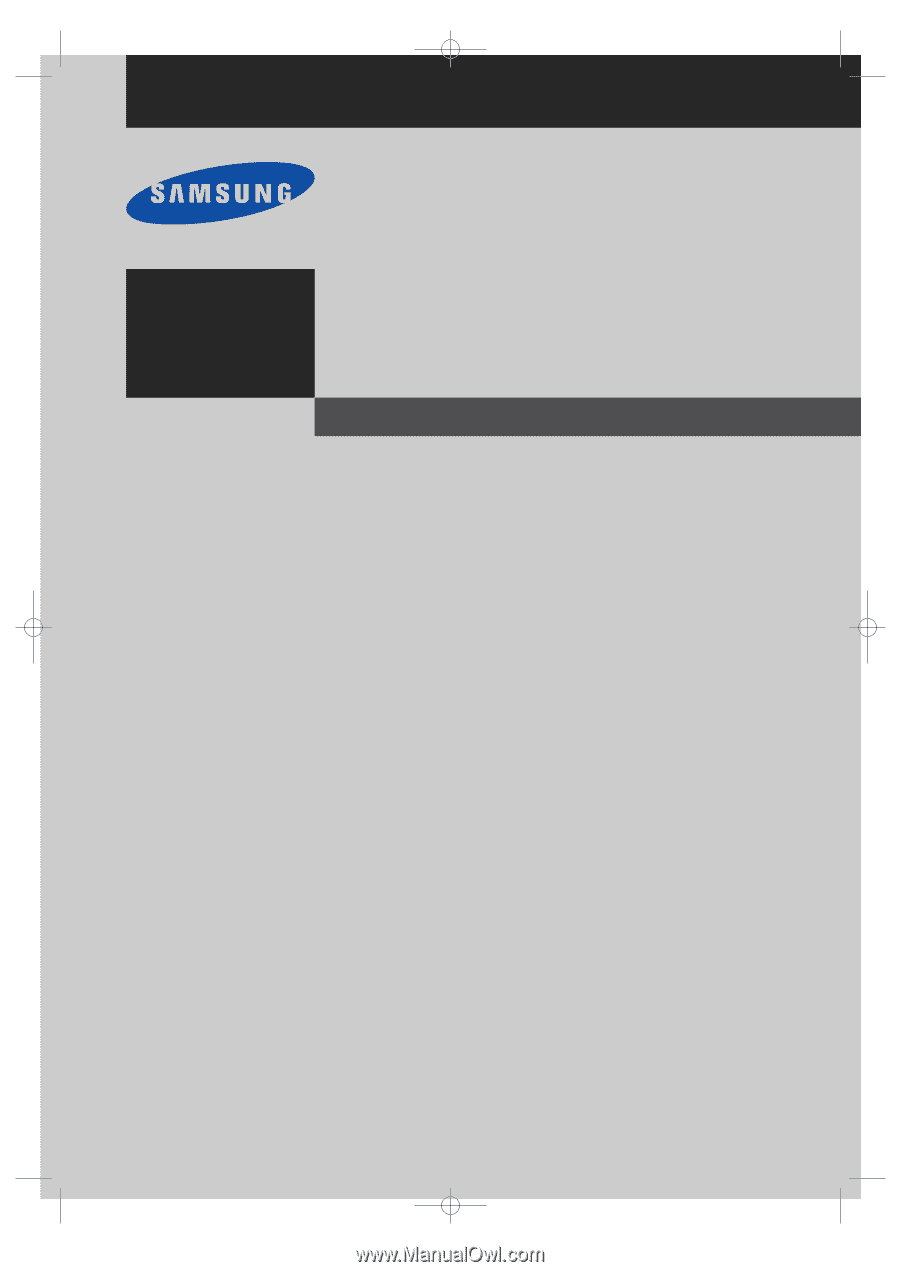
Owner’s
Instructions
PROJECTION TELEVISION
............................................................................................................................
.............
HC-P4252W
HC-P4752W
HC-P5252W
√
This device is a Class B digital apparatus.
BP68-00289A-00Eng
3/30/04
9:28 AM
Page 1