Samsung HCJ555W Instruction Manual
Samsung HCJ555W Manual
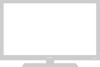 |
View all Samsung HCJ555W manuals
Add to My Manuals
Save this manual to your list of manuals |
Samsung HCJ555W manual content summary:
- Samsung HCJ555W | Instruction Manual - Page 1
HDTV INSTRUCTION Tantus Digital HCJ555W/HCJ655W MANUAL HDTVInstruction Manual 59 - Samsung HCJ555W | Instruction Manual - Page 2
HDTV - Samsung HCJ555W | Instruction Manual - Page 3
home theater viewing experience come alive. Welcome to the World of Samsung! Trademarks Manufactured under license from Dolby Laboratories. Dolby®, AC-3®, is a trademark of Varatouch Technology Inc. All brand product service names and logos are trademarks and/or registered trademarks of their - Samsung HCJ555W | Instruction Manual - Page 4
11 Understanding the Remote Control 12 Reviewing the Remote Control 12 Installing the Remote Control Batteries 14 Programming the Remote Control 14 Understanding Convergence 23 Viewing the Guides and Displays 24 Viewing the Program Guide 24 Viewing the Channel Guide 26 Viewing the Minor - Samsung HCJ555W | Instruction Manual - Page 5
Features 30 Adjusting Sound Options Manually 30 Using Preset Sound Options Troubleshooting 44 Understanding On-screen Messages 45 Programming the Remote Control to Operate Other Components 46 CATV Remote Control Codes 46 DSS Remote Control Codes 46 DVD Remote Control Codes 47 VCR Remote - Samsung HCJ555W | Instruction Manual - Page 6
HDTV - Samsung HCJ555W | Instruction Manual - Page 7
quickly as possible. For more detailed instructions, please see the appropriate sections in this manual. Samsung encourages you to explore your new 3 Plug the HDTV power cord into a wall outlet. 4 Read "Understanding the Remote Control." See page 12. 5 Memorize the channels. See page 18. 6 Set the - Samsung HCJ555W | Instruction Manual - Page 8
Press to open and close the front panel door. CHANNEL L AUDIO R 6 7 NOTE The power must be on before the door will open or close. 2 HDTVInstruction Manual - Samsung HCJ555W | Instruction Manual - Page 9
other equipment with coaxial digital inputs. 13 OPTICAL DIGITAL AUDIO OUT output Use to connect audio receivers and other equipment with optical digital inputs. HDTVInstruction Manual 3 - Samsung HCJ555W | Instruction Manual - Page 10
, but do not use both a coaxial cable and an optical cable. An optical digital connection provides superior performance when compared to a coaxial digital connection. 4 HDTVInstruction Manual - Samsung HCJ555W | Instruction Manual - Page 11
Antenna Source NOTE If your antenna has separate leads for VHF/UHF signals, you will need to purchase a combiner and connect it as shown. HDTVInstruction Manual 5 - Samsung HCJ555W | Instruction Manual - Page 12
V1 V2 Y DIGITAL AUDIO DIGITAL AUDIO OUT L1 L2 PB L4 ANALOG AUDIO COAXIAL OPTICAL R1 R2 PR R4 or IN OUT cable box 6 HDTVInstruction Manual IN from ANTENNA VCR OUT to TV VIDEO AUDIO LR IN OUT S-VHS NOTE If you are connecting a mono VCR, connect only AUDIO L (left - Samsung HCJ555W | Instruction Manual - Page 13
the illustration below. For additional connection possibilities with DSS, such as connecting a VCR and other antennas, consult your satellite system instruction manual. EXTERNAL SPEAKER (8Ω 15W) R L MONITOR OUT AUDIO OUT HD COMPONENT 1080i V WF Y L LS PB R INPUT VIDEO 1 VIDEO 2 RS PR - Samsung HCJ555W | Instruction Manual - Page 14
HDTV. • advanced video outputs, connect it to the COMPONENT inputs on the HDTV using special connectors. Consult your DVD player instruction manual for additional information on advanced video connections. EXTERNAL SPEAKER (8Ω 15W) R L 75Ω 75Ω CABLE VHF/UHF S-VHS 1 S-VHS 2 MONITOR OUT AUDIO - Samsung HCJ555W | Instruction Manual - Page 15
1 Press POWER on the front panel of the HDTV or the remote control. 2 Press OPEN/CLOSE on the front panel of the HDTV or DOOR on the remote control. 3 Connect Audio/Video or S-Video cables from the HDTV's VHS VIDEO L AUDIO R or VIDEO OUT L AUDIO OUT R S-VHS Camcorder HDTVInstruction Manual 9 - Samsung HCJ555W | Instruction Manual - Page 16
. Make sure the audio cable is long enough to reach from the HDTV to the subwoofer. 8 Connect the subwoofer with an audio cable. 10 HDTVInstruction Manual - Samsung HCJ555W | Instruction Manual - Page 17
illustration of an audio system follows. Make sure to check the instruction manual of your audio system for more detailed connection information. If your inserting the cable. • both coaxial and optical digital audio inputs, Samsung recommends you use the optical digital output. Do not connect both - Samsung HCJ555W | Instruction Manual - Page 18
the menus allows you to operate the HDTV with ease. If you need some assistance while using the remote control and the menus, Samsung has provided an on-screen help feature. See "Using the On-screen Help" on page 16. . 11 STOP button Press to stop a VCR or DVD player. 12 HDTVInstruction Manual - Samsung HCJ555W | Instruction Manual - Page 19
the remote control to operate. As you press SELECT, a green light will blink on the remote control under the component name: TV, VCR, CATV, DSS and DVD. To program the remote values. 23 GUIDE button (see page 15) Press to bring up the HDTV's on-screen Program Guide. 24 EXIT - Samsung HCJ555W | Instruction Manual - Page 20
remote control codes for other remote control. Put two AAA batteries into the compartment and replace the battery cover. Programming the Remote Control The HDTV remote control is pre-programmed to operate your HDTV. However, you can also program the HDTV remote - Samsung HCJ555W | Instruction Manual - Page 21
Sound, Time, Setup, Guide and Help. When you use the remote control to select an icon in the center of the remote control. These controls are the MENU, GUIDE, ENTER and EXIT buttons. on, you will see descriptions of the HDTV's features and instructions on how to use them. POWER SELECT TV VCR CATV - Samsung HCJ555W | Instruction Manual - Page 22
3 Press ENTER on the remote control to select the Help/Off GUIDE button, the HDTV displays the on-screen Program Guide. From the Program Guide, you can access the onscreen Channel Guide. For more information on the guides, see "Viewing the Guides and Displays" on page 24. 16 HDTVInstruction Manual - Samsung HCJ555W | Instruction Manual - Page 23
an analog channel, the Display will also show the type of cable (STD, HRC, IRC or AFN). To view the Display: Press DISPLAY on the remote control. To hide the Display: Press DISPLAY again or wait 10 seconds and the display will disappear. HDTVInstruction - Samsung HCJ555W | Instruction Manual - Page 24
connected to receive an HDTV broadcast. Now updating channel map... When this message disappears, the HDTV will return to the Setup Channels menu. 18 HDTVInstruction Manual - Samsung HCJ555W | Instruction Manual - Page 25
cable TV channels, select indoor/outdoor antenna in step 4. You can now press ANTENNA on the remote control to switch back and forth between cable TV and indoor/outdoor antenna channels. Adding and Deleting /deleting channels as described above for the other antenna. HDTVInstruction Manual 19 - Samsung HCJ555W | Instruction Manual - Page 26
If you cannot set the clock automatically you will need to set the clock manually. 4 Highlight Year and press ENTER. Move the I-Point control up to memorized all of the channels it can receive, use the following remote control buttons to move through the available channels. Number buttons Press - Samsung HCJ555W | Instruction Manual - Page 27
input source (such as TV and CATV). Then, when you press the FAV-CH button on the remote control, the HDTV displays only the favorite channels you previously stored, allowing you to quickly and easily find control to select the Clear button on the menu and press ENTER. HDTVInstruction Manual 21 - Samsung HCJ555W | Instruction Manual - Page 28
Press the 0 button on the remote control at any time to reset Samsung has provided a meter that you can use to check digital signal strength. The stronger the signal strength is, the more digital channels you will be able to watch. NOTE If your connected a DSS, please see the DSS instruction manual - Samsung HCJ555W | Instruction Manual - Page 29
When you have finished adjusting your antenna, highlight Done and press ENTER. Adjusting the Convergence Samsung recommends that you check the convergence on your HDTV screen. To check the convergence settings: , red or blue. When you finish, press EXIT to exit the menus. HDTVInstruction Manual 23 - Samsung HCJ555W | Instruction Manual - Page 30
Guide, Channel Guide Guide. Information on the minor channels is listed in the on-screen Channel Guide. • The Program Guide Guide To view the Program Guide: Press GUIDE on the remote control or highlight the GUIDE icon on the menu and press ENTER. The Program Guide in the Program Guide. Highlight a - Samsung HCJ555W | Instruction Manual - Page 31
the current time and date. To use the Program Guide: 1 Press GUIDE on the remote control or highlight the GUIDE icon on the menu and press ENTER. 2 Highlight steps 1-3, above. • view the channel guide and more detailed information about the scheduled programming. To do so, highlight the - Samsung HCJ555W | Instruction Manual - Page 32
The Channel Guide supplies Guide: 1 Press GUIDE on the remote control or highlight GUIDE on the main menu and press ENTER. 2 Highlight the Channel Guide button at the bottom of the Program Guide and press ENTER. The Channel Guide to review the Channel Guide. A Scrolls up the Channel Guide. C - Samsung HCJ555W | Instruction Manual - Page 33
displayed. To select a program using the Channel Guide: 1 Press GUIDE on the remote control or highlight the GUIDE icon on the menu and press ENTER. 2 Highlight the on-screen Channel Guide button and press ENTER. 3 Highlight y yz. The TV will tune to the next minor channel. HDTVInstruction Manual 27 - Samsung HCJ555W | Instruction Manual - Page 34
Adjusting Picture Options Manually To adjust the picture options manually: 1 Highlight the Options The picture options let you choose from Samsung's preset picture settings that are designed especially for the menus. Press P.MODE on the remote control and the preset picture options display appears - Samsung HCJ555W | Instruction Manual - Page 35
Picture Sets the contrast, brightness, tint, color and sharpness settings to those you select using the Custom Picture menu. See "Adjusting Picture Options Manually," on page 28. 4 Press ENTER. The menus temporarily disappear so that you can see the effect of the adjustment on the screen, then - Samsung HCJ555W | Instruction Manual - Page 36
the quieter sounds, such as dialogue. To adjust the sound options manually: 1 Highlight the Sound icon and press ENTER. 2 Highlight Custom . Using Preset Sound Options The sound options let you choose from Samsung's preset sound settings that are designed especially for certain kinds of - Samsung HCJ555W | Instruction Manual - Page 37
to those you select using the Custom Sound menu. See "Adjusting Sound Options Manually" on page 30. 4 You will hear the effect of the preset select preset sound options without using the menus. Press S.MODE on the remote control and the sound options display appears. Press S.MODE repeatedly to cycle - Samsung HCJ555W | Instruction Manual - Page 38
3 Stereo Produces a stereo effect using the front and center speakers (or if you do not connect external left surround or right surround speakers). 32 HDTVInstruction Manual - Samsung HCJ555W | Instruction Manual - Page 39
multitrack setting while viewing your HDTV. When viewing: •an analog channel, press MTS repeatedly on the remote control to choose Stereo, Mono or SAP. •a digital channel, press MTS repeatedly until the audio Stereo, Mono or Secondary. 4 Press EXIT to exit the menus. HDTVInstruction Manual 33 - Samsung HCJ555W | Instruction Manual - Page 40
timer, but instead of choosing a time increment in step 3, choose Off. NOTE Press SLEEP on the remote control to quickly access the sleep timer while watching your HDTV. Press SLEEP once and the SLEEP display appears seconds and the SLEEP display will close. SLEEP 30 Min 34 HDTVInstruction Manual - Samsung HCJ555W | Instruction Manual - Page 41
the time you set. The settings you selected above will remain until you either turn the Time On feature off or change the settings. HDTVInstruction Manual 35 - Samsung HCJ555W | Instruction Manual - Page 42
(AM or PM) is displayed. 4 Press EXIT. The HDTV will automatically turn off at the time you selected. Press Menu/Exit when done. 36 HDTVInstruction Manual - Samsung HCJ555W | Instruction Manual - Page 43
option. If you would like to set a different time, press ENTER twice and repeat steps 2 - 4 on page 36. 3 Press EXIT to exit the menus. HDTVInstruction Manual 37 - Samsung HCJ555W | Instruction Manual - Page 44
you to enter a secret code. Use the number buttons on the remote control (0 - 9) to enter any four numbers you choose. you to enter it. Use the number buttons on the remote control (0 - 9) to enter your secret code. The buttons on the remote control to enter the secret code. The channels - Samsung HCJ555W | Instruction Manual - Page 45
innuendo FV Fantasy or cartoon violence CAUTION The MPAA ratings and TV Parental Guidelines do not apply to news broadcasts. Parental guidance is suggested. HDTVInstruction Manual 39 - Samsung HCJ555W | Instruction Manual - Page 46
not yet selected a secret code, the menu will ask you to enter a secret code. Use the number buttons on the remote control (0 - 9) to enter any four numbers you choose. Enter the new code again when prompted. If you have for these two age groups must be set up separately. 40 HDTVInstruction Manual - Samsung HCJ555W | Instruction Manual - Page 47
and press ENTER. The HDTV will ask you to enter your secret code. 4 Use the number buttons on the remote control (0 - 9) to enter your secret code. The Lock Channels by Rating menu appears. 5 Highlight the CLEAR button MENU at any time during steps 1 - 5 to exit the menu. HDTVInstruction Manual 41 - Samsung HCJ555W | Instruction Manual - Page 48
languages. NOTE Once you have adjusted the closed caption settings, you can turn the closed caption feature on or off by pressing CAPTION on the remote control. 42 HDTVInstruction Manual - Samsung HCJ555W | Instruction Manual - Page 49
. The HDTV will demonstrate the use of menus. To turn off the demo mode: Press EXIT at any time to stop the Demo Mode. HDTVInstruction Manual 43 - Samsung HCJ555W | Instruction Manual - Page 50
Troubleshooting If you encounter difficulties when operating your HDTV, please check the list of problems and possible solutions below to see if you can fix the problem yourself. If you are still having difficulties, please call 1-800-SAMSUNG - sary. Remote control won't work • The remote control may - Samsung HCJ555W | Instruction Manual - Page 51
the remote control Guide while in a Video mode. Program guide is not available in CATV mode. You tried to access the Program Guide while in CATV mode. You must set the clock first. You tried to use the sleep timer or automatic on/off features before setting the date and time. HDTVInstruction Manual - Samsung HCJ555W | Instruction Manual - Page 52
remote control to operate other components, such as cable TV, a DSS, a VCR or a DVD. 1 Refer to the remote remote control until the The HDTV remote remote code number. CATV Remote Control Codes Anvision 33 SA 70, 71, 72 Samsung 44, 3, 22, 63, 61, 75, 76 DSS Remote Control Codes Chaparral 0, 1 - Samsung HCJ555W | Instruction Manual - Page 53
22 ProScan 22 Panasonic 23 Hughes 24 Insight 24 Hitachi 25 DVD Remote Control Codes Philips 0 Sony 2 Samsung 1 Panasonic 9 ProScan 5 RCA 5 Toshiba 8 VCR Remote Control Codes Admiral 6, 79 Aiwa 15 Akai 17, 22, 23 15, 27, 31, 35 Yamaha 2, 14, 16, 30, 46 Zenith 11, 17, 26, 79 HDTVInstruction Manual 47 - Samsung HCJ555W | Instruction Manual - Page 54
Front Panel Buttons Generally, you will use the remote control to navigate the on-screen menus. Under (only if there is not another menu level beneath it) • selects options in the Channel and Program Guides • turns the Help on or off (highlight the Help icon with CHANNEL zy and press TV/VIDEO ENTER - Samsung HCJ555W | Instruction Manual - Page 55
3 VOLUME -/+ buttons • moves the pointer to the right or left to highlight Channel and Program Guide options • increases/decreases the value of the numbers in the Time>Set the Clock menu when adjusting the pointer up and down to highlight Channel and Program Guide options HDTVInstruction Manual 49 - Samsung HCJ555W | Instruction Manual - Page 56
features and options that are particular to either analog signals or digital signals. Channel Guide Supplies detailed information about the programs showing on a particular channel, including minor channel Dolby Surround if you connected surround speakers to the HDTV. 50 HDTVInstruction Manual - Samsung HCJ555W | Instruction Manual - Page 57
V) of 16:9. I-Point Control The I-Point control is located in the center of the remote control. It acts like a "joystick" to move the yellow on-screen pointer up or using the left and right speakers. Program Guide Supplies information such as major channel program listings HDTVInstruction Manual 51 - Samsung HCJ555W | Instruction Manual - Page 58
to set the time delay between the broadcast of sound from the front speakers and the broadcast of sound from the rear speakers. 52 HDTVInstruction Manual - Samsung HCJ555W | Instruction Manual - Page 59
Specifications Model Tuning system type Band coverage Antenna Screen size Audio output External speakers Number of inputs/outputs HCJ555W HCJ655W F/S VHF 2 ~ 13 UHF 14 ~ 69 CATV 1,14 ~ 125 Two 75-ohm UHF In 1 each 75-ohm Cable In 1 each External Speaker Out 1 each HDTVInstruction Manual 53 - Samsung HCJ555W | Instruction Manual - Page 60
5 Audio equipment 10 Video equipment 6 54 HDTVInstruction Manual Convergence, adjusting 23, 50 Deleting channels 19 Demo , selecting 21 FCC Parental Guidelines 39 FF (fast forward) button 14 Front panel 1 GUIDE button 13, 15 HDTV 51 I-Point control 13, 15, 51 Listening modes, selecting - Samsung HCJ555W | Instruction Manual - Page 61
locks, setting 38 PAUSE button 12 Picture Manual options, adjusting 28 Preset options, using 29 Music 30 Speech 31 Standard 30 Program Guide 24, 50 Quick start 1 Ratings, antenna input 3 VIDEO 1, 2 and 4 inputs 3,8 Remote control Batteries, installing 14 Buttons 12 Programming 46 REW - Samsung HCJ555W | Instruction Manual - Page 62
56 HDTVInstruction Manual - Samsung HCJ555W | Instruction Manual - Page 63
HDTVInstruction Manual 57 - Samsung HCJ555W | Instruction Manual - Page 64
HDTV Samsung Electronics of America, Inc. Office Headquarters 105 Challenger Road Ridgefield Park, NJ 07660-0511 www.sosimple.com AA68-11358B

59
HDTV
Instruction Manual
INSTRUCTION MANUAL
Tantus Digital HCJ555W/HCJ655W
HDTV









