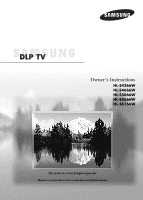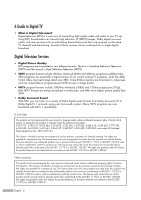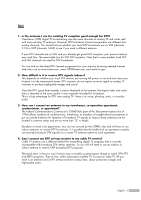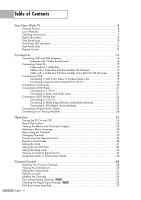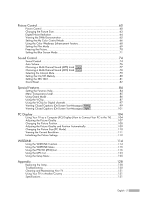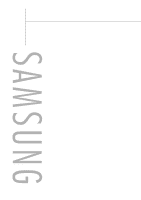Samsung HL-S4666W User Manual (ENGLISH)
Samsung HL-S4666W - 46" Rear Projection TV Manual
 |
UPC - 036725246669
View all Samsung HL-S4666W manuals
Add to My Manuals
Save this manual to your list of manuals |
Samsung HL-S4666W manual content summary:
- Samsung HL-S4666W | User Manual (ENGLISH) - Page 1
Owner's Instructions HL-S4266W HL-S4666W HL-S5066W HL-S5666W HL-S6166W This device is a Class B digital apparatus. Register your product at www.samsung.com/global/register - Samsung HL-S4666W | User Manual (ENGLISH) - Page 2
A Guide to Digital TV • What is Digital Television? Digital television (DTV) is a new way of transmitting high quality video and audio to your TV set. Using DTV, broadcasters can transmit high definition TV (HDTV) images, Dolby digital surround audio, and new services such as multicasting ( - Samsung HL-S4666W | User Manual (ENGLISH) - Page 3
stations are running full power or not and how close your location is Commission's OTARD Rule (part of the Telecommunications Act TV antenna system to each apartment. 4. Can I connect my DTV set-top receiver to my cable TV service? Cable TV systems use a different method for transmitting digital TV - Samsung HL-S4666W | User Manual (ENGLISH) - Page 4
the TV On and Off 26 Plug & Play Feature 26 Viewing the Menus and On-Screen Displays 29 Selecting a Menu Language 30 Memorizing the Channels 31 Changing Channels 33 Customizing Your Remote Control 34 Remote Control Codes 38 Setting the Clock...41 Setting the On/Off Timer 43 Setting the - Samsung HL-S4666W | User Manual (ENGLISH) - Page 5
the Picture Settings 112 WISELINK 114 Using the WISELINK Function 114 Using the WISELINK Menu 115 Using the PHOTO (JPEG) List 116 Using the MP3 List 123 Using the Setup Menu 125 Appendix 128 Replacing the Lamp 128 Troubleshooting 130 Cleaning and Maintaining Your TV 131 Using Your TV in - Samsung HL-S4666W | User Manual (ENGLISH) - Page 6
SAMSUNG - Samsung HL-S4666W | User Manual (ENGLISH) - Page 7
Your New Wide TV - Samsung HL-S4666W | User Manual (ENGLISH) - Page 8
Your New Wide TV Viewing Position To optimize your viewing comfort, please follow the guidelines below for viewing distance. If viewing for an extended period of time, sit as far back from the screen as possible. When installing the product, make sure to keep it away from the wall (more than 10 cm - Samsung HL-S4666W | User Manual (ENGLISH) - Page 9
you have unpacked your TV, check to make sure that you have all the parts shown here. If any piece is missing or broken, call your dealer. Owner's Instructions Warranty Card/ Registration Card/ Safety Guide Manual/ Quick Guide Manual/ Remote Control (BP59-00107A)/ Power Cord AAA Batteries 3903 - Samsung HL-S4666W | User Manual (ENGLISH) - Page 10
. To use the more advanced features, you must use the remote control. The product color and shape may vary depending on the model. Press to switch between viewing TV programs and signals from connected components. Press to see the on-screen menu. Press to raise or lower the volume and to select - Samsung HL-S4666W | User Manual (ENGLISH) - Page 11
on the model. POWER Press to turn the TV on and off. Indicator Light Key Remote Control Sensor Aim the remote control towards this spot on the TV. : Light is On : Light is Blinking : Light is Off TIMER LAMP STAND BY/TEMP Indication Standby state. The picture will automatically appear in - Samsung HL-S4666W | User Manual (ENGLISH) - Page 12
Wide TV Rear Panel Jacks Use the rear panel jacks to connect components such as a VCR. You can connect different components such as VCRs, Set-Top Box and a DVD player etc., because there are two sets of video input jacks and two sets of component video input jacks on the rear panel of your TV. For - Samsung HL-S4666W | User Manual (ENGLISH) - Page 13
customized picture settings.) (Refer to page 60) 14. S.MODE Select Sound effect. (Refer to page 75) 15. MTS (Multichannel Television Stereo) Press to choose Stereo, Mono or SAP (Secondary Audio Program). 17. Mode (TV/DVD/STB/CABLE/VCR) Selects a target device to be controlled by the Samsung remote - Samsung HL-S4666W | User Manual (ENGLISH) - Page 14
Your New Wide TV Installing Batteries in the Remote Control With normal use, the batteries in the remote control should last about a year. If you notice a performance degradation while using the remote, the batteries may need to be replaced. Make sure you replace both batteries and do not mix old - Samsung HL-S4666W | User Manual (ENGLISH) - Page 15
Connections - Samsung HL-S4666W | User Manual (ENGLISH) - Page 16
Connections Connecting VHF and UHF Antennas If you do not have a cable system, you will need to connect an antenna to your TV. Antennas with 75-ohm Round Leads If your antenna looks like this: it has 75-ohm round leads. 1 Plug the antenna lead into the ANT 2 - Samsung HL-S4666W | User Manual (ENGLISH) - Page 17
a Cable box that descrambles some or all channels. Cable without a Cable Box 1 Plug the incoming cable into the ANT 1 IN (CABLE) on the rear panel of your TV. Cable with a Cable Box that Descrambles All Channels 1 Find the cable connected to the ANTENNA OUT terminal on your Cable box. This terminal - Samsung HL-S4666W | User Manual (ENGLISH) - Page 18
you can buy from your Samsung dealer or any electronics store). TV. After you've made this connection, set the A/B switch to the "A" position for normal viewing. Set the A/B switch to the "B" position to view scrambled channels. (When you set the A/B switch to "B", you will need to tune your Set - Samsung HL-S4666W | User Manual (ENGLISH) - Page 19
on the VCR. TV Rear Panel 2 Connect a set of audio cables between the AUDIO OUT jacks on the TV and the AUDIO input jacks on the VCR. NOTES • Refer to your VCR's instructions for more information about how to record using this kind of connection. • Please be sure to match the color coded input - Samsung HL-S4666W | User Manual (ENGLISH) - Page 20
with a Camcorder. (If not, check your local electronics store.) If your Camcorder is stereo, you need to connect a set of two cables. NOTE • Please be sure to match the color coded input terminals and cable jacks. 1 Camcorder Output Jacks TV Rear and right side Camcorder 2 3 or English - 20 - Samsung HL-S4666W | User Manual (ENGLISH) - Page 21
of audio cables between the COMPONENT (1 or 2) AUDIO (L, R) IN jacks on the TV and the AUDIO OUT jacks on the DVD player. TV Rear Panel 2 To enable Component video viewing, connect a set of video cables between the COMPONENT (1 or 2) Incoming Cable or Antenna VIDEO (Y, PB, PR) IN jacks on the - Samsung HL-S4666W | User Manual (ENGLISH) - Page 22
Interface) 1 Connect an HDMI cable between the HDMI IN 1 jack on the TV and the HDMI OUT jack on the Set-Top Box. TV Rear Panel NOTE • Make sure the HDMI/DVI source's power is on, or you will be unable to select it in the 1 TV menu's source list. Incoming Cable or Antenna English - 22 DTV - Samsung HL-S4666W | User Manual (ENGLISH) - Page 23
For more information, see your audio system owner's manual. 1 If your audio system has an optical digital audio input, connect to the DIGITAL AUDIO OUT (OPTICAL) jack on the TV. TV Rear Panel NOTE • OPTICAL: converts the electric signal into an optical light signal, and transmits it through glass - Samsung HL-S4666W | User Manual (ENGLISH) - Page 24
signal is available only when the TV's Internal Mute is set to on. (Refer to page 79) TV Rear Panel 1 Amplifier RF AV S-Video Component PC HDMI Internal Speakers Internal Mute Off Internal Mute On Active Inactive Active Inactive Audio Out (Optical, L/R Out) Internal Mute Off Internal - Samsung HL-S4666W | User Manual (ENGLISH) - Page 25
Operation - Samsung HL-S4666W | User Manual (ENGLISH) - Page 26
operates after plugging in the TV for the first time. 1 Press the POWER button on the remote control. The message "Menu language, Channels and Time will be set." is displayed. Press the ENTER button, then the Language menu is displayed. • The Language menu will automatically appear after several - Samsung HL-S4666W | User Manual (ENGLISH) - Page 27
program in progress. Stop Cable 26 37% Enter Skip 5 The TV will begin memorizing all of the available channels. After all the available program menu reappears. Press the ENTER button at Skip any time to interrupt the memorization process. Press the ENTER button, then the menu to set the - Samsung HL-S4666W | User Manual (ENGLISH) - Page 28
your watching. OK Option 2: Setting the Clock Manually If you set "Clock Mode" to "Manual" in step 6, follow the instructions below. 7 Press the œ ENTER button. • You can set the month, day, year, hour and minute directly by pressing the number buttons on the remote control. Plug & Play Enter - Samsung HL-S4666W | User Manual (ENGLISH) - Page 29
the Menus and On-Screen Displays The on-screen menu system allows you to control the settings of your TV. Access the on-screen menu system by pressing the MENU button on the remote control. Once the on-screen menu appears, use the ENTER buttons on your remote control to select menu items and make - Samsung HL-S4666W | User Manual (ENGLISH) - Page 30
button. Press the EXIT button to exit. Setup Language : English √ Time √ Game Mode : Off √ V-Chip √ Caption √ Menu Transparency : Medium √ Blue Screen : Off √ † More Move Enter Return Setup Language : EEnngglilsihsh Time Game Mode Español : FOraffnçais V-Chip Caption - Samsung HL-S4666W | User Manual (ENGLISH) - Page 31
memorizing the channels (automatic) and adding and deleting channels (manual). Selecting the Video Signal Source Before your television can begin the type of signal source that is connected to the TV (i.e., an antenna or cable system). 1 Press the MENU button. Press the ... or † button to select " - Samsung HL-S4666W | User Manual (ENGLISH) - Page 32
Return When selecting Cable TV system: Press the ENTER button to start the auto program. By default, the cable TV system is set to "STD". If TV signals. Even if a particular channel is deleted from the memory, you can always tune to that channel directly by using the number buttons on the remote - Samsung HL-S4666W | User Manual (ENGLISH) - Page 33
: Custom : English : Off : Off NOTE • HD indicates the TV is receiving a Digital High Definition signal. SD indicates the TV is receiving a Analog standard definition signal. For channel 7-2 (analog), press "7", then "-", then "2". Air 7-2 Mono Picture Mode Sound Mode MTS Caption V-Chip 12:00 am - Samsung HL-S4666W | User Manual (ENGLISH) - Page 34
is a "0". (If more than one code is listed, try the first one.) 5 Press the POWER button on the remote control. Your VCR should turn on if your remote is set up correctly. If your VCR does not turn on after set-up, repeat steps 2, 3 and 4, but try one of the other codes listed for your - Samsung HL-S4666W | User Manual (ENGLISH) - Page 35
a "0". (If more than one code is listed, try the first one.) 5 Press the POWER button on the remote control. Your cable box should turn on if your remote is set up correctly. If your cable box does not turn on after set-up, repeat steps 2, 3 and 4, but try one of the other codes listed for - Samsung HL-S4666W | User Manual (ENGLISH) - Page 36
is a "0". (If more than one code is listed, try the first one.) 5 Press the POWER button on the remote control. Your DVD should turn on if your remote is set up correctly. If your DVD does not turn on after set-up, repeat steps 2, 3 and 4, but try one of the other codes listed for your - Samsung HL-S4666W | User Manual (ENGLISH) - Page 37
is a "0". (If more than one code is listed, try the first one.) 5 Press the POWER button on the remote control. Your STB should turn on if your remote is set up correctly. If your STB does not turn on after set-up, repeat steps 2, 3 and 4, but try one of the other codes listed for your - Samsung HL-S4666W | User Manual (ENGLISH) - Page 38
Operation Remote Control Codes VCR Brand SAMSUNG ADMIRAL AIWA AKAI AUDIO DYNAMICS BELL&HOWELL BROKSONIC CANDLE CANON CITIZEN COLORTYME CRAIG CURTIS MATHES DAEWOO DB DIMENSIA DYNATECH ELECTROHOME EMERSON FISHER FUNAI GENERAL ELECTRIC - Samsung HL-S4666W | User Manual (ENGLISH) - Page 39
Remote Control Codes CABLE BOX Brand SAMSUNG 033 034 019 021 023 028 046 017 029 035 037 045 SAMSUNG SET-TOP BOX Product Ground wave STB Satellite STB CABLE STB STB DVD STS STAR TRAK SKY SKY LIFE SHACK STAR CHOICE SONY TOSHIBA ULTIMATE TV UNIDEN ZENITH Code 044 073 016 021 036 038 039 040 041 - Samsung HL-S4666W | User Manual (ENGLISH) - Page 40
Operation Remote Control Codes SAMSUNG DVD Product DVD DVDR BD Record VCR COMBO VCR Record DHR COMBO Code 000 001 002 003 004 005 006 007 008 009 010 011 - Samsung HL-S4666W | User Manual (ENGLISH) - Page 41
TV. (Just press the INFO button.) Option 1: Setting the Clock Manually 1 Press the MENU button. Press the ... or † button to select "Setup", then press the ENTER button. Setup Language : English √ Time √ Game Mode : Off √ V-Chip √ Caption √ Menu Transparency : Medium √ Blue Screen - Samsung HL-S4666W | User Manual (ENGLISH) - Page 42
can be set automatically if you are receiving a digital signal. 1 Press the MENU button. Press the ... or † button to select "Setup", then press the ENTER button. Setup Language : English √ Time √ Game Mode : Off √ V-Chip √ Caption √ Menu Transparency : Medium √ Blue Screen : Off - Samsung HL-S4666W | User Manual (ENGLISH) - Page 43
• You can set the hour, minute, and channel directly by pressing the number buttons on the remote control. When finished, press the MENU button to return. activate Off Timer with the setting entered, set Activation to "Yes" by pressing ... or † button. hours after the TV was When finished, press - Samsung HL-S4666W | User Manual (ENGLISH) - Page 44
Operation Setting the Sleep Timer The sleep timer automatically shuts off the TV after a preset time (from 30 to 180minutes). 1 Press the MENU button. Press the Sets the Sleep Timer options. Minute 30 Activation ▲ Yes ▼ Move Adjust Return Alternate method Press the SLEEP button on the remote - Samsung HL-S4666W | User Manual (ENGLISH) - Page 45
you can choose between the following sets of jacks: "AV1", "AV2", "S-VIDEO1", "S-VIDEO2", "COMPONENT1", "COMPONENT2", "PC", "HDMI1", or "HDMI2" on the TV's rear panel and "AV3" on the TV's side panel. Alternate method Press the SOURCE button on the AV1 remote control repeatedly to select an - Samsung HL-S4666W | User Manual (ENGLISH) - Page 46
the MENU button. Press the ENTER button to select "Input". Input Source List : TV √ Edit ENTER button. Move Enter Return Input Source List : TV √ Edit Name √ WISELINK √ Move Enter Return 3 TV Recv., Interactive TV Recv., VOD (Video On Demand) STB, TV. Press the ENTER button. Set - Samsung HL-S4666W | User Manual (ENGLISH) - Page 47
Channel Control - Samsung HL-S4666W | User Manual (ENGLISH) - Page 48
on the remote control, the TV displays only the favorite channels you previously stored, allowing you to quickly and easily find frequently watched channels. Preset : To use the Channel Manager function, first run Auto Program (see page 31). To Store Your Favorite Channels: 1 Press the MENU button - Samsung HL-S4666W | User Manual (ENGLISH) - Page 49
To View Your Favorite Channels list: 1 Press the MENU button. Press the ... or † button to select "Channel", then Enter List Mode Air 16 Delete All Return NOTE • Watch, Add, Delete, or Favorite setting on the channel is available in the Favorite channel list. To Watch Favorite channels: Press the - Samsung HL-S4666W | User Manual (ENGLISH) - Page 50
run Auto Program (see page 31). English - 50 1 Press the MENU button. Press the ... or † button to select "Channel", then press : Press to delete all channels memorized. Alternate method Press the CH MGR button on the remote control to display a list of channels. Air 2 Air 2 Air 3 Air 4 Air - Samsung HL-S4666W | User Manual (ENGLISH) - Page 51
can edit channels to be added or deleted. Preset : To use the Channel Manager function, first run Auto Program (see page 31). 1 Press the MENU button. Press the ... or † button to select "Channel", then press the ENTER button. 2 Press the ... or † button to select "Channel Manager", then press the - Samsung HL-S4666W | User Manual (ENGLISH) - Page 52
Channel Control 4 Press the ▲ or ▼ button to select "Delete" to delete a channel, then press the ENTER button; the mark will disappear. To select the deselected channel, select "Add" to add a channel by pressing the ▲ or ▼ button. The mark will appear. • Red button (Channel Mode) : If you press the - Samsung HL-S4666W | User Manual (ENGLISH) - Page 53
mode You can set All, Added or Favorite to be the Default List that appears when you press the CH MGR button. 1 Press the MENU button. Press Added channels • Favorite : Favorite channels 4 Press the CH MGR button on the remote control, then Default List mode will be displayed. Air 2 Air 2 Air 3 - Samsung HL-S4666W | User Manual (ENGLISH) - Page 54
or CH will be labeled. button to tune to the channel that 2 Press the MENU button. Press the ... or † button to select "Channel", then press the ENTER button the √ button. Press the ENTER button to save the settings and return to the previous menu. To erase the assigned new name, select "Clear" - Samsung HL-S4666W | User Manual (ENGLISH) - Page 55
Channels Analog Use fine tuning to manually adjust a particular channel for optimal reception. 1 Press the MENU button. Press the ... or Save Return 4 To store the fine tuning setting in the TV's memory, press the ENTER button. To reset the fine tuning setting, press the † button to select "Reset - Samsung HL-S4666W | User Manual (ENGLISH) - Page 56
vary in reception quality from "snowy" to clear, digital (HDTV) channels have either perfect reception quality or you will not receive adjust your antenna to improve the reception of available digital channels. 1 Press the MENU button. Press the ... or † button to select "Channel", then press the - Samsung HL-S4666W | User Manual (ENGLISH) - Page 57
Strength LNA : OOfnf On Move Enter Return NOTES • LNA functions only when antenna is set to Air. The settings will be stored separately in each channel. • If the picture is noisy with the LNA set to On, select Off. • The LNA setting needs to be set individually for each channel. English - 57 - Samsung HL-S4666W | User Manual (ENGLISH) - Page 58
SAMSUNG - Samsung HL-S4666W | User Manual (ENGLISH) - Page 59
Picture Control - Samsung HL-S4666W | User Manual (ENGLISH) - Page 60
viewing the TV during the day or when there is a bright light in the room. • Choose "Standard" for general TV watching mode. • Choose "Movie" when viewing a movie. • Choose "Custom" if you want to adjust the settings according to personal preference (see "Customizing the Picture Settings", page 61 - Samsung HL-S4666W | User Manual (ENGLISH) - Page 61
Customizing the Picture Settings You can use the on-screen menus to change the "Contrast", "Brightness", "Sharpness", "Color", "Tint", and "Color Tone" according to personal preference. You can select "Standard" which automatically recalls your personalized picture settings. 1 Press the MENU button - Samsung HL-S4666W | User Manual (ENGLISH) - Page 62
R50 : Cool1 √ Move Enter Return Mode Mode Contrast Brightness Sharpness Color Tint (G/R) G50 Color Tone Reset Move : Standard √ 80 50 Cool2 Cool1 Normal 50 50 R50 Warm1 Warm2 Enter Return Resetting the Picture Settings to the Factory Defaults 7 To return the factory defaults, select - Samsung HL-S4666W | User Manual (ENGLISH) - Page 63
method Press the P.SIZE button on the remote control repeatedly to select one of the picture size settings. • "16:9": Sets the picture to 16:9 wide mode. • "Zoom1": Magnifies the size of the picture on screen. • "Zoom2": Magnifies the size of the picture more than "Zoom1". • "Wide Fit": Enlarges the - Samsung HL-S4666W | User Manual (ENGLISH) - Page 64
Reduction If the broadcast signal received by your TV is weak, you can activate the Digital Noise Reduction feature to help reduce any static and ghosting that may appear on the screen. 1 Press the MENU button. Press the ... or † button to select "Picture", then press the ENTER button. 2 Press the - Samsung HL-S4666W | User Manual (ENGLISH) - Page 65
This TV includes the DNIe function so as to provide a high visual quality. If you set DNIe Demo to On, you can view the applied DNIe and normal pictures on the screen for demonstration purposes. Using this function, you can view the difference in visual quality. 1 Press the MENU button - Samsung HL-S4666W | User Manual (ENGLISH) - Page 66
Warm Skin Colors. • "Standard": Standard Picture. NOTES • Changing the settings in the "Detail Control" menu (see next page) will automatically set the My Color Control mode to "Custom". • Pressing the ENTER button on the remote control for 3 seconds when there is no OSD on the screen will display - Samsung HL-S4666W | User Manual (ENGLISH) - Page 67
Custom Settings 1 Press the MENU button. Press the ... or † button to select "Picture", then press the ENTER button. Press the ... or † button to select "My Color Control", then press the ENTER button. 2 Press the ... or † button to select "Detail Control", then press the ENTER button. Picture - Samsung HL-S4666W | User Manual (ENGLISH) - Page 68
adjusts the Red, Green or Blue color to enhance the picture according to the user's particular color weakness. 1 Press the MENU button. Press the ... or † button to select "Setup", then press the ENTER button. 2 Press the ... or † button to select "Color Weakness", then press the ENTER button - Samsung HL-S4666W | User Manual (ENGLISH) - Page 69
: 16:9 √ Digital NR : On √ DNIe : On √ My Color Control √ Film Mode : Off √ Move Enter Return Picture Mode : Dynamic Size : 16:9 Digital NR : On DNIe : On My Color Control Film Mode : OOfff On Move Enter Return NOTE • Film mode is supported in 480i only. English - 69 - Samsung HL-S4666W | User Manual (ENGLISH) - Page 70
Picture Control Freezing the Picture Press the STILL button to freeze a moving picture. (Normal sound will still be heard.) To cancel this function, press the STILL button again or press any button on the remote control. English - 70 - Samsung HL-S4666W | User Manual (ENGLISH) - Page 71
no signal is being received or the signal is very weak, a blue screen automatically replaces the noisy picture background. If you wish to continue viewing the poor picture, you must set the "Blue Screen" mode to "Off". 1 Press the MENU button. Press the ... or † button to select "Setup", then press - Samsung HL-S4666W | User Manual (ENGLISH) - Page 72
SAMSUNG - Samsung HL-S4666W | User Manual (ENGLISH) - Page 73
Sound Control - Samsung HL-S4666W | User Manual (ENGLISH) - Page 74
can control and customize the sound levels and settings of the TV with the remote control. Adjusting the Volume Press the VOL+ personal preference. (Alternatively, you can use one of the automatic settings. See next page.) 1 Press the MENU button. Press the ... or † button to select "Sound", - Samsung HL-S4666W | User Manual (ENGLISH) - Page 75
TV has automatic sound settings ("Standard", "Music", "Movie", and "Speech") that are preset at the factory. You can select "Custom", which automatically recalls your personalized sound settings. 1 Press the MENU on the remote control repeatedly to select one of the standard sound settings. Sound - Samsung HL-S4666W | User Manual (ENGLISH) - Page 76
by lowering the sound output when the modulation signal is high or by raising the sound output when the modulation signal is low. 1 Press the MENU button. Press the ... or † button to select "Sound", then press the ENTER button. 2 Press the ... or † button to select "Auto Volume", then press the - Samsung HL-S4666W | User Manual (ENGLISH) - Page 77
TV transmission system is capable of simultaneous transmission of many audio tracks (for example, simultaneous translations of the program into foreign languages). The availability of these additional "multitracks" depends upon the program. 1 Press the MENU MTS button on the remote control. You can - Samsung HL-S4666W | User Manual (ENGLISH) - Page 78
listen to Mono, Stereo or SAP. 1 Press the MENU button. Press the ... or † button to select "Sound the ... or † button to select a setting you want, then press the ENTER button. Press the EXIT Alternate method Press the MTS button on the remote control repeatedly to select an external signal source - Samsung HL-S4666W | User Manual (ENGLISH) - Page 79
the Internal Mute When using a device such as a Home Theater or Amplifier with external speakers, you can set Internal Mute to On to cut off sound from the TV's internal speakers. 1 Press the MENU button. Press the ... or † button to select "Sound", then press the ENTER button. 2 Press the ... or - Samsung HL-S4666W | User Manual (ENGLISH) - Page 80
the On/Off Melody A melody sound can be set to come on when the TV is powered on or off. 1 Press the MENU button. Press the ... or † button to select "Sound", then press the ENTER button. 2 Press the ... or † button to select "Melody", then press the ENTER button. - Samsung HL-S4666W | User Manual (ENGLISH) - Page 81
XT : Offff Multi-Track Options On Auto Volume : Off Internal Mute : Off Melody : On Reset Move Enter Return NOTE • Press the INFO button on the remote control to see the current status of sound settings. English - 81 - Samsung HL-S4666W | User Manual (ENGLISH) - Page 82
Game Mode is On (Refer to page 86), the Reset Sound function is activated. Selecting the Reset function after setting the equalizer resets the equalizer to the factory defaults. 1 Press the MENU button. Press the ... or † button to select "Sound", then press the ENTER button. Sound Mode : Custom - Samsung HL-S4666W | User Manual (ENGLISH) - Page 83
Special Features - Samsung HL-S4666W | User Manual (ENGLISH) - Page 84
the EXIT button to exit. Setup Language : English √ Time √ Game Mode : Off √ V-Chip √ Caption √ Menu Transparency : Medium √ Blue Screen : Off √ † More Move Enter Return Setup ... More Color Weakness √ PC √ Function Help : On √ Move Enter Return Setup ... More - Samsung HL-S4666W | User Manual (ENGLISH) - Page 85
press the ENTER button. Press the EXIT button to exit. Setup Language : English √ Time √ Game Mode : Off √ V-Chip √ Caption √ Menu Transparency : Medium √ Blue Screen : Off √ † More Move Enter Return Setup Language : English Time Game Mode : Off V-Chip Caption High - Samsung HL-S4666W | User Manual (ENGLISH) - Page 86
disconnect the game console and connect another external device, set Game to Off in the setup menu. • If you display the TV menu in Game mode, the screen shakes slightly. If Game Mode is On • Picture Mode is automatically changed to Custom and users cannot change the mode. • Sound Mode in the Sound - Samsung HL-S4666W | User Manual (ENGLISH) - Page 87
is controlled by a password (i.e., a 4-digit secret code that is defined by the user). The on-screen menu will instruct you to assign a password (you can change it later, if necessary). How to Change Your Password 1 Press the MENU button. Press the ... or † button to select "Setup", then press the - Samsung HL-S4666W | User Manual (ENGLISH) - Page 88
then press the ENTER button. 2 Press the number buttons to enter your current 4-digit PIN. (The default PIN for a new TV set is "0000".) "V-Chip" menu is displayed. 3 "V-Chip" screen will appear. To enable the V-Chip feature, press the ENTER button so that "V-Chip Lock" field is "On". (Pressing the - Samsung HL-S4666W | User Manual (ENGLISH) - Page 89
PIN for a new TV set is "0000".) "V-Chip" menu is displayed. 3 Press the ... or † button to select "TV Parental Guidelines", then press Menu Transparency : Medium √ Blue Screen : Off √ † More Move Enter Return Enter PIN * V-Chip 0 9 Enter PIN Return V-Chip V-Chip Lock : On √ TV - Samsung HL-S4666W | User Manual (ENGLISH) - Page 90
children through age 7), and "TV-G" through "TV-MA" (everybody else). • The restrictions for these two groups work independently: If a household includes very young children as well as young adults, the TV parental guidelines must be set up separately for each age group. (See page 92.) English - Samsung HL-S4666W | User Manual (ENGLISH) - Page 91
TV set is "0000".) "V-Chip" menu is displayed. Setup Language : English √ Time √ Game Mode : Off √ V-Chip √ Caption √ Menu Transparency : Medium √ Blue Screen locked channel, press the ENTER button again. Input Picture Sound Channel Setup Guide MPAA Rating Block G PG PG-13 R NC-17 - Samsung HL-S4666W | User Manual (ENGLISH) - Page 92
an adult. R Restricted. Viewers should be 17 or older. NC-17 Not classified. Viewers should be 17 or older. X Adults only. NR Not rated. • TV (FCC) ratings : The particular rating that you have selected will be locked (and indicated as a red "L" on a blue background). Also, all of the age - Samsung HL-S4666W | User Manual (ENGLISH) - Page 93
enter your current 4-digit PIN. (The default PIN for a new TV set is "0000".) "V-Chip" menu is displayed. 3 Press the ... or † button to select " Time √ Game Mode : Off √ V-Chip √ Caption √ Menu Transparency : Medium √ Blue Screen : Off √ † More Move Enter Return Enter PIN * - Samsung HL-S4666W | User Manual (ENGLISH) - Page 94
Allow All E C Block All C8+ G PG 14+ 18+ Move Enter Return NOTES • Allow All : Press to unlock all TV ratings. • Block All : Press to lock all TV ratings. E C C8+ G PG 14+ 18+ Exempt programming includes...news, sports, documentaries and other information programming, talk shows, music - Samsung HL-S4666W | User Manual (ENGLISH) - Page 95
enter your current 4-digit PIN. (The default PIN for a new TV set is "0000".) "V-Chip" menu is displayed. 3 Press the ... or † button to select " Time √ Game Mode : Off √ V-Chip √ Caption √ Menu Transparency : Medium √ Blue Screen : Off √ † More Move Enter Return Enter PIN * - Samsung HL-S4666W | User Manual (ENGLISH) - Page 96
13 ans+ 16 ans+ 18 ans+ Allow All Block All Move Enter Return NOTES • Allow All : Press to unlock all TV ratings. • Block All : Press to lock all TV ratings. E Exempt programming includes...news, sports, documentaries and other information programming, talk shows, music videos, and variety - Samsung HL-S4666W | User Manual (ENGLISH) - Page 97
enter your current 4-digit PIN. (The default PIN for a new TV set is "0000".) "V-Chip" menu is displayed. 3 Press the ... or † button to select " Time √ Game Mode : Off √ V-Chip √ Caption √ Menu Transparency : Medium √ Blue Screen : Off √ † More Move Enter Return Enter PIN * - Samsung HL-S4666W | User Manual (ENGLISH) - Page 98
Block all: Press to lock all TV ratings. • Parental restriction levels differ depending on the broadcasting station. • The default menu name and Downloadable US rating changes depending on the downloaded information. • Even if you set the On-screen display to your desired language, the "Downloadable - Samsung HL-S4666W | User Manual (ENGLISH) - Page 99
Viewing Closed Captions (On-Screen Text Messages) Analog The Analog Caption function operates in either analog TV channel mode or external signal mode. (Depending on the broadcasting signal, the Analog Caption function may operate on digital channels.) 1 Press the MENU button. Press the ... or † - Samsung HL-S4666W | User Manual (ENGLISH) - Page 100
. Additional data, usually not program related. Text3/Text4 : Third and Fourth Text Services. These data channels are used only if Text1 and Text2 data bandwidths not sufficient. • The Caption feature only works in TV, AV and S-Video mode. • The availability of captions depends on the program being - Samsung HL-S4666W | User Manual (ENGLISH) - Page 101
√ Menu Transparency : Medium √ Blue Screen : Off √ † More Move Enter Return Caption Caption Caption Mode Caption Options : OOfnf : ODnefault Move Enter Return Caption Caption Caption Mode Caption Options Move : On : DDeefaauultlt Service 1 Service 2 Service 3 Service 4 Service - Samsung HL-S4666W | User Manual (ENGLISH) - Page 102
of the caption. Return to Default This option sets each of "Size", "Font Style", "Foreground Color", "Background Color", "Foreground Opacity", and "Background Opacity" Color to its default. Alternate method Press the CAPTION button on the remote control repeatedly to select "On" or "Off". Caption - Samsung HL-S4666W | User Manual (ENGLISH) - Page 103
PC Display - Samsung HL-S4666W | User Manual (ENGLISH) - Page 104
on the PC and the RGB input jack (PC IN) on the TV. TV Rear Panel 2 Connect a Audio cable between the Audio jack on the PC and the Audio input jack (PC AUDIO IN) on the TV. NOTE • You cannot connect this TV to a PC via HDMI/DVI. 15Pin (D-Sub) Cable 1 2 Audio Cable PC English - Samsung HL-S4666W | User Manual (ENGLISH) - Page 105
You do not need to change the Colors settings. 3 Click on Advanced. A new settings dialog box will be displayed. 4 Click on the Monitor tab, then set the Screen Refresh Rate with reference to the Display Modes Table. Set the Vertical Frequency and Horizontal Frequency individually if you can do so - Samsung HL-S4666W | User Manual (ENGLISH) - Page 106
720p 720 x 483p Horizontal Frequency [KHz] 31.47 31.47 31. 46 TV is used as a PC display, 32-bit color is supported (over 16 million colors). • Your PC display screen might appear different, depending on the manufacturer (and depending on your particular version of Windows). Check your PC instruction - Samsung HL-S4666W | User Manual (ENGLISH) - Page 107
, re-adjust the picture so that it is aligned to the center of screen. 1 Press the SOURCE button to select "PC". 2 Press the MENU button. Press the Screen : Off √ † More Move Enter Return 3 Press the ... or † button to select "PC", then press the ENTER button. Setup ... More Color - Samsung HL-S4666W | User Manual (ENGLISH) - Page 108
Picture Position After connecting the TV to your PC, adjust the position of picture if it is not well-aligned. 1 Press the SOURCE button to select "PC". 2 Press the MENU Caption √ Menu Transparency : Medium √ Blue Screen : Off √ † More Move Enter Return Setup ... More Color Weakness √ - Samsung HL-S4666W | User Manual (ENGLISH) - Page 109
the ENTER button. Setup Language : English √ Time √ Game Mode : Off √ V-Chip √ Caption √ Menu Transparency : Medium √ Blue Screen : Off √ † More Move Enter Return Setup ... More Color Weakness √ PC √ Function Help : On √ 4 Press the ... or † button to select "Auto - Samsung HL-S4666W | User Manual (ENGLISH) - Page 110
: Off √ My Color Control √ Film Mode : Off √ Move Enter Return 3 Press the ... or † button to select the screen format you want, then press the ENTER button. Size Wide TV Wide PC 4:3 Press the EXIT button to exit. Move Enter Return NOTES • "Wide TV": Scales the picture to the size of - Samsung HL-S4666W | User Manual (ENGLISH) - Page 111
the ENTER button. Setup Language : English √ Time √ Game Mode : Off √ V-Chip √ Caption √ Menu Transparency : Medium √ Blue Screen : Off √ † More Move Enter Return Setup ... More Color Weakness √ PC √ Function Help : On √ The resolution information is displayed on the - Samsung HL-S4666W | User Manual (ENGLISH) - Page 112
√ V-Chip √ Caption √ Menu Transparency : Medium √ Blue Screen : Off √ † More Move Enter Return Setup ... More Color Weakness √ PC √ Function Help : On √ 4 Press the ... or † button to select "Image Reset", then press the ENTER button. The picture settings are replaced with the - Samsung HL-S4666W | User Manual (ENGLISH) - Page 113
WISELINK - Samsung HL-S4666W | User Manual (ENGLISH) - Page 114
) device. Press the power button on the remote control or front panel. this TV. • Wiselink only supports the TV, please back up your files to prevent them from damage or loss of data. SAMSUNG is not responsible to any data file damage or data loss. Using the Remote Control Button in WISELINK Menu - Samsung HL-S4666W | User Manual (ENGLISH) - Page 115
control. Alternate method Press the WISE LINK button on the remote control to display a WISELINK menu. Input Source List : TV √ Edit Name √ WISELINK √ Move Enter Return Input Source List : TV √ Edit Name √ WISELINK √ Move Enter Return Move Enter Exit Move Enter Return - Samsung HL-S4666W | User Manual (ENGLISH) - Page 116
stage icon To exit WISELINK, press the WISE LINK button on the remote control. NOTES • Moving to a photo may take a few seconds to load the file. At this point, the icon will appear at the top left of the screen. • This menu only shows files whose file extension is jpg. Files of other - Samsung HL-S4666W | User Manual (ENGLISH) - Page 117
and Slide Show 1 Complete Steps 1 to 4 of Using the WISELINK Menu. (Refer to page 115) 2 Press the œ or √ button to MP3 files can be automatically played during the Slide Show if the Default Background Music is set to On. To enable this function, MP3 files and other photo files must be located - Samsung HL-S4666W | User Manual (ENGLISH) - Page 118
Open Select Return folder will be highlighted . • Press the MENU button again to return to the SlideShow screen. The selected background music is played. NOTE • If you turn Off the Background Music, even if the Background Music Settings have been set up, the background music will not be played - Samsung HL-S4666W | User Manual (ENGLISH) - Page 119
on the remote control. Move Enter Photo menu Return Slideshow function information icon (Displayed at the top left of the screen). Icon the remote control to move to the previous photo. NOTE • When selecting a photo file, the photo file information is displayed on the left in the TV screen, - Samsung HL-S4666W | User Manual (ENGLISH) - Page 120
button over a photo thumbnail displays the photo in full screen. Move Enter Photo menu Return 4 Press the INFO button to display the option(Slide , the photo on the screen is rotated. (90°, 180°, 270°, 0°) To exit WISELINK mode, press the WISE LINK button on the remote control. NOTES • The - Samsung HL-S4666W | User Manual (ENGLISH) - Page 121
button. 1/14 Pressing the button over a photo thumbnail displays the photo in full screen. Move Enter Photo menu Return 4 Press the INFO button to display the option(Slide Show, Rotate, Zoom each time you want to Zoom the picture. For example, from x 2 to x 4. continued... English - 121 - Samsung HL-S4666W | User Manual (ENGLISH) - Page 122
WISE LINK button on the remote control. The Rotating function information icon (Displayed at the top left of the screen). Icon Current OSD Function Right (END) Pan to the right-most part of a zoomed-in photo. Pan Left (END) Pan to the left-most part of a zoomed-in photo. NOTE • Rotate - Samsung HL-S4666W | User Manual (ENGLISH) - Page 123
files saved on an MSC memory device. 1 Complete Steps 1 to 4 of Using the WISELINK Menu. (Refer to page 115) 2 Press the œ or √ button to move to "Music", :39 00:04:30 00:04:30 00:03:54 00:05:25 Move Enter Music menu Return : folder icon : musical note icon To select a file on the next page, - Samsung HL-S4666W | User Manual (ENGLISH) - Page 124
04:30 00:03:54 00:05:25 Move Enter Music menu Return NOTES • This menu only shows files with the mp3 file extension. Files with remote control while music is playing. The music stops and the 'Play' text appears at the top of the screen. (Music) Stop When pressing the STOP button on the remote - Samsung HL-S4666W | User Manual (ENGLISH) - Page 125
Using the Setup Menu Setup displays the user settings of the WISELINK menu. 1 Complete Steps 1 to 4 of Using the WISELINK Menu. (Refer to page 115) 2 Press √ Background Music On/Off : On √ Music Repeat : On √ Screen Saver : 5 min √ Move Enter Return Slide Show Speed Slide Show Repeat - Samsung HL-S4666W | User Manual (ENGLISH) - Page 126
displayed. • Off: Exit a slide show. To return to the Photo menu when all the files in the folder have been displayed. Background Music: Music) One • Off: (Music) All, (Music) One Screen Saver: Select to set the waiting time before the screen saver is run when no button is pressed. You can select - Samsung HL-S4666W | User Manual (ENGLISH) - Page 127
Appendix - Samsung HL-S4666W | User Manual (ENGLISH) - Page 128
where you purchased the TV or to a Samsung Service center. • Caution 1. Replace with the correct code numbered lamp to avoid damage to the TV. 2. Turn the power off and wait for 30 minutes before replacing the lamp as it will be hot. 3. Do not touch the glass part of the lamp with your bare hands - Samsung HL-S4666W | User Manual (ENGLISH) - Page 129
the screw securing the Lamp by using a screwdriver. 5 Separate the Lamp from the engine by holding the handle and pulling it out. NOTES • Be sure the replacement Lamp is the same type. • After replacing the lamp, align the lamp cover with the groove and secure the screws. • The TV will not turn on - Samsung HL-S4666W | User Manual (ENGLISH) - Page 130
If none of these troubleshooting tips apply, then call your nearest Samsung authorized service center. Problem Poor picture quality. Poor sound quality. No picture or sound. No color, wrong colors or tints. Picture rolls vertically. The TV operates erratically. Your remote control does not operate - Samsung HL-S4666W | User Manual (ENGLISH) - Page 131
parts inside. • Wipe your TV with a clean, dry cloth. Never use water, cleaning fluids, wax, or chemicals. • Do not put heavy objects on top of the cabinet. • This DLP TV projects the image onto a large screen by applying an optical system. If you place the TV set face down, it might cause a problem - Samsung HL-S4666W | User Manual (ENGLISH) - Page 132
Center Web Site CANADA 1-800-SAMSUNG (7267864) www.samsung.com/ca U.S.A 1-800-SAMSUNG (7267864) www.samsung.com Address Samsung Electronics Canada Inc., Customer Service 55 Standish Court Mississauga, Ontario L5R 4B2 Canada Samsung Electronique Canada Inc., Service à la Clientèle 55 Standish
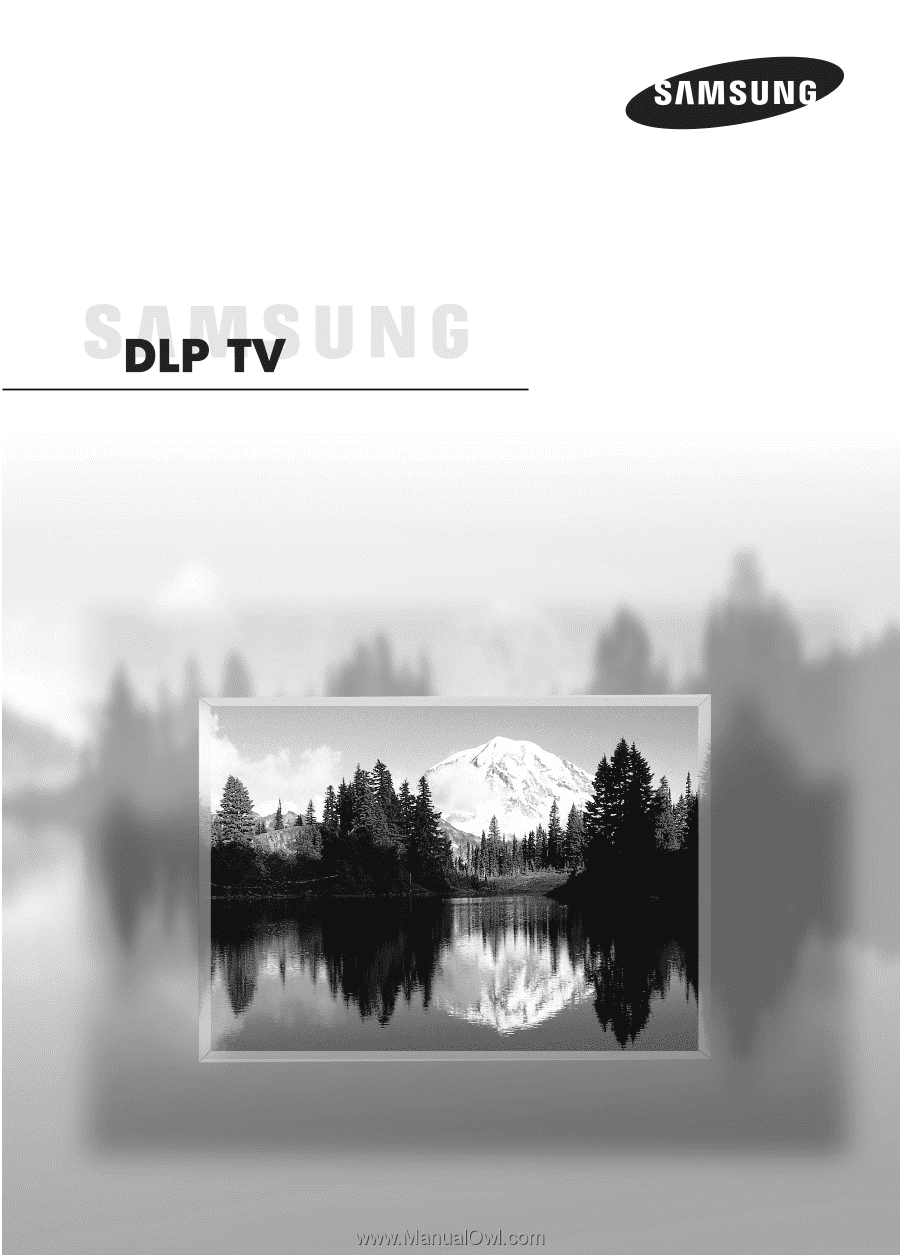
Owner’s Instructions
HL-S4266W
HL-S4666W
HL-S5066W
HL-S5666W
HL-S6166W
Register your product at www.samsung.com/global/register
This device is a Class B digital apparatus.