Samsung HP-P3761 Quick Guide (easy Manual) (English)
Samsung HP-P3761 Manual
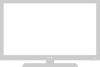 |
View all Samsung HP-P3761 manuals
Add to My Manuals
Save this manual to your list of manuals |
Samsung HP-P3761 manual content summary:
- Samsung HP-P3761 | Quick Guide (easy Manual) (English) - Page 1
Remote Control Buttons Remote Control Œ POWER button Turns the PDP on and off. ´ ASPECT button Samsung STB). If you change modes, the new mode is momentarily displayed on LCD. Æ PRE-CH button Tunes to the previous channel. ı SOURCE button Press to display all of the available video sources (TV - Samsung HP-P3761 | Quick Guide (easy Manual) (English) - Page 2
/DEL button Adds or deletes channels in the TV's memory. ≠ DNIe button Activates DNIe (Digital - SET button Used during set up of this Samsung remote control, so that it will work compatibly is currently displayed on the main screen with the signal in the PIP window. CH , : Displays the available - Samsung HP-P3761 | Quick Guide (easy Manual) (English) - Page 3
Antennas with 75-ohm Round Leads If your antenna looks like this: it has 75-ohm round leads. 1 Plug the antenna lead into the VHF/UHF terminal on the PDP. Use the antenna cable included in the product package. - Samsung HP-P3761 | Quick Guide (easy Manual) (English) - Page 4
Connecting Cable TV You can connect different cable systems to your PDP, including cable without a cable box, and cable with a cable box that descrambles some or all channels. - Samsung HP-P3761 | Quick Guide (easy Manual) (English) - Page 5
(But Not All) Channels To complete this connection you will need a two-way splitter, an RF (A/B) switch, and four coaxial cables (which you can buy from your Samsung dealer or any electronics store). 1 Find and disconnect the cable that is connected to the ANTENNA IN terminal of your cable box. This - Samsung HP-P3761 | Quick Guide (easy Manual) (English) - Page 6
Connecting a VCR Connecting a VCR to the Video or S-Video/Audio jack PDP VCR Power cord Audio cable S-Video cable Video cable How to Connect Connect the video/audio cables between the VIDEO or S-VIDEO / L - AUDIO - R jacks on the PDP - Samsung HP-P3761 | Quick Guide (easy Manual) (English) - Page 7
Connecting a Camcorder Viewing camcorder tapes PDP Camcorder Power cord Audio cable S-Video cable Video cable How to Connect set it to Video Mode. (For details, refer to your camcorder Owner's instructions.) 4. Set the IN/OUT switch on your camcorder to OUT. 5. Insert the tape into the camcorder - Samsung HP-P3761 | Quick Guide (easy Manual) (English) - Page 8
Connecting a DVD Player (480i, 480p) This PDP displays the optimum picture in 720p mode. Playing DVD PDP DVD Player Power cord Component cable Audio cable How to Connect 1 Connect a video cable between the Play button. • For an explanation of Component video, see your DVD owner's instructions. - Samsung HP-P3761 | Quick Guide (easy Manual) (English) - Page 9
Watching DTV PDP DTV Receiver Power cord or Component cable Audio cable Use a DVI match the color-coded input terminals and cable jacks. • Connecting a PC using the DVI connection is not supported. To Watch DTV: 1. Turn on your PDP. 2. Press the SOURCE button to select "COMPONENT1", "COMPONENT2

Remote Control Buttons
Œ
POWER button
Turns the PDP on and off.
´
ASPECT button
Changes the screen size.
ˇ
Number buttons
¨
+100 button
Press to select channels over 100. For example, to select
channel 121, press “+100”, then press “2” and “1.”
ˆ
MUTE button
Mutes the PDP sound.
Ø
VOL (Volume) buttons
Adjust volume.
∏
SLEEP button
Selects a preset time interval for automatic shutoff.
”
MENU button
Displays the main on-screen menu.
’
ENTER button
Confirms a selection.
˝
PIP button
Activates picture in picture.
Ô
STILL button
Pauses the current screen.
LCD Display
When you press any button, ‘
‘ appears along with
selected mode (TV, VCR, CATV, DVD, or STB) and
the remote's battery charge status.
Ò
P.MODE button
Adjust the PDP picture by selecting one of the preset
factory settings (or select your personal, customized
picture settings).
Ú
MODE button
Selects a target device to be controlled by the Samsung
remote control (i.e., VCR, Cable, DVD players, or Samsung
STB). If you change modes, the new mode is momentarily
displayed on LCD.
Æ
PRE-CH button
Tunes to the previous channel.
ı
SOURCE button
Press to display all of the available video sources
(TV, AV1, AV2, S-VIDEO, COMPONENT1, COMPONENT2,
and DVI).
˜
CH (Channel) buttons
Switch channels.
¯
INFO button
Press to display information on the PDP screen.
˘
EXIT button
Exits the menu.
¿
Up/Down Left/Right buttons
Controls the cursor in the menu.
Remote Control









