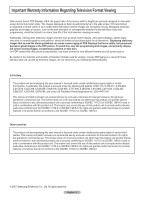Samsung HPT5064 User Manual (ENGLISH)
Samsung HPT5064 - 50" Plasma TV Manual
 |
UPC - 036725250642
View all Samsung HPT5064 manuals
Add to My Manuals
Save this manual to your list of manuals |
Samsung HPT5064 manual content summary:
- Samsung HPT5064 | User Manual (ENGLISH) - Page 1
HP-T4264 HP-T5064 PLASMA DISPLAY Owner's Instructions Register your product at www.samsung.com/global/register Record your Model and Serial number here for future reference. ▪ Model Serial No - Samsung HPT5064 | User Manual (ENGLISH) - Page 2
full screen picture. Be careful in the selection and duration of television formats used for viewing. Uneven PDP aging as a result of format selection and use, as well as burned-in images, are not covered by your Samsung limited warranty. U.S.A Only The product unit accompanying this user manual is - Samsung HPT5064 | User Manual (ENGLISH) - Page 3
display a still image (such as on a video game) on the plasma display panel for more than several minutes as it can cause screen image retention. This image retention is also known as "screen burn". To avoid such image retention, refer to page 26 of this manual to reduce the degree of brightness and - Samsung HPT5064 | User Manual (ENGLISH) - Page 4
74 ■ Listening through a Receiver 75 ■ Check Points before Requesting Service 75 APPENDIX ■ Troubleshooting 76 ■ Installing the Wall Mount Kit 77 ■ How to assemble the Stand-Base (depending on the model 78 ■ Specifications 78 ■ Dimensions (HP-T4264 79 ■ Dimensions (HP-T5064 80 English - 4 - Samsung HPT5064 | User Manual (ENGLISH) - Page 5
(4301-000103) Power Cord (3903-000144) Owner's Instructions / Quick Setup Guide Warranty Card / Registration Card / Safety Guide Manual Cloth-Clean Cover-Bottom / Screws (2ea) (Refer to page 78) Ferrite Core for Power Cord (3301-001110) Ferrite Core for Side-AV / S-VIDEO (3301-001305 - Samsung HPT5064 | User Manual (ENGLISH) - Page 6
Press to change channels. In the on-screen menu, use the CH buttons as you would use the ▲ and ▼ buttons on the remote control. 5 (ENTER) Press to confirm a selection. 6 POWER Press to turn the TV on and off. Power Indicator Blinks and turns off when the power is on and lights up in stand-by mode - Samsung HPT5064 | User Manual (ENGLISH) - Page 7
(JPEG) and play audio files (MP3). 3 S-VIDEO IN 2 S-Video input for external devices with an S-Video output. 4 AV IN 2 Video and audio inputs for external devices. 5 HEADPHONE You can connect a set of headphones if you wish to watch a television program without disturbing other people in the room - Samsung HPT5064 | User Manual (ENGLISH) - Page 8
remote, always point it directly at the TV. You can also use your remote control to operate your VCR, Cable box, DVD player, or Set-Top Box. RETURN FAV.CH ➢ This is a special remote control for the visually impaired, and has Braille points on the POWER, Channel, Volume, STOP, and PLAY/PAUSE buttons - Samsung HPT5064 | User Manual (ENGLISH) - Page 9
cover as shown in the figure. ➢ Remove the batteries and store them in a cool, dry place if you won't be using the remote control for a long time. The remote control can be used up to about 23 feet (7m) from the TV. (Assuming typical TV usage, the batteries last for about one year.) ➢ If the remote - Samsung HPT5064 | User Manual (ENGLISH) - Page 10
(such as premium channels), follow the instructions below. You will need a two (These items are available at most electronics stores.) 1 Find and disconnect the cable that is TV Rear ANT 2 IN (CABLE) After you have made this connection, set the A/B switch to the "A" position for normal viewing. Set - Samsung HPT5064 | User Manual (ENGLISH) - Page 11
cable(Not supplied) ➢ Each VCR has a different back panel configuration. ➢ When connecting a VCR, match the color of the connection terminal to the cable. S-Video Connection Your Samsung TV can be connected to the S-Video jack of a VCR. (This connection delivers a better picture when compared - Samsung HPT5064 | User Manual (ENGLISH) - Page 12
to view the camcorder tapes without using a VCR 1 Connect a Video Cable (or S-Video Cable) between the AV IN 2 [VIDEO] (or S-VIDEO) jack on the TV and the VIDEO OUT jack on the Camcorder. Camcorder TV Side Panel 1 S-Video Cable(Not supplied) or 1 Video Cable (Not supplied) 2 Connect Audio Cables - Samsung HPT5064 | User Manual (ENGLISH) - Page 13
OUT on the DVD Player/Set-Top Box. DVD Player / Set-Top Box TV Rear Panel 1 HDMI Cable (Not supplied) What is HDMI? • HDMI, or high-definition multimedia interface, is an interface that enables the transmission of digital audio and video signals using a single cable without compression. • The - Samsung HPT5064 | User Manual (ENGLISH) - Page 14
between the DVI IN (HDMI 1) [R-AUDIO-L] jack on the TV and the Audio Out jack of the sound card on your computer. Using the D-Sub Cable PC TV Rear Panel 2 PC Audio Cable (Not supplied) 1 D-Sub Cable (Not supplied) Using the HDMI/DVI Cable PC TV Rear Panel 2 3.5 mm Stereo plug to 2 RCA Cable - Samsung HPT5064 | User Manual (ENGLISH) - Page 15
button on the remote control. You can also use the POWER button on the TV. ➢ It may take a while when your TV starts. Plug & Play Feature When the TV is initially powered On, basic settings proceed automatically and subsequently: 1 Press the POWER button on the remote control. The message Menu - Samsung HPT5064 | User Manual (ENGLISH) - Page 16
5 The TV will begin memorizing all of the available channels. After all the available channels are stored, the button to select Manual if you want to set the current time manually, then press the ENTER button. Set current date and time. is displayed. ➢ If you select Auto, Set to daylight savings - Samsung HPT5064 | User Manual (ENGLISH) - Page 17
▼ More Move Enter Return i Menu language, Shop Mode, Channels and Time will be set. Start Changing Channels Using the Channel Buttons 1 Press the CH or CH button to change channels. ➢ When you press the CH or CH button, the TV changes channels in sequence. You will see all the channels that the - Samsung HPT5064 | User Manual (ENGLISH) - Page 18
: Custom MTS : Stereo 12 : 00 am Viewing the Menus 1 With the power on, press the MENU button. The main menu appears on the screen. Its left side has five icons: Picture, Sound, Channel, Setup, Input. 2 Use the ▲ or ▼ button to select one of the five icons. Then press the ENTER button to access - Samsung HPT5064 | User Manual (ENGLISH) - Page 19
(manual). Selecting the Video Signal-source Before your television TV signals. Even if a particular channel is deleted from the memory, you can always tune to that channel directly by using the number buttons on the remote control. ➢ • All available DTV and analog channels are automatically stored - Samsung HPT5064 | User Manual (ENGLISH) - Page 20
1 Turn off your VCR. 2 Press the VCR button on your TV's remote control. 3 Press the SET button on your TV's remote control. 4 Using the number buttons on your remote control, enter three digits of the VCR code listed on page 22 of this manual for your brand of VCR. Make sure you enter three digits - Samsung HPT5064 | User Manual (ENGLISH) - Page 21
1 Turn off your DVD. 2 Press the DVD button on your TV's remote control. 3 Press the SET button on your TV's remote control. 4 Using the number buttons on your remote control, enter three digits of the DVD code listed on page 24 of this manual for your brand of DVD. Make sure you enter three digits - Samsung HPT5064 | User Manual (ENGLISH) - Page 22
Remote Control Codes VCR Brand SAMSUNG ADMIRAL AIWA AKAI AUDIO DYNAMICS BELL&HOWELL BROKSONIC CANDLE CANON CITIZEN COLORTYME CRAIG CURTIS MATHES DAEWOO DB DIMENSIA DYNATECH ELECTROHOME EMERSON FISHER FUNAI GENERAL ELECTRIC GO VIDEO LG(Goldstar) HARMAN KARDON HITACHI INSTANT REPLAY JC PENNEY JCL - Samsung HPT5064 | User Manual (ENGLISH) - Page 23
037 044 019 021 023 028 004 018 020 044 014 022 040 003 SAMSUNG SET-TOP BOX Product Ground wave STB Satellite STB CABLE STB STB DVD COMBO Satellite RADIOSHACK REALISTIC STS STAR TRAK SKY SKY LIFE SHACK STAR CHOICE SONY TOSHIBA ULTIMATE TV UNIDEN ZENITH Code 044 073 016 021 036 038 039 040 041 042 - Samsung HPT5064 | User Manual (ENGLISH) - Page 24
SAMSUNG DVD Product DVD DVDR BD Record VCR COMBO VCR Record DHR COMBO DVD Brand ANAM AUDIOVOX AUDIOLOGIC ANABA APEX DIGITAL AIWA BROKSONIC BLAUPUNKT B&K CURTIS MATHES CYBER HOME CLARION CIRRUS CINEVISION DAEWOO DENON FARENHEIT FISHER GPX GO VIDEO GE GREENHILL HITACHI HITEKER HOYO HARMAN / KARDON IRT - Samsung HPT5064 | User Manual (ENGLISH) - Page 25
other external input sources such as DVD players or Set-top/Cable boxes connected to the TV. Use to select the input source of your choice. 1 Press the MENU button to display the menu. Press the ▲ or ▼ button to select Input, then press - Samsung HPT5064 | User Manual (ENGLISH) - Page 26
Picture Control Using Automatic Picture Settings Your TV has three automatic picture settings ("Dynamic", "Standard", and "Movie") that are preset at the factory. You can activate either Dynamic, Standard, or Movie by making a selection from the menu. 1 Press - Samsung HPT5064 | User Manual (ENGLISH) - Page 27
to select Cool2, Cool1, Normal, Warm1, or Warm2, then press the ENTER button. ➢ When the picture mode is set to Dynamic or Standard, Warm1 and Warm2 cannot be selected. Resetting the Picture Settings to the Factory Defaults 8 Press the ▲ or ▼ button to select Reset, then press the ENTER button - Samsung HPT5064 | User Manual (ENGLISH) - Page 28
Wide Fit Enlarges the aspect ratio of the picture to fit the entire screen. 4:3 Sets the picture to 4:3 normal mode. Just Scan Use this function to see the full image without any cutoff when DTV or HDMI 720p/1080i signals are input. ➢ • In TV, VIDEO, S-VIDEO, and COMPONENT(480i, 480p) modes, all - Samsung HPT5064 | User Manual (ENGLISH) - Page 29
pressing the ▲ or ▼ button, then press the ENTER button. Press the ◄ or ► button until you reach the optimal setting. ➢ When using the My Color Control Feature, the current picture remains in movement. Reset: The previously adjusted colors will be reset to the factory defaults. Edge Enhancement: Off - Samsung HPT5064 | User Manual (ENGLISH) - Page 30
engine) This TV includes the DNIe function to provide high visual quality. If you set DNIe to on, you can view the screen with the DNIe feature activated. If you set the DNIe to Demo, you can view the applied DNIe and normal pictures on the screen, for demonstration purposes. Using this function - Samsung HPT5064 | User Manual (ENGLISH) - Page 31
Watching TV Energy Saving : Off ▼ More Move Enter Return Setting the HDMI Black Level Use this function to adjust the Black Level of the picture while HDMI(RGB signals). English - 31 T V Setup ▲ More Screen Burn Protection HDMI Black Level : Normal Film Mode : Off Wall-Mount Adjustment - Samsung HPT5064 | User Manual (ENGLISH) - Page 32
. For example, you cannot watch one TV channel in the main screen, and a different one in the PIP screen. Please see 'PIP Settings' below for details. You can use the PIP feature to simultaneously watch two video sources. (See page 37 to select the PIP picture sound.) ➢ While V-Chip is in operation - Samsung HPT5064 | User Manual (ENGLISH) - Page 33
the ENTER button. ➢ The channel can be active when the sub picture is set to TV. Press the EXIT button to exit. Press the PIP CH and CH the Current Picture 1 Press the STILL button to freeze a moving picture. ➢ Normal sound will still be heard. Press again to cancel. ➢ To prevent screen burn-in, - Samsung HPT5064 | User Manual (ENGLISH) - Page 34
Auto Volume : OCfuf stom Internal Mute : Off Sound Select : Main Reset Move Enter Return Customizing the Sound The sound settings can be adjusted to suit your personal preference. (Alternatively, you can use one of the "automatic" settings.) 1 Press the MENU button to display the menu - Samsung HPT5064 | User Manual (ENGLISH) - Page 35
Setting the TruSurround XT TruSurround XT is a patented SRS technology that solves the problem of playing 5.1 multichannel content over two speakers. TruSurround delivers a compelling, virtual surround sound experience through any two-speaker playback system, including internal television speakers. - Samsung HPT5064 | User Manual (ENGLISH) - Page 36
Track Sound, then press the ENTER button. Press the ▲ or ▼ button to select a setting Sound Select : Main Reset Move Enter Return Selecting the Internal Mute Sound output from the TV speakers is muted. This is useful when you want to listen to audio through your sound system instead of the TV - Samsung HPT5064 | User Manual (ENGLISH) - Page 37
the ENTER button. Press the EXIT button to exit. • Main: Used to listen to the sound of the main picture. • Sub: Used to listen to the sound of the sub picture. ➢ You can select this option when PIP is set to On. English - 37 T V Sound Mode : Custom Equalizer SRS TruSurround XT : Off Multi - Samsung HPT5064 | User Manual (ENGLISH) - Page 38
selected properly, noise may appear on the screen. Adding and Erasing Channels You can add or delete a channel to display the channels you want. To use the Channel List function, first run Auto Program (see page 19). 1 Press the MENU button to display the menu. Press the ▲ or ▼ button to select - Samsung HPT5064 | User Manual (ENGLISH) - Page 39
9-1 FDAadevdAAleoiitrrreit11e10 DTV Air 11-1 Air 12 Air 13 Air 14 Air 15 Air 16 List Mode Delete All Enter Page Return Setting Your Favorite Channels You can set channels you watch frequently as favorites. 1 Press the MENU button to display the menu. Press the ▲ or ▼ button to select Channel - Samsung HPT5064 | User Manual (ENGLISH) - Page 40
To toggle between your all channels, add channels, or favorite channels, use the red (P.MODE) button on the remote control. T V Channel Antenna 15 Air 18 List Mode Delete All Enter Page Return Setting the Default Channel List Mode You can set All, Added, or Favorite to be the Default List - Samsung HPT5064 | User Manual (ENGLISH) - Page 41
Air 13 ▼ Move Clear Clear Clear Clear Clear Adjust Return Use fine tuning to manually adjust a particular channel for optimal reception. 1 Press the fine tuning. 4 To store the fine tuning setting in the TV's memory, press the ENTER button. To reset the fine tuning setting, press the ▼ button - Samsung HPT5064 | User Manual (ENGLISH) - Page 42
from "snowy" to clear, digital (HDTV) channels have either perfect reception quality or Return LNA (Low Noise Amplifier) If the TV is operating in a weak-signal area, set to Air. (See "Selecting the Antenna" on page 38) ➢ If the picture is noisy with the LNA set to On, select Off. ➢ The LNA setting - Samsung HPT5064 | User Manual (ENGLISH) - Page 43
N P HP-T4264 HP-T5064 • The interlace mode is not supported. • The TV operates abnormally if a non-standard video format is selected. • The table above conforms to IBM/VESA regulations and is based on using the Analog Input mark means that this mode can be supported. ➢ • For the HP-T4264, PC - Samsung HPT5064 | User Manual (ENGLISH) - Page 44
TV with your PC Use the Auto Adjust function to have the TV set automatically adjust the video signals it receives from the PC. The function also automatically fine-tunes the settings has been reduced, re-adjust the picture so that it is aligned on 50 Fine 0 Move Enter Return Coarse Move Adjust - Samsung HPT5064 | User Manual (ENGLISH) - Page 45
Theater PC This function enables you to view higher quality pictures while in PC Mode. After setting the Home Theater PC function to On, you can go into the Detailed Settings menu and make adjustments without affecting settings in the regular TV mode. 1 Press the MENU button to display the menu - Samsung HPT5064 | User Manual (ENGLISH) - Page 46
the clock is necessary in order to use the various timer features of the TV. Also, you can check the time while watching the TV. (Just press the INFO button.) Option 1: Setting the Clock Manually 1 Press the MENU button to display the menu. Press the ▲ or ▼ button to select Setup, then press the - Samsung HPT5064 | User Manual (ENGLISH) - Page 47
button to exit. ➢ Depending on the broadcast station and signal, the auto time may not be set correctly. If this occurs, set the time manually. ➢ Antenna or Cable must be connected in order to set the time automatically. Move Enter Return T V Time Zone Select the time zone in which you live - Samsung HPT5064 | User Manual (ENGLISH) - Page 48
can turn on a specific channel or play back contents such as photo or audio files. (Make sure that an USB device is connected to your TV.) ➢ You can set the hour, and minute directly by pressing the number buttons on the remote control. ➢ Auto Power Off When you set the timer On, the television will - Samsung HPT5064 | User Manual (ENGLISH) - Page 49
Mode in the Sound menu is deactivated. Adjust the sound using the equalizer. • The Reset in the Sound menu is activated. Reset function initializes the Equalizer settings to the factory default setting. ➢ Game Mode is not available in regular TV/Antenna mode. ➢ If the picture is poor when external - Samsung HPT5064 | User Manual (ENGLISH) - Page 50
can change the background opacity of the caption. • Return to Default: This option sets each of Size, Font Style, Foreground Color, Background Color, Foreground Opacity, and Background Opacity : Default ► Background Opacity : Default ► Return to Default ► Move Enter Return English - 50 - Samsung HPT5064 | User Manual (ENGLISH) - Page 51
- Analog The Analog Caption function operates in either analog TV channel mode or external signal mode. (Depending on the Service. These are captions in the primary language that must be in sync with the sound, preferably matched to a specific frame. • CC2: The Special Non-Synchronous Use - Samsung HPT5064 | User Manual (ENGLISH) - Page 52
in Standby mode and it turns off when your TV is turned on. • In Watching TV: The LED lights when watching TV and it turns off when your TV is turned off. • Always: The LED is always lit. ➢ Set the Light Effect to Off to reduce the power consumption. T V Setup ▲ More Blue Screen Melody : Off - Samsung HPT5064 | User Manual (ENGLISH) - Page 53
Using the Energy Saving Feature This feature adjusts the power TV Energy Saving : OHffigh ▼ More Move Enter Return Preventing Screen Burn-in To reduce the possibility of screen burn, this unit is equipped with screen burn prevention technology. This technology enables you to set picture - Samsung HPT5064 | User Manual (ENGLISH) - Page 54
Gray When you watch TV with the screen ratio burn from happening, select Dark or Light. • Dark: When you set the screen ratio to 4:3, it darkens the left and right sides. • Light: When you set the screen ratio to 4:3, it brightens the left and right sides. ➢ To remove after-images on the screen, use - Samsung HPT5064 | User Manual (ENGLISH) - Page 55
power on, your TV moves to the last remembered position you adjusted. Using the remote Control Buttons Button Wall-mount angle adjustment Operations Tilt Up, Tilt Down, Move right, Move left T V Setup ▲ More Screen Burn company. ➢ This installation manual is to be used when attaching the wall - Samsung HPT5064 | User Manual (ENGLISH) - Page 56
Upgrading the Software Samsung may offer upgrades for your TV's firmware in the future. Please contact the Samsung call center at 1-800-SAMSUNG to receive information about downloading upgrades and using a USB drive. Upgrades will be possible by connecting a USB drive to the USB port located on the - Samsung HPT5064 | User Manual (ENGLISH) - Page 57
which resets the pin to 0-0-0-0 : Power Off. → MUTE → 8 → 2 → 4 → Power On. T V V-Chip V-Chip Lock : Off ► TV Parental Guidelines ► MPAA Rating ► Change PIN Move Enter Return How to Set up Restrictions Using "TV Parental Guidelines" First, set up a personal identification number (PIN), - Samsung HPT5064 | User Manual (ENGLISH) - Page 58
"young adult" group will be blocked (TV-G, TV-PG, TV-14, and TV-MA). The subratings (D, L, S, V) work together similarly. (See next section.) 6 How to set the FV, D, L, S and V sub-ratings. First, select one of these TVRatings: TV-Y, TV-Y7, TV-G, TV-PG, TV-14, or TV-MA (See Step 4), and press the - Samsung HPT5064 | User Manual (ENGLISH) - Page 59
How to Set up Restrictions Using "MPAA Ratings" (G, PG, PG-13, R, NC-17, X, NR ) The MPAA rating system uses the Motion Picture Association of America (MPAA) system, and its main application is for movies. When the V-Chip lock is on, the TV will automatically block any programs that are coded with - Samsung HPT5064 | User Manual (ENGLISH) - Page 60
V-Chip Lock : On ► TV Parental Guidelines ► MPAA Rating ► Canadian English ► Canadian French ► Downloadable U.S. Rating ► Change PIN ► Move Enter Return T V Canadian English Allow All Block All Move Enter Return How to Set up Restrictions Using "Canadian French" (for Canada - Samsung HPT5064 | User Manual (ENGLISH) - Page 61
-PG[ S ] Use the NUMBER buttons to enter your pin number to unlock all channels. Press EXIT to clear PIN. Press MENU for main menu. Channel Is Locked by TV-PG[ L ] Use the NUMBER buttons to enter your pin number to unlock all channels. Press EXIT to clear PIN. Press MENU for main menu. English - 61 - Samsung HPT5064 | User Manual (ENGLISH) - Page 62
the memory device in question. ➢ This product supports USB devices that have only 512byte data block size. ➢ Directly connect the USB device to the USB jack on your TV. Compatibility problems may occur when using an USB hub. ➢ We recommended using the sequential JPEG format. If the progressive - Samsung HPT5064 | User Manual (ENGLISH) - Page 63
Using the WISELINK Mode 1 Press the MENU button to display the menu. Press the ENTER button to select Input. Press the ▲ or ▼ button to select WISELINK, then press the ENTER button. T V Input Source List : TV ► Edit Name ► WISELINK Anynet+ (HDMI-CEC) 2 Press the ▲ or ▼ button to select a - Samsung HPT5064 | User Manual (ENGLISH) - Page 64
Using the Photo (JPEG) List You can play back the JPEG files saved on a memory 8MB, the photo will be displayed as a thumbnail only. When trying to view a progressive JPEG file, the Not supported mode message will appear. When trying to view a file exceeding 8MB, the This file is too large to decode - Samsung HPT5064 | User Manual (ENGLISH) - Page 65
the JPEG image resolution is greater than the screen size, you cannot use the Zoom function. ➢ Zoom function is not available for the image files that have the resolution of 1280x720 or greater. List: Displays the stored files, folders and file info. ➢ The File Error message appears on - Samsung HPT5064 | User Manual (ENGLISH) - Page 66
be automatically played during the slide show if the Default Background Music is set to On. To enable this function, MP3 files and other photo files folder on the memory device. ➢ To run the slide show repeatedly, change the setting by referring to page 71. ➢ Press the PLAY/PAUSE button when a Photo - Samsung HPT5064 | User Manual (ENGLISH) - Page 67
Background Music Setting: While the slide show is in progress, MP3 files and folders under the same directory are displayed. Select a folder using the ▲ photo file, the photo file information is displayed on the left in the TV screen, such as the resolution, the size, the date modified and the order - Samsung HPT5064 | User Manual (ENGLISH) - Page 68
Rotating 1 After switching the mode to WISELINK, select a memory device that you have installed. (Refer to page 63) 2 Press the ◄ or ► button to select Photo, then press the ENTER button. JPEG files and existing folders are displayed. 3 Press the buttons to select a file, then press the ENTER - Samsung HPT5064 | User Manual (ENGLISH) - Page 69
-in to a photo x4. Zoom (x 1) Restore a photo to its original size. Pan Down Pan down to view the lower part of a zoomed-in photo. Pan Up Pan up to view the upper part of a zoomed-in photo. Pan Right Pan right to view the right side of a zoomed-in photo. Pan Left - Samsung HPT5064 | User Manual (ENGLISH) - Page 70
Using the Music will be played. ➢ To play back the files repeatedly, change the setting by referring to page 71. 5 Press the PLAY/PAUSE button while playing press the VOL+ or VOL- button on the remote control. To mute the sound, press the MUTE button on the remote control. ➢ FF and REW functions - Samsung HPT5064 | User Manual (ENGLISH) - Page 71
whether to play an MP3 file during a slide show. You can select Background Music On or Music Off. Background Music Setting: While the slide show is in progress, use the Background Music Setting to select a music file to listen to. Select an MP3 file as the background music. Repeat Music: • On: Plays - Samsung HPT5064 | User Manual (ENGLISH) - Page 72
is sent to the home theater via the TV in 5.1 channel sound because the TV outputs only 2 channel stereo sound. Please see the manual for the home theater. ➢ You can connect an Anynet+ device using the HDMI 1.3 cable. Some HDMI cables may not support Anynet+ functions. ➢ Anynet+ works when the AV - Samsung HPT5064 | User Manual (ENGLISH) - Page 73
Return ➢ The Select Device setting of the TV remote control is to be set to TV to use the Anynet+ function. ➢ If you set Auto Turn Off to On, displayed. ➢ Although the TV automatically scans devices when it is turned on using the POWER button, devices connected when the TV is already on are not - Samsung HPT5064 | User Manual (ENGLISH) - Page 74
). A audio stream in HDMI is one way only from Device to TV. But there's SPDIF output in TV. So TV sound can be sent to HT. You can set the Anynet+ (HDMI-CEC), auto turn off, and searching connections for using Anynet+. TV Remote Control Buttons Available in Anynet+ Mode Device Type Anynet+ Device - Samsung HPT5064 | User Manual (ENGLISH) - Page 75
is set to On, you can listen to the TV sound through the 2-channel(Stereo) Move Enter Exit Sound. This is not always true. When TV is displaying DTV(air) TV can send out 5.1 channel sound through SPDIF. But when the source is DVD(for example), TV can receive only 2 channel sound using HDMI - Samsung HPT5064 | User Manual (ENGLISH) - Page 76
troubleshooting tips apply, call your nearest Samsung service center. Problem Poor picture quality. Poor sound quality. No picture or sound. No sound or sound is too low at maximum volume. Picture rolls vertically. The TV operates erratically. The TV . Adjust the Size settings. The visual qualities - Samsung HPT5064 | User Manual (ENGLISH) - Page 77
is to be used when attaching the wall mount to a wall. When attaching to other building materials, please contact your nearest dealer. Wall Mount Kit Specifications ( VESA ) Product Family LCD-TV PDP-TV inch 23 ~ 26 32 ~ 40 46 ~ 52 57 42 ~ 50 63 VESA Spec. (A * B) Standard Screw (C * D) 200 - Samsung HPT5064 | User Manual (ENGLISH) - Page 78
stand-base using two screws. ➢ Two or more people should carry the TV. Never lay the TV on the floor because of possible damage to the screen. Always store the TV upright. Specifications Model Name Screen Size (Diagonal) PC Resolution HP-T4264 42 inch 1024 x 768 @ 60 Hz HP-T5064 50 inch 1360 - Samsung HPT5064 | User Manual (ENGLISH) - Page 79
Dimensions (HP-T4264) TOP VIEW FRONT VIEW JACK PANEL DETAIL 2 1/4"H x 18 3/4"W @ 5 3/4" UP FROM BOTTOM SIDE VIEW REAR VIEW English - 79 - Samsung HPT5064 | User Manual (ENGLISH) - Page 80
Dimensions (HP-T5064) TOP VIEW FRONT VIEW JACK PANEL DETAIL 2 1/4"H x 18 3/4"W @ 5 3/4" UP FROM BOTTOM SIDE VIEW REAR VIEW English - 80 - Samsung HPT5064 | User Manual (ENGLISH) - Page 81
This page is intentionally left blank. - Samsung HPT5064 | User Manual (ENGLISH) - Page 82
This page is intentionally left blank.
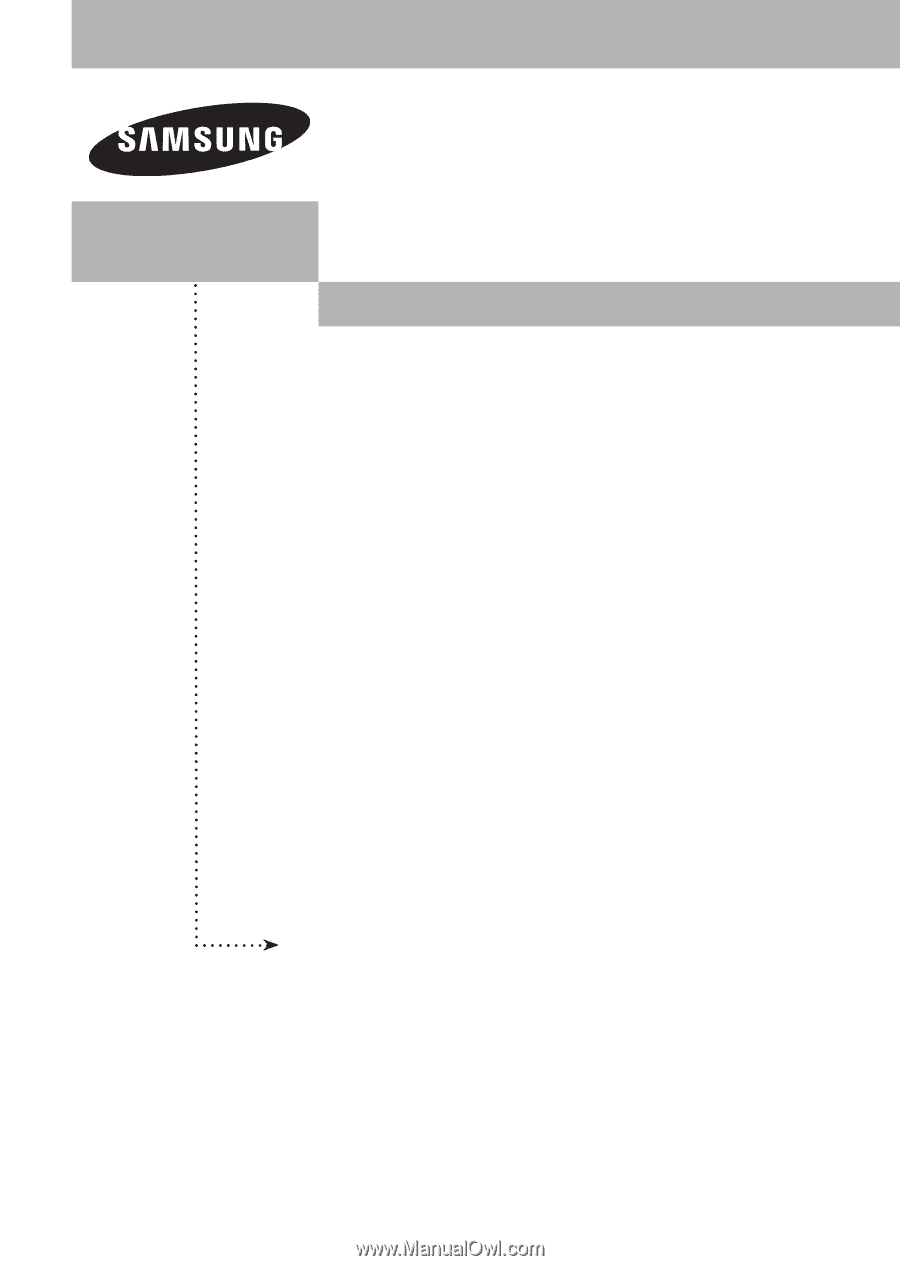
PLASMA DISPLAY
HP-T4264
HP-T5064
Owner’s
Instructions
Register your product at www.samsung.com/global/register
Record your Model and Serial number here for future reference.
▪ Model _______________
▪ Serial No. _______________