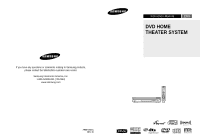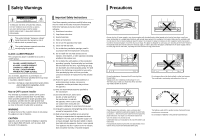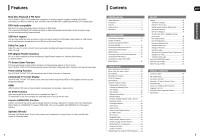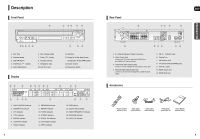Samsung HT-TX75 Quick Guide (easy Manual) (ver.1.0) (English)
Samsung HT-TX75 Manual
 |
UPC - 036725616639
View all Samsung HT-TX75 manuals
Add to My Manuals
Save this manual to your list of manuals |
Samsung HT-TX75 manual content summary:
- Samsung HT-TX75 | Quick Guide (easy Manual) (ver.1.0) (English) - Page 1
If you have any questions or comments relating to Samsung products, please contact the SAMSUNG customer care center. Samsung Electronics America, Inc. 1-800-SAMSUNG (7267864) www.samsung.com AH68-01951C REV: 00 Instruction Manual ENG DVD HOME THEATER SYSTEM HT-X70 HT-TX72 HT-TX75 COMPACT DIGITAL - Samsung HT-TX75 | Quick Guide (easy Manual) (ver.1.0) (English) - Page 2
or other heat sources. This could lead to overheating and malfunction of the unit. Phones Protect the player from moisture(i.e. vases) , and excess heat (e.g.fireplace) or equipment creating strong magnetic or electric fields (i.e.speakers...). Disconnect the power cable from the AC supply if the - Samsung HT-TX75 | Quick Guide (easy Manual) (ver.1.0) (English) - Page 3
control, by connecting the Home Theater to a SAMSUNG TV using an HDMI Cable. (This is only available with SAMSUNG TV's that support Anynet+.) Optional XM radio Samsung 's XM Ready Home Theater Systems give you the opportunity to enjoy America 's leading satellite radio service in CD-quality sound - Samsung HT-TX75 | Quick Guide (easy Manual) (ver.1.0) (English) - Page 4
CODE> message appears on the TV screen. Copy Protection • Many DVD discs are encoded with copy protection. Because of this, you should only connect your DVD player rate (e.g., 32Kbps ~ 320Kbps), the sound may skip during playback. • A maximum Software update for incompatible formats is not supported. - Samsung HT-TX75 | Quick Guide (easy Manual) (ver.1.0) (English) - Page 5
Disc Change button 7. Power ( ) button 8. Fan 7. XM Antenna Jack 8. TX Card Connection(WIRELESS) 9. AUX IN 2 Jacks 10. HDMI Output Jack 11. HDMI Input Jack Accessories Remote Control (AH59-01778J) Video Cable (AH39-40001V) Audio Cable (AH39-00954A) FM Antenna (AH42-00017A) User's Manual - Samsung HT-TX75 | Quick Guide (easy Manual) (ver.1.0) (English) - Page 6
Description (Con't) Remote Control 1 19 2 3 20 4 21 5 6 22 7 23 8 24 9 25 26 10 27 28 29 11 30 12 31 13 32 14 33 15 34 16 35 17 36 18 37 10 1. DVD RECEIVER button 2. TV button 3. TV/VIDEO, DISC SKIP button 4. POWER button 5. Number(0~9) buttons 6. REMAIN - Samsung HT-TX75 | Quick Guide (easy Manual) (ver.1.0) (English) - Page 7
turn off the power and disconnect the power cord. C L SW R SL SR Position of the Home Theater • Place Sound will be heard from the rear speakers in DVD 5.1-CH or Dolby Pro Logic II mode only. Subwoofer SW • The position of the subwoofer is not so critical. Place it anywhere you like. 12 HT - Samsung HT-TX75 | Quick Guide (easy Manual) (ver.1.0) (English) - Page 8
front/rear speakers, you have the option of installing the speakers on Stands, or directly to the Stand Base. Speaker Components (HT-TX72/HT-TX75 only) ENG CONNECTIONS SPEAKER STAND STAND BASE Screw (A) Screw (B) How to Install the Speaker on the Stand 1 2 1 Turn the STAND upside-down - Samsung HT-TX75 | Quick Guide (easy Manual) (ver.1.0) (English) - Page 9
Wireless Receiving Amplifier To connect the rear speakers wirelessly, you have to purchase the wireless receiving module and TX card from your Samsung retailer. When you have Purchased the Wireless Receiving Module (SWA-3000) HT-X70 Front Speaker (R) Front Speaker (L) Center Speaker HT-TX75 - Samsung HT-TX75 | Quick Guide (easy Manual) (ver.1.0) (English) - Page 10
Home theater. See your TV owner's manual for more information on how to select the TV's Video Input source. • If you use an HDMI cable to connect a Samsung TV to the DVD Player, you can operate the Home Theater using the TV's remote control. This is only available with SAMSUNG TVs that support - Samsung HT-TX75 | Quick Guide (easy Manual) (ver.1.0) (English) - Page 11
enjoy multi-channel digital audio. 1 Connect the HDMI IN jack of this unit and the HDMI OUT jack of a Cable Box/Satellite receiver (Set-Top Box). 2 Connect the HDMI OUT jack of this unit and the HDMI IN jack of your TV. 3 Press the AUX button on the remote control to select . s You can also - Samsung HT-TX75 | Quick Guide (easy Manual) (ver.1.0) (English) - Page 12
1 Connect the main unit of the Home Theater to a Samsung TV with an HDMI cable. (See page 19) 2 Set the Anynet+ function on your TV. (See the TV instruction manual for more information.) s You can operate the Home Theater by using the TV remote control. (Available TV buttons and , buttons, ~ button - Samsung HT-TX75 | Quick Guide (easy Manual) (ver.1.0) (English) - Page 13
(OPTICAL) on the Home Theater to the Digital Output of the external digital component. 2 Press the AUX button on the remote control to select . s You can also use the FUNCTION button on the main unit. The mode switches as follows : DVD/CD ➝ DIGITAL IN ➝ AUX 1 ➝ AUX 2 ➝ HDMI IN ➝ USB ➝ FM - Samsung HT-TX75 | Quick Guide (easy Manual) (ver.1.0) (English) - Page 14
the Optional XM Satellite Radio Antenna XM Ready Receiver Only South Connect an XM Antenna (not supplied instructions on the page that help each function operate. ENG OPERATION • In this manual, the instructions marked with "DVD ( DVD )" are applicable to DVD-VIDEO, DVD-AUDIO and DVD-R/- - Samsung HT-TX75 | Quick Guide (easy Manual) (ver.1.0) (English) - Page 15
Before Using Your Home Theater To Operate your Samsung TV and the Home Theater with the HT-X70/HT-TX72/HT-TX75's Remote Control The DVD Home Theater's remote can be used to control Samsung TVs. 1 Plug the main unit's power cord into the AC power supply. 2 Press the TV button to set the remote to TV - Samsung HT-TX75 | Quick Guide (easy Manual) (ver.1.0) (English) - Page 16
stored on a CD and then played back with this Home Theater. Slide Mode 1 Place the JPEG disc on the is in Stop mode and select a desired icon from the top part of the menu. Music File Icon : To play music files Flip Horizontally • The maximum resolutions supported by this product are 5120 x 3480 - Samsung HT-TX75 | Quick Guide (easy Manual) (ver.1.0) (English) - Page 17
following media formats. If both video and audio formats are not supported, the user may experience problems such as broken images or no sound. Supported Video Formats Format Supported Versions AVI DivX3.11~DivX5.1, XviD WMV V1/V2/V3/V7 Supported Audio Formats Format MP3 WMA Bit Rate 80 - Samsung HT-TX75 | Quick Guide (easy Manual) (ver.1.0) (English) - Page 18
➝ 4X ➝ 4X ➝ 8X ➝ 8X ➝ 32X ➝ PLAY 32X ➝ PLAY • During fast playback of a CD or MP3-CD, sound is heard only at 2x speed, and not at 4x, 8x, and 32x speeds. OPERATION Slow Playback DVD DivX Press the SLOW button. s Each time the button is pressed during playback, the playback speed changes - Samsung HT-TX75 | Quick Guide (easy Manual) (ver.1.0) (English) - Page 19
(MP3 file). Press the REPEAT button. Each time the button is pressed during playback, the repeat playback mode changes as follows: DVD-VIDEO DVD-AUDIO REPEAT : CHAPTER ➝ REPEAT : TITLE ➝ REPEAT : OFF REPEAT : TRACK ➝ REPEAT : GROUP ➝ REPEAT : OFF CD MP3 JPEG DivX REPEAT : TRACK ➝ REPEAT : DISC - Samsung HT-TX75 | Quick Guide (easy Manual) (ver.1.0) (English) - Page 20
Press the STEP button. s The picture moves forward one frame each time the button is pressed during playback. • No sound is heard during step motion playback. ENG Angle Function DVD This function allows you to view the same scene in different angles. 1 Press the INFO button. 2 Press the Cursor - Samsung HT-TX75 | Quick Guide (easy Manual) (ver.1.0) (English) - Page 21
. • If you eject the disc, switch the power off, or unplug the player, you will need to re-enter the key number. Navigating Pages DVD-AUDIO During playback, press the , button on the remote control. You can select the desired image from a DVD-Audio disc containing still images. With some discs, you - Samsung HT-TX75 | Quick Guide (easy Manual) (ver.1.0) (English) - Page 22
Function (Con't) Moving Directly to a Scene/Song DVD CD MP3 JPEG DVD CD 1 Press the INFO button. 2 Press the Stop ( ) and then press the Cursor , button. • You can press the button on the remote control to move directly to the desired title, chapter, or track. • Depending on the disc, you - Samsung HT-TX75 | Quick Guide (easy Manual) (ver.1.0) (English) - Page 23
quality video with 5.1 channel Home Theater sound by connecting the storage device to the USB port of the Home Theater. 1 Connect the USB device to the USB port on the front of the unit. 2 Press the FUNCTION button on the DVD Player or the USB button on the remote control to select the USB mode - Samsung HT-TX75 | Quick Guide (easy Manual) (ver.1.0) (English) - Page 24
Language • AUDIO : Selecting the Audio Language code of your country. (See page 71 for language codes) AUDIO aspect ratio. When playing DVDs recorded in different screen a 16:9 picture in the letter box mode on a conventional TV. s DVD is in the 4:3 ratio, you cannot view it in widescreen. • Since DVD - Samsung HT-TX75 | Quick Guide (easy Manual) (ver.1.0) (English) - Page 25
the player is in No DIsc mode, hold the DVD Player's STOP ( the display and all settings will return to the default values. • Press the POWER button screen. MOVE SELECT RETURN EXIT • ORIGINAL : Select this to set the Samsung Logo image as your wallpaper. • USER : Select this to set the desired - Samsung HT-TX75 | Quick Guide (easy Manual) (ver.1.0) (English) - Page 26
. • DVD AUDIO : set to play the default DVD audio. MOVE ENTER RETURN EXIT • DVD Play mode is set to DVD Audio as factory default setting. • Powering off the main unit will automatically switch to the DVD Audio mode. DivX (R) Registration Please use the Registration code to register this player - Samsung HT-TX75 | Quick Guide (easy Manual) (ver.1.0) (English) - Page 27
the remote. Multi-Channel Pro Logic Mode Start Press the TEST TONE button. s Test tone will be produced as follows: When playing a DVD or CD, this will work only in Stop mode. s Use this function to check that each speaker is correctly connected and that there is no problem. s When HDMI AUDIO is - Samsung HT-TX75 | Quick Guide (easy Manual) (ver.1.0) (English) - Page 28
range between the loudest and quietest sounds. You can use this function to enjoy Dolby Digital sound when watching movies at low volume at HDMI connection cable only, and audio is output through the home theater speakers only. • The default setting of this function is HDMI AUDIO OFF. • HDMI AUDIO - Samsung HT-TX75 | Quick Guide (easy Manual) (ver.1.0) (English) - Page 29
concert hall. • MOVIE : Provides the feeling of a movie theater. • CHURCH : Gives the feel of being in a grand church sound from the front left and right speakers and the subwoofer only. • When selecting Pro Logic II mode, connect your external device to the AUDIO INPUT jacks (L and R) on the player - Samsung HT-TX75 | Quick Guide (easy Manual) (ver.1.0) (English) - Page 30
and 6. Incrementally adjusts the sound field (DSP) from the front or rear. • When playing a DVD disc encoded with two or more channels, multi-channel mode will be selected automatically and the (Dolby Pro Logic II) button does not work. Listening to Radio ENG Remote Control 1 Press the FM/XM - Samsung HT-TX75 | Quick Guide (easy Manual) (ver.1.0) (English) - Page 31
in memory. 6 To preset another station, repeat steps 2 to 5. To tune in to a preset station, press the control to select a channel. button on the remote • This unit does not receive AM broadcasts. 60 XM Satellite Radio ENG Before Using XM Satellite Radio XM Antenna (not supplied) What is XM - Samsung HT-TX75 | Quick Guide (easy Manual) (ver.1.0) (English) - Page 32
select channel . The Radio ID is displayed. The ID below is just an example. • To sign up for an account with the XM Satellite Radio service, an XM Satellite Radio ID number is required. Follow the procedure above to check your ID number, and then access the website at "http://activate - Samsung HT-TX75 | Quick Guide (easy Manual) (ver.1.0) (English) - Page 33
Convenient Functions ENG Sleep Timer Function You can set the time that the Home Theater will shut itself off. Press the SLEEP button. will be displayed. Each button. appears in the display. To restore the sound, press the MUTE button again to select . MISCELLANEOUS - Samsung HT-TX75 | Quick Guide (easy Manual) (ver.1.0) (English) - Page 34
TV POWER, VOLUME, CHANNEL, and Numeric buttons (0~9). • The Remote control may not work on some brands of TVs. Also, some operations may not be possible depending on your brand of TV. • If you do not set the remote control with the code for your brand of TV, the remote control will work on a Samsung - Samsung HT-TX75 | Quick Guide (easy Manual) (ver.1.0) (English) - Page 35
Troubleshooting Refer to the chart below when this unit does not function properly. If the problem you are experiencing is not listed below or if the instruction below does not help, turn off the unit, disconnect the power cord, and contact the nearest authorized dealer or Samsung Electronics - Samsung HT-TX75 | Quick Guide (easy Manual) (ver.1.0) (English) - Page 36
Protection parts inside the player. When condensation forms inside the player, the player may not operate correctly. If this occurs, remove the disc and let the player stand for 1 or 2 hours with the power on. Language Code List Enter the appropriate code number for the initial settings "Disc Audio - Samsung HT-TX75 | Quick Guide (easy Manual) (ver.1.0) (English) - Page 37
Samsung Samsung Samsung Samsung Samsung Samsung Samsung Samsung Samsung Samsung Cowon Cowon Cowon Sharp Iriver Samsung Samsung Type 128 MB MP3 Player 20G HDD MP3 Player 20G HDD MP3 Player MP3 Player MP3 Player MP3 Player MP3 Player MP3 Player MP3 Player MP3 Player MP3 Player MP3 Player MP3 Player - Samsung HT-TX75 | Quick Guide (easy Manual) (ver.1.0) (English) - Page 38
of nature; use of products, equipment, systems, utilities, services, parts, supplies, accessories, applications, installations, repairs, external wiring or connectors not supplied and authorized by SAMSUNG, or which damage this product or result in service problems; incorrect electrical line voltage - Samsung HT-TX75 | Quick Guide (easy Manual) (ver.1.0) (English) - Page 39
Contact SAMSUNG WORLD WIDE If you have any questions or comments relating to Samsung products, please contact the SAMSUNG customer care centre. Region Country Customer Care Center Web Site
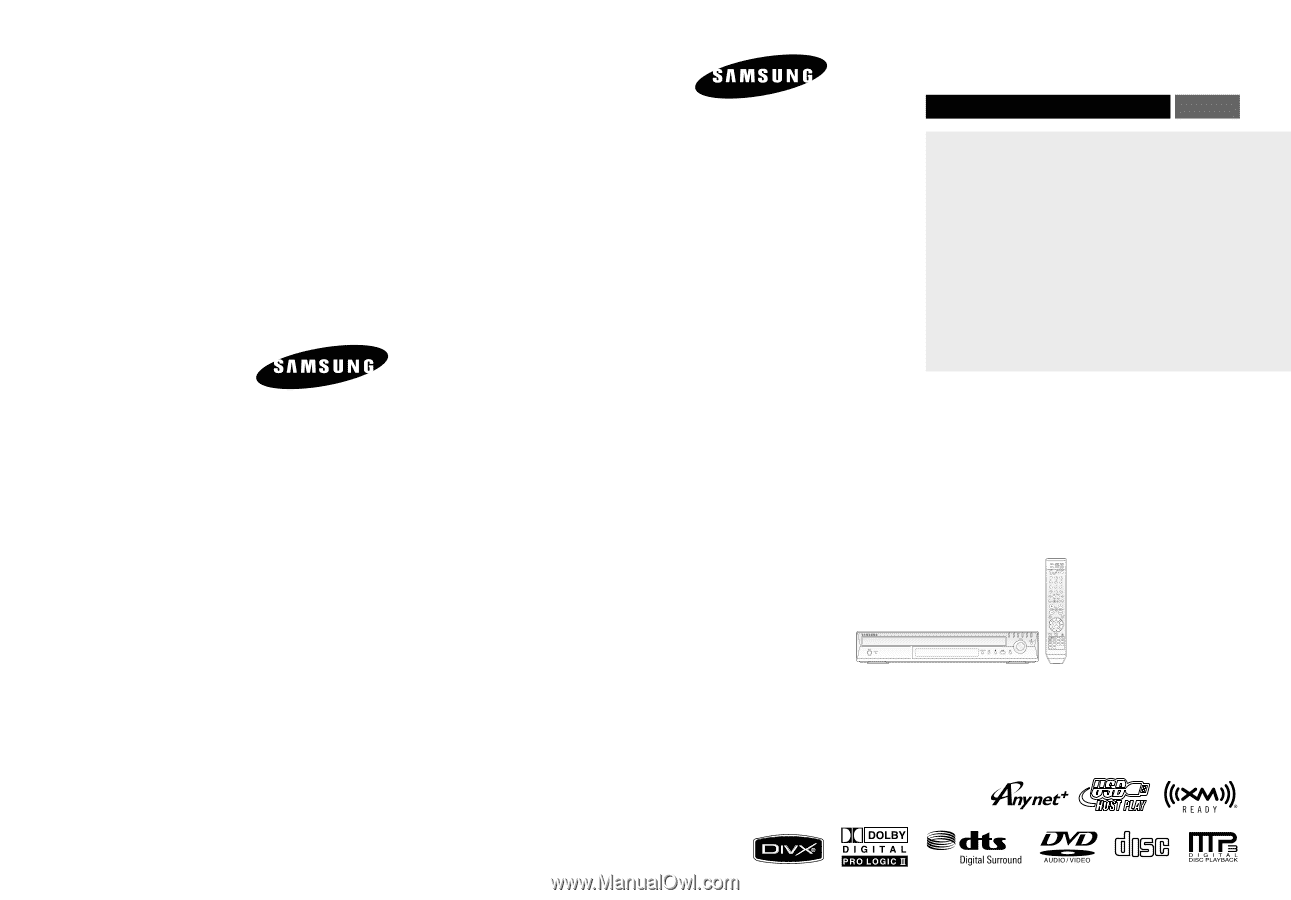
DVD HOME
THEATER SYSTEM
HT-X70
HT-TX72
HT-TX75
ENG
Instruction Manual
AH68-01951C
REV: 00
COMPACT
DIGITAL AUDIO
If you have any questions or comments relating to Samsung products,
please contact the SAMSUNG customer care center.
Samsung Electronics America, Inc.
1-800-SAMSUNG (7267864)
www.samsung.com