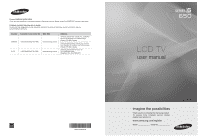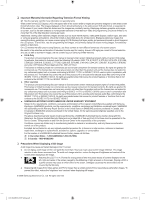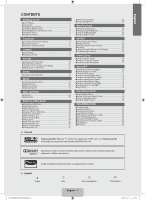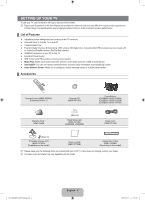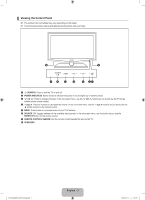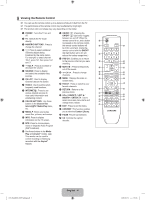Samsung LN55B650 User Manual (ENGLISH)
Samsung LN55B650 - 55" LCD TV Manual
 |
UPC - 036725229389
View all Samsung LN55B650 manuals
Add to My Manuals
Save this manual to your list of manuals |
Samsung LN55B650 manual content summary:
- Samsung LN55B650 | User Manual (ENGLISH) - Page 1
Canada Samsung Electronics America, Inc. 105 Challenger Road Ridgefield Park, NJ 07660-0511 LCD TV user manual BN68-02089E-00 imagine the possibilities Thank you for purchasing this Samsung product. To receive more complete service, please register your product at www.samsung.com/register Model - Samsung LN55B650 | User Manual (ENGLISH) - Page 2
of the original Limited Warranty supplied with Samsung Electronics (SAMSUNG) products, and the requirements, conditions, exclusions and limitations contained herein, SAMSUNG will additionally provide Warranty Repair Service in the United States on SAMSUNG products purchased in Canada, and in - Samsung LN55B650 | User Manual (ENGLISH) - Page 3
the Setup Menu 25 ■ Setting the Time 28 ■ Network Connection 30 ■ Setting the Network 33 INPUT / SUPPORT ■ Input Menu 36 ■ Support Menu 36 Media Play (USB & DLNA) ■ Connecting a USB Device 39 ■ Media Play Function 40 ■ Sorting the Photo List 42 ■ Photo List Option Menu 43 ■ Viewing - Samsung LN55B650 | User Manual (ENGLISH) - Page 4
Remote Control (BN59-00854A) & Batteries (AAA x 2) Program CD (BN59-00726D) Cover-Bottom (LN40B650: BN63-05286A) (LN46B650: BN63-05287A) (LN55B650: BN63-05478A) Warranty Card / Safety Guide (M4xL16) Stand Screw (X4) (6002-001294) LN40B650, LN46B650 Power Cord (3903-000144) (M4xL16) TV - Samsung LN55B650 | User Manual (ENGLISH) - Page 5
4 3 21 1 P (POWER): Press to turn the TV on and off. 2 POWER INDICATOR: Blinks and turns off when the power is on and lights up in stand-by mode. 3 z: Press to change channels. In the on-screen menu, use the z buttons as you would use the ▼ and ▲ buttons on the remote control. 4 y: Press to increase - Samsung LN55B650 | User Manual (ENGLISH) - Page 6
about 23 feet from the TV. N The performance of the remote control may be affected by bright light. N The product color and shape may vary depending on the model. 1 POWER : Turns the TV on and % ON/OFF @: Pressing the off. ON/OFF @ light button toggles 2 TV : Selects the TV mode between on and - Samsung LN55B650 | User Manual (ENGLISH) - Page 7
menu's left side has icons : Picture, Sound, Channel, Setup, Input, Application, Support. 3. Press the ▲ or ▼ button to select one of the icons. Picture Mode : Standard ▶ Backlight Contrast Brightness Sharpness Color Tint (G/R) Advanced Settings : 7 : 95 : 45 : 50 : 50 : G50/R50 [650-NA]BN68 - Samsung LN55B650 | User Manual (ENGLISH) - Page 8
access the icon's sub-menu. 5. Press the ▲ or ▼ button to select the icon's submenu. Picture Mode : Standard Backlight : 7 ▶ Contrast Brightness Sharpness Color Tint (G/R) Advanced Settings Picture Options : 95 : 45 : 50 : 50 : G50/R50 6. Press the ◄ or ► button to decrease or increase the - Samsung LN55B650 | User Manual (ENGLISH) - Page 9
to the 'Setting the Time' instructions to set the clock. (see page 28) 9. The description for the connection method providing the best HD screen quality is displayed. Check the description and press the ENTERE button. 10. Press the ◄ or ► button to select See Product Guide or Watch TV. Press the - Samsung LN55B650 | User Manual (ENGLISH) - Page 10
Connecting VHF and UHF Antennas If your antenna has a set of leads that look like the diagram to the right screws on a 300-75 Ω adapter (not supplied). Use a screwdriver to tighten the screws. 2. Plug the adaptor into the ANT IN terminal on the back of the TV. Antennas with 75 Ω Round Leads Plug the - Samsung LN55B650 | User Manual (ENGLISH) - Page 11
only some channels (such as premium channels), follow the instructions below. You will need a twoway splitter, an RF TV. After you have made this connection, set the A/B switch to the 'A' position for normal viewing. Set the A/B switch to the 'B' position to view scrambled channels. (When you set - Samsung LN55B650 | User Manual (ENGLISH) - Page 12
The product color and shape may vary depending on the model. Rear Panel 1 2 or 3 or Cable Television Network 1 POWER INPUT Connects the supplied power cord. N The location of the POWER INPUT may be different depending on its model. 2 HDMI IN 1(DVI), 2, 3 / DVI AUDIO IN [R-AUDIO-L] Connects to the - Samsung LN55B650 | User Manual (ENGLISH) - Page 13
, contact the dealer where you purchased the TV. N The location of the Kensington Lock may be different depending on its model. 5 COMPONENT IN 1, 2 -stereo) VCR, use a Y-connector (not supplied) to connect to the right and left audio input jacks of the TV. Alternatively, connect the cable to the 'R' - Samsung LN55B650 | User Manual (ENGLISH) - Page 14
8 0 9 8 EX-LINK Connector for service only. 9 AUDIO OUT Connects to the audio input jacks on your Amplifier/Home theater. N When an audio amplifier is connected to the AUDIO OUT [R-AUDIO-L] jacks: Decrease the volume of the TV and adjust the volume level with the Amplifier's volume control. 0 LAN - Samsung LN55B650 | User Manual (ENGLISH) - Page 15
procedures on using the Channel List, refer to the 'Managing Channels' instructions. (see pages 14~15) O You can select these options by simply pressing the CH LIST button on the remote control. ❑ Fine Tune (analog channels only) Use fine tuning to manually adjust a particular channel for optimal - Samsung LN55B650 | User Manual (ENGLISH) - Page 16
TV #3 Alice's Adventures in Wonderland Air Antenna Zoom Select T Tools ■ Favorite Shows all favorite channels. O To select the favorite channels you have set up, press the FAV.CH button on the remote Yellow (Select): Selects multiple channel lists. You can perform the add/ - Samsung LN55B650 | User Manual (ENGLISH) - Page 17
set the channel, day, month, year, hour and minute directly by pressing the number buttons on the remote control. N Reserving a program will be shown in the Programmed menu. N Digital Program Guide refer to the 'Channel Menu' instructions. (see page 13) Channel List Option Menu (in Programmed) You - Samsung LN55B650 | User Manual (ENGLISH) - Page 18
to an input of the TV. N The energy consumed during use can be significantly reduced if the brightness level of the picture is lowered, which will reduce the overall running cost. ❑ Advanced Settings Samsung's new TVs allow you to make even more precise picture settings than previous models - Samsung LN55B650 | User Manual (ENGLISH) - Page 19
the adjusted screen. N Settings can be adjusted and stored for each external device you have connected to an input of the TV. For example, if you : Adjusts the red color brightness. ● G-Gain: Adjusts the green color brightness. ● B-Gain: Adjusts the blue color brightness. ● Reset: The previously - Samsung LN55B650 | User Manual (ENGLISH) - Page 20
designed to work best with specific types of video input. Your cable box/satellite receiver may have its own set of screen sizes as well. In general, though, you should view the TV in 16:9 mode as much as possible. O Alternately, you can press the P.SIZE button on the remote control repeatedly to - Samsung LN55B650 | User Manual (ENGLISH) - Page 21
set to automatically sense and process film signals from all sources and adjust the picture for optimum quality. N Film Mode is supported in TV, Video, Component (480i / 1080i) and HDMI (480i / 1080i). ● Off: Turns the Film Mode function off. ● Auto1: Automatically adjusts the picture for the best - Samsung LN55B650 | User Manual (ENGLISH) - Page 22
instructions. (see page 24) N PIP Settings Setup Melody Energy Saving : Medium : Off PIP ▶ Main picture Component 1, 2 HDMI1/DVI, HDMI2, HDMI3, HDMI4 PC Sub picture TV N While V-Chip or Internet@TV is in operation, the PIP function cannot be used. N If you turn the TV as the input source for - Samsung LN55B650 | User Manual (ENGLISH) - Page 23
set-up information will apply in almost all cases. (If not, contact your computer manufacturer or Samsung user guide; otherwise there may be no video. For the display modes listed below, the screen image has been optimized during manufacturing. ■ D-Sub and HDMI/DVI Input 60.000 47.712 55.935 70.635 - Samsung LN55B650 | User Manual (ENGLISH) - Page 24
, then adjust the frequency as best as possible (Coarse) and Fine TV screen. Press the ▲ or ▼ button to adjusting the Vertical-Position. Press the ◄ or ► button to adjust the Horizontal-Position. ■ Image Reset You can replace all image settings with the factory default values. Picture Brightness - Samsung LN55B650 | User Manual (ENGLISH) - Page 25
settings to the default values. ❑ SRS TruSurround HD → Off / On SRS TruSurround HD is a patented SRS technology that solves the problem Preferred Language by pressing the MTS button on the remote control. N Preferred Language is available only in Digital TV mode. N You can only select the language - Samsung LN55B650 | User Manual (ENGLISH) - Page 26
is low. ❑ Speaker Select When you watch TV with it connecting to a Home theater, turn the TV speakers off so you can listen to sound Speaker in the Speaker Select menu, the sound settings will be limited TV Speaker External Speaker Video No Signal TV's Internal Speakers RF / AV / Component / - Samsung LN55B650 | User Manual (ENGLISH) - Page 27
Provides the optimal picture quality for SAMSUNG DVD, Blu-ray and Home Theater products which support BD Wise. You can enjoy a richer picture when using them connected to this Samsung TV. N Connect SAMSUNG products that have BD Wise using an HDMI cable. N When the BD Wise set to On, the picture mode - Samsung LN55B650 | User Manual (ENGLISH) - Page 28
category, then all the categories in the young adult group will be blocked (TV-G, TV-PG, TV-14 and TV-MA). The sub-ratings (D, L, S, V) work together similarly. TV Parental Guidelines ALL FV V S L D TV-Y TV-Y7 TV-G TV-PG TV-14 TV-MA Allow All Block All n Move E Enter R Return N The V-chip will - Samsung LN55B650 | User Manual (ENGLISH) - Page 29
Even if you set the On-screen remote-control buttons in the following sequence, which resets the pin to 0-0-0-0 : POWER (off) → MUTE → 8 → 2 → 4 → POWER Press the CC button on the remote control to turn the Caption on or off. TV channel mode or when a signal is supplied from an external device to TV - Samsung LN55B650 | User Manual (ENGLISH) - Page 30
the brightness of the TV in order to reduce power consumption. When watching TV at night, set the Energy Saving mode option to High to reduce eye fatigue as well as power consumption. ❑ PIP For detailed procedures on setting up options, refer to the 'Viewing Picture-in-Picture' instructions. (see - Samsung LN55B650 | User Manual (ENGLISH) - Page 31
the hour, minute and channel by pressing the number buttons on the remote control. N Auto Power Off When you set the timer on, the television will eventually turn off, if no controls are operated for 3 hours after the TV was turned on by the timer. This function is only available in timer on mode - Samsung LN55B650 | User Manual (ENGLISH) - Page 32
for a DHCP Environment The procedures to set up the network using Dynamic Host manual of the corresponding product. N You can connect the TV to the LAN directly without connecting it through a Sharer (Router) N You cannot use a manual-connection-type ADSL modem because it does not support - Samsung LN55B650 | User Manual (ENGLISH) - Page 33
and connect a Sharer (Router), refer to the owner's manual for the corresponding product. N You can connect the TV to the LAN directly without connecting it through a Sharer (Router). N If you use an IP Sharer (IP Router) that supports DHCP, you can set up the device as either DHCP or static IP - Samsung LN55B650 | User Manual (ENGLISH) - Page 34
sharer supports DHCP, your TV can use a DHCP or static IP address to connect to the wireless network. N Samsung's Wireless LAN adapter supports IEEE turn the Ping connection function on/off, turn it on. N Select a channel for the wireless IP sharer that is not currently being used. If the channel set - Samsung LN55B650 | User Manual (ENGLISH) - Page 35
followed the procedures of your Internet service provider, please contact Samsung Electronics at 1-800-SAMSUNG. Cable Network Setup-Auto Setup If you connect the LAN cable and it supports DHCP, the Internet Protocol (IP) Settings are automatically configured. 1. Set Network Type to Cable. 2. Select - Samsung LN55B650 | User Manual (ENGLISH) - Page 36
on the remote control. Security Key ABCDE F Number Delete Done N If security encryption type is WEP, 0~9, A~F will be available when you input security key. n Move `~9 Number E Enter R Return Connecting WPS (Wi-Fi Protected Setup) ● If Security Key is already set: In access point list - Samsung LN55B650 | User Manual (ENGLISH) - Page 37
Type to Wireless. 2. Select Wireless Network Setup. 3. Set Internet Protocol Setup to Manual Setup. 4. Set up IP Address, Subnet Mask, Gateway and DNS Server. N Press the number buttons on the remote control when you set the Network manually. 5. Select a network through Select a network. 6. Select - Samsung LN55B650 | User Manual (ENGLISH) - Page 38
INPUT / SUPPORT ¦ Input Menu ❑ Source List Use to select TV or other external input sources such as DVD / Blu-ray players / Cable Box / Satellite receivers (Set-Top Box) connected to the TV. Use to select the input source of your choice. O Press the SOURCE button on the remote control to view an - Samsung LN55B650 | User Manual (ENGLISH) - Page 39
may be a problem with the TV. Contact Samsung's call center for assistance. ● No: If the test pattern is properly displayed, select No. There may be a problem with your external equipment. Please check your connections. If the problem still persists, refer to the external device's user manual. Self - Samsung LN55B650 | User Manual (ENGLISH) - Page 40
firmware upgrade downloaded from samsung.com into the TV. Please be careful to not disconnect the power or remove the USB drive while upgrades are being applied. The TV will turn off and turn on automatically after completing the firmware refer to the 'Setting the Network' instructions. (see pages 30 - Samsung LN55B650 | User Manual (ENGLISH) - Page 41
problem. N Before connecting your device to the TV, please back up your files to prevent them from damage or loss of data. SAMSUNG supported JPEG resolution is 15360X8640 pixels. N For unsupported or corrupted files, the 'Not Supported File Format' message is displayed. N If sort key is set - Samsung LN55B650 | User Manual (ENGLISH) - Page 42
information. Exit Media Play mode. Stop Media Play mode and Returns to TV mode. ¦ Media Play Function This function enables you to view and listen Music Movie Setup R Return O Press the SOURCE button on the remote control to view the source list. Then Press the ▲ or ▼ button to select USB. 3. - Samsung LN55B650 | User Manual (ENGLISH) - Page 43
Safely You can remove the device safely from the TV. 1. Press the TOOLS button in the Media Play file list screen, or while a Slide Show, music or 5 Favorites Setting Select T Tools R Return File List Section Move to either 'Sort key List Section', 'Group List Section' or 'File List Section' - Samsung LN55B650 | User Manual (ENGLISH) - Page 44
your expectations. You can change the Color and preference. N PTP does not support folder sort mode. ❑ Basic View Shows the folders on the USB memory the Favorites Setting Select the desired photo in the File List Section, then press the Green button repeatedly until the desired setting appears. N - Samsung LN55B650 | User Manual (ENGLISH) - Page 45
¦ Photo List Option Menu 1. Info C1o23p5y.jpCgurren12t3G6.rjpogup 1237.jpg Information ▼ Favorites Setting Select T Tools R Return ❑ Slide Show Using files are deleted. N You can only delete the files saved in the TV memory. N You cannot recover a deleted file. ❑ Play Current Group Using - Samsung LN55B650 | User Manual (ENGLISH) - Page 46
Section. N Music files can be automatically played during the Slide Show if the Background Music is set to On. O While a photo list is displayed, press the ∂(Play)/ENTERE button on the remote control to start slide show. N SlideShow Control Buttons Button ENTERE TOOLS Operations Play/Pause the - Samsung LN55B650 | User Manual (ENGLISH) - Page 47
files will be used for the Slide Show. ● Alternatively 1. In the File List Section, press the Yellow button to select the desired photos. 2. Press the During a slide show (or when viewing a photo), press the TOOLS button to set the option. 2. Press the ▲ or ▼ button to select the desired option, - Samsung LN55B650 | User Manual (ENGLISH) - Page 48
Mode to Selected File, you can select a music file. ❑ Picture Setting / Sound Setting You can select the picture and sound settings. ❑ Information The photo file information is displayed. ❑ Safe Remove You can remove the device safely from the TV. [650-NA]BN68-02097A-Eng.indb 46 English - 46 2009 - Samsung LN55B650 | User Manual (ENGLISH) - Page 49
to the newly selected sorting standard. 5. Press the ▼ button to move to the File List Section. Press the ∂ (Play)/ ENTERE button to start playing music in the order selected by the user. SUM Device Favorites Setting Select T Tools R Return N To move to the previous/next group, press the - Samsung LN55B650 | User Manual (ENGLISH) - Page 50
¦ Music List Option Menu 1. Press Group Information SHaaHfeaHRaemoveGold Shine SUM Device Favorites Setting Select T Tools R Return ❑ Play The files are deleted. N You can only delete the files saved in the TV memory. N You cannot recover a deleted file. ❑ Change Group Info (When - Samsung LN55B650 | User Manual (ENGLISH) - Page 51
remote control. N If the sound is odd when playing MP3 files, adjust the Equalizer and SRS TruSurround HD in the Sound menu. (An over-modulated MP3 file may cause a sound problem the music file Exit play mode and return to the music list. Run various functions from the Music menus. N Music function - Samsung LN55B650 | User Manual (ENGLISH) - Page 52
Remove You can remove the device safely from the TV. Repeat Mode Picture Setting Sound Setting Information Safe Remove Tools On U Move L Adjust e Exit ¦ Sorting the Movie List You can sort movies in the Movie List by a particular standard. 1. Press the MEDIA.P button. 2. Press the - Samsung LN55B650 | User Manual (ENGLISH) - Page 53
1237.avi SUM Device Favorites Setting Select T Tools R Return from the TV. ¦ Playing a Movie File Playing a movie file 1. Press the ▼ button to select the File List Section. watch exciting gaming multimedia files, but the gaming function is not supported. ▶ p 00:00:01 / 00:05:30 3/37 - Samsung LN55B650 | User Manual (ENGLISH) - Page 54
Subtitle Formats Name MPEG-4 time-based text SAMI SubRip SubViewer Micro DVD N Supported Movie Formats File extension Container *.avi AVI *.mkv MKV *.asf *.wmv *.mp4 *.3gp *.vro *.mpg *.mpeg *.ts *.tp *.trp ASF ASF MP4 (SMP4) 3GPP VRO - Samsung LN55B650 | User Manual (ENGLISH) - Page 55
play mode and return to the movie list. Skip forwards or backwards through the movie file at double speed. This function may not be supported depending on the movie file. Playing the movie group was stopped. N If Continuous Movie Play Help function is set On in the Setup menu, a pop-up message will - Samsung LN55B650 | User Manual (ENGLISH) - Page 56
You can configure the picture and sound settings. ❑ Picture Size ■ Fit Play video at the TV screen size. ■ Original Play video at the original size. ❑ Caption Setting You can set the captions for the movie. ■ Caption → On / Off You can turn the captions for the movie on or off. ■ Caption Size - Samsung LN55B650 | User Manual (ENGLISH) - Page 57
¦ Using the Setup Menu Setup displays the user settings of the Media Play menu. 1. Press the MEDIA.P button. 2. Press mode, press the MEDIA.P button on the remote control. ■ Use Color View → On / Off You can select sorting photos by Color. If this option is set to On, the loading time may be - Samsung LN55B650 | User Manual (ENGLISH) - Page 58
-Wireless PC LAN Wireless IP sharer TV or Samsung Wireless LAN Adapter LAN 1. For more information on how to configure your network, refer to 'Setting the Network'. (see pages 30~35) N You are recommended to locate both TV and PC in same subnet. The first 3 parts of the subnet address of the - Samsung LN55B650 | User Manual (ENGLISH) - Page 59
function smoothly, use the program in the CD-ROM supplied with the TV or use the Samsung PC Share Manager program corresponding to the TV model that can be downloaded from the Samsung web site. System Requirements 1. Insert the Program CD supplied with this TV into your PC. 2. 30MB of free hard disk - Samsung LN55B650 | User Manual (ENGLISH) - Page 60
The folders and files of the PC to be shared are listed. 7. Folders shared by the user are listed. ❑ File ■ Property Shows information on the selected file or , a message will appear asking if you want to apply the changed settings to the PC. Select Yes to apply the changes and exit the - Samsung LN55B650 | User Manual (ENGLISH) - Page 61
Your PC will operate as a server to the TV. ● Method 1: Select a folder in My Computer mouse pointer over a folder in the My Computer folder list in the left pane and drag&drop the folder into this function enables users to apply changes to the data only when required. Until the Set Changed State menu - Samsung LN55B650 | User Manual (ENGLISH) - Page 62
supplied with the TV onto a PC, you can have the PC perform the role of a DLNA server over the network. N For detailed procedures on using the DLNA menu, refer to the 'Media Play' instructions. (see pages 39~55) 1. Press the MEDIA.P button on the remote caption does not supported. N Samsung PC Share - Samsung LN55B650 | User Manual (ENGLISH) - Page 63
Samsung devices that support Anynet+ with your Samsung TV's remote. The Anynet+ system can be used only with Samsung devices that have the Anynet+ feature. To be sure your Samsung the DIGITAL AUDIO OUT (OPTICAL) jack on your TV and the Digital Audio Input on the Home Theater. N When following the - Samsung LN55B650 | User Manual (ENGLISH) - Page 64
automatically searches the device list when the TV is turned on via the power button, devices connected to the TV may not always be automatically displayed in the device list. Press the red button to search for the connected device. N If you have selected external input mode by pressing the SOURCE - Samsung LN55B650 | User Manual (ENGLISH) - Page 65
be heard from the Home Theater receiver. N If there is a power interruption to the TV when the Receiver is set to On (by disconnecting the power cord or a power failure), the Speaker Select may be set to External Speaker when you turn the TV on again. [650-NA]BN68-02097A-Eng.indb 63 English - 63 - Samsung LN55B650 | User Manual (ENGLISH) - Page 66
devices again or turn your TV off and on again. Check if the Anynet+ Function of Anynet+ device is set on. Check if the Anynet+ device is properly connected to the TV and check if the Anynet+ (HDMICEC) is set to On in the Anynet+ Setup menu. Press the TV button on the TV remote control to switch - Samsung LN55B650 | User Manual (ENGLISH) - Page 67
Anynet+ (HDMI-CEC) Content Library Internet@TV Home Network Center Gallery Using the Remote Control Button in Content Library Menu Gallery Cooking OBTAINED OR COMPLIED FROM SOURCES WE BELIEVE TO BE RELIABLE, SAMSUNG CANNOT AND DOES NOT GUARANTEE THE ACCURACY, VALIDITY, TIMELINESS OR -30 �� 2:49:55 - Samsung LN55B650 | User Manual (ENGLISH) - Page 68
the TV memory. You can add/delete content to/from the TV memory the Gallery function of the TV, you can change your home introduced in the Cooking contents on the Samsung TV are based on recipes published by not saved in the TV memory. N You can copy new content to the TV memory using the Content - Samsung LN55B650 | User Manual (ENGLISH) - Page 69
TV TV connect to the internet via a LAN cable, you can directly download the contents Setup Wellness Others provided by Samsung Electronics. TV TV memory. N Content Library only supports Samsung. www.samsung. side of the TV. 6. You TV memory. ■ Setup ● Screen Saver Run Time: Select to set - Samsung LN55B650 | User Manual (ENGLISH) - Page 70
for the widget provider information. N In some regions, only English may be supported for services. ¦ Getting Started with Internet@TV Internet@TV provides an integrated Internet and television experience powered by the Yahoo!® Widget Engine. You can monitor financial stocks, share photos with - Samsung LN55B650 | User Manual (ENGLISH) - Page 71
now. N To run the tutorial again, select Profile Widget → System Setting → Repeat Tutorial. Save this name Skip this step Exit setup 11. Press the INTERNET@ button on the remote control to display the Internet@TV user interface. ❑ Screen display ■ Dock mode 1 A welcome banner is shown with your - Samsung LN55B650 | User Manual (ENGLISH) - Page 72
yellow and blue buttons on the remote control. Red button: Close the widget. Green button: Change the widget's setting. Yellow button: Manage your Samsung makes no representation or warranty that any content or service will remain available for any period of time. Content and services - Samsung LN55B650 | User Manual (ENGLISH) - Page 73
Remove this TV Widget. N user profile. You can set up multiple profiles, and each profile maintains its own list of widgets. The Switch Profile menu allows you to switch to a different user turned on will not allow new widgets to be installed. N The Owner PIN must be set to use this function. To set - Samsung LN55B650 | User Manual (ENGLISH) - Page 74
with an ID created on the Yahoo website in a country that does not support Internet@TV. ❑ About Profile widget Press the green button. You can view a brief description of the Profile Widget, Copyright Policy, Terms of Service, and Privacy Policy. PROFILE Sign in to access your the Yahoo! Widgets - Samsung LN55B650 | User Manual (ENGLISH) - Page 75
Policy, Terms of Service, and Privacy Policy. Widget Gallery Yahoo! News by Yahoo! NEWS HEADLINES V 0.9.0 PAGE 1 OF 2 Top Stories Business Politics Sports Technology More Categories NEWS Latest Widgets Yahoo! Widgets Samsung Widgets Categories WIDGET GALLERY Settings ■ In the Developer - Samsung LN55B650 | User Manual (ENGLISH) - Page 76
Press the green button on the remote control to display the Yahoo!® Weather Widget Settings menu. ● From the Settings menu you can add or remove Delete City by selecting the city you want to delete from the city list. Press the ENTERE button and confirm the deletion. ● Changing the Temperature - Samsung LN55B650 | User Manual (ENGLISH) - Page 77
TV through a slideshow. ● Personalize the Flickr Widget by logging in with your Yahoo! ID. ● For detailed procedures on log in, refer to the 'Using the Profile Widget' instructions community of users. To configure the Yahoo!® Flickr Widget Settings press the green button on the remote control. ● - Samsung LN55B650 | User Manual (ENGLISH) - Page 78
Press the green button to set up your stocks. Use change the stock-price fluctuation transition to Value Troubleshooting for internet@TV Problem Some widget services do user interface language. It depends on the service provider. After factory reset, turn your TV on and off. Then restart Internet@TV - Samsung LN55B650 | User Manual (ENGLISH) - Page 79
N The Samsung SCH-i910 mobile phone supports the Home Network Center. Other models will be added in the future. The mobile device may need additional software installation. For details, refer to each user's guide. Connecting to the Home Network Center For more information about the network settings - Samsung LN55B650 | User Manual (ENGLISH) - Page 80
phone. Home Network Center Message Media Setup Message Media TV name ■ TV name You can set the TV name so as to find it easily on the mobile device. N If you selects User Input, you can type the TV name by OSK(On Screen Keyboard). : On : On : TV R Return e Exit [650-NA]BN68-02097A-Eng.indb - Samsung LN55B650 | User Manual (ENGLISH) - Page 81
etc. In this case, to view the contents of the message, switch to TV viewing mode. N When the message of an unknown mobile phone is displayed, can configure the viewing settings for the schedule contents on the mobile phone. For the procedures, refer to the mobile phone manual. N Some special - Samsung LN55B650 | User Manual (ENGLISH) - Page 82
user that the media contents (videos, photos, music) sent from the mobile phone will be displayed on the TV turn off the media contents transmission from the mobile phone, set Media to Off in Setup of the Home Network Center. N The contents may not be played on the TV and Returns to TV mode. N The - Samsung LN55B650 | User Manual (ENGLISH) - Page 83
RECOMMENDATIONS ¦ Troubleshooting If the TV seems to have a problem, first try this list of possible problems and solutions. If none of these troubleshooting tips apply, call Samsung customer service at 1-800-SAMSUNG. Problem Poor picture. Possible Solution Try another channel. / Adjust the - Samsung LN55B650 | User Manual (ENGLISH) - Page 84
Problem Image is not stable and may appear to vibrate when you have a computer connected to the PC input. Possible Solution If the setting is not correct, use your computer utility program to change the display settings. Your TV supports multiscan display functions within the following frequency - Samsung LN55B650 | User Manual (ENGLISH) - Page 85
product installation instructions. N Our 57" and 63" models do not comply with VESA Specifications. Therefore, you should use our dedicated wall mount kit for this model. N Do not exceed 15 degrees tilt when mounting this TV. Product Family LCD-TV PDP-TV LFD inches 19~22 23~29 30~40 46~55 57~70 - Samsung LN55B650 | User Manual (ENGLISH) - Page 86
. Refer to the manual provided with the Kensington Lock for proper use. 3 N The locking device has to be purchased separately. 2 N The location of the Kensington Lock may depending on its model. 1. Insert the locking device into the Kensington slot on the LCD TV (1) and turn it in 1 the - Samsung LN55B650 | User Manual (ENGLISH) - Page 87
the center of the TV. N Make sure to only use the supplied screws. cabinet 2. Firmly fasten the screws to the wall or cabinet where the TV is to be installed. Tie the TV-Holder attached to the TV and the screws fastened on the wall or cabinet so that the TV is fixed. N Purchase the screws to - Samsung LN55B650 | User Manual (ENGLISH) - Page 88
(Optimum) Sound (Output) Dimensions (WxDxH) Body With stand Weight Without Stand With Stand Environmental Considerations Operating Temperature Operating Humidity Storage Temperature Storage Humidity Stand Swivel (Left / Right) Model Name Screen Size (Diagonal) PC Resolution (Optimum) Sound - Samsung LN55B650 | User Manual (ENGLISH) - Page 89
Model Name Screen Size (Diagonal) PC Resolution (Optimum) Sound (Output) Dimensions (WxDxH) Body With stand Weight Without Stand With Stand Environmental Considerations Operating Temperature Operating Humidity Storage Temperature Storage Humidity Stand Swivel (Left / Right) LN55B650 55 inches (54.6 - Samsung LN55B650 | User Manual (ENGLISH) - Page 90
drawings are not necessarily to scale. Some dimensions are subject to change without prior notice. Refer to the dimensions prior to performing installation of your TV. Not responsible for typographical or printed errors. © 2009 Samsung Electronics America, Inc English - 88 2009-03-30 �� 2:50:03 - Samsung LN55B650 | User Manual (ENGLISH) - Page 91
scale. Some dimensions are subject to change without prior notice. Refer to the dimensions prior to performing installation of your TV. Not responsible for typographical or printed errors. © 2009 Samsung Electronics America, Inc [650-NA]BN68-02097A-Eng.indb 89 English - 89 2009-03-30 �� 2:50:03 - Samsung LN55B650 | User Manual (ENGLISH) - Page 92
LN55B650 TOP VIEW JACK PANEL DETAIL 5.2"H X 6.6"W 3.1 51.6 47.6 33.1 26.8 35.2 22.8 notice. Refer to the dimensions prior to performing installation of your TV. Not responsible for typographical or printed errors. © 2009 Samsung Electronics America, Inc [650-NA]BN68-02097A-Eng.indb 90 - Samsung LN55B650 | User Manual (ENGLISH) - Page 93
to freedom, not price. Our General Public warranty for this free software. For both users' and authors' sake, the GPL requires that modified versions be marked as changed, so that their problems problems arise substantially in other domains, we stand from or adapt all or part of the work in a - Samsung LN55B650 | User Manual (ENGLISH) - Page 94
other parts of the work. The Corresponding Source need not include anything that users can regenerate automatically from other parts of with the Program. You may charge any price or no price for each copy that you convey, and you may offer support or warranty protection for a fee. 5. Conveying - Samsung LN55B650 | User Manual (ENGLISH) - Page 95
The requirement to provide Installation Information does not include a requirement to continue to provide support service, warranty, or updates for a work that has been modified or installed by the recipient, or for the User Product in which it has been modified or installed. Access to a network may - Samsung LN55B650 | User Manual (ENGLISH) - Page 96
this License with terms: - a) Disclaiming warranty or limiting liability differently from the terms for use of some trade names, trademarks, or service marks; or - f) Requiring indemnification of licensors and If the Program as you received it, or any part of it, contains a notice stating that it is - Samsung LN55B650 | User Manual (ENGLISH) - Page 97
to the part which is detail to address new problems or concerns. Each WARRANTIES OF MERCHANTABILITY AND FITNESS FOR A PARTICULAR PURPOSE. THE ENTIRE RISK AS TO THE QUALITY AND PERFORMANCE OF THE PROGRAM IS WITH YOU. SHOULD THE PROGRAM PROVE DEFECTIVE, YOU ASSUME THE COST OF ALL NECESSARY SERVICING - Samsung LN55B650 | User Manual (ENGLISH) - Page 98
reviewing courts shall apply local law that most closely approximates an absolute waiver of all civil liability in connection with the Program, unless a warranty commands `show w' and `show c' should show the appropriate parts of the General Public License. Of course, your program's commands - Samsung LN55B650 | User Manual (ENGLISH) - Page 99
to freedom, not price. Our General Public warranty for this free software. For both users' and authors' sake, the GPL requires that modified versions be marked as changed, so that their problems problems arise substantially in other domains, we stand from or adapt all or part of the work in a - Samsung LN55B650 | User Manual (ENGLISH) - Page 100
other parts of the work. The Corresponding Source need not include anything that users can regenerate automatically from other parts of with the Program. You may charge any price or no price for each copy that you convey, and you may offer support or warranty protection for a fee. 5. Conveying - Samsung LN55B650 | User Manual (ENGLISH) - Page 101
The requirement to provide Installation Information does not include a requirement to continue to provide support service, warranty, or updates for a work that has been modified or installed by the recipient, or for the User Product in which it has been modified or installed. Access to a network may - Samsung LN55B650 | User Manual (ENGLISH) - Page 102
Disclaiming warranty or rights under trademark law for use of some trade names, trademarks, or service marks; or - f) Requiring indemnification of licensors and authors of that of section 10. If the Program as you received it, or any part of it, contains a notice stating that it is governed by this - Samsung LN55B650 | User Manual (ENGLISH) - Page 103
to the part which is detail to address new problems or concerns. Each WARRANTIES OF MERCHANTABILITY AND FITNESS FOR A PARTICULAR PURPOSE. THE ENTIRE RISK AS TO THE QUALITY AND PERFORMANCE OF THE PROGRAM IS WITH YOU. SHOULD THE PROGRAM PROVE DEFECTIVE, YOU ASSUME THE COST OF ALL NECESSARY SERVICING - Samsung LN55B650 | User Manual (ENGLISH) - Page 104
of the greatest possible use to the public, the best way to achieve this is to make it free each source file to most effectively state the exclusion of warranty; and each file should have at least the " w' and `show c' should show the appropriate parts of the General Public License. Of course, your - Samsung LN55B650 | User Manual (ENGLISH) - Page 105
WARRANTIES OF MERCHANTABILITY AND FITNESS FOR A PARTICULAR PURPOSE ARE DISCLAIMED. IN NO EVENT SHALL THE AUTHOR OR CONTRIBUTORS BE LIABLE FOR ANY DIRECT, INDIRECT, INCIDENTAL, SPECIAL, EXEMPLARY, OR CONSEQUENTIAL DAMAGES (INCLUDING, BUT NOT LIMITED TO, PROCUREMENT OF SUBSTITUTE GOODS OR SERVICES - Samsung LN55B650 | User Manual (ENGLISH) - Page 106
TÉLÉVISEUR ACL Guide de l'utilisateur Imaginez les possibilités Merci d'avoir acheté un produit Samsung. Pour obtenir un service complet, veuillez enregistrer votre produit à: www.samsung.com/register Modèle N° de série [650-canada]BN68-02089E-Fre.indb1 1 2009-03-30 �� 2:45:53 - Samsung LN55B650 | User Manual (ENGLISH) - Page 107
-3 ou ISO/IEC 13818-3. ● Autres pays L'appareil qui accompagne ce guide de l'utilisateur est fabriqué sous licence en vertu de droits de propri de Samsung Electronics (SAMSUNG) et les exigences, conditions, exclusions et limitations de la présente garantie, SAMSUNG offrira en plus un service de - Samsung LN55B650 | User Manual (ENGLISH) - Page 108
Input 36 ■ Support technique 36 Media Play (USB & DLNA) ■ Connecting a USB Device 39 ■ Fonction Media Play 40 ■ Classement de la liste des photos 42 ■ Options du menu Liste des photos 43 ■ Lecture d'une photo ou d'un diaporama 44 ■ Options du menu Diaporama 45 ■ Classement de la liste @TV 76 - Samsung LN55B650 | User Manual (ENGLISH) - Page 109
performance. ¦ Liste des caracté rique HD intégré, l'écoute d'émissions HD sans TV: Permet d'utiliser divers services LN55B650: BN63-05478A) Carte de garantie / Guide de sécurité (M4xL16) Vis de support (X4) (6002-001294) LN40B650, LN46B650 Cordon d'alimentation (3903-000144) (M4xL16) Support 55 - Samsung LN55B650 | User Manual (ENGLISH) - Page 110
8 ¦ Affichage du panneau de configuration N La couleur et la forme du produit peuvent varier en fonction du modèle. N Les touches du panneau avant s'activent par effleurement. 8 7 6 5 4 3 21 1 P (ALIMENTATION): Appuyez sur cette touche pour mettre le téléviseur sous tension et hors tension. 2 TÉ - Samsung LN55B650 | User Manual (ENGLISH) - Page 111
le. 1 POWER : Permet de mettre le % ON/ DROIT► / ENTERE: Sert services Internet, notamment à sélectionner Liste des canaux, d CONTENT: Cette fonction Internet@TV Cette télécommande commande l'enregistrement sur les enregistreurs Samsung dotés de la fonction Anynet+) [650-canada] - Samsung LN55B650 | User Manual (ENGLISH) - Page 112
Le menu principal apparaît à l'écran. La partie gauche du menu comprend des icônes : Image, Son, Chaîne, Configuration, Entrée, Application, Support technique. 3. Appuyez sur la touche ▲ ou ▼ pour sélectionner une icône. Image Mode : Standard ▶ Contre-jour Contraste Luminosité Netteté Couleur - Samsung LN55B650 | User Manual (ENGLISH) - Page 113
4. Ensuite, appuyez sur ENTERE pour accéder au sous-menu de l'icône. 5. Appuyez sur la touche ▲ ou ▼ pour sélectionner le sous-menu de l'icône. 6. Appuyez sur la touche ◄ ou ► pour augmenter ou réduire la valeur d'un élément particulier. Le réglage du menu OSD varie en fonction du menu sélectionné. - Samsung LN55B650 | User Manual (ENGLISH) - Page 114
guide produits : Vous êtes amené à l'option Guide de produit, où vous pouvez visionner une introduction aux fonctions principales de votre nouveau téléviseur HD emploi. N La fonction Prêt à I'emploi n'est accessible qu'en mode TV. Configuration Prêt à I'emploi ▶ Langue Heure Mode Jeu BD Wise Type - Samsung LN55B650 | User Manual (ENGLISH) - Page 115
bipolaire plat de 300 Ω Si vous utilisez une antenne de toit ou des 'oreilles de lapin' pourvus d'un câble bipolaire plat de 300 Ω, suivez les instructions ci-dessous. 1. Placez les fils du câble bipolaire sous les vis de l'adaptateur de 300-75 Ω (non fourni). Utilisez un tournevis pour serrer les - Samsung LN55B650 | User Manual (ENGLISH) - Page 116
¦ Connexion pour la câblodiffusion Pour effectuer le branchement du service de câblodiffusion, procédez comme suit. Câble sans câ ne décrypte que certaines canal (comme les canal dites 'premium'), suivez les instructions ci-dessous. Pour ce faire, vous avez besoin d'un séparateur bidirectionnel, - Samsung LN55B650 | User Manual (ENGLISH) - Page 117
faut utiliser la prise d'entrée HDMI IN 1(DVI) dans le cas d'un branchement au câble HDMI/DVI. 3 ANT IN Sert à brancher à une antenne ou au service de câblodiffusion. [650-canada]BN68-02089E-Fre.indb10 10 Français - 10 2009-03-30 �� 2:45:58 - Samsung LN55B650 | User Manual (ENGLISH) - Page 118
6 7 4 RW R B G ou R W Y 5 4 VERROU KENSINGTON Le verrou Kensington (en option) est un dispositif servant à immobiliser un appareil dans un endroit public. Si vous souhaitez utiliser un dispositif de verrouillage, communiquez avec le magasin où vous avez acheté le téléviseur. N L' - Samsung LN55B650 | User Manual (ENGLISH) - Page 119
1 USB1(HDD) / USB2 Connecteur pour les mises à niveau de logiciels, Media Play, etc. Vous pouvez vous connecter sans fil au réseau Samsung à l'aide de l'adaptateur LAN sans fil de Samsung (vendu séparément). N Pour les USB HDD, utilisez le port USB1(HDD). 2 HDMI IN 4 À brancher à la prise HDMI d'un - Samsung LN55B650 | User Manual (ENGLISH) - Page 120
Oui, puis sur ENTERE. N Cette fonction n'est accessible qu'en mode Câble. ❑ Liste des canaux Pour connaître les procédures détaillées relatives à l'utilisation de Liste des canaux, consultez les instructions sous la rubrique « Gestion des canaux ». (voir pages 14~15) O Vous pouvez sélectionner - Samsung LN55B650 | User Manual (ENGLISH) - Page 121
défini en tant que favori. ) : Une émission réservée. Menu d'options des listes de canaux (sous Tous les canaux, Canaux ajoutés et Favori) N Appuyez sur la touche Tous les canaux 2 Air 4 Air 4-2 * TV #8 8 Air 13 Air 13-1 * TV #3 Supprimer Ajouter aux favoris Êcoute par minuterie Modifier - Samsung LN55B650 | User Manual (ENGLISH) - Page 122
auto Pour connaître les procédures détaillées relatives à l'utilisation de Prog. auto, consultez les instructions sous la rubrique « Menu des canaux ». (voir page 13) Menu d'options des listes de canaux (sous Enregistrement par minuterie) Il est possible d'afficher, de modifier ou de supprimer une - Samsung LN55B650 | User Manual (ENGLISH) - Page 123
en diminuant le niveau de brillance de l'image, ce qui diminue également les coûts de fonctionnement. ❑ Réglages avancés Les nouveaux téléviseurs Samsung permettent d'effectuer des réglages d'image encore plus précis que les modèles précédents. N Réglages avancés est offert dans les modes Standard - Samsung LN55B650 | User Manual (ENGLISH) - Page 124
■ Contraste dynam. → Off / Basse / Moyen / Haute Vous pouvez régler le constraste de manière à l'optimiser. ■ Gamma Il est possible de régler l'intensité des couleurs primaires (rouge, vert, bleu). ■ Espace couleur L'espace couleur est une matrice composée des couleurs rouge, vert et bleu. Sé - Samsung LN55B650 | User Manual (ENGLISH) - Page 125
déplacer l'image. • Régler : Appuyez sur la touche ◄ ou ► pour sélectionner Régler, puis sur ENTERE. Il est possible d'initialiser le réglage. N HD (Haute définition) : 16:9 - 1080i/1080p (1920x1080), 720p (1280x720) N Les réglages peuvent être définis et mémorisés pour chacun des appareils externes - Samsung LN55B650 | User Manual (ENGLISH) - Page 126
signaux de film provenant de toutes les sources et règle l'image pour obtenir une définition optimale. N Mode Film est accessibles en modes TV, Vidéo, Composante (480i / 1080i) et HDMI (480i / 1080i). ● Off: Désactive la fonction Mode Film. ● Auto1: Règle automatiquement l'image afin d'obtenir la - Samsung LN55B650 | User Manual (ENGLISH) - Page 127
Configuration Mélodie Économiseur énergie : Moyen : Off ISI ▶ Image principale Composant 1, 2 HDMI1/DVI, HDMI2, HDMI3, HDMI4 PC Image secondaire TV N Quand la fonction V-Chip ou Internet@TV est activée, le mode ISI ne peut pas être utilisé. N Si vous mettez le téléviseur hors tension alors qu - Samsung LN55B650 | User Manual (ENGLISH) - Page 128
(Dans le cas contraire, communiquez avec le fabricant de votre ordinateur ou avec votre détaillant Samsung.) 1. Cliquez sur « Panneau de configuration » dans le menu Démarrer de Windows. .500 75.000 63.981 79.976 49.702 62.795 60.000 47.712 55.935 70.635 65.290 60.020 75.025 59.810 74.934 60.000 - Samsung LN55B650 | User Manual (ENGLISH) - Page 129
¦ Configuration du téléviseur avec un PC N Préréglage: Appuyez sur la touche SOURCE pour sélectionner le mode PC. ❑ Réglage Auto Utilisez la fonction « Réglage Auto » afin que le téléviseur règle automatiquement les signaux vidéo qu'il reçoit. Cette fonction règle également automatiquement les - Samsung LN55B650 | User Manual (ENGLISH) - Page 130
Sélect. son : Off : Français : Mono : Off : Haut-parleur TV : Principale ❑ Égaliseur Vous pouvez régler les paramètres audio selon vos pr réglages de l'égalisateur aux valeurs par défaut. ❑ SRS TruSurround HD → Off / On TruSurround HD est une technologie SRS brevetée qui résout le problème de la - Samsung LN55B650 | User Manual (ENGLISH) - Page 131
cinéma maison. N Si vous choisissez Haut-p. externe dans le menu Sélect. le haut-parleur, les réglages du son seront limités. Haut-parleur TV Haut-p. externe Aucun signal vidéo Haut-parleurs internes du téléviseur RF, AV, Composante, PC, HDMI Sortie du son Sourdine Sourdine Sortie audio optique - Samsung LN55B650 | User Manual (ENGLISH) - Page 132
configuration, veuillez consulter les instructions « Réglage de l'horloge TV en mode Jeu, l'écran tremblera légèrement. N Mode Jeu n'est pas disponible en mode TV Samsung, vous obtiendrez une image d'une qualité plus riche. N Branchez des produits Samsung POWER (Arrêt) → MUTE → 8 → 2 → 4 → POWER (Marche - Samsung LN55B650 | User Manual (ENGLISH) - Page 133
çon, si vous bloquez la catégorie TV-G, toutes les catégories du Cont. paren. TV ALL FV V S L D TV-Y TV-Y7 TV-G TV-PG TV-14 TV-MA Perm. tout Bloq. tout n Dépl. E Intro. R Retour groupe des jeunes adultes seront alors bloquées (TV-G, TV-PG, TV-14 et TV-MA). Les sous-classifications (D, L, S et - Samsung LN55B650 | User Manual (ENGLISH) - Page 134
oublié votre code NIP, appuyez sur les touches de la télécommande dans l'ordre suivant pour rétablir le code 0-0-0-0 : POWER (Arrêt) → MUTE → 8 → 2 → 4 → POWER (Marche) Changé Entrez NIP ❑ Sous-titres (Messages affichés à l'écran) ■ Sous-titres → Off / On Vous pouvez activer ou désactiver - Samsung LN55B650 | User Manual (ENGLISH) - Page 135
● Opacité arrière-plan: Cette option vous permet de choisir entre Par défaut, Transparent, Translucide, Opaque et Clignotant. Vous pouvez modifier l'opacité de l'arrière-plan des sous-titres. ● Retour par défaut : Cette option rétablit les paramètres par défaut des fonctions suivantes : Format, - Samsung LN55B650 | User Manual (ENGLISH) - Page 136
Pour désactiver la fonction Mise en veille, sélectionnez Off. Mise en marche Minuterie 1 00 00 am Arrêt 00 Volume 10 00 Source TV am Antenne Air Désactiver Désactiver Chaîne 0 ❑ Minuterie 1 / Minuterie 2 / Minuterie 3 Trois réglages de minuterie (mise en marche/arrêt) peuvent être effectu - Samsung LN55B650 | User Manual (ENGLISH) - Page 137
¦ Connexion au réseau Vous pouvez configurer le protocole Internet (IP) pour communiquer avec différents réseaux connectés. ❑ Connexion au réseau - Câble ■ Connexion LAN pour un environnement DHCP Les procédures de configuration du réseau à l'aide du protocole DHCP (Protocole de configuration de - Samsung LN55B650 | User Manual (ENGLISH) - Page 138
■ Connexion LAN pour un environnement à adresse IP statique Les procédures de configuration du réseau à l'aide d'une adresse IP statique sont décrites ci-dessous. Vous devez entrer manuellement l'adresse IP, le masque de sous-réseau, la passerelle et le DNS fournis par votre fournisseur d'accès - Samsung LN55B650 | User Manual (ENGLISH) - Page 139
mode DHCP, le téléviseur doit utiliser une adresse IP statique ou DHCP pour établir la connexion au réseau sans fil. N L'adaptateur LAN sans fil de Samsung prend en charge IEEE 802.11A, IEEE 802.11B, IEEE 802.11G, IEEE 802.11N. Lorsque vous faites jouer un vidéo DLNA à partir de la - Samsung LN55B650 | User Manual (ENGLISH) - Page 140
vous connecter à Internet après avoir suivi toutes les procédures données par votre fournisseur Internet, veuillez communiquer avec un centre de service Samsung Electronics au 1-800-SAMSUNG. Configuration du réseau câblé-Réglage autom. Si vous branchez le câble LAN et qu'il est prend en charge le - Samsung LN55B650 | User Manual (ENGLISH) - Page 141
veuillez communiquer avec un centre de service Samsung Electronics au 1-800-SAMSUNG. ● Choix du réseau de sécurité est déjà configurée : Dans la liste des points d'accès, choisissez WPS. N Vous pouvez le point d' accès. Veuillez consulter le guide pertinent pour change point d' accès. • - Samsung LN55B650 | User Manual (ENGLISH) - Page 142
sans point d'accès à l'aide de l'adaptateur LAN sans fil Samsung, par un réseau poste à poste. Comment se brancher à une nouvelle connexion Ad-hoc 1. Choississez Sélectionnez un réseau. La liste des appareils s'affiche. 2. Dans la liste des appareils, appuyez sur la touche bleue de la télécommande - Samsung LN55B650 | User Manual (ENGLISH) - Page 143
/ SUPPORT TEChNIQUE ¦ Menu Input ❑ Liste source Permet Guide de connexion HD Contacter Samsung téléviseur. Les descriptions de cette fonction ne sont qu'en anglais et en français. Qualité de l'image [email protected] Éco-logique full hD 1080p Auto Motion Plus 120hz Mode image Internet@Tv-Content Service - Samsung LN55B650 | User Manual (ENGLISH) - Page 144
la fonction en cours et revenir au menu principal Guide de produit. ❑ Autodiagnostic ■ Essai d'image Si mode Sélect. le haut-parleur est réglé à Hautparleur TV dans le menu Son. N Vous entendrez la mélodie durant fectueux. Communiquez avec le centre d'appel Samsung pour obtenir de l'assistance. ● - Samsung LN55B650 | User Manual (ENGLISH) - Page 145
contenant le microgiciel à niveau téléchargé à partir du site samsung.com dans le téléviseur. Veillez à ne pas interrompre l' fonction Réglage du réseau, consultez les instructions sous la rubrique « Configuration du réseau la fonction Autre logiciel. ❑ Guide de connexion HD Ce menu présente la mé - Samsung LN55B650 | User Manual (ENGLISH) - Page 146
pertes de Photo SUM Appareil Music Movie Setup e Quitter données. SAMSUNG n'est pas responsable des dommages ou des pertes de données. N de surcharge, le message d'avertissement Fail add new device USB1/USB2 Power Overload s'affiche pendant le branchement ou l'utilisation d'un appareil USB, - Samsung LN55B650 | User Manual (ENGLISH) - Page 147
Media Play Touche ENTERE ∂/∑ RETURN TOOLS ∫ π/μ INFO MEDIA.P z, EXIT, TV Fonctions Permet de déplacer le curseur et de choisir un élément. Sé R Retour O Appuyez sur la touche SOURCE de la télécommande pour afficher la liste des sources. Appuyez ensuite sur la touche ▲ ou ▼ pour choisir USB. 3. - Samsung LN55B650 | User Manual (ENGLISH) - Page 148
de mémoire USB Il est possible de retirer le dispositif du téléviseur de façon sûre. 1. Appuyez sur la touche TOOLS pendant l'affichage de la liste des fichiers Media Play, ou pendant la lecture d'un diaporama, de musique ou d'un film. 2. Appuyez sur la touche ▲ ou ▼ pour choisir Supp. sécurit - Samsung LN55B650 | User Manual (ENGLISH) - Page 149
.jpg 1236.jpg 1237.jpg N Les photos sont classées selon le nouveau critère. 5. Appuyez sur la touche ▼ pour passer à la section Liste des fichiers. Appuyez sur la touche ∂ (Lecture)/ENTERE pour lancer le diaporama dans l'ordre que vous avez choisi. SUM Appareil Régl fav Choisir T Outils - Samsung LN55B650 | User Manual (ENGLISH) - Page 150
¦ Options du menu Liste des photos 1. Appuyez sur la touche MEDIA.P. 2. Appuyez sur la touche ◄ ou ► pour choisir Photo, puis sur ENTERE. 3. Appuyez sur la touche ◄ ou ► pour choisir - Samsung LN55B650 | User Manual (ENGLISH) - Page 151
.jpg 1236.jpg 1237.jpg ● Ou encore SUM Appareil 1. Choisissez une clé de tri. Choisissez ensuite les photos du groupe désiré dans la section Liste des fichiers. N Pour passer au groupe précédent ou suivant, appuyez sur la touche π (REW) ou µ (FF). 2. Appuyez sur la touche TOOLS. 3. Appuyez - Samsung LN55B650 | User Manual (ENGLISH) - Page 152
choisissez Désélect. tout. 5. Appuyez sur la touche ∂ (Lecture)/ENTERE. N Les fichiers sélectionnés feront partie du diaporama. ● Ou encore 1. Dans la section Liste des fichiers, appuyez sur la touche jaune pour choisir les photos désirées. 2. Appuyez sur la touche TOOLS. 3. Appuyez sur la touche - Samsung LN55B650 | User Manual (ENGLISH) - Page 153
❑ Zoom Vous pouvez agrandir les photos enregistrées sur un dispositif de mémoire USB. (x1 → x2 → x4) N Pour déplacer la photo agrandie, appuyez sur la touche ENTERE, suivie des touches Remarque : lorsque l'image agrandie est plus petite que sa taille originale à l'écran, le changement d'emplacement - Samsung LN55B650 | User Manual (ENGLISH) - Page 154
Gold Shine N Les fichiers musicaux sont classés selon le critère nouvellement choisi. 5. Appuyez sur la touche ▼ pour passer à la section Liste des fichiers. Appuyez sur la touche ∂(Lecture) / ENTERE pour lancer la lecture musicale dans l'ordre choisi par l'utilisateur. SUM Appareil Régl - Samsung LN55B650 | User Manual (ENGLISH) - Page 155
¦ Options du menu Liste de fichiers musicaux 1. Appuyez sur la touche MEDIA.P. 2. Appuyez sur la touche ◄ ou ► pour choisir Music, puis sur ENTERE. 3. Appuyez sur la touche ◄ ou ► pour sé - Samsung LN55B650 | User Manual (ENGLISH) - Page 156
étrange pendant la lecture de fichiers MP3, réglez l'Égaliseur et le SRS TruSurround HD du menu Son (un fichier MP3 surmodulé peut causer des problèmes sonores). N du fichier musical Quitter le mode de lecture et revenir à la liste de musique. Exécuter diverses fonctions du menu Musique. N Icône - Samsung LN55B650 | User Manual (ENGLISH) - Page 157
). Il est possible de modifier les prédérences de film. N Modification du réglage favori Choisissez le fichier film désiré dans la section Liste des fichiers, et appuyez ensuite à répétition sur la touche verte, jusqu'à l'affichage du réglage désiré. N Jusqu'à 3 étoiles peuvent être sélectionnées - Samsung LN55B650 | User Manual (ENGLISH) - Page 158
le fichier film à lire. 3. Appuyez sur la touche ∂ (Lecture)/ENTERE. N Le fichier sélectionné est lu. N Le fichier sélectionné est affiché en tête de liste avec sa durée de lecture. N Lorsqu'elle n'est pas détectée au début du fichier, la durée de lecture d'un fichier film peut s'afficher sous la - Samsung LN55B650 | User Manual (ENGLISH) - Page 159
N Formats de sous-titre pris en charge Nom MPEG-4 time-based text SAMI SubRip SubViewer Micro DVD N Formats de fichiers films compatibles Extension de fichier Conteneur *.avi AVI *.mkv MKV *.asf *.wmv *.mp4 *.3gp *.vro *.mpg *.mpeg *.ts *.tp *.trp ASF ASF MP4 (SMP4) 3GPP VRO VOB PS TS - Samsung LN55B650 | User Manual (ENGLISH) - Page 160
fonctions du menu Film. Quitter le mode de lecture et revenir à la liste des films. Avance ou recule dans le fichier film. Se déplacer au de classement. 3 Appuyez sur la touche ▼ ou ENTERE pour passer à la section Liste des groupes. 4. Appuyez sur la touche ∂ (Lecture). Seuls les fichiers du groupe - Samsung LN55B650 | User Manual (ENGLISH) - Page 161
¦ Options du menu Lecture de film Options du menu Lecture de film ❑ Modo rep. → On / Off Vous pouvez lire des fichiers film à répétition. ❑ Réglage de l'image / Réglage du son Vous pouvez choisir les réglages de l'image et les réglages sonores. ❑ Image Format ■ Ajustement Lecture d'une vidéo à la - Samsung LN55B650 | User Manual (ENGLISH) - Page 162
visualiser l'information sur le dispositif branché. ■ Supp. sécurité Il est possible de retirer le dispositif du téléviseur de façon sûre. BN68-02089E-Fre-2.indd 55 Français - 55 2009-03-31 �� 1:43:11 - Samsung LN55B650 | User Manual (ENGLISH) - Page 163
LAN Modem externe (ADSL/VDSL/câblodistribution) PC LAN Diagramme de connexion au réseau - sans fil PC TV LAN Routeur IP sans fil Câble LAN ou Sans fil Samsung Adaptateur LAN 1. Pour de plus amples renseignements sur la configuration du réseau, reportez-vous à la section « Configuration du - Samsung LN55B650 | User Manual (ENGLISH) - Page 164
Pour obtenir les formats de vidéo détaillés pris en charge, veuillez consulter les instructions « Lecture d'un fichier film ». (voir page 52) Installation de l'application à partir du site Web www.samsung.com. 2. Installez le gestionnaire de partage SAMSUNG PC Share Manager en vous fiant aux - Samsung LN55B650 | User Manual (ENGLISH) - Page 165
¦ Utilisation de l'application DLNA Présentation du programme à l'écran 1 23 4 5 6 7 1. Menus : Les menus d'application suivants sont accessibles : Fichier, Partage, Serveur et Aider. 2. Cliquez ici pour partager le dossier serveur PC sélectionné. 3. Cliquez ici pour annuler le partage. 4. - Samsung LN55B650 | User Manual (ENGLISH) - Page 166
sur le dossier sélectionné, puis choisissez Partage Dossier dans le menu éclair. ● Méthode n° 3 : Placez le pointeur de la souris sur un dossier de la liste des dossiers de Mon ordinateur, dans le panneau gauche, et glissez le dossier dans le panneau partage de dossier. Si un message vous demande de - Samsung LN55B650 | User Manual (ENGLISH) - Page 167
détaillées concernant le menu DLNA, veuillez consulter les instructions « Media Play ». (voir pages 39~55) 1. Appuyez sur la touche MEDIA.P de la télécommande de votre ordinateur doit permettre au programme de gestion de partage sur PC Samsung de se connecter. N Il se peut que la fonction Saut ( - Samsung LN55B650 | User Manual (ENGLISH) - Page 168
vérifier si votre appareil Samsung est doté de cette fonction, vérifiez s'il arbore le logo Anynet+. Branchement au téléviseur Tv Appareil 1 Anynet+ Appareil de la chaîne de cinéma maison. N En suivant les instructions de connexion ci-avant, la prise optique alimente uniquement les périphériques - Samsung LN55B650 | User Manual (ENGLISH) - Page 169
La source active de la télécommande du téléviseur doit être réglée à TV afin de pouvoir utiliser la fonction Anynet+. N Si le mode Arrêt automatique est appareils qui y sont branchés n'apparaissent pas toujours automatiquement dans la liste lors de sa mise sous tension. Appuyez sur la touche rouge - Samsung LN55B650 | User Manual (ENGLISH) - Page 170
commande du téléviseur est réglée à TV. N La touche ∏ fonctionne uniquement en ée à l'aide d'un enregistreur Samsung. 1. Appuyez sur la touche appareil d'enregistrement, consultez le guide d'utilisation de l'appareil. il pourrait ne pas figurer dans la liste des appareils. U Dépl. E Intro. - Samsung LN55B650 | User Manual (ENGLISH) - Page 171
d' Anynet+ . Je souhaite quitter Anynet+. ● Appuyer sur la touche TV de la télécommande du téléviseur pour permuter vers le téléviseur. Appuyer ensuite branché n'est pas ● affiché. ● ● ● ● Appuyer sur les touches z, CH LIST, PRE-CH et FAV.CH pour changer de mode au téléviseur. (Remarque : la - Samsung LN55B650 | User Manual (ENGLISH) - Page 172
le mode Content Library et de retourner au mode TV. Les touches de fonction sont décrites sur la TEXTES, DES GRAPHIQUES, DES IMAGES, DES SUPPORTS MULTIMÉDIAS ET AUTRES PRODUITS DESTINÉS EXCLUSIVEMENT DE SOURCES QUE NOUS CONSIDÉRONS COMME FIABLES, SAMSUNG NE PEUT GARANTIR ET NE GARANTIT PAS L' - Samsung LN55B650 | User Manual (ENGLISH) - Page 173
contenues dans la catégorie Cuisine intégrée dans la mémoire du téléviseur Samsung sont tirées des recettes publiées par Anness Publishing. N Les contenus la fonction des touches utilisées pendant les jeux, reportez-vous aux instructions à l'écran. N Touches de couleur pour les jeux Touche Rouge - Samsung LN55B650 | User Manual (ENGLISH) - Page 174
viseur à Internet par l'intermédiaire d'un câble LAN, vous pouvez télécharger directement le contenu fourni par Samsung Electronics. Mon contenu Téléchar. Internet USB Configuration TV Memory 17.16GB/189.00MB Disponible Galerie Cuisine Jeu Enfants Bien-être Autres ● Sélectionnez un élément - Samsung LN55B650 | User Manual (ENGLISH) - Page 175
et la météo grâce au service Internet@TV sur votre téléviseur. N Les Une fois le réseau opérationnel, le logiciel Internet@TV vous guide tout au long du processus, étape par étape, dans N Choisissez votre pays à partir de la liste fournie. C'est parti ! Quitter l'introduction [650-canada]BN68- - Samsung LN55B650 | User Manual (ENGLISH) - Page 176
service de Yahoo!® TV Widget System afin d'utiliser Internet@TV. N Sélectionnez OK, J'accepte. 8. Entrez votre nom pour configurer votre profil. Chaque profil contient sa propre liste 35) 10. L'installation guidée est terminée. Un didacticiel sur l'utilisation d'Internet@TV suit. N Sélectionnez - Samsung LN55B650 | User Manual (ENGLISH) - Page 177
. FINANCE Mes actions Pour retirer un symbole boursier, veuillez le sélectionner dans la liste ci-dessous. ^DJI ^IXIC YHOO AAPL INTC AMZN PAGE 1 DE 2 DE TOUT CONTENU OU SERVICE ET CE, MÊME SI SAMSUNG A ÉTÉ AVISÉE DE LA POSSIBILITÉ DE TELS DOMMAGES. Les services fournis par les tierces - Samsung LN55B650 | User Manual (ENGLISH) - Page 178
L'objet fenêtre Profile est utilisé pour configurer votre profil utilisateur. Vous pouvez configurer plusieurs profils, chaque profil ayant sa propre liste d'objets fenêtre. Le menu Basculer vers un autre profil vous permet de basculer vers un autre profil utilisateur. N Vous devez enregistrer - Samsung LN55B650 | User Manual (ENGLISH) - Page 179
● Revoir le didacticiel qui a été affiché pendant l'installation guidée. ● Réinitialiser paramètres pour supprimer toutes les configurations d' le site Web de Yahoo! dans un pays qui ne prend pas en charge le service Internet@TV. ❑ À propos de l'objet fenêtre Profile Appuyez sur la touche verte. Vous - Samsung LN55B650 | User Manual (ENGLISH) - Page 180
Affiche les objets fenêtre fournis par Yahoo!®. ● Widgets Samsung : Affiche les objets fenêtre fournis par Samsung. ● Autres Catégories : Affiche tous les objets fenêtre Widget Gallery, Politique sur le droit d'auteur, Modalités du service et Données personnelles. ■ Dans le menu Paramètres du dé - Samsung LN55B650 | User Manual (ENGLISH) - Page 181
sélectionnez la ville que vous désirez et appuyez sur la touche ENTERE. ● Supprimer la ville en choisissant la ville à supprimer dans la liste des villes. Appuyez sur ENTERE pour confirmer la suppression. ● Modification du mode d'affichage de la température Vous pouvez modifier le mode d'affichage - Samsung LN55B650 | User Manual (ENGLISH) - Page 182
¦ Utilisation de l'objet fenêtre Yahoo!® Flickr L'objet fenêtre Flickr vous permet d'accéder à vos photos favorites provenant d'amis et de membres de votre famille pendant que vous regardez la télévision. Partagez vos photos avec votre famille sur votre téléviseur à grand écran en faisant jouer un - Samsung LN55B650 | User Manual (ENGLISH) - Page 183
maintenant profiter des services d'objet fenêtre dans la nouvelle région. ¦ Site Web d'aide Pays USA Canada Mexico Site Web www.samsung.com → consumer products → Television → [email protected] → Internet@TV www.samsung.com → consumer products → TV → [email protected] → Internet@TV www.samsung.com → produits grand - Samsung LN55B650 | User Manual (ENGLISH) - Page 184
sur l'appareil mobile. Pour obtenir plus amples détails, consulter le guide de l'utilisateur de l'appareil. Connexion au Centre réseau domest. Pour sans fil à l'aide du câble réseau ou branchez l'adaptateur LAN sans fil de Samsung dans le port USB1(HDD) ou USB2 du téléviseur. N Pour obtenir les é - Samsung LN55B650 | User Manual (ENGLISH) - Page 185
de se connecter au téléviseur, il peut apparaître dans la liste. ❑ Média Affiche une liste de téléphones cellulaires qui sont disponibles pour contrôler le contenu cellulaire. Message Média Config. Message Média Nom TV : Activé : Activé : TV ■ Nom TV Vous pouvez nommer le téléviseur afin de le - Samsung LN55B650 | User Manual (ENGLISH) - Page 186
¦ Utilisation de la fonction Message À l'aide de cette fonction, vous pouvez voir l'arrivée des appels, le contenu des messages texte et les rendez-vous fixés sur le téléphone cellulaire dans la fenêtre d'avertissement pendant que vous regardez la télévision. N Pour désactiver la fenêtre d' - Samsung LN55B650 | User Manual (ENGLISH) - Page 187
du contenu, il pourrait ne pas être lu sur le téléviseur. Lecture du support à partir de "111-1234-5671" Touches de contrôle de lecture du média de l'appareil mobile. Pour obtenir plus amples détails, consulter le guide de l'utilisateur de l'appareil. [650-canada]BN68-02089E-Fre.indb80 80 Français - Samsung LN55B650 | User Manual (ENGLISH) - Page 188
liste des problèmes courants et suggère des solutions. Si aucun de ces conseils de dépannage ne permet de corriger le problème, communiquez avec le service à la clientèle de Samsung en composant le 1-800-SAMSUNG votre réception est en haute définition (HD). Les stations des canaux à haute définition - Samsung LN55B650 | User Manual (ENGLISH) - Page 189
à l'écran quelques pixels lumineux ou noirs. Ces pixels n'ont aucun impact sur les performances de ce produit. ¦ Installation du support 1. Fixez votre téléviseur ACL sur le support. N Deux personnes ou plus devraient porter le téléviseur. N S'assurer de bien distinguer le devant et l'arrière du - Samsung LN55B650 | User Manual (ENGLISH) - Page 190
. N Au montage, l'inclinaison du téléviseur ne doit pas dépasser 15 degrés. Type de produits LCD-TV PDP-TV LFD pouces 19~22 23~29 30~40 46~55 57~70 80~ 42~50 58~63 70~ 80~ 30~39 40~52 55~70 70~ Spéc. VESA (A * B) 100 X 100 200 X 100 200 X 200 400 X 400 800 - Samsung LN55B650 | User Manual (ENGLISH) - Page 191
ère que les distances obligatoires indiquées dans la figure soient respectées. N Lorsque vous utilisez un support ou un support mural, utilisez seulement les pièces fournies par Samsung Electronics. Si vous utilisez des pièces fournies par un autre fabricant, cela pourrait endommager le produit - Samsung LN55B650 | User Manual (ENGLISH) - Page 192
. N Assurez-vous de n'utilisez que les vis fournies. armoire 2. Fixez solidement les vis au mur ou à l'armoire auquel sera installé le téléviseur. Fixez le support attaché au téléviseur aux vis sur le mur ou armoire afin d'installer le téléviseur. N Les vis utilisées au mur ou dans l'armoire sont - Samsung LN55B650 | User Manual (ENGLISH) - Page 193
Spécifications Modèle Taille de l'écran (diagonale) Résolution PC (Optimale) Son (Sortie) Dimensions (L x P x H) Sans support Avec support Poids Sans support Avec support Facteurs environnementaux Température de fonctionnement Niveau d'humidité durant le fonctionnement Température pour l'entreposage - Samsung LN55B650 | User Manual (ENGLISH) - Page 194
Température de fonctionnement Niveau d'humidité durant le fonctionnement Température pour l'entreposage Niveau d'humidité pour l'entreposage Support pivotant (Gauche / Droite) LN55B650 55 pouces (54.6 pouces en diagonale) 1920 x 1080 @ 60 Hz 15W x 2 51.6 x 3.1 x 33.1 (po) / 1310.8 x 79.9 x 841 - Samsung LN55B650 | User Manual (ENGLISH) - Page 195
dimensions peuvent avoir été changées sans avis. Mesurez les dimensions avant d'installer votre téléviseur. Nous n'assumons aucune responsabilité pour les erreurs typographiques ou d'impression. © 2009 Samsung Electronics America, Inc. Français - 88 2009-03-30 �� 2:46:33 - Samsung LN55B650 | User Manual (ENGLISH) - Page 196
avoir été changées sans avis. Mesurez les dimensions avant d'installer votre téléviseur. Nous n'assumons aucune responsabilité pour les erreurs typographiques ou d'impression. © 2009 Samsung Electronics America, Inc. [650-canada]BN68-02089E-Fre.indb89 89 Français - 89 2009-03-30 �� 2:46:33 - Samsung LN55B650 | User Manual (ENGLISH) - Page 197
LN55B650 VUE DE DESSUS DÉTAILS DU PANNEAU DE PRISES 3.1 51.6 47.6 33.1 26.8 35.2 votre téléviseur. Nous n'assumons aucune responsabilité pour les erreurs typographiques ou d'impression. © 2009 Samsung Electronics America, Inc. [650-canada]BN68-02089E-Fre.indb90 90 Français - 90 2009-03 - Samsung LN55B650 | User Manual (ENGLISH) - Page 198
Cette page est laissée intentionnellement en blanc. [650-canada]BN68-02089E-Fre.indb91 91 2009-03-30 �� 2:46:33

LCD TV
user manual
imagine the possibilities
Thank you for purchasing this Samsung product.
To receive more complete service, please
register your product at
www.samsung.com/register
Model
Serial No.
Contact SAMSUNG WORLDWIDE
If you have any questions or comments relating to Samsung products, please contact the SAMSUNG customer care center.
Comment contacter Samsung dans le monde
Si vous avez des suggestions ou des questions concernant les produits Samsung, veuillez contacter le Service
Consommateurs Samsung.
Country
Customer Care Center
Web Site
Address
CANADA
1-800-SAMSUNG(726-7864)
www.samsung.com/ca
Samsung Electronics Canada Inc., Customer
Service 55 Standish Court Mississauga,
Ontario L5R 4B2 Canada
Samsung Electronique Canada Inc., Service
à la Clientèle 55 Standish Court Mississauga,
Ontario L5R 4B2 Canada
U.S.A
1-800-SAMSUNG(726-7864)
www.samsung.com/us
Samsung Electronics America, Inc.
105 Challenger Road
Ridgefield Park, NJ 07660-0511
BN68-02089E-00