Samsung ML-1660 User Manual
Samsung ML-1660 Manual
 |
View all Samsung ML-1660 manuals
Add to My Manuals
Save this manual to your list of manuals |
Samsung ML-1660 manual content summary:
- Samsung ML-1660 | User Manual - Page 1
ML-166x Series Mono Laser Printer User's Guide imagine the possibilities Thank you for purchasing a Samsung product. - Samsung ML-1660 | User Manual - Page 2
or related to use of this user's guide. • Samsung and Samsung logo are trademarks of Samsung Electronics Co., Ltd. • PCL and PCL 6 are trademarks of Hewlett-Packard Company. • Microsoft, Internet Explorer, Windows, Windows Vista, Windows 7 and Windows 2008 Server R2 either registered trademarks or - Samsung ML-1660 | User Manual - Page 3
machine. Also, follow all warnings and instructions marked on the machine and in the all icons and signs used in the user's guide: Warning Hazards or unsafe practices that may result is grounded to prevent electric shock. Call the service center for help. Follow directions explicitly. OPERATING - Samsung ML-1660 | User Manual - Page 4
/or injury to your pet. If the machine does not operate properly after these instructions have been followed, unplug the machine from all interface connections and request assistance from qualified service personnel. ► Otherwise, this could result in electric shock or fire. OPERATING METHOD Caution - Samsung ML-1660 | User Manual - Page 5
INSTALLATION / MOVING Warning Do not place the machine in an area with dust, humidity or water leaks. ► This could result in electric shock or fire. Caution - Samsung ML-1660 | User Manual - Page 6
should only be repaired by a Samsung service technician. ► Fuser units should only be repaired by a certified service technician. Repair by non-certified technicians could result in fire or electric shock. SUPPLY USAGE Caution Do not disassemble the toner cartridge. ► Toner dust can be dangerous if - Samsung ML-1660 | User Manual - Page 7
or prescribed service condition. WARNING Never operate or service the printer with the protective cover removed from Laser/Scanner need additional information about ozone, contact your local Samsung dealer. Power Save This printer contains advanced energy conservation technology that reduces power - Samsung ML-1660 | User Manual - Page 8
. To find the nearest recycling location, go to our website:www.samsung.com/recyclingdirect Or call, (877) 278 - 0799 Radio Frequency Emissions installation. This equipment generates, uses and can radiate radio frequency energy and, if not installed and used in accordance with the instructions - Samsung ML-1660 | User Manual - Page 9
Change or modifications not expressly approved by the manufacturer responsible for compliance could void the user's authority to operate the equipment. Canadian Radio Interference Regulations This digital apparatus does not exceed the Class B limits for radio noise emissions from digital apparatus - Samsung ML-1660 | User Manual - Page 10
"L" or colored red. You must ML-166x Series: Low Voltage Directive (2006/95/EC) and EMC Directive (2004/108/EC). The declaration of conformity may be consulted at www.samsung.com/printer, go to Support > Download center and enter your printer problems, you should contact the Euro QA Lab of Samsung 10 - Samsung ML-1660 | User Manual - Page 11
China only Regulatory information_ 11 - Samsung ML-1660 | User Manual - Page 12
installation and use of the machine. • Read the safety information before using the machine. • If you have a problem using the machine, refer to the troubleshooting chapter. (See "Troubleshooting" on page 48.) • Terms used in this user's guide in the toner cartridge or imaging unit. a. pages per - Samsung ML-1660 | User Manual - Page 13
in the box with the printer. User's Guide This guide provides you with step-by-step instructions for using your machine's full features, maintaining your machine, troubleshooting, and replacing supplies. Machine Driver Help Samsung website Downloadable software This help provides you with - Samsung ML-1660 | User Manual - Page 14
many different types of printable material • The 150-sheet tray supports plain paper in various sizes, letterhead, envelopes, labels, custom- of the paper (Manual). (See "Printing on both sides of the paper (Manual)" on page 34.) Print in various environments • You can print with Windows as well as - Samsung ML-1660 | User Manual - Page 15
by Model The machine is designed to support all of your document needs from printing to more advanced networking solutions for your business. Features by models include: FEATURES High Speed USB 2.0 Duplex (2-sided) printing (Manual) (●: Included) ML-166x Series ● ● Features of your new product_ - Samsung ML-1660 | User Manual - Page 16
Machine overview Front view • Understanding the status LED This illustration may differ from your machine depending on its model. 1 Control panel 5 Paper length guide 2 Top cover 6 Paper width guides 3 Toner cartridge 7 Output support 4 Tray 8 Output tray (face down) Introduction_ 16 - Samsung ML-1660 | User Manual - Page 17
Rear view This illustration may differ from your machine depending on its model. 1 USB port 2 Power cord receptacle Introduction_ 17 - Samsung ML-1660 | User Manual - Page 18
Control panel overview This control panel may differ from your machine depending on the model. 1 Jam Shows the status of paper jams in your machine (See "Understanding the status LED" on page 19). 2 Online/Error Shows the status of your machine (See "Understanding the status LED" on page 19). - Samsung ML-1660 | User Manual - Page 19
Samsung toner cartridge's quality. Service or repair required as a result of using non-genuine Samsung toner cartridges will not be covered under the machine warranty. All printing errors will appear in the Printer Status(Windows) or Smart Panel(Linux, Mac OS X) program window. If the problem - Samsung ML-1660 | User Manual - Page 20
Function Power On/Off Cancel print job Description Press this button to turn the power on or off. During printing, press this button once. The print job is cleared from both the machine and the computer and then the machine returns to the ready mode. This may take some time depending on the size of - Samsung ML-1660 | User Manual - Page 21
. 4. Install the toner cartridge. 5. Load paper. (See "Loading paper in the tray" on page 28.) 6. Make sure that all cables are connected to the machine. 7. Turn the machine on. (See "Turning on the machine" on page 20.) OS Contents Windows • • • Macintosh • • Linux • • Printer driver: Use - Samsung ML-1660 | User Manual - Page 22
or higher 16 GB • Support for DirectX® 9 graphics with install the software. • Windows Terminal Services is compatible with this machine. • For Windows 2000, Services Pack 4 or higher is required. Macintosh OPERATING SYSTEM Requirements (recommended) CPU RAM free HDD space Mac OS X 10.3 ~ 10 - Samsung ML-1660 | User Manual - Page 23
and reinstall the driver. a) Make sure that the machine is connected to your computer and powered on. b) From the Start menu, select Programs or All Programs > Samsung Printers > your printer driver name > Uninstall. c) Select the necessary option and follow the instructions in the window. Getting - Samsung ML-1660 | User Manual - Page 24
on the Printer List. • For Mac OS X 10.5~10.6, click the "+" icon; a display window will pop up. 15. For Mac OS X 10.3, select download Linux software packages from the Samsung website to install the printer software. Follow the steps below to install the software. Installing the Unified Linux Driver - Samsung ML-1660 | User Manual - Page 25
host computer. Windows Setting up a host computer 1. Install your printer driver (See "Installing USB connected machine's driver" on page 22). 2. Click the Windows Start menu. 3. For Windows 2000, select Settings > Printers. • For Windows XP/2003, select Printers and Faxes. • For Windows 2008/Vista - Samsung ML-1660 | User Manual - Page 26
does not support this function. Macintosh users need to change the default setting manually each time Install the driver (See "Installing USB connected machine's driver" on page 22). 2. Select Start > Programs or All Programs > Samsung Printers > Samsung Easy Printer Manager > Samsung Easy Printer - Samsung ML-1660 | User Manual - Page 27
). The use of inflammable media or foreign materials left in the printer may lead to overheating of the unit and, in rare cases may cause a fire. Media sizes supported in each mode Mode Size Type Source Simplex printing Duplex printing (Manual)a For details about paper size, see "Print media - Samsung ML-1660 | User Manual - Page 28
guide and pull it out to extend the tray. jams. Because the machine is very light, it can move when you open and close the tray or install and remove the toner cartridge you experience problems with paper manual feeding method • If you select Paper > Source > Manual Feeder from your printer driver - Samsung ML-1660 | User Manual - Page 29
and print quality problems. (See paper in manually until it starts feeding automatically. 2. Squeeze the tray paper width guides and adjust them to the width of the paper. Do not force them too much, or the paper will bend resulting in a paper jam or skew. 3. Open the output support - Samsung ML-1660 | User Manual - Page 30
To avoid damaging the machine, use only transparencies designed for laser printers. • When selecting envelopes, consider the following factors: - not use stamped envelopes. • Do not use envelopes with clasps, snaps, windows, coated lining, self-adhesive seals, or other synthetic materials. • Do not - Samsung ML-1660 | User Manual - Page 31
be printed with this machine. surface, and do not allow children near it. The printed pages stack on the output support, and the output support will help the printed pages to align. The printer sends printouts to the output tray by default. • Do not print on media smaller than 76 mm (3.00 inches - Samsung ML-1660 | User Manual - Page 32
table. Printer driver Feature Print quality option Poster printing Multiple pages per sheet Booklet printing (manual) Fit to page printing Reduce and enlarge printing Different source for first page Watermark Overlay Double-sided printing (manual) (●: supported) Windows Basic printing - Samsung ML-1660 | User Manual - Page 33
. If See what's printing item has a ► mark, you can select other printer drivers connected with selected printer. 4. From the Document menu, select Cancel. You can also access this window by simply double-clicking the machine icon ( ) in the Windows task bar. You can also cancel the current job by - Samsung ML-1660 | User Manual - Page 34
window appears with information about that option's feature which is provided from the driver. If you want to search information via a keyword, click the Samsung tab in the Printing Preferences window "Printing booklets (Manual)" on page 34. • "Printing on both sides of the paper (Manual)" on page 34 - Samsung ML-1660 | User Manual - Page 35
Print until you exit the Print window. If your machine does not have a duplex unit, you should complete the printing job manually. The machine prints every other page of the document first. After that, a message appears on your computer. Follow the on-screen instructions to complete the printing job - Samsung ML-1660 | User Manual - Page 36
appears on the Overlay List. 7. Click OK or Print until you exit the Print window. 8. The file is not printed. Instead, it is stored on your computer hard tab. • The options you can select may vary depending on your printer model. • Refer to the help for each option's information provided from - Samsung ML-1660 | User Manual - Page 37
: The option adjusts the toner density on print outputs. The values are Normal, Light, and Dark. 3. Click OK or Print until you exit the Print window. Changing the default print settings Most Windows applications will override settings you specify in the printer driver. Change all print settings - Samsung ML-1660 | User Manual - Page 38
printer properties window may differ depending on the machine in use. Except for the name, the composition of the printer The available options are Normal, Light, and Dark. Printer Features • Paper Type: Printer Settings •Toner Save Mode: Selecting this option extends the life of your toner cartridge - Samsung ML-1660 | User Manual - Page 39
It means that the features are not supported. Printing from applications There are several printer. 1. Open the Unified Driver Configurator. If necessary, switch to Printers configuration. 2. Select your machine from the available printers list and click Properties. 3. The Printer Properties window - Samsung ML-1660 | User Manual - Page 40
versa while in use, you must re-configure the machine port in this tab. • Driver: Allows you to view or select another printer driver. By clicking Options, you can set the default device options. • Jobs: This . 4. Click OK to apply the changes and close the Printer Properties window. Printing_ 40 - Samsung ML-1660 | User Manual - Page 41
page 42. • "Using the Unified Linux Driver Configurator" on page 43. Using Samsung Easy Printer Manager (Windows only) Samsung Easy Printer Manager is a Windows-based application that combines Samsung machine settings into one location. Samsung Easy Printer Manager combines device settings as well - Samsung ML-1660 | User Manual - Page 42
window. You can order replacement toner cartridge(s) from online. Click the Help ( ) button from the upper-right corner of the window and click on any option you want to know about. Using Easy Capture Manager You can use the Easy Capture Manager program after installing Samsung Easy Printer - Samsung ML-1660 | User Manual - Page 43
toner cartridge(s) online. User's Guide View the User's Guide. This button changes to Troubleshooting 3 Guide when error occurs. You can directly open the troubleshooting section in the user's guide. Opening the Troubleshooting Guide Find solutions for problems by using the Troubleshooting - Samsung ML-1660 | User Manual - Page 44
on the machine icon button on the left side of the Unified Driver Configurator window. Classes tab The Classes tab shows a list of available machine classes. 1 Switches to Printers configuration. 2 Shows all of the installed machine. 3 Shows the status, model name and URI of your machine. The - Samsung ML-1660 | User Manual - Page 45
• Refresh: Renews the available ports list. • Release port: Releases the selected port. Management tools_ 45 - Samsung ML-1660 | User Manual - Page 46
a machine report • Cleaning a machine • Storing the toner cartridge • Tips for moving & storing your machine Printing a machine report You can print a configuration page to view current printer settings, or to help troubleshoot printer problems. (See "Printing a configuration sheet" on page 21 - Samsung ML-1660 | User Manual - Page 47
• Never manually rotate the drum, especially in the reverse direction; this can cause internal damage and toner spillage. Use of non-Samsung and refilled toner cartridge Samsung Electronics does not recommend or approve the use of non-Samsung brand toner cartridges in your printer including generic - Samsung ML-1660 | User Manual - Page 48
• Tips for avoiding paper jams • Clearing paper jams • Solving other problems Redistributing toner When the toner cartridge is near the end of its life: • White streaks or light printing occurs. • The LED blinks red. If this happens, you can temporarily improve print quality by redistributing - Samsung ML-1660 | User Manual - Page 49
paper, pull the jammed paper out slowly and carefully. Follow the instructions in the following sections to clear the jam. In tray Click . If you do not see the jammed paper, go to the next step. 5. Pull the toner cartridge out. If the paper does not move when you pull, or if you do not see the - Samsung ML-1660 | User Manual - Page 50
the toner cartridge back into the machine. 8. Close the fuser unit cover. 9. Close the top cover. Printing automatically resumes. Solving other problems The following chart lists some trouble conditions that may occur and the recommended solutions. Follow the suggested solutions until the problem - Samsung ML-1660 | User Manual - Page 51
is loaded. Load paper. (See "Loading paper in the tray" on page 28.) • The toner cartridge is not installed. Install the toner cartridge. If a system error occurs, contact a service representative. The connection cable between the computer and the machine is not connected properly. Disconnect the - Samsung ML-1660 | User Manual - Page 52
printer driver printer selection menu to ensure that your machine is selected. Try printing a job from another application. Exit Windows toner, if necessary. If necessary, replace the toner cartridge. Check the file to ensure that it does not contain blank pages. Contact a service not a problem. Just - Samsung ML-1660 | User Manual - Page 53
cartridge and, install a new one. (See "Replacing the toner cartridge" on page 57.) • Parts of the machine may have toner on them. If the defects occur on the back of the page, the problem will likely correct itself after a few more pages. • The fusing assembly may be damaged. Contact a service - Samsung ML-1660 | User Manual - Page 54
the paper type and quality. (See "Print media specifications" on page 61.) • Remove the toner cartridge and then, install a new one. (See "Replacing the toner cartridge" on page 57.) • If the problem persists, the machine may require repair. Contact a service representative. Troubleshooting_ 54 - Samsung ML-1660 | User Manual - Page 55
has occurred. Refer to the Microsoft Windows User's Guide that came with your computer for further information on Windows error messages. Common Linux problems condition Suggested solutions The machine does not print. • Check if the printer driver is installed in your system. Open the Unified - Samsung ML-1660 | User Manual - Page 56
alphabet and numbers are displayed normally on the Cover page. Make sure that the resolution setting in your machine driver matches the one in Acrobat Reader. Refer to the Macintosh User's Guide that came with your computer for further information on Macintosh error messages. Troubleshooting_ 56 - Samsung ML-1660 | User Manual - Page 57
does not recommend using non-genuine Samsung toner cartridge such as refilled or remanufactured. Samsung cannot guarantee non-genuine Samsung toner cartridge's quality. Service or repair required as a result of using non-genuine Samsung toner cartridges will not be covered under the machine warranty - Samsung ML-1660 | User Manual - Page 58
to avoid touching this area. 6. Hold the toner cartridge by the handle and slowly insert the cartridge into the opening in the machine. Tabs on the sides of the cartridge and corresponding grooves within the machine will guide the cartridge into the correct position until it locks into Supplies_ - Samsung ML-1660 | User Manual - Page 59
are subject to change without notice: See www.samsung.com/printer for possible changes in information. Hardware specifications Dimension 10 to 32 °C (50 to 90 °F) 0 to 40 °C (32 to 104 °F) 10 to 80% RH 20 to 80% RH a. Sound Pressure Level, ISO 7779. Configuration tested: machine basic installation - Samsung ML-1660 | User Manual - Page 60
Item Description Power consumption Average operating mode Ready mode Power save mode Power off mode Less than 270 W Less than 40 W Less than 2.8 W Less than 0.45 W a. See the rating label on the machine for the correct voltage(V), frequency (hertz) and type of current (A) for your machine. - Samsung ML-1660 | User Manual - Page 61
Print media specifications Type Size Dimensions Print media weighta/Capacityb Tray Manual feeding in the tray Plain paper Envelope Thick paper Letter Legal US Folio A4 Oficio JIS B5 ISO B5 Executive A5 Envelope Monarch Envelope No. 10 Envelope DL Envelope C5 Refer to the Plain paper section - Samsung ML-1660 | User Manual - Page 62
19 70 www.samsung.com 1-800-751-2676 www.samsung.com 1-800-10-7267 www.samsung.com 0800-726786 www.samsung.com 0818 717100 www.samsung.com 800-6225 www.samsung.com 800-7267 www.samsung.com 030-6227 515 www.samsung.com 01 48 63 00 00 www.samsung.com 01805 - SAMSUNG (726-7864 € 0,14 - Samsung ML-1660 | User Manual - Page 63
(€ 0,10/min) 0800 SAMSUNG (0800 726 786) 00-1800-5077267 815-56 480 800-SAMSUNG (726-7864) 800-7267 0-800-777-08 www.samsung.com www.samsung.com www.samsung.com www.samsung.com/hk www.samsung.com/hk_en/ www.samsung.com www.samsung.com www.samsung.com www.samsung.com www.samsung.com www.samsung.com - Samsung ML-1660 | User Manual - Page 64
-502-000 8-10-800-500-55-500 0-800-100-5303 1 800 588 889 Web Site www.samsung.com www.samsung.com www.samsung.com www.samsung.com www.samsung.com www.samsung.com www.samsung.com www.samsung.com www.samsung.com www.samsung.com www.samsung.com www.samsung.com www.samsung.com www.samsung.com/ch www - Samsung ML-1660 | User Manual - Page 65
in this user's guide. 802.11 802. supports bandwidth up to 11 Mbps, 802.11n supports internally by the Microsoft Windows graphics subsystem (GDI), and It is the printing term used for a toner usage measurement on printing. For example, is in effect when taking a printer out of its box state, reset - Samsung ML-1660 | User Manual - Page 66
is a card installed inside the machine service on your machine. FTP A File Transfer Protocol (FTP) is a commonly used protocol for exchanging files over any network that supports the TCP/IP protocol (such as the Internet or an intranet). Fuser Unit The part of a laser printer that fuses the toner - Samsung ML-1660 | User Manual - Page 67
can be used locally or over the Internet to hundreds of printers, and also supports access control, authentication, and encryption, making it a much more a networking protocol for querying and modifying directory services running over TCP/IP. LED A Light-Emitting Diode (LED) is a semiconductor device - Samsung ML-1660 | User Manual - Page 68
to run various services on a PC, and the network protocols were based on the archetypal Xerox XNS stack. Today NetWare supports TCP/IP as well as IPX/SPX. OPC Organic Photo Conductor (OPC) is a mechanism that makes a virtual image for print using a laser beam emitted from a laser printer, and it is - Samsung ML-1660 | User Manual - Page 69
server. SSID Service Set Identifier Toner Cartridge A kind of bottle or container used in a machine like a printer which contains toner. Toner is a powder used in laser printers light Windows Imaging Architecture (WIA) is an imaging architecture that is originally introduced in Windows Me and Windows - Samsung ML-1660 | User Manual - Page 70
XPS XML Paper Specification (XPS) is a specification for a Page Description Language (PDL) and a new document format, which has benefits for portable document and electronic document, developed by Microsoft. It is an XML-based specification, based on a new print path and a vector-based device-
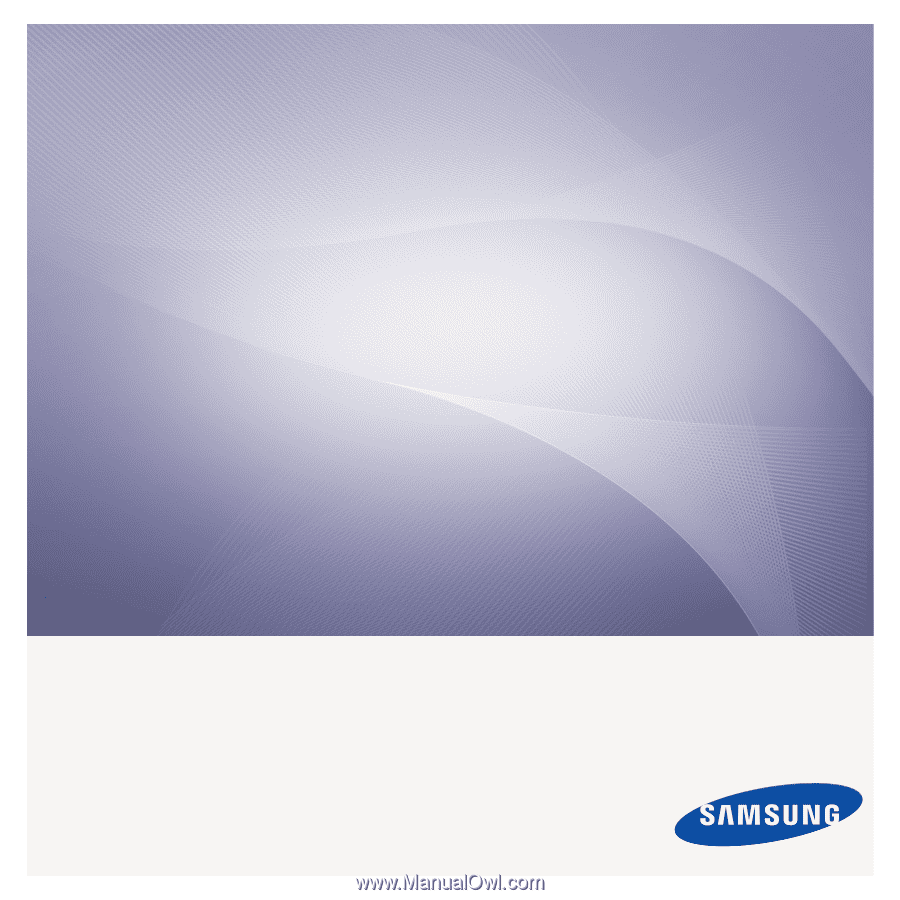
ML-166x Series
Mono Laser Printer
User’s Guide
imagine the possibilities
Thank you for purchasing a Samsung product.









