Samsung ML-1677 User Guide
Samsung ML-1677 Manual
 |
View all Samsung ML-1677 manuals
Add to My Manuals
Save this manual to your list of manuals |
Samsung ML-1677 manual content summary:
- Samsung ML-1677 | User Guide - Page 1
ML-167x Series Mono Laser Printer User's Guide imagine the possibilities Thank you for purchasing a Samsung product. - Samsung ML-1677 | User Guide - Page 2
without notice. Samsung Electronics is not responsible for any direct or indirect damages, arising from or related to use of this user's guide. • Samsung and Samsung logo are trademarks of Samsung Electronics Co., Ltd. • PCL and PCL 6 are trademarks of Hewlett-Packard Company. • Microsoft, Internet - Samsung ML-1677 | User Guide - Page 3
machine. Also, follow all warnings and instructions marked on the machine and in the all icons and signs used in the user's guide: Warning Hazards or unsafe practices that may result is grounded to prevent electric shock. Call the service center for help. Follow directions explicitly. OPERATING - Samsung ML-1677 | User Guide - Page 4
/or injury to your pet. If the machine does not operate properly after these instructions have been followed, unplug the machine from all interface connections and request assistance from qualified service personnel. ► Otherwise, this could result in electric shock or fire. OPERATING METHOD Caution - Samsung ML-1677 | User Guide - Page 5
or fire. Caution Before moving the machine, turn the power off and disconnect all cords. Then lift the machine: • If the machine weighs under 20 kg (44.09lbs), lift with 1 person. • If the machine weighs 20 kg (44.09lbs) - 40kg (88.18lbslbs), lift with 2 people. • If the machine weighs more than 40 - Samsung ML-1677 | User Guide - Page 6
repair. To clean and operate the machine, strictly follow the user's guide provided with the machine. ► Otherwise, you could damage the machine. the machine. ► In case of damage due to the use of recycled supplies, a service fee will be charged. When toner gets on your clothing, do not use hot water - Samsung ML-1677 | User Guide - Page 7
is never any human access to laser radiation above a Class I level during normal operation, user maintenance or prescribed service condition. WARNING Never operate or service the printer with the protective cover removed from Laser/Scanner assembly. The reflected beam, although invisible, can damage - Samsung ML-1677 | User Guide - Page 8
installation. This equipment generates, uses and can radiate radio frequency energy and, if not installed and used in accordance with the instructions, may cause harmful interference to radio communications. However, there is no guarantee that interference will not occur in a particular installation - Samsung ML-1677 | User Guide - Page 9
Change or modifications not expressly approved by the manufacturer responsible for compliance could void the user's authority to operate the equipment. Canadian Radio Interference Regulations This digital apparatus does not exceed the Class B limits for radio noise emissions from digital apparatus - Samsung ML-1677 | User Guide - Page 10
essential requirements and other relevant provisions of: ML-167x Series: Low Voltage Directive (2006 be consulted at www.samsung.com/printer, go to Support > Download center and enter your printer (MFP) name of the European countries: In the event of problems, you should contact the Euro QA Lab of - Samsung ML-1677 | User Guide - Page 11
China only Regulatory information_ 11 - Samsung ML-1677 | User Guide - Page 12
machine. • Read the safety information before using the machine. • If you have a problem using the machine, refer to the troubleshooting chapter. (See "Troubleshooting" on page 48.) • Terms used in this user's guide are explained in the glossary chapter. (See "Glossary" on page 64.) • Illustrations - Samsung ML-1677 | User Guide - Page 13
information on setting up your machine. This guide is provided in the box with the printer. User's Guide This guide provides you with step-by-step instructions for using your machine's full features, maintaining your machine, troubleshooting, and replacing supplies. Machine Driver Help Samsung - Samsung ML-1677 | User Guide - Page 14
Handle many different types of printable material • The 150-sheet tray supports plain paper in various sizes, letterhead, envelopes, labels, custom-sized can print on both sides of the paper (Manual). (See "Printing on both sides of the paper (Manual)" on page 34.) Print in various environments • - Samsung ML-1677 | User Guide - Page 15
by Model The machine is designed to support all of your document needs from printing to more advanced networking solutions for your business. Features by models include: FEATURES High Speed USB 2.0 Duplex (2-sided) printing (Manual) (●: Included) ML-167x Series ● ● Features of your new product_ - Samsung ML-1677 | User Guide - Page 16
Machine overview Front view • Understanding the status LED This illustration may differ from your machine depending on its model. 1 Control panel 5 Paper length guide 2 Top cover 6 Paper width guides 3 Toner cartridge 7 Output support 4 Tray 8 Output tray (face down) Introduction_ 16 - Samsung ML-1677 | User Guide - Page 17
Rear view This illustration may differ from your machine depending on its model. 1 USB port 2 Power cord receptacle Introduction_ 17 - Samsung ML-1677 | User Guide - Page 18
Control panel overview This control panel may differ from your machine depending on the model. 1 Jam Shows the status of paper jams in your machine (See "Understanding the status LED" on page 19). 2 Online/Error Shows the status of your machine (See "Understanding the status LED" on page 19). - Samsung ML-1677 | User Guide - Page 19
to a major error. • Your system has some problems. If this problem occurs, contact a service representative. • A toner cartridge has almost reached its time you load a sheet of paper in the tray if you have selected Manual Feeder for Source in your printer driver. • Print Screen can only be used - Samsung ML-1677 | User Guide - Page 20
Function Power On/Off Cancel print job Description Press this button to turn the power on or off. During printing, press this button once. The print job is cleared from both the machine and the computer and then the machine returns to the ready mode. This may take some time depending on the size of - Samsung ML-1677 | User Guide - Page 21
getting started 2. This chapter gives you step-by-step instructions for setting up the USB connected machine and software. This set up the hardware, as is explained in the Quick Install Guide. Make sure you read the Quick Install Guide first and follow the steps below: Location 1. Select a stable - Samsung ML-1677 | User Guide - Page 22
Pentium® IV 1 GHz 1 GB (2 32-bit or 64-bit processor GB) or higher 16 GB • Support for DirectX® 9 graphics with 128 MB memory (to enable the Aero theme). • DVD-R/W Drive Intel® Pentium . • Windows Terminal Services is compatible with this machine. • For Windows 2000, Services Pack 4 or higher - Samsung ML-1677 | User Guide - Page 23
the machine's connection and choose individual component to install. Follow the instruction on the window. 4. Read the License Agreement, and select the third party's program beside the operating system. Refer to the manual provided by individual programs. • Help - This help button gives detailed - Samsung ML-1677 | User Guide - Page 24
you with the PPD file that allows you to use the CUPS driver or Apple LaserWriter driver (only available when you use a machine which supports the PostScript driver) for printing on a Macintosh computer. 1. Make sure that the machine is connected to your computer and powered on. 2. Insert the - Samsung ML-1677 | User Guide - Page 25
[root@localhost uninstall]#./uninstall.sh d) Click Uninstall. e) Click Next. f) Click Finish. Installing the SmartPanel 1. Make sure that the machine is connected to your computer and powered on. 2. When the Administrator Login window appears, type in root in the Login field and enter the system - Samsung ML-1677 | User Guide - Page 26
like to set or change values. This chapter gives you step-by-step instructions for setting up the machine. This chapter includes: • Setting the default tray 33.) Macintosh Macintosh does not support this function. Macintosh users need to change the default setting manually each time they want to - Samsung ML-1677 | User Guide - Page 27
guide and that it meets your output requirements. • Using print media that does not meet these specifications may cause problems, requiring repairs. Such repairs are not covered by the warranty or service supported in each mode Mode Size Type Source Simplex printing Duplex printing (Manual)a - Samsung ML-1677 | User Guide - Page 28
curl. • If you do not adjust the paper width guide, it may cause paper When you print a document, " on page 26). • If you experience problems with paper feeding, check whether the paper meets driver override the settings on the control panel. Manual feeding in the tray The tray can hold special - Samsung ML-1677 | User Guide - Page 29
and print quality problems. (See paper in manually until it starts feeding automatically. 2. Squeeze the tray paper width guides and adjust them to the width of the paper. Do not force them too much, or the paper will bend resulting in a paper jam or skew. 3. Open the output support - Samsung ML-1677 | User Guide - Page 30
Envelopes Successful printing on envelopes depends upon the quality of the envelopes. To print on an envelope, the stamp area should be on the left side and the end of the envelope with the stamp area should enter the printer first in the center of the tray. Transparencies To avoid damaging the - Samsung ML-1677 | User Guide - Page 31
-sized materials can be printed with this machine. surface, and do not allow children near it. The printed pages stack on the output support, and the output support will help the printed pages to align. The printer sends printouts to the output tray by default. • Do not print on media smaller - Samsung ML-1677 | User Guide - Page 32
Fit to page printing Reduce and enlarge printing Different source for first page Watermark Overlay Double-sided printing (manual) (●: supported) Windows Basic printing Your machine allows you to print from various Windows, Macintosh, or Linux applications. The exact steps for printing a document - Samsung ML-1677 | User Guide - Page 33
Print. Canceling a print job If the print job is waiting in a print queue or print spooler, cancel the job as follows: 1. Click the Windows Start menu. 2. For Windows 2000, select Settings > Printers. • For Windows XP/2003, select Printer and Faxes. • For Windows 2008/Vista, select Control Panel > - Samsung ML-1677 | User Guide - Page 34
, Source, and Type. 6. Click OK or Print until you exit the Print window. 7. You can complete the poster by pasting the sheets together. Printing booklets (Manual) This feature prints your document on both sides of a paper and arranges the pages so that the paper can be folded in half after printing - Samsung ML-1677 | User Guide - Page 35
machine does not have a duplex unit, you should complete the printing job manually. The machine prints every other page of the document first. After that, a message appears on your computer. Follow the on-screen instructions to complete the printing job. Change percentage of your document You can - Samsung ML-1677 | User Guide - Page 36
6. When you have finished, click OK or Print until you exit the Print window. To stop printing the watermark, select None from the Watermark drop-down list. Editing a watermark 1. To change the print settings from your software application, access Printing Preferences. (See "Opening printing - Samsung ML-1677 | User Guide - Page 37
you are using. Macintosh printing Some features may not be available depending on models or options. It means that the features are not supported. This chapter explains how to print using a Macintosh. You need to set the print environment before printing. • USB connected (See "Macintosh" on page - Samsung ML-1677 | User Guide - Page 38
3. Choose your paper size, orientation, scaling, other options, and make sure that your machine is selected. Click OK. 4. Open the File menu and click Print. 5. Choose the number of copies you want and indicate which pages you want to print. 6. Click Print. Changing printer settings You can use - Samsung ML-1677 | User Guide - Page 39
following four tabs displayed at the top of the window. Automatic/manual duplex printing may not be available depending on models. You can If an option is grayed out, it means that the grayed out option is not supported by your machine. 5. Click Apply to apply the changes and close the Properties - Samsung ML-1677 | User Guide - Page 40
• Connection: This option allows you to view or select another port. If you change the machine port from USB to parallel or vice versa while in use, you must re-configure the machine port in this tab. • Driver: Allows you to view or select another printer driver. By clicking Options, you can set the - Samsung ML-1677 | User Guide - Page 41
management tools 6. This chapter introduces management tools provided to help you make full use of your machine. This chapter includes: • Introducing useful management tools • Using Samsung Easy Printer Manager (Windows only) • Using Samsung Printer Status (Windows only) • Using the Smart Panel - Samsung ML-1677 | User Guide - Page 42
install the machine software. You can also launch Samsung Printer Status manually. Go to the Printing Preferences , click the Basic tab > Printer toner cartridge(s) 3 from online. Troubleshooting You can directly open the troubleshooting 4 section in the user's guide. 5 Close Close the window - Samsung ML-1677 | User Guide - Page 43
. You can also launch Smart Panel manually. Double-click the Smart Panel icon troubleshooting section in the user's guide. Opening the Troubleshooting Guide Find solutions for problems by using the Troubleshooting Guide. Right-click (in Linux) the Smart Panel icon and select Troubleshooting Guide - Samsung ML-1677 | User Guide - Page 44
3. After changing the configurations, click Exit to close the Unified Driver Configurator. Printers configuration window Printers configuration has the two tabs: Printers and Classes. Printers tab View the current system's printer configuration by clicking on the machine icon button on the left side - Samsung ML-1677 | User Guide - Page 45
• Refresh: Renews the available ports list. • Release port: Releases the selected port. Management tools_ 45 - Samsung ML-1677 | User Guide - Page 46
machine report You can print a configuration page to view current printer settings, or to help troubleshoot printer problems. (See "Printing a configuration sheet" on page 21.) Cleaning a machine If printing quality problems occur or if you use your machine in a dusty environment, you need to clean - Samsung ML-1677 | User Guide - Page 47
. Printing quality problems can occur and gases are present. - An environment with salty air. Handling instructions • Do not touch the surface of the photoconductive drum in the cartridge to unnecessary vibrations or shock. • Never manually rotate the drum, especially in the reverse direction; this - Samsung ML-1677 | User Guide - Page 48
troubleshooting 8. This chapter gives helpful information for what to do if you encounter an error. This chapter includes: • Redistributing toner • Tips for avoiding paper jams • Clearing paper jams • Solving other problems : • Ensure that the adjustable guides are positioned correctly. (See " - Samsung ML-1677 | User Guide - Page 49
To avoid tearing the paper, pull the jammed paper out slowly and carefully. Follow the instructions in the following sections to clear the jam. In tray Click this link to open an animation about clearing a jam. 1. Open and close the top - Samsung ML-1677 | User Guide - Page 50
The following chart lists some trouble conditions that may occur and the recommended solutions. Follow the suggested solutions until the problem is corrected. If the problem persists, contact a service representative. Other problems include: • See "Power problems" on page 50. • See "Paper feeding - Samsung ML-1677 | User Guide - Page 51
If you are printing on special materials, use the manual feeder. • An incorrect type of paper is being guides are against both fail to feed correctly. sides of the envelopes. Printing problems If a system error occurs, contact a service representative. The connection cable between the computer - Samsung ML-1677 | User Guide - Page 52
file to ensure that it does not contain blank pages. Contact a service representative. Printing the PDF file as an image may enable the file to in the software application, the resolution will be reduced. This is not a problem. Just keep printing. Set the correct paper size in the Edit... in the - Samsung ML-1677 | User Guide - Page 53
, click the Paper tab, and set type to Thick. (See "Opening printing preferences" on page 33.) • If these steps do not correct the problem, contact a service representative. Condition White Spots Suggested Solutions If white spots appear on the page: • The paper is too rough and a lot of dirt from - Samsung ML-1677 | User Guide - Page 54
and quality. (See "Print media specifications" on page 61.) • Ensure that the guides are not too tight or too loose against the paper stack. Solid Color or Black " on page 57.) • If the problem persists, the machine may require repair. Contact a service representative. Troubleshooting_ 54 - Samsung ML-1677 | User Guide - Page 55
toner cartridge" on page 57.) • If the problem persists, the machine may require repair. Contact a service representative. If the printed paper is curled or paper User's Guide that came with your computer for further information on Windows error messages. Common Linux problems condition Suggested - Samsung ML-1677 | User Guide - Page 56
Common Macintosh problems condition Suggested solutions The machine does not print PDF files correctly. Some parts driver matches the one in Acrobat Reader. Refer to the Macintosh User's Guide that came with your computer for further information on Macintosh error messages. Troubleshooting_ 56 - Samsung ML-1677 | User Guide - Page 57
supplies, select your country/region, and obtain information on calling for service. Available supplies When supplies reach their lifespan, you can order the . Available maintenance parts To avoid print quality and paper feed problems resulting from worn parts and to maintain your machine in top - Samsung ML-1677 | User Guide - Page 58
and slowly insert the cartridge into the opening in the machine. Tabs on the sides of the cartridge and corresponding grooves within the machine will guide the cartridge into the correct position until it locks into Supplies_ 58 - Samsung ML-1677 | User Guide - Page 59
Height Depth Width Machine with consumables 184 mm (7.24 inches) 224 mm (8.82 inches) 341 mm (13.43 inches) 4.71 kg (10.38lbs) Description Environmental specifications Item Noise Levela Temperature Humidity Ready mode Printing mode Operation Storage (unpacked) Operation Storage (unpacked) 26 - Samsung ML-1677 | User Guide - Page 60
Item Description Power consumption Average operating mode Ready mode Power save mode Power off mode Less than 270 W Less than 40 W Less than 2.8 W Less than 0.45 W a. See the rating label on the machine for the correct voltage(V), frequency (hertz) and type of current (A) for your machine. - Samsung ML-1677 | User Guide - Page 61
of 80 g/m2 (20 lbs bond) 60 to 163 g/m2 (16 to 43 lbs bond) • 1 sheet for manual feeding in the tray 75 to 90 g/m2 (20 to 24 lbs bond) • 1 sheet for manual feeding in the tray 90 g/m2 (24 lbs bond) • 140 sheets 90 to 163 g/m2 (24 to 43 - Samsung ML-1677 | User Guide - Page 62
contact samsung worldwide If you have any comments or questions regarding Samsung products, contact the Samsung customer care center. Country/Region ALBANIA ARGENTINE ARMENIA AUSTRALIA AUSTRIA AZERBAIJAN BAHRAIN BELARUS BELGIUM BOSNIA BRAZIL BULGARIA CANADA CHILE CHINA COLOMBIA COSTA RICA CROATIA - Samsung ML-1677 | User Guide - Page 63
Country/Region GREECE GUATEMALA HONDURAS HONG KONG HUNGARY INDIA INDONESIA IRAN ITALY JAMAICA JAPAN JORDAN KAZAKHSTAN KOSOVO KUWAIT KYRGYZSTAN LATVIA LITHUANIA LUXEMBURG MALAYSIA MACEDONIA MEXICO MOLDOVA MONTENEGRO MOROCCO NIGERIA NETHERLANDS NEW ZEALAND NICARAGUA NORWAY OMAN PANAMA PERU Customer - Samsung ML-1677 | User Guide - Page 64
Country/Region PHILIPPINES POLAND PORTUGAL PUERTO RICO RUMANIA RUSSIA SAUDI ARABIA SERBIA SINGAPORE SLOVAKIA SOUTH AFRICA SPAIN SWEDEN SWITZERLAND TADJIKISTAN TAIWAN THAILAND TRINIDAD & TOBAGO TURKEY U.A.E U.K U.S.A UKRAINE UZBEKISTAN VENEZUELA VIETNAM Customer Care Center 1800-10-SAMSUNG (726-7864 - Samsung ML-1677 | User Guide - Page 65
the terminologies commonly used with printing as well as mentioned in this user's guide. 802.11 802.11 is a set of standards for wireless local area same hardware and use the 2.4 GHz band. 802.11b supports bandwidth up to 11 Mbps, 802.11n supports bandwidth up to 150 Mbps. 802.11b/g/n devices may - Samsung ML-1677 | User Guide - Page 66
page by combining images with an Extensible HyperText Markup Language (XHTML) template. DNS The Domain Name Server (DNS) is a system that pay-for-print service on your machine. FTP A File Transfer Protocol (FTP) is a commonly used protocol for exchanging files over any network that supports the TCP/ - Samsung ML-1677 | User Guide - Page 67
its employees. Sometimes the term refers only to the most visible service, the internal website. IP address An Internet Protocol (IP) be used locally or over the Internet to hundreds of printers, and also supports access control, authentication, and encryption, making it a much more capable and - Samsung ML-1677 | User Guide - Page 68
A network operating system developed by Novell, Inc. It initially used cooperative multitasking to run various services on a PC, and the network protocols were based on the archetypal Xerox XNS stack. Today NetWare supports TCP/IP as well as IPX/SPX. OPC Organic Photo Conductor (OPC) is a mechanism - Samsung ML-1677 | User Guide - Page 69
a client-server protocol, where the client transmits an email message to the server. SSID Service Set Identifier (SSID) is a name of a wireless local area network (WLAN). All home network. If your wireless access point supports WPS, you can configure the wireless network connection easily without a - Samsung ML-1677 | User Guide - Page 70
XPS XML Paper Specification (XPS) is a specification for a Page Description Language (PDL) and a new document format, which has benefits for portable document and electronic document, developed by Microsoft. It is an XML-based specification, based on a new print path and a vector-based device-
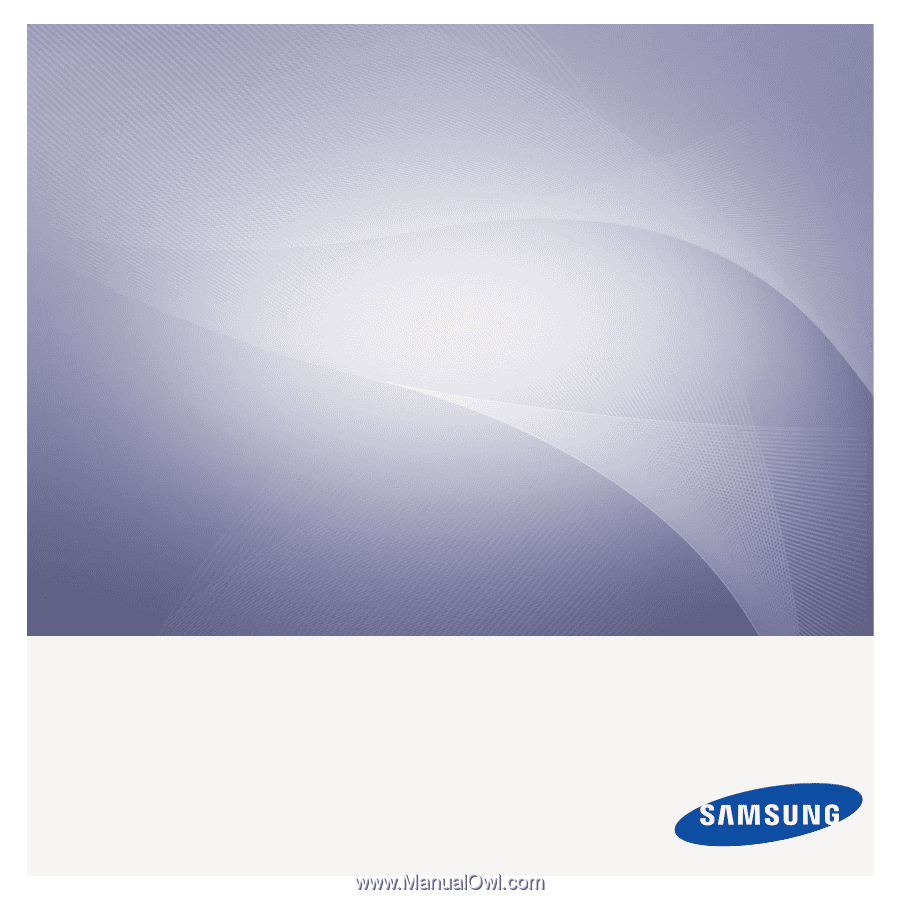
ML-167x Series
Mono Laser Printer
User’s Guide
imagine the possibilities
Thank you for purchasing a Samsung product.









