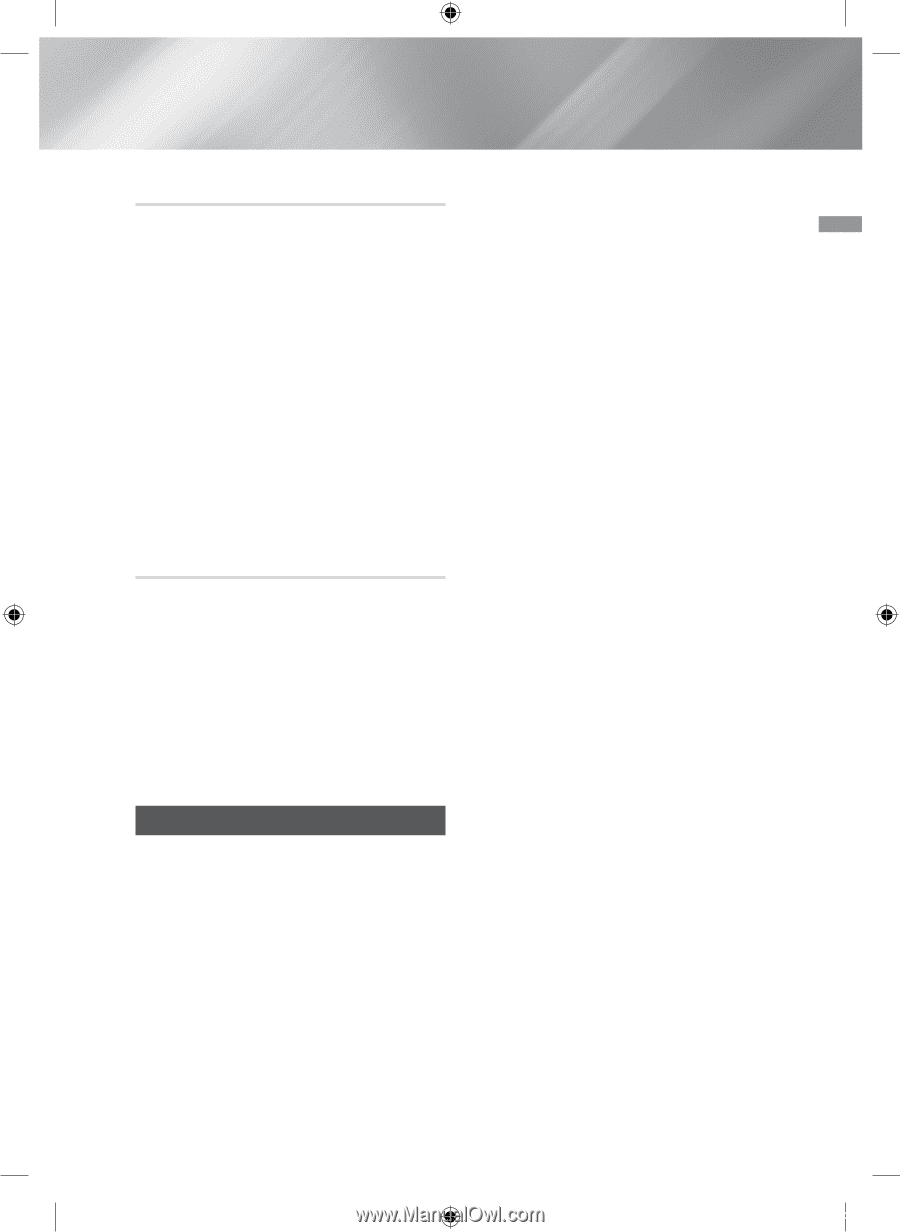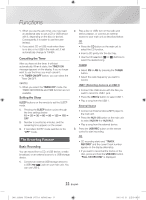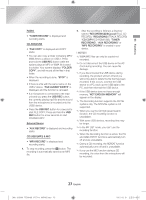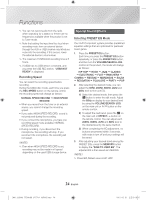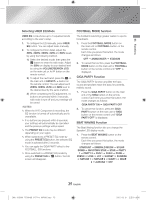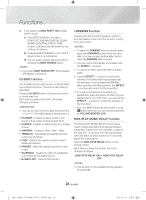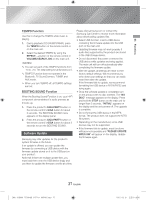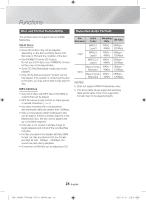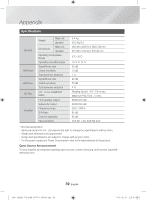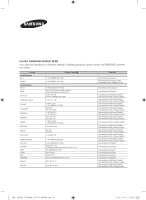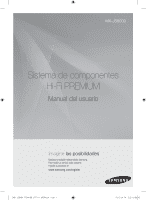Samsung MX-JS8000 User Manual - Page 27
Software Update - reset
 |
View all Samsung MX-JS8000 manuals
Add to My Manuals
Save this manual to your list of manuals |
Page 27 highlights
03 Functions TEMPO Function Use this to change the TEMPO while music is playing. 1. During playback (CD-DA/MP3/WMA), press the TEMPO button on the remote control or on the main unit. 2. Select the desired TEMPO by using the EFFECT-, + button on the remote control or VOLUME/SEARCH JOG on the main unit. ||NOTEs | ✎✎ You can set each of the TEMPO functions from -10 to +10. The initial setting for all functions is 0. ✎✎ TEMPO Function does not operate in the Bluetooth, TV SoundConnect, TUNER and AUX mode. ✎✎ When you turn TEMPO off, all TEMPO settings are lost. BOOTING SOUND Function When the Booting Sound Function is on, your Hi-Fi component demonstrates it's audio prowess as it boots up. 1. Press the product's GIGA PARTY button or the remote control's GIGA button for about 3 seconds. The BOOTING SOUND menu appears on the display panel. 2. Press the product's GIGA PARTY button or the remote control's GIGA button for about 3 seconds to turn the BOOTING SOUND. Software Update Samsung may offer updates for the product's system firmware in the future. If an update is offered, you can update the firmware by connecting a USB device with the firmware update stored on it to the USB port on your product. Note that if there are multiple update files, you must load them onto the USB device singly and use them to update the firmware one file at a time. Please visit samsung.com or contact the Samsung Call Center to receive more information about downloading updates files. • Select USB function, insert a USB device containing the firmware update into the USB port on the main unit. • Updating firmware may not work properly if audio files supported by the product are stored in the USB storage device. • Do not disconnect the power or remove the USB device while updates are being applied. The main unit will turn off automatically after completing the firmware update. • After the update, all settings are reset to their factory default settings. We recommend you write down your settings so that you can easily reset them after the update. If the firmware fails to update, we recommend formatting the USB device in FAT16/FAT32 and trying again. • Once the software update is completed, turn on the product with no disc inserted. The "NO DISC" message appears on the display. Press and hold the STOP button on the main unit for longer than 5 seconds. "INITIAL" appears on the display and the unit powers off. The upgrade is complete. • Do not format the USB device in the NTFS format. The product does not support the NTFS file system. • Depending on the manufacturer, some USB devices may not be supported. • If the firmware fails to update, most functions will become inoperable and "PLEASE UPDATE MPEG SW" will appear on the display. Update the firmware again. [MX-JS8000-ZP]AH68-02771H-00ENG.indd 27 27 English 2015-03-31 오전 9:18:16