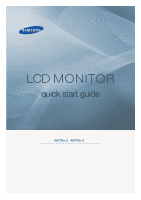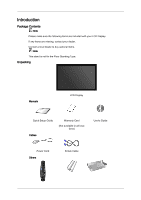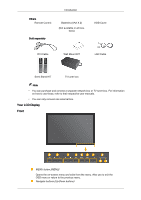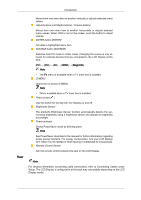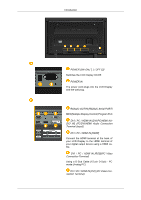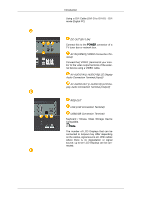Samsung P2070 Quick Guide (ENGLISH)
Samsung P2070 - LCD Monitor Manual
 |
UPC - 729507807843
View all Samsung P2070 manuals
Add to My Manuals
Save this manual to your list of manuals |
Samsung P2070 manual content summary:
- Samsung P2070 | Quick Guide (ENGLISH) - Page 1
LCD MONITOR quick start guide 400TSn-2, 460TSn-2 ii - Samsung P2070 | Quick Guide (ENGLISH) - Page 2
. If any items are missing, contact your dealer. Contact a local dealer to buy optional items. Note This stand is not for the Floor Standing Type. Unpacking Manuals LCD Display Quick Setup Guide Cables Warranty Card (Not available in all locations) User's Guide Power Cord Others D-Sub Cable - Samsung P2070 | Quick Guide (ENGLISH) - Page 3
Wall Mount KIT LAN Cable Semi Stand KIT TV tuner box Note • You can purchase and connect a separate network box or TV tuner box. For information on how to use these, refer to their respective user manuals. • You can only connect one external box. Your LCD Display Front MENU button [MENU] Opens - Samsung P2070 | Quick Guide (ENGLISH) - Page 4
for external devices that are connected to the LCD Display at the time. [PC] → [DVI] → [AV] → [HDMI] → [MagicInfo] Note • The TV menu is available when a TV tuner box is installed. D.MENU Opens the on-screen D.MENU. Note • This is available when a TV tuner box is installed. Power button [ ] Use this - Samsung P2070 | Quick Guide (ENGLISH) - Page 5
On/Off. POWER IN The power cord plugs into the LCD Display and the wall plug. RS232C OUT/IN (RS232C Serial PORT) MDC(Multiple Display Control) Program Port DVI / PC / HDMI IN [DVI/PC/HDMI AUDIO IN] (PC/DVI/HDMI Audio Connection Terminal (Input)) DVI / PC / HDMI IN [HDMI] Connect the HDMI terminal at - Samsung P2070 | Quick Guide (ENGLISH) - Page 6
PC) DC OUT [5V/1.5A] Connect this to the POWER connector of a TV tuner box or network box. AV IN [VIDEO] (VIDEO Connection Terminal) Connect the [ VIDEO ] terminal of your monitor / Mouse, Mass Storage Device Compatible. Note The number of LCD Displays that can be connected to loopout may differ - Samsung P2070 | Quick Guide (ENGLISH) - Page 7
depending on the manufacturer. Refer to the manual provided with the Kensington Lock for proper Insert the locking device into the Kensington slot on the Monitor and turn it in the locking direction . 2. Connect affected by a TV or other electronic device operating near the LCD Display , causing - Samsung P2070 | Quick Guide (ENGLISH) - Page 8
Buttons 4. DEL button Introduction POWER OFF Number Buttons DEL + VOL - button MUTE TV/DTV MENU INFO COLOR BUTTONS TTX/MIX STILL AUTO S.MODE MDC LOCK SOURCE ENTER/PRE-CH CH/P D.MENU GUIDE RETURN Up-Down Left-Right buttons EXIT SRS MagicInfo P.MODE DUAL/MTS PIP SWAP Turns the product On - Samsung P2070 | Quick Guide (ENGLISH) - Page 9
"Channel List" menu. TV channels provide written information services via teletext. - Teletext Buttons 13.STILL 14.AUTO 15. S.MODE 16.MDC 17.LOCK 18. SOURCE 19. ENTER/PRE-CH 20. CH/P 21.D.MENU 22.GUIDE For more information > TTX / MIX Press the button once to freeze the screen. Press it again to - Samsung P2070 | Quick Guide (ENGLISH) - Page 10
center of the screen. AV / HDMI / TV : P.MODE The LCD Display has four screen appears. - This fuction does not work for this LCD Display. Swaps the contents of the PIP and main image. The image in the PIP window will appear on the main screen, and the main screen image will appear in the PIP window - Samsung P2070 | Quick Guide (ENGLISH) - Page 11
the following: Using the D-sub (Analog) connector on the video card. • Connect the D-sub to the 15-pin, RGB port on the back of your LCD Display and the 15 pin D-sub Port on the computer. Using the DVI (Digital) connector on the video card. • Connect the DVI Cable to the - Samsung P2070 | Quick Guide (ENGLISH) - Page 12
to the audio port on the back of your computer. Note • Turn on both your computer and the LCD Display. • The DVI cable is optional. • Contact a local SAMSUNG Electronics Service Center to buy optional items. Connecting to Other devices Using a Power cord with Earth • In the event of failure, the - Samsung P2070 | Quick Guide (ENGLISH) - Page 13
AV AUDIO IN [L-AUDIO-R] on the LCD Display . 2. Connect a video cable between the VIDEO OUTPUT jack on the IN [VIDEO] on the LCD Display . 3. Select AV for the Camcorder connection using the Source button on the front of the LCD Display or on the remote LCD Display using the HDMI cable. • You cannot connect - Samsung P2070 | Quick Guide (ENGLISH) - Page 14
) cable to the same colored audio output terminals of the digital output device, and connect the opposite jack to the DVI / PC / HDMI AUDIO IN terminal of the LCD Display. Connecting to an Audio System Note • Connect a set of audio cables between the AUX L, R jacks on the AUDIO SYSTEM and AUDIO OUT - Samsung P2070 | Quick Guide (ENGLISH) - Page 15
AC power in advance. Note AV input devices such as DVD players, VCRs or camcorders as well as your computer can be connected to the LCD Display. For detailed information on connecting AV input devices, refer to the contents under Adjusting Your - Samsung P2070 | Quick Guide (ENGLISH) - Page 16
than 85Hz, you will see the black screen because the LCD Display does not support over 85Hz. Note Refer to Specifications > Preset Timing Modes for the resolutions or frequencies supported by the LCD Display. Maintenance and Cleaning 1) Maintaining the LCD Display Case. Clean with a soft cloth after - Samsung P2070 | Quick Guide (ENGLISH) - Page 17
assistance, please call the phone number on the Information section or contact your dealer. • For more network-related information, refer to the MagicInfo Troubleshooting section. Problems related to the Installation (PC Mode) Note Problems related to the LCD Display installation and their solutions - Samsung P2070 | Quick Guide (ENGLISH) - Page 18
Troubleshooting A: Check if the signal cable between the computer and the LCD Display is securely connected. (Refer to Connecting a Computer) Problems related to the Screen Note Problems related to the LCD Display screen and their solutions are listed. Q: The screen is blank and the power indicator - Samsung P2070 | Quick Guide (ENGLISH) - Page 19
If you see the "TEST GOOD" message on the screen when you pressing the MENU button, check the cable connection between the LCD Display and the computer to ensure that the connector is properly connected. Problems related to Audio Note Problems related to audio signals and their solutions are listed - Samsung P2070 | Quick Guide (ENGLISH) - Page 20
be changed by reconfiguring the video card. Note That video card support can vary, depending on the version of the driver used. (Refer to the computer or the video card manual for details.) Q: How can I Adjusts the resolution? A: Windows XP: Set the resolution in the Control Panel → Appearance and - Samsung P2070 | Quick Guide (ENGLISH) - Page 21
Troubleshooting Set the resolution in the Control Panel → Appearance and Themes → Display → Screen Saver. Set the function in the BIOS-SETUP of the computer. (Refer to the Windows / Computer Manual). A: Windows ME/2000: Set the resolution at the Control Panel → Display → Screen Saver. Set the
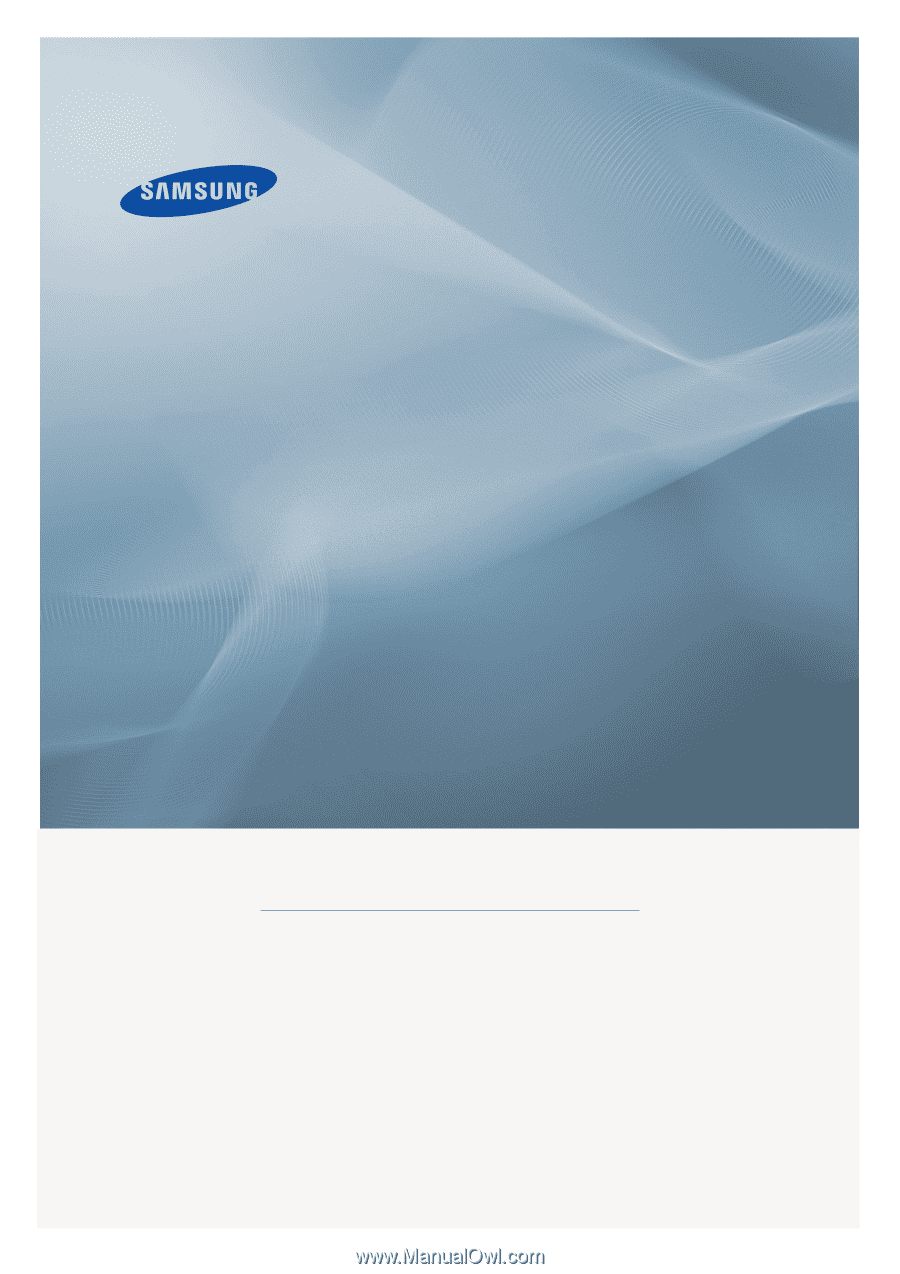
±±
LCD MONITOR
quick start guide
400
TSn
-2
,
460TSn
-2