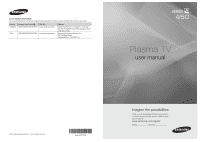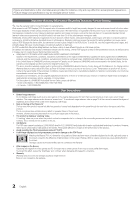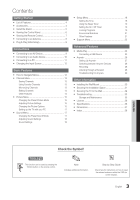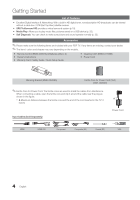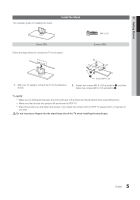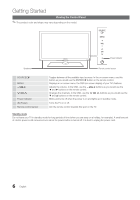Samsung PN50C450 User Manual (user Manual) (ver.1.0) (English)
Samsung PN50C450 Manual
 |
View all Samsung PN50C450 manuals
Add to My Manuals
Save this manual to your list of manuals |
Samsung PN50C450 manual content summary:
- Samsung PN50C450 | User Manual (user Manual) (ver.1.0) (English) - Page 1
, NJ 07660-2112 Plasma TV user manual © 2010 Samsung Electronics Co., Ltd. All rights reserved. BN68-02577A-06 imagine the possibilities Thank you for purchasing this Samsung product. To receive more complete service, please register your product at www.samsung.com/register Model Serial No - Samsung PN50C450 | User Manual (user Manual) (ver.1.0) (English) - Page 2
the location of a SAMSUNG Authorized Service Center, please call toll-free: - In the United States : 1-800-SAMSUNG (1-800-726-7864) - In Canada : 1-800-SAMSUNG User Instructions • Screen Image retention Do not display a still image (such as on a video game) on the plasma display panel for more than - Samsung PN50C450 | User Manual (user Manual) (ver.1.0) (English) - Page 3
yy Support Menu 22 Advanced Features yy Media Play 23 Connecting a USB Device 23 yy Anynet 26 Setting Up Anynet+ 27 Switching between Anynet+ Devices 28 Recording 28 Listening through a Receiver 28 Troubleshooting for Anynet+ 29 Other Information yy Installing the Wall Mount 30 - Samsung PN50C450 | User Manual (user Manual) (ver.1.0) (English) - Page 4
PDP TV. If any items are missing, contact your dealer. ✎✎The items' colors and shapes may vary depending on the models. yy Remote Control (BN59-00997A) & Batteries (AAA x 2) yy Owner's Instructions yy Warranty Card / Safety Guide / Quick Setup Guide yy Cleaning Cloth (BN63-01798B) yy Power Cord - Samsung PN50C450 | User Manual (user Manual) (ver.1.0) (English) - Page 5
Guide Stand when assembling them. xx Make sure that at least two persons lift and move the PDP TV. xx Stand the product up and fasten the screws. If you fasten the screws with the PDP TV placed down, it may lean to one side. [[Do not insert your fingers into the stand base slot of the TV - Samsung PN50C450 | User Manual (user Manual) (ver.1.0) (English) - Page 6
(on screen display) of your TV's features. Adjusts the volume. In the OSD, use the y buttons as you would use the ◄ and ► buttons on the remote control. Changes the channels. In the OSD, use the z buttons as you would use the ▼ and ▲ buttons on the remote control. Blinks and turns off when the power - Samsung PN50C450 | User Manual (user Manual) (ver.1.0) (English) - Page 7
01 Getting Started Viewing the Remote Control ✎✎This is a special remote control for the visually impaired and has Braille points on the Power, Channel and Volume buttons. Turns the TV on and off. Displays and selects the available video sources (p. 12). Press to directly access channels. Press - Samsung PN50C450 | User Manual (user Manual) (ver.1.0) (English) - Page 8
and time zone. yy Manual: Allows you to manually set the current date and time. (p. 19). 6 View the The connection method for the best HD screen quality is displayed. HD Connection Guide. 7 Enjoy your TV. Press the ENTERE button. If You Want to Reset This Feature... OO MENUm → Setup → Plug - Samsung PN50C450 | User Manual (user Manual) (ver.1.0) (English) - Page 9
of HDMI mode is connected to the TV. If such a problem occurs, ask the manufacturer of the external device about the HDMI version and, if out of date, request an upgrade. xx Be sure to purchase a certified HDMI cable. Otherwise, the picture may not display or a connection error may occur. Using - Samsung PN50C450 | User Manual (user Manual) (ver.1.0) (English) - Page 10
5.1 CH (channel) audio is available when the TV is connected to an external device supporting 5.1 CH. xx When the receiver (amplifier or DVD home theater) is set to on, you can hear sound output from the TV's optical jack. When the TV is receiving a DTV signal, the TV will send 5.1 CH sound to the - Samsung PN50C450 | User Manual (user Manual) (ver.1.0) (English) - Page 11
Supplied) HDMI to DVI Cable (Not Supplied) D-Sub Cable (Not Supplied) Audio Cable (Not Supplied) AUDIO OUT DVI OUT PC OUT AUDIO OUT Display Modes (D-Sub and HDMI/DVI Input) Optimal resolution ) jack. xx The interlace mode is not supported. xx The set may operate abnormally if a non-standard video - Samsung PN50C450 | User Manual (user Manual) (ver.1.0) (English) - Page 12
should set the TV to DVI PC or DVI Devices mode under Edit Name. Basic Features How to Navigate Menus Before using the TV, follow the steps below to learn how to navigate the menu and select and adjust different functions. 1 MEDIA.P 2 3 4 A BC D 1 MENU button: Displays the main on-screen menu - Samsung PN50C450 | User Manual (user Manual) (ver.1.0) (English) - Page 13
Select): Selects multiple channel lists. Select desired channels and press the Yellow button to set all the selected channels at the same time. The c mark appears to the left of the selected channels. xx T (Tools): Displays the Channel List option menu. (The options menus may differ depending on the - Samsung PN50C450 | User Manual (user Manual) (ver.1.0) (English) - Page 14
Features ✎✎NOTE xx When selecting the Cable TV system: STD, HRC and IRC identify various types of cable TV You can set a desired channel to be displayed automatically at the reserved time. Set the current down to adjust the settings in the box, or use the numeric buttons on your remote to enter the - Samsung PN50C450 | User Manual (user Manual) (ver.1.0) (English) - Page 15
are available in Standard / Movie mode) Compared to previous models, new Samsung TVs have a more precise picture. ✎✎In PC mode, you can only make changes to Gamma and White Balance. Advanced Settings Black Tone Dynamic Contrast Gamma Color Space White Balance Flesh Tone Edge Enhancement : Off - Samsung PN50C450 | User Manual (user Manual) (ver.1.0) (English) - Page 16
If the broadcast signal received by your TV is weak, you can activate the Digital Noise Filter feature to reduce any static and ghosting that may appear on the screen. ✎✎ When the signal is weak, try other options until the best picture is displayed. Auto Visualization: When changing analog channels - Samsung PN50C450 | User Manual (user Manual) (ver.1.0) (English) - Page 17
does not fit the TV screen. Press the ▲ or ▼ button to adjust the Vertical-Position. Press the ◄ or ► button to adjust the Horizontal-Position. ■■ Image Reset: Resets the image to default settings. Using Your TV as a Computer (PC) Display Setting Up Your PC Software (Based on Windows XP) Depending - Samsung PN50C450 | User Manual (user Manual) (ver.1.0) (English) - Page 18
the clock is for using various timer features of the TV. OO The current time will appear every time you press the INFO button. ✎✎ If you disconnect the power cord, you have to set the clock again. Clock Mode (Auto / Manual) -- Auto: Set the current time automatically using the time from a digital - Samsung PN50C450 | User Manual (user Manual) (ver.1.0) (English) - Page 19
or Manual to set at you convenience. If you select Manual, you can set up the day you want to activate the timer. ✎✎ The c mark indicates the day is selected. ✎✎Auto Power Off (available only when the TV is turned on by the Timer): The TV will be automatically turned off after 3 hours of being left - Samsung PN50C450 | User Manual (user Manual) (ver.1.0) (English) - Page 20
Features ✎✎ The V-Chip will automatically block certain categories dealing with more sensitive material. For example, if you block the TV-Y category, then TV-Y7 will automatically be blocked. Similarly, if you block the TV . xx Even if you set the on-screen display to another language, the - Samsung PN50C450 | User Manual (user Manual) (ver.1.0) (English) - Page 21
savings. Energy Saving (Off / Low / Medium / High) This adjusts the brightness of the TV in order to reduce power consumption. Until the screen turns on again, a distorted picture will be displayed for about 4 seconds. Eco Sensor (Off / On) Eco Sensor detects surrounding light intensity using an - Samsung PN50C450 | User Manual (user Manual) (ver.1.0) (English) - Page 22
. xx When the TV is turned off by Sleep Timer function. Support Menu OO MENUm → Support → ENTERE Self Diagnosis ✎✎Self Diagnostic might take few seconds, this is part of the normal operation of the TV. ■■ Picture Test (Yes / No): Use to check for picture problems. Yes: If the test pattern does not - Samsung PN50C450 | User Manual (user Manual) (ver.1.0) (English) - Page 23
TV. 3. When the Input selection screen is displayed, press the ► button to select Media Play (USB), then press the ENTERE button. Photo SUM 307.2MB/973.7MB USBTV Side Panel the USB Memory Device connected to TV. ✎✎ Some devices may not be supported due to compatibility problems. 4. Press the ◄ or - Samsung PN50C450 | User Manual (user Manual) (ver.1.0) (English) - Page 24
supported. xx The playing duration of an mp3 file may be displayed as "00:00:00" if its playing time information is not found at the start of the file. xx The higher the resolution of the image, the longer it takes to display on the screen ENTERE button.4.3MB -- After setting the option press the - Samsung PN50C450 | User Manual (user Manual) (ver.1.0) (English) - Page 25
Features file extension. Files with other file extensions are not displayed, even if they are saved on the same USB the sound, press the MMUTE button on the remote control. ■■ Repeat Music (On / Off): Select may cause a sound 05-marketa_irglova-The_hill.mp3 problem.) 00:03:25 06-I Will Carry You - Samsung PN50C450 | User Manual (user Manual) (ver.1.0) (English) - Page 26
is a function that enables you to control all connected Samsung devices that support Anynet+ with your Samsung TV's remote. The Anynet+ system can be used only with Samsung devices that have the Anynet+ feature. To be sure your Samsung device has this feature, check if there is an Anynet+ logo on it - Samsung PN50C450 | User Manual (user Manual) (ver.1.0) (English) - Page 27
operations are deactivated. Auto Turn Off (No / Yes): Setting an Anynet+ Device to turn off automatically when the TV is turned off. ✎✎ If Auto Turn Off is set to Yes, running external devices will turn off at the same time as the TV powers off. However, a device may not turn off if recording is in - Samsung PN50C450 | User Manual (user Manual) (ver.1.0) (English) - Page 28
device is not displayed, select Device List and press the Red button to manual. ¦¦ Listening through a Receiver You can listen to sound through a receiver (i.e Home Theater) instead of the TV Speaker. 1. Select Receiver and set to On. 2. Press the EXIT button to exit. ✎✎ If your receiver supports - Samsung PN50C450 | User Manual (user Manual) (ver.1.0) (English) - Page 29
04 Advanced Features ¦¦ Troubleshooting for Anynet+ Problem Possible Solution Anynet+ does not work. • Check if the device is an Anynet+ device. The Anynet+ system supports Anynet+ devices only. • Only one receiver (home theater) can be connected. • Check if the Anynet+ device power cord is - Samsung PN50C450 | User Manual (user Manual) (ver.1.0) (English) - Page 30
the Wall Mount Kit The wall mount kit (sold separately) allows you to mount the TV on the wall. For detailed information on installing the wall mount, see the instructions provided with the wall mount. Contact a technician for assistance when installing the wall mount bracket. Samsung Electronics - Samsung PN50C450 | User Manual (user Manual) (ver.1.0) (English) - Page 31
Product Family inches 42~50 VESA Spec. (A * B) 400 X 400 Standard Screw Quantity 58~63 600 X 400 PDP TV M8 4 70~79 800 X 400 80~ 1400 X 800 ✎✎ Unscrew the hole around before installing Wall-Mount on the wall. Do not install your Wall Mount Kit while your TV is turned on. It may result - Samsung PN50C450 | User Manual (user Manual) (ver.1.0) (English) - Page 32
anchor the screw. 3. Tie the TV-Holder cord to the screw fastened on the wall or cabinet so that the TV is fixed. See the illustrations below. ✎✎ Install the TV close to the wall so that it does not fall. ✎✎ When attaching the TV-Holder cord to the wall, tie the cord level with the ground or slanted - Samsung PN50C450 | User Manual (user Manual) (ver.1.0) (English) - Page 33
of these troubleshooting tips apply, visit "www.samsung.com," then click on Support, or call Samsung customer service at 1-800-SAMSUNG. Issues Poor picture Solutions and Explanations First of all, please perform the Picture Test and confirm that your TV is properly displaying the test image. (go - Samsung PN50C450 | User Manual (user Manual) (ver.1.0) (English) - Page 34
No Picture, No Video The TV won't turn on. • Make sure the AC power cord is securely plugged in to the wall outlet and the TV. • Make sure the wall outlet is working. • Try pressing the POWER button on the TV to make sure the problem is not the remote. If the TV turns on, refer to "Remote control - Samsung PN50C450 | User Manual (user Manual) (ver.1.0) (English) - Page 35
up/down (Vertical Line) and side to side (Horizontal Dot). The cable/set top box remote control doesn't turn the TV on or off, or adjust the volume. • Program the Cable/Set remote control to operate the TV. Refer to the Cable/Set user manual for the SAMSUNG TV code. A "Mode Not Supported" message - Samsung PN50C450 | User Manual (user Manual) (ver.1.0) (English) - Page 36
Considerations Operating Temperature Operating Humidity Storage Temperature Storage Humidity Stand Swivel (Left / Right) Model Name Screen Size (Diagonal) Sound (Output) Dimensions (WxDxH) Body With stand Weight Without Stand With Stand Display Resolution 50°F to 104°F (10°C to 40°C) 10% to 80 - Samsung PN50C450 | User Manual (user Manual) (ver.1.0) (English) - Page 37
05 Other Information ■■ Front view / Side view Dimensions 7 1 2 5 3 6 4 8 Model name PN42C450 PN50C450 1 2 3 4 5 6 40.6 37.0 21.1 23.3 24.8 27.4 47.3 43.7 24.6 23.3 28.4 31.0 ■■ Jack panel detail / Rear view (Unit: inches) 7 8 2.8 11.2 2.7 11.2 5 1 4 6 2 3 (Unit: - Samsung PN50C450 | User Manual (user Manual) (ver.1.0) (English) - Page 38
24 16 8 6 R Receiver Recording Remote Control Repeat Music S Select All Self Diagnosis Sharpness Sleep Timer Slide Show Software Upgrade Source List Speaker Select Specifications Standby mode Symbol T Timer Tools Troubleshooting TV Speaker U USB Drive V Volume W Wall Mount Warm White Balance 28 28
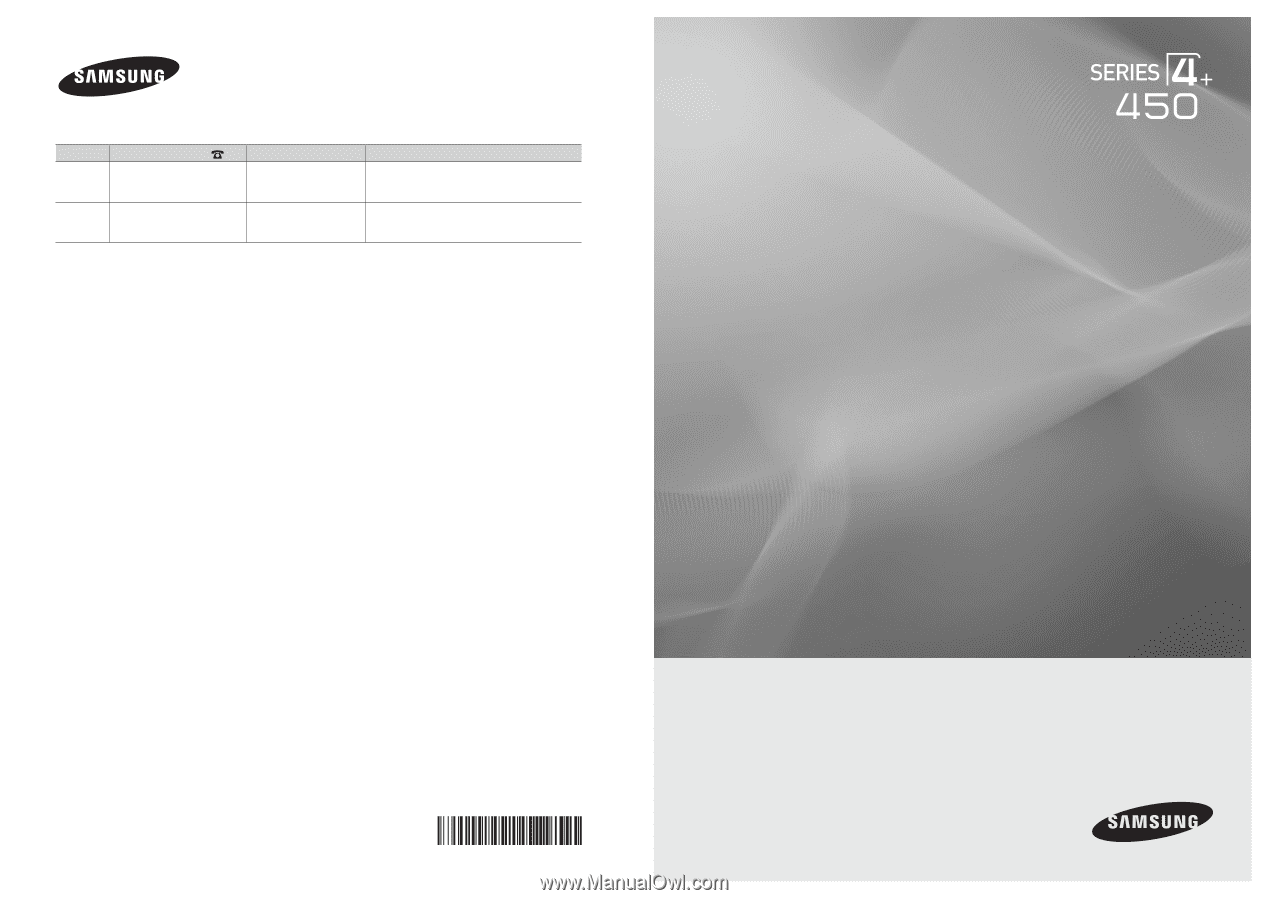
© 2010 Samsung Electronics Co., Ltd. All rights reserved.
BN68-02577A-06
Plasma TV
user manual
imagine the possibilities
Thank you for purchasing this Samsung product.
To receive more complete service, please register
your product at
www.samsung.com/register
Model _____________Serial No. _____________
Contact SAMSUNG WORLDWIDE
If you have any questions or comments relating to Samsung products, please contact the SAMSUNG customer care center.
Country
Customer Care Center
Web Site
Address
CANADA
1-800-SAMSUNG(726-7864)
www.samsung.com/ca
Samsung Electronics Canada Inc., Customer
Service 55 Standish Court Mississauga, Ontario
L5R 4B2 Canada
U.S.A
1-800-SAMSUNG(726-7864)
www.samsung.com/us
Samsung Electronics America, Inc.
85 Challenger Road
Ridgefield Park, NJ 07660-2112