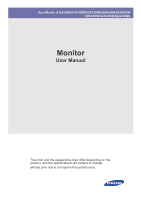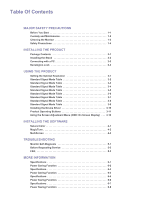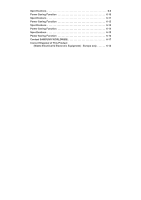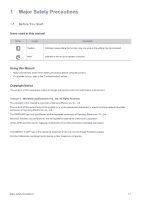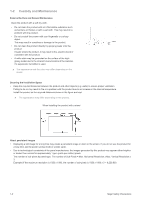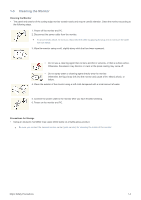Samsung S20A300N User Manual
Samsung S20A300N Manual
 |
View all Samsung S20A300N manuals
Add to My Manuals
Save this manual to your list of manuals |
Samsung S20A300N manual content summary:
- Samsung S20A300N | User Manual - Page 1
SyncMaster S19A300N/S19A300B/S20A300B/S20A300N/S22A300B/ S23A300B/S24A300B/S24A300BL Monitor User Manual The color and the appearance may differ depending on the product, and the specifications are subject to change without prior notice to improve the performance. - Samsung S20A300N | User Manual - Page 2
4-2 MultiScreen 4-3 TROUBLESHOOTING Monitor Self-Diagnosis 5-1 Before Requesting Service 5-2 FAQ 5-3 MORE INFORMATION Specifications 6-1 Power Saving Function 6-2 Specifications 6-3 Power Saving Function 6-4 Specifications 6-5 Power Saving Function 6-6 Specifications 6-7 Power Saving - Samsung S20A300N | User Manual - Page 3
6-9 Power Saving Function 6-10 Specifications 6-11 Power Saving Function 6-12 Specifications 6-13 Power Saving Function 6-14 Specifications 6-15 Power Saving Function 6-16 Contact SAMSUNG WORLDWIDE 6-17 Correct Disposal of This Product (Waste Electrical & Electronic Equipment - Samsung S20A300N | User Manual - Page 4
safety precautions before using this product. • If a problem occurs, refer to the 'Troubleshooting' section. Copyright Notice The contents of this manual are subject to change without prior notice for performance improvement. Copyright © 2010 Samsung Electronics Co., Ltd. All Rights Reserved. The - Samsung S20A300N | User Manual - Page 5
electric shock or a problem with the product. • A white stain may be generated on the surface of the highglossy model due to the inherent : The number of Sub-Pixels = Max. Horizontal Resolution x Max. Vertical Resolution x 3 Example) If the maximum resolution is 1920 x 1080, the number of sub-pixels - Samsung S20A300N | User Manual - Page 6
. 5. Connect the power cable to the monitor after you have finished cleaning. 6. Power on the monitor and PC. Precautions for Storage • Using an ultrasonic humidifier may cause white stains on a highly glossy product. Be sure you contact the nearest service center (paid service) for cleaning the - Samsung S20A300N | User Manual - Page 7
1-4 Safety Precautions Icons used for safety precautions ICON NAME Warning Caution MEANING Failing to follow the precautions marked with this sign, may result in a serious injury or even a fatality. Failing to follow the precautions marked with this sign, may result in a personal injury or - Samsung S20A300N | User Manual - Page 8
this may result in damage to the product or injury. • If you use the product in a location exposed to excessive vibrations, it may result in a problem with the product or fire. Avoid installing the product in a location exposed to direct sunlight and installing the product near a heat source such as - Samsung S20A300N | User Manual - Page 9
problem may occur due to the surrounding environment. In this case, install the product only after consulting one of our service or lighting occurs, unplug the power cord and under no circumstance touch the antenna cable as this is dangerous. • Otherwise, it may result in electric shock or fire - Samsung S20A300N | User Manual - Page 10
power cord or signal cable. • Otherwise, it may result in electric shock, fire or a problem with the product due to damage to the cable. Take care not appropriate resolution and frequency for the product. • Otherwise, it may result in eye strain. Do not place the adapter on top of another adapter. • - Samsung S20A300N | User Manual - Page 11
, the product may fall and this may result in injury. Avoid placing a heavy object over the product. • Otherwise, it may result in a problem with the product or injury. Maintaining the Correct Posture when Using this Product Maintain the correct posture when using this product. • Straighten your - Samsung S20A300N | User Manual - Page 12
and check if all of the following contents have been included. • Store the packaging box in case you need to move the Product at a later stage. Monitor Contents Installation Manual Product Warranty (Not available in all locations) User Manual Stand Connector DC-Adapter OPTION DVI Cable - Samsung S20A300N | User Manual - Page 13
a flat and stable surface so that the screen is facing downwards. Insert the Stand Connector into the Stand in the direction shown by the figure. Check if the Stand Connector is firmly connected. Turn the connecting screw at the bottom of the stand fully so that it is completely fixed. Place - Samsung S20A300N | User Manual - Page 14
Hold the main body of the product with your hand as shown by the figure. Push the assembled stand into the main body in the direction of the arrow as shown in the figure. - Caution Avoid lifting the product holding only the stand. Disassembly is in the reverse order of the assembly. Installing the - Samsung S20A300N | User Manual - Page 15
the PC with the D-Sub cable. • When the graphics card provides DVI Digital output • Connect the [DVI IN] port of the product to the [DVI] port of the PC with the DVI cable. The [DVI IN] terminal is supplied for the digital (DVI)-dedicated models only. 2. Connect the power adapter to [DC 12V/14V - Samsung S20A300N | User Manual - Page 16
(The input voltage is switched automatically.) When the product is connected to a PC, you can turn the product on and use it. Installing the Product 2-3 - Samsung S20A300N | User Manual - Page 17
depending on the model and the manufacturer, for more information, refer to the User Manual supplied with the locking cable. 3. Insert the locking device into the Kensington slot on the Monitor( ). 4. Lock the lock( ). • These are general instructions. For exact instructions, see the User Manual - Samsung S20A300N | User Manual - Page 18
. MENU : If you press this button, the message disappears. • The message appears up to 3 times if the resolution has not been set to the optimal resolution. • To set the resolution to the optimal resolution • When the PC is turned off, connect the product and the PC and turn the power on. • Right - Samsung S20A300N | User Manual - Page 19
the screen is set automatically. However, if the signal from the PC is not one of the following signal modes, a blank screen may be displayed or only the Power LED may be turned on. Therefore, configure it as follows referring to the User Manual of the graphics card. S19A300N DISPLAY MODE IBM, 640 - Samsung S20A300N | User Manual - Page 20
the screen is set automatically. However, if the signal from the PC is not one of the following signal modes, a blank screen may be displayed or only the Power LED may be turned on. Therefore, configure it as follows referring to the User Manual of the graphics card. S19A300B DISPLAY MODE IBM, 640 - Samsung S20A300N | User Manual - Page 21
from the PC is not one of the following signal modes, a blank screen may be displayed or only the Power LED may be turned on. Therefore, configure it as follows referring to the User Manual of the graphics card. S20A300B DISPLAY MODE IBM, 640 x 350 IBM, 720 x 400 MAC, 640 x 480 MAC, 832 x 624 - Samsung S20A300N | User Manual - Page 22
from the PC is not one of the following signal modes, a blank screen may be displayed or only the Power LED may be turned on. Therefore, configure it as follows referring to the User Manual of the graphics card. S20A300N DISPLAY MODE IBM, 640 x 350 IBM, 720 x 400 MAC, 640 x 480 MAC, 832 x 624 - Samsung S20A300N | User Manual - Page 23
the screen is set automatically. However, if the signal from the PC is not one of the following signal modes, a blank screen may be displayed or only the Power LED may be turned on. Therefore, configure it as follows referring to the User Manual of the graphics card. S22A300B 3-6 Using the product - Samsung S20A300N | User Manual - Page 24
DISPLAY MODE IBM, 720 x 400 MAC, 640 x 480 MAC, 832 x 624 MAC, 1152 x 870 VESA, 640 x 480 VESA, 640 x 480 VESA, 640 x 480 VESA, 800 x 600 VESA, 800 x 600 VESA, 800 x 600 VESA, 800 x 600 VESA, 1024 x 768 VESA, 1024 x 768 VESA, 1024 x 768 VESA, 1152 x 864 VESA, 1280 x 800 VESA, 1280 x 960 VESA, 1280 x - Samsung S20A300N | User Manual - Page 25
the screen is set automatically. However, if the signal from the PC is not one of the following signal modes, a blank screen may be displayed or only the Power LED may be turned on. Therefore, configure it as follows referring to the User Manual of the graphics card. S23A300B 3-7 Using the product - Samsung S20A300N | User Manual - Page 26
DISPLAY MODE IBM, 720 x 400 MAC, 640 x 480 MAC, 832 x 624 MAC, 1152 x 870 VESA, 640 x 480 VESA, 640 x 480 VESA, 640 x 480 VESA, 800 x 600 VESA, 800 x 600 VESA, 800 x 600 VESA, 800 x 600 VESA, 1024 x 768 VESA, 1024 x 768 VESA, 1024 x 768 VESA, 1152 x 864 VESA, 1280 x 800 VESA, 1280 x 960 VESA, 1280 x - Samsung S20A300N | User Manual - Page 27
the screen is set automatically. However, if the signal from the PC is not one of the following signal modes, a blank screen may be displayed or only the Power LED may be turned on. Therefore, configure it as follows referring to the User Manual of the graphics card. S24A300B 3-8 Using the product - Samsung S20A300N | User Manual - Page 28
DISPLAY MODE IBM, 720 x 400 MAC, 640 x 480 MAC, 832 x 624 MAC, 1152 x 870 VESA, 640 x 480 VESA, 640 x 480 VESA, 640 x 480 VESA, 800 x 600 VESA, 800 x 600 VESA, 800 x 600 VESA, 800 x 600 VESA, 1024 x 768 VESA, 1024 x 768 VESA, 1024 x 768 VESA, 1152 x 864 VESA, 1280 x 800 VESA, 1280 x 960 VESA, 1280 x - Samsung S20A300N | User Manual - Page 29
modes, the screen is set automatically. However, if the signal from the PC is not one of the following signal modes, a blank screen may be displayed or only the Power LED may be turned on. Therefore, configure it as follows referring to the User Manual of the graphics card. S24A300BL 3-9 Using the - Samsung S20A300N | User Manual - Page 30
DISPLAY MODE IBM, 720 x 400 MAC, 640 x 480 MAC, 832 x 624 MAC, 1152 x 870 VESA, 640 x 480 VESA, 640 x 480 VESA, 640 x 480 VESA, 800 x 600 VESA, 800 x 600 VESA, 800 x 600 VESA, 800 x 600 VESA, 1024 x 768 VESA, 1024 x 768 VESA, 1024 x 768 VESA, 1152 x 864 VESA, 1280 x 800 VESA, 1280 x 960 VESA, 1280 x - Samsung S20A300N | User Manual - Page 31
CD-ROM drive. 2. Click on "Windows Driver". 3. Complete the remaining installation steps according to the instructions displayed on the screen. 4. Select the model of your product from the model list. 5. Check if the appropriate resolution and screen refresh rate are displayed in the Control Panel - Samsung S20A300N | User Manual - Page 32
To go to the menu, press the button on the front of the monitor again. • When pressing a button, please press the bottom of a "●" displayed below its button label. • OSD Guide may vary according to functions and models. Please refer to actual product. ICON MENU ▲/▼ DESCRIPTION Press this button to - Samsung S20A300N | User Manual - Page 33
the selected input signal appears at the top left of the screen. This function is not available for products with an Analog interface only. Press [AUTO] button to adjust the screen settings automatically This function is only available in Analog mode. If the resolution settings are changed - Samsung S20A300N | User Manual - Page 34
Color Tone Menu H-Position Menu V-Position Off Timer On/Off Auto Source Off Timer Setting Display Time INFORMATION Monitor functions may vary according to models. Please refer to actual product. PICTURE Menu Brightness Contrast Controls the screen brightness. Description • This menu is - Samsung S20A300N | User Manual - Page 35
). • This mode provides the picture setting appropriate for playing games that include lots of graphics and that require a fast screen refresh rate. • This mode provides brightness and sharpness settings similar to those of a TV for the best entertainment environment (movie, DVD, etc - Samsung S20A300N | User Manual - Page 36
to see optimal screen quality according to your viewing position. When viewing the screen at an angle from below, above or the side of the monitor, by setting the appropriate mode for each position you can obtain a similar picture quality as viewing the screen directly from the front. Set to - Samsung S20A300N | User Manual - Page 37
quality using proprietary digital picture quality improvement technology developed by Samsung Electronics. • - Turns the < Color> - Select this menu to set the color temperature manually. If you do not like the preset color temperatures, you can manually adjust the value of RGB. • This menu - Samsung S20A300N | User Manual - Page 38
the input signal. • A signal not in the standard mode table is not supported. • If the resolution is set to the optimal resolution, the aspect signal is input in DVI input mode, the picture is displayed as is without truncation. This can only be set when the external input is connected through DVI - Samsung S20A300N | User Manual - Page 39
connected to an AV device. • This function does not support Analog mode. • Supplied for the wide models only such as 16:9 or 16:10. • If the monitor (when set to Digital) is in power saving mode or is displaying the message , press the MENU button to display the On Screen Display - Samsung S20A300N | User Manual - Page 40
Bright> - - • - The monitor automatically selects an input signal. • - Users have to manually select an input signal. Not applicable to analog (D-SUB)-or-digital (DVI)-dedicated models. Display Time Menu Transparency The OSD automatically disappears if - Samsung S20A300N | User Manual - Page 41
Color What is Natural Color ? This software works only for Samsung products and enables adjusting the displayed colors on the product and the website below and install; http://www.samsung.com/us/consumer/learningresources/monitor/naturalcolorexpert/pop_download.html 4-1 Installing the Software - Samsung S20A300N | User Manual - Page 42
with monitor adjustments by providing comprehensive descriptions of monitor functions the remaining software installation steps according to the instructions displayed on the screen. • The software specifications. • If the shortcut icon does not appear, press the F5 key. Restrictions and Problems - Samsung S20A300N | User Manual - Page 43
to start removing MagicTune™. 6. Wait until a message box appears informing you that the software has been removed completely. For technical support, the FAQ (frequently asked questions) or information about the software upgrade for MagicTune™, please visit our website. 4-2 Installing the Software - Samsung S20A300N | User Manual - Page 44
enables users to use the monitor by partitioning multiple sections. 4. Complete the remaining software installation steps according to the instructions displayed on the screen. • The software may not specifications. • If the shortcut icon does not appear, press the F5 key. Restrictions and Problems - Samsung S20A300N | User Manual - Page 45
from the product . 3. Turn the product on. 4. If the product is working properly, the message appears. In this case, if a blank screen is displayed again, make sure that there is no problem with the PC and the connection. The product is working properly. 5-1 Troubleshooting - Samsung S20A300N | User Manual - Page 46
After-Sales service. If the problem continues, please contact your nearest Samsung Electronics Service Center. A blank screen appears / I cannot turn the product on Is the power cord connected properly? Check the connection status of the power cord. Is the message displayed - Samsung S20A300N | User Manual - Page 47
the new graphics card driver. When I connect the monitor, the 'Unknown monitor, Plug&Play (VESA DDC) monitor found' message is displayed. Did you install the device driver for the product? Check if all the Plug&Play (VESA DDC) functions are supported referring to the User Manual of the graphics - Samsung S20A300N | User Manual - Page 48
can I change the frequency (refresh rate) of the video signal? How can I change the resolution? How can I use the → Monitor, and then change the refresh rate under Monitor Settings. (For more information, refer to the User Manual of the Windows user manual for the computer.) Troubleshooting 5-3 - Samsung S20A300N | User Manual - Page 49
6 More Information 6-1 Specifications MODEL NAME Panel Size Display area Pixel Pitch Synchronization Horizontal Vertical Display Color Resolution Optimum resolution Maximum resolution Input Signal, Terminated Maximum Pixel Clock Power Supply Signal Cable Dimensions (WxHxD) / Weight - Samsung S20A300N | User Manual - Page 50
to low-power mode when it has not been used for a certain amount of time. The monitor automatically returns to normal operation when you press a key on the keyboard. For energy conservation, turn your monitor OFF when it is not needed, or when leaving it unattended for long periods. The PowerSaver - Samsung S20A300N | User Manual - Page 51
6-3 Specifications MODEL NAME Panel Size Display area Pixel Pitch Synchronization Horizontal Vertical Display Color Resolution Optimum resolution Maximum resolution Input Signal, Terminated Maximum Pixel Clock Power Supply Signal Cable Dimensions (WxHxD) / Weight Environmental - Samsung S20A300N | User Manual - Page 52
to low-power mode when it has not been used for a certain amount of time. The monitor automatically returns to normal operation when you press a key on the keyboard. For energy conservation, turn your monitor OFF when it is not needed, or when leaving it unattended for long periods. The PowerSaver - Samsung S20A300N | User Manual - Page 53
6-5 Specifications MODEL NAME Panel Size Display area Pixel Pitch Synchronization Horizontal Vertical Display Color Resolution Optimum resolution Maximum resolution Input Signal, Terminated Maximum Pixel Clock Power Supply Signal Cable Dimensions (WxHxD) / Weight Environmental - Samsung S20A300N | User Manual - Page 54
to low-power mode when it has not been used for a certain amount of time. The monitor automatically returns to normal operation when you press a key on the keyboard. For energy conservation, turn your monitor OFF when it is not needed, or when leaving it unattended for long periods. The PowerSaver - Samsung S20A300N | User Manual - Page 55
6-7 Specifications MODEL NAME Panel Size Display area Pixel Pitch Synchronization Horizontal Vertical Display Color Resolution Optimum resolution Maximum resolution Input Signal, Terminated Maximum Pixel Clock Power Supply Signal Cable Dimensions (WxHxD) / Weight Environmental - Samsung S20A300N | User Manual - Page 56
to low-power mode when it has not been used for a certain amount of time. The monitor automatically returns to normal operation when you press a key on the keyboard. For energy conservation, turn your monitor OFF when it is not needed, or when leaving it unattended for long periods. The PowerSaver - Samsung S20A300N | User Manual - Page 57
6-9 Specifications MODEL NAME Panel Size Display area Pixel Pitch Synchronization Horizontal Vertical Display Color Resolution Optimum resolution Maximum resolution Input Signal, Terminated Maximum Pixel Clock Power Supply Signal Cable Dimensions (WxHxD) / Weight Environmental - Samsung S20A300N | User Manual - Page 58
to low-power mode when it has not been used for a certain amount of time. The monitor automatically returns to normal operation when you press a key on the keyboard. For energy conservation, turn your monitor OFF when it is not needed, or when leaving it unattended for long periods. The PowerSaver - Samsung S20A300N | User Manual - Page 59
6-11 Specifications MODEL NAME Panel Size Display area Pixel Pitch Synchronization Horizontal Vertical Display Color Resolution Optimum resolution Maximum resolution Input Signal, Terminated Maximum Pixel Clock Power Supply Signal Cable Dimensions (WxHxD) / Weight Environmental - Samsung S20A300N | User Manual - Page 60
to low-power mode when it has not been used for a certain amount of time. The monitor automatically returns to normal operation when you press a key on the keyboard. For energy conservation, turn your monitor OFF when it is not needed, or when leaving it unattended for long periods. The PowerSaver - Samsung S20A300N | User Manual - Page 61
6-13 Specifications MODEL NAME Panel Size Display area Pixel Pitch Synchronization Horizontal Vertical Display Color Resolution Optimum resolution Maximum resolution Input Signal, Terminated Maximum Pixel Clock Power Supply Signal Cable Dimensions (WxHxD) / Weight Environmental - Samsung S20A300N | User Manual - Page 62
to low-power mode when it has not been used for a certain amount of time. The monitor automatically returns to normal operation when you press a key on the keyboard. For energy conservation, turn your monitor OFF when it is not needed, or when leaving it unattended for long periods. The PowerSaver - Samsung S20A300N | User Manual - Page 63
6-15 Specifications MODEL NAME Panel Size Display area Pixel Pitch Synchronization Horizontal Vertical Display Color Resolution Optimum resolution Maximum resolution Input Signal, Terminated Maximum Pixel Clock Power Supply Signal Cable Dimensions (WxHxD) / Weight Environmental - Samsung S20A300N | User Manual - Page 64
to low-power mode when it has not been used for a certain amount of time. The monitor automatically returns to normal operation when you press a key on the keyboard. For energy conservation, turn your monitor OFF when it is not needed, or when leaving it unattended for long periods. The PowerSaver - Samsung S20A300N | User Manual - Page 65
(800-726786) http://www.samsung.com http://www.samsung.com http://www.samsung.com http://www.samsung.com http://www.samsung.com http://www.samsung.com http://www.samsung.com http://www.samsung.com http://www.samsung.com http://www.samsung.com http://www.samsung.com http://www.samsung.com http://www - Samsung S20A300N | User Manual - Page 66
://www.samsung.com http://www.samsung.com http://www.samsung.com http://www.samsung.com http://www.samsung.com http://www.samsung.com http://www.samsung.com http://www.samsung.com http://www.samsung.com/sk http://www.samsung.com http://www.samsung.com http://www.samsung.com/ch http://www.samsung.com - Samsung S20A300N | User Manual - Page 67
HONG KONG INDIA INDONESIA samsung.com http://www.samsung.com http://www.samsung.com/hk http://www.samsung.com/hk_en/ http://www.samsung.com http://www.samsung.com http://www.samsung.com http://www.samsung.com http://www.samsung.com http://www.samsung.com http://www.samsung.com http://www.samsung - Samsung S20A300N | User Manual - Page 68
NIGERIA SOUTH AFRICA AFRICA 0800 - SAMSUNG (726-7864) 0860-SAMSUNG (726-7864) http://www.samsung.com http://www.samsung.com More Information 6-17 - Samsung S20A300N | User Manual - Page 69
that the product and its electronic accessories (e.g. charger, headset, USB cable) should not be disposed of with other household waste at the end environmentally safe recycling. Business users should contact their supplier and check the terms and conditions of the purchase contract. This product
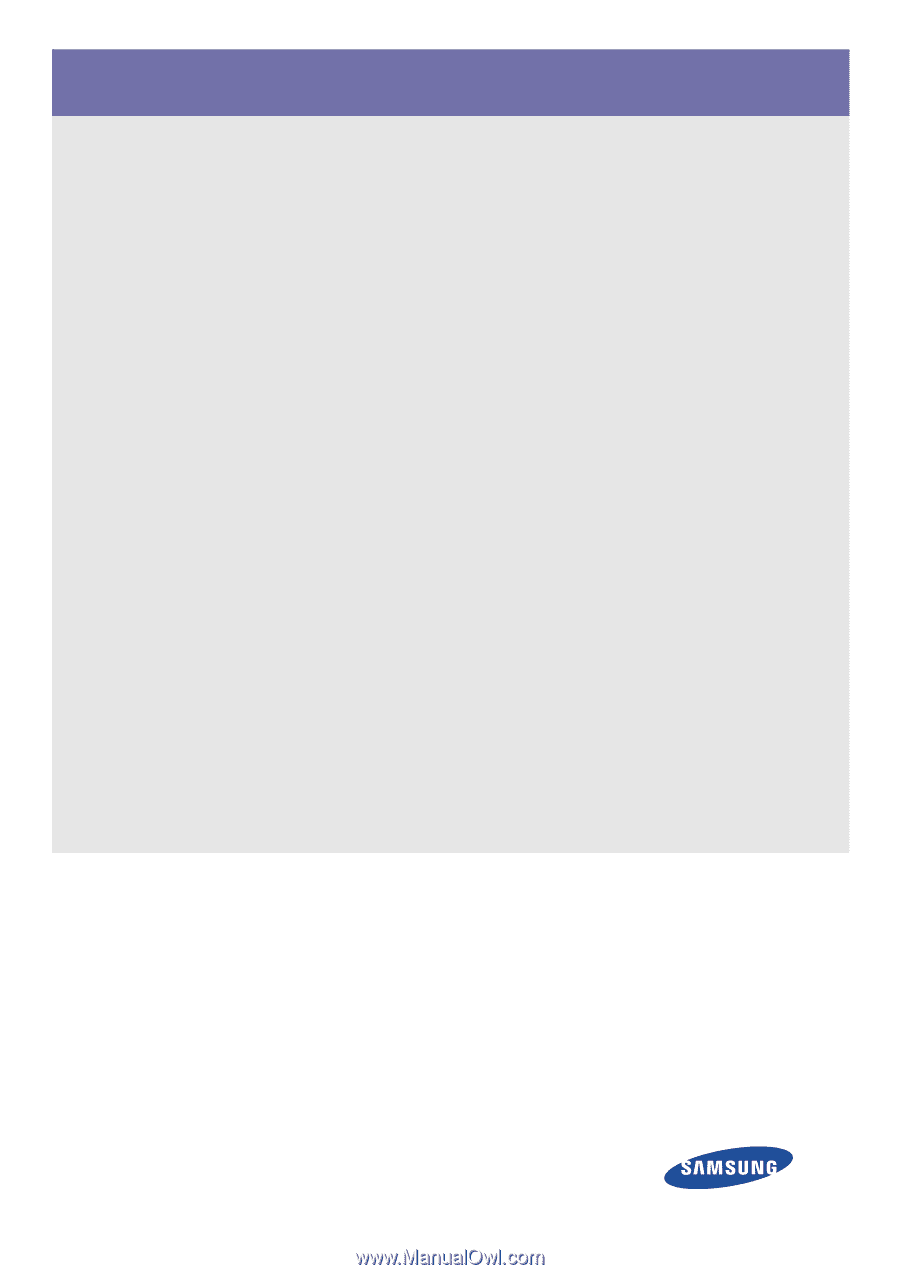
SyncMaster
S19A300N/S19A300B/S20A300B/S20A300N/S22A300B/
S23A300B/S24A300B/S24A300BL
Monitor
User Manual
The color and the appearance may differ depending on the
product, and the specifications are subject to change
without prior notice to improve the performance.