Samsung SC-152G User Manual (user Manual) (English)
Samsung SC-152G Manual
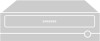 |
View all Samsung SC-152G manuals
Add to My Manuals
Save this manual to your list of manuals |
Samsung SC-152G manual content summary:
- Samsung SC-152G | User Manual (user Manual) (English) - Page 1
Other Introduction Front Rear Setup Installing the CD-ROM Drive Connecting the Cables Installing the Device Driver Using the Drive Using the CD-ROM Drive Storing and Cleaning Your Discs Upgrading the Firmware Flash Memory System Requirements Troubleshooting Solving Technical Problems Specifications - Samsung SC-152G | User Manual (user Manual) (English) - Page 2
Safety Precautions Notational Warning / Caution Warning : This symbol indicates explanations about extremely dangerous matters. If users ignore this symbol and handle the device the wrong way, serious injury or death could result. Caution : This symbol indicates explanations about dangerous matters. - Samsung SC-152G | User Manual (user Manual) (English) - Page 3
Safety Precautions Installation Place the drive on a level surface. - Failure to do so may cause the device to fall onto a hard surface, resulting in damage or malfunction. Do not place the drive in direct sunlight. Avoid low- or high-temperature environments. Avoid high-humidity environments. - Samsung SC-152G | User Manual (user Manual) (English) - Page 4
Precautions While Operating Handle with caution to prevent damage from external shock. Do not drop the drive, and protect it fromsevere shocks. - It can damage the drive or cause it to malfunction. Do not move the drive while in operation and do not attempt to open the disc tray byforce. Make sure - Samsung SC-152G | User Manual (user Manual) (English) - Page 5
particles or foreign substances to enter the drive casing. To protect against the risk of fire, do ot spill such liquids as alcohol and benzene on the drive. Do not disassemble, attempt to repair or modify the device without express approval as directed in the manual. - To reduce the risk of damage - Samsung SC-152G | User Manual (user Manual) (English) - Page 6
Introduction Front 1. Disc compartment The compartment opens and closes automatically when you press the Eject button. 2. Emergency eject hole If the compartment does not open when you press the Eject button, power off the computer, insert a pin or unfolded paper clip in the hole and push firmlhy) - Samsung SC-152G | User Manual (user Manual) (English) - Page 7
support Digital output terminal to your drive using this two-pin terminal. 2. Sound output terminal You can connect a sound card to your drive using this four-pin terminal. This function is not covered in detail in this guide. interface to the CD-ROM drive. 5. Power terminal The power terminal is a four- - Samsung SC-152G | User Manual (user Manual) (English) - Page 8
the CD-ROM Drive To install your CD-ROM Drive in the PC, proceed as follows. Make sure that the PC is powered off and disconnected from any power source. If necessary, attach a horizontal bracket to both sides of the drive. Remove the cover from a free expansion slot and install the CD-ROM drive, as - Samsung SC-152G | User Manual (user Manual) (English) - Page 9
- Cut Side 1 +5V DC 2 Ground 3 Ground 4 +12V DC Note: An improperly connected power cable may cause trouble. Check the direction of the power connector and the incline side of the CD-ROM drive before connecting. Connecting the IDE cable Insert the IDE cable (40-pin), which is connected to the hard - Samsung SC-152G | User Manual (user Manual) (English) - Page 10
card Connect the 4-pin audio cable between the sound output terminal on the CD-ROM drive and the audio input terminal on the sound card. For clearer sound, use a digital output terminal.(Available only for the CAID that supports digital output) This may not be available for general sound cards. - Samsung SC-152G | User Manual (user Manual) (English) - Page 11
Setup Installing the Device Driver No additional device driver is needed for Windows 95/98/2000/ME/XP/NT4.0, as the default Windows device driver is used. You can check that the CD-ROM drive has been correctly detected by Windows. To do so, proceed as follows. Double-click on the My Computer icon on - Samsung SC-152G | User Manual (user Manual) (English) - Page 12
light comes on. Play the disc (CD). Accessories z The type of accessories varies depending on product model. Audio cable. User Manual & Setup Guide. Screws. Storing and Cleaning Your Discs To ensure a long service life for your discs and drive, follow the pre-cautions below when storing - Samsung SC-152G | User Manual (user Manual) (English) - Page 13
Using the Drive Upgrading the Firmware Flash Memory The product firmware can be upgraded by downloading the updated file from the following Web site: http://samsung-ODD.com http://samsung.com System Requirements Before you install the CD-ROM drive, we strongly recommend that you check that your - Samsung SC-152G | User Manual (user Manual) (English) - Page 14
latest version by downloading it from the Samsung Web site. - http://samsung-ODD.com - http://samsung.com This case may occur when there is a Windows installation problem; reinstall Windows. Check whether the audio cable is correctly connected to the sound output terminal on the CD-ROM drive and the - Samsung SC-152G | User Manual (user Manual) (English) - Page 15
Specifications SAMSUNG continually strives to improve its products. Both the design specifications and these user instructions are thus subject to change without notice. Technical Specifications ITEM Model Name SC-152G Disc Disc types supported in read mode CD-DA, CD-ROM Mode-1, CD-ROM XA

Index
Main Page
Safety Precautions
Notational
Installation
While Operating
Other
Using the Drive
Using the CD-ROM Drive
Storing and Cleaning Your Discs
Upgrading the Firmware Flash Memory
System Requirements
Introduction
Front
Rear
Troubleshooting
Solving Technical Problems
Setup
Installing the CD-ROM Drive
Connecting the Cables
Installing the Device Driver
Specifications









