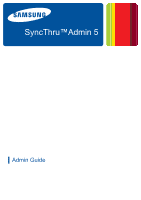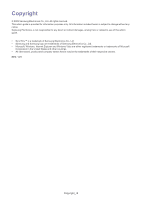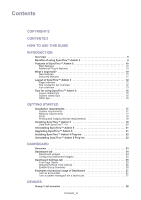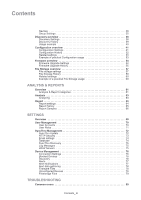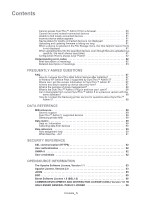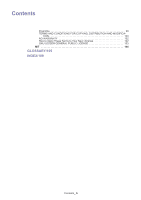Samsung SCX 6555N SyncThru 5.0 Guide (ENGLISH)
Samsung SCX 6555N - MultiXpress Mono Multifunction Manual
 |
UPC - 635753610314
View all Samsung SCX 6555N manuals
Add to My Manuals
Save this manual to your list of manuals |
Samsung SCX 6555N manual content summary:
- Samsung SCX 6555N | SyncThru 5.0 Guide (ENGLISH) - Page 1
SyncThru™Admin 5 ▌ Admin Guide - Samsung SCX 6555N | SyncThru 5.0 Guide (ENGLISH) - Page 2
from or related to use of this admin guide. • SyncThru™ is a trademark of Samsung Electronics Co., Ltd • Samsung and Samsung logo are trademarks of Samsung Electronics Co., Ltd. • Microsoft, Windows, Internet Explorer and Windows Vista are either registered trademarks or trademarks of Microsoft - Samsung SCX 6555N | SyncThru 5.0 Guide (ENGLISH) - Page 3
Contents COPYRIGHT/2 CONTENTS/3 HOW TO USE THIS GUIDE INTRODUCTION Overview 9 Benefits of using SyncThru™ Admin 5 9 Features of SyncThru™ Admin 5 10 Main features 10 Additional Plug-in features 10 What's improved 10 New features - Samsung SCX 6555N | SyncThru 5.0 Guide (ENGLISH) - Page 4
Report history 65 Report Samples 66 SETTINGS Overview 69 User Management 70 User Accounts 70 User Roles 71 SyncThru Management 72 SyncThru Update 72 HTTP 77 Alert data gathering 78 Firmware Files 78 Unconfigured Devices 79 Filestorage Files 79 TROUBLESHOOTING Common errors 80 Contents_ 4 - Samsung SCX 6555N | SyncThru 5.0 Guide (ENGLISH) - Page 5
displayed 81 Uploading and updating firmware is taking too long Service after installing 87 Is Window XP Service Pack 2 supported Samsung printer service for questions about SyncThru™ Admin 5 88 DATA REFERENCE MIB reference 89 Generic support 89 SyncThru™ Admin 5 supported devices 89 Samsung - Samsung SCX 6555N | SyncThru 5.0 Guide (ENGLISH) - Page 6
Contents Preamble 99 TERMS AND CONDITIONS FOR COPYING, DISTRIBUTION AND MODIFICA- TION 100 NO WARRANTY 102 How to Apply These Terms to Your New Libraries 102 GNU LESSER GENERAL PUBLIC LICENSE 103 MIT 104 GLOSSARY/105 INDEX/109 Contents_ 6 - Samsung SCX 6555N | SyncThru 5.0 Guide (ENGLISH) - Page 7
MEANING Data Base Management System Internet Protocol Job Accounting Hypertext Transfer Protocol Secure Hypertext Transfer Protocol Simple Mail Transfer Protocol Multi-Functional Peripheral/Multi-Functional Printer Service Location Protocol Serial Number Simple Network Management Protocol Glossary - Samsung SCX 6555N | SyncThru 5.0 Guide (ENGLISH) - Page 8
Plug-ins http://solution.samsungprinter.com Help Click the Help in site navigation bar at the top right corner of the SyncThru™ Admin 5 page. Product support information Contact Samsung's printer service http://www.samsungprinter.com How to use this guide_ 8 - Samsung SCX 6555N | SyncThru 5.0 Guide (ENGLISH) - Page 9
can add device status related items to Dashboard and see them all on one page. The Devices menu has sub-menus that you can use to manage ins will be provided in the future. If you have installed SyncThru™ Web Admin Service 4.x, you can import data to SyncThru™ Admin 5 (See "Installing SyncThru™ - Samsung SCX 6555N | SyncThru 5.0 Guide (ENGLISH) - Page 10
Firmware Upgrade File Storage Management Alert Management Troubleshooting Security User reports on statuses, usage, alerts, consumables, assets, and accounting information (See of remotely updating the firmware on Samsung devices (See "Firmware overview" on page SyncThru Web Admin Service 4.x. New - Samsung SCX 6555N | SyncThru 5.0 Guide (ENGLISH) - Page 11
FEATURE DESCRIPTION LDAP/Domain users management External database management system support History management Analysis & Reports Alert notification Troubleshooting operations Single Sign-On (SSO) User roles and permissions SyncThru admin server discovery Automatic grouping Customized grouping - Samsung SCX 6555N | SyncThru 5.0 Guide (ENGLISH) - Page 12
Layout of SyncThru™ Admin 5 Page overview 1 Site navigation bar Includes Language Selection, Active Tasks, Help and Site Map (See "Site navigation bar overview" on page 12). 2 Main menus Includes four main menus Dashboard, Devices, Analysis&Reports and Settings. If you add Plug-ins, additional - Samsung SCX 6555N | SyncThru 5.0 Guide (ENGLISH) - Page 13
™ Admin 5 provides help. If you click this, a help window pops up and you can find the information by typing in the an error might occur in the future. For example, it might be in toner low status, which may lead to toner empty status. Device has an error(s). Device is disconnected. Device is locally - Samsung SCX 6555N | SyncThru 5.0 Guide (ENGLISH) - Page 14
devices" on page 34). Modifies the device configuration in the Unconfigured Devices (See "Unconfigured Devices" on page 79). Pop-up window icon ICON NAME Success DESCRIPTION A job has started without an error. Information Shows additional information about your job. Warning Error The - Samsung SCX 6555N | SyncThru 5.0 Guide (ENGLISH) - Page 15
Tips for using SyncThru™ Admin 5 Layout related tips Drag-and-drop SyncThru™ Admin 5 provides drag-and-drop functionality. When you want to add a device(s) to a group, you can select the device(s) you want and drag-and-drop it into a specific group. Drag-and-drop functionality allows you to copy - Samsung SCX 6555N | SyncThru 5.0 Guide (ENGLISH) - Page 16
manually, follow the steps below: If the database is PostgreSQL, then there will be one more service (SyncThru 5 Database) needs to stop/start. To stop SyncThru™ Admin 5 1. From the Windows menu From the Start menu, click Program > Samsung Network Printer Utilities > SyncThru™ Admin 5 > SyncThru™ - Samsung SCX 6555N | SyncThru 5.0 Guide (ENGLISH) - Page 17
instructions for Windows 2000 • Windows XP Pro • Windows XP Pro x64 • Windows 2003 Server • Windows Vista (Enterprise Edition/Business Edition/Ultimate Edition) • Windows Vista x64 (Enterprise Edition/ Business Edition/Ultimate Edition) Any operating system with a supported /IP (compatible with IPv6 - Samsung SCX 6555N | SyncThru 5.0 Guide (ENGLISH) - Page 18
for your system (See "Installation requirements" on page 17). 1. Go to the local or network location where you downloaded the Samsung SyncThru™ Admin 5 EXE file. You can also download it at http://solution.samsungprinter.com. 2. Run the EXE file. 3. Select the language you want to use. 4. Read - Samsung SCX 6555N | SyncThru 5.0 Guide (ENGLISH) - Page 19
"C:\Program Files\Samsung Network Printer Utilities\SyncThru Web Admin Service 5". Click Browse - Database Name. This is your database name. - User Name and Password. This is your account for the Web Admin Service 4.0 is already installed on your PC, the following window appears, check Import data - Samsung SCX 6555N | SyncThru 5.0 Guide (ENGLISH) - Page 20
automatically (See "Is Window XP Service Pack 2 supported by SyncThru™ Admin (Font, Form and Macro files) • Firmware Files • Reports - Alert > Alert Scan By Period, Usage Count By Period, Color/Mono By Period, Simplex/Duplex By Period, Paper Device Name, Toner Status, Page Counts and Page Counts - Samsung SCX 6555N | SyncThru 5.0 Guide (ENGLISH) - Page 21
Management > F/W Upgrade History - Consumables > Consumables Information - Consumables > Low Toner/No Toner - Alert > History Trend - Report Template - Report Scheduling • Settings: User Information (Credentials are encrypted data. Therefore migration cannot be supported due to security.) • File - Samsung SCX 6555N | SyncThru 5.0 Guide (ENGLISH) - Page 22
5, click Settings menu > Settings > SyncThru Management > SyncThru Update. 4. Click the button in the SyncThru Update panel. 5. Upload the plug-in file you have downloaded. You can see the page is reloaded and the new plug-in menu is added. Uninstalling SyncThru™ Admin 5 Plug-ins If you want to - Samsung SCX 6555N | SyncThru 5.0 Guide (ENGLISH) - Page 23
the options for the Dashboard tab menu. You can configure Dashboard for your preferences. Each widget provides additional options such as group selection, which can support various widgets for multiple groups. Dashboard_ 23 - Samsung SCX 6555N | SyncThru 5.0 Guide (ENGLISH) - Page 24
you work more efficiently. For example, if you are a special manager for Group A and you want to see consumables information for all of Group A's devices only, you can add a Consumables Status widget for both criterion and check the information on the same page. In addition, each widget gives you - Samsung SCX 6555N | SyncThru 5.0 Guide (ENGLISH) - Page 25
you click any part of this Unresolved Consumables Status 4 Consumables Status widget shows toner status of devices on the Device List. The status are: • Normal: enough toner. • Low: not enough toner left. • Empty: toner the user has widget. Settings of "xxx" window appears. (xxx is the name - Samsung SCX 6555N | SyncThru 5.0 Guide (ENGLISH) - Page 26
window appears, click OK. Widgets Refresh Time Interval This widget is to configure the interval for refreshing Dashboard's data. Manual Refresh is the default setting. • Manual Refresh: You can refresh the data manually Customized Groups, Model Groups or Consumables Groups panel, click the groups - Samsung SCX 6555N | SyncThru 5.0 Guide (ENGLISH) - Page 27
the Dashboard. 3. Click OK the upper right corner. 4. Success window appears, click OK. You can now see the Group Summary on of practical usage of Dashboard I am an accountant. One of my jobs as an accountant is monitoring, the consumables for all printing and imaging devices continuously. To make - Samsung SCX 6555N | SyncThru 5.0 Guide (ENGLISH) - Page 28
Firmware update menus are only available with Samsung devices. Samsung private MIB needs to be supported to use Configuration and File Storage (See "Samsung : offers options to configure settings. Customized Groups, Model Groups and Consumables Groups (See "Groups" on page 29). Shows a brief summary - Samsung SCX 6555N | SyncThru 5.0 Guide (ENGLISH) - Page 29
groups SyncThru™ Admin 5 supports Customized groups for flexibility. you cannot change these groups manually. However, you can create, least one group. • Grouped: displays the devices, that are in at least one bottom of the Customized groups panel. A window appears. 3. Click Delete. The device(s) - Samsung SCX 6555N | SyncThru 5.0 Guide (ENGLISH) - Page 30
them. The following two groups are set as defaults: • Model groups: devices are categorized by model. • Consumables groups: devices are categorized by Color and Mono. Group Summary One of the basic concepts of SyncThru™ Admin 5 is monitoring. You can see statistical information of a selected group - Samsung SCX 6555N | SyncThru 5.0 Guide (ENGLISH) - Page 31
discovery, SyncThru™ Admin 5 stores related connection settings with the discovered device because the connection works successfully. Connection Settings support the following types: - SNMPv1: SNMPv1 settings for network connected devices - SNMPv2: SNMPv2 settings for network connected devices - Samsung SCX 6555N | SyncThru 5.0 Guide (ENGLISH) - Page 32
Admin 5 use a HTTP connection such as firmware upgrading. If SWS credential is enabled device- ID • SWS Login Password This is related to SNMPv3 compatible devices. If you want to manage only SNMPv3-enabled devices are as follows: • Context Name • User Name • Security Mode • Authentication Password - Samsung SCX 6555N | SyncThru 5.0 Guide (ENGLISH) - Page 33
to select device(s) from the Device List. - To select one device, click the row body or check the checkbox of Device List by typing in a key word, like part of an IP address and clicking the Search button. SyncThru options for all columns are supported. For the Toner column you can specify the sorting - Samsung SCX 6555N | SyncThru 5.0 Guide (ENGLISH) - Page 34
. SyncThru™ Admin 5 supports the custom filter based button. If you want to add devices one by one without using a discovery method, you can installed). • SWS: Opens the SyncThru Web Service of the selected device. • Test print: You you need to check if the printer is working fine. This Test print - Samsung SCX 6555N | SyncThru 5.0 Guide (ENGLISH) - Page 35
==> Normal status • down(5) ==> Error status Percent left. This toner information is estimated value. Remaining will vary depending on type of groups 1. Click the button on the bottom of the Customized groups panel. A window appears. 2. Enter a Group Name. Description is optional. If you want to - Samsung SCX 6555N | SyncThru 5.0 Guide (ENGLISH) - Page 36
groups 1. Select a group you want to delete from the Customized groups panel. 2. Click the button on the bottom of the Customized groups panel. A window appears. 3. Click Delete. The device(s) of the deleted group will be moved to Ungrouped. If the device(s) of the deleted group also belongs to - Samsung SCX 6555N | SyncThru 5.0 Guide (ENGLISH) - Page 37
by RFC 2608. Only the devices which support the multicast IP address can respond to of the Multicast address and Scope for Samsung devices are embedded in SyncThru™ Admin checks each IP address, including unused ones, to see if there is a scans the Active Directory or LDAP server for the printers - Samsung SCX 6555N | SyncThru 5.0 Guide (ENGLISH) - Page 38
WMI service uses DCOM to communicate with remote client computer so if you use network firewall, it should be configured properly in order to allow DCOM connectivity. Please, refer to User Manual of your network firewall (for Windows XP/Vista embedded Windows Firewall please use Windows User Manual - Samsung SCX 6555N | SyncThru 5.0 Guide (ENGLISH) - Page 39
Using template files You can save the settings you often use as a template to start discovery with later. To add a template: 1. From SyncThru™ Admin 5, click Devices menu > Discovery > Discovery Settings. 2. Specify the discovery method you want to use (See "Discovery methods" on page37). 3. Click - Samsung SCX 6555N | SyncThru 5.0 Guide (ENGLISH) - Page 40
History Data Management. This history part depends on History Data Management network, use the Broadcast discovery method or add the devices manually in the Device List (See "Adding a device" on discovery method. • To search devices on more than one subnet, use the IP Range discovery method, CSV - Samsung SCX 6555N | SyncThru 5.0 Guide (ENGLISH) - Page 41
items depend on the device model and firmware version. Most items are only available for Samsung devices while a few items are vendor -independent. With the Configuration menu, you can: • view current settings of a device. • configure a device(s) manually - Samsung SCX 6555N | SyncThru 5.0 Guide (ENGLISH) - Page 42
configure. 3. Click Modify button from the Devices List. A window pops up. If you can't see the Modify button, fail because some of them cannot be supported by the specified devices or some of this case, you may configure all the devices one-by-one without this feature. 1. From SyncThru™ Admin 5, - Samsung SCX 6555N | SyncThru 5.0 Guide (ENGLISH) - Page 43
setting items The following tables show features you can set in Configuration Settings. Only devices supporting Samsung private MIB information can use these configuration setting items (See "Samsung private MIB" on page 89). System ITEM Action OPTION&DESCRIPTION • System Restart: Sends the - Samsung SCX 6555N | SyncThru 5.0 Guide (ENGLISH) - Page 44
on the system. If you enable this option, the system will extend toner cartridge life without significant degradation of print quality. Set the option and click Add. • Ignore Toner Low Enabled: This option is system policy for when toner is low. If you enable this option, the system will not stop - Samsung SCX 6555N | SyncThru 5.0 Guide (ENGLISH) - Page 45
option, a device will support USB direct printing. Set the option and click Add. • Print Default Duplex: This option is to set duplex printing as a default option. If it's set to Off, pages will be printed on only one side. If - Samsung SCX 6555N | SyncThru 5.0 Guide (ENGLISH) - Page 46
set to Tel, the fax won't be received and the fax ring will ring until a user answers the call with an external phone. If it's set to Fax, a fax will click Add. • Fax Receiving Default Duplex: This option is to set receiving a fax in duplex form as default. Set the option and click Add. Devices_ 46 - Samsung SCX 6555N | SyncThru 5.0 Guide (ENGLISH) - Page 47
set the default output image format for the scanner. Set the option and click Add. • Scan to Email Enabled: You can set the Scan to Email usage. If you enable this option, the system will support Scan to Email services. • Scan to FTP Enabled : You can set the Scan to FTP usage. If you enable this - Samsung SCX 6555N | SyncThru 5.0 Guide (ENGLISH) - Page 48
Scan to Email service. Set the option and click Add. • Scan to Email Default Scan Color: You can set the default scan color mode for Scan to Email service. Set the option and click Add. • Scan Name: You can set the user name for client authentication on the You can download the address book in - Samsung SCX 6555N | SyncThru 5.0 Guide (ENGLISH) - Page 49
Add. • LDAP Login Name: You can set the user name for client authentication on the LDAP server. Set the lookup the sender [From:] address for Email-based services (Fax to Email or Scan to Email, etc.). If you enable this option will support IP filtering - restricted access on the network interface. Set - Samsung SCX 6555N | SyncThru 5.0 Guide (ENGLISH) - Page 50
If you enable this option, the system will support IPP printing. Set the option and click Add. • IPP Printer Name: You can set a user-friendly IPP printer name. You can configure this name with a part of the IPP Printer URI. Set the option and click Add. • IPP Printer URI: You can set the URI of the - Samsung SCX 6555N | SyncThru 5.0 Guide (ENGLISH) - Page 51
Printer Firmware Update Enabled: You can set this option for software update operation usage. If you enable this option, the system will support software/firmware update operations. If you disable this option, you cannot update any firmware You can set the user password for administrator - Samsung SCX 6555N | SyncThru 5.0 Guide (ENGLISH) - Page 52
42, "Configuring multiple devices" on page 42). • Please see Settings menu > Settings > SyncThru Management > Database> History Data Management. This history part depends on History Data Management settings. For example, if you configure History Retention Time to Month, SyncThru™ Admin 5 will clean - Samsung SCX 6555N | SyncThru 5.0 Guide (ENGLISH) - Page 53
A window will Printer #2~#5, MFP #1~3 There are two customized groups: '1F' and '2F'. Let's manage them by marking the devices as per the group using Location and Contact, which refers to the public MIB. (i.e. these values can be configured for all the other vendors' devices if the devices support - Samsung SCX 6555N | SyncThru 5.0 Guide (ENGLISH) - Page 54
work as a role of "marker". Firmware Model can be taken from the firmware file automatically, but some firmwares do not support this feature. 3. Click the button to choose the firmware file. Then you can see a pop-up window of Firmware Storage. • If there is any firmware file in SyncThru™ Admin - Samsung SCX 6555N | SyncThru 5.0 Guide (ENGLISH) - Page 55
exact date and time. • SyncThru™ Admin 5 uses http protocol for upgrading firmware for Samsung devices. • If you click the OK button (not Apply button) after the firmware version. Please see Settings menu > Settings > SyncThru Management > Database> History Data Management. This history part - Samsung SCX 6555N | SyncThru 5.0 Guide (ENGLISH) - Page 56
menu > Settings > Device Management > Firmware Files. You can manage firmware files here. For example, if you receive any firmware file with enhancements or a problem-fixed version, you may want to upload it to SyncThru™ Admin 5 Storage. Firmware files can also be downloaded again from this area - Samsung SCX 6555N | SyncThru 5.0 Guide (ENGLISH) - Page 57
device, you can: • view what kinds of files are in the device. • download files in the device. • add files to the device. • delete files in to check for stored files. 3. Click the Management button. A pop-up window appears displaying all the files that the selected device has. • File Name: Shows - Samsung SCX 6555N | SyncThru 5.0 Guide (ENGLISH) - Page 58
may need to copy a specific file from one device to another devices. Follow the below steps to download files from a device 1. From SyncThru™ Admin the device from which you want to download files. 3. Click the Management button. A pop-up window appears displaying all the files that the selected - Samsung SCX 6555N | SyncThru 5.0 Guide (ENGLISH) - Page 59
one file ID at a time: 1. From SyncThru™ Admin 5, click Devices menu > File Storage > File Storage Settings. 2. From the Add Files panel, click the button. The Select Files window > Database > History Data Management. This history part depends on History Data Management settings. For example, - Samsung SCX 6555N | SyncThru 5.0 Guide (ENGLISH) - Page 60
task. • Finish Time: Shows the finished time of the firmware upgrading task. • Total/Fail: Shows [total number of firmware upgrading task/number of failed firmware upgrading task]. • Details: Click the Details button, a window with detailed device information pops up. Detailed information includes - Samsung SCX 6555N | SyncThru 5.0 Guide (ENGLISH) - Page 61
send reports on statuses, usage, alerts, consumables, assets and accounting information. The data > Database > Report Data Management. This report part depends on the Report Data Management settings. For see "Units" in Report Settings or Analysis Settings. This option is for configuring unit for - Samsung SCX 6555N | SyncThru 5.0 Guide (ENGLISH) - Page 62
Current Historical Historical Current Proactive Current Historical TYPE Current Information Historical Information Toner Lifecycle Details Toner Lifecycle Consumables Information Consumables Forecast Consumables Forecast Details Current Alerts Alerts Severity Summary Alert Average Recovery Time - Samsung SCX 6555N | SyncThru 5.0 Guide (ENGLISH) - Page 63
Analysis Analysis is to provide useful information with simple options. You can quickly and easily get the analysis since SyncThru™ Admin 5 aggregates the analysis every time its database is updated. With the Analysis menu, you can: • see an analysis based on a device group (not for an individual - Samsung SCX 6555N | SyncThru 5.0 Guide (ENGLISH) - Page 64
Report settings Generating reports 1. From SyncThru™ Admin 5, click Analysis & Reports menu > Reports > Report Settings. You can see the Device List and Report Settings panels for advanced reporting. 2. Select the report type you want to generate from the Report Types. 3. Select the group and the - Samsung SCX 6555N | SyncThru 5.0 Guide (ENGLISH) - Page 65
click Analysis & Reports menu > Reports > Reports History. Please see Settings menu > Settings > SyncThru Management > Database > History Data Management . This history part depends on your History Data Management settings. For example, if you configure the History Retention Time to Month, SyncThru - Samsung SCX 6555N | SyncThru 5.0 Guide (ENGLISH) - Page 66
you are not comfortable with the web-based format, you can export the reports in PDF or CSV format. 1. From SyncThru™ Admin 5, click Analysis & Reports menu > 5 accumulates all the scheduled reports, but you can choose to see the one you want to see. For example, if you configure weekly reports with - Samsung SCX 6555N | SyncThru 5.0 Guide (ENGLISH) - Page 67
Consumables Forecast Details Device Availability Report Toner Life Cycle Details Analysis & Reports_ 67 - Samsung SCX 6555N | SyncThru 5.0 Guide (ENGLISH) - Page 68
Total Usage Report Analysis & Reports_ 68 - Samsung SCX 6555N | SyncThru 5.0 Guide (ENGLISH) - Page 69
Settings 6. This chapter explains the Settings menu where you can configure basic settings for SyncThru™ Admin 5. This chapter includes: • Overview • User Management • SyncThru Management • Device Management Overview There are three main categories in the Settings menu. Settings_ 69 - Samsung SCX 6555N | SyncThru 5.0 Guide (ENGLISH) - Page 70
data gathering" on page 78). Firmware Files : You can manage firmware files from SyncThru™ Admin 5 storage (See "Firmware Files" on page 78). • modify the roles of the specified accounts. User account types SyncThru™ Admin 5 supports three types of user accounts. • Local Account: You can create and - Samsung SCX 6555N | SyncThru 5.0 Guide (ENGLISH) - Page 71
. You can assign specific roles to the user accounts. Adding user accounts 1. From SyncThru™ Admin 5, click Settings menu > Settings > User Management > User Accounts. 2. Click the button in the Account List. Add Account window appears. 3. Choose one user type to use from Local Account, Domain - Samsung SCX 6555N | SyncThru 5.0 Guide (ENGLISH) - Page 72
within the window. Change permissions Driver Management Plug-in: You can install printer drivers to PC from SyncThru™ Admin 5 and configure driver settings. • Job Accounting Plug-in: You can control user access to the devices and manage user permissions for each job, copy/print/scan downloaded. - Samsung SCX 6555N | SyncThru 5.0 Guide (ENGLISH) - Page 73
using IE in Windows, uses domain account and if the user's domain account is registered in SyncThru™ Admin 5, while Domain Authentication is on, SSO (Single Sign On) is applied when the user logs in to the PC. So, if the user opens SyncThru™ Admin 5 from an SSO applied PC, the user does not need - Samsung SCX 6555N | SyncThru 5.0 Guide (ENGLISH) - Page 74
™ Admin 5, click Settings menu > Settings > SyncThru Management > Email settings > Alert notification email template management. 2. Click the button. The Add Template window appears. 3. Type in the template name and click OK. You can see the template name in the Template List. 4. Select the - Samsung SCX 6555N | SyncThru 5.0 Guide (ENGLISH) - Page 75
Discovery. • This feature is not supported in SyncThru Web Admin Service 4.x. Please upgrade to SyncThru™ Admin device discovering, with LDAP or using LDAP user accounts. Adding LDAP Server 1. From the LDAP Servers panel. The Add LDAP Server window appears. 3. Type in the configuration you want - Samsung SCX 6555N | SyncThru 5.0 Guide (ENGLISH) - Page 76
value is different from the one here, configuration does not devices have. • Context Name • User Name • Security Mode • Authentication and SyncThru™ Admin 5 detects. Only Samsung devices will be discovered. (SLP multicast you can discovery all mDNS compatible devices. SNMPv3 Discovery option By - Samsung SCX 6555N | SyncThru 5.0 Guide (ENGLISH) - Page 77
For example, the alert for Paper is jammed is "Critical" as Samsung has defined it, but and supply level for consumables. Some features - toner level - Low toner level - Low toner level early warning Alert Notifications Alert Notifications is one The Alert notification window appears. 3. Select - Samsung SCX 6555N | SyncThru 5.0 Guide (ENGLISH) - Page 78
are customized by their own purposes. SyncThru™ Admin 5 supports RSS 2.0. • Modfiy: You can modify alert notifications Firmware Files. 2. Choose the one you want to download. 3. Click the Download button in the Download Firmware column. A window appears. 4. Click the Save button. Uploading firmware - Samsung SCX 6555N | SyncThru 5.0 Guide (ENGLISH) - Page 79
Files. 2. Select the specific firmware file you want to modify. 3. Click the button. You can modify Model Name and Comment, which may work as an identifier for the file. Unconfigured Devices Unconfigured Devices is related to SNMPv3 supported devices. SyncThru™ Admin 5 needs additional settings - Samsung SCX 6555N | SyncThru 5.0 Guide (ENGLISH) - Page 80
service is blocked by your network manager or firewall, you may have this problem Windows Start menu, select Run and type in cmd. A window - Make sure that the devices support multicast broadcasts. If the devices do reflects the network that is being scanned. Your network monitoring system might - Samsung SCX 6555N | SyncThru 5.0 Guide (ENGLISH) - Page 81
to confirm network connectivity in the command window. - Selected device supports SyncThru™ Admin 5 File Storage feature. - The device has at least one file. This problem can happen because the device doesn't have any files. If you still have trouble with this, contact the network administrator - Samsung SCX 6555N | SyncThru 5.0 Guide (ENGLISH) - Page 82
the followings: - Check if your devices supports Samsung Private MIBs. (All the items in You can see the error codes in pop-up window messages or log messages. Brief description of meanings MODULE on while no users are present in the system Cannot switch authentication on while no users with "Admin" - Samsung SCX 6555N | SyncThru 5.0 Guide (ENGLISH) - Page 83
might be temporary network problems, such as high level of network traffic. The group name you have typed is the same as one of the groups stored corrupted. If you have downloaded the file from the Samsung site http://www.samsungprinter.com, please contact the Samsung site manager. Otherwise, - Samsung SCX 6555N | SyncThru 5.0 Guide (ENGLISH) - Page 84
firmware supports this test printing function. CODE 11001 Invalid file SEVERITY Warning 11002 PSFONT or PSFORM dose not support you've typed is the same as the one of the templates stored in the SyncThru™ Admin 2 Check if there is any network problem between the selected device and SyncThru™ Admin 5. - Samsung SCX 6555N | SyncThru 5.0 Guide (ENGLISH) - Page 85
with authentication enabled. SyncThru™ Admin 5 has the same role name as the one you have entered. Please check to see if a role with the same Warning REASON SyncThru™ Admin 5 has the same LDAP server as the one you have entered. SOLUTION Please make sure the existing server information is what - Samsung SCX 6555N | SyncThru 5.0 Guide (ENGLISH) - Page 86
user account. You cannot configure authentication because there is no user user account. 1 From SyncThru™ Admin 5, click Settings menu > Settings > User Management > User user account with an Admin role, you need to configure at least one user account with an Admin role (See "User have no problem with - Samsung SCX 6555N | SyncThru 5.0 Guide (ENGLISH) - Page 87
Service after installing? From a web browser Type in one Samsung Network Printer Utilities > SyncThru™ Admin 5 > SyncThru™ Admin 5. Is Window XP Service Pack 2 supported by SyncThru™ Admin 5? SyncThru Web Admin Service supports Windows XP Service you have a speed problem with discovering devices, - Samsung SCX 6555N | SyncThru 5.0 Guide (ENGLISH) - Page 88
if you have no job accounting compatible devices, you do not have to install the Job Accounting Plug-in. Current SyncThru™ Admin 5 Plug-ins are: • Driver Management Plug-in • Job Accounting Plug-in • Device Map Plug-in To download plug-ins: • go to Samsung's web site: http://solution.samsungprinter - Samsung SCX 6555N | SyncThru 5.0 Guide (ENGLISH) - Page 89
Printer Finishing MIB) • RFC 1514 / RFC 2790 (Host Resources MIB v1, v2) Samsung private MIB For Samsung devices, SyncThru™ Admin 5 provides much more information and functionality. • Samsung Host Resources MIB • Samsung Service Monitor MIB • Samsung Diagnostics MIB • Samsung managing firmware, users. - Samsung SCX 6555N | SyncThru 5.0 Guide (ENGLISH) - Page 90
devices is one of the most important jobs SyncThru™ Admin 5 should support because • To collect • Alerts (Troubles) Yes periodically • Consumables • Changes are • Usage counters users: REQUIRED AREA Notification of events Printer configuration Printer consumables Internal printer status Printer - Samsung SCX 6555N | SyncThru 5.0 Guide (ENGLISH) - Page 91
to the printer: typically viewed as the "end user" within the overall printing environment. A person responsible for maintaining a device on a day-to-day basis, including such tasks as filling empty media trays, emptying full output trays, replacing toner cartridges, clearing simple paper jams, etc - Samsung SCX 6555N | SyncThru 5.0 Guide (ENGLISH) - Page 92
5, click Settings menu > Settings > Device Management > Unconfigured Devices. User credentials The embedded web servers of the Samsung devices support user credentials for security (You can see the setting in SWS, SyncThru Web Service: Maintenance > Security). If the security option is enabled, you - Samsung SCX 6555N | SyncThru 5.0 Guide (ENGLISH) - Page 93
/or other materials provided with the distribution. 3. The end-user documentation included with the redistribution, if any, must include the DAMAGES (INCLU-DING, BUT NOT LIMITED TO, PROCUREMENT OF SUBSTITUTE GOODS OR SERVICES; LOSS OF USE, DATA, OR PROFITS; OR BUSINESS INTERRUPTION) HOWEVER CAUSED - Samsung SCX 6555N | SyncThru 5.0 Guide (ENGLISH) - Page 94
to sell, sell, import, and otherwise transfer the Work, where such license applies only part of the Derivative Works, in at least one of the following places: within a NOTICE text file distributed as part and charge a fee for, acceptance of support, warranty, indemnity, or other liability - Samsung SCX 6555N | SyncThru 5.0 Guide (ENGLISH) - Page 95
(but do not require) that you include in the end-user documentation provided with the redistribution and/or in the software itself CONSEQUENTIAL DAMAGES (INCLUDING, BUT NOT LIMITED TO, PROCUREMENT OF SUBSTITUTE GOODS OR SERVICES; LOSS OF USE, DATA, OR PROFITS; OR BUSINESS INTERRUPTION) HOWEVER CAUSED - Samsung SCX 6555N | SyncThru 5.0 Guide (ENGLISH) - Page 96
must be included in all copies of the Software, in whole or in part, and all derivative works of the Software, unless such copies or derivative works under the CDDL license. You can download this Software from http:// java.sun.com/products/javamail/downloads/index.html. 1. Definitions. 1.1 " - Samsung SCX 6555N | SyncThru 5.0 Guide (ENGLISH) - Page 97
of Modifications made by that Contributor with other software (except as part of the Contributor Version) or other devices; or (3) under choose to offer, and to charge a fee for, warranty, support, indemnity or liability obligations to one or more recipients of Covered Software. However, you may do - Samsung SCX 6555N | SyncThru 5.0 Guide (ENGLISH) - Page 98
SERVICING, REPAIR OR CORRECTION. THIS DISCLAIMER OF WARRANTY CONSTITUTES AN ESSENTIAL PART 227.7202-4 (June 1995), all U.S. Government End Users acquire Covered Software with only those rights set forth herein responsible for compliance with the United States export administration regulations (and - Samsung SCX 6555N | SyncThru 5.0 Guide (ENGLISH) - Page 99
referring to freedom of use, not price. Our General Public Licenses are designed to free software (and charge for this service if you wish); that you receive Linux operating system. Although the Lesser General Public License is Less protective of the users' freedom, it does ensure that the user - Samsung SCX 6555N | SyncThru 5.0 Guide (ENGLISH) - Page 100
along with the Library. You may charge a fee for the physical act of transferring a copy, and you may at your option offer warranty protection in exchange for works made from that copy. This option is useful when you wish to copy part of the code of the Library into a program that is not a library - Samsung SCX 6555N | SyncThru 5.0 Guide (ENGLISH) - Page 101
modified version of the library, if the user installs one, as long as the modified version is interface-compatible with the version that the work was made above. • b) Give prominent notice with the combined library of the fact that part of it is a work based on the Library, and explaining where to - Samsung SCX 6555N | SyncThru 5.0 Guide (ENGLISH) - Page 102
in detail to address new problems or concerns. Each version is decision will be guided by the two goals THE COST OF ALL NECESSARY SERVICING, REPAIR OR CORRECTION. 16 the full notice is found. one line to give the library's name how to contact you by electronic and paper mail. You should also get your - Samsung SCX 6555N | SyncThru 5.0 Guide (ENGLISH) - Page 103
data, the facility still operates, and performs whatever part of its purpose remains meaningful, or • b) one that (a) uses at run time a copy of the Library already present on the user's computer system, and (b) will operate properly with a modified version of the Library that is interface-compatible - Samsung SCX 6555N | SyncThru 5.0 Guide (ENGLISH) - Page 104
this License. • b) Give prominent notice with the combined library that part of it is a work based on the Library, and explaining where spirit to the present version, but may differ in detail to address new problems or concerns. Each version is given a distinguishing version number. If the Library - Samsung SCX 6555N | SyncThru 5.0 Guide (ENGLISH) - Page 105
SyncThru™ Admin 5 by understanding the terminologies commonly used in this admin guide. • The definitions of the below terms are mostly cited from: A) other criteria. FTP File Transfer Protocol (FTP) is a commonly used protocol for exchanging files over any network that supports the TCP/ IP protocol - Samsung SCX 6555N | SyncThru 5.0 Guide (ENGLISH) - Page 106
for print using a laser beam emitted from a laser printer, and it is usually green or gray colored and a cylinder shaped. An exposing unit of a drum is slowly worn away by its usage of the printer, and it should be replaced appropriately since it gets scratches from grits of a paper." Plug-in In - Samsung SCX 6555N | SyncThru 5.0 Guide (ENGLISH) - Page 107
access control that enables a user to log in once and gain access to the resources of multiple software systems without being prompted to log in again. SWS SyncThru Web Service(SWS) is a embedded web server for Samsung devices. TCP Transmission Control Protocol (TCP) is one of the core protocols of - Samsung SCX 6555N | SyncThru 5.0 Guide (ENGLISH) - Page 108
UDP User Datagram Protocol (UDP) is one of the core members of the Internet Protocol Suite, the based communication standards. WINS server Windows Internet Name Service (WINS) is Microsoft's implementation of NetBIOS Name Service (NBNS), a name server and service for NetBIOS computer names. - Samsung SCX 6555N | SyncThru 5.0 Guide (ENGLISH) - Page 109
download 58 file ID 59 history 59 multiple devices 58 add files 58 overview 57 related settings 60 settings 57 add files 58 deleting files 58 usage example 60 firmware 54 group/list 35 reports 64 T terminology 7 tips 15 troubleshooting common 80 error code 82 U upgrading 21 usage example configuration - Samsung SCX 6555N | SyncThru 5.0 Guide (ENGLISH) - Page 110
Index_ 110 - Samsung SCX 6555N | SyncThru 5.0 Guide (ENGLISH) - Page 111
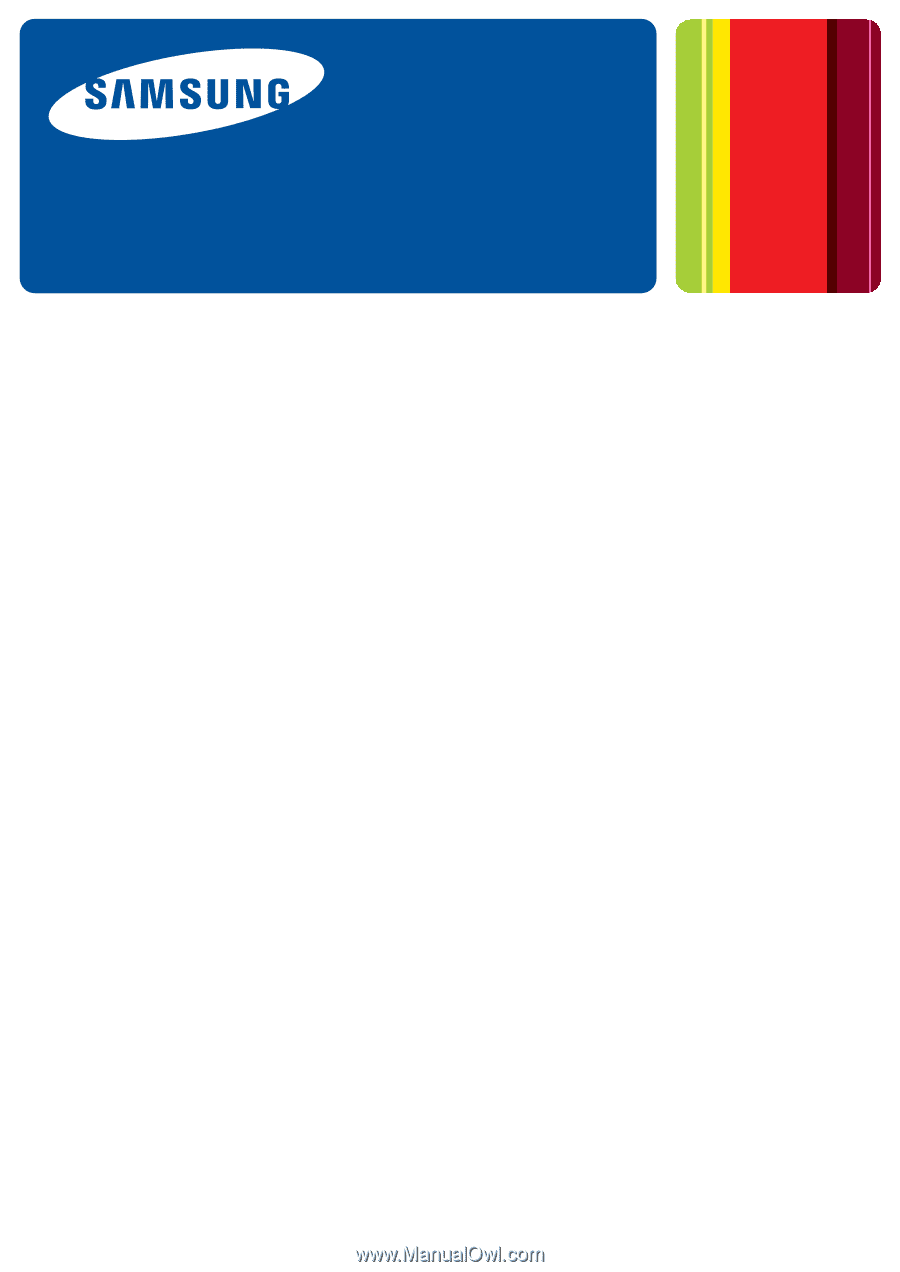
SyncThru™Admin 5
▌
Admin Guide