Samsung SM-R150 User Manual
Samsung SM-R150 Manual
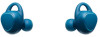 |
View all Samsung SM-R150 manuals
Add to My Manuals
Save this manual to your list of manuals |
Samsung SM-R150 manual content summary:
- Samsung SM-R150 | User Manual - Page 1
SM-R150 User Manual - Samsung SM-R150 | User Manual - Page 2
contains chemicals known to the State of California to cause cancer, birth defects, or other reproductive harm. For more information, please call 1-800-SAMSUNG (726-7864). Notice: Water-resistant and dust resistant based on IP68 rating, which tests submersion up to 5.0 feet for up to 30 minutes - Samsung SM-R150 | User Manual - Page 3
MERCHANTABILITY OF THE PRODUCT OR ITS FITNESS FOR ANY PARTICULAR PURPOSE OR USE; THE DESIGN, CONDITION OR QUALITY OF THE PRODUCT; THE PERFORMANCE INSTRUCTION MANUAL SHALL BE CONSTRUED TO CREATE AN EXPRESS OR IMPLIED WARRANTY OF ANY KIND WHATSOEVER WITH RESPECT TO THE PRODUCT. IN ADDITION, SAMSUNG - Samsung SM-R150 | User Manual - Page 4
SAMSUNG (726-7864) Internet Address: samsung.com ©2016 Samsung Electronics America, Inc. Samsung, Samsung Galaxy, Gear, and S Health are all trademarks of Samsung a new FAQ/ARS System (Automated Response System) at: samsung.com/us/support The actual available capacity of the internal memory is less - Samsung SM-R150 | User Manual - Page 5
Legal Information Important legal information can be accessed at samsung.com READ THIS INFORMATION BEFORE USING YOUR MOBILE DEVICE. Samsung Limited Warranty Samsung Limited Warranty - This product is covered under the applicable Samsung Limited Warranty INCLUDING ITS DISPUTE RESOLUTION PROCEDURE and - Samsung SM-R150 | User Manual - Page 6
earbud Use the Earbuds 16 Use the touchpad 20 Transfer music files to the earbuds 23 Listen to music 25 Record exercise information 28 Measure your heart rate 29 Use call features 30 Use ambient sound mode 31 Turn off and restart the earbuds Samsung Gear 32 Install Samsung Gear Gear IconX Manager - Samsung SM-R150 | User Manual - Page 7
Device Layout Earbud Charging contacts Wingtip Microphone Touchpad Charging Case Charging case indicator light Heart rate sensor Earbud tip Microphone Charging contacts (left) Earbud indicator light (left) Cover open button Multipurpose jack Charging case cover Charging contacts (right) Earbud - Samsung SM-R150 | User Manual - Page 8
current of over 500mA (sold separately). Samsung accessories are designed for your device to maximize battery life. Using other accessories may invalidate your warranty and may cause damage. • You cannot use your earbuds' wireless features while charging the battery. • When there is sweat or liquid - Samsung SM-R150 | User Manual - Page 9
Device Layout 1 Push the Cover open button to open the charging case. 2 Check the direction of each earbud and insert them into the left and right slots of the charging case. L R 3 Close the charging case. 4 Connect the USB cable to the USB power adapter (sold separately), and then plug the end of - Samsung SM-R150 | User Manual - Page 10
to start charging. • If the earbuds and charging case are not charging properly, take them with the charger to a Samsung Service Center. • Avoid bending the charger. Doing so may damage or reduce the lifespan of the charger. Never use a damaged charger. • For more information about the battery, such - Samsung SM-R150 | User Manual - Page 11
mobile device before the battery discharges completely. View the battery level from the connected mobile device 1 Connect the earbuds to your mobile device, and open the Apps screen of the mobile device. 2 Tap Samsung Gear > Info, to view the battery status of each earbud. Refer to Transfer music - Samsung SM-R150 | User Manual - Page 12
Color Status Continuously on red Charging Continuously on green Fully charged Flashes red (rapid pace) Charging blocked due to abnormal temperature. Flashes red (medium pace) Charging contacts are not connected. One light flashes red The charging case's battery is low. Earbud error 6 - Samsung SM-R150 | User Manual - Page 13
indicator light Color Continuously on red Continuously on green Flashes red (rapid pace) Flashes red (slow pace) Status Charging Fully charged Charging blocked due to abnormal temperature. The battery is low. • If power is lost, the indicator lights will flash red for about 30 seconds and turn - Samsung SM-R150 | User Manual - Page 14
Device Layout Wear the earbuds Attach an earbud tip to the earbud 1 Select the earbud tip that fits your ear. 2 Cover the latch at the bottom of the earbud with the earbud tip. Do not touch the Heart Rate Sensor with your finger when handling or while in use for measuring heart rate, as this may - Samsung SM-R150 | User Manual - Page 15
not fit in your ears properly. 4 Adjust the wingtip so that the heart rate sensor is not blocked. • Do not put the earbuds in your ears without wing tips. Doing so may cause injury. • Do not pull the wingtip excessively. The wingtip may tear. 5 Follow the same procedure - Samsung SM-R150 | User Manual - Page 16
recommended that if sweat/liquid is placed on these terminals or earbuds, you clean them properly before charging the device. • If the heart rate sensor does not make contact with you ear, the earbud may not work. Use the wingtips and earbud tips that fit your ears. • Follow all posted warnings and - Samsung SM-R150 | User Manual - Page 17
discomfort while using the device, stop using it and remove it from your ears. • If your device becomes hot to the touch, please remove it until it cools. Connect the earbuds to a mobile device Install the Samsung Gear app To connect your earbuds to a mobile device, install the Samsung Gear app on - Samsung SM-R150 | User Manual - Page 18
Bluetooth pairing mode again, insert the earbuds into the charging case and close it. Then, take out the earbuds and put them in your ears. Mobile device 1 On the Apps screen, tap Samsung Gear. • If necessary, update the Samsung Gear app to the latest version. 2 Tap Connect to Gear. 3 Tap Gear IconX - Samsung SM-R150 | User Manual - Page 19
technology standard that uses a 2.4 GHz frequency to connect to various devices over short distances. It can connect and exchange data with other Bluetooth enabled devices, such as mobile devices, without connecting through cables. • To avoid problems when connecting your earbuds to another device - Samsung SM-R150 | User Manual - Page 20
your ears to end the current connection. To manually disconnect the earbuds from your mobile device: X Insert the earbuds into your ears, open the Apps screen of the mobile device, tap Samsung Gear > More > Disconnect. Reconnect devices Once the earbuds are paired with your mobile device, they will - Samsung SM-R150 | User Manual - Page 21
you lose an earbud, you may have a problem using some earbuds' features. For purchase inquiries, visit a Samsung Service Center. • If you replace a lost earbud, place the earbuds in the charging case and connect the case to your computer. Then, use Gear IconX Manager to pair the two earbuds. Set the - Samsung SM-R150 | User Manual - Page 22
Use the Earbuds Use the touchpad • To avoid hurting your ears, do not apply excessive pressure to the touchpad with your fingertips. • To avoid damaging the touchpad, do not tap it with anything sharp. The direction in which you wear the earbuds will affect the direction of your drag on the touchpad - Samsung SM-R150 | User Manual - Page 23
Use the Earbuds Double-tap Double-tap the touchpad to skip to the next song during music playback, or to answer or end a call. During a call, double-tap - Samsung SM-R150 | User Manual - Page 24
Use the Earbuds Touch and hold Touch and hold the touchpad for more than two seconds to hear the readout menus, reject a call, or turn off the microphone - Samsung SM-R150 | User Manual - Page 25
Use the Earbuds Tap gestures Tap gesture Music Single tap Pause or resume playback. Double tap Skip to the next song. Triple tap Skip to the previous song. - Samsung SM-R150 | User Manual - Page 26
not transferred through the Samsung Gear app may not be played. • The earbuds support the MP3, AAC, earbuds will play only the first to the 1,000th file in the playlist. • The same music files may not be saved in both earbuds when you transfer the music files manually without using the Samsung Gear - Samsung SM-R150 | User Manual - Page 27
. If one of the earbuds does not touch the case's charging contact, the Samsung Gear app will not recognize the earbuds. 2 Plug the USB connector into the multipurpose jack of your mobile device. Connect the charging case and the mobile device using the USB cable. Gear IconX Mobile device USB - Samsung SM-R150 | User Manual - Page 28
manually transfer music files without using the Samsung Gear app or the Gear IconX Manager, you can Sync the music files on the earbuds. 1 Insert the earbuds into the charging case and close the charging case cover. If one of the earbuds does not touch with the charging case's contact, Gear IconX - Samsung SM-R150 | User Manual - Page 29
Use the Earbuds Listen to music Play music files saved in the earbuds Listen to music saved in the earbuds without connecting them to your mobile device. Tap the touchpad to play music. Pause or resume playback Tap the touchpad to pause or resume playback. Skip to - Samsung SM-R150 | User Manual - Page 30
to music saved in your mobile device by connecting the earbuds to the mobile device. You can stream music played from the connected mobile device without saving music files in the earbuds. 1 On the Apps screen of the mobile device, tap Samsung Gear. 2 Tap Settings > Music > Play music from, and then - Samsung SM-R150 | User Manual - Page 31
Use the Earbuds Record exercise information Start a workout Record and save exercise information, such as the activity duration, your heart rate, and the number of calories burned, without connecting the earbuds to your mobile device. 1 Insert earbuds connected mobile device's Samsung Gear app. 25 - Samsung SM-R150 | User Manual - Page 32
Use the Earbuds The earbuds can recognize and save information only for walking and running. The voice guide will Connect the earbuds to your mobile device. Refer to Connect the earbuds to a mobile device for more information. 2 On the Apps screen of the mobile device, tap S Health. The Gear IconX - Samsung SM-R150 | User Manual - Page 33
analysis and statistics or to develop and provide better services. (But if you sign in to your Samsung account from S Health, your data may be saved use a wireless connection, such as Bluetooth, the earbuds may be affected by electronic interference from other devices. Avoid using the earbuds near - Samsung SM-R150 | User Manual - Page 34
heart rate more accurately with the earbuds, wear the earbuds firmly in your ears. Refer to Wear the earbuds for more information. Be aware of user interactions. Please refer to the user manual for more information on proper wear and use, or see samsung.com/us/heartratesensor • The accuracy of the - Samsung SM-R150 | User Manual - Page 35
measuring and remove them from your ears. Extended exposure of skin to hot earbuds can result in burns. Use call features When the earbuds are connected to a mobile device, you can answer and control calls from the connected mobile device. Answer or reject a call When a call comes in while you are - Samsung SM-R150 | User Manual - Page 36
a call: X Double-tap the touchpad to end the current call. Use ambient sound mode Hear your surroundings while you are listening to music outdoors, be activated when you put both earbuds in your ears. • You can activate or deactivate this feature through the connected mobile device. Refer to Ambient - Samsung SM-R150 | User Manual - Page 37
the Restart button again. • The earbud will restart after the heart rate sensor flashes three times. 4 Follow the same procedure for the other earbud to restart it. You can also restart the earbuds by inserting the earbuds in the charging case, closing the charging case cover, and then removing the - Samsung SM-R150 | User Manual - Page 38
Samsung Gear Samsung Gear Install Samsung Gear To connect the earbuds to a mobile device, you must install the Samsung Gear app on your mobile device. Using the Samsung Gear app, you can customize your earbud settings. X Tap Samsung Gear on the Apps screen of the mobile device. If it is the first - Samsung SM-R150 | User Manual - Page 39
the status of the earbuds connected to your mobile device. X On the Apps screen of the mobile device, tap Samsung Gear > Info. • Earbuds: View the connection status and the remaining battery level of the earbuds. You can also set one of the earbuds as the main earbud. • Gear volume: Check and adjust - Samsung SM-R150 | User Manual - Page 40
settings for each app. • Limit notifications: Block all notifications except for incoming calls and alarms when you use the earbuds connected with the mobile device. Exercise audio guide Activate the audio guide to hear exercise information during your workout, and select an interval for the audio - Samsung SM-R150 | User Manual - Page 41
you experience a problem while using the earbuds, such as an unresponsive touchpad, or when you want to connect the earbuds to a new mobile device, you can reset the earbuds. Tap Reset Gear and follow the on-screen instructions to complete the reset. App version View the Samsung Gear app's version - Samsung SM-R150 | User Manual - Page 42
your earbud settings with Gear IconX Manager. If you replace an earbud, place the new earbuds in the charging case and connect the case to your computer. Then, use Gear IconX Manager to pair the two earbuds. Install Gear IconX Manager 1 Insert the earbuds into the charging case and connect the - Samsung SM-R150 | User Manual - Page 43
as the main earbud. About PC software View the Gear IconX Manager's version information. If necessary, tap Update to update Gear IconX Manager to the latest version. Balance earbud data Tap Balance earbud data to store the music in both earbuds automatically when you manually transfer the music

SM-R150
User Manual









