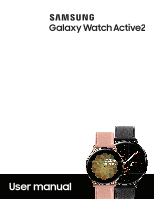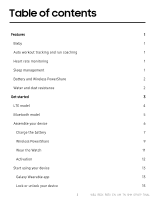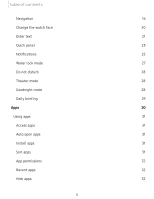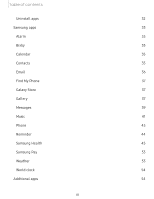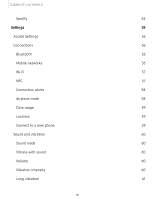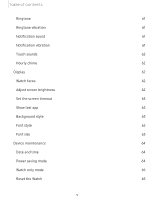Samsung SM-R830NZSAXAR User Manual
Samsung SM-R830NZSAXAR Manual
 |
View all Samsung SM-R830NZSAXAR manuals
Add to My Manuals
Save this manual to your list of manuals |
Samsung SM-R830NZSAXAR manual content summary:
- Samsung SM-R830NZSAXAR | User Manual - Page 1
SAMSUNG Galaxy watch Active2 User manual - Samsung SM-R830NZSAXAR | User Manual - Page 2
Table of contents Features Bixby Auto workout tracking and run coaching Heart rate monitoring Sleep management Battery and Wireless PowerShare Water and dust resistance Get started LTE model Bluetooth model Assemble your device Charge the battery Wireless PowerShare Wear the Watch Activation Start - Samsung SM-R830NZSAXAR | User Manual - Page 3
Table of contents Navigation 16 Change the watch face 20 Enter text 21 Quick panel 23 Notifications 25 Water lock mode 27 Do not disturb 28 Theater mode 28 Goodnight mode 28 Daily briefing 29 Apps 30 Using apps 31 Access apps 31 Auto open apps 31 Install apps 31 Sort - Samsung SM-R830NZSAXAR | User Manual - Page 4
Table of contents Uninstall apps 32 Samsung apps 33 Alarm 33 Bixby 33 Calendar 35 Contacts 35 Email 36 Find My Phone 37 Galaxy Store 37 Gallery 37 Messages 39 Music 41 Phone 43 Reminder 44 Samsung Health 45 Samsung Pay 53 Weather 53 World clock 54 Additional apps - Samsung SM-R830NZSAXAR | User Manual - Page 5
Table of contents Spotify 54 Settings 55 Access Settings 56 Connections 56 Bluetooth 56 Mobile networks 56 Wi-Fi 57 NFC 57 Connection alerts 58 Airplane mode 58 Data usage 59 Location 59 Connect to a new phone 59 Sound and vibration 60 Sound mode 60 Vibrate with sound - Samsung SM-R830NZSAXAR | User Manual - Page 6
Table of contents Ringtone 61 Ringtone vibration 61 Notification sound 61 Notification vibration 61 Touch sounds 62 Hourly chime 62 Display 62 Watch faces 62 Adjust screen brightness 62 Set the screen timeout 63 Show last app 63 Background style 63 Font style 63 Font size - Samsung SM-R830NZSAXAR | User Manual - Page 7
Table of contents Watch status 65 Lock screen and security 66 Set a screen lock 66 Accessibility 66 Screen Reader 66 Visibility enhancements 67 Hearing enhancements 67 Advanced settings 67 Text to speech 68 Other settings 68 Custom shortcut 68 Wake-up gesture 68 Touch wake- - Samsung SM-R830NZSAXAR | User Manual - Page 8
Table of contents Samsung Care 70 Talk to an agent 70 Legal information 71 Samsung Knox 71 Maintaining water and dust resistance 71 Restricting children's access to your mobile device 72 vii - Samsung SM-R830NZSAXAR | User Manual - Page 9
Features Features Bixby Bixby responds to your voice commands and can help you understand your settings and set up your device. For more information, see Bixby on page 33. Auto workout tracking and run coaching Automatically track your exercises and get real-time coaching during your run. For - Samsung SM-R830NZSAXAR | User Manual - Page 10
Features Battery and Wireless PowerShare Go nonstop with a long-lasting battery that lasts for days on a single charge. You can also charge your watch on a Galaxy smartphone equipped with Wireless PowerShare. For battery, see Charge the battery on page 7. For Wireless PowerShare, see Wireless - Samsung SM-R830NZSAXAR | User Manual - Page 11
Get started LTE model Bluetooth model Assemble your device Start using your device 3 - Samsung SM-R830NZSAXAR | User Manual - Page 12
Get started LTE model Atmospheric pressure sensor LTE/GPS antenna Light sensor Speaker Touchscreen Band Pressure vent Heart rate sensor Back key Microphone Home/Power key Devices and software are constantly evolving - the illustrations you see here are for reference only. 4 - Samsung SM-R830NZSAXAR | User Manual - Page 13
Get started Bluetooth model Atmospheric pressure sensor GPS antenna Light sensor Speaker Touchscreen Band Pressure vent Heart rate sensor Back key Microphone Home/Power key Devices and software are constantly evolving - the illustrations you see here are for reference only. 5 - Samsung SM-R830NZSAXAR | User Manual - Page 14
Get started Assemble your device Learn more about your device hardware, assembling and charging, and how to get started using your new device. Charge your device Place the watch on the wireless charging surface. Devices and software are constantly evolving - the illustrations you see here are for - Samsung SM-R830NZSAXAR | User Manual - Page 15
IGet started Charge the battery Your device is powered by a rechargeable battery. 1. Connect the wireless charger to a USB charging port. 2. Place the watch onto the wireless charger, aligning the center of your watch with the center of the wireless charger. 3. After fully charging, disconnect the - Samsung SM-R830NZSAXAR | User Manual - Page 16
. Remove the device from the charger and wait for the device to cool down. For more information, visit https://www.samsung.com/us/support/answer/ANS00076952. -'fJ- NOTE Do not disassemble, modify, or repair your device. Placing objects, such as magnetic stripe cards, including credit cards, phone - Samsung SM-R830NZSAXAR | User Manual - Page 17
started Wireless PowerShare Wirelessly charge your watch using a supported Samsung smartphone. Some features are not available while sharing . If you have trouble connecting or charging is slow, remove any cover from each device. May affect call reception or data services, depending on your network - Samsung SM-R830NZSAXAR | User Manual - Page 18
starts, a notification or vibration will occur, so the notification will help you know you've made a connection. • Call reception or data services may be affected, depending on your network environment. • Charging speed or efficiency can vary depending on device condition or surrounding environment - Samsung SM-R830NZSAXAR | User Manual - Page 19
Get started Wear the Watch Wrap the watch firmly around your lower arm just above your wrist as shown below. Do not fasten the watch too tightly. 4( - Samsung SM-R830NZSAXAR | User Manual - Page 20
Active2 (R825 and R835) are 4G LTE-enabled. Get texts, alerts, make and receive calls, even when you leave your phone behind. Consult your service provider for more information about activation. Devices and software are constantly evolving - the illustrations you see here are for reference only. 12 - Samsung SM-R830NZSAXAR | User Manual - Page 21
Store or the Google Play™ store. Galaxy Wearable is compatible with select devices using Android 5.0 and later with at least 1.5 GB RAM. Supported devices may vary by carrier and device. Some features may not be available. For best results, connect with compatible Samsung Galaxy devices. Visit - Samsung SM-R830NZSAXAR | User Manual - Page 22
Get started Connect the watch to a smartphone Turn on the watch before connection to your phone. 1. From the Apps screen of the smartphone, tap Galaxy Wearable. If necessary, update the app to the latest version. 2. Tap Start the Journey and select your device. 3. When the Bluetooth® pairing request - Samsung SM-R830NZSAXAR | User Manual - Page 23
Get started - Disconnect 1. From Galaxy Wearable, tap the Home tab. 2. Tap Menu > Disconnect. Lock or unlock your device By default your screen is not locked. You can use the screen lock feature to secure your device. See Set a screen lock on page 66. When enabled, your watch locks when you remove - Samsung SM-R830NZSAXAR | User Manual - Page 24
Get started Navigation The touchscreen responds best to a light touch from the pad of your finger. Using excessive force or a metallic object on the touchscreen may damage the tempered glass surface and void the warranty. Tap Lightly tap the screen to launch an app or select a menu item. Devices and - Samsung SM-R830NZSAXAR | User Manual - Page 25
Get started Swipe Lightly drag your finger vertically or horizontally across the screen to view panels. ~-r ~ ,._;;; - I ·t· -l r~ -~ ~ -•- ~ > .. ' ~ 0 Devices and software are constantly evolving - the illustrations you see here are for reference only. 17 - Samsung SM-R830NZSAXAR | User Manual - Page 26
Get started Drag Touch and hold an item, and then move it to a new location. Devices and software are constantly evolving - the illustrations you see here are for reference only. 18 - Samsung SM-R830NZSAXAR | User Manual - Page 27
Get started Rotate Lightly press and drag your finger clockwise or counterclockwise using the digital bezel on the edge of the screen to move through a list. -'rj- TIP You can disable the digital rotating bezel. From Settings, tap Advanced > Touch bezel, and disable the feature. Devices and software - Samsung SM-R830NZSAXAR | User Manual - Page 28
Get started Change the watch face From the smartphone: 1. From Galaxy Wearable, tap the Watch faces tab. 2. Tap a watch face. 3. Tap Customize to select a background and items to display on the watch face. From the watch: 0 ◌ From Settings, tap Watch faces and select a watch face. Widgets You can - Samsung SM-R830NZSAXAR | User Manual - Page 29
Get started Enter text Text can be entered by speaking or by using a keyboard. Voice input Keyboard Emojis Default keyboard Select a default keyboard type for text input. 0 ◌ From Settings, tap General > Input > Default keyboard and select your default keyboard. Devices and software are - Samsung SM-R830NZSAXAR | User Manual - Page 30
the message you want to enter. Tap Send when you are finished. • Tap ••• More options > Input languages to change the language. Voice input is not supported in some languages. Emojis You can add emojis to your message. ◌ From the keyboard, tap Emojis, and choose an emoji. • To draw an image, tap - Samsung SM-R830NZSAXAR | User Manual - Page 31
Get started Quick panel Instead of navigating through the Settings menu, you can access commonly used settings through the Quick panel, where you can also view the Status bar. ◌ Swipe down from the top of the watch screen to open the Quick panel. • Tap a quick setting to open it. • Touch and hold a - Samsung SM-R830NZSAXAR | User Manual - Page 32
Get started Status bar Indicator icons display at the top of the screen in the Status bar. Swipe down from the top of the watch screen to view the Status bar. Indicator icons Battery full Bluetooth connected Bluetooth enabled, but not connected -~ • Wi-Fi connected LTE network connected (LTE - Samsung SM-R830NZSAXAR | User Manual - Page 33
Get started Notifications Stay up to date with events, notifications, and messages from your smartphone. When you receive a notification, information about the notification, such as its type, is displayed on the screen while the watch is vibrating. ◌ From the watch screen, swipe right and tap a - Samsung SM-R830NZSAXAR | User Manual - Page 34
end of the notifications screens, and then tap Clear all. Block notifications You can choose to block notifications from some apps. Not all apps support Block notification. 1. From the watch screen, swipe right to view notifications. 2. Tap a notification from the app that you want to block, and tap - Samsung SM-R830NZSAXAR | User Manual - Page 35
Get started 3. Tap Advanced notification settings for the following items: • Auto show details: Set the watch to show details for notifications when they are received. • Notification indicator: Show an indicator on the watch face when there are unread notifications. • Turn on screen: Set the watch - Samsung SM-R830NZSAXAR | User Manual - Page 36
Get started Do not disturb Use these options to determine block out time where notifications are turned off, and during which time periods you want to enter this mode. 0 ◌ From Settings, tap Advanced > Do not disturb, and tap 0 to enable an option: • Turn on now: Enable this option and set the time - Samsung SM-R830NZSAXAR | User Manual - Page 37
, and tap 0 to enable this feature. • Get briefings automatically: Automatically get briefings when you wake up and before bed. • Set briefing times: Manually set up when you will receive briefings. • Briefing times: Set the exact times to receive morning and evening briefings. • Help: Tap to view - Samsung SM-R830NZSAXAR | User Manual - Page 38
Apps Using apps Samsung apps Additional apps ._, 1_·n c_o,.-_I-· '., j,, I I • 0 ~ =\ = fi \ •"' I 'Q' • Recent ent 0 apps C ps C ~- "•'•.c' ~~• ~- , ( • ~ I ·J/~ 30 '.·• .~ j - Samsung SM-R830NZSAXAR | User Manual - Page 39
Apps Using apps The Apps list displays all preloaded and downloaded apps. Apps can be downloaded from Galaxy Store. Access apps The Apps screen displays icons for all apps. 1. From the watch screen, press the Home/Power key to go to the Apps screen. 2. To view other panels, swipe the screen to the - Samsung SM-R830NZSAXAR | User Manual - Page 40
Apps App layout Choose how to view your apps. 0 ◌ From Settings, tap Apps > Layout, and choose an option: l Rotary view: Use the digital rotating bezel to quickly browse apps by rotating. l List view: Arrange the apps in a list. App permissions Configure permissions for each installed app. 0 1. From - Samsung SM-R830NZSAXAR | User Manual - Page 41
an alarm You can delete an alarm that you created. ◌ From Alarm, tap and hold an alarm, and then tap Delete. Bixby Bixby is a voice service that helps you use your watch more conveniently. You can talk to Bixby to launch a function or provide you with information. To use Bixby, your - Samsung SM-R830NZSAXAR | User Manual - Page 42
Apps The following apps and functions can be managed with Bixby through your smartphone: • Alarm and timer • Calendar • Contacts • Date and time • Messages • Phone • Reminder • Samsung Health • Settings • SmartThings Use Bixby To launch Bixby for voice commands: ◌ Quickly press the Home/Power key - Samsung SM-R830NZSAXAR | User Manual - Page 43
Apps Calendar View the events scheduled on the smartphone. 1. On your mobile device, launch the Galaxy Wearable app, tap Home > Widgets, + and then tap next to the calendar widget. 2. From apps, tap G) Calendar. e Contacts View your smartphone's contact list. Create a contact You can search for a - Samsung SM-R830NZSAXAR | User Manual - Page 44
Apps e Email View emails received on your smartphone and reply to them. Read emails View emails on your watch. 1. From the Apps screen, tap Email. 2. Tap a message to view its content. 3. Tap ••• More options for additional options: • Star: Mark the email as important. • Show on phone: View the - Samsung SM-R830NZSAXAR | User Manual - Page 45
Apps Find My Phone If you misplace your smartphone, your watch can help you find it. 1. From Apps, tap Find My Phone. 2. Tap Start. • The Phone vibrates and the screen turns on. 3. Tap Dismiss on your smartphone or drag Stop to the right on the watch. Find your Watch You can also locate your watch - Samsung SM-R830NZSAXAR | User Manual - Page 46
Apps Zoom in or out While viewing an image: ◌ Double-tap the image to zoom in or out. Delete images 0 1. From Gallery, touch and hold an image to delete, or tap ••• More options. 2. Tap Delete, and then tap Ok to confirm. Import and export images Images can be exchanged between your watch and - Samsung SM-R830NZSAXAR | User Manual - Page 47
Apps Take a screenshot Capture an image of your screen. It is automatically saved to the Gallery app. To enable the screen capture feature: 0 ◌ From Settings, tap Advanced > Screen capture to enable this feature. To take a screenshot: ◌ From any screen, press and hold the Home/Power key, and swipe - Samsung SM-R830NZSAXAR | User Manual - Page 48
Apps Delete messages Delete messages from your watch. ◌ Swipe to the right on the watch screen to open a message, then drag the message up to Delete. Send SOS requests Send a message with your location to designated contacts when you are in an emergency situation. 1. From Galaxy Wearable, tap the - Samsung SM-R830NZSAXAR | User Manual - Page 49
Apps 0 Music Play music from your watch. Volume Rewind Output More options Fast-forward Play/Pause Devices and software are constantly evolving - the illustrations you see here are for reference only. 41 - Samsung SM-R830NZSAXAR | User Manual - Page 50
Apps Play music from the Watch You can play music from the watch through Bluetooth headphones (not included). 0 1. From the Apps screen, tap Music. : 0 2. Tap the output until the Watch icon is displayed. 3. Tap • More options for the following options: • Shuffle: Enable or disable shuffle. • Repeat - Samsung SM-R830NZSAXAR | User Manual - Page 51
Apps Import music Import music saved on your smartphone to your watch. 1. From the Apps screen of the smartphone, tap Add content to your watch. 2. Tap Add tracks. 3. Select files and tap Done. Galaxy Wearable > Home tab > To sync recently added music on your smartphone with your watch: 1. From - Samsung SM-R830NZSAXAR | User Manual - Page 52
Apps Reject a call Reject incoming calls. ◌ Tap Decline and drag it to the left to reject a call and send it to your voicemail. End a call End a call from your watch. ◌ Tap End when you are ready to end your call. Missed call notifications If a call is missed, a notification is displayed on the - Samsung SM-R830NZSAXAR | User Manual - Page 53
Apps Samsung Health Samsung Health helps you manage your wellness and fitness. Set fitness goals and regularly record and check your progress. When the watch is synced with the Samsung Health app, you can save and manage health-related data and receive useful information about your health every day. - Samsung SM-R830NZSAXAR | User Manual - Page 54
engaging in an exercise routine, you consult with your doctor or medical practitioner. If you are unsure of your health status, have several health problems, or are pregnant, you should speak with your doctor before starting a new exercise program. Steps The watch counts the number of steps you have - Samsung SM-R830NZSAXAR | User Manual - Page 55
stop exercise for more than one minute, then the auto workout tracking feature deactivates. You can view and enable or disable the exercises supported by the auto workout tracking feature. 0 1. From Samsung Health, swipe to and tap on Settings. 2. Tap Workout detection > Activities to detect. 3. Tap - Samsung SM-R830NZSAXAR | User Manual - Page 56
Apps Running coach Set your watch to receive coaching messages for proper pacing while running. 0 1. From Samsung Health, swipe to and tap on Exercise. 2. Tap Work out > Running coach to begin workout. • Tap ••• to adjust exercise information. Calories View your record of calories burned during - Samsung SM-R830NZSAXAR | User Manual - Page 57
10 mins while still: The watch measures your heart rate every ten minutes when you are relaxed. • Manual measurement only: The watch measures your heart rate or stress only when you check it manually. 3. Tap Help to view help information for using the HR and stress measurement feature. Stress Keep - Samsung SM-R830NZSAXAR | User Manual - Page 58
Apps Breathing exercise Use the Breathe feature to help reduce stress. 0 1. From Samsung Health, swipe to Stress. 2. After taking a stress measurement, the Breathe feature is available. Tap Breathe for the following options: • Start: Begin the breathing exercise. • Settings: Configure the following - Samsung SM-R830NZSAXAR | User Manual - Page 59
Apps Weight management View your progress in reaching your target weight. Weight management needs to be enabled and a target weight set through the Samsung Health app on your phone. 0 1. From Samsung Health, swipe to and tap Weight management. 2. Swipe up on the screen to see your calorie intake - Samsung SM-R830NZSAXAR | User Manual - Page 60
Apps To set your daily caffeine target: 0 1. From Samsung Health, swipe to and tap Caffeine. 0 2. Swipe down and tap Set target. 3. Tap C ) to enable caffeine tracking. 4. Tap Daily target, and set the number. 5. Tap Done. Together Compete with other Samsung Health users. Steps leaderboard Add - Samsung SM-R830NZSAXAR | User Manual - Page 61
data. 3. Tap Help for a description of Samsung Health. Samsung Pay Pay almost anywhere that accepts a debit, credit, or gift card. Samsung Pay supports Near Field Communication (NFC) to allow quick and secure payment through standard credit card readers. For more information, see samsung.com/us - Samsung SM-R830NZSAXAR | User Manual - Page 62
Apps World clock Keep track of the current time in multiple cities around the globe. Add cities Keep track of the time in multiple cities: 1. From the Apps screen, tap World clock. 2. Tap Add to add a city to your World clock. 3. Tap a location on the map, or tap All cities to search for the city - Samsung SM-R830NZSAXAR | User Manual - Page 63
Settings Access Settings Connections Sound and vibration Display Device maintenance Lock screen and security Accessibility Other settings 55 - Samsung SM-R830NZSAXAR | User Manual - Page 64
Settings Access Settings You can personalize your device by configuring various setting options. 0 ◌ From Apps, tap Settings, or swipe down from the top of the screen to open 0 the status panel and tap Settings. Connections Manage connections between your device and a variety of networks and other - Samsung SM-R830NZSAXAR | User Manual - Page 65
Settings Wi-Fi Activate the Wi-Fi feature to connect to a Wi-Fi network. 0 1. From Settings, tap Connections > Wi-Fi. 2. Tap Auto, Always on, or Always off. Connect to a Wi-Fi network This feature is available when the watch is not connected to the smartphone through Bluetooth. 0 1. From Settings, - Samsung SM-R830NZSAXAR | User Manual - Page 66
NFC. 2. Touch the top of the watch's touchscreen to the credit card reader. -,')A:(',- NOTE The payment services list may not include all available payment apps. Open with NFC You can select supported apps to open with NFC. 0 1. From Settings, tap Connections > NFC. 2. Tap Open with NFC, and select - Samsung SM-R830NZSAXAR | User Manual - Page 67
usage and tap an option: • Mobile data • Data limit • Data usage cycle • Start date • Usage details Location Some apps may require location services to be turned on for full functionality. 0 1. From Settings, tap Connections > Location. 2. Tap 0 to enable this feature, and select a mode. • GPS, Wi - Samsung SM-R830NZSAXAR | User Manual - Page 68
Settings Sound and vibration Configure the vibrations used to indicate notifications, screen touches, and other interactions. Sound mode Switch between sound modes, while preserving the individual sound settings you have made. 0 1. From Settings, tap Sound and vibration. 2. Tap Sound mode, and then - Samsung SM-R830NZSAXAR | User Manual - Page 69
Settings Long vibration Increase the duration of the vibration for calls and notifications. 0 ◌ From Settings, tap Sound and vibration > Long vibration to enable this feature. Ringtone Choose from preset ringtones or add your own. 0 1. From the Apps screen, tap Settings. 2. Tap Sound and vibration > - Samsung SM-R830NZSAXAR | User Manual - Page 70
current status of your watch on the watch face. • Ongoing icons: Show icons for ongoing events such as a workout or voice memo. Adjust screen brightness Manually adjust the brightness of the display. 62 - Samsung SM-R830NZSAXAR | User Manual - Page 71
Settings 0 ◌ From Settings, tap Display and select an option: • Brightness: Manually adjust the brightness of the display. • Auto low brightness: Set the watch to automatically adjust the brightness depending on ambient light conditions. Set the screen - Samsung SM-R830NZSAXAR | User Manual - Page 72
battery, storage, and memory. You can also automatically optimize your device's system resources. Date and time You can set the date and time manually. These options are only available when your watch is not connected to your mobile device. 0 ◌ From Settings, tap General > Date and time. • Automatic - Samsung SM-R830NZSAXAR | User Manual - Page 73
Settings Watch only mode Activate Watch only mode to save battery power by limiting the watch's functions to only showing the time. 0 1. From Settings, tap Battery. 2. Tap Watch only, and then tap OK. To disable watch only mode: ◌ Touch and hold the Home/Power key for three seconds. Reset the Watch - Samsung SM-R830NZSAXAR | User Manual - Page 74
off. • None: Do not lock the screen. 3. Tap Help to view help information for using the screen lock feature. Accessibility Accessibility services are special features that make using the device easier for those with certain physical disabilities. For more information about Accessibility for Samsung - Samsung SM-R830NZSAXAR | User Manual - Page 75
Settings Visibility enhancements You can configure Accessibility features to assist with visual aspects of your device. 0 ◌ From Settings, tap Accessibility > Visibility enhancements for the following options: • Zoom: Triple tap to zoom in and out. After zooming out, drag two fingers apart or - Samsung SM-R830NZSAXAR | User Manual - Page 76
Settings Text to speech To set accessibility settings related to Text to speech: 0 ◌ From Settings, tap General > Text-to-speech and select a mode: • Language: Choose the language for spoken text. • Speech rate: Set the speed at which the text is spoken. • Read notifications aloud: Set the watch to - Samsung SM-R830NZSAXAR | User Manual - Page 77
the watch's battery voltage and capacity. • Debugging: Activate or deactivate USB debugging mode when developing apps for the watch. -'fJ- TIP To view the user manual from the Galaxy Wearable app on your smartphone, tap the Home tab > Tips and user - Samsung SM-R830NZSAXAR | User Manual - Page 78
Learn more Learn more Videos samsung.com/us/support/videos Tips samsung.com/us/support/tips -◊- Smart Simulator samsungsimulator.com Samsung Care samsung.com/us/support Talk to an agent Contact us on Facebook Messenger Find us on Facebook Follow us on Twitter 70 - Samsung SM-R830NZSAXAR | User Manual - Page 79
Legal information READ THIS INFORMATION BEFORE USING YOUR MOBILE DEVICE. Arbitration Agreement - This Product is subject to a binding arbitration agreement between you and SAMSUNG ELECTRONICS AMERICA, INC. ("Samsung"). You can opt out of the agreement within 30 calendar days of the first consumer - Samsung SM-R830NZSAXAR | User Manual - Page 80
device. — Whenever your device gets wet, dry it thoroughly with a clean, soft cloth. Failure to rinse the device in fresh water and dry it as instructed may cause the device to suffer from operability or cosmetic issues. — Do not expose the device to water at high pressure. — If the device is - Samsung SM-R830NZSAXAR | User Manual - Page 81
the operating system and default applications occupy part of the memory. The available capacity may change when you upgrade the device. Please check with your service provider to verify qualifying
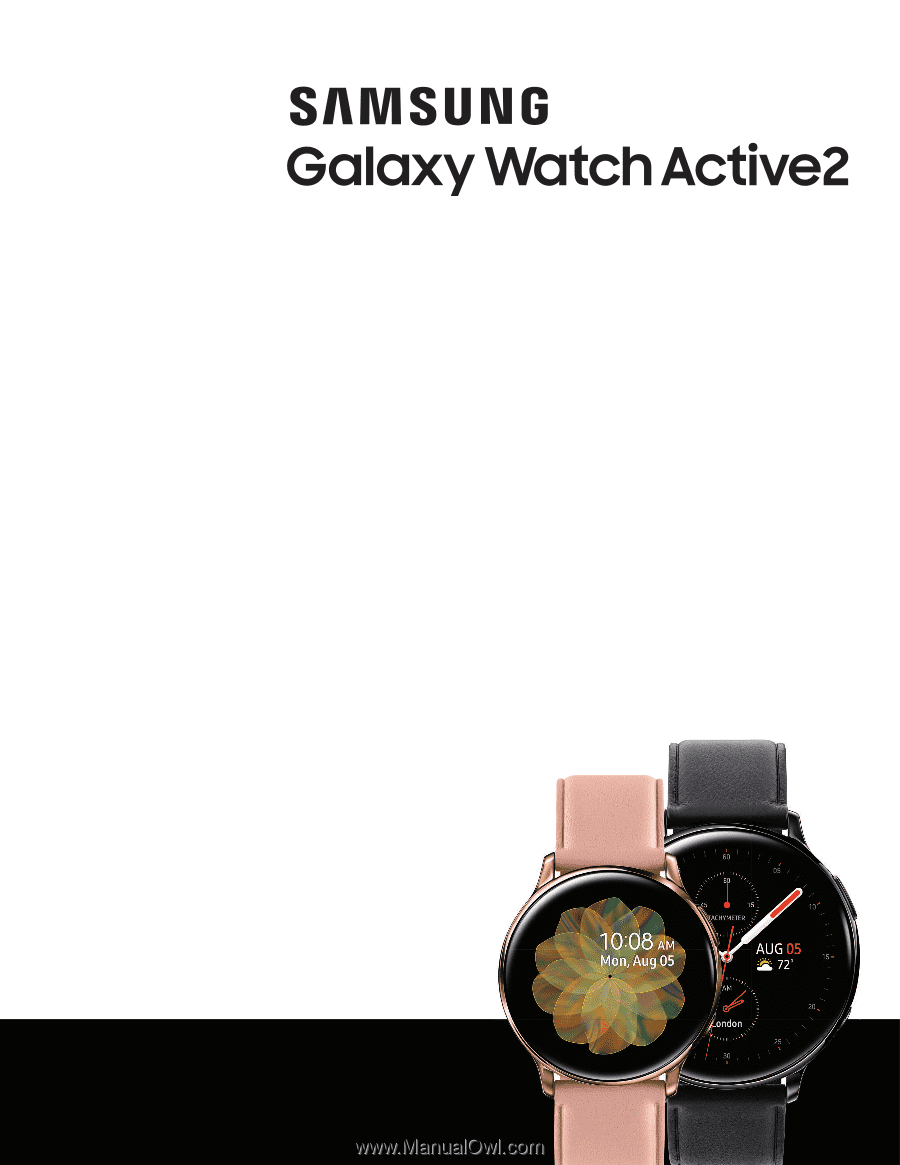
SAMSUNG
Galaxy
watch
Active2
User
manual