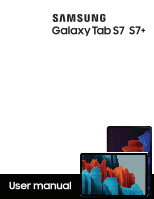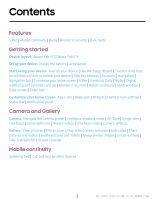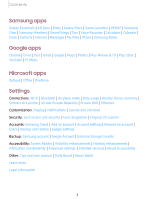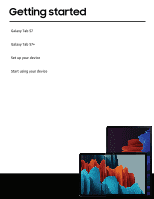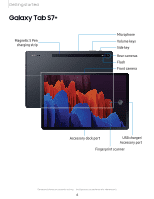Samsung SM-T870 User Manual
Samsung SM-T870 Manual
 |
View all Samsung SM-T870 manuals
Add to My Manuals
Save this manual to your list of manuals |
Samsung SM-T870 manual content summary:
- Samsung SM-T870 | User Manual - Page 1
SAMSUNG GalaxyTabS7 S7+ User manual - Samsung SM-T870 | User Manual - Page 2
Contents Features S Pen | Mobile continuity | Bixby | Biometric security | Dark mode Getting started Device layout: Galaxy Tab S7 | Galaxy Tab S7+ Set up your device: Charge the battery | Accessories Start using your device: Turn on your device | Use the Setup Wizard | Transfer data from an old - Samsung SM-T870 | User Manual - Page 3
Google Account | External storage transfer Accessibility: Screen Reader | Visibility enhancements | Hearing enhancements | Interaction and dexterity | Advanced settings | Installed services | About Accessibility Other: Tips and user manual | Daily Board | About tablet Learn more Legal information 3 - Samsung SM-T870 | User Manual - Page 4
Getting started Galaxy Tab S7 Galaxy Tab S7+ Set up your device Start using your device 4 - Samsung SM-T870 | User Manual - Page 5
Getting started Galaxy Tab S7 Magnetic S Pen charging strip Microphone Volume keys Side key/ fingerprint scanner Rear cameras Flash Front camera Accessory dock port USB charger/ Accessory port /> Devices and software are constantly evolving - the illustrations you see here are for reference only. - Samsung SM-T870 | User Manual - Page 6
Getting started Galaxy Tab S7+ Magnetic S Pen charging strip Microphone Volume keys Side key Rear cameras Flash Front camera Accessory dock port USB charger/ Accessory port Fingerprint scanner Devices and software are constantly evolving - the illustrations you see here are for reference only. - Samsung SM-T870 | User Manual - Page 7
on an aircraft or a ship may be subject to federal and local guidelines and restrictions. Check with appropriate authorities and always follow crew instructions regarding when and how you may use your device. -~- NOTE Use only charging devices and batteries (if applicable) that are approved by - Samsung SM-T870 | User Manual - Page 8
the charger from the device and wait for the device to cool down. For more information, visit samsung.com/us/support/answer/ANS00076952. Accessories Supported accessories (sold separately) can be configured through Settings. This option may only appear after you have connected an accessory to - Samsung SM-T870 | User Manual - Page 9
time you turn your device on, the Setup Wizard guides you through the basics of setting up your device. Fi® network, set up accounts, choose location services, learn about your device's features, and Wi-Fi, or computer. Visit samsung.com/us/support/owners/app/smart-switch to learn more. 1. From - Samsung SM-T870 | User Manual - Page 10
Getting started Lock or unlock your device Use your device's screen lock features to secure your device. By default, the device locks automatically when the screen times out. For more information about screen locks, see Lock screen and security. Side key Press to lock. Press to turn on the screen, - Samsung SM-T870 | User Manual - Page 11
Press and hold heading, tap an option: l Wake Bixby (default) l Power off menu Accounts Set up and manage your accounts. TIP Accounts may support email, calendars, contacts, and other features. See your carrier for more information. Add a Google Account Sign in to your Google Account to access your - Samsung SM-T870 | User Manual - Page 12
Getting started NOTE When you sign in to a Google Account, Factory Reset Protection (FRP) is activated. FRP requires your Google Account information when resetting to factory settings. For more information, see Factory Reset Protection. Add a Samsung account Sign in to your Samsung account to access - Samsung SM-T870 | User Manual - Page 13
Getting started Navigation A touch screen responds best to a light touch from the pad of your finger or a capacitive stylus. Using excessive force or a metallic object on the touch screen may damage the surface of the screen and the damage will not be covered by the warranty. Tap Clear history - Samsung SM-T870 | User Manual - Page 14
Getting started Swipe Siltntnotifications ~ Samsung capttxe 10.14 AM Screenshot saved Tap here lo open 1t1n Gallery. @l AndrodSys1t'ff'I USB for file transfer Tap for other US8 ophons. 0 Media : : l)e.,.ices X ■ Lightly drag your finger across the screen. l Swipe the screen to unlock the device - Samsung SM-T870 | User Manual - Page 15
Getting started Drag and drop Touch and hold an item, and then move it to a new location. l Drag an app shortcut to add it to a Home screen. l Drag a widget to place it in a new location. Devices and software are constantly evolving - the illustrations you see here are for reference only. 15 - Samsung SM-T870 | User Manual - Page 16
Getting started Zoom in and out Bring your thumb and forefinger together or apart on the screen to zoom in and out. l Move your thumb and forefinger together on the screen to zoom out. l Move your thumb and forefinger apart on the screen to zoom in. Devices and software are constantly evolving - the - Samsung SM-T870 | User Manual - Page 17
Getting started Touch and hold Touch and hold items to activate them. l Touch and hold a field to display a pop-up menu of options. l Touch and hold a Home screen to customize the Home screen. Devices and software are constantly evolving - the illustrations you see here are for reference only. 17 - Samsung SM-T870 | User Manual - Page 18
Getting started Navigation bar You may navigate your device by using either the navigation buttons or full screen gestures. Recent apps Daily Board Home Back Devices and software are constantly evolving - the illustrations you see here are for reference only. 18 - Samsung SM-T870 | User Manual - Page 19
,-,,•- ,,, ,,,-•- ,,, Getting started Navigation buttons Use buttons along the bottom of the screen for quick navigation. 1. From Settings, tap Display > Navigation bar > Navigation buttons. 2. Tap an option under Button order to choose which side of the screen the Back and Recent apps icons - Samsung SM-T870 | User Manual - Page 20
• My wallpapers: Choose from featured and downloaded wallpapers. • Gallery: Choose pictures and videos saved in the Gallery app. • Wallpaper services: Enable additional features including guide page and Dynamic Lock screen. • Apply Dark mode to Wallpaper: Enable to apply Dark mode to your wallpaper - Samsung SM-T870 | User Manual - Page 21
Getting started Customize Widgets Once you have added a widget, you can customize where it's located and how it functions. ◌ From a Home screen, touch and hold a widget, and tap an option: l1t • Remove from Home: Delete a widget from your screen. • (I Widget settings: Customize the function or - Samsung SM-T870 | User Manual - Page 22
Getting started • Hide apps: Choose apps to hide from the Home and App screens. Return to this screen to restore hidden apps. Hidden apps are still installed and can appear as results in Finder searches. • About Home screen: View version information. 22 - Samsung SM-T870 | User Manual - Page 23
Getting started Status bar The Status bar provides device information on the right side and notification alerts on the left. Status icons Battery full Battery low Charging Mute Vibrate Airplane mode Bluetooth active Wi-Fi active Location active Alarm Notification icons New email - Download - Samsung SM-T870 | User Manual - Page 24
Getting started Notification panel For quick access to notifications, settings, and more, simply open the Notification panel. Quick settings Notification cards Device settings View all Devices and software are constantly evolving - the illustrations you see here are for reference only. 24 - Samsung SM-T870 | User Manual - Page 25
Getting started View the Notification panel You can access the Notification panel from any screen. 1. Drag the Status bar down to display the Notification panel. 2. Swipe down the list to see notification details. • To open an item, tap it. • To clear a single notification, drag the notification - Samsung SM-T870 | User Manual - Page 26
gestures. You can set up shortcuts to your favorite apps, navigate screens on your devices, complete actions, and more. The S Pen remote feature is only supported by Samsung-approved S Pens with Bluetooth Low Energy (BLE). If the S Pen is too far from the device, or if there is interference, the - Samsung SM-T870 | User Manual - Page 27
Getting started Hold the S Pen button shortcut Set a shortcut when you press and hold the S Pen button. By default, this option is set to launch the Camera app. 1. From Settings, tap Advanced features > S Pen > Air actions. 2. Tap Hold down Pen button to, and tap to enable the feature. 3. Tap an - Samsung SM-T870 | User Manual - Page 28
Getting started App actions You can use your S Pen to do specific actions in certain apps. These are some of the default App actions: Single Press Double Press Up/Down Left/Right Rotate Camera Take picture Switch cameras Switch cameras Next/Previous Zoom mode in/out Gallery Next - Samsung SM-T870 | User Manual - Page 29
Getting started Air view Hover the S Pen over the screen to preview content or view information about an item on the screen. The following Air view features are available: • Preview an email message before opening it. • Preview the contents of a photo album or enlarge a picture. • Preview a video - Samsung SM-T870 | User Manual - Page 30
Getting started Air command Access signature S Pen features from any screen, including Smart select, Screen write, and Samsung Notes. Connectivity status Settings 0 1. Tap Air command or hold the S Pen near the screen so that the pointer appears, and then press the S Pen button once. 2. Tap an - Samsung SM-T870 | User Manual - Page 31
Getting started • Live messages: Create a short animated message by drawing or writing with the S Pen. 0 • AR Doodle: Draw interactive doodles using the AR camera feature. • @ Translate: Hover the S Pen over a word to see it translated into another language and listen to its pronunciation. 0 • PENUP - Samsung SM-T870 | User Manual - Page 32
Getting started Screen write Screen write allows you to capture screenshots and write or draw on them. 0 1. Tap Air command > Screen write. 2. The current screen is captured, and a pen tool appears. The following editing tools are provided: • Crop: Drag the edges of the screen to crop the captured - Samsung SM-T870 | User Manual - Page 33
Getting started Live messages Record an animated drawing or written message. Color Pen effects Back Thickness Format Preview Start over Undo Drawing progress 0 1. Tap Air command > Live messages. 2. Select one of the following background options: l Collection: See all live messages you have - Samsung SM-T870 | User Manual - Page 34
Getting started AR Doodle Draw interactive doodles on faces or other objects seen through the camera using augmented reality. 3D pen Pattern pen Stamp pen Highlighter Neon pen Regular pen 0 0 1. Tap Air command > AR Doodle. 0 2. Select either the front or rear cameras by tapping Switch cameras. - Samsung SM-T870 | User Manual - Page 35
Getting started Translate Hover over words with the S Pen to translate them and listen to their pronunciation. 1. Tap Air command > Translate. 2. Tap the source and target languages to change them to the desired languages. 3. Hover the S Pen over a word. • Tap Sound to hear the word pronounced in - Samsung SM-T870 | User Manual - Page 36
Getting started Screen off memo You can write memos without turning your device on. 1. While the screen is off, press the S Pen button and tap the screen. 2. Tap an option to customize your memo: • Color: Change the pen color. • Pen settings: Tap to use the pen tool. Double tap to adjust the line - Samsung SM-T870 | User Manual - Page 37
for using your S Pen: Find out how to use S Pen features. l About S Pen features: View version information for the S Pen features. l Contact us: Contact Samsung support through Samsung Members. 37 - Samsung SM-T870 | User Manual - Page 38
Getting started \ Replace the S Pen tip If the S Pen tip becomes worn, you can replace it with a new one (sold separately). Samsung Daily The Samsung Daily page displays customized content based on your interactions. ◌ From a Home screen, swipe right. TIP You can add a Samsung Daily icon to - Samsung SM-T870 | User Manual - Page 39
Learn how to navigate Samsung Daily. • Contact us: Contact Samsung support through Samsung Members. Bixby Bixby is a virtual assistant that learns, location, and is built in to your favorite apps. Visit samsung.com/us/support/owners/app/Bixby for more information. ◌ From a Home screen, press and - Samsung SM-T870 | User Manual - Page 40
Getting started • Parental controls: Supervise your children's digital life with Google's Family Link app. You can choose apps, set content filters, keep an eye on screen time, and set screen time limits. Biometric security Use biometrics to securely unlock your device and log in to accounts. Face - Samsung SM-T870 | User Manual - Page 41
Getting started • Require open eyes: Facial recognition will only recognize your face when your eyes are open. • Brighten screen: Increase the screen brightness temporarily so that your face can be recognized in dark conditions. • Samsung Pass: Access your online accounts using face recognition. • - Samsung SM-T870 | User Manual - Page 42
unlock your device by just touching the Side key (Galaxy Tab S7 only). • Samsung Pass: Use your fingerprint for identification when using supported apps. • About unlocking with biometrics: Read details on the requirements each biometric security feature has for using your pattern, PIN, or password - Samsung SM-T870 | User Manual - Page 43
PC for quick and easy file transfers. Visit samsung.com/us/explore/dex for more information. Enable DeX 1. From Quick settings, tap DeX. 2. Follow the instructions on your device to connect to your TV or PC. • If connecting to a PC, download the DeX app on to your computer at samsungdex.com - Samsung SM-T870 | User Manual - Page 44
Getting started Multi window Multitask by using multiple apps at the same time. Apps that support Multi window™ can be displayed together on a split screen. You can switch between the apps and adjust the size of their windows. - JUL '""' . "" ,. ,. ., . ,. ., - - ... + I!!) 10 n ,. ,. ll . . - Samsung SM-T870 | User Manual - Page 45
Getting started Window controls The Window controls modify the way app windows are displayed in split screen view. 1. Drag the middle of the window border to resize the windows. 2. Tap the middle of the window border for the following options: E3 • Split horizontally: View the windows - Samsung SM-T870 | User Manual - Page 46
Getting started Edge screen The Edge screen is made up of several customizable edge panels. Edge panels can be used to access apps, tasks, and contacts, as well as view news, sports, and other information. Apps panel | Configure Edge panels | About Edge screen Edge handle Devices and software are - Samsung SM-T870 | User Manual - Page 47
Getting started Apps panel You can add up to ten apps in two columns to the Apps panel. 1. From any screen, drag the Edge handle to the center of the screen. Swipe until the Apps panel is displayed. 2. Tap an app or app pair shortcut to open it. You can also tap All apps for the complete app list. - Samsung SM-T870 | User Manual - Page 48
Remove a downloaded Edge panel from your device. - Handle settings: Customize the position and style of the Edge handle. - Contact us: Contact Samsung support through Samsung Members. < 3. Tap Back to save changes. Edge panel position You can change the position of the Edge handle. 1. From the Edge - Samsung SM-T870 | User Manual - Page 49
Getting started Edge panel style Change the style of the Edge handle. 0 1. From the Edge screen, tap Settings. 2. Tap ••• More options > Handle settings for the following options: • Color: Choose a color for the Edge handle. • Transparency: Drag the slider to adjust the transparency of the Edge - Samsung SM-T870 | User Manual - Page 50
Getting started Enter text Text can be entered using a keyboard or your voice. 6 I> Ill < a Go to the grocery store a Do laundry a Call mom @ a GUI (;) El 2 w A z 3 E s X 4 R D C 111 Ill TP Q 5 6 7 T y u F G H V B N -(US) 0 Q 8 9 0 J K M ® 0 p L - Samsung SM-T870 | User Manual - Page 51
Mojitok: Create your own stickers or insert automatically suggested ones. • Samsung Pass: Use biometrics for secure access to apps and services. • Search: Locate specific words or phrases in your conversations. • Settings: Access keyboard settings. • Spotify: Add music from Spotify. • Stickers: Add - Samsung SM-T870 | User Manual - Page 52
: Return keyboard to original settings and clear personalized data. • About Samsung keyboard: View version and legal information for the Samsung keyboard. • Contact us: Contact Samsung support through Samsung Members. 52 - Samsung SM-T870 | User Manual - Page 53
Getting started Use Samsung voice input Instead of typing, enter text by speaking. o Go to the grocery store o Do laundry a Call mom 6 # Ill < Return to keyboard Open settings tap to p.a~tc Ill ,... Ill 0 ◌ From the Samsung keyboard, tap Voice input and speak your text. Devices and - Samsung SM-T870 | User Manual - Page 54
Getting started Configure Samsung voice input Set customized options for Samsung voice input. 1. From the Samsung keyboard, tap Voice input. 2. Tap Settings for options. • Keyboard language: Choose the language for the keyboard. • Voice input language: Select the language for Samsung voice input. • - Samsung SM-T870 | User Manual - Page 55
Camera and Gallery Camera and Gallery You can capture high-quality pictures and videos using the Camera app. Images and videos are stored in the Gallery, where you can view and edit them. Camera Navigate the camera screen | Configure shooting mode | AR Zone | Single take | Live focus | Scene - Samsung SM-T870 | User Manual - Page 56
Camera and Gallery Camera You can capture high-quality pictures and videos using the Camera app. ◌ From Apps, tap Camera. Settings Zoom Scene optimizer Switch cameras Capture Gallery Shooting modes Devices and software are constantly evolving - the illustrations you see here are for reference - Samsung SM-T870 | User Manual - Page 57
available shooting modes. Tap Edit to drag modes into or out of the shooting modes tray at the bottom of the Camera screen. - Pro: Manually adjust the ISO sensitivity, exposure value, white balance, and color tone while taking pictures. - Panorama: Create a linear image by taking pictures in either - Samsung SM-T870 | User Manual - Page 58
Camera and Gallery - Live focus video: Adjust the level of background blur in your videos so the subject stands out. - Pro video: Manually adjust the ISO sensitivity, exposure value, white balance, and color tone while recording videos. - Hyperlapse: Create a time lapse video by recording at various - Samsung SM-T870 | User Manual - Page 59
Camera and Gallery Live focus Add interactive focus effects to your pictures. 1. From Camera, swipe to More, and then tap Live focus. 2. Tap Live focus effect and choose an effect. 3. Drag the slider to fine-tune the effect. 0 4. Tap Capture. Scene optimizer Automatically adjust exposure, contrast, - Samsung SM-T870 | User Manual - Page 60
options: Choose file formats and other saving options. - HEIF pictures (Photo): Save pictures as high efficiency images to save space. Some sharing sites may not support this format. - Ultra wide lens correction: Automatically correct distortion in pictures taken with the ultra wide lens. 60 - Samsung SM-T870 | User Manual - Page 61
captured with the front camera. • High efficiency video: Record videos in HEVC format to save space. Other devices or sharing sites may not support playback of this format. • Video stabilization: Activate anti-shake to keep the focus steady when the camera is moving. Useful features • Auto HDR - Samsung SM-T870 | User Manual - Page 62
Camera and Gallery Gallery Go to the Gallery to look at the all the visual media stored on your device. You can view, edit, and manage pictures and videos. ◌ From Apps, tap Gallery. IE -(:) Today Qi i;l Q View pictures and videos Sort images into custom albums Share pictures and videos - Samsung SM-T870 | User Manual - Page 63
Camera and Gallery View pictures Pictures stored on your device are viewable in the Gallery app. 0 1. From Gallery, tap Pictures. 2. Tap a picture to view it. Swipe left or right to view other pictures or videos. Q • To mark the picture as a favorite, tap Add to Favorites. • To access the following - Samsung SM-T870 | User Manual - Page 64
Camera and Gallery Play video View the videos stored on your device. You can save videos as favorites, and view video details. 1. From Gallery, tap Pictures. 2. Tap a video to view it. Swipe left or right to view other pictures or videos. Q • To mark the video as a favorite, tap Add to Favorites. - Samsung SM-T870 | User Manual - Page 65
Camera and Gallery • Sticker: Overlay illustrated or animated stickers. • Draw: Draw on your video. • Text: Add text to your videos. • Portrait: Enhance skin tones, eyes, and other facial features. • Speed: Adjust the play speed. • Audio: Adjust the volume levels and add background music to the - Samsung SM-T870 | User Manual - Page 66
Camera and Gallery Create a movie Share pictures and videos from the Gallery app by creating a slideshow of your content with video effects and music. 0 m 1. From Gallery, tap Create movie. 2. Tap pictures and videos to add them to the movie. m 3. Tap Create movie and then choose either Highlight - Samsung SM-T870 | User Manual - Page 67
Camera and Gallery Screenshot Settings Modify screenshot settings. ◌ From Settings, tap Advanced features > Screenshots and screen recorder. l Screenshot toolbar: Show additional options after you take a screenshot. l Delete shared screenshots: Automatically delete screenshots after they are shared - Samsung SM-T870 | User Manual - Page 68
Apps Using apps Samsung apps Google apps Microsoft apps 68 - Samsung SM-T870 | User Manual - Page 69
can be listed alphabetically or in your own custom order. ◌ From Apps, tap ••• More options > Sort for the following sorting options: • Custom order: Arrange apps manually. • Alphabetical order: Sort apps alphabetically. 69 - Samsung SM-T870 | User Manual - Page 70
Apps Create and use folders You can make folders to organize App shortcuts on the Apps list. 1. From Apps, touch and hold an app shortcut, and then drag it on top of another app shortcut until it is highlighted. 2. Release the app shortcut to create the folder. • Folder name: Name the folder. 0 • - Samsung SM-T870 | User Manual - Page 71
Apps App settings Manage your downloaded and preloaded apps. Options vary by app. 1. From Settings, tap Apps. 2. Tap ••• More options for the following options: • Sort by: Sort the apps by size, name, last used, or last updated. • Default apps: Choose or change apps that are used by default for - Samsung SM-T870 | User Manual - Page 72
Apps App info options • Open: Launch the app. Not all apps have this option. • Uninstall/Disable: Uninstall or disable the app. Some preloaded apps can only be disabled, not uninstalled. • Force stop: Stop an app that is not working correctly. 72 - Samsung SM-T870 | User Manual - Page 73
Apps Samsung apps The following apps are either preloaded or downloaded over-the-air to your device during setup. Galaxy Essentials | AR Zone | Bixby | Galaxy Store | Game Launcher | PENUP | Samsung Flow | Samsung Members | SmartThings | Tips | Voice Recorder | Calculator | Calendar | Clock | - Samsung SM-T870 | User Manual - Page 74
the Internet on your tablet through your phone's network connection when other networks are not available. For more information, visit samsung.com/us/support/owners/app/samsung-flow. ◌ From Apps, tap Samsung folder > Samsung Flow. Samsung Members Get more and do more from your Galaxy device. Enjoy - Samsung SM-T870 | User Manual - Page 75
device errors or defects are not covered by the Samsung warranty; contact the non-Samsung device manufacturer for support. 0 Tips View tips and techniques as well as the user manual for your device. 0 ◌ From Apps, tap Samsung folder > Tips. a Voice Recorder Make audio recordings or speech-to-text - Samsung SM-T870 | User Manual - Page 76
Apps Calculator The Calculator app features both basic and scientific math functions, as well as a unit converter. ◌ From Apps, tap Calculator. History View past calculations. 568•97 =55,096 Ill 55,096 x584 32. ' 7 6 0 6 4 ~ - Samsung SM-T870 | User Manual - Page 77
Apps Calendar The Calendar app can be connected to your various online accounts to consolidate all your calendars in one place. ◌ From Apps, tap Calendar. Navigation drawer - JUL 2020 u ,. Double-tap 26 to edit event 13 14 -20 ,, 22 28 Ill Create new event + e. rm Go to today's date ,o - Samsung SM-T870 | User Manual - Page 78
Calendar settings > Add new account and select an account type. 3. Enter your account information and follow the prompts. TIP Accounts may also support email, contacts, and other features. Calendar alert style Alerts from the Calendar app can be set to different styles. -- 1. From C!) Calendar - Samsung SM-T870 | User Manual - Page 79
Apps Q Clock The Clock app offers features for keeping track of time and setting alarms. Q ◌ From Apps, tap Clock, and tap a tab to use a feature. 600AM MTWTF 5:30 PM Alarm in 44 minutes ffl..Nt11.l:H5-PM 12:15 PM Ill 0 Create new alarm + Turn alarm on or off Devices and software are - Samsung SM-T870 | User Manual - Page 80
Apps Alarm Use the Alarm tab to set one-time or recurring alarms and choose options for how to be notified. + Q 1. From Clock, tap Add alarm. 2. Tap the following items to configure an alarm: • Time: Set a time for the alarm. • Day: Choose the days for this alarm. • Alarm name: Enter a name for the - Samsung SM-T870 | User Manual - Page 81
Apps World clock The World clock lets you keep track of the current time in multiple cities around the globe. Search Find a particular city. Globe Drag to spin and see times around the world. City View the current time and add to your list of cities. Q 1. From Clock, tap World clock. + 2. Tap Add - Samsung SM-T870 | User Manual - Page 82
Apps Time zone converter Set a time in a city on your World clock list to see what the local times would be in the other listed cities. Q 1. From Clock, tap World clock. 2. Tap ••• More options > Time zone converter. 3. Tap Menu to choose a different city. + • To add a city to the list, tap Add city - Samsung SM-T870 | User Manual - Page 83
alarms and timers: Enable to always vibrate for alarms and timers if the Sound mode is set to either Mute or Vibrate. • Customization Service: Sign in to your Samsung account to customize personal content in supported apps. • About Clock: View the current software version and check for updates. 83 - Samsung SM-T870 | User Manual - Page 84
Apps e Contacts Store and manage your contacts. You can synchronize with personal accounts added to your device. Accounts may also support email, calendars, and other features. e 0 ◌ From Apps, tap Samsung folder > Contacts > Create contact. Add profile picture Add, delete, and expand fields - Samsung SM-T870 | User Manual - Page 85
. * * • To remove the contact from Favorites, tap Remove from Favorites. Share a contact Share a contact with others by using various sharing methods and services. e 1. From Contacts, tap a contact. 2. Tap Share. 3. Tap either File or Text. 4. Choose a sharing method and follow the prompts. 85 - Samsung SM-T870 | User Manual - Page 86
Apps TIP When viewing a contact, tap QR code to quickly share the information with friends or family. The QR code automatically updates when you change the contact information fields. Direct share Share content directly with your contacts from within any app. Once enabled, your frequent contacts - Samsung SM-T870 | User Manual - Page 87
Apps Send an email to a group Send an email to members of a group. e -- 1. From Contacts, tap Open drawer > Groups, and then tap a group. 2. Tap ••• More options > Send email. 3. Tap contacts to select them, or tap the All checkbox at the top of the screen to select all, and then tap Done. • Only - Samsung SM-T870 | User Manual - Page 88
Apps Export contacts Export contacts from your device as vCard files (VCF). e -- 1. From Contacts tap Open drawer > Manage contacts. 2. Tap Import or export contacts. 3. Tap Export and follow the prompts. Link contacts Consolidate contact information from multiple sources into one contact by linking - Samsung SM-T870 | User Manual - Page 89
. Add to Bookmarks Navigate G Googlt ""- ""'"' X + Go gle Access Tabs Access Bookmarks m • Reload webpage Cl) Ill a TIP Visit samsung.com/us/support/owners/app/samsung-internet for more information. Devices and software are constantly evolving - the illustrations you see here are for - Samsung SM-T870 | User Manual - Page 90
Apps Browser tabs Use tabs to view multiple web pages at the same time. + Q ◌ From Internet, tap New tab. X • To close a tab, tap Close tab. Bookmarks The Bookmarks page stores Bookmarks, Saved pages, and your browsing History. Open a Bookmark Quickly launch a web page from the Bookmarks page. Q 1. - Samsung SM-T870 | User Manual - Page 91
Apps Secret mode Pages viewed in Secret mode are not listed in your browser history or search history, and leave no traces (such as cookies) on your device. Secret tabs are a darker shade than the normal tab windows. Any downloaded files remain on your device after you close the secret tab. 0 -- 1. - Samsung SM-T870 | User Manual - Page 92
Apps 0 Messages Keep in touch with your contacts by using the Messages app to share photos, send emojis, or just say a quick hello. 0 ◌ From Apps, tap Messages > Compose new message. NOTE This feature is only available when Call & text on other devices is enabled. For more information, see Call and - Samsung SM-T870 | User Manual - Page 93
Apps Delete conversations You can remove your conversion history by deleting conversations. 1. From Messages, tap ••• More options > Delete. 2. Tap each conversation you want to delete. 3. Tap Delete, and confirm when prompted. Emergency alerts Emergency alerts notify you of imminent threats and - Samsung SM-T870 | User Manual - Page 94
images, videos, music, and sound clips. You can also access and manage files saved to your cloud accounts and SD card, if supported. 0 ◌ From Apps, tap My Files. ,_MyFilK Reeen1 r11tt Storage !!! lmlillges Cl v_, I' ...... Oocumenls locations Additional locations, such as cloud accounts, are - Samsung SM-T870 | User Manual - Page 95
files based on the file type. • Storage: View files saved on your device, optional SD card, and cloud accounts. - Cloud accounts vary depending on the services you sign in to. • Analyze storage: See what's taking up space in your storage. My Files options Use My Files options to search, edit, clear - Samsung SM-T870 | User Manual - Page 96
Apps 8 Phone The Phone app does more than just make telephone calls. Explore the advanced calling features. See your carrier for more information. 8 ◌ From Apps, tap Phone. NOTE This feature is only available when Call & text on other devices is enabled. For more information, see Call and text on - Samsung SM-T870 | User Manual - Page 97
Apps Calls The Phone app allows you to make and answer calls from the Home screen, Recents tab, Contacts and more. Make a call Use your phone to make and answer calls from a Home screen. 8 ◌ From Phone, enter a number on the keypad and tap • Tap Keypad if the keypad is not displayed. Call. - Samsung SM-T870 | User Manual - Page 98
Apps Decline a call You can choose to decline an incoming call. If you are using an app, a pop-up screen is displayed for the incoming call. ◌ On the incoming call screen, drag send it to your voicemail. Decline to the left to reject the call and C C ,1, -,~ TIP On the incoming pop-up screen - Samsung SM-T870 | User Manual - Page 99
information and directions. 8 1. From Phone, tap Places. 2. Tap a category to search nearby. 3. Tap a location to view contact information and directions. NOTE Location services must be enabled to use this feature. Manage calls Your calls are recorded in a call log. You can set up speed dials, block - Samsung SM-T870 | User Manual - Page 100
with the Phone app. 8 ◌ From Phone, tap ••• More options > Settings. Optional calling services If available with your service plan, the following calling services are supported. Place a multi-party call If your service plan supports this feature, you can make another call while a call is in progress - Samsung SM-T870 | User Manual - Page 101
create notes containing text, images with footnotes, voice recordings, and music. You can share your notes easily using social networking services. Visit samsung.com/us/support/owners/app/samsung-notes to learn more. Q 0 ◌ From Apps, tap Samsung Notes > Add. Set text options - a Go to the grocery - Samsung SM-T870 | User Manual - Page 102
Apps Voice recordings Create annotated voice recordings perfect for lectures or meetings. Take notes while recording audio. Playback is synced to scroll to the corresponding text. 1. From Samsung Notes, tap Add. 2. Tap Insert > Voice recordings. 3. Use the text options to create content while audio - Samsung SM-T870 | User Manual - Page 103
Apps Notes options You can edit, sort, or manage notes. Q ◌ From Samsung Notes, the following options are available: Q • Search: Search for a keyword. More options: - Edit: Select notes to share, delete, save as file, lock, or move. - Sort: Change the way notes are organized. - View: Switch - Samsung SM-T870 | User Manual - Page 104
files saved to your Google Drive™ cloud account. Visit support.google.com/drive to learn more. 0 Duo Make video calls. Visit support.google.com/duo to learn more. Gmail Send and receive email with Google's web-based email service. Visit support.google.com/mail to learn more. G Google Find online - Samsung SM-T870 | User Manual - Page 105
Apps Maps Get directions and other location-based information. You must enable location services to use Google Maps. For more information, see Location. Visit support.google.com/maps to learn more. Photos Store and back up your photos and videos automatically to your Google Account with Google - Samsung SM-T870 | User Manual - Page 106
apps from Microsoft. Outlook | Office | OneDrive Outlook Access email, calendar, contacts, tasks, and more in Outlook. See Add an Outlook account. Visit support.office.com/en-us/article/outlook-for-ios-and-android-helpcd84214e-a5ac-4e95-9ea3-e07f78d0cde6 to learn more. ◌ From Apps, tap Microsoft - Samsung SM-T870 | User Manual - Page 107
Apps Office Enjoy the Word, Excel, and PowerPoint apps on your mobile device with the Microsoft Office mobile app. OneDrive Store and share photos, videos, documents, and more in your free online OneDrive® account-accessible from your personal computer, tablet, or phone. 107 - Samsung SM-T870 | User Manual - Page 108
Settings Access Settings Connections Sounds and vibration Notifications Display Device maintenance Lock screen and security Accounts Accessibility Other settings Settings Qe COMC(;IIOru, - ~; Sourtd:. 1111d vlbfilWfl ., . _Noll(1e11tJoo1 l!I """- - D lod:WRII 108l!J • _111c1 - Samsung SM-T870 | User Manual - Page 109
Settings Access Settings There are a couple of ways to access your device settings. — Drag down the Status bar, and then tap — From Apps, tap Settings. Settings. Search for Settings If you are not sure exactly where to find a certain setting, you can search for it. 1. From Settings, tap Search, - Samsung SM-T870 | User Manual - Page 110
not listed after a scan, you can still connect to it by entering the information manually. Ask the Wi-Fi network administrator for the name and password before you begin. 1. to Wi-Fi networks that support Hotspot 2.0. • Install network certificates: Install authentication certificates. 110 - Samsung SM-T870 | User Manual - Page 111
Settings • MAC address: View your device's MAC address, which is required when connecting to some secured networks (not configurable). • IP address: View your device's IP address (not configurable). Wi-Fi Direct Wi-Fi Direct uses Wi-Fi to share data between devices. 1. From Settings, tap - Samsung SM-T870 | User Manual - Page 112
Settings Rename a paired device You can rename a paired device to make it easier to recognize. 1. From Settings, tap Bluetooth. Connections > Bluetooth, and then tap 2. Tap Settings next to the device name, and then tap Rename. 3. Enter a new name, and tap Rename. to turn on Unpair from a - Samsung SM-T870 | User Manual - Page 113
Settings Airplane mode Airplane mode turns off all network connections including calling, texting, mobile data, Wi-Fi, and Bluetooth. While Airplane mode is enabled, you can turn on Wi-Fi and Bluetooth in Settings or from the Quick settings panel. ◌ From Settings, tap Connections > Airplane mode, - Samsung SM-T870 | User Manual - Page 114
options > Add printer. • If your printer requires a plugin, tap Download plugin and follow the prompts to add a print service. -K- NOTE Not all apps support printing. l\:{' Virtual Private Networks A Virtual Private Network (VPN) allows you to connect to a private secured network from your device - Samsung SM-T870 | User Manual - Page 115
Settings Connect to a VPN Once you have set up a VPN, connecting to and disconnecting from a VPN is easy. 1. From Settings, tap Connections > More connection settings > VPN. 2. Tap a VPN, enter your log in information, and tap Connect. l To disconnect, tap the VPN, and then tap Disconnect. Private - Samsung SM-T870 | User Manual - Page 116
Settings Sounds and vibration You can control the sounds and vibrations used to indicate notifications, screen touches, and other interactions. Sound mode | Vibrations | Volume | Ringtone | Notification sound | System sound theme | System sounds | Dolby Atmos | Equalizer | UHQ upscaler | Adapt sound - Samsung SM-T870 | User Manual - Page 117
Settings Vibrations You can control how and when your device vibrates. 1. From Settings, tap Sounds and vibration. 2. Tap options to customize: • Vibration pattern: Choose from preset vibration patterns. Volume Set the volume level for call ringtones, notifications, media, and system sounds. ◌ - Samsung SM-T870 | User Manual - Page 118
Settings Ringtone Customize your call ringtone by choosing from preset sounds or adding your own. 1. From Settings, tap Sounds and vibration > Ringtone. + 2. Tap a ringtone to hear a preview and select it, or tap Add to use an audio file as a ringtone. Notification sound Choose a preset sound for - Samsung SM-T870 | User Manual - Page 119
Atmos for gaming: Apply Dolby Atmos optimized for gaming. Equalizer Choose an audio preset that is customized to different genres of music, or manually change your audio settings. 1. From Settings, tap Sounds and vibration > Sound quality and effects. 2. Tap Equalizer to choose a music genre. UHQ - Samsung SM-T870 | User Manual - Page 120
Settings Separate app sound You can choose to have an app play only media sound on a Bluetooth speaker or headset separate from the other sounds (like notifications). Connect to a Bluetooth device to make this option available in the Audio device menu. 1. From Settings, tap Sounds and vibration > - Samsung SM-T870 | User Manual - Page 121
you. Manage notifications | Block app notifications | Smart pop-up view Manage notifications You can configure notifications from apps and services. ◌ From Settings, tap Notifications. • Suggest actions and replies: Get applicable suggestions for actions to notifications and replies to messages - Samsung SM-T870 | User Manual - Page 122
Settings Smart pop-up view Receive notifications as icons that can be tapped and expanded in pop-up view. ◌ From Settings, tap Advanced features > Smart pop-up view, and tap C> to enable. Display You can configure the screen brightness, timeout delay, font size, and many other display settings. Dark - Samsung SM-T870 | User Manual - Page 123
Settings Screen brightness Adjust the screen brightness according to lighting conditions or personal preference. 1. From Settings, tap Display. 2. Customize options under Brightness: • Drag the Brightness slider to set a custom brightness level. • Tap Adaptive brightness to automatically adjust the - Samsung SM-T870 | User Manual - Page 124
Settings Font size and style You can change the font size and style to customize your device. ◌ From Settings, tap Display > Font size and style for the following options: • Tap Font style to choose a different font. + - Tap a font to select it, or tap Download fonts to add fonts from Galaxy Store. - Samsung SM-T870 | User Manual - Page 125
Settings Screen saver You can display colors or photos when the screen turns off or while charging. 1. From Settings, tap Display > Screen saver. 2. Choose one of the following options: • None: Do not display a screen saver. • Colors: Tap the selector to display a changing screen of colors. • Photo - Samsung SM-T870 | User Manual - Page 126
options | Language and input | Date and time | Troubleshooting Quick optimization The quick optimization feature improves device performance through care > Battery for options: • Battery usage: View power usage by app and service. • Power mode: Select a power mode to extend battery life. • App - Samsung SM-T870 | User Manual - Page 127
Settings Storage View the device storage and usage. You can also mount, unmount, or format an optional memory card (not included). ◌ From Settings, tap Device care > Storage. Memory card Once an optional microSD memory card (not included) has been installed in your device, the card memory is - Samsung SM-T870 | User Manual - Page 128
. • Tap Apps to exclude from cleaning to choose apps to exclude from memory usage checks. Device security Enable and configure security services for your device. ◌ From Settings, tap Device care > Security for the following options: • Tap Scan tablet to scan for security threats. Advanced options - Samsung SM-T870 | User Manual - Page 129
can add languages to your list and organize them according to preference. If an app does not support your default language, then it will move to the next supported language in your list. ...... 1. From Settings, tap G.. eneral management > Language and input > Language. + 2. Tap Add language, and - Samsung SM-T870 | User Manual - Page 130
. Autofill service Save time entering information using autofill services. 1. From Settings, tap General Management > Language and input. 2. Tap Autofill service to view your selected service. l Tap Settings to customize your service. l Tap Autofill service to change your default service. 130 - Samsung SM-T870 | User Manual - Page 131
0 tit tit Settings Text-to-speech Configure your Text-to-Speech (TTS) options. TTS is used for various accessibility features, such as Voice Assistant. ◌ From Settings, tap General management > Language and input > Text-to-speech for options: • Preferred engine: Choose either the Samsung or Google - Samsung SM-T870 | User Manual - Page 132
Outside of network coverage, you can set the date and time manually. From Settings, tap General management > Date and time. The : Set the format for displaying time. Troubleshooting You can check for software updates and, if necessary, reset services on your device. Software update Check for - Samsung SM-T870 | User Manual - Page 133
Settings Reset Reset device and network settings. You can also reset your device to its factory defaults. Reset settings You can reset your device to its factory default settings, which resets everything except the security, language, and account settings. Personal data is not affected. 1. From - Samsung SM-T870 | User Manual - Page 134
Settings Factory Data Reset You can reset your device to factory defaults, erasing all data from your device. This action permanently erases ALL data from the device, including Google or other account settings, system and application data and settings, downloaded applications, as well as your music, - Samsung SM-T870 | User Manual - Page 135
password. CAUTION Before sending your device to Samsung or taking it to a Samsungauthorized service center, remove your Google Account and then perform a factory data reset. For more information, visit samsung.com/us/support/frp. Enable Factory Reset Protection Adding a Google Account to your device - Samsung SM-T870 | User Manual - Page 136
the Lock screen, like the clock and other useful information. ◌ From Settings, tap Lock screen for the following options: • Wallpaper services: Enable additional features such as guide page and Dynamic Lock Screen. • Clock style: Set the type and color of the clock on the Lock screen. • FaceWidgets - Samsung SM-T870 | User Manual - Page 137
online, and for your data to be deleted remotely. A Samsung account is required, and Google location service must be turned on in order to use Find My Mobile. For more information, visit samsung.com/us/support/owners/app/find-mymobile. Turn on Find My Mobile Before you can use the Find My - Samsung SM-T870 | User Manual - Page 138
Settings Samsung Pass Use Samsung Pass to access your favorite services with biometric data. You must sign in to your Samsung account to use Samsung Pass. Visit samsung.com/us/support/owners/app/samsung-pass to learn more. 1. From Settings, tap Biometrics and security > Samsung Pass. 2. Sign in to - Samsung SM-T870 | User Manual - Page 139
Settings Encrypt or decrypt SD card You can encrypt your optional memory card (not included) to protect its data. This only allows the SD card information to be accessed from your device with a password. 1. From Settings, tap Biometrics and security > Encrypt or decrypt SD card. 2. Tap Encrypt SD - Samsung SM-T870 | User Manual - Page 140
Settings Credential storage You can manage the trusted security certificates installed on your device, which verify the identity of servers for secure connections. ◌ From Settings, tap Biometrics and security > Other security settings for the following options: • Storage type: Select a storage - Samsung SM-T870 | User Manual - Page 141
network and Wi-Fi to determine the location of your device. 1. From Settings, tap Location. 2. Tap to turn on Location services. TIP Some apps require location services be turned on for full functionality. App permissions Configure permissions for apps that want to access your location information - Samsung SM-T870 | User Manual - Page 142
notified about by tapping Allow or Deny. NOTE When using an app or service for the first time that wants to access certain features of your device, diagnostic information about your device to Samsung when you are having technical problems. 8 1. From Settings, tap Privacy > Send diagnostic data. 2. - Samsung SM-T870 | User Manual - Page 143
safe by backing up and restoring your device. You can also sync your data from multiple devices. For more information, visit samsung.com/us/support/owners/app/samsung-cloud. 1. From Settings, tap Accounts and backup > Samsung Cloud. l If a Samsung account has not been added, the screens explain how - Samsung SM-T870 | User Manual - Page 144
Settings Account settings Each account has its own custom settings. You can configure common settings for all accounts of the same type. Account settings and available features vary between account types. 1. From Settings, tap Accounts and backup > Accounts. 2. Tap an account to configure that - Samsung SM-T870 | User Manual - Page 145
Settings NOTE Only the device owner can delete other users or profiles. Deleting a user's profile removes the user account from the device entirely. This includes the user's Google Account, Samsung account, and any other local accounts associated with the user. Backup and restore You can configure - Samsung SM-T870 | User Manual - Page 146
customize. Accessibility There are accessibility settings for people who need help seeing, hearing, or otherwise operating their device. Accessibility services are special features that make using the device easier for everyone. For more information about Accessibility for Samsung products, please - Samsung SM-T870 | User Manual - Page 147
J•L Settings Visibility enhancements You can configure Accessibility features to assist with visual aspects of your device. Colors and clarity You can adjust the colors and contrast of text and other screen elements for easier viewing. ◌ From Settings, tap Accessibility > Visibility enhancements - Samsung SM-T870 | User Manual - Page 148
adjust audio quality when using hearing aids or earphones. ◌ From Settings, tap ,•r Accessibility > Hearing enhancements and tap an option: • Hearing aid support: Improve the sound quality to work better with hearing aids. • Amplify ambient sound: Enable this feature and connect headphones to your - Samsung SM-T870 | User Manual - Page 149
to text. • Live caption: Automatically caption speech in media played on your device. • Subtitle settings: Configure closed caption and subtitle services. • Sound detectors: Receive alerts when the device detects a baby crying or a doorbell. Interaction and dexterity You can configure Accessibility - Samsung SM-T870 | User Manual - Page 150
Settings Touch settings You can adjust your screen to be less sensitive to taps and touches. ◌ From Settings, tap -•,; Accessibility > Interaction and dexterity and tap an option: • Touch and hold delay: Select a time interval for this action. • Tap duration: Set how long an interaction must be held - Samsung SM-T870 | User Manual - Page 151
to turn on when you press and hold the Volume up and Volume down keys for three seconds. - Selected service: Choose a service to launch with this key combination. - Allow on Lock screen: Allow this key combination to activate even when the screen is locked. Notifications ◌ From Settings, - Samsung SM-T870 | User Manual - Page 152
Settings, tap ,•rAccessibility > Installed services. NOTE Additional accessibility services are listed and configured here after manual | Daily Board | About tablet Tips and user manual View tips and techniques as well as the user manual for your device. • ◌ From Settings, tap • Tips and user manual - Samsung SM-T870 | User Manual - Page 153
Settings 3. Choose one of the following options: • Slideshow: Enable a button that launches a slideshow of images from Gallery. • Time, weather, and calendar: Display the current time, current weather, and a calendar. • Memo: Display a memo for quick notes. • Music: Display playing music. • Dark - Samsung SM-T870 | User Manual - Page 154
Learn more Videos youtube.com/samsungcare Samsung Care samsung.com/us/support Talk to an agent Contact us on Facebook Messenger Find us on Facebook Follow us on Twitter Tips samsung.com/us/support/tips 154 - Samsung SM-T870 | User Manual - Page 155
Legal information READ THIS INFORMATION BEFORE USING YOUR MOBILE DEVICE. Arbitration Agreement - This Product is subject to a binding arbitration agreement between you and SAMSUNG ELECTRONICS AMERICA, INC. ("Samsung"). You can opt out of the agreement within 30 calendar days of the first consumer - Samsung SM-T870 | User Manual - Page 156
that may increase data costs or other charges. Parental control settings should be enabled to ensure that children do not have access to services or content not approved by the parent. Routinely check this device to ensure it is working properly and is safe for children to use. Interference - Samsung SM-T870 | User Manual - Page 157
the operating system and default applications occupy part of the memory. The available capacity may change when you upgrade the device. Please check with your service provider to verify qualifying

SAMSUNG
GalaxyTabS7
S7+
User
manual