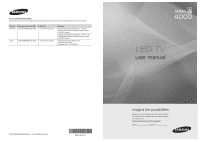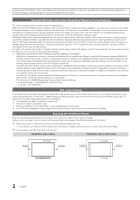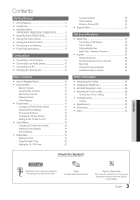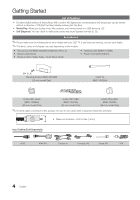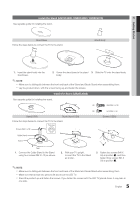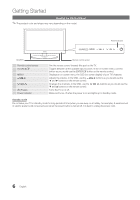Samsung UN26C4000PDXZA User Manual
Samsung UN26C4000PDXZA Manual
 |
View all Samsung UN26C4000PDXZA manuals
Add to My Manuals
Save this manual to your list of manuals |
Samsung UN26C4000PDXZA manual content summary:
- Samsung UN26C4000PDXZA | User Manual - Page 1
Park, NJ 07660-0511 LED TV user manual © 2010 Samsung Electronics Co., Ltd. All rights reserved. BN68-02624A-01 imagine the possibilities Thank you for purchasing this Samsung product. To receive more complete service, please register your product at www.samsung.com/register Model Serial No - Samsung UN26C4000PDXZA | User Manual - Page 2
bars. On LED models that offer picture sizing features, use these controls to view different formats as a full screen picture. Be careful stand or wall-mount, use parts provided by Samsung Electronics only. xx If you use parts provided by another manufacturer, it may result in a problem with the - Samsung UN26C4000PDXZA | User Manual - Page 3
Off Timer 20 Locking Programs 20 Other Features 22 Picture In Picture (PIP) 23 yy Support Menu 23 Advanced Features yy Media Play 25 Connecting Wall Mount 34 yy Anti-theft Kensington Lock 36 yy Securing the TV to the Wall 36 To Avoid the TV from Falling 36 yy Troubleshooting - Samsung UN26C4000PDXZA | User Manual - Page 4
are included with your LED TV. If any items are missing, contact your dealer. ✎✎The items' colors and shapes may vary depending on the models. yy Remote Control (BN59-00996A) & Batteries (AAA x 2) yy Owner's Instructions yy Warranty Card / Safety Guide / Quick Setup Guide yy Cleaning Cloth (BN63 - Samsung UN26C4000PDXZA | User Manual - Page 5
UN26C4000) See separate guide for installing the stand. s s s s s (A) 5EA (M4 X L12) (B) 5EA (M4 X L8) Stand (1EA) Guide Stand (1EA) Follow the steps below to connect the TV Stand and Guide Stand when assembling them. xx Make sure that at least two persons lift and move the LED TV. xx - Samsung UN26C4000PDXZA | User Manual - Page 6
model. Power Indicator Speakers Remote control sensor SOURCEE MENU y z P (Power) Power Indicator Remote control sensor Aim the remote control towards this spot on the TV Displays an on-screen menu, the OSD (on screen display) of your TV's features. Adjusts the volume. In the OSD, use the y buttons - Samsung UN26C4000PDXZA | User Manual - Page 7
and Anynet+ modes (p. 25, 31). (�: Controls recording for Samsung recorders that have the Anynet+ feature) PRE-CH MEDIA.P CHLIST picture size (p. 17). CC: Controls the caption decoder (p. 22). Installing batteries (Battery size: AAA) ✎✎NOTE xx Use the remote control within 23 feet from the TV - Samsung UN26C4000PDXZA | User Manual - Page 8
Selecting a channel 5 Setting the Clock Mode 6 Viewing the HD Connection Guide. Press the ▲ or ▼ button, then press the ENTERE button. Select Manual: Allows you to manually set the current date and time. (p. 19). yy The connection method for the best HD screen quality is displayed. 7 Enjoy your TV - Samsung UN26C4000PDXZA | User Manual - Page 9
HD cable box / HD STB satellite receiver supporting HDMI versions older than 1.3 is connected, the TV may operate abnormally (e.g. no screen display / picture quality, the Component connection is recomended over the A/V connection. ✎✎If the size of the cable mold part was an abnormal shape, the part - Samsung UN26C4000PDXZA | User Manual - Page 10
Headphone Optical Cable (Not Supplied) Digital Audio System OPTICAL UN26C4000 R W Red White Audio Cable (Not Supplied) Optical the volume of both the TV and the system. xx 5.1 CH (channel) audio is available when the TV is connected to an external device supporting 5.1 CH. xx When the - Samsung UN26C4000PDXZA | User Manual - Page 11
02 Connections Using an EX-Link Cable Connection Available Devices: External devices that support EX-Link EX-LINK: Connector for service only. Using an HDMI/DVI cable or a D-sub cable Connecting to a PC HDMI to DVI Cable (Not Supplied) Audio Cable (Not Supplied) D-Sub Cable (Not - Samsung UN26C4000PDXZA | User Manual - Page 12
Name. Basic Features PRE-CH How to Navigate Menus Before using the TV, follow the steps below to learn how to navigate the menu and 7 EXIT e The main menu options appear on the screen: Picture, Sound, Channel, Setup, Input, Application, Support. Select an icon with the ▲ or ▼ button. Press ENTERE - Samsung UN26C4000PDXZA | User Manual - Page 13
Channel List Add, delete or set Favorite channels and use the program guide for digital broadcasts. OO MENUm → Channel → Channel List → watch the selected channel. 6 Air 6-1 * TV #6 7 Air 8 Air 9 Air 9-1 * TV #9 10 Air 10-1 * TV #10 11-1 * TV #11 Air Antenna B Zoom Select k Page - Samsung UN26C4000PDXZA | User Manual - Page 14
Cable) t Before your television can begin memorizing the available channels, you must specify the type of signal source that is connected to the TV (i.e. an Air or a Cable system). Auto Program ■■ Air: Air antenna signal. ■■ Cable: Cable antenna signal. ■■ Auto: Air and Cable antenna. ✎✎NOTE xx When - Samsung UN26C4000PDXZA | User Manual - Page 15
the search and store operation. If the signal is weak or distorted, fine tune the channel manually. Scroll to the left or right until the image is clear. ✎✎Settings are applied to for each external device connected to the TV. xx Lowering picture brightness reduces power consumption. 15 English - Samsung UN26C4000PDXZA | User Manual - Page 16
→ Advanced Settings → ENTERE (Advanced Settings are available in Standard / Movie mode) Compared to previous models, new Samsung TVs have a more precise picture. ✎✎In PC mode, you can only make changes to Dynamic Contrast, Gamma and White Balance. Advanced Settings Black Tone Dynamic Contrast - Samsung UN26C4000PDXZA | User Manual - Page 17
Color Tone (Cool / Normal / Warm1 / Warm2) ✎✎Warm1 or Warm2 will be deactivated when the picture mode is Dynamic. ✎✎Settings can be adjusted and stored for each external device connected to an input on the TV. ■■ Size: Your cable box/satellite receiver may have its own set of screen sizes as well - Samsung UN26C4000PDXZA | User Manual - Page 18
your current picture mode to its default settings. ¦¦ Setting up the TV with Your PC Set the input source to PC. OO MENUm → Picture → information will apply in most cases. (If not, contact your computer manufacturer or Samsung Dealer.) 1. Click on "Control Panel" on the Windows start menu. 2. Click - Samsung UN26C4000PDXZA | User Manual - Page 19
PCM or Dolby Digital. ■■ Audio Delay: Correct audio-video sync problems, when watching TV or video, and when listening to digital audio output using an power cord, you have to set the clock again. Clock Mode (Auto / Manual) -- Auto: Set the current time automatically using the time from a digital - Samsung UN26C4000PDXZA | User Manual - Page 20
set at you convenience. If you select Manual, you can set up the day you want to activate the timer. ✎✎ The c mark indicates the day is selected. Auto Power Off (available only when the TV is turned on by the Timer): The TV will be automatically turned off after 3 hours of being left - Samsung UN26C4000PDXZA | User Manual - Page 21
work similarly. So, if you block the L sub-rating in TV-PG, then the L sub-ratings in TV-14 and TV-MA will automatically be blocked. MPAA Rating: You can block movies depending on their MPAA rating. The Motion Picture Association of America(MPAA) has implemented a rating system that provides parents - Samsung UN26C4000PDXZA | User Manual - Page 22
Mode to Off in the setup menu. -- If you display the TV menu in Game Mode, the screen shakes slightly. xx Game Mode is not available when the source is set to TV or PC. xx After connecting the game console, set Game Mode to On to prevent poor picture quality. xx If Game Mode is On: Picture mode is set to - Samsung UN26C4000PDXZA | User Manual - Page 23
instructions. xx If you turn the TV off while watching in PIP mode, the PIP window will disappear. xx You may notice that the picture Troubleshooting: If the TV seems to have a problem, refer to this description. ✎✎ If none of these troubleshooting tips apply, contact the Samsung customer service - Samsung UN26C4000PDXZA | User Manual - Page 24
Connection Guide Refer to this information when connecting external devices to the TV. Contact Samsung View this information when your TV does not USB: Insert a USB TV Side Panel drive containing the firmware upgrade file, downloaded from "www. samsung.com," into the TV. Please be careful not - Samsung UN26C4000PDXZA | User Manual - Page 25
, Flash Card Readers and USB HDD (USB HUB are not supported). Devices should be connected directly to the TV's USB port. x Before connecting your device to the TV, please back up your files to prevent them from damage or loss of data. SAMSUNG is not responsible for any data file damage or data loss - Samsung UN26C4000PDXZA | User Manual - Page 26
Display Move to the desired file using the up/down/right/left buttons and then press the ENTERE or � (Play) button. The file is played. ✎✎Supports the View Devices and Home in Media Play homepage. . Information: You can ascertain the selected file name and the number of files and page. Sort - Samsung UN26C4000PDXZA | User Manual - Page 27
AC3 / MPEG / LPCM AC3 / MPEG / LPCM / AAC AC3 / AAC / MP3 / DD+ / HE-AAC Other Restrictions ✎✎ NOTE xx If there are problems with the contents of a codec, the codec will not be supported. xx If the information for a Container is incorrect and the file is in error, the Container will not be able - Samsung UN26C4000PDXZA | User Manual - Page 28
✎✎If the sound is abnormal when playing MP3 files, adjust the Equalizer in the Sound menu. (An over-modulated MP3 file may cause a sound problem.) Photos Viewing a Photo (or Slide Show) 1. Press the ◄ or ► button to select Photos, then press the ENTERE button in the Media Play menu. 2. Press - Samsung UN26C4000PDXZA | User Manual - Page 29
04 Advanced Features ¦¦ Playing Multiple Files Playing selected video/music/photo files 1. Press the Yellow button in the file list to select the desired file. 2. Repeat the above operation to select multiple files. ✎✎ NOTE xx The c mark appears to the left of the selected files. xx To cancel a - Samsung UN26C4000PDXZA | User Manual - Page 30
play movie and music files repeatedly. You can adjust the picture size to your preference. You can adjust the picture setting. (p. 15, 16, 17, 18) You can Get DivX® VOD registration code: Shows the registration code authorized for the TV. If you connect to the DivX web site and register, you can - Samsung UN26C4000PDXZA | User Manual - Page 31
t Anynet+ is a function that enables you to control all connected Samsung devices that support Anynet+ with your Samsung TV's remote. The Anynet+ system can be used only with Samsung devices that have the Anynet+ feature. To be sure your Samsung device has this feature, check if there is an Anynet - Samsung UN26C4000PDXZA | User Manual - Page 32
using the recorder. (This is only available for devices that support the recording function.) Stops recording. Sound is played through Device List. ¦¦ Recording You can make a recording of a TV Program using a Samsung recorder. 1. Select Recording. ✎✎ When there are more than manual. 32 English - Samsung UN26C4000PDXZA | User Manual - Page 33
TV. xx The TV remote control may not work under certain conditions. If this occurs, reselect the Anynet+ device. xx The Anynet+ functions do not operate with other manufacturers' products. ¦¦ Troubleshooting for Anynet+ Problem . Some HDMI cables may not support Anynet+ functions. • If connection - Samsung UN26C4000PDXZA | User Manual - Page 34
Assembling the Cables Stand Type Enclose the cables in the Cable Tie so that the cables are not visible through the transparent stand. 1 1 2 2 3 3 Wall-Mount Type ✎✎Do not pull the cables too hard when arranging them. This may cause damage to the product's connection terminals. Installing the - Samsung UN26C4000PDXZA | User Manual - Page 35
or non-specified wall mount is used or the consumer fails to follow the product installation instructions. xx Do not mount the TV at more than a 15 degree tilt. xx Always use two people to mount the TV to a wall. Product Family inches LED - TV [Ultra-Slim] 19~22 23~29 32~37 40~55 56~65 VESA Spec - Samsung UN26C4000PDXZA | User Manual - Page 36
separately. ✎✎The location of the Kensington slot may be different depending on the TV model. TV Rear 1 2 3 Securing the TV to the Wall Caution: Pulling, pushing, or climbing on the TV may cause the TV to fall. In particular, ensure that your children do not hang over or destabilize - Samsung UN26C4000PDXZA | User Manual - Page 37
Information Troubleshooting If the TV seems to have a problem, first try this list of possible problems and solutions. If none of these troubleshooting tips apply, visit "www.samsung.com," then click on Support, or call Samsung customer service at 1-800-SAMSUNG. Issues Poor picture Solutions - Samsung UN26C4000PDXZA | User Manual - Page 38
such as sports and action movies. • A low signal can cause picture distortion. This is not a TV problem. PC Connection A "Mode Not Supported" message appears. • Set your PC's output resolution so they match the resolutions supported by the TV (p. 11). "PC" is always shown on the source list - Samsung UN26C4000PDXZA | User Manual - Page 39
supported resolution of the TV, and adjust the external device's output resolution accordingly. Refer to the resolution settings on page 11 of this manual. • Caption can not be selected in the TV If mounting the TV to a wall, we recommend using cables with 90 degree connectors. • This is part of the - Samsung UN26C4000PDXZA | User Manual - Page 40
Humidity Stand Swivel (Left / Right) Model Name Screen Size (Diagonal) Sound ( condensing -4°F to 113°F (-20°C to 45°C) 5% to 95%, non-condensing -20˚ ~ 20˚ UN22C4000 / UN22C4010 UN26C4000 22 inches (21.5 inches measured diagonally) 26 inches (26.0 inches measured diagonally) 3 W X 2 5 W X - Samsung UN26C4000PDXZA | User Manual - Page 41
Other Information ■■ Front view / Side view Dimensions 1 2 7 5 3 6 8 4 Model name UN19C4000 UN22C4000 UN22C4010 UN26C4000 1 2 3 4 5 6 18.8 16.2 9.1 11.0 12.6 14.7 21.5 18 TV. Not responsible for typographical or printed errors. © 2010 Samsung Electronics America, Inc 41 English - Samsung UN26C4000PDXZA | User Manual - Page 42
Mono Music N Navigate O Optimal resolution P Photos Picture Size PIP (Picture in Picture) Plug & Play Power Indicator 7, 13 13 17 23 Title 19 Tools 28 Troubleshooting TV Speaker U 12 USB Drive 11 28 17, 30 23 8 6 V Video Formats Videos Virtual Surround Volume W Wall Mount Warm White Balance 33 - Samsung UN26C4000PDXZA | User Manual - Page 43
This page is intentionally left blank.
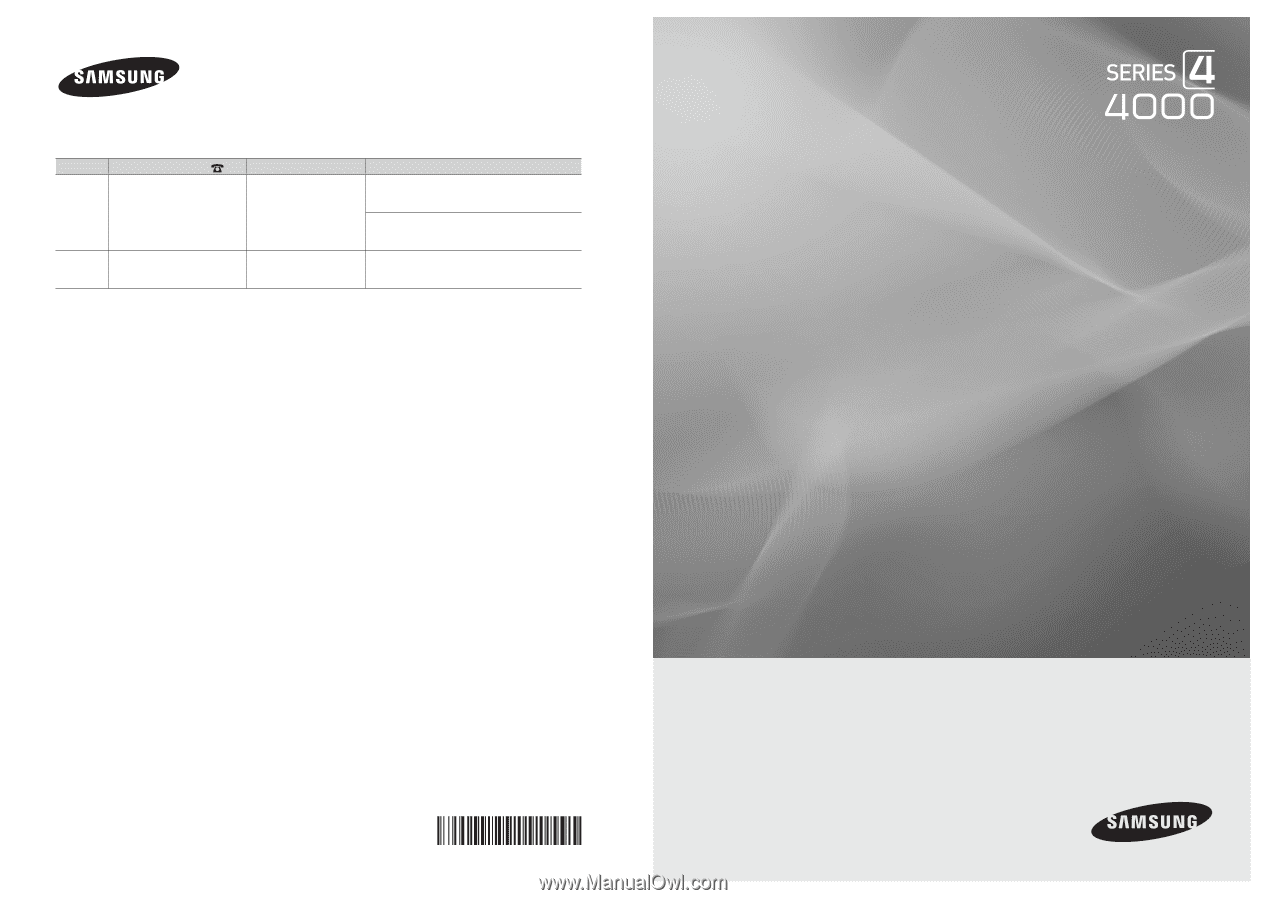
© 2010 Samsung Electronics Co., Ltd. All rights reserved.
BN68-02624A-01
LED TV
user manual
imagine the possibilities
Thank you for purchasing this Samsung product.
To receive more complete service, please register
your product at
www.samsung.com/register
Model _____________Serial No. _____________
Contact SAMSUNG WORLDWIDE
If you have any questions or comments relating to Samsung products, please contact the SAMSUNG customer care center.
Country
Customer Care Center
Web Site
Address
CANADA
1-800-SAMSUNG(726-7864)
www.samsung.com/ca
Samsung Electronics Canada Inc., Customer
Service 55 Standish Court Mississauga, Ontario
L5R 4B2 Canada
Samsung Electronique Canada Inc., Service à la
Clientèle 55 Standish Court Mississauga, Ontario
L5R 4B2 Canada
U.S.A
1-800-SAMSUNG(726-7864)
www.samsung.com/us
Samsung Electronics America, Inc.
105 Challenger Road
Ridgefield Park, NJ 07660-0511