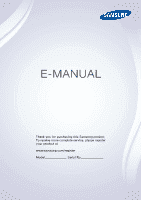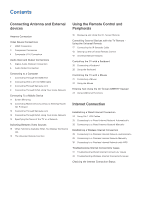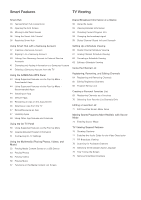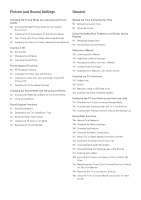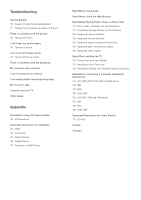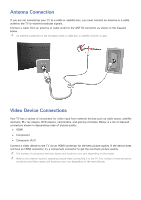Samsung UN28H4500AF User Manual Ver.1.0 (English)
Samsung UN28H4500AF Manual
 |
View all Samsung UN28H4500AF manuals
Add to My Manuals
Save this manual to your list of manuals |
Samsung UN28H4500AF manual content summary:
- Samsung UN28H4500AF | User Manual Ver.1.0 (English) - Page 1
E-MANUAL Thank you for purchasing this Samsung product. To receive more complete service, please register your product at www.samsung.com/register Model Serial No - Samsung UN28H4500AF | User Manual Ver.1.0 (English) - Page 2
Automatically 29 Connecting to a Wireless Internet Network Manually 30 Connecting to a Wireless Internet Network with WPS Troubleshooting Internet Connectivity Issues 31 Troubleshooting Wired Internet Connectivity Issues 32 Troubleshooting Wireless Internet Connectivity Issues Checking the Internet - Samsung UN28H4500AF | User Manual Ver.1.0 (English) - Page 3
Account 37 Creating a Samsung Account 39 Signing in to a Samsung Account 40 Linking Your Samsung Account to External Service Accounts 41 Changing and Adding Information to a Samsung Account 41 Deleting a Samsung Account from the TV Using the SAMSUNG APPS Panel 43 Using Supported Features via the Pop - Samsung UN28H4500AF | User Manual Ver.1.0 (English) - Page 4
the 3D Effect Picture Support Functions 89 PIP Broadcast Manually, Using a USB Flash Drive 104 Enabling Automatic Software Updates Protecting the TV from Hacking and malicious code 104 Checking the TV and Connected Storage Media 105 Automatically Scanning when the TV is Powered the Samsung Logo while - Samsung UN28H4500AF | User Manual Ver.1.0 (English) - Page 5
Troubleshooting Getting Support 110 Support through Remote Management 111 Finding the Information You Need for Service There is a problem with the picture 112 Testing the Picture I can't hear the sound clearly 114 Testing the Sound I can't see 3D images clearly. 115 Testing 3D Picture - Samsung UN28H4500AF | User Manual Ver.1.0 (English) - Page 6
picture quality. "" The number of connectors and their names and locations may vary depending on the model. "" Refer to the external device's operating manual when connecting it to the TV. The number of external device connectors and their names and locations may vary depending on the manufacturer. - Samsung UN28H4500AF | User Manual Ver.1.0 (English) - Page 7
result in a blank screen or a connection error. "" Some HDMI cables and devices may not be compatible with the TV due to different HDMI specifications. "" This TV does not support HDMI Ethernet Channel. Ethernet is a LAN (Local Area Network) built with coaxial cables standardized by the IEEE. Refer - Samsung UN28H4500AF | User Manual Ver.1.0 (English) - Page 8
Component Connection Refer to the diagram and connect the Component cable to the TV's component input connectors and the device's component output connectors. Make sure the cable colors match the connector colors. Once the connection has been made, press - Samsung UN28H4500AF | User Manual Ver.1.0 (English) - Page 9
Connection Refer to the diagram and connect the AV cable to the TV's AV input connectors and the device's AV output connectors. If you are using the TV's AV input connectors, connect the device's audio output to the TV using a Y connector. Once the connection has been made, press the SOURCE button - Samsung UN28H4500AF | User Manual Ver.1.0 (English) - Page 10
turn off the TV's speakers, set TV Sound Output (Sound > Speaker Settings > TV Sound Output) to something other than TV Speaker. "" Adjust the audio device's volume using its remote control. "" An unusual noise coming from the audio device while you are using it may indicate a problem with the audio - Samsung UN28H4500AF | User Manual Ver.1.0 (English) - Page 11
a DVI to HDMI cable and display the computer screen on the TV. To Access Media Files on a Computer and View or Play Them on the TV ●● Connect Through Samsung Link. Quickly access photo, video, and music files saved on a computer on which Samsung Link software is installed, even if you do not connect - Samsung UN28H4500AF | User Manual Ver.1.0 (English) - Page 12
result in a blank screen or a connection error. "" Some HDMI cables and devices may not be compatible with the TV due to different HDMI specifications. "" This TV does not support HDMI Ethernet Channel. Ethernet is a LAN (Local Area Network) built on coaxial cables standardized by the IEEE. "" Many - Samsung UN28H4500AF | User Manual Ver.1.0 (English) - Page 13
signal transmission. To listen to the computer sound, connect external speakers to the computer's audio output connector. "" For the resolutions supported by the TV, refer to "Read Before Connecting a Computer (Supported Resolutions)". Refer to the diagram and connect the DVI to HDMI cable to the - Samsung UN28H4500AF | User Manual Ver.1.0 (English) - Page 14
account, even if the computer and the TV are not connected to the same router or AP. 111 On a computer, navigate to the Samsung content and service portal (http://link.samsung.com), and then sign into your Samsung account. "" To install the Samsung Link desktop software, you need to sign into - Samsung UN28H4500AF | User Manual Ver.1.0 (English) - Page 15
or AP. Quickly access and play photo, video, and music files in the connected mobile device on the TV. "" This option is available only on a mobile device that supports the Wi-Fi Direct function. ●● Connect Through Samsung Link Samsung Link enables you to play photo, video, and music files saved on - Samsung UN28H4500AF | User Manual Ver.1.0 (English) - Page 16
to the function that plays the video and audio files located on a mobile device on a TV and on the mobile device simultaneously. "" To use the Screen Mirroring function, the mobile device must support a mirroring function such as AllShare Cast or Screen Mirroring. To check whether your mobile device - Samsung UN28H4500AF | User Manual Ver.1.0 (English) - Page 17
You can also start screen mirroring by pressing the SOURCE button on your remote, and then selecting Screen Mirroring from the list at the top of > Device Manager. The TV displays a list of devices that have previously connected to the TV or have tried to connect to the TV and been denied. The - Samsung UN28H4500AF | User Manual Ver.1.0 (English) - Page 18
, you can play photo, video, and music files saved on the mobile device on the TV. "" This option is available only on a mobile device that supports the Wi-Fi Direct function. Please check if your mobile device supports Wi-Fi Direct. "" The video or audio may intermittently stop depending on network - Samsung UN28H4500AF | User Manual Ver.1.0 (English) - Page 19
Try Now Choose or specify a name for the TV that will appear on mobile devices and laptop computers. 111 Select Device Name from the Network menu, and then choose a name from the list that appears. Alternatively, select User Input to enter a name manually. 222 Check the name from a mobile device or - Samsung UN28H4500AF | User Manual Ver.1.0 (English) - Page 20
name to an input source, follow these steps: 111 Open the Source List. The list appears in a horizontal line across the top of the TV. Using your remote, highlight the source you want to assign a device name to. 222 Select Edit Name in the Options menu. The on-screen keyboard appears. 333 - Samsung UN28H4500AF | User Manual Ver.1.0 (English) - Page 21
use the features and functions of the TV, just like a real remote. "" The On-Screen Remote buttons may vary depending on the TV features or functions you are using. Button Web Browser PIP P.Mode Speaker Settings Schedule Manager MEDIA PLAY MENU e-Manual Launches the Web Browser. Description Lets - Samsung UN28H4500AF | User Manual Ver.1.0 (English) - Page 22
positioning the transmitter end of the cable in front of the device you want to control. "" Certain external devices connected to the TV may not support the universal remote feature. Connecting the IR Extender Cable "" The color and design of the IR extender cable may vary depending on the model. To - Samsung UN28H4500AF | User Manual Ver.1.0 (English) - Page 23
in place so that it faces the external device to be able to control the device. Controlling an External Device with the TV Remote During the universal remote set up process, the TV registers the connector (source) the external device is connected to. To control a registered external device with your - Samsung UN28H4500AF | User Manual Ver.1.0 (English) - Page 24
Remote Setup from the top of the screen. This initiates the universal remote setup process. 333 Select an external registered device on the Universal Remote theater connected to the TV. ●● Source Setup Change the TV's input source of your selected external device. ●● Synced TV power When set to On, - Samsung UN28H4500AF | User Manual Ver.1.0 (English) - Page 25
of the functions on the TV. "" Certain models do not support USB HID class keyboards. Connecting a Keyboard Connecting a USB Keyboard Plug the keyboard cable into the TV's USB port. A connection message appears on the screen. Using the Keyboard Use the following remote features with the USB keyboard - Samsung UN28H4500AF | User Manual Ver.1.0 (English) - Page 26
on which language was selected under Keyboard Language. ●● Switch Input Language If the keyboard supports multiple languages, choose the key you want to use to switch between languages. Controlling the TV with a Mouse MENU > System > Device Manager > Mouse Settings Try Now Connecting a mouse makes - Samsung UN28H4500AF | User Manual Ver.1.0 (English) - Page 27
's functions. "" The Tools buttons may vary depending on the function your are using. ●● Scrolling the TV Menu or Screen Move the mouse wheel up or down. This scrolls the TV menu or screen up/down. ●● Exiting the TV Menu or Feature Click the X button. This closes the menu. "" The X button appears on - Samsung UN28H4500AF | User Manual Ver.1.0 (English) - Page 28
A QWERTY keypad appears when you need to enter text (entering the network password, logging into your Samsung account, etc.), allowing you to enter text using your remote control. Using Additional Functions Select on the QWERTY keyboard screen. The following options are available: ●● Recommended - Samsung UN28H4500AF | User Manual Ver.1.0 (English) - Page 29
the Internet gives you access to online services and SMART features, and lets you update the TV's software quickly and easily through the Internet. Using Cat 7 LAN Cables We recommend using Cat 7 LAN cables to link your TV to the Internet Access Points. "" The TV will not be able to connect to the - Samsung UN28H4500AF | User Manual Ver.1.0 (English) - Page 30
Network > Network Settings Try Now Automatically connect to an available network. 111 Set the Network type to Wired, and then select Connect. 222 The TV attempts to connect to an available network. Once it is successful, you will see a confirmation message. Select OK. If the attempt fails, try again - Samsung UN28H4500AF | User Manual Ver.1.0 (English) - Page 31
, subnet mask, gateway, and DNS values manually to connect to the network. To get these values, contact your Internet Service Provider (ISP). "" Refer to the " Network type Connect Wired You can connect your TV to the internet. 222 Select Stop when the TV attempts to connect to the network. Once - Samsung UN28H4500AF | User Manual Ver.1.0 (English) - Page 32
Manually. IP Settings IP Setting IP Address Subnet Mask Gateway Enter Manually 0.0.0.0 0.0.0.0 0.0.0.0 DNS Setting DNS Server OK Enter Manually , and DNS Server. 666 When done, select OK. 777 The TV attempts to connect to the network again using the settings you entered. service provider (ISP). - Samsung UN28H4500AF | User Manual Ver.1.0 (English) - Page 33
services and SMART features, and lets you update the TV's software quickly and easily through the Internet. Connecting to a Wireless Internet Network Automatically MENU > Network > Network Settings Connect the TV and enter the network's SSID (name) manually. 333 Using the on-screen keyboard that - Samsung UN28H4500AF | User Manual Ver.1.0 (English) - Page 34
DNS values manually to connect to the network. To get the IP address, subnet mask, gateway and DNS values, contact your Internet Service Provider (ISP finished, select Done. If the selected network is not security-enabled, the TV will by-pass the on-screen keyboard and attempt to connect right away - Samsung UN28H4500AF | User Manual Ver.1.0 (English) - Page 35
Manually. IP Settings IP Setting IP Address Subnet Mask Gateway Enter Manually 0.0.0.0 0.0.0.0 0.0.0.0 DNS Setting DNS Server OK Enter Manually your Internet service provider ( TV to the router automatically. WPS automatically configures the SSID and WPA key settings. ●● Your router must support - Samsung UN28H4500AF | User Manual Ver.1.0 (English) - Page 36
TV to the Internet, read the information below. Troubleshooting or configure the IP Settings manually. 111 Ensure that the DHCP server not work, contact your Internet Service Provider for more information. does not work, contact your Internet Service Provider for more information. Connected to - Samsung UN28H4500AF | User Manual Ver.1.0 (English) - Page 37
Internet Try Now If the problem persists, contact your Internet Service Provider. Troubleshooting Wireless Internet Connectivity Issues Wireless IP auto setting failed Try Now Do the following or configure the IP Settings manually. 111 Make sure that the DHCP server is enabled on the router. - Samsung UN28H4500AF | User Manual Ver.1.0 (English) - Page 38
If the problem persists, contact your Internet Service Provider. Checking the Internet Connection Status MENU > Network > Network Status Try Now Network Network Status Network Settings Wi-Fi Direct Multimedia Device Settings Screen Mirroring Device Name [TV]Samsung L... "" Your TV's menu - Samsung UN28H4500AF | User Manual Ver.1.0 (English) - Page 39
, navigate to Support > Self Diagnosis > Smart Hub Connection Test. Diagnose the problem by checking the internet connection, your ISP, the Samsung server and the Samsung Apps panels. "" After completing the test, if Smart Hub continues to have problems, contact your Internet Service Provider or - Samsung UN28H4500AF | User Manual Ver.1.0 (English) - Page 40
Opening the First Screen Press the button while watching TV to open the First Screen. On the First Screen, search through favorite apps, channels, or sources and access previously run or frequently used functions. Setting - Samsung UN28H4500AF | User Manual Ver.1.0 (English) - Page 41
the Panel icon. On the Panel screen for each service panel, the following are available: ●● SAMSUNG APPS You can enjoy a variety of free and for pay news, sports, weather, and gaming apps on the TV as you would on a smart phone or tablet. ●● On TV This function is only available in the U.S.A. and - Samsung UN28H4500AF | User Manual Ver.1.0 (English) - Page 42
on the model. Creating a Samsung Account MENU > Smart Hub > Samsung Account Some of the Smart Hub services are for pay services. To use a for pay service, you must have an account with the service provider or a Samsung Apps TV account (a Samsung account). You can create a Samsung account using your - Samsung UN28H4500AF | User Manual Ver.1.0 (English) - Page 43
Press the MENU button on your remote, and then select Smart Hub > Samsung Account > Create Account > Create Samsung Account. The Terms and Conditions screen in automatically" checked if you want the TV to log you in to your account automatically when you turn the TV on. 666 Select the Date of Birth - Samsung UN28H4500AF | User Manual Ver.1.0 (English) - Page 44
Account using a Facebook Account If you have a Facebook account, you can use the account to create a Samsung account. 111 Press the MENU button on your remote, select Smart Hub > Samsung Account. And then select Log In. The Sign In screen appears. 222 Select , and then select Create with Facebook - Samsung UN28H4500AF | User Manual Ver.1.0 (English) - Page 45
and lets you access it directly from the TV. "" To use Link Service Accounts, you must first log into your Samsung account. Linking a Service Account 111 Log in to your Samsung Account. 222 Navigate to Smart Hub > Samsung Account, and then select Link Service Accounts. The accounts you can link to - Samsung UN28H4500AF | User Manual Ver.1.0 (English) - Page 46
You can receive emails containing information about Samsung products, new service announcements, special offers, and events. Deleting a Samsung Account from the TV MENU > Smart Hub > Samsung Account > Remove Accounts from TV Navigate to Smart Hub > Samsung Account and select Remove Accounts from - Samsung UN28H4500AF | User Manual Ver.1.0 (English) - Page 47
free news, sports, weather, and gaming apps you can install directly to and enjoy on your TV. The first line on the screen contains apps recommended by Samsung. These apps were automatically downloaded to your TV when you set up Smart Hub. The lines of apps below the first line contain some apps - Samsung UN28H4500AF | User Manual Ver.1.0 (English) - Page 48
Using Supported Features via the Pop-Up Menu - Downloaded Apps Move the focus app on the screen. ●● Delete Lets you remove a selected app from your TV. ●● Multi Delete Lets you remove multiple apps from the TV. ●● View Details Displays detailed information about a selected app. ●● Change View Lets - Samsung UN28H4500AF | User Manual Ver.1.0 (English) - Page 49
Using Supported Features via the Pop-Up Menu - Recommended Apps Move the focus to a recommended app in the top row, and then press icon so that you can monitor the progress of the installation. 444 The selected app is installed on the TV. "" You can view installed apps on the SAMSUNG APPS screen. - Samsung UN28H4500AF | User Manual Ver.1.0 (English) - Page 50
the installation. 444 When the installation is complete, the Download button changes to Open. "" You can view installed apps on the SAMSUNG APPS screen. Additional Notes "" When the TV's internal memory is insufficient, you can install an app on a USB device. "" You can view icons for the apps saved - Samsung UN28H4500AF | User Manual Ver.1.0 (English) - Page 51
's new location, press the E button. "" You cannot move Recommended Apps. Deleting an App from the TV "" If an app is deleted, the data related to the app is also deleted. Deleting an App 111 On the SAMSUNG APPS screen, move to the app you want to remove. 222 Press and hold the - Samsung UN28H4500AF | User Manual Ver.1.0 (English) - Page 52
app information screen, you can rate an app or send a review to the app developer. "" To rate or review an app, you must log into your Samsung account. You can only rate or review with a TV purchasing apps and games. Updating Apps 111 On the SAMSUNG APPS screen, select an app. 222 Press and hold the - Samsung UN28H4500AF | User Manual Ver.1.0 (English) - Page 53
some apps installed on the TV send alarm messages containing news The Push Notification app lists only the apps that support Push Notification Settings. Using Channel Bound Apps. A linked to a particular channel. These apps provide services for or information about programs on the linked channel - Samsung UN28H4500AF | User Manual Ver.1.0 (English) - Page 54
that hasn't aired. To view a program recommended by On TV, select the image. The TV changes the channel and displays the program you selected. "" Guide, refer to the "Using the Guide" section. "" The Guide provides information only about digital channels. Analog channels are not supported - Samsung UN28H4500AF | User Manual Ver.1.0 (English) - Page 55
Using Supported Features via the Pop-Up Menu Move the focus to a desired program, and then press and hold the E button. The following options are available: "" Available - Samsung UN28H4500AF | User Manual Ver.1.0 (English) - Page 56
and the source of the program information that appears on the On TV screen (the signal source, cable company provider, etc.). Follow the Instructions that appear on your TV screen when you start this function. Set Up Service Provider is only available if you have not set up Smart Hub. Receiving - Samsung UN28H4500AF | User Manual Ver.1.0 (English) - Page 57
Music) "" You cannot play media content if the content is not supported by the TV. For more information, refer to "Read Before Playing Photo, Video, or Music Files". "" Backup important files before connecting a USB device. Samsung is not responsible for damaged or lost files. Playing Media Content - Samsung UN28H4500AF | User Manual Ver.1.0 (English) - Page 58
file. Sound Mode Change the Sound Mode setting. ""This option is supported only when background music is playing. Select Speakers Choose the speakers to . Only available if you have a home theater or receiver connected to the TV. Send This function is the same as the 'Copy' function of a - Samsung UN28H4500AF | User Manual Ver.1.0 (English) - Page 59
device. Try Now Buttons and Functions Available While Viewing Videos The TV displays the buttons listed below when you press the E button while the video. When the video is paused, you can use the following functions. The TV does not play audio when the video is paused or when you are using the Step - Samsung UN28H4500AF | User Manual Ver.1.0 (English) - Page 60
. Change the Sound Mode setting. Choose the speakers to play the audio through. Only available if you have a home theater or receiver connected to the TV. Choose a desired audio language. This option works only when the video supports multi-track sound. View detailed information about the video. - Samsung UN28H4500AF | User Manual Ver.1.0 (English) - Page 61
Playing Music You can play Music saved on USB device. Try Now Buttons and Functions Available While Playing Music The TV displays the buttons listed below when you press the E button while playing music files from a multimedia source. The playback buttons disappear if the RETURN button - Samsung UN28H4500AF | User Manual Ver.1.0 (English) - Page 62
' function of a computer. Using this function, you can send media content to another storage device. ""To see a list of the storage devices supported by this feature, refer to "Compatible Storage Devices for File Transfers". Encoding If the media content's title will not display properly, you can - Samsung UN28H4500AF | User Manual Ver.1.0 (English) - Page 63
the program schedules and set up a Schedule Viewing. Press the GUIDE button on the remote to launch the Guide. "" The information in the Guide is for digital channels only. Analog channels are not supported. Using the Guide To access the Guide functions, press and hold the E button. A popup window - Samsung UN28H4500AF | User Manual Ver.1.0 (English) - Page 64
about a show, press INFO on your remote. "" To view the program info, you must first set the TV's clock. Go to Clock (System service or satellite-service provider. "" Do not use this function if your TV is connected to a cable or satellite box. Digital Channel Signal Info and Strength MENU > Support - Samsung UN28H4500AF | User Manual Ver.1.0 (English) - Page 65
up a Schedule Viewing, you must first set the TV's clock. Go to Clock (System > Time > Guide Screen ●● The Program Info Screen The Guide Screen To set up a scheduled viewing on the Guide screen, follow these steps: 111 Press the GUIDE button on your remote. 222 On the Guide screen, use your remote - Samsung UN28H4500AF | User Manual Ver.1.0 (English) - Page 66
viewing. Press the RETURN button on your remote. Analog Channel Schedule Viewing MENU > Channel field. "" If you only receive your TV broadcasts through Air or Cable, the Antenna connection select it. Select Once, Manual, Sat~Sun, Mon~Fri, or Everyday. If you select manual, you must also highlight - Samsung UN28H4500AF | User Manual Ver.1.0 (English) - Page 67
Canceling a Schedule Viewing To cancel a specific scheduled viewing, follow these steps: 111 Press the MENU button, and then select Broadcasting > Schedule Manager. 222 On the Scheduled screen, select the scheduled viewing. A pop-up menu appears. 333 Select Delete to cancel. 444 Select Yes on the " - Samsung UN28H4500AF | User Manual Ver.1.0 (English) - Page 68
> Channel List Try Now Press and hold the GUIDE button while watching TV to bring up the Channel List and change the -air antennas. Cable is suitable for homes that subscribe to a local cable-service or satellite-service provider. Sort the list so that it includes channels of a selected genre - Samsung UN28H4500AF | User Manual Ver.1.0 (English) - Page 69
Channels Removing a registered channel from the channel index removes it from the list of channels you can access using the CH.LIST buttons on your remote. 111 Move the highlight to a channel, and then select it to remove it. Repeat to select additional channels. 222 To unselect a channel, move the - Samsung UN28H4500AF | User Manual Ver.1.0 (English) - Page 70
all channels displayed on the Edit Channel screen. ●● Antenna Choose Air or Cable as the DTV mode. ●● Category Channels stored in the TV are grouped into the following categories: All and Added Ch.. ●● Edit Favorites Designate favorite channels. For more information, refer to "Creating a Personal - Samsung UN28H4500AF | User Manual Ver.1.0 (English) - Page 71
Rating Lock The Program Rating Lock feature lets you block programs based on their ratings. This is useful for controlling what children watch on TV. Program Rating Lock does not block programs originating from external sources, such as Blu-ray players, DVD players, or USB files. Every time you - Samsung UN28H4500AF | User Manual Ver.1.0 (English) - Page 72
Based on Canadian English Rating Block material based on its English Canadian rating. This applies to all rated material viewed on English-Canadian TV channels. Select a lock beside one of the rating categories to block that category and all higher categories. To unblock a category, select the lock - Samsung UN28H4500AF | User Manual Ver.1.0 (English) - Page 73
Based on Canadian French Rating Block material based on its French Canadian rating. This applies to all rated material viewed on French-Canadian TV channels. Select a lock beside one of the rating categories to block that category and all higher categories. To unblock a category, select the lock - Samsung UN28H4500AF | User Manual Ver.1.0 (English) - Page 74
a Favorites MENU > Broadcasting > Edit Favorites Registering the Current Channel as a Favorite To register the current channel as a favorite: 111 While watching a TV channel, press the TOOLS button. 222 Select Edit Favorites from the list. 333 In the popup window that appears, select the Favorites - Samsung UN28H4500AF | User Manual Ver.1.0 (English) - Page 75
. 333 Select Change Fav. on the screen. 444 Press the E button repeatedly on the standard remote to cycle through the Favorites list until the list you want appears. 555 Select Add on the screen. The TV adds the channels you selected to the Favorites list you chose. Selecting from Favorite List - Samsung UN28H4500AF | User Manual Ver.1.0 (English) - Page 76
or more channels to at least one Favorites list. ●● Antenna Choose between Air and Cable. ●● Edit Channel Lets you manage the channels saved on the TV. For more information, refer to "Registering, Removing, and Editing Channels". ●● Information View detailed information about the current program. - Samsung UN28H4500AF | User Manual Ver.1.0 (English) - Page 77
Favorites list displayed to the Favorites list you want to use. 333 In the selected Favorites list, choose the channels you want to rearrange. "" The TV will move the channels you selected as a group and rearrange them so they are displayed one after another in their new location. 444 Select Change - Samsung UN28H4500AF | User Manual Ver.1.0 (English) - Page 78
Favorites list. 555 In the popup list, select the Favorites lists you want to copy the selected channels to. 666 When done, select OK. The TV copies the channels. Select OK again. - Samsung UN28H4500AF | User Manual Ver.1.0 (English) - Page 79
System > Soccer Mode > Soccer Mode Go to System > Soccer Mode and then set Soccer Mode to On. The picture and sound modes of the TV are automatically optimized for sports events. "" Enabling Soccer Mode changes the Picture Mode to Stadium and the Sound Mode to Stadium, and disables some Picture - Samsung UN28H4500AF | User Manual Ver.1.0 (English) - Page 80
do not support captions. Enabling Captions Try Now Select System > Accessibility > Caption > Caption "" The TV cannot control or modify DVD or Blu-ray subtitles. To control DVD or Blu-ray subtitles, use the sub- title feature of the DVD or Blu-ray player and the player's remote - Samsung UN28H4500AF | User Manual Ver.1.0 (English) - Page 81
the setting to change. ●● Size Use to change the font size. Size is not supported by analog channels. ●● Font Style Choose the font style for the subtitles. ●● Font options to Default. Setting to Default applies the TV station's transmitted settings. "" The foreground and background color and opacity settings - Samsung UN28H4500AF | User Manual Ver.1.0 (English) - Page 82
Activates the audio guide for the visually impaired. This function is only available with broadcasts that provide this service. PIP Broadcast or the 3D function. (Applies in countries or for models supporting 3D.) "" Turning off the TV automatically disables PIP. "" Playing a game or using the - Samsung UN28H4500AF | User Manual Ver.1.0 (English) - Page 83
languages. Digital programs that include the language you selected in Preferred Language are automatically played using that language. If the language you selected is not supported by the broadcast signal, the TV will use the default audio language broadcast by the - Samsung UN28H4500AF | User Manual Ver.1.0 (English) - Page 84
, this option is automatically set to mono if the broadcast signal or program does not support stereo. "" Press the INFO button to view the current broadcast's audio signal information. "" While watching TV, press the TOOLS button, and then select Multi-Track Sound. Fine-Tuning the Screen MENU - Samsung UN28H4500AF | User Manual Ver.1.0 (English) - Page 85
Edit Name, if you use the PC setting for PC or DVI PC, you can only available Standard and Entertain. "" Some options may not be supported depending on the model or country. ●● Dynamic If the ambient lighting is too bright and makes the screen blurry, use this mode to make the - Samsung UN28H4500AF | User Manual Ver.1.0 (English) - Page 86
value by pressing the ¡ or £ button on your remote. Choose a different setting by pressing the < or > The Color and Tint (G/R) settings cannot be adjusted when the TV is connected to a computer via an HDMI to DVI pixels. Decreasing the brightness reduces power consumption. ●● Contrast Try Now - Samsung UN28H4500AF | User Manual Ver.1.0 (English) - Page 87
Select Picture > Advanced Settings to fine-tune how images are displayed on the TV screen for each Picture Mode. "" Advanced Settings is only available when the Picture Mode is set to Standard or Movie. "" When the TV is connected to a computer via an HDMI-DVI cable, only White Balance - Samsung UN28H4500AF | User Manual Ver.1.0 (English) - Page 88
supported. Adjusts the range of colors (the color space) that the TV can display. Auto automatically adjusts the color space depending on the input signal. Native applies a range that is wider than the input signal. Custom allows you to adjust the color space manually to reduce power consumption. - Samsung UN28H4500AF | User Manual Ver.1.0 (English) - Page 89
an individual Picture Mode basis. When you select a new Picture Mode, the TV applies the Color Tone you selected for that mode automatically. "" If the Picture quality. ●● HDMI Black Level Try Now Some external devices connected to the TV via an HDMI cable can have issues such as low black level, low - Samsung UN28H4500AF | User Manual Ver.1.0 (English) - Page 90
watching movies. "" This feature is only available when you are watching a TV broadcast or when the input signal is AV, Component (480i, 1080i), or movement. If you select Custom, you can configure Blur Reduction and Judder Reduction manually and set LED Clear Motion on for a sharper LED image. "" If - Samsung UN28H4500AF | User Manual Ver.1.0 (English) - Page 91
TVs or higher. The 3D option lets you view 3D media content and broadcasts. You will need to wear Samsung 3D Active Glasses to play 3D content. IR-type Samsung 3D Active Glasses and third-party 3D glasses are not supported running nearby. If there is a problem, keep other electronic devices as far - Samsung UN28H4500AF | User Manual Ver.1.0 (English) - Page 92
remote to start the 3D function, and then select 3D Mode under Picture > 3D. 222 Choose from the 3D modes that appear on the screen. The supported 3D (Normal) Converts normal images to 3D images. "" Some formats do not support this mode. ● ● (L/R) Splits a single image into left and right - Samsung UN28H4500AF | User Manual Ver.1.0 (English) - Page 93
Adjusting the 3D Effect MENU > Picture > 3D Configure the viewpoint, depth, and other 3D settings for a custom viewing experience. "" All 3D effects with the exception of 3D Auto View can only be used while watching 3D content. ●● Adjusting the 3D Viewpoint Select Picture > 3D > 3D Perspective. Use - Samsung UN28H4500AF | User Manual Ver.1.0 (English) - Page 94
audio source. Choose a broadcast. "" PIP cannot be used while Smart Hub or 3D is active. (Applies in countries or for models supporting 3D.) "" Turning off the TV automatically disables PIP. "" Playing a game or using the karaoke feature on the main screen can result in a lower PIP picture quality - Samsung UN28H4500AF | User Manual Ver.1.0 (English) - Page 95
Size Try Now MENU > Picture > Picture Size > Picture Size Most TV programs and videos are displayed in full screen, but some programs and Refer to the "Picture Sizes and Input Signals" section for more information about supported screen sizes. ●● 16:9 Set the picture to the 16:9 wide-screen format. - Samsung UN28H4500AF | User Manual Ver.1.0 (English) - Page 96
with Size set to Zoom1, Zoom2, Wide Fit, or Screen Fit. When the TV is tuned to a digital channel, the screen position cannot be adjusted if the Picture . To turn the screen back on, press any button other than the power and volume buttons. Resetting the Picture Mode Settings MENU > Picture > Reset - Samsung UN28H4500AF | User Manual Ver.1.0 (English) - Page 97
listening experience. It is designed for hearing-impaired listeners. Using Sound Effects MENU > Sound > Sound Effect Try Now Use sound effects to alter how the TV projects sound. "" Sound effects can only be used if the Sound Mode is set to Standard. "" The sound effects cannot be used when you are - Samsung UN28H4500AF | User Manual Ver.1.0 (English) - Page 98
Sound Support Functions Selecting Speakers MENU > Sound > Speaker Settings > TV Sound Output TV Sound Output lets you choose which speakers the TV uses for audio output. Select Sound > Speaker Settings > TV Sound Output, and then select the speakers from the list. To listen to audio through the TV's - Samsung UN28H4500AF | User Manual Ver.1.0 (English) - Page 99
that the volume level remains the same for all sources. For example, if you switch from a streaming video application to a Blu-ray player or a favorite TV channel, Auto Volume can modify the volume up to 12db to equalize the sound. The Auto Volume function has two settings: Normal and Night. Normal - Samsung UN28H4500AF | User Manual Ver.1.0 (English) - Page 100
manually or automatically. To view the time after the clock is set, press the INFO button on your remote. "" The clock must be reset every time the power signal. If your TV is connected to a set-top-box or satellite box using HDMI or Component connections, you must set the time manually. If the Clock - Samsung UN28H4500AF | User Manual Ver.1.0 (English) - Page 101
Manual, and then select Clock Set. 222 Select Date. The date entry pop-up appears. 333 Use the < and > buttons to change the month. When done, move to the date field and then the year field and set them in the same fashion. When done, press the RETURN button on your remote - Samsung UN28H4500AF | User Manual Ver.1.0 (English) - Page 102
by highlighting each day, and then selecting it. ●● Time Set the time that the TV turns on automatically. See "Setting the Clock Manually" for time setting instructions. ●● Volume Specify the volume the TV will set itself to when it turns on. ●● Source Select a signal source from the list. This is - Samsung UN28H4500AF | User Manual Ver.1.0 (English) - Page 103
with certain battery-powered USB devices, MP3 players, or PMPs because the TV may take too long to recognize the device. Turning Off the TV Using the Off Fri, Sat~Sun, or Manual. If you select Manual, you can select the days you want the Off Timer to turn off the TV by highlighting each day, and - Samsung UN28H4500AF | User Manual Ver.1.0 (English) - Page 104
brightness level based on the ambient light level to reduce the TV's power consumption. If the Eco Sensor has adjusted the screen's brightness level, you can manually adjust the screen's minimum brightness level by adjusting the Min. Backlight or Min Cell Light (in applicable models). Changing the - Samsung UN28H4500AF | User Manual Ver.1.0 (English) - Page 105
Manual Launching the e-Manual MENU > Support > e-Manual The embedded e-manual contains information about your TV's key features. "" Alternatively, you can download a copy of the e-manual from Samsung Press the E-MANUAL button on the remote. You can also select Support > e-Manual in the TV's menu. - Samsung UN28H4500AF | User Manual Ver.1.0 (English) - Page 106
e-Manual entry on a specific screen menu feature: -- Press the e-Manual button on the remote to load the corresponding e-Manual page. "" The e-Manual Panel icon. The Panel screen appears. 222 Go to the SAMSUNG APPS screen and the highlight the e-Manual. 333 Press and hold the E button. The Tools menu - Samsung UN28H4500AF | User Manual Ver.1.0 (English) - Page 107
Update (Support > Software Update > Auto Update) to Off. [[ DO NOT turn off the TV's power until the update is complete. The TV will turn TV. ●● Manually, using a USB flash drive. ●● Automatically (Auto Update), while the TV is in Standby Mode. Each method is explained below. Online To update your TV - Samsung UN28H4500AF | User Manual Ver.1.0 (English) - Page 108
TV using the Manual method, follow these steps: 111 All video and audio settings return to their default settings after a software update. We recommend you record your current settings so you can easily re-establish these settings when the update is complete. 222 On a computer, visit www.samsung - Samsung UN28H4500AF | User Manual Ver.1.0 (English) - Page 109
set to On automatically. If you don't want the TV's software updated automatically, set Auto Update (Support > Software Update > Auto Update) to Off. Protecting the TV from Hacking and malicious code MENU > System > Smart Security When the TV is connected to the Internet, it is vulnerable to hacks - Samsung UN28H4500AF | User Manual Ver.1.0 (English) - Page 110
Allowed List displays all allowed malicious code. You can also relocate codes from this list to the Isolated List. Automatically Scanning when the TV is Powered On MENU > System > Smart Security > Settings > Auto Scan Navigate to System > Smart Security > Settings and then set Auto Scan to On. This - Samsung UN28H4500AF | User Manual Ver.1.0 (English) - Page 111
forget your PIN, you can reset it using your remote control. With the TV turned on, press the following buttons on the remote to reset the PIN to 0000: MUTE → Samsung Account login/logout occurs. "" Select Delete All to delete all notifications. "" Select Service Notice to check the SMART TV service - Samsung UN28H4500AF | User Manual Ver.1.0 (English) - Page 112
On. This option changes major service screens to white text on a black background or changes the transparent TV menus to opaque so that text the Samsung logo display that appears when the TV starts up. Enabling Game Mode MENU > System > General > Game Mode Try Now Game Mode optimizes the TV's - Samsung UN28H4500AF | User Manual Ver.1.0 (English) - Page 113
, 6200 series models. Connecting a Samsung DVD player, Blu-ray player, or home theater system that supports BD Wise enables the richest colors and To watch DivX DRM protected movies on the TV, you must register the TV as a DivX certified device. "" DRM stands for Digital Rights Management and is a - Samsung UN28H4500AF | User Manual Ver.1.0 (English) - Page 114
. "" For more information on Setup, refer to the user manual that came with the TV. Using the TV as a Display Model (exclusively for retail stores) MENU > Support > Use Mode Try Now Select Support > Use Mode > Store Demo. This turns the TV into a display model for use in a retail environment. "" For - Samsung UN28H4500AF | User Manual Ver.1.0 (English) - Page 115
your TV remotely. These features are only available when your TV is connected to the Internet. Getting Remote Support Samsung Remote Support service offers you one-on-one support with a Samsung Technician who can remotely. ●● Diagnose your TV ●● Adjust the TV settings for you ●● Reset your TV to - Samsung UN28H4500AF | User Manual Ver.1.0 (English) - Page 116
How Does it Work? Having a Samsung Tech service your TV remotely is easy. Call the Samsung Contact Center and ask for remote support. Open the menu on your TV and go to the Support section. Select Remote Management, and then read and agree to the service agreements. When the PIN screen appears, - Samsung UN28H4500AF | User Manual Ver.1.0 (English) - Page 117
Support > Self Diagnosis > Picture Test Try Now Before you review the list of problems and solutions below, use Picture Test to determine if the problem is caused by the TV Motion). Unwanted Powering Off If your Samsung TV appears to turn off by itself, try disabling some of the TV's energy - Samsung UN28H4500AF | User Manual Ver.1.0 (English) - Page 118
the screen turns on. If you are having problems powering on your Samsung television, there are a number of things to check before calling the service department. Confirm that the TV's power cord is connected correctly at both ends and that the remote control is operating normally. Make sure that the - Samsung UN28H4500AF | User Manual Ver.1.0 (English) - Page 119
sound clearly Testing the Sound MENU > Support > Self Diagnosis > Sound Test Try Now Before you review the list of problems and solutions below, make sure that the TV Sound Output menu item is set to TV Speaker, and then listen to the speakers again. If the TV still does not play audio, run the - Samsung UN28H4500AF | User Manual Ver.1.0 (English) - Page 120
TV may have a problem. Contact Samsung's Call Center for assistance. If the test picture is displayed properly, there may be a problem with an external device. Please check the connections. If the problem persists, check the signal strength or refer to the external device's user manual. The Problem - Samsung UN28H4500AF | User Manual Ver.1.0 (English) - Page 121
moving pictures from sports programs and action movies. A weak signal can cause picture distortions. This is not a problem with the TV. My computer won't connect. The Problem The "Mode Not Supported" message appears. The video is OK but there is no audio. Try this! Set your PC's output resolution - Samsung UN28H4500AF | User Manual Ver.1.0 (English) - Page 122
trouble launching/using apps. The Problem I launched an app, but it's in English. How can I change the language? My application is not working. Try this! Languages supported by the app may be different from the user interface language. The ability to change the language depends on the service - Samsung UN28H4500AF | User Manual Ver.1.0 (English) - Page 123
picture size options on your external device or set the TV to full screen. The "Mode Not Supported" message appears. The output resolution of the attached device is not supported by the TV. Check the TV's supported resolutions and adjust the external device's output resolution accordingly. The - Samsung UN28H4500AF | User Manual Ver.1.0 (English) - Page 124
an HDMI or Component source on the main screen. A POP (TV's internal banner ad) appears on the screen. Change the Use Mode (Support > Use Mode) to Home Use. The TV is making a popping noise. The expansion and contraction of the TV's outer casing may cause a popping noise. This does not indicate - Samsung UN28H4500AF | User Manual Ver.1.0 (English) - Page 125
the input mode while watching a 3D movie may disable the 3D function on the TV. "" As a result, the 3D glasses may not function and the movie may and metallic objects. ●● With SSG-3570 model glasses, the glasses may power off if you remain stationary while viewing 3D video for an extended period of - Samsung UN28H4500AF | User Manual Ver.1.0 (English) - Page 126
tired eyes, headaches, dizziness, or nausea, stop the child from viewing the 3D TV and ensure that they rest. ●● Do not use the 3D glasses for other model 3D glasses, do not shake them repeatedly. Shaking the glasses will power them on and can cause the battery to discharge faster than it would - Samsung UN28H4500AF | User Manual Ver.1.0 (English) - Page 127
, air freshener, lubricant, or cleaner to the product. These chemicals may cause the product's exterior to be discolored or cracked, or labels or instructions to be removed. Use only a soft cloth such as superfine fibers or cotton flannels for cleaning the product as the surface or the lenses easily - Samsung UN28H4500AF | User Manual Ver.1.0 (English) - Page 128
Supported Resolutions for 3D Modes 3D is not available in the U.S.A. and Canada and is only available on LED 6200 series TVs or higher. These specifications apply to the 16:9 display ratio only. HDMI ●● 3D Mode: (L/R), (T/B) 1280 x 720p 1920 x 1080i 1920 x 1080p Resolution 59.94 / 60 Frequency - Samsung UN28H4500AF | User Manual Ver.1.0 (English) - Page 129
installed on the TV. ●● An application's functionality may change in future versions of the application. If this occurs, run the application's tutorial or visit the service provider's website. ●● Depending on the service provider's policies, certain applications may not support multitasking. - Samsung UN28H4500AF | User Manual Ver.1.0 (English) - Page 130
mode. (Switch to Pointer Browsing to activate those options.) ●● Only a limited number of fonts are supported. Certain symbols and characters may not be displayed properly. ●● The response to remote commands and the resulting on-screen display may be delayed while a webpage is loading. ●● Loading - Samsung UN28H4500AF | User Manual Ver.1.0 (English) - Page 131
bookmarks to a USB device connected to the TV saves the bookmarks under a folder named "Samsung SmartTV Bookmark". ●● If the Clock (System supported, it might not be possible to play certain video and audio files while playing Flash content. ●● Video sources from PC-optimized streaming service - Samsung UN28H4500AF | User Manual Ver.1.0 (English) - Page 132
cameras and audio devices may not be compatible with the TV. ●● A USB device that requires high power (more than 500mA or 5V) may not be supported. The TV does not support HDDs (Hard Disk Drives) connected to the USB port. ●● The TV supports the FAT, exFAT, and NTFS file systems. ●● After sorting - Samsung UN28H4500AF | User Manual Ver.1.0 (English) - Page 133
SMPTE-TT Text .ttxt .smi .srt .sub .sub or .txt .ssa .ass .psb .xml Format Supported Internal Subtitles "" Certain files, depending on how they were encoded, may not play on the TV. Xsub Name SubStation Alpha Advanced SubStation Alpha SubRip VobSub MPEG-4 Timed text TTML in smooth - Samsung UN28H4500AF | User Manual Ver.1.0 (English) - Page 134
jpeg *.png *.bmp *.mpo Format JPEG PNG BMP MPO Resoltuion 15360x8640 4096x4096 4096x4096 15360x8640 Supported Music Formats and Codecs "" Certain files, depending on how they were encoded, may not play on the TV. File Extension *.mp3 *.m4a *.mpa *.aac *.flac *.ogg *.wma *.wav *.mid *.midi *.ape - Samsung UN28H4500AF | User Manual Ver.1.0 (English) - Page 135
Supported Video Codecs "" Certain files, depending on how they were encoded, may not play on the TV. File Format *.avi *.mkv *.asf *.wmv *.mp4 *.mov *.3gp *.vro *.mpg *.mpeg *.ts *.tp *.trp *.mov *.flv *.vob *.svi *.divx *.webm Container AVI MKV ASF - Samsung UN28H4500AF | User Manual Ver.1.0 (English) - Page 136
the TV. ●● The menu display is delayed when transmitting at or higher than 10Mbps. Video Decoders ●● Supports up to H.264, Level 4.1 (does not support FMO/ASO/RS) ●● VC1 AP L4 is not supported. ●● GMC 2 or above is not supported. Audio Decoders ●● WMA 10 Pro supports up to 5.1 channels. Supports up - Samsung UN28H4500AF | User Manual Ver.1.0 (English) - Page 137
lock cable around an object that is too heavy to carry and then thread it through the TV's lock slot. The lock is sold separately. The method of using an anti-theft lock may differ for each TV model. Refer to the lock's user manual for more information. "" Availability depends on the model. - Samsung UN28H4500AF | User Manual Ver.1.0 (English) - Page 138
network security protocols. ●● Authentication Modes: WEP, WPAPSK, WPA2PSK ●● Encryption Types: WEP, TKIP, AES In compliance with the newest Wi-Fi certification specifications, Samsung TVs do not support WEP or TKIP security encryption in networks running in the 802.11n mode. If the wireless router - Samsung UN28H4500AF | User Manual Ver.1.0 (English) - Page 139
next page. The TV will automatically adjust to the resolution you choose. Note that the optimal and recommended resolution is 1920 x1080. Choosing a resolution not included in the tables can result in a blank screen or just the power indicator turning on. Refer to the user manual of your graphics - Samsung UN28H4500AF | User Manual Ver.1.0 (English) - Page 140
VESA DMT Resolution (DotsxLines) 640x480 640x480 640x480 800x600 800x600 800x600 1024x768 1024x768 1024x768 1152x864 1280x720 1280x800 1280x1024 1280x1024 1366x768 1440x900 1600x900RB 1680x1050 1920x1080 Display Format 60Hz 72Hz 75Hz 60Hz 72Hz 75Hz 60Hz 70Hz 75Hz 75Hz 60Hz 60Hz 60Hz 75Hz 60Hz 60Hz - Samsung UN28H4500AF | User Manual Ver.1.0 (English) - Page 141
resolution is 1366 x 768 @ 60 Hz. If it is set to any other than in the table below, the TV may display nothing. Set the resolution properly, referring to the user guide of the computer or its graphic card. IBM Resolution (DotsxLines) 720x400 Display Format 70Hz Horizontal Frequency (KHz) 31.469 - Samsung UN28H4500AF | User Manual Ver.1.0 (English) - Page 142
Supported Resolutions for Video Signals CEA-861 Resolution (DotsxLines) 720(1440)x480i 720(1440)x576i 720x480 720x576 1280x720 1280x720 1920x1080i 1920x1080i 1920x1080 1920x1080 1920x1080 1920x1080 1920x1080 - Samsung UN28H4500AF | User Manual Ver.1.0 (English) - Page 143
License DivX Certified® to play DivX® video up to HD 1080p, including premium content. ABOUT DIVX VIDEO: DivX® is a digital video format created by DivX, LLC, a subsidiary of Rovi Corporation. This is an official DivX Certified® device that has passed rigorous testing to verify that it plays DivX - Samsung UN28H4500AF | User Manual Ver.1.0 (English) - Page 144
the United States and other countries. Open Source License Notice Open Source used in this product can be found on the following webpage. (http://opensource.samsung.com) Open Source License Notice is written only English. This license is may not be - Samsung UN28H4500AF | User Manual Ver.1.0 (English) - Page 145
480p 31.5Khz FPS 30 60 Lines on Screen 480 480 ●● DVI (Digital Visual Interface) Connecting the TV's DVI connector to a computer's DVI connector via an HDMI-to-DVI cable lets you use the TV as a computer monitor. However, HDMI-to-DVI cables deliver video signals only. You must connect a set - Samsung UN28H4500AF | User Manual Ver.1.0 (English) - Page 146
the Dynamic Host Configuration Protocol (DHCP). Modems and routers that support DHCP automatically provide the IP address, subnet mask, gateway and DNS values the TV needs to access the Internet, so they do not have to be entered manually. Most home networks use a dynamic IP address. If the network

E-MANUAL
Thank you for purchasing this Samsung product.
To receive more complete service, please register
your product at
www.samsung.com/register
Model______________ Serial No.______________