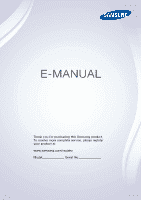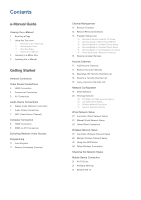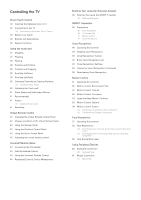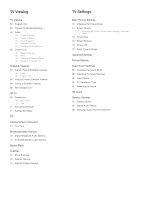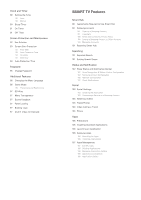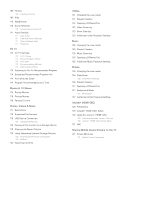Samsung UN40F5500AF User Manual Ver.1.0 (English)
Samsung UN40F5500AF Manual
 |
View all Samsung UN40F5500AF manuals
Add to My Manuals
Save this manual to your list of manuals |
Samsung UN40F5500AF manual content summary:
- Samsung UN40F5500AF | User Manual Ver.1.0 (English) - Page 1
E-MANUAL Thank you for purchasing this Samsung product. To receive more complete service, please register your product at www.samsung.com/register Model Serial No - Samsung UN40F5500AF | User Manual Ver.1.0 (English) - Page 2
Channels 13 Program Rating Lock 13 Blocking Programs Using the TV Rating 14 Blocking based on Movie Rating (MPAA) 14 LED 5500 series and above 20 LED 4300 Series models 21 Wireless Network Precautions 21 Network Security Protocols Wired Network Setup 22 Automatic Wired Network Setup 22 Manual - Samsung UN40F5500AF | User Manual Ver.1.0 (English) - Page 3
40 Numerical Input Guide 40 Adjusting the Touch pad 41 Show Status and Notification Banner 41 Recommended 41 History 41 Deleting History Data 41 Searching Virtual Remote Control 42 Changing the Virtual Remote Control Panel 42 Change a position of the Virtual Remote while Viewing TV 55 The - Samsung UN40F5500AF | User Manual Ver.1.0 (English) - Page 4
67 Digital Channel Schedule Viewing 68 Guide 68 Program Info 68 Analog Channel Schedule Viewing 68 Cancel a Schedule Viewing 68 Edit Schedule List 3D TV 69 Precautions 70 Restrictions 70 Tips 71 Activating 3D Mode 71 Setting 3D Effects PIP Analog Screen Calibration 73 Fine Tune Broadcast Audio - Samsung UN40F5500AF | User Manual Ver.1.0 (English) - Page 5
the Time 90 Auto 90 Manual 90 Sleep Timer 91 Video On Demand SMART TV Features Smart Hub 98 Agreements Required to Use Smart Hub 99 Samsung Account 99 Creating a Samsung Account 99 Logging In 103 Checking the Application 103 Connecting a Service to a Samsung Account 104 Watching Videos 104 Friend - Samsung UN40F5500AF | User Manual Ver.1.0 (English) - Page 6
Program 114 Scheduled Recommended Program Info 114 Activating the Guide 114 Program Recommendations by Time Movies & TV Shows 116 Buying Movies 116 Playing Movies 116 Parental Control Photos, Videos & Music 117 Restrictions 118 Supported File Formats 118 USB Device Connection 118 USB Device - Samsung UN40F5500AF | User Manual Ver.1.0 (English) - Page 7
resolutions 146 Supported music file formats 147 Video Codec 147 Other Restrictions 148 Video Decoders 148 Audio Decoders 3D Precautions 149 CAUTION! 150 SAFETY PRECAUTIONS WARRANTY 151 PROCEDURE FOR MAKING A WARRANTY CLAIM 151 WARRANTY CONDITIONS Licenses Troubleshooting Screen Sound 3D TV Antenna - Samsung UN40F5500AF | User Manual Ver.1.0 (English) - Page 8
Viewing the e-Manual The embedded e-Manual contains information about your TV's key features. Navigate to the screen menu and select e-Manual (Support > e-Manual (Troubleshooting)). 111 Select a category from the left side of the screen. 222 Select an item. The e-Manual will open on the page - Samsung UN40F5500AF | User Manual Ver.1.0 (English) - Page 9
the screen menu, press the MORE button on the Smart Touch Control and then select e-Manual on the virtual remote panel that appears on the screen. LED 4300 - 6300 series On the screen menu, press the E-MANUAL button that appears on the screen. "" This feature may not be available, depending on the - Samsung UN40F5500AF | User Manual Ver.1.0 (English) - Page 10
image may differ depending on the model. Video Device Connections This TV has a wide range of connectors best possible picture quality. The number of connectors and their names and locations may vary depending on the model. When connecting an external device, refer to the device's operating manual - Samsung UN40F5500AF | User Manual Ver.1.0 (English) - Page 11
HDMI cable to the video device's HDMI output connector and the TV's HDMI input connector. One of the following HDMI cable types is and devices may not be compatible with the TV due to different HDMI specifications. "" This TV does not support the HDMI Ethernet Channel. The displayed image may - Samsung UN40F5500AF | User Manual Ver.1.0 (English) - Page 12
in the figure. The displayed image may differ depending on the model. AV Connection Refer to the diagram and connect the AV cable to the TV's external input connectors and the device's AV output connectors. Certain models combine the external video input connector and the component Y connector into - Samsung UN40F5500AF | User Manual Ver.1.0 (English) - Page 13
speakers. To turn off the TV speakers, open the Speaker Select (Sound > Speaker Settings > Speaker Select) menu, then set External Speaker. Adjust the audio device's volume using its remote control. An unusual noise coming from the audio device while it is being used may indicate a problem with the - Samsung UN40F5500AF | User Manual Ver.1.0 (English) - Page 14
and the device's audio input connector. The displayed image may differ depending on the model. ARC (Audio Return Channel) The ARC function is not available for LED 4300 and 5500 series model. This TV supports 3D and ARC (Audio Return Channel) functions via an HDMI cable. ARC enables digital - Samsung UN40F5500AF | User Manual Ver.1.0 (English) - Page 15
use an HDMI-to-DVI cable to connect the computer to the TV. Refer to the "Display Resolution" for information on the resolution settings supported to the TV. HDMI Connection Refer to the diagram and connect the HDMI cable to the TV's HDMI input port and the computer's HDMI output port. The displayed - Samsung UN40F5500AF | User Manual Ver.1.0 (English) - Page 16
HDMI-to-DVI Connection Refer to the diagram and connect the HDMI-to-DVI cable to the TV's HDMI (DVI) port and the computer's DVI output port. The HDMI-to-DVI connection is available external speaker to the computer's audio output connector. The displayed image may differ depending on the model. - Samsung UN40F5500AF | User Manual Ver.1.0 (English) - Page 17
Remote Setup on the top right of the screen. Using the universal remote control, users can control external devices connected to the TV, such as a set-top box, Blu-ray player, and AV receiver. For details, see "Universal Remote Setup". "" The Universal Remote Setup function is not available for LED - Samsung UN40F5500AF | User Manual Ver.1.0 (English) - Page 18
Guide Schedule Manager Edit Channel Edit Favorites Cable "" The displayed image may differ depending on the model. You can also remove channels from the index, restore removed channels and designate favorite channels for a more convenient TV received through the TV's antenna input connector - Samsung UN40F5500AF | User Manual Ver.1.0 (English) - Page 19
Channel List Guide Schedule Manager Edit Channel Edit Favorites Cable "" The displayed image may differ depending on the model. Remove virtual remote panel's or the regular remote's TOOLS button to access the following options: ●● Antenna: Choose between Cable and Air. ●● Category: The TV's - Samsung UN40F5500AF | User Manual Ver.1.0 (English) - Page 20
the { button on standard remote control. The selected channel(s) will be added. Program Rating Lock Screen Menu > Broadcasting > Program Rating Lock The Program Rating Lock blocks programs with ratings higher than those desired. This is useful for controlling what children watch on TV. This will not - Samsung UN40F5500AF | User Manual Ver.1.0 (English) - Page 21
movies based on their MPAA rating. This applies to all material with supplied ratings in the USA. From the MPAA: "The Motion Picture Association Canadian rating. This applies to all rated material viewed on English-Canadian TV channels. Select a lock beside one of the rating categories to block - Samsung UN40F5500AF | User Manual Ver.1.0 (English) - Page 22
Based on Canadian French Rating Block material based on its French Canadian rating. This applies to all rated material viewed on French-Canadian TV channels. Select a lock beside one of the rating categories to block that category and all higher categories. To unblock a category, select the lock - Samsung UN40F5500AF | User Manual Ver.1.0 (English) - Page 23
List Guide Schedule Manager Edit Channel Edit Favorites Cable "" The displayed image may differ depending on the model. You channel lists. From the Edit Channel screen, select the virtual remote panel's or the regular remote's TOOLS button to access the following options: ●● Antenna: Choose - Samsung UN40F5500AF | User Manual Ver.1.0 (English) - Page 24
bring up a favorite channels list and then select the channels you wish to remove. 222 Select the { button on the virtual remote panel to remove the channels from the list. LED 4300 - 6300 series 111 Press the b button to bring up a favorite channels list and then select the channels you wish to - Samsung UN40F5500AF | User Manual Ver.1.0 (English) - Page 25
Rearrange the Favorite Channels List Rearrange the order of the channels in a Favorite Channels List. PDP 5500, LED 6400 series and above 111 Select the b button on the virtual remote panel to bring up the favorite channels list and select the channel you wish to move. 222 Select the a button on the - Samsung UN40F5500AF | User Manual Ver.1.0 (English) - Page 26
Configuration Connecting the TV to a network gives you access to online services such as the Smart Hub as well as software updates. Wired Network There are three ways to connect the TV to a Local Area Network (LAN). ●● External Modem ●● ① IP Router + ② External Modem ●● Wall-mounted LAN Outlet - Samsung UN40F5500AF | User Manual Ver.1.0 (English) - Page 27
using a standard router or modem. LED 4300 Series models Refer to the diagram and connect the Samsung Wireless LAN Adapter (WIS09ABGNX or WIS12ABGNX) to the USB port. To connect wirelessly, the TV should be attach a Samsung Wireless LAN Adapter on the TV. Then, connect the TV to the Internet using - Samsung UN40F5500AF | User Manual Ver.1.0 (English) - Page 28
wireless network. LED 4300 Series models ●● Samsung Wireless LAN Adapter supports the IEEE 802.11 a/b/g/n communication protocols. Samsung recommends using connect to the wireless network. Network Security Protocols The TV only supports the following wireless network security protocols and is unable - Samsung UN40F5500AF | User Manual Ver.1.0 (English) - Page 29
Wi-Fi Direct AllShare Settings Device Name [TV]Samsung LE... "" The displayed image may differ depending on the model. Automatic Wired Network Setup The TV's wired network connection is automatically configured when it is connected to a network that supports DHCP. 111 Set Network type to Wired - Samsung UN40F5500AF | User Manual Ver.1.0 (English) - Page 30
values, and then select OK. IP Settings IP Setting IP Address Subnet Mask Gateway Enter manually 0.0.0.0 0.0.0.0 0.0.0.0 DNS Setting DNS Server OK Enter manually 0.0.0.0 Cancel 444 The TV attempts to connect to the network again using the specified settings. A confirmation message is then - Samsung UN40F5500AF | User Manual Ver.1.0 (English) - Page 31
on, try turning it off and on again. IP auto setting failed Try Now Perform the following or set the IP address manually from IP Settings. 111 Ensure that the DHCP server is enabled on the router and reset the router. 222 If this does not work, contact your Internet Service Provider for - Samsung UN40F5500AF | User Manual Ver.1.0 (English) - Page 32
Name [TV]Samsung LE... "" The displayed image may differ depending on the model. Automatic Wireless Network Setup Connect the TV to the manually. 333 Enter the security key and select Done. If the selected network is not security-enabled, the TV will attempt a connection right away. 444 The TV - Samsung UN40F5500AF | User Manual Ver.1.0 (English) - Page 33
to connect to the network manually. To get the IP address, subnet mask, gateway and DNS values, contact your Internet Service Provider (ISP). Refer to type Wireless Wireless network AP0000 AP0001 Add Network You can connect your TV to the internet. Please select which wireless network to use. - Samsung UN40F5500AF | User Manual Ver.1.0 (English) - Page 34
values, and then select OK. IP Settings IP Setting IP Address Subnet Mask Gateway Enter manually 0.0.0.0 0.0.0.0 0.0.0.0 DNS Setting DNS Server OK Enter manually 0.0.0.0 Cancel 666 The TV attempts to connect to the network again using the specified settings. A confirmation message is then - Samsung UN40F5500AF | User Manual Ver.1.0 (English) - Page 35
333 The TV automatically acquires is turned on, and if it is, turn it manually from IP Settings. 111 Make sure that the DHCP server is enabled on the router and unplug and plug the router back in. 222 Enter the correct security key if required. 333 If this does not work, contact your Internet Service - Samsung UN40F5500AF | User Manual Ver.1.0 (English) - Page 36
IP Settings. 333 If the problem persists, contact your Internet Service Provider. Network setup complete, but unable to connect to the support DHCP automatically provide the IP address, subnet mask, gateway and DNS values the TV needs to access the Internet, so they do not have to be entered manually - Samsung UN40F5500AF | User Manual Ver.1.0 (English) - Page 37
Network Status Try Now Network Network Status Network Settings Wi-Fi Direct AllShare Settings Device Name [TV]Samsung LE... "" The displayed image may differ depending on the model. View the current network and Internet status. Mobile Device Connection Network Network Status Network Settings Wi - Samsung UN40F5500AF | User Manual Ver.1.0 (English) - Page 38
Fi Direct Screen Menu > Network > Wi-Fi Direct Try Now Connect a mobile device that supports Wi-Fi Direct to the TV without using a wireless router. 111 Enable Wi-Fi Direct on the mobile device and then launch Wi-Fi Direct. The TV automatically scans for and displays a list of available devices. The - Samsung UN40F5500AF | User Manual Ver.1.0 (English) - Page 39
Touch Control is only available for the paired Samsung TV. 111 To turn on the TV, point the Smart Touch Control at the remote control receiver of the TV and press the TV button. The remote control receiver's location may vary depending on the model. 222 A Bluetooth icon will appear at the bottom - Samsung UN40F5500AF | User Manual Ver.1.0 (English) - Page 40
be accessed by removing the Smart Touch Control's battery cover. Pressing the pairing button automatically reestablishes the connection between the control and the TV. Battery Low Alarm If the battery becomes low while using the Smart Touch Control, the following alarm window blinks and appears at - Samsung UN40F5500AF | User Manual Ver.1.0 (English) - Page 41
Buttons and Descriptions - Samsung UN40F5500AF | User Manual Ver.1.0 (English) - Page 42
information. Turns the TV sound on/off. Changes the channel. Displays the virtual remote panel on the screen. The virtual remote panel consists Guide" for more information. (for U.S.A. and Canada) Turn on the backlight for the buttons. The backlight lasts for only a few seconds. Turns the remote - Samsung UN40F5500AF | User Manual Ver.1.0 (English) - Page 43
to access various special functions. Buttons Touch pad Descriptions Press and hold the touch pad while watching TV to display CH List on the screen. In addition, you can press and hold the touch pad and hold the touch pad to select a desired function (e.g. e-Manual, TOOLS, INFO, etc.) easily. - Samsung UN40F5500AF | User Manual Ver.1.0 (English) - Page 44
Use the touch pad to perform various commands. Navigate to Tutorial (System > Device Manager > Smart Touch Control Settings > Tutorial) to view an on-screen guide to using the Smart Touch Control. Dragging Drag on the touch pad in the desired direction. Move the focus or the pointer in the direction - Samsung UN40F5500AF | User Manual Ver.1.0 (English) - Page 45
and speed of the flick. - Samsung UN40F5500AF | User Manual Ver.1.0 (English) - Page 46
or right edge of the touch pad. This scrolls a webpage or a list up/down. This scrolling feature easily accommodates both right-handed and left-handed users. - Samsung UN40F5500AF | User Manual Ver.1.0 (English) - Page 47
Numerical Input Guide Refer to the diagrams below when entering numerical values. The TV may not recognize your entries if you do not follow the sequences shown below. Adjusting the Touch pad Screen Menu > System > Device Manager > Smart Touch Control Settings > Touch Sensitivity Users - Samsung UN40F5500AF | User Manual Ver.1.0 (English) - Page 48
on the Smart Touch Control and then select STATUS on the virtual remote panel to display the status and notification banner at the top of Samsung Apps will launch if the selected application is not installed on the TV. Refer to the "Samsung Apps" for more information. History For U.S.A. and Canada - Samsung UN40F5500AF | User Manual Ver.1.0 (English) - Page 49
Panel Quickly access the INFO, TOOLS and e-Manual buttons. However, the availability of buttons may vary depending on the operating mode of the Smart Touch Control (with the TV only, as a universal remote, etc.). Adjusting the virtual remote control Screen Menu > System > Device Manager > Smart - Samsung UN40F5500AF | User Manual Ver.1.0 (English) - Page 50
on the model. This TV has a universal remote control feature that lets you control cable boxes, Blu-ray players, home theaters, and other third-party external devices connected to the TV using the TV's remote control. You can also use the Anynet+ (HDMI-CEC) function to operate Samsung external - Samsung UN40F5500AF | User Manual Ver.1.0 (English) - Page 51
process. 333 Follow the on-screen instruction and set up the universal remote control. If it does not work, set up the remote control by entering the model number manually. Using the Universal Remote Control By configuring the universal remote control feature for a connector to which an external - Samsung UN40F5500AF | User Manual Ver.1.0 (English) - Page 52
Keypad An onscreen keypad appears when you need to enter text (entering the network password, logging into your Samsung account, etc.), allowing you to enter text using your remote control. Entering Text using the QWERTY Keypad Use the QWERTY keypad as you would a normal keyboard. Simply select - Samsung UN40F5500AF | User Manual Ver.1.0 (English) - Page 53
come online after turning on the TV. [[ When connecting the TV camera to 2013 Samsung TV models, make sure to connect it to the specified USB port of the TV. Other USB ports are not supported for this purpose. Precautions Face Recognition This product saves thumbnail images of users' faces for use - Samsung UN40F5500AF | User Manual Ver.1.0 (English) - Page 54
any third-party app's voice privacy policy and to provide Samsung with the user's MAC address and other private information. Voice Text Input lets users enter text using voice commands instead of a mouse, keyboard or remote control. This feature is particularly useful for searching, browsing the - Samsung UN40F5500AF | User Manual Ver.1.0 (English) - Page 55
function is available only with PDP 5500 series and LED 6400 series or higher. Voice Recognition Voice Recognition Language TV Voice Voice Recognition Tutorial On US English "" The displayed image may differ depending on the model. Voice Recognition lets you access and control specific functions - Samsung UN40F5500AF | User Manual Ver.1.0 (English) - Page 56
use Voice Recognition to operate the TV. If Voice Control is not working Recognition and then say "Guide me". Basic Voice Recognition : Say "Guide me". A list of basic voice commands available in ●● All Voice Commands: Say "Guide me" and then "Show All" . ●● TV Voice: Enable/disable the TV's voice - Samsung UN40F5500AF | User Manual Ver.1.0 (English) - Page 57
remember specific commands or keywords. Saying "Turn off the TV in 30 minutes," for example, instructs the TV to turn off after 30 minutes (Sleep Timer). there any shows worth watching today?" ●● When you want to operate the TV: "Adjust the volume to ten." / "Change to channel **" Deactivating Voice - Samsung UN40F5500AF | User Manual Ver.1.0 (English) - Page 58
running, the Motion Control is not available. [[ When connecting the TV camera to 2013 Samsung TV models, make sure to connect it to the specified USB port of the TV. Other USB ports are not supported for this purpose. Operating Environment Users should be located between 4.9ft and 13.1ft from the - Samsung UN40F5500AF | User Manual Ver.1.0 (English) - Page 59
Control to ensure proper functionality. 111 Run Motion Control Environment Test and select Start within 4.9ft and 13.1ft of the TV. If light reflects on the TV screen, user can be difficult to use Motion Control. 222 Adjust the camera angle so that you appear inside the square displayed on the - Samsung UN40F5500AF | User Manual Ver.1.0 (English) - Page 60
, depending on what the TV is currently doing. The remote control button. ●● Return: Make a circle with your hand in the counterclockwise direction to return to the previous menu. ●● Turning Control ●● Animated Motion Guide: Displays an animated guide when user motion is detected. ●● Pointer Speed: - Samsung UN40F5500AF | User Manual Ver.1.0 (English) - Page 61
the following icons on the screen: Screen Icons / / Adjust the volume. Explanation Turns the TV sound on/off. Changes the channel. Check the recommended program information and air times. color buttons to control a media file that is currently playing. Change the source. Turn off the TV. - Samsung UN40F5500AF | User Manual Ver.1.0 (English) - Page 62
times. Select a program from the list to view detailed information about that program. For more information, refer to "Scheduled Recommended Program Info". Displays the virtual remote panel on screen. Refer to the "Virtual Remote Control" for more information. Change the source. Turn off the TV. - Samsung UN40F5500AF | User Manual Ver.1.0 (English) - Page 63
Retrieving Icons on the Screen When using Motion Control with Smart Hub, the icons will disappear automatically after two seconds of inactivity. To retrieve the icons, move the pointer to one of the three edges shown below (marked in blue) and then hold it there for 1 second. The icons will reappear - Samsung UN40F5500AF | User Manual Ver.1.0 (English) - Page 64
the software required for Face Recognition. [[ When connecting the TV camera to 2013 Samsung TV models, make sure to connect it to the specified USB port of the TV. Other USB ports are not supported for this purpose. Operating Environment Users should be located between 4.9ft and 13.1ft from the - Samsung UN40F5500AF | User Manual Ver.1.0 (English) - Page 65
Read the instruction, select OK, and then enter the password for the Samsung account. 333 Select Take Picture, and the user's face appears on the screen. Keep the face to be completely in the red dotted frame. The face is successfully registered when the frame turns green. "" The user's entire face - Samsung UN40F5500AF | User Manual Ver.1.0 (English) - Page 66
user account appears in the list if the TV has a record of the user's account and the user is logged in. 444 Enter the password for the Samsung account. To make face recognition more accurate, scan the user registered when the round turns green. Select OK to proceed. "" The user's entire face must be - Samsung UN40F5500AF | User Manual Ver.1.0 (English) - Page 67
model. This TV can be controlled with a keyboard and a mouse instead of a remote control. These peripheral devices make it easier and more convenient to use the TV. Certain models do not support function is available only with PDP 5500 series and LED 6400 series or higher. ●● Keyboard Options: - Samsung UN40F5500AF | User Manual Ver.1.0 (English) - Page 68
TV functions using the mouse as you would on a computer. To use a USB mouse, plug the mouse cord into the TV's USB port. To use a Bluetooth mouse, pair it using the TV Right Button: Brings up the Go To screen, which includes options such as Power Off, Screen Menu, Smart Hub, and Tools. ●● Page Up / - Samsung UN40F5500AF | User Manual Ver.1.0 (English) - Page 69
image may differ depending on the model. Use this feature to view the program guide and program information more easily. However, these features are not available when viewing TV using a cable box or satellite receiver. Program Info Select the virtual remote panel's INFO button while watching - Samsung UN40F5500AF | User Manual Ver.1.0 (English) - Page 70
schedules and even setup a Schedule Viewing. Press the GUIDE button to launch the guide. Change Channels Select a channel from Guide to jump to that channel right away. Change Category PDP 5500, LED 6400 series and above Select the b button on the virtual remote panel to change the desired category - Samsung UN40F5500AF | User Manual Ver.1.0 (English) - Page 71
the detailed information screen to set up a Schedule Viewing. Schedule Viewing is only available for programs that haven't aired yet. PDP 5500, LED 6400 series and above Select the { button on the virtual remote panel and navigate to the Schedule Manager screen to view a list of reserved programs - Samsung UN40F5500AF | User Manual Ver.1.0 (English) - Page 72
Ch. list, it is possible to filter channels by genre, if the channels contain proper genre information. LED 4300 - 6300 series Press the left arrow button on the remote and select Genre. Select a desired TV channel genre. On the Added Ch. list, it is possible to filter channels by genre, if the - Samsung UN40F5500AF | User Manual Ver.1.0 (English) - Page 73
channel. If no favorite channel was previously added, select Edit Favorites and add channels from the Edit Favorites screen. LED 4300 - 6300 series Press the right arrow button on the remote and switch to the Added Ch. or Favorites list. However, the Favorites list can only be selected if it - Samsung UN40F5500AF | User Manual Ver.1.0 (English) - Page 74
Menu > Broadcasting > Schedule Manager Try Now Broadcasting Auto Program Antenna Channel List Guide Schedule Manager Edit Channel Edit Favorites Cable "" The displayed image may differ depending on the model. Configure the TV to show a specific channel or program at a specific time and date - Samsung UN40F5500AF | User Manual Ver.1.0 (English) - Page 75
Guide From Guide, select a program you wish to view. Program Info Select the virtual remote panel's or the regular remote's INFO button to display information about the current program. From the program information screen, drag left/right on the touch pad or press left/ right button on the remote - Samsung UN40F5500AF | User Manual Ver.1.0 (English) - Page 76
Image Off "" The displayed image may differ depending on the model. This function is available only with PDP 5500 series and LED 6400 series or higher. This TV is 3D-enabled. For the best 3D viewing experience, users must wear Samsung's 3D Active Glasses. The ideal viewing distance is three times - Samsung UN40F5500AF | User Manual Ver.1.0 (English) - Page 77
Samsung 3D Active Glasses and third-party 3D glasses are not supported. Tips ●● The left and right 3D images may initially overlap when the TV is turned there is another 3D product or electronic device turned on near the glasses or TV. If there is a problem, keep other electronic devices as far away - Samsung UN40F5500AF | User Manual Ver.1.0 (English) - Page 78
bottom overlapping images to create the 3D effect. Resolutions supported by the TV may vary, depending on the 3D mode. For details, see "Supported 3D Resolutions". Setting 3D Effects There are several select High. This function is only available on the LED 7050/7100 series, except 75-inch TVs. - Samsung UN40F5500AF | User Manual Ver.1.0 (English) - Page 79
on the model. Display video from an external device on the main screen and the TV as a picture-in-picture. For example, you can display a Blu-ray movie on the main screen and simultaneously watch TV as a picture-in-picture. PIP is not available while the Smart Hub or 3D TV is active. Turning off the - Samsung UN40F5500AF | User Manual Ver.1.0 (English) - Page 80
Analog Screen Calibration Channel Settings Fine Tune Clear Scrambled Channel "" The displayed image may differ depending on the model. Analog pictures can become shaky and full of noise. If this happens, you can fine tune the signal and/or reduce noise to clear up - Samsung UN40F5500AF | User Manual Ver.1.0 (English) - Page 81
from. You do not need to manually configure digital broadcasts that support the designated language. If the designated language is not supported, the default audio language chosen by the TV station will be heard. Try Now ●● Visual Impaired: Activate the audio guide for the visually impaired. This is - Samsung UN40F5500AF | User Manual Ver.1.0 (English) - Page 82
Subtitles will be displayed when you choose a broadcast that supports subtitles. "" DVD Subtitles are only available when connected analog caption function operates in either analog TV channel mode or when a signal is supplied from an external device to the TV. (Depending on the broadcasting signal, - Samsung UN40F5500AF | User Manual Ver.1.0 (English) - Page 83
model. The basic image settings alter the look and feel of the image displayed on the TV the optimal picture mode for your TV viewing conditions. When connected to strain. This mode is available for LED TVs only. ●● Movie: Darkens the turned on under the Smart Features menu. This function is - Samsung UN40F5500AF | User Manual Ver.1.0 (English) - Page 84
the left/right arrow button on the remote and change the setting by pressing up/down arrow button on the remote. Adjusted values are applied to the current individual pixels. Decreasing the brightness reduces power consumption. This option is only available for LED TVs. ●● Cell Light Adjusts the - Samsung UN40F5500AF | User Manual Ver.1.0 (English) - Page 85
TV programs and videos are displayed in full screen, but some programs and videos don't fit the screen. Users to basic 4:3 mode. [[ Do not leave the TV in 4:3 mode for an extended period. The dark warranty. This mode is available for PDP TVs only. ●● Screen Fit: Displays the full image without - Samsung UN40F5500AF | User Manual Ver.1.0 (English) - Page 86
screen position. LED 4300 - 6300 remote to move the screen. Once done, select Position and then Close. Select Reset to reset the screen position. Picture Off Screen Menu > Picture > Picture Off Try Now Turns off the screen and plays audio only. To turn the screen back on, press any button except TV - Samsung UN40F5500AF | User Manual Ver.1.0 (English) - Page 87
White Balance 10p White Balance High Off 0 Off Native Off "" The displayed image may differ depending on the model. Use Advanced Settings to fine-tune how images are displayed on the TV screen. The Advanced Settings option is only available when Picture Mode is set to Standard or Movie. When the - Samsung UN40F5500AF | User Manual Ver.1.0 (English) - Page 88
, and Native applies a range that is wider than the input signal. Custom allow the user to manually adjust a range of the desired color in the colors of the input signal. Try Now "" Custom mode is only available with LED 6300 series and above. ●● White Balance Adjusts the color temperature of the - Samsung UN40F5500AF | User Manual Ver.1.0 (English) - Page 89
differ depending on the model. Use Picture Options to further improve the picture quality. When connected to a computer via an HDMI-to-DVI cable, users can only change Color signal strength on the screen. Green indicates the best possible signal. Try Now ●● MPEG Noise Filter Reduces MPEG noise and - Samsung UN40F5500AF | User Manual Ver.1.0 (English) - Page 90
for LED 6300 series and above. "" While Auto Motion Plus is running, select the virtual remote panel's or the regular remote's INFO button to display the resolution and frequency of the incoming video signal (60Hz). The displayed frequency is not the same as the frequency of the picture the TV is - Samsung UN40F5500AF | User Manual Ver.1.0 (English) - Page 91
model. Use the Sound Settings to change the sound mode, enable/disable surround sound, adjust the equalizer, and optimize the TV Movie: This mode is calibrated to provide the best sound for movies. ●● Clear turned on under the Smart Features menu. This function is not available on U.S.A. and Canada. - Samsung UN40F5500AF | User Manual Ver.1.0 (English) - Page 92
, the device's volume control may not function properly. TV Installation Type Screen Menu > Sound > Speaker Settings > TV Installation Type Try Now Select the TV's installation type. Choose between Wall Mount and Stand to optimize the TV's sound automatically. Resetting the Sound Screen Menu > Sound - Samsung UN40F5500AF | User Manual Ver.1.0 (English) - Page 93
3D Audio Speaker Settings Digital Audio Out Reset Sound Standard Low "" The displayed image may differ depending on the model. This function is only available with the PDP 5500 series and LED 6400 series and higher. 3D audio technology provides immersive sound that matches the pop-up effect of 3D - Samsung UN40F5500AF | User Manual Ver.1.0 (English) - Page 94
Sound Mode Sound Effect 3D Audio Speaker Settings Digital Audio Out Reset Sound Standard Low "" The displayed image may differ depending on the model. If the TV's audio is sent to an external device such as a home theater system, you can designate which speakers to use and make adjustments to - Samsung UN40F5500AF | User Manual Ver.1.0 (English) - Page 95
device for a richer, clearer sound. This function is available for Samsung Audio Device supported the SoundShare function. Pair the Samsung audio device using the TV's Bluetooth function. Refer to the Samsung audio device's operating manual for more information on pairing. ●● Add New Device Enables - Samsung UN40F5500AF | User Manual Ver.1.0 (English) - Page 96
2 hours "" The displayed image may differ depending on the model. Use the clock and timer to make scheduled use of the TV easier and more efficient. Once the clock has been set, you can select the virtual remote panel's or the regular remote's INFO button to check the current time. The clock must - Samsung UN40F5500AF | User Manual Ver.1.0 (English) - Page 97
TV. The accuracy of the time information received may vary depending on the channel and signal. Set Clock Mode to Auto. "" Time Zone and DST may not be supported from TV stations. (ex: Watching TV via set-top box, Satellite receiver, or etc) Manual Manually enter the time. Set Clock Mode to Manual - Samsung UN40F5500AF | User Manual Ver.1.0 (English) - Page 98
and duration. Use Manual to specify the days of the week. ●● Time: Specifies the on time. ●● Volume: Specifies the volume when the TV turns on. ●● Source . On Timer may not work with certain battery-powered USB devices, MP3 players, or PMPs because the TV may take too long to recognize the device. - Samsung UN40F5500AF | User Manual Ver.1.0 (English) - Page 99
LED 4300 series. ●● No Signal Power Off Select a time from the list. If no signal is received for the specified duration, the TV will automatically cut off the power to reduce power consumption. Try Now ●● Auto Power Off If the TV remains turned on for four hours without any user input, the TV - Samsung UN40F5500AF | User Manual Ver.1.0 (English) - Page 100
screen to avoid over-using some elements and underusing others. The Pixel Shift Time setting allows users to program the time between picture movements, in minutes. The TV also has the following additional screen burn protection functions: ●● Pixel Shift ●● Auto Protection Time ●● Scrolling ●● Side - Samsung UN40F5500AF | User Manual Ver.1.0 (English) - Page 101
Protection > Side Gray This allows selection of colors for the sidebars the TV displays when the screen size is set to 4:3. The default color is on the screen for the specified duration of time, the TV will automatically activate the Screen Burn Protection function to prevent burnt-in ghost - Samsung UN40F5500AF | User Manual Ver.1.0 (English) - Page 102
hours On "" The displayed image may differ depending on the model. This TV requires a password to lock out channels and to reset its settings PIN to "0-00-0": For Standard Remote Control: In Standby mode: MUTE → 8 → 2 → 4 → POWER (on) For Smart Touch Control: When the TV turnes on: MUTE → Volume up - Samsung UN40F5500AF | User Manual Ver.1.0 (English) - Page 103
Auto Protection Time Change PIN English 2 hours "" The displayed image may differ depending on the model. There are many elements available for customizing the TV for individual user preferences. Changing the Menu Language Screen Menu > System > Menu Language Try Now Select a menu language - Samsung UN40F5500AF | User Manual Ver.1.0 (English) - Page 104
with PDP 5500 series and LED 6300 series and above. Connecting a Samsung DVD player, Blu-ray player, or home theater system that supports BD Wise enables you to enjoy the richest colors and picture quality possible. Enabling BD Wise automatically optimizes the TV's resolution. This feature is only - Samsung UN40F5500AF | User Manual Ver.1.0 (English) - Page 105
Hub. Choose a service using the icons displayed in the top part of the screen. ●● Social: Watch the latest YouTube videos and you and your friends' video posts on Facebook and Twitter. You can also make video calls to friends by connecting the TV to a camera (sold separately). ●● Apps: Samsung Apps - Samsung UN40F5500AF | User Manual Ver.1.0 (English) - Page 106
Account Screen Menu > Smart Features > Samsung Account Samsung Account Log In Edit Profile Link Service Accounts Remove Accounts from TV Create Account Terms & Conditions Privacy Policy "" The displayed image may differ depending on the model. A Samsung account allows you to get even more out - Samsung UN40F5500AF | User Manual Ver.1.0 (English) - Page 107
Samsung account and select Link Service Accounts to view a list of applications that require login information. ●● Register Service Samsung account. ●● Edit Profile: You can change the basic user information and register your photo and credit card information. ●● Remove Accounts from TV: The Samsung - Samsung UN40F5500AF | User Manual Ver.1.0 (English) - Page 108
Samsung accounts and everything linked to them, including apps, from the TV. Enter the password when accessing this menu. To use Smart Hub fully again after resetting it, users Searching Users can search many apps and their contents on the TV as well as the Web. Keyword Search For U.S.A. and Canada - Samsung UN40F5500AF | User Manual Ver.1.0 (English) - Page 109
the top of the screen when important messages concerning application updates and Samsung account logins are available. This message window notifies the user of the TV's operating status. Show Status and Notification Banner PDP 5500, LED 6400 series and above Press the MORE button on the Smart Touch - Samsung UN40F5500AF | User Manual Ver.1.0 (English) - Page 110
application has not been installed on your TV, you will need to install it first. For more information on installing applications, refer to "Samsung Apps". Connecting a Service to a Samsung Account Social service accounts need to be linked to a user's Samsung account first. If you do not have - Samsung UN40F5500AF | User Manual Ver.1.0 (English) - Page 111
Video Call at the bottom of the Social screen. This launches Skype and displays a list of friends. Select a friend to call. Filters Log in to a Samsung account to use this function. Select either Friends' Picks or Friends and Video Call on the Social screen. Use the filter option at the top - Samsung UN40F5500AF | User Manual Ver.1.0 (English) - Page 112
may differ depending on the model. Samsung Apps offers an extensive collection of free and paid news, sports, weather, and gaming content you can directly download to and enjoy on your TV. First, check the network and make sure the TV is connected to the Internet. Your TV needs to be connected to - Samsung UN40F5500AF | User Manual Ver.1.0 (English) - Page 113
about that application. Select Download to install the selected application. Paid applications, however, must be purchased before you can install them. Visit the Samsung Apps TV website at http:// tv.samsungapps.com and recharge your account with App Cash before purchasing paid applications. - Samsung UN40F5500AF | User Manual Ver.1.0 (English) - Page 114
and then select Edit My Apps. You can customize the My Apps screen. Change Order From the pad or press the E button on regular remote control. Removing Applications Remove unused applications from the Applications Applications that have been installed on the TV but do not show up in the My Apps - Samsung UN40F5500AF | User Manual Ver.1.0 (English) - Page 115
Deleting Applications Delete applications installed on your TV. Deleting an application deletes all data associated gray cannot be deleted. "" You can reinstall deleted applications for free from Samsung Apps. Managing Application Folders Create folders and manage applications by group. Navigate to - Samsung UN40F5500AF | User Manual Ver.1.0 (English) - Page 116
for your children to your TV. Certain services, however, are fee-based. Try Now On the Kids screen, select the TOOLS button on the virtual remote panel or press the TOOLS button on regular remote control. The list screen appears. Select Tutorial Video from the list, user can view the introductory - Samsung UN40F5500AF | User Manual Ver.1.0 (English) - Page 117
Using WebBrowser, you can browse the Internet on your TV as you would on your computer and even watch TV while you surf the web. The browsing experience, the service, visit the application's website. Linking Service Accounts Link your SNS (Twitter, Facebook, Google Talk, etc.) to your Samsung - Samsung UN40F5500AF | User Manual Ver.1.0 (English) - Page 118
installed on your TV. Auto Ticker Configure selected tickers to display automatically when the TV is turned on. A ticker is a service that displays stock a channel that supports applications for the current program's data services. Properties You can view the Apps version, the TV's serial number, - Samsung UN40F5500AF | User Manual Ver.1.0 (English) - Page 119
differ depending on the model. This function is only available on U.S.A. and Canada. While you watch TV, a list of models for sale in the U.S.A. "" Certain features within SMART Hub require internet access and may not be available based on service provider, language, dialect and region. "" On TV - Samsung UN40F5500AF | User Manual Ver.1.0 (English) - Page 120
has often watched is currently on the air, the TV notifies the user. Auto Start You can configure On TV to automatically launch when the TV is turned on. Recommendation Method Determine whether to display upcoming TV programs by user preference or general popularity. Adult Contents Block With this - Samsung UN40F5500AF | User Manual Ver.1.0 (English) - Page 121
list of the selected program. Select a desired contents in the list. User can view the information screen of the selected contents. ●● Share: Like SNS. Activating the Guide Select Guide at the bottom of the screen to launch the Guide. For more information, refer to "Guide". Program Recommendations by - Samsung UN40F5500AF | User Manual Ver.1.0 (English) - Page 122
depending on the model. This function is not supported depending on the region. Movies & TV Shows recommends you Movies and TV Shows video on and move to Movies & TV Shows. You can have recommendations and purchase VOD on TV. Enjoy Premium VOD on TV simply. This service or some of functions of - Samsung UN40F5500AF | User Manual Ver.1.0 (English) - Page 123
Buying Movies To browse movies and TV shows, select one of the following on the bottom of the screen. ●● Favorites: View the user's preferred movies and TV shows. ●● Featured: View the most outstanding movies and TV shows. ●● Movies: View the latest movies. ●● TV Shows: View the latest TV shows. - Samsung UN40F5500AF | User Manual Ver.1.0 (English) - Page 124
and music files from an external storage device directly on your TV. Back up important files before connecting an external storage device to the TV. Samsung will not be held responsible for damaged or lost files. Restrictions ●● Supports MSC (Mass Storage Class) USB devices only. MSC is a class - Samsung UN40F5500AF | User Manual Ver.1.0 (English) - Page 125
files, the TV supports embedded subtitles. "" Certain files, depending on how they were encoded, may not play on the TV. USB Device Connection Plug the USB device into the TV's USB port. Play back stored media files as follows: ●● Connecting a USB device while the TV is turned on displays a popup - Samsung UN40F5500AF | User Manual Ver.1.0 (English) - Page 126
, the device must support DLNA and be connected to the same network as the TV. For more information, refer to the manual of the external storage the TV to play the media files stored on a computer or use a computer to request playing the media files stored on a Smartphone. ●● Log into your Samsung - Samsung UN40F5500AF | User Manual Ver.1.0 (English) - Page 127
storage devices connected to the same network as the TV. Select a device to allow it to connect to the TV. You can only play media files from devices mobile devices need to support AllShare. For more information, visit the Samsung Content & Service portal (http:// content.samsung.com). "" You may - Samsung UN40F5500AF | User Manual Ver.1.0 (English) - Page 128
bring up the on-screen buttons and press the RETURN button to hide them. To stop playing the file, select the ∫ button on the virtual remote panel or press the RETURN button. Try Now LED 4300 - 6300 series Select the video file from the list or select the ∂ button on the - Samsung UN40F5500AF | User Manual Ver.1.0 (English) - Page 129
supported while the video is paused. ●● Select the Search on-screen button and then select the Search Scene. This will take you to a scene in the video. If the index information is damaged or unsupported, user . LED 4300 - 6300 series ●● Press the left/right arrow buttons on the remote control - Samsung UN40F5500AF | User Manual Ver.1.0 (English) - Page 130
90 degrees clockwise. ●● Receiver: Select the Receiver on-screen button and then power on the receiver. ●● Picture Mode: Select the Settings on-screen button and However, this option is only available with streaming videos that support multiple audio formats. ●● Information: Select the Settings on- - Samsung UN40F5500AF | User Manual Ver.1.0 (English) - Page 131
RETURN button. Select the music file from the list or press the ∂ button on the virtual remote panel to play music. To exit, select ∫ button on the virtual remote panel or press the RETURN button. Try Now LED 4300 - 6300 series Select the music file from the list or press ∂ to play music - Samsung UN40F5500AF | User Manual Ver.1.0 (English) - Page 132
forward. ●● Select the ∑ button on the virtual remote panel. This pauses the currently playing music file. LED 4300 - 6300 series ●● Press the †/... button power on the receiver. ●● Sound Mode: Select the Sound Mode on-screen button. Select a sound mode. ●● Information: Select the virtual remote - Samsung UN40F5500AF | User Manual Ver.1.0 (English) - Page 133
it on the screen. Press the touch pad or press the regular remote's E button to display the screen control buttons. Press RETURN to hide them. PDP 5500, LED 6400 series and above To exit, press the ∫ or RETURN. Try Now LED 4300 - 6300 series To exit, press the ∫ button or RETURN button. Changing - Samsung UN40F5500AF | User Manual Ver.1.0 (English) - Page 134
Select the Rotate on-screen button. This rotates the current photo 90 degrees clockwise. ●● Receiver: Select the Receiver on-screen button and then power on the receiver. ●● Picture Mode: Select the Settings on-screen button and then select Picture Mode. Select a picture mode. ●● Sound Mode: Select - Samsung UN40F5500AF | User Manual Ver.1.0 (English) - Page 135
. With Anynet+ (HDMI-CEC), you can use the TV remote control to operate all compatible Samsung devices that are connected to the TV. However, Anynet+ (HDMI-CEC) only works with the remote control and not with the panel keys. "" Use the TV's remote control to operate third-party cable boxes, Blu-ray - Samsung UN40F5500AF | User Manual Ver.1.0 (English) - Page 136
turns off all Anynet+-related features. Try Now ●● Auto Turn Off: Turns off external devices when the TV is turned off. Some devices do not support this using just the TV remote control. Switching between Anynet+ Devices 111 Select the virtual remote panel's or the regular remote's TOOLS button to - Samsung UN40F5500AF | User Manual Ver.1.0 (English) - Page 137
access the device's menu using the TV's remote control. Select the virtual remote panel's or the regular remote's TOOLS button to display the player, the DVD playback menu is shown. Some external devices may not support this option. ●● (Connected Device) Title Menu: Display the connected device's - Samsung UN40F5500AF | User Manual Ver.1.0 (English) - Page 138
support ARC. To use ARC, enable it from the Anynet+ (HDMI-CEC) device menu Receiver. Sharing Mobile Device Screens on the TV The Screen Mirroring function is not available for LED 4300 series. This TV device. The TV will connect with the mobile device, and user can view the connected mobile device's - Samsung UN40F5500AF | User Manual Ver.1.0 (English) - Page 139
depending on the model. The TV has several built-in systems designed for user and TV system support. Remote Management Screen Menu > Support > Remote Management Try Now If you need assistance with your TV, you can use this feature to let Samsung Electronics diagnose your TV remotely. You will need - Samsung UN40F5500AF | User Manual Ver.1.0 (English) - Page 140
Support? Samsung Remote Support service offers you one-on-one support with a Samsung Technician who can remotely. ●● Diagnose your TV ●● Adjust the TV settings for you ●● Perform a factory reset your TV ●● Install recommended firmware updates How Does it Work? Having a Samsung Tech remotely service - Samsung UN40F5500AF | User Manual Ver.1.0 (English) - Page 141
Screen Menu > Support > e-Manual (Troubleshooting) This TV features a built-in electronic user manual. It is a comprehensive guide for using your Samsung TV. Refer to the "e-Manual" for more information. Self Diagnosis Screen Menu > Support > Self Diagnosis Try Now Your TV is capable of diagnosing - Samsung UN40F5500AF | User Manual Ver.1.0 (English) - Page 142
be a problem with the TV. Contact Samsung's Call Center for assistance. If the melody is played, there may be a problem with the external device. Please check the connections. If the problem persists, refer to the external device's user manual. Motion Control Environment Check Screen Menu > Support - Samsung UN40F5500AF | User Manual Ver.1.0 (English) - Page 143
the Internet. Select Online. Manual Update Download the latest update file from the Samsung website. Decompress the file and copy it into the root directory of a flash drive. Insert the flash drive one of the TV's USB ports to install the update. Auto Update Screen Menu > Support > Software Update - Samsung UN40F5500AF | User Manual Ver.1.0 (English) - Page 144
only. With Store Demo, certain functions are disabled and the TV automatically resets itself after a certain amount of time. Support Info Screen Menu > Support > Contact Samsung Try Now Check the information below if your TV is not working properly or you need information on upgrading the - Samsung UN40F5500AF | User Manual Ver.1.0 (English) - Page 145
method of using a Kensington Security Lock may differ for each TV model. Refer to the Kensington Security Lock manual for more information. Display Resolution PDP 5500, LED 5500 series and above Connect a computer to the TV and then configure the computer's resolution by referencing the table below - Samsung UN40F5500AF | User Manual Ver.1.0 (English) - Page 146
.020 75.025 59.790 59.887 60.000 59.954 60.000 Clock Frequency (MHz) Polarity (Horizontal / Vertical) 25.175 -/- 31.500 -/- 31.500 -/- 40.000 +/+ 50.000 +/+ 49.500 +/+ 65.000 -/- 75.000 -/- 78.750 +/+ 108.000 +/+ 74.250 +/+ 83.500 -/+ 108.000 +/+ 135.000 +/+ 85.500 - Samsung UN40F5500AF | User Manual Ver.1.0 (English) - Page 147
LED 4300 series models Connect a computer to the TV and then configure the computer's resolution by referencing the table below. The optimal resolution is 1366 x 768 @ 60Hz. Choosing an output signal not included in the table can result in a blank screen or just the power indicator being turned on. - Samsung UN40F5500AF | User Manual Ver.1.0 (English) - Page 148
.317 72.188 75.000 60.004 70.069 75.029 60.000 59.790 Pixel Clock Frequency (MHz) 25.175 31.500 31.500 40.000 50.000 49.500 65.000 75.000 78.750 74.250 85.500 Sync Polarity (H / V) - Samsung UN40F5500AF | User Manual Ver.1.0 (English) - Page 149
Screen Fit, Smart View 2 Component (720p) 16:9, Wide Fit, 4:3 Component (1080i, 1080p) 16:9, Wide Fit, 4:3, Screen Fit HDMI (720p, 1080i, 1080p) 16:9, Wide Fit, 4:3, Screen Fit, Smart View 1 (for LED TV), Smart View 2 (for LED TV) The Picture Size setting is applied to the current source and - Samsung UN40F5500AF | User Manual Ver.1.0 (English) - Page 150
Supported 3D Resolutions These specifications apply to a display ratio of 16:9 only. HDMI 3D Format: L/R, T/B 1280 x 720p 1920 x 1080i Resolution 1920 x 1080p 59.94 / 60 Frequency (Hz) 59.94 / 60 23.98 / 24 / 29.97 / 30 / 59.94 / 60 3D Format: Frame Packing 1280 x 720p 1920 x 1080i - Samsung UN40F5500AF | User Manual Ver.1.0 (English) - Page 151
/Photos Refer to the "Subtitle and Media Contents file formats, and Codec". HDMI PC Mode Supported 3D resolutions for HDMI PC mode apply to LED TVs only. The optimal resolution for HDMI PC mode is 1920 x 1080. The TV may not display 3D images properly and full screen view may not be available if - Samsung UN40F5500AF | User Manual Ver.1.0 (English) - Page 152
Subtitle and Media Contents file formats, and Codec Subtitle External MPEG-4 Timed text Name SAMI SubRip SubViewer Micro DVD SubStation Alpha Advanced SubStation Alpha Powerdivx Internal Xsub Name SubStation Alpha Advanced SubStation Alpha SubRip MPEG-4 Timed text .ttxt .smi .srt - Samsung UN40F5500AF | User Manual Ver.1.0 (English) - Page 153
image resolutions *.jpg *.jpeg File Extension *.png *.bmp *.mpo JPEG PNG BMP MPO Type Resolution 15360x8640 4096x4096 4096x4096 15360x8640 Supported music file formats File Extension *.mp3 *.m4a *.mpa *.aac *.flac *.ogg Type MPEG MPEG4 FLAC OGG *.wma WMA *.wav *.mid *.midi *.ape - Samsung UN40F5500AF | User Manual Ver.1.0 (English) - Page 154
20 Vorbis Other Restrictions Codecs may not function properly if there is a problem with the content data. Video content does not play or does not play video may not work if they have standard bit rates/frame rates above the TV's compatibility ratings. If the Index Table is wrong, the Seek (Jump) - Samsung UN40F5500AF | User Manual Ver.1.0 (English) - Page 155
720: 60 frame max Above 1280 x 720: 30 frame max ●● GMC is not supported. ●● Supports SVAF top/bottom and left/right only. ●● Supports Blu-ray/DVD MVC specs only. Audio Decoders ●● WMA 10 Pro supports up to 5.1 channels. Supports up to M2 profile. (Excluding M0 LBR mode) ●● WMA lossless audio is not - Samsung UN40F5500AF | User Manual Ver.1.0 (English) - Page 156
of tired eyes, headaches, dizziness or nausea, stop the child from viewing the 3D TV and ensure that they rest. ●● Do not use the 3D glasses for other purposes may cause eye strain. If you experience any eye strain, stop viewing the 3D TV, remove the 3D glasses and rest for awhile. ●● Do not use the - Samsung UN40F5500AF | User Manual Ver.1.0 (English) - Page 157
SAFETY PRECAUTIONS The following safety instructions are to ensure your personal safety and prevent and lens are easily scratched, make sure to use a clean soft cloth (the cleaning cloth supplied with the product, a cloth consisting of superfine fibers or cotton flannel) when cleaning to avoid - Samsung UN40F5500AF | User Manual Ver.1.0 (English) - Page 158
discretion, replacement of the product or the defective part. 333 Warranty repairs must be carried out by Samsung Authorised Service Centers. No reimbursement will be made for repairs carried out by service centers or dealers that are not authorised by Samsung and any such repair work and damage to - Samsung UN40F5500AF | User Manual Ver.1.0 (English) - Page 159
parts not manufactured or sold by Samsung; ●● by modification without the written permission of Samsung; ●● by damage resulting from transit, neglect, power , SAMSUNG'S LIABILITY UNDER OR IN CONNECTION WITH THIS WARRANTY OR THE PURCHASE, USE OR SALE OF THE PRODUCT SHALL NOT EXCEED THE PRICE PAID - Samsung UN40F5500AF | User Manual Ver.1.0 (English) - Page 160
Licenses DivX Certified® to play DivX® video up to HD 1080p, including premium content. DivX®, DivX Certified® and associated logos are trademarks of Rovi Corporation or its subsidiaries and are used under license. ABOUT DIVX VIDEO: - Samsung UN40F5500AF | User Manual Ver.1.0 (English) - Page 161
the HDMI Logo are trademarks or registered trademarks of HDMI Licensing LLC in the United States and other countries. This license is not available for LED 4300 series. Open Source License Notice In the case of using open source software, Open Source Licenses are available on the product menu. Open - Samsung UN40F5500AF | User Manual Ver.1.0 (English) - Page 162
. Problems Powering On When the TV is turned on, the remote control receiver flashes 5 times before the screen turns on. If you find that you are having problems powering on your Samsung television, there are a number of things to check before calling the service department. If the power cord is - Samsung UN40F5500AF | User Manual Ver.1.0 (English) - Page 163
used close to the TV (within 1m) may cause noise in analog and digital channels. The color is wrong or missing. If you're using a Component connection, make sure that the component cables are connected to the correct jacks. Incorrect or loose connections may cause color problems or a blank screen - Samsung UN40F5500AF | User Manual Ver.1.0 (English) - Page 164
on. The 3D Active Glasses may not work properly if there is another 3D product or electronic device turned on near the glasses or TV. If there is a problem, keep other electronic devices as far away as possible from the 3D Active Glasses. The 3D images don't look quite right. The ideal viewing - Samsung UN40F5500AF | User Manual Ver.1.0 (English) - Page 165
signal can cause picture distortions. This is not a problem with the TV. PC Connection There is something wrong with the TV. Try this! The "Mode Not Supported" message appears. Set your PC's output resolution so it matches a resolution supported by the TV. The video is OK but there is no audio - Samsung UN40F5500AF | User Manual Ver.1.0 (English) - Page 166
TV to full screen. The "Mode Not Supported" message appears. Check the supported resolutions of the TV and adjust the external device's output resolution accordingly. The Captions item in the TV digital channels. The TV is tilted to the side. Remove the base stand from the TV and reassemble it. - Samsung UN40F5500AF | User Manual Ver.1.0 (English) - Page 167
TV is turned off. If Use Mode is set to Store Demo, the TV's audio and video settings are automatically reset every 30 minutes. Change Use Mode (Support are mounting the TV to a wall, we recommend using cables with 90-degree connectors. There are small particles on the TV's bezel. This is part of - Samsung UN40F5500AF | User Manual Ver.1.0 (English) - Page 168
-CEC) There is something wrong with the TV. Anynet+ does not work. Try this! Check if the device is an Anynet+ device. The Anynet+ system supports Anynet+ devices only. Only one external device may be connected to Receiver. Check if the power cord of the Anynet+ device is properly connected. Check - Samsung UN40F5500AF | User Manual Ver.1.0 (English) - Page 169
problems with high-bitrate files. Reset the Personal Info and TV settings Reset Type TV settings Reset Smart Hub Reset Navigation Screen Menu > Support all saved information relating to Samsung accounts and linked service accounts, as well as Smart Hub service agreements and applications. - Samsung UN40F5500AF | User Manual Ver.1.0 (English) - Page 170
Only a limited number of fonts are supported. Certain symbols and characters may not be displayed properly. 1111 The response to remote commands and the resulting on-screen display on the search conditions and the TV model. 1111 The web browsing speed will vary depending on the network environment. - Samsung UN40F5500AF | User Manual Ver.1.0 (English) - Page 171
The web browser supports .mp3 audio files only. 2222 The web browser supports a specific file device connected to the TV saves the bookmarks under a folder named "Samsung SmartTV Bookmark". 2222 If problem applies to PDP TVs only. 2222 Video sources from PC-optimized streaming service providers

E-MANUAL
Thank you for purchasing this Samsung product.
To receive more complete service, please register
your product at
www.samsung.com/register
Model______________ Serial No.______________