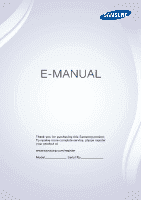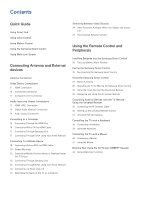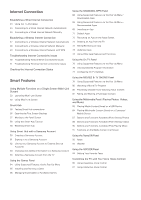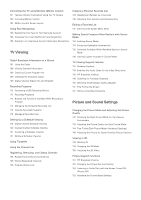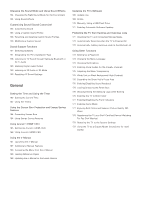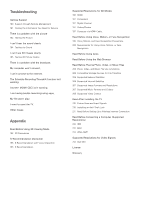Samsung UN65H8000AF User Manual Ver.1.0 (English)
Samsung UN65H8000AF Manual
 |
View all Samsung UN65H8000AF manuals
Add to My Manuals
Save this manual to your list of manuals |
Samsung UN65H8000AF manual content summary:
- Samsung UN65H8000AF | User Manual Ver.1.0 (English) - Page 1
E-MANUAL Thank you for purchasing this Samsung product. To receive more complete service, please register your product at www.samsung.com/register Model Serial No - Samsung UN65H8000AF | User Manual Ver.1.0 (English) - Page 2
Contents Quick Guide Using Smart Hub Using Voice Control Using Motion Control Using the Samsung Smart Control Using Multi-Link the Samsung Smart Control 26 Reconnecting the Samsung Smart Control Using the Samsung Smart Control 27 Button Functions 30 Operating the TV by Moving the Samsung Smart - Samsung UN65H8000AF | User Manual Ver.1.0 (English) - Page 3
Account 59 Creating a Samsung Account 61 Signing in to a Samsung Account 62 Linking Your Samsung Account to External Service Accounts 63 Changing and Adding Information to a Samsung Account 63 Deleting a Samsung Account from the TV Using the Games Panel 64 Using Supported Features via the Pop - Samsung UN65H8000AF | User Manual Ver.1.0 (English) - Page 4
Signing in to a Samsung Account Using Face Recognition TV Viewing Digital Broadcast Information at a Glance 107 Using the Guide 108 Viewing Detailed a game recorded in Soccer Mode TV-Viewing Support Features 137 Showing Captions 139 Enabling the Audio Guide for the Video Description 139 PIP - Samsung UN65H8000AF | User Manual Ver.1.0 (English) - Page 5
Profile 156 Renaming and Deleting Custom Sound Profiles 156 Modifying a Custom Sound Sound Support Functions 157 Selecting Speakers 157 Designating the TV's Installation Type 158 Listening to TV Sound through Samsung Bluetooth or Wi-Fi Audio 159 Enabling Digital Audio Output 159 Listening to 3D - Samsung UN65H8000AF | User Manual Ver.1.0 (English) - Page 6
Troubleshooting Getting Support 180 Support through Remote Management 181 Finding the Information You Need for Service There is a problem with the picture 182 isn't working. I am having trouble launching/using apps. My file won't play. I want to reset the TV. Other Issues Appendix Read Before Using - Samsung UN65H8000AF | User Manual Ver.1.0 (English) - Page 7
model and local region. "" Connection and set up is not necessary if you connected the TV to the Internet and set up Smart Hub during the Initial Set up. Connecting the TV to the Internet 1. Connect the TV to the Internet via a wired or wireless connection. 2. Set up Network Settings via MENU - Samsung UN65H8000AF | User Manual Ver.1.0 (English) - Page 8
Using Smart Hub Go to Smart Hub > SAMSUNG APPS and download applications to your Samsung Smart TV. "" For more information, refer to "Smart Hub". - Samsung UN65H8000AF | User Manual Ver.1.0 (English) - Page 9
Accessibility Setup Menu Language Smart Control Settings Universal Remote Setup Voice Control Motion Control English On Using Voice Control Press the VOICE button on the Samsung Smart Control, and then say the desired commands. "" For more information, refer to "Controlling the - Samsung UN65H8000AF | User Manual Ver.1.0 (English) - Page 10
to move the pointer on the screen. Fold down and then raise your index finger to select items. "" To use Motion Control, you must connect a TV camera (sold separately) to the TV. "" For more information, refer to "Controlling the - Samsung UN65H8000AF | User Manual Ver.1.0 (English) - Page 11
Control. To pair again - if necessary - press the RETURN and GUIDE buttons simultaneously for 3 seconds or more. Pairing with the TV To pair again, press RETURN and GUIDE simultaneously for 3 seconds or more. Setting the Samsung Smart Control Set the Smart Control Settings via MENU > System > Smart - Samsung UN65H8000AF | User Manual Ver.1.0 (English) - Page 12
Using the Samsung Smart Control Use the buttons to perform actions. Place a finger on the touch pad, and then move the Samsung Smart Control. The pointer moves on the screen. "" For more information, refer to "Using the Samsung Smart Control". - Samsung UN65H8000AF | User Manual Ver.1.0 (English) - Page 13
Using Multi-Link Screen Running Multi-Link Screen Press the M.SCREEN button. Using the Multi-Link Screen Search the web, use apps, and watch TV at the same time using Multi-Link. While MultiLink is running, press the M.SCREEN button to select additional features or options. "" For more information, - Samsung UN65H8000AF | User Manual Ver.1.0 (English) - Page 14
picture quality. "" The number of connectors and their names and locations may vary depending on the model. "" Refer to the external device's operating manual when connecting it to the TV. The number of external device connectors and their names and locations may vary depending on the manufacturer. - Samsung UN65H8000AF | User Manual Ver.1.0 (English) - Page 15
result in a blank screen or a connection error. "" Some HDMI cables and devices may not be compatible with the TV due to different HDMI specifications. "" This TV does not support HDMI Ethernet Channel. Ethernet is a LAN (Local Area Network) built with coaxial cables standardized by the IEEE. Refer - Samsung UN65H8000AF | User Manual Ver.1.0 (English) - Page 16
Component Connection Refer to the diagram and connect the Component cable to the TV's component input connectors and the device's component output connectors. Make sure the cable colors match the connector colors. Once the connection has been made, press - Samsung UN65H8000AF | User Manual Ver.1.0 (English) - Page 17
's AV input connectors and the device's AV output connectors. If you are using the TV's AV1 input connectors, connect the device's audio output to the TV using a Y connector. AV1 If you are using the TV's AV2 input connectors, use the included AV connection adapter to connect the device's audio and - Samsung UN65H8000AF | User Manual Ver.1.0 (English) - Page 18
the model. "" Refer to the external device's operating manual when connecting it to the TV. The number of external device connectors and their names ARC is only available through the HDMI (ARC) port and only when the TV is connected to an ARC-enabled AV receiver. "" Certain functions such as Smart - Samsung UN65H8000AF | User Manual Ver.1.0 (English) - Page 19
turn off the TV's speakers, set TV Sound Output (Sound > Speaker Settings > TV Sound Output) to something other than TV Speaker. "" Adjust the audio device's volume using its remote control. "" An unusual noise coming from the audio device while you are using it may indicate a problem with the audio - Samsung UN65H8000AF | User Manual Ver.1.0 (English) - Page 20
a DVI to HDMI cable and display the computer screen on the TV. To Access Media Files on a Computer and View or Play Them on the TV ●● Connect Through Samsung Link. Quickly access photo, video, and music files saved on a computer on which Samsung Link software is installed, even if you do not connect - Samsung UN65H8000AF | User Manual Ver.1.0 (English) - Page 21
result in a blank screen or a connection error. "" Some HDMI cables and devices may not be compatible with the TV due to different HDMI specifications. "" This TV does not support HDMI Ethernet Channel. Ethernet is a LAN (Local Area Network) built on coaxial cables standardized by the IEEE. "" Many - Samsung UN65H8000AF | User Manual Ver.1.0 (English) - Page 22
signal transmission. To listen to the computer sound, connect external speakers to the computer's audio output connector. "" For the resolutions supported by the TV, refer to "Read Before Connecting a Computer (Supported Resolutions)". Refer to the diagram and connect the DVI to HDMI cable to the - Samsung UN65H8000AF | User Manual Ver.1.0 (English) - Page 23
account, even if the computer and the TV are not connected to the same router or AP. 111 On a computer, navigate to the Samsung content and service portal (http://link.samsung.com), and then sign into your Samsung account. "" To install the Samsung Link desktop software, you need to sign into - Samsung UN65H8000AF | User Manual Ver.1.0 (English) - Page 24
or AP. Quickly access and play photo, video, and music files in the connected mobile device on the TV. "" This option is available only on a mobile device that supports the Wi-Fi Direct function. ●● Connect Through Samsung Link Samsung Link enables you to play photo, video, and music files saved on - Samsung UN65H8000AF | User Manual Ver.1.0 (English) - Page 25
. This setting will not change automatically if you are using an HDMI adapter. In this case, change the settings manually in the menu. "" If you are using an HDMI adapter, the TV recognizes the signal as an HDMI signal and may respond differently than it would to an MHL to HDMI cable - Samsung UN65H8000AF | User Manual Ver.1.0 (English) - Page 26
to the function that plays the video and audio files located on a mobile device on a TV and on the mobile device simultaneously. "" To use the Screen Mirroring function, the mobile device must support a mirroring function such as AllShare Cast or Screen Mirroring. To check whether your mobile device - Samsung UN65H8000AF | User Manual Ver.1.0 (English) - Page 27
attempted to connect and been denied. 111 Navigate to Network > Screen Mirroring > Device Manager. The TV displays a list of devices that have previously connected to the TV or have tried to connect to the TV and been denied. The status of the connection (Allow/Deny) is also displayed. 222 Select - Samsung UN65H8000AF | User Manual Ver.1.0 (English) - Page 28
on the TV. "" This option is available only on a mobile device that supports the Wi-Fi Direct function. Please check if your mobile device supports Wi-Fi Samsung Link Samsung Link lets you play the photo, video, and music files saved on a Samsung Link-enabled mobile device. In addition, using Samsung - Samsung UN65H8000AF | User Manual Ver.1.0 (English) - Page 29
that enables you to display the mobile device's screen on the TV, share multimedia contents between two devices, and control the TV remotely. For more information, refer to the Smart View 2.0 manual. Specifying the Name of the TV on a Network MENU > Network > Device Name Try Now Choose or specify - Samsung UN65H8000AF | User Manual Ver.1.0 (English) - Page 30
number of functions are available in the pop-up Options menu when the TV displays the Source List. The functions that appear in the Options menu vary, button or press and hold the E button on the standard remote. On the Samsung Smart Control, press and hold the touch pad or press the KEYPAD button, - Samsung UN65H8000AF | User Manual Ver.1.0 (English) - Page 31
the order shown in the figure above until the cover is completely attached to the remote control. The Low Battery Alarm Window If the Samsung Smart Control's batteries become low, the Low Battery Alarm appears on the screen. When the Alarm appears, replace the batteries. We recommend using alkaline - Samsung UN65H8000AF | User Manual Ver.1.0 (English) - Page 32
batteries. If the problem persists, pair the Samsung Smart Control and TV again. 111 Move to between 1 foot and 13 feet of the TV (30cm to 4m), and then aim the Samsung Smart Control at the TV's remote control sensor. "" The closer you are to the TV the better. 222 Press the RETURN and GUIDE buttons - Samsung UN65H8000AF | User Manual Ver.1.0 (English) - Page 33
makes it easier and more convenient to use the TV. Unlike conventional remote controls that feature buttons only, the Samsung Smart Control has a motion sensor (gyro sensor) that allows you to control the TV easily by holding and moving the Samsung Smart Control. If you press the KEYPAD button, an - Samsung UN65H8000AF | User Manual Ver.1.0 (English) - Page 34
SMART HUB GUIDE Turns the TV on and off. Description Press this button to search for information through the search window available in various services. Displays or focus. Place a finger on the touch pad and move the Samsung Smart Control. The pointer on the screen moves in the same direction. - Samsung UN65H8000AF | User Manual Ver.1.0 (English) - Page 35
in the U.S.A and Canada. Lets you split the TV screen and use multiple functions - such as watching TV, surfing the web, and playing a video - at (EXIT) Press and hold the RETURN button to exit all currently running applications GUIDE (CH.LIST) Press and hold to launch the Channel List. b (MENU) - Samsung UN65H8000AF | User Manual Ver.1.0 (English) - Page 36
TV easily by moving the Samsung Smart Control and using it much like a cordless mouse. Place a finger on the Samsung Smart Control's touch pad. A pointer appears on the screen. Move the Samsung Try Now "" If Voice Guide is set to On, the Samsung Smart Control's motion sensor does not work. For the - Samsung UN65H8000AF | User Manual Ver.1.0 (English) - Page 37
Pad and the Directional Buttons The touch pad and directional buttons on the Samsung Smart Control let you select and launch items and move the cursor, focus, or panels on the screen. "" In the TV's menu, navigate to Support > Smart Control Tutorial to view a tutorial that shows how to use the touch - Samsung UN65H8000AF | User Manual Ver.1.0 (English) - Page 38
Displaying a Context-sensitive Menu in Smart Hub In Smart Hub, highlight an item, and then press and hold the touch pad. The context-sensitive menu for the item pops up. "" The context-sensitive menu may vary depending on the item you selected. Changing the Smart Hub Panel On the Smart Hub screen, - Samsung UN65H8000AF | User Manual Ver.1.0 (English) - Page 39
Samsung Smart Control to display the On-Screen Remote on the TV's screen. Use the On-Screen Remote to enter numbers, control content playback, and use the features and functions of the TV Press to display the Tools menu while you are watching TV. The Tools menu gives you easy access to frequently - Samsung UN65H8000AF | User Manual Ver.1.0 (English) - Page 40
off. Changes the picture size. This function automatically shuts off the TV after a preset period of time. ""Availability depends on the specific model and area. Launches the Web Browser. Opens the e-manual. Select to log in to or out of your Samsung account. Move to the right / Move to the left: - Samsung UN65H8000AF | User Manual Ver.1.0 (English) - Page 41
use the Anynet+ (HDMI-CEC) function to operate external Samsung devices with your TV's remote control without any additional setup. Refer to the " for more information. "" Certain external devices connected to the TV may not support the universal remote feature. Connecting the IR Extender Cable "" - Samsung UN65H8000AF | User Manual Ver.1.0 (English) - Page 42
kind of device, the external device's home screen or menu appears on the TV screen. If the external device is a set-top-box, a channel appears on the screen. 333 If you are using the Samsung Smart Control, aim the Samsung Smart Control at the device to control it. If you are using the - Samsung UN65H8000AF | User Manual Ver.1.0 (English) - Page 43
options are available: ●● Use with Set-Top Box Listen to the audio from a set-top box through the home theater that is connected to the TV. "" This is available only if you have selected a set-top-box in Step 3 and you have a home theater connected to the - Samsung UN65H8000AF | User Manual Ver.1.0 (English) - Page 44
support USB HID class keyboards. Connecting a Keyboard Connecting a USB Keyboard Plug the keyboard cable into the TV's USB port. A connection message appears on the screen. Connecting a Bluetooth Keyboard Try Now 111 Place the Bluetooth keyboard into standby status. "" Refer to the keyboard manual - Samsung UN65H8000AF | User Manual Ver.1.0 (English) - Page 45
following remote features with the USB or Bluetooth keyboard connected to the TV. ●● Arrow Keys (moving the focus), Windows Key (MENU Button following options are available: Try Now ●● Keyboard Language If the keyboard supports multiple languages, choose the language you want to use from the - Samsung UN65H8000AF | User Manual Ver.1.0 (English) - Page 46
do not support USB HID class mice. Connecting a Mouse Connecting a USB Mouse Plug the mouse cable into the TV's USB port. A connection message appears on the screen. Connecting a Bluetooth Mouse Try Now 111 Place the Bluetooth mouse in standby status. "" Refer to the mouse manual for information - Samsung UN65H8000AF | User Manual Ver.1.0 (English) - Page 47
's functions. "" The Tools buttons may vary depending on the function your are using. ●● Scrolling the TV Menu or Screen Move the mouse wheel up or down. This scrolls the TV menu or screen up/down. ●● Exiting the TV Menu or Feature Click the X button. This closes the menu. "" The X button appears on - Samsung UN65H8000AF | User Manual Ver.1.0 (English) - Page 48
Text Using the On-Screen QWERTY Keypad A QWERTY keypad appears when you need to enter text (entering the network password, logging into your Samsung account, etc.), allowing you to enter text using your remote control. Using Additional Functions Select on the QWERTY keyboard screen. The following - Samsung UN65H8000AF | User Manual Ver.1.0 (English) - Page 49
the Internet gives you access to online services and SMART features, and lets you update the TV's software quickly and easily through the Internet. Using Cat 7 LAN Cables We recommend using Cat 7 LAN cables to link your TV to the Internet Access Points. "" The TV will not be able to connect to the - Samsung UN65H8000AF | User Manual Ver.1.0 (English) - Page 50
Network > Network Settings Try Now Automatically connect to an available network. 111 Set the Network type to Wired, and then select Connect. 222 The TV attempts to connect to an available network. Once it is successful, you will see a confirmation message. Select OK. If the attempt fails, try again - Samsung UN65H8000AF | User Manual Ver.1.0 (English) - Page 51
, subnet mask, gateway, and DNS values manually to connect to the network. To get these values, contact your Internet Service Provider (ISP). "" Refer to the " Network type Connect Wired You can connect your TV to the internet. 222 Select Stop when the TV attempts to connect to the network. Once - Samsung UN65H8000AF | User Manual Ver.1.0 (English) - Page 52
Manually. IP Settings IP Setting IP Address Subnet Mask Gateway Enter Manually 0.0.0.0 0.0.0.0 0.0.0.0 DNS Setting DNS Server OK Enter Manually press the touch pad on the Samsung Smart Control or the E button done, select OK. 777 The TV attempts to connect to the network service provider (ISP). - Samsung UN65H8000AF | User Manual Ver.1.0 (English) - Page 53
services and SMART features, and lets you update the TV's software quickly and easily through the Internet. Connecting to a Wireless Internet Network Automatically MENU > Network > Network Settings Connect the TV and enter the network's SSID (name) manually. 333 Using the on-screen keyboard that - Samsung UN65H8000AF | User Manual Ver.1.0 (English) - Page 54
DNS values manually to connect to the network. To get the IP address, subnet mask, gateway and DNS values, contact your Internet Service Provider (ISP finished, select Done. If the selected network is not security-enabled, the TV will by-pass the on-screen keyboard and attempt to connect right away - Samsung UN65H8000AF | User Manual Ver.1.0 (English) - Page 55
Manually. IP Settings IP Setting IP Address Subnet Mask Gateway Enter Manually 0.0.0.0 0.0.0.0 0.0.0.0 DNS Setting DNS Server OK Enter Manually on the Samsung Smart service TV to the router automatically. WPS automatically configures the SSID and WPA key settings. ●● Your router must support - Samsung UN65H8000AF | User Manual Ver.1.0 (English) - Page 56
TV to the Internet, read the information below. Troubleshooting or configure the IP Settings manually. 111 Ensure that the DHCP server not work, contact your Internet Service Provider for more information. does not work, contact your Internet Service Provider for more information. Connected to - Samsung UN65H8000AF | User Manual Ver.1.0 (English) - Page 57
Internet Try Now If the problem persists, contact your Internet Service Provider. Troubleshooting Wireless Internet Connectivity Issues Wireless IP auto setting failed Try Now Do the following or configure the IP Settings manually. 111 Make sure that the DHCP server is enabled on the router. - Samsung UN65H8000AF | User Manual Ver.1.0 (English) - Page 58
Internet Try Now If the problem persists, contact your Internet Service Provider. Checking the Internet Connection Status MENU > Network > Network Status Try Now Network Network Status Network Settings Wi-Fi Direct AllShare Settings Device Name [TV]Samsung L... "" Your TV's menu may differ from - Samsung UN65H8000AF | User Manual Ver.1.0 (English) - Page 59
use Multi-Link Screen. Launching Multi-Link Screen Press M.SCREEN on the Samsung Smart Control to launch Multi-Link Screen. Using Multi-Link Screen "" UHD Screen automatically terminates Multi-Link Screen. "" Certain TV features and apps may not be supported by Multi-Link Screen. If this is the case - Samsung UN65H8000AF | User Manual Ver.1.0 (English) - Page 60
Refer to the headphones' manual for instructions on enabling the pairing-ready status. 222 Press the Samsung Smart Control's M.SCREEN TV Speaker and another for Bluetooth Headphone. "" The same screen cannot be selected for both TV Speaker and Bluetooth Headphone. "" Auto is only supported by the TV - Samsung UN65H8000AF | User Manual Ver.1.0 (English) - Page 61
, navigate to Support > Self Diagnosis > Smart Hub Connection Test. Diagnose the problem by checking the internet connection, your ISP, the Samsung server and the Samsung Apps panels. "" After completing the test, if Smart Hub continues to have problems, contact your Internet Service Provider or - Samsung UN65H8000AF | User Manual Ver.1.0 (English) - Page 62
the First Screen Settings, search through favorite apps, channels or sources and access previously run or frequently used functions. "" You can configure the TV to automatically open the First Screen Settings when it turns on. Navigate to Smart Hub > First Screen Settings, and set Auto Start to On - Samsung UN65H8000AF | User Manual Ver.1.0 (English) - Page 63
and select the Panel icon. On the Panel screen for each service panel, the following are available: ●● Games This function is Samsung account. ●● SAMSUNG APPS You can enjoy variety of free and for pay news, sports, weather, and gaming apps on the TV as you would on a smart phone or tablet. ●● On TV - Samsung UN65H8000AF | User Manual Ver.1.0 (English) - Page 64
Hub Tutorial Select Support > Smart Hub Tutorial. This will familiarize yourself with the basics of Smart Hub and panels. Resetting Smart Hub MENU > Smart Hub > Smart Hub Reset It is possible to remove Samsung accounts and everything linked to them, including apps, from the TV. Enter the password - Samsung UN65H8000AF | User Manual Ver.1.0 (English) - Page 65
Some of the Smart Hub services are for pay services. To use a for pay service, you must have an account with the service provider or a Samsung Apps TV account (a Samsung account). You can create a Samsung account using your email address as your ID. "" To create a Samsung account, you must be over - Samsung UN65H8000AF | User Manual Ver.1.0 (English) - Page 66
field. The keyboard pop-up appears. Enter your e-mail address. On the Samsung Smart Control use the directional buttons to move from character to character, or button. You are signed in to your Samsung account. "" If you have an existing account saved on the TV, you must be logged out of the account - Samsung UN65H8000AF | User Manual Ver.1.0 (English) - Page 67
the Sign In screen. 333 Enter your Facebook ID and password and select Sign In. 444 The Terms and Conditions screen appears. 555 On the Samsung Smart Control press the touch pad to agree to the Terms and Conditions, and then press the touch pad again. On a standard remote, press the - Samsung UN65H8000AF | User Manual Ver.1.0 (English) - Page 68
and lets you access it directly from the TV. "" To use Link Service Accounts, you must first log into your Samsung account. Linking a Service Account 111 Log in to your Samsung Account. 222 Navigate to Smart Hub > Samsung Account, and then select Link Service Accounts. The accounts you can link to - Samsung UN65H8000AF | User Manual Ver.1.0 (English) - Page 69
You can receive emails containing information about Samsung products, new service announcements, special offers, and events. Deleting a Samsung Account from the TV MENU > Smart Hub > Samsung Account > Remove Accounts from TV Navigate to Smart Hub > Samsung Account and select Remove Accounts from - Samsung UN65H8000AF | User Manual Ver.1.0 (English) - Page 70
that you have downloaded or purchased with your Samsung account. "" The TV must be connected to the Internet for you to use the Games Panel. "" To purchase or remove games on the Games panel, you must be logged in to your Samsung Account. Using Supported - Samsung UN65H8000AF | User Manual Ver.1.0 (English) - Page 71
333 If the game is free, the game you selected is installed on the TV. If the game is not free, follow the directions on the screen to a game installed on a USB device only when the USB device is connected to the TV. If the USB device is disconnected during game playing, the game is terminated. -- - Samsung UN65H8000AF | User Manual Ver.1.0 (English) - Page 72
Game at top of the My Page screen to update games installed on the TV. "" Update Game appears only when there is a game that needs to be complete, select Delete. Rating/Sharing/Reviewing a Game You can rate or share a game through a social network service or send a review to the developer on the - Samsung UN65H8000AF | User Manual Ver.1.0 (English) - Page 73
free news, sports, weather, and gaming apps you can install directly to and enjoy on your TV. The first line on the screen contains apps recommended by Samsung. These apps were automatically downloaded to your TV when you set up Smart Hub. The lines of apps below the first line contain some apps - Samsung UN65H8000AF | User Manual Ver.1.0 (English) - Page 74
Using Supported Features via the Pop-Up Menu - Downloaded Apps Move the focus app on the screen. ●● Delete Lets you remove a selected app from your TV. ●● Multi Delete Lets you remove multiple apps from the TV. ●● View Details Displays detailed information about a selected app. ●● Change View Lets - Samsung UN65H8000AF | User Manual Ver.1.0 (English) - Page 75
Using Supported Features via the Pop-Up Menu - Recommended Apps Move the focus to a recommended app in the top row, and then the app icon so that you can monitor the progress of the installation. 444 The selected app is installed on the TV. "" You can view installed apps on the SAMSUNG APPS screen. - Samsung UN65H8000AF | User Manual Ver.1.0 (English) - Page 76
the installation. 444 When the installation is complete, the Download button changes to Open. "" You can view installed apps on the SAMSUNG APPS screen. Additional Notes "" When the TV's internal memory is insufficient, you can install an app on a USB device. "" You can view icons for the apps saved - Samsung UN65H8000AF | User Manual Ver.1.0 (English) - Page 77
is installed on a USB device. ● ● : The app supports a pointer that can move by the Samsung Smart Control. Default Apps Default apps download to your TV automatically during set up. e-Manual The embedded e-manual contains information about your TV's key features. Web Browser Web Browser is an - Samsung UN65H8000AF | User Manual Ver.1.0 (English) - Page 78
Relocating an App on the Apps Screen. 111 On the SAMSUNG APPS screen, select to the app you want to move. 222 move Recommended Apps. Deleting an App from the TV "" If an app is deleted, the data related to the app is also deleted. Deleting an App 111 On the SAMSUNG APPS screen, move to the app you - Samsung UN65H8000AF | User Manual Ver.1.0 (English) - Page 79
app information screen, you can rate an app or send a review to the app developer. "" To rate or review an app, you must log into your Samsung account. You can only rate or review with a TV purchasing apps and games. Updating Apps 111 On the SAMSUNG APPS screen, select an app. 222 Press and hold the - Samsung UN65H8000AF | User Manual Ver.1.0 (English) - Page 80
updates, etc. on the screen in real-time. Enabling the Ticker service brings you up-to-the-minute information while you watch TV. "" To use this feature, make sure that an app supporting the Auto Ticker function is installed on the TV. 111 Navigate to Smart Hub > Apps Settings and select Auto Ticker - Samsung UN65H8000AF | User Manual Ver.1.0 (English) - Page 81
that hasn't aired. To view a program recommended by On TV, select the image. The TV changes the channel and displays the program you selected. "" Guide, refer to the "Using the Guide" section. "" The Guide provides information only about digital channels. Analog channels are not supported - Samsung UN65H8000AF | User Manual Ver.1.0 (English) - Page 82
to a Channel Jumps to the selected program's channel. ●● Reserving Lets you set up a Schedule or Schedule Recording for the program. "" Recording is not supported in the U.S.A and Canada. ●● Viewing Related Content View a list of content related to the program. If you select an item from the list - Samsung UN65H8000AF | User Manual Ver.1.0 (English) - Page 83
and the source of the program information that appears on the On TV screen (the signal source, cable company provider, etc.). Follow the Instructions that appear on your TV screen when you start this function. On TV Setup is only available if you have not set up Smart Hub. Receiving Recommended - Samsung UN65H8000AF | User Manual Ver.1.0 (English) - Page 84
you downloaded via Smart Hub. This is called Video on Demand or VOD. To make browsing for VOD content easier, the MOVIES & TV SHOWS screen displays recommended movies and TV shows and displays multiple VOD content sources so you can browse and watch all you want in one place. "" All the MOVIES - Samsung UN65H8000AF | User Manual Ver.1.0 (English) - Page 85
and then choose a sorting criteria. "" Depending on the selected menu, the button may not appear. Using Supported Features via the Pop-Up Menu On the MOVIES & TV SHOWS screen, select a movie or TV program, and then press and hold the touch pad. On a standard remote, press and hold the E button - Samsung UN65H8000AF | User Manual Ver.1.0 (English) - Page 86
Samsung account, the MOVIES & TV SHOWS screen displays only new and popular movies and TV shows. To view a custom recommended list, you must have used MOVIES & TV SHOWS for a period of time and you must first log into your Samsung You may need to log into the service or site that provides the app, or - Samsung UN65H8000AF | User Manual Ver.1.0 (English) - Page 87
£ buttons. Writing a Content Review on an SNS (Social Networking Site) 111 Select content on the MOVIES & TV SHOWS screen. Detailed information about Samsung account. For information about linking your Samsung account to an SNS account, refer to the "Linking Your Samsung Account to External Service - Samsung UN65H8000AF | User Manual Ver.1.0 (English) - Page 88
you play media content saved on USB devices, smartphones, cameras, computers, or in a Storage Service site on the TV. "" You cannot play media content if the content or the storage device is not supported by the TV. For more information, refer to "Read Before Playing Photo, Video, or Music Files - Samsung UN65H8000AF | User Manual Ver.1.0 (English) - Page 89
the ∫ button or RETURN button. "" If you connect a USB device to the TV while watching the TV, the New Device Connected pop-up appears. Select All, Music, Videos, or Photos, remove. Press and hold the touch pad on the Samsung Smart Control or the E button on a standard remote. An options list window - Samsung UN65H8000AF | User Manual Ver.1.0 (English) - Page 90
Connect to a PC on the MULTIMEDIA panel. "" To view a guide about Smartphone or tablet connections, select Connect to a Phone on the /Mobile Device To play multimedia content located on a computer or mobile device on the TV, you need to: ●● First, establish the connection to the computer or device. - Samsung UN65H8000AF | User Manual Ver.1.0 (English) - Page 91
to a USB storage device, and then play content from the device. 111 Select Network Device on the MULTIMEDIA panel. The devices connected to the TV are listed. 222 Select a device connected through DLNA using your home network, the folders and files shared by the selected device are listed. 333 - Samsung UN65H8000AF | User Manual Ver.1.0 (English) - Page 92
Account menu, and then select Log In to sign in to your the Samsung account. 222 Select Storage Service on the MULTIMEDIA panel. The devices connected to the TV are listed. 333 Select a device connected through Samsung Link. The folders and files shared by the selected device are listed. 444 Select - Samsung UN65H8000AF | User Manual Ver.1.0 (English) - Page 93
file. Sound Mode Change the Sound Mode setting. ""This option is supported only when background music is playing. Select Speakers Choose the speakers to . Only available if you have a home theater or receiver connected to the TV. Send This function is the same as the 'Copy' function of a - Samsung UN65H8000AF | User Manual Ver.1.0 (English) - Page 94
Buttons and Functions Available While Viewing Videos The TV displays the buttons listed below when you press the touch pad Pause or play the video. When the video is paused, you can use the following functions. The TV does not play audio when the video is paused or when you are using the Step or Slow - Samsung UN65H8000AF | User Manual Ver.1.0 (English) - Page 95
. Change the Sound Mode setting. Choose the speakers to play the audio through. Only available if you have a home theater or receiver connected to the TV. Choose a desired audio language. This option works only when the video supports multi-track sound. View detailed information about the video. - Samsung UN65H8000AF | User Manual Ver.1.0 (English) - Page 96
Buttons and Functions Available While Playing Music The TV displays the buttons listed below when you press the touch pad - or the E button on a standard remote the audio through. Only available if you have a home theater or receiver connected to the TV. ●● Sound Mode Change the Sound Mode setting. - Samsung UN65H8000AF | User Manual Ver.1.0 (English) - Page 97
another storage device. ""To see a list of the storage devices supported by this feature, refer to "Compatible Storage Devices for File Transfers list, use the Index function. Select a format and then a character. The TV jumps to the section of the list that begins with the character you selected. - Samsung UN65H8000AF | User Manual Ver.1.0 (English) - Page 98
Using the NewsON Panel This function is not available in the U.S.A. and Canada. NewsON More News "" Usability depends on your specific model and local region. NewsON provides real-world news and weather information all in on place - no need for a newspaper, smartphone, or computer. You can find - Samsung UN65H8000AF | User Manual Ver.1.0 (English) - Page 99
you use the SOCCER panel, check if the TV is connected to the Internet. An Internet connection is required to access the SOCCER panel. "" To view the Quick Guide, select the button. Move to the navigation Setting your favorite team Select Edit teams, and add a team you support to the favorite list. - Samsung UN65H8000AF | User Manual Ver.1.0 (English) - Page 100
Setting Your Favorite Team Once you set a favorite team, the SOCCER panel will be rearranged to offer information on your favorite team. "" If you have never set a favorite team, select Set your favorite team!! and simply add a team to the list. "" You can add up to 6 teams to the list. 111 Select - Samsung UN65H8000AF | User Manual Ver.1.0 (English) - Page 101
instructions to the TV instructions the TV will the Samsung Smart Control Samsung Smart Control. Voice commands may not be recognized properly if you speak too softly or loudly. The optimal volume for voice commands is between 75 dB and 80dB. Using the Voice Recognition Tutorial Try Now MENU > Support - Samsung UN65H8000AF | User Manual Ver.1.0 (English) - Page 102
Voice Recognition", or press the VOICE button. This terminates Voice Control. "" The TV recognizes predefined voice commands only. These voice commands may differ from the manual depending on the version of the TV. Changing the Voice Control Language Try Now MENU > System > Voice Control > Language - Samsung UN65H8000AF | User Manual Ver.1.0 (English) - Page 103
Viewing ***(Title)", for example, instructs the TV to schedule a program for later ***(Title)" / "Cancel scheduled item" "" Recording is not supported in the U.S.A and Canada. ●● When you want to in ***(place name)?" / "What is the ***(company) stock price?" / "Show me the ***(team) score." ●● When - Samsung UN65H8000AF | User Manual Ver.1.0 (English) - Page 104
: "Camera" / "Fitness" / "Skype" ●● When you want to play for game: "Play ***(Game title)" ●● When you log in or out on Samsung Account: "Sign In ***(User name)" / "Sign Out ***(User name)" Enabling/Disabling TV Voice This function is only available in the U.S.A. and Canada. Enable/disable the - Samsung UN65H8000AF | User Manual Ver.1.0 (English) - Page 105
When connecting the TV camera to 2014 Samsung TV models, make sure to connect it to the specified USB port of the TV. Other USB ports do not support the TV camera or Motion Control. "" Please note that not all apps support Motion Control. "" Please read through the instructions before using Motion - Samsung UN65H8000AF | User Manual Ver.1.0 (English) - Page 106
hand slowly left or right. When your hand is successfully recognized by the TV camera, Motion Control is activated and a pointer appears on the screen. "" Control. From the Support menu, run Motion Control Tutorial. "" If Motion Control is activated, a pop-up window appears and guides you through the - Samsung UN65H8000AF | User Manual Ver.1.0 (English) - Page 107
move directly from one Smart Hub panel to another. (Example: SAMSUNG APPS panel → On TV panel) ●● Displaying the Context-sensitive Menu on Smart Hub Fold Guide Try Now Navigate to System > Motion Control, and then select Animated Motion Guide from the menu. The TV will now display an animated guide - Samsung UN65H8000AF | User Manual Ver.1.0 (English) - Page 108
such as watching a TV program, surfing the web, and watching a video. For more information, refer to the "Using Multiple Functions on a Single Screen (Multi-Link Screen)" section. Press this button to search for information through the search window in various services. The On-Screen Remote - Samsung UN65H8000AF | User Manual Ver.1.0 (English) - Page 109
the volume. Only available for On TV. Mutes or unmutes the TV. Only available for On TV. Changes the channel. Only available for On TV. Returns to the previous menu. Select this button to search for information through the search window in various services. The On-Screen Remote Control appears - Samsung UN65H8000AF | User Manual Ver.1.0 (English) - Page 110
Displaying Hidden Icons When Using Smart Hub When using Motion Control with Smart Hub, the icons will disappear automatically after 2 seconds of inactivity. To display the hidden icons, move the pointer to one of the three edge areas shown below (marked in blue) and then hold it there for 1 second. - Samsung UN65H8000AF | User Manual Ver.1.0 (English) - Page 111
the instructions before using Face Recognition. For more information, refer to "Read Before Using Voice, Motion, or Face Recognition". [[ When connecting the TV camera to 2014 Samsung TV models, make sure to connect it to the specified USB port of the TV. Other USB ports do not support the TV camera - Samsung UN65H8000AF | User Manual Ver.1.0 (English) - Page 112
Face Recognition, follow these steps: 111 Navigate to Smart Hub > Samsung Account, and then select Sign In. 222 Select your Samsung account. 333 If you have set the Samsung account sign in option to Face Recognition, the TV automatically recognizes your face. If recognition fails, try again. "" If - Samsung UN65H8000AF | User Manual Ver.1.0 (English) - Page 113
the program schedules and set up a Schedule Viewing. Press the GUIDE button on the remote to launch the Guide. "" The information in the Guide is for digital channels only. Analog channels are not supported. Using the Guide To access the Guide functions, press and hold the touch pad. On a standard - Samsung UN65H8000AF | User Manual Ver.1.0 (English) - Page 114
pad on the Samsung Smart Control. The Guide functions pop-up window appears. 333 Select Edit Favorite Channels. The Edit Favorites window appears. 444 Select the Favorites list you want to put the channel into. Viewing Detailed Information Recording is not supported - Samsung UN65H8000AF | User Manual Ver.1.0 (English) - Page 115
. Cable is suitable for homes that have subscribed to a local cable-service or satellite-service provider. "" Do not use this function if your TV is connected to a cable or satellite box. Digital Channel Signal Info and Strength MENU > Support > Self Diagnosis > Signal Information Try Now Select - Samsung UN65H8000AF | User Manual Ver.1.0 (English) - Page 116
400rpm for TV recording. USB memory sticks are not supported. "" TV, the device must first be formatted for the TV. Use the Format Device option to prepare the USB device. "" Formatting a USB device erases all data contained on the device. Back up data you want to retain before proceeding. Samsung - Samsung UN65H8000AF | User Manual Ver.1.0 (English) - Page 117
following options are available on the Manage Device screen: ●● Format Device Formats the USB device for TV recordings. ●● Check Device Check the malfunctions of USB device. If the USB have a problem, try to recover. ●● Device Performance Test Tests the performance of the USB device. This test tells - Samsung UN65H8000AF | User Manual Ver.1.0 (English) - Page 118
Press the button to begin recording the current program right away. Using the Instant and Schedule Recording options from the Guide Select a current program from the Guide, and then select INFO on the On-Screen Remote. You can instantly start recording the program. Alternatively, select a program - Samsung UN65H8000AF | User Manual Ver.1.0 (English) - Page 119
be available at all for certain programs. ●● REC Time Lets you select the recording time. ●● Stop Recording / Go to Live TV Stops recording. / Shifts viewing to live TV. ●● Rewind / Fast forward Repeatedly select the Rewind or Fast Forward button to speed up rewind or fast forward to maximum speed - Samsung UN65H8000AF | User Manual Ver.1.0 (English) - Page 120
Managing the Schedule Recording List MENU > Broadcasting > Schedule Manager You can change the settings of scheduled recording sessions or cancel scheduled sessions altogether. Deleting Schedule Recording Sessions You can delete scheduled recording sessions. 111 Select Broadcasting > Schedule - Samsung UN65H8000AF | User Manual Ver.1.0 (English) - Page 121
remote to play the selected file. Buttons and Features Available while playing Recordings On a Standard remote, press the E button. On the Samsung Smart Control, press the touch pad. The following buttons appear. Pressing the RETURN button hides the buttons. "" Buttons that appear are different - Samsung UN65H8000AF | User Manual Ver.1.0 (English) - Page 122
of the current recording. "" You can only use this function when highlights of a program which was recorded in Soccer Mode have been saved. ●● Live TV This function lets you watch a live program in the PIP window while watching a recorded video on the main screen. "" Switching channels is not - Samsung UN65H8000AF | User Manual Ver.1.0 (English) - Page 123
mode. Choose the speakers to play the audio through. Only available if you have a home theater or receiver connected to the TV. Use to select a different audio language. This option is only available with files that support multi-track sound. Displays detailed information about the current file. - Samsung UN65H8000AF | User Manual Ver.1.0 (English) - Page 124
Function Play Selected Lock Unlock Delete Rename Index Manage Device Description Select files from the file list to create a playlist, and then select Play. The TV plays the files you selected. If the View mode is set to Folder view, only the files contained in the same folder can be selected - Samsung UN65H8000AF | User Manual Ver.1.0 (English) - Page 125
To set up a Schedule Viewing, you must first set the TV's clock. Go to Clock (System > Time > Clock). Digital Guide Screen ●● The Program Info Screen The Guide Screen To set up a scheduled viewing on the Guide screen, follow these steps: 111 Press the GUIDE button on your remote. 222 On the Guide - Samsung UN65H8000AF | User Manual Ver.1.0 (English) - Page 126
is not supported in the U.S.A and Canada. To set up a Schedule Viewing or Schedule Recording on the INFO screen, follow these steps: 111 Change the channel to the channel that will be broadcasting the program you want to schedule. 222 Press INFO on the standard remote. On the Samsung Smart Control - Samsung UN65H8000AF | User Manual Ver.1.0 (English) - Page 127
Canceling a Schedule Viewing To cancel a specific scheduled viewing, follow these steps: 111 Press the MENU button, and then select Broadcasting > Schedule Manager. 222 On the Scheduled screen, select the scheduled viewing. A pop-up menu appears. 333 Select Delete to cancel. 444 Select Yes on the " - Samsung UN65H8000AF | User Manual Ver.1.0 (English) - Page 128
with a minimum speed of 5,400rpm for use with the TV's Timeshift feature. USB memory sticks are not supported. -- Read all precautions before using the Timeshift function. Press ∂ while watching TV to activate the Timeshift function. The TV displays a progress bar and the following buttons at the - Samsung UN65H8000AF | User Manual Ver.1.0 (English) - Page 129
> Channel List Try Now Press and hold the GUIDE button while watching TV to bring up the Channel List and change the -air antennas. Cable is suitable for homes that subscribe to a local cable-service or satellite-service provider. Sort the list so that it includes channels of a selected genre - Samsung UN65H8000AF | User Manual Ver.1.0 (English) - Page 130
Registering, Removing, and Editing Channels MENU > Broadcasting > Edit Channel Try Now Remove channels from the index of channels, restore removed channels, and rename analog channels. The Edit Channel screen icons indicate the following: ● ● : An analog channel ● ● : A favorite channel ● ● : - Samsung UN65H8000AF | User Manual Ver.1.0 (English) - Page 131
all channels displayed on the Edit Channel screen. ●● Antenna Choose Air or Cable as the DTV mode. ●● Category Channels stored in the TV are grouped into the following categories: All and Added Ch.. ●● Edit Favorites Designate favorite channels. For more information, refer to "Creating a Personal - Samsung UN65H8000AF | User Manual Ver.1.0 (English) - Page 132
Rating Lock The Program Rating Lock feature lets you block programs based on their ratings. This is useful for controlling what children watch on TV. Program Rating Lock does not block programs originating from external sources, such as Blu-ray players, DVD players, or USB files. Every time you - Samsung UN65H8000AF | User Manual Ver.1.0 (English) - Page 133
Based on Canadian English Rating Block material based on its English Canadian rating. This applies to all rated material viewed on English-Canadian TV channels. Select a lock beside one of the rating categories to block that category and all higher categories. To unblock a category, select the lock - Samsung UN65H8000AF | User Manual Ver.1.0 (English) - Page 134
Based on Canadian French Rating Block material based on its French Canadian rating. This applies to all rated material viewed on French-Canadian TV channels. Select a lock beside one of the rating categories to block that category and all higher categories. To unblock a category, select the lock - Samsung UN65H8000AF | User Manual Ver.1.0 (English) - Page 135
Favorites Registering the Current Channel as a Favorite To register the current channel as a favorite: 111 While watching a TV channel, press the TOOLS button on the standard remote. On the Samsung Smart Control, press the KEYPAD button, and then select TOOLS on the On-Screen Remote. 222 Select - Samsung UN65H8000AF | User Manual Ver.1.0 (English) - Page 136
Change Fav. on the screen. 444 Press the touch pad repeatedly on the Samsung Smart Control or the E button repeatedly on the standard remote to cycle through the the list you want appears. 555 Select Add on the screen. The TV adds the channels you selected to the Favorites list you chose. Selecting - Samsung UN65H8000AF | User Manual Ver.1.0 (English) - Page 137
or more channels to at least one Favorites list. ●● Antenna Choose between Air and Cable. ●● Edit Channel Lets you manage the channels saved on the TV. For more information, refer to "Registering, Removing, and Editing Channels". ●● Information View detailed information about the current program. - Samsung UN65H8000AF | User Manual Ver.1.0 (English) - Page 138
Change Fav. at the screen. 222 Press the touch pad repeatedly on the Samsung Smart Control or the E button repeatedly on the standard remote to change selected Favorites list, choose the channels you want to rearrange. "" The TV will move the channels you selected as a group and rearrange them so - Samsung UN65H8000AF | User Manual Ver.1.0 (English) - Page 139
channels list to another: 111 Select Change Fav. 222 Press the touch pad repeatedly on the Samsung Smart Control or the E button repeatedly on the standard remote to change the displayed Favorites list the selected channels to. 666 When done, select OK. The TV copies the channels. Select OK again. - Samsung UN65H8000AF | User Manual Ver.1.0 (English) - Page 140
you are there. In addition, if a recording device is connected to the TV when you are using Soccer Mode, you can use both the video recording as watching the highlights extracted from the recorded sports game automatically or manually. "" For more information about recording a program and using a - Samsung UN65H8000AF | User Manual Ver.1.0 (English) - Page 141
this function when a recording is in progress. "" You can set the TV to automatically save highlights without user intervention. Select System > Soccer Mode, and are currently watching on the TV. "" You can only use this function when the recording function is supported. ●● Rewind Rewind the current - Samsung UN65H8000AF | User Manual Ver.1.0 (English) - Page 142
in progress. ●● Highlight Player Display the Highlight Player screen and play the automatically or manually saved highlights in the recorded file. However, Highlights Player is not available with these TV operations: -- Switching the input signal using the SOURCE button -- Launching the 3D -- When - Samsung UN65H8000AF | User Manual Ver.1.0 (English) - Page 143
Showing Captions MENU > System > Accessibility > Caption Try Now You can watch TV broadcasts with captions. "" Even if enabled, captions will not be displayed by programs that do not support captions. "" Press and hold the ¢ button on the Samsung Smart Control to turn the Caption function on or off - Samsung UN65H8000AF | User Manual Ver.1.0 (English) - Page 144
the setting to change. ●● Size Use to change the font size. Size is not supported by analog channels. ●● Font Style Choose the font style for the subtitles. ●● Font options to Default. Setting to Default applies the TV station's transmitted settings. "" The foreground and background color and opacity settings - Samsung UN65H8000AF | User Manual Ver.1.0 (English) - Page 145
guide for the visually impaired. This function is only available with broadcasts that provide this service. "" Press and hold the ¢ button on the Samsung Smart Hub or the 3D function. "" Turning off the TV automatically disables PIP. "" Playing a game or using the supports digital channels only. - Samsung UN65H8000AF | User Manual Ver.1.0 (English) - Page 146
language. Audio Options functions differently for analog and digital channels. "" On the Samsung Smart Control, press the KEYPAD button, and then select INFO to view the If the language you selected is not supported by the broadcast signal, the TV will use the default audio language broadcast by the - Samsung UN65H8000AF | User Manual Ver.1.0 (English) - Page 147
to mono if the broadcast signal or program does not support stereo. "" On the Samsung Smart Control, press the KEYPAD button, and then select standard remote, press the INFO button "" While watching TV, press the KEYPAD button on the Samsung Smart Control, select TOOLS on the OnScreen Remote, and - Samsung UN65H8000AF | User Manual Ver.1.0 (English) - Page 148
Changing the Picture Mode and Adjusting the Picture Quality Choosing the Right Picture Mode for the Viewing Environment MENU > Picture > Picture Mode Try Now The following picture modes utilize different contrast and brightness settings to provide the best viewing experience for the environment. "" - Samsung UN65H8000AF | User Manual Ver.1.0 (English) - Page 149
the < or > button. Adjusted values are applied to the current source and picture mode. "" The Color and Tint (G/R) settings cannot be adjusted when the TV is connected to a computer via an HDMI to DVI cable. Choose a Picture Mode - Dynamic, Standard, Natural, Movie - and then adjust the settings - Samsung UN65H8000AF | User Manual Ver.1.0 (English) - Page 150
Select Picture > Advanced Settings to fine-tune how images are displayed on the TV screen for each Picture Mode. "" Advanced Settings is only available when the Picture Mode is set to Standard or Movie. "" When the TV is connected to a computer via an HDMI-DVI cable, only White Balance - Samsung UN65H8000AF | User Manual Ver.1.0 (English) - Page 151
TV can display. Auto automatically adjusts the color space depending on the input signal. Native applies a range that is wider than the input signal. Custom allows you to adjust the color space manually set to Movie. Some external devices may not support this function. ●● Gamma Try Now Adjusts the - Samsung UN65H8000AF | User Manual Ver.1.0 (English) - Page 152
an individual Picture Mode basis. When you select a new Picture Mode, the TV applies the Color Tone you selected for that mode automatically. "" If the Picture quality. ●● HDMI Black Level Try Now Some external devices connected to the TV via an HDMI cable can have issues such as low black level, low - Samsung UN65H8000AF | User Manual Ver.1.0 (English) - Page 153
movement. If you select Custom, you can configure Blur Reduction and Judder Reduction manually and set LED Clear Motion on for a sharper LED image. "" If you ). This frequency is not the same as the frequency of the picture the TV is displaying when Auto Motion Plus is on. "" If LED Clear Motion is - Samsung UN65H8000AF | User Manual Ver.1.0 (English) - Page 154
Samsung 3D Active Glasses to play 3D content. IR-type Samsung 3D Active Glasses and third-party 3D glasses are not supported there is a problem, keep other TV is turned on. It takes a moment for the display to optimize and the overlapping to stop. There are several restrictions when using 3D TV - Samsung UN65H8000AF | User Manual Ver.1.0 (English) - Page 155
> 3D. 222 Choose from the 3D modes that appear on the screen. The supported 3D Modes may vary depending on the 3D content. "" 3D Mode is automatically the computer's resolution is set to 1920x1800, or the computer is connected to the TV via an HDMI-DVI cable. " " The (Frame) setting can only be - Samsung UN65H8000AF | User Manual Ver.1.0 (English) - Page 156
Select Picture > 3D > 3D Auto View. Use 3D Auto View to set the TV to activate 3D mode automatically when 3D content or a 3D broadcast is detected. If 3D is not displayed while certain applications are running. To watch the TV in 3D mode, exit the application. ●● Adjusting 3D Brightness Select - Samsung UN65H8000AF | User Manual Ver.1.0 (English) - Page 157
Picture Support Functions PIP Broadcast Viewing MENU > Picture > PIP Try Now Watch video from an external device such as a Blu-ray player on the main screen while viewing a TV broadcast in a picture-in-picture window. Select Picture > PIP to display the PIP settings window. The PIP settings window - Samsung UN65H8000AF | User Manual Ver.1.0 (English) - Page 158
Size Try Now MENU > Picture > Picture Size > Picture Size Most TV programs and videos are displayed in full screen, but some programs and Refer to the "Picture Sizes and Input Signals" section for more information about supported screen sizes. ●● 16:9 Set the picture to the 16:9 wide-screen format. - Samsung UN65H8000AF | User Manual Ver.1.0 (English) - Page 159
> Picture Size > Position Adjusts the screen position. "" This option is only available with Size set to Zoom1, Zoom2, Wide Fit, or Screen Fit. When the TV is tuned to a digital channel, the screen position cannot be adjusted if the Picture Size is set to Screen Fit. 111 To adjust the screen - Samsung UN65H8000AF | User Manual Ver.1.0 (English) - Page 160
mode emphasizes normal music instead of voices. ●● Movie This mode is calibrated to provide the best sound for movies. ●● Clear Voice This mode MENU > Sound > Sound Effect Try Now Use sound effects to alter how the TV projects sound. "" Sound effects can only be used if the Sound Mode is set - Samsung UN65H8000AF | User Manual Ver.1.0 (English) - Page 161
Customizer lets you calibrate the TV for optimal sound quality based on your hearing capabilities and the ambient conditions. Customizing Sound MENU > Sound > Sound Customizer > Add Custom Sound Try Now 111 Select Add Custom Sound. 222 On the Add Custom Sound screen, read the instructions, and then - Samsung UN65H8000AF | User Manual Ver.1.0 (English) - Page 162
the test tone. If you want to listen to it again, select No. Once the test is complete, you can compare the original to the calibrated sound. 444 Select Next, and then enter a name for the - Samsung UN65H8000AF | User Manual Ver.1.0 (English) - Page 163
Support Functions Selecting Speakers MENU > Sound > Speaker Settings > TV Sound Output Try Now TV Sound Output lets you choose which speakers the TV uses for audio output. Select Sound > Speaker Settings > TV Sound Output and then select the speakers from the list. To listen to audio through the TV - Samsung UN65H8000AF | User Manual Ver.1.0 (English) - Page 164
only available for Samsung audio devices that support SoundShare or TV SoundConnect. "" You can't use Bluetooth headphones and SoundShare features simultaneously. Pair the Samsung audio device using the TV's Bluetooth or Wi-Fi function. Refer to the Samsung audio device's operating manual for more - Samsung UN65H8000AF | User Manual Ver.1.0 (English) - Page 165
that the volume level remains the same for all sources. For example, if you switch from a streaming video application to a Blu-ray player or a favorite TV channel, Auto Volume can modify the volume up to 12db to equalize the sound. The Auto Volume function has two settings: Normal and Night. Normal - Samsung UN65H8000AF | User Manual Ver.1.0 (English) - Page 166
Time > Clock Try Now Set the clock manually or automatically. To view the time after the clock is set: -- Samsung Smart Control: Select the INFO button on Mode to Auto. The TV automatically downloads the correct time from a digital channel. To enable this option, the TV's Antenna jack must be - Samsung UN65H8000AF | User Manual Ver.1.0 (English) - Page 167
if the Clock Mode is set to Auto and the TV is connected to the Internet though a local area network. "" Time Offset adjusts the time if the TV fails to receive time information through normal digital broadcast signals. Setting the Clock Manually MENU > System > Time > Clock > Clock Set Try Now To - Samsung UN65H8000AF | User Manual Ver.1.0 (English) - Page 168
by highlighting each day, and selecting it. ●● Time Set the time that the TV turns on automatically. See Manual under Setting the Time for time setting instructions. ●● Volume Specify the volume the TV will set itself to when it turns on. ●● Source Select a signal source from the list. This is the - Samsung UN65H8000AF | User Manual Ver.1.0 (English) - Page 169
USB drive, press the touch pad on the Samsung Smart Control or the E button on the standard remote. The TV displays all the folders on the drive. Mon~Fri, Sat~Sun, or Manual. If you select Manual, you can select the days you want the Off Timer to turn off the TV by highlighting each day, and then - Samsung UN65H8000AF | User Manual Ver.1.0 (English) - Page 170
power consumption. ●● Eco Sensor Try Now Automatically adjusts the TV's brightness level based on the ambient light level to reduce the TV's power consumption. If the Eco Sensor has adjusted the screen's brightness level, you can manually adjust the screen's minimum brightness level by adjusting the - Samsung UN65H8000AF | User Manual Ver.1.0 (English) - Page 171
features. ●● Auto Turn Off Try Now When set to Yes, turns off Anynet + compatible external devices when the TV is turned off. "" Some Anynet + compatible devices do not support this feature. ●● Device search Try Now Automatically search for and identify Anynet+ (HDMI-CEC) compatible external devices - Samsung UN65H8000AF | User Manual Ver.1.0 (English) - Page 172
the TV has switched over to the selected device, you can access the device's menu using the TV's remote control. 111 On the Samsung Smart the DVD player's playback menu is shown. "" Some external devices may not support this option. ●● (Connected Device) Title Menu Displays the title menu of the - Samsung UN65H8000AF | User Manual Ver.1.0 (English) - Page 173
(Example: MENU > Picture > Picture Mode) 111 On the Samsung Smart Control, press the KEYPAD button, and then select e-Manual on the On- Screen Remote. On a standard remote, press the E-MANUAL button. You can also select Support > e-Manual in the TV's menu. 222 Select a category from the left side of - Samsung UN65H8000AF | User Manual Ver.1.0 (English) - Page 174
in the same way you update apps. 111 Press the button, and then highlight the e-Manual item in the SAMSUNG APPS screen. 222 On the Samsung Smart Control, press and hold the touch pad. On a standard remote, press and hold the E button. The Tools menu appears. 333 Select Update Apps from - Samsung UN65H8000AF | User Manual Ver.1.0 (English) - Page 175
settings after a software update. Update now MENU > Support > Software Update > Update now Try Now Update now lets you update your TV's software in three ways: ●● Online, by downloading the update from the Internet directly to your TV. ●● Manually, using a USB flash drive. ●● Automatically (Auto - Samsung UN65H8000AF | User Manual Ver.1.0 (English) - Page 176
TV using the Manual method, follow these steps: 111 All video and audio settings return to their default settings after a software update. We recommend you record your current settings so you can easily re-establish these settings when the update is complete. 222 On a computer, visit www.samsung - Samsung UN65H8000AF | User Manual Ver.1.0 (English) - Page 177
set to On automatically. If you don't want the TV's software updated automatically, set Auto Update (Support > Software Update > Auto Update) to Off. Protecting the TV from Hacking and malicious code MENU > System > Smart Security When the TV is connected to the Internet, it is vulnerable to hacks - Samsung UN65H8000AF | User Manual Ver.1.0 (English) - Page 178
"" The Allowed List displays all allowed malicious code. You can also relocate codes from this list to the Isolated List. Automatically Scanning when the TV is Powered On MENU > System > Smart Security > Settings > Auto Scan Navigate to System > Smart Security > Settings and then set Auto Scan to On - Samsung UN65H8000AF | User Manual Ver.1.0 (English) - Page 179
of event messages generated by the TV. Notifications appear on the screen when events such as an update release for an app or Samsung Account login/logout occurs. "" Select Delete All to delete all notifications. "" Select Service Notice to check the SMART TV service notifications in a web browser. - Samsung UN65H8000AF | User Manual Ver.1.0 (English) - Page 180
are not supported by Voice Guide even though they are listed in the Menu Language screen. "" To change the gender of the Voice Guide's voice, navigate to System > Voice Control > TV Voice, and then change the Voice Gender option. "" If Voice Guide is set to On, motion sensor of Samsung Smart Control - Samsung UN65H8000AF | User Manual Ver.1.0 (English) - Page 181
> Accessibility and set High Contrast to On. This option changes major service screens to white text on a black background or changes the transparent TV menus to opaque so that text can be read more easily. "" Press and hold the ¢ button on the Samsung Smart Control to turn High Contrast on or off. - Samsung UN65H8000AF | User Manual Ver.1.0 (English) - Page 182
lock/unlock the keys. Showing/Hiding the Samsung Logo while Booting MENU > System > General > Boot Logo Try Now Use to enable or disable the Samsung logo display that appears when the TV starts up. Enabling the TV to Boot Faster MENU > System > General > Samsung Instant On Set Fast Boot on to have - Samsung UN65H8000AF | User Manual Ver.1.0 (English) - Page 183
indicators on the front of the TV on/off. Turning the Light Effect off reduces the TV's power consumption. "" The color of the TV's light may vary depending on the BD Wise Try Now Connecting a Samsung DVD player, Blu-ray player, or home theater system that supports BD Wise enables the richest colors - Samsung UN65H8000AF | User Manual Ver.1.0 (English) - Page 184
Visit the DivX website on a computer, and then click [Register Your Device] under [Support] in the top menu. 333 Enter the registration code shown on the TV's screen in the [Enter your registration code] field. 444 Enter the TV's name in the [Name your device] field, and then click [NEXT]. 555 Click - Samsung UN65H8000AF | User Manual Ver.1.0 (English) - Page 185
. "" For more information on Setup, refer to the user manual that came with the TV. Using the TV as a Display Model (exclusively for retail stores) MENU > Support > Use Mode Try Now Select Support > Use Mode > Store Demo. This turns the TV into a display model for use in a retail environment. "" For - Samsung UN65H8000AF | User Manual Ver.1.0 (English) - Page 186
are only available when your TV is connected to the Internet. Getting Remote Support Samsung Remote Support service offers you one-on-one support with a Samsung Technician who can remotely. ●● Diagnose your TV ●● Adjust the TV settings for you ●● Reset your TV to its factory settings. ●● Install - Samsung UN65H8000AF | User Manual Ver.1.0 (English) - Page 187
Need for Service MENU > Support > Contact Samsung Try Now Use this option to display the address of the Samsung website, the call center phone number, your TV's model number, your TV's software version, the Smart Hub info, and other information you may need to get service support from a Samsung call - Samsung UN65H8000AF | User Manual Ver.1.0 (English) - Page 188
with the picture Testing the Picture MENU > Support > Self Diagnosis > Picture Test Try Now Before you review the list of problems and solutions below, use Picture Test to determine if the problem is caused by the TV. The Picture Test displays a high definition picture you can examine for flaws - Samsung UN65H8000AF | User Manual Ver.1.0 (English) - Page 189
control receiver flashes 5 times before the screen turns on. If you are having problems powering on your Samsung television, there are a number of things to check before calling the service department. Confirm that the TV's power cord is connected correctly at both ends and that the remote control - Samsung UN65H8000AF | User Manual Ver.1.0 (English) - Page 190
sound clearly Testing the Sound MENU > Support > Self Diagnosis > Sound Test Try Now Before you review the list of problems and solutions below, make sure that the TV Sound Output menu item is set to TV Speaker, and then listen to the speakers again. If the TV still does not play audio, run the - Samsung UN65H8000AF | User Manual Ver.1.0 (English) - Page 191
see 3D images clearly. Testing 3D Picture Quality MENU > Support > Self Diagnosis > 3D Picture Test "" To test 3D picture quality, you must be wearing 3D glasses and the glasses and the TV must be paired. Before you review the list of problems and solutions below, use 3D Picture Test to determine - Samsung UN65H8000AF | User Manual Ver.1.0 (English) - Page 192
moving pictures from sports programs and action movies. A weak signal can cause picture distortions. This is not a problem with the TV. My computer won't connect. The Problem The "Mode Not Supported" message appears. The video is OK but there is no audio. Try this! Set your PC's output resolution - Samsung UN65H8000AF | User Manual Ver.1.0 (English) - Page 193
get a performance test failure message and then Schedule Recording and the Timeshift operation stops working. This problem can occur when using a low-performance USB storage device that does not support recording. A USB hard drive with a speed of 5,400rpm or above is recommended. A USB memory Stick - Samsung UN65H8000AF | User Manual Ver.1.0 (English) - Page 194
TV, and then navigate to the System menu to see if Anynet+ (HDMI-CEC) is set to On. Once you have verified that Anynet + is on: "" On the Samsung connected to the TV using an HDMI cable. Make sure the device is connected to your TV with an HDMI cable. Some HDMI cables may not support Anynet+. If the - Samsung UN65H8000AF | User Manual Ver.1.0 (English) - Page 195
trouble launching/using apps. The Problem I launched an app, but it's in English. How can I change the language? My application is not working. Try this! Languages supported by the app may be different from the user interface language. The ability to change the language depends on the service - Samsung UN65H8000AF | User Manual Ver.1.0 (English) - Page 196
picture size options on your external device or set the TV to full screen. The "Mode Not Supported" message appears. The output resolution of the attached device is not supported by the TV. Check the TV's supported resolutions and adjust the external device's output resolution accordingly. The - Samsung UN65H8000AF | User Manual Ver.1.0 (English) - Page 197
an HDMI or Component source on the main screen. A POP (TV's internal banner ad) appears on the screen. Change the Use Mode (Support > Use Mode) to Home Use. The TV is making a popping noise. The expansion and contraction of the TV's outer casing may cause a popping noise. This does not indicate - Samsung UN65H8000AF | User Manual Ver.1.0 (English) - Page 198
input mode while watching a 3D movie may disable the 3D function on the TV. "" As a result, the 3D glasses may not function and the movie 3D glasses are moved outside of their working distance, the signal from the TV will disconnect and the glasses' 3D function will turn off after several seconds - Samsung UN65H8000AF | User Manual Ver.1.0 (English) - Page 199
who are using the 3D function. If there are any complaints of tired eyes, headaches, dizziness, or nausea, stop the child from viewing the 3D TV and ensure that they rest. ●● Do not use the 3D glasses for other purposes such as general wear, sunglasses, protective goggles, etc. ●● Some viewers may - Samsung UN65H8000AF | User Manual Ver.1.0 (English) - Page 200
, air freshener, lubricant, or cleaner to the product. These chemicals may cause the product's exterior to be discolored or cracked, or labels or instructions to be removed. Use only a soft cloth such as superfine fibers or cotton flannels for cleaning the product as the surface or the lenses easily - Samsung UN65H8000AF | User Manual Ver.1.0 (English) - Page 201
Internet access and may not be available based on service provider, language, dialect, and region. On TV listings are available from many major video providers and broadcasters. For a complete list of supported video providers, visit www.samsung.com/OnTV. Your remote control may differ from the - Samsung UN65H8000AF | User Manual Ver.1.0 (English) - Page 202
Supported Resolutions for 3D Modes These specifications apply to the 16:9 display ratio only. HDMI ●● 3D Mode: (L/R), (T/B) 1280 x 720p Resolution 50 / 60 Frequency (Hz) 1920 x 1080i - Samsung UN65H8000AF | User Manual Ver.1.0 (English) - Page 203
Photo, Video, or Music Files" section. Computer via HDMI Cable. The optimal resolution for computers connected to the TV via an HDMI cable is 1920 x 1080. If you select another resolution, the TV may not display 3D images correctly and may not be able to display the computer video in full screen. - Samsung UN65H8000AF | User Manual Ver.1.0 (English) - Page 204
free movement of such data, and possibly other laws including criminal laws regulating camera surveillance both in the workplace and elsewhere. ●● By using the TV camera, users agree that it will not be used (i) in locations where cameras are generally prohibited (such as bathrooms, locker rooms or - Samsung UN65H8000AF | User Manual Ver.1.0 (English) - Page 205
levels in the surrounding area. ●● Voice Text Input requires that you agree to any third-party app's voice privacy policy and that you provide Samsung with your MAC address and other private information. ●● Voice Text Input lets you enter text using voice commands instead of a mouse, keyboard, or - Samsung UN65H8000AF | User Manual Ver.1.0 (English) - Page 206
the volume/tone, pronunciation, and ambient sound environment (TV sound and ambient noise). Requirements for Using Motion Recognition vary depending on the camera angle and other factors. ●● Motion Control relies on the TV camera and therefore will not function if the camera is pointed up or down. - Samsung UN65H8000AF | User Manual Ver.1.0 (English) - Page 207
●● Face Recognition can recognize up to 5 different users at a time. ●● The TV may have difficulty recognizing twins and people with similar faces as two different individuals. ●● as possible. -- When you log into your Samsung account, your facial expression must be the same as the facial expression - Samsung UN65H8000AF | User Manual Ver.1.0 (English) - Page 208
installed on the TV. ●● An application's functionality may change in future versions of the application. If this occurs, run the application's tutorial or visit the service provider's website. ●● Depending on the service provider's policies, certain applications may not support multitasking. - Samsung UN65H8000AF | User Manual Ver.1.0 (English) - Page 209
options are not accessible in Link Browsing mode. (Switch to Pointer Browsing to activate those options.) ●● Only a limited number of fonts are supported. Certain symbols and characters may not be displayed properly. ●● The response to remote commands and the resulting on-screen display may be - Samsung UN65H8000AF | User Manual Ver.1.0 (English) - Page 210
bookmarks to a USB device connected to the TV saves the bookmarks under a folder named "Samsung SmartTV Bookmark". ●● If the Clock (System supported, it might not be possible to play certain video and audio files while playing Flash content. ●● Video sources from PC-optimized streaming service - Samsung UN65H8000AF | User Manual Ver.1.0 (English) - Page 211
. Types of MSC devices include external hard drives, flash card readers, and digital cameras. (USB hubs are not supported.) These kinds of devices must be connected directly to the TV's USB port. The TV may not be able to recognize the USB device or read the files on the device if it is - Samsung UN65H8000AF | User Manual Ver.1.0 (English) - Page 212
SMPTE-TT Text .ttxt .smi .srt .sub .sub or .txt .ssa .ass .psb .xml Format Supported Internal Subtitles "" Certain files, depending on how they were encoded, may not play on the TV. Xsub Name SubStation Alpha Advanced SubStation Alpha SubRip VobSub MPEG-4 Timed text TTML in smooth - Samsung UN65H8000AF | User Manual Ver.1.0 (English) - Page 213
jpeg *.png *.bmp *.mpo Format JPEG PNG BMP MPO Resoltuion 15360x8640 4096x4096 4096x4096 15360x8640 Supported Music Formats and Codecs "" Certain files, depending on how they were encoded, may not play on the TV. File Extension *.mp3 *.m4a *.mpa *.aac *.flac *.ogg *.wma *.wav *.mid *.midi *.ape - Samsung UN65H8000AF | User Manual Ver.1.0 (English) - Page 214
Supported Video Codecs "" Certain files, depending on how they were encoded, may not play on the TV. File Format Container Video Codecs HEVC(H.265) Resolution Frame Rate (fps) Bitrate (Mbps) 8 Audio Codec *.avi *.mkv *.asf *.wmv *.mp4 *.mov *.3gp *.vro *.mpg *.mpeg *. - Samsung UN65H8000AF | User Manual Ver.1.0 (English) - Page 215
1280x720: 30 frame max ●● GMC 2 or above is not supported. ●● Supports SVAF Top/Botton, Side by Side, and Left/Right view sequence type (2ES) only. ●● Supports BD MVC specs only. Audio Decoders ●● WMA 10 Pro supports up to 5.1 channels. Supports up to the M2 profile. ●● WMA lossless audio is not - Samsung UN65H8000AF | User Manual Ver.1.0 (English) - Page 216
lock cable around an object that is too heavy to carry and then thread it through the TV's lock slot. The lock is sold separately. The method of using an anti-theft lock may differ for each TV model. Refer to the lock's user manual for more information. "" Availability depends on the model. - Samsung UN65H8000AF | User Manual Ver.1.0 (English) - Page 217
network security protocols. ●● Authentication Modes: WEP, WPAPSK, WPA2PSK ●● Encryption Types: WEP, TKIP, AES In compliance with the newest Wi-Fi certification specifications, Samsung TVs do not support WEP or TKIP security encryption in networks running in the 802.11n mode. If the wireless router - Samsung UN65H8000AF | User Manual Ver.1.0 (English) - Page 218
Read Before Connecting a Computer (Supported Resolutions) When you connect your TV to a computer, set the computer's video card to one of the standard resolutions listed in the tables below or on the next page. The TV will automatically adjust to the resolution you choose. Note that the optimal and - Samsung UN65H8000AF | User Manual Ver.1.0 (English) - Page 219
VESA DMT Resolution (DotsxLines) 640x480 640x480 640x480 800x600 800x600 800x600 1024x768 1024x768 1024x768 1152x864 1280x720 1280x800 1280x1024 1280x1024 1366x768 1440x900 1600x900RB 1680x1050 1920x1080 Display Format 60Hz 72Hz 75Hz 60Hz 72Hz 75Hz 60Hz 70Hz 75Hz 75Hz 60Hz 60Hz 60Hz 75Hz 60Hz 60Hz - Samsung UN65H8000AF | User Manual Ver.1.0 (English) - Page 220
Supported Resolutions for Video Signals CEA-861 Resolution (DotsxLines) 720(1440)x480i 720(1440)x576i 720x480 720x576 1280x720 1280x720 1920x1080i 1920x1080i 1920x1080 1920x1080 1920x1080 1920x1080 1920x1080 - Samsung UN65H8000AF | User Manual Ver.1.0 (English) - Page 221
the United States and other countries. Open Source License Notice Open Source used in this product can be found on the following webpage. (http://opensource.samsung.com) Open Source License Notice is written only English. - Samsung UN65H8000AF | User Manual Ver.1.0 (English) - Page 222
as follows: Horizontal Frequency 480i 15.75Khz 480p 31.5Khz FPS 30 60 Lines on Screen 480 480 ●● ARC (Audio Return Channel) ARC lets the TV output digital sound to an audio device and input digital sound from the same audio device through one HDMI cable. However, ARC is only available - Samsung UN65H8000AF | User Manual Ver.1.0 (English) - Page 223
the Dynamic Host Configuration Protocol (DHCP). Modems and routers that support DHCP automatically provide the IP address, subnet mask, gateway and DNS values the TV needs to access the Internet, so they do not have to be entered manually. Most home networks use a dynamic IP address. If the network

E-MANUAL
Thank you for purchasing this Samsung product.
To receive more complete service, please register
your product at
www.samsung.com/register
Model______________ Serial No.______________