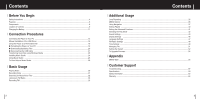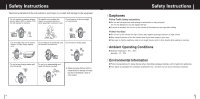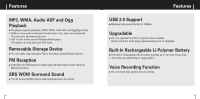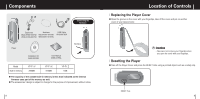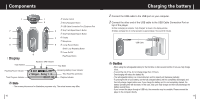Samsung YP-F1B Quick Guide (easy Manual) (ver.1.0) (English)
Samsung YP-F1B Manual
 |
View all Samsung YP-F1B manuals
Add to My Manuals
Save this manual to your list of manuals |
Samsung YP-F1B manual content summary:
- Samsung YP-F1B | Quick Guide (easy Manual) (ver.1.0) (English) - Page 1
Samsung Electronics America, Inc. 400 Valley Road, Suite 201 Mount Arlington, NJ 07856 1-800-SAMSUNG (1-800-726-7864) www.samsung.com AH68-01755L (Rev 2.0) - Samsung YP-F1B | Quick Guide (easy Manual) (ver.1.0) (English) - Page 2
Procedures Connecting the Player to Your PC ...12 Manual Installation of the USB Driver ...16 Using the Player as a Removable Disk ...19 G Formatting the Player on Your PC ...19 G Downloading/Uploading Files ...20 G Disconnecting the USB Cable ...21 Transferring music files using Windows Media 22 - Samsung YP-F1B | Quick Guide (easy Manual) (ver.1.0) (English) - Page 3
or other causes. Safety Instructions I Earphones Follow Traffic Safety Instructions G Do not use in your ears. G Take care so that the earphone cable is not caught by your arm or other objects while walking discarding packages, batteries, and old electronic appliances. G Your player is packaged with - Samsung YP-F1B | Quick Guide (easy Manual) (ver.1.0) (English) - Page 4
ASF and Ogg Playback G The player supports playback of MP3, WMA, Audio ASF, and Ogg(Ogg Vorbis) ✻ OGG is a new audio compression format that is free, open and unpatented. For more info, see www.vorbis.com ✻ ASF is a file format used in Windows Media player. This player can also play back ASF audio - Samsung YP-F1B | Quick Guide (easy Manual) (ver.1.0) (English) - Page 5
-00075D White:AH61-01619C USB Cable AH39-00785A Player Necklace Installation CD AH68-00106B User Manual AH68-01755L Model Built-in memory YP-F1 V 256MB YP-F1 X 512MB YP-F1 Z 1GB G The capacity of the useable built-in memory is less than indicated as the internal firmware uses part of the - Samsung YP-F1B | Quick Guide (easy Manual) (ver.1.0) (English) - Page 6
differ. 10 Charging the battery 1 Connect the USB cable to the USB port on your computer. 2 Connect the other end of the USB cable to the USB Cable Connection Port on top of the player. ✽ When recharging is complete, "Fully Charged" is shown in the display window. ✽ Battery recharge time in normal - Samsung YP-F1B | Quick Guide (easy Manual) (ver.1.0) (English) - Page 7
install the program in order to format the player and upgrade firmware. - If the YP-F1 program has not been installed in Windows 98 SE, then it will not communicate with your removable disc. You must install the USB driver file first. I Installing Software 1 Insert the installation CD into the CD - Samsung YP-F1B | Quick Guide (easy Manual) (ver.1.0) (English) - Page 8
successfully installed, "Samsung YP-F1 USB Device" will appear in the [System Properties] ➝ [Device Manager]. USB Cable Connecting the Player to Your PC How to check if USB driver is properly installed Windows 98: Control Panel ➝ System ➝ Device Manager ➝ Disk Drives ➝ Samsung YP-F1 Windows 2000/XP - Samsung YP-F1B | Quick Guide (easy Manual) (ver.1.0) (English) - Page 9
Manual Installation of the USB Driver If the USB driver has successfully installed, go to "Downloading/Uploading Files"(P19). If the USB driver is not automatically installed, follow the procedures below. I If an error occurs during installation of the USB driver 1 Check the device manager. Windows - Samsung YP-F1B | Quick Guide (easy Manual) (ver.1.0) (English) - Page 10
Panel. Follow the instructions in the window to complete the installation. USB driver location [CD ROM]ÍUSB DriverÍDrivers Using the Player as a Removable Disk Before formatting can begin, you must connect your YP-F1 to your PC using the USB cable (see page 14). I Formatting the Player on your PC - Samsung YP-F1B | Quick Guide (easy Manual) (ver.1.0) (English) - Page 11
as a Removable Disk I Downloading/Uploading Files The following is the easiest method to load music files to your player. 1 Connect the player to your PC with the supplied USB cable. 2 Open Windows Explorer on your PC. G Removable Disc is displayed in Windows Explorer. 3 Select the file to save and - Samsung YP-F1B | Quick Guide (easy Manual) (ver.1.0) (English) - Page 12
to the player using Windows Explorer. Drag and drop the file to the left [Sync List] window 5 Press the [Start Sync] button on the main screen. 6 You can check the transferred file in the right window. ✍ Note - Make sure to use Media Player 9.0 or above to play Secure WMA files downloaded from - Samsung YP-F1B | Quick Guide (easy Manual) (ver.1.0) (English) - Page 13
box and select the music files you want to play back. Then click the [Open] button. G The Selected files are automatically played back. ✍ Note - Music Studio does not transfer any files to the MP3 player. Please use Windows Media Player or Drag and Drop to load files to the Player. 24 25 - Samsung YP-F1B | Quick Guide (easy Manual) (ver.1.0) (English) - Page 14
appears. Using Music Studio 4 After creating the New Album, click the [To HDD Mode] button in the File List Window to select music files stored in your computer. 3 Click your right mouse button to select [New Group] which opens the [New Album] dialog box. Assign a new name and an - Samsung YP-F1B | Quick Guide (easy Manual) (ver.1.0) (English) - Page 15
on your PC. 2 Insert an audio CD into your CD drive and click the button in the File List Window. [To CD-ROM Mode] To View Help on Music Studio Launch Music Studio and press the F1 key on the keyboard. G Help will be displayed. Move the arrow to the top of Music - Samsung YP-F1B | Quick Guide (easy Manual) (ver.1.0) (English) - Page 16
If no buttons are pressed within 15 seconds (or custom settings), the player automatically powers off. G While in Pause mode, press the button again to the REC button again to stop the recording and save the voice file. ✍ Note - The files are recorded in the order of V001,V002......, and WAV in the - Samsung YP-F1B | Quick Guide (easy Manual) (ver.1.0) (English) - Page 17
5 seconds after playback starts. - Files that were downloaded in MP2 or MP1 and had their file extension changed to MP3 may not play. - You can FM Radio. I Manual Search for a Frequency G Press the , button briefly to to search manually for the frequency you want. I Manual Storage of a Frequency - Samsung YP-F1B | Quick Guide (easy Manual) (ver.1.0) (English) - Page 18
while receiving FM. G Recording of the current FM channel begins. 2 Press the REC button again. G A recording file is created and the recording stops. G Files are recorded in the order F001, F002, F003... and saved as MP3 files in FM_ENC folder. Loop Repeating I Starting Point While playing music - Samsung YP-F1B | Quick Guide (easy Manual) (ver.1.0) (English) - Page 19
exit the menu. ✍ Note - Menu mode will be cancelled if no buttons are pressed within 20 seconds. 36 Using Navigation You can easily search for files or switch modes using the Navigation function. 1 Press the "M" key to enter Navigation mode or press and hold the "M" Key to move to Menu and - Samsung YP-F1B | Quick Guide (easy Manual) (ver.1.0) (English) - Page 20
1 Press the "M" key in the Voice mode. 2 Use the button to move to the upper folder. 3 Use , to move to the music file you want and press the G The selected file will be played. button. ✍ Note - To change to the FM mode, refer to "Menu Options". 38 Using Navigation I Playing/Exiting Folder - Samsung YP-F1B | Quick Guide (easy Manual) (ver.1.0) (English) - Page 21
Playing Playlist 1 Select Playlist from the menu. G The playlist you set will be displayed. 2 Move to the file you want to play and press the button. G " " mark appears and the selected file will be played. 40 Setting the Advanced Functions 1 Select Settings from the menu. (Refer to "Menu Options - Samsung YP-F1B | Quick Guide (easy Manual) (ver.1.0) (English) - Page 22
file. (refer to page 50) G Return : To move to a previous menu. 42 Sound Settings Press and hold the "M" key. Select Settings ➔ Sound Effect. I Preset EQ G Use , to move to the sound mode you want and then press the "M" key. G SRS ¡ TruBass ¡ WOW ¡ Normal ¡ Classic ¡ Jazz ¡ Rock ¡ User supports - Samsung YP-F1B | Quick Guide (easy Manual) (ver.1.0) (English) - Page 23
the"M" key. Earphone ¡ Headphone ¡ Speaker ¡ Car pack Earphone Headphone Speaker Hign Middle Low Car Pack Return I User EQ Set G If User EQ is selected in Preset EQ, EQ can be set to your preference in the User EQ Set. G Use the , button to move to right or left and use , to adjust the - Samsung YP-F1B | Quick Guide (easy Manual) (ver.1.0) (English) - Page 24
¡ Slovak ¡ Slovene ¡ Spanish ¡ Swedish ¡ Turkish ¡ Vietnamese. Return ✍ Note - What is an ID3 Tag ? This is what is attached to an MP3 to carry information relevant to the file, such as the title, artist, album, year, genre and a comment field. - Supported languages can be changed or added. 47 - Samsung YP-F1B | Quick Guide (easy Manual) (ver.1.0) (English) - Page 25
default FM region setting may vary depending on the target region of the player. I FM Search Level G Use , to select the FM tuner sensitivity ➔ 30sec ➔ 1min ➔ 5min. If no button is pressed after play stops, the player will automatically turn off after the time you set. G When Auto Off is set to - Samsung YP-F1B | Quick Guide (easy Manual) (ver.1.0) (English) - Page 26
and then press the "M" key. Delete Confirm Cancel 3 Use , to move to Confirm and then press the "M" key. G The selected file will be deleted. I Formatting the Player 1 Press and hold the "M" key. Select Settings ➔ File ➔ Format. 2 Use , to move to Confirm and then press the "M" key. G The - Samsung YP-F1B | Quick Guide (easy Manual) (ver.1.0) (English) - Page 27
music. Resume On Off Default Vol Search Speed ✍ Note - For a VBR or Ogg file, the Search Speed may not be uniform. 52 Setting the System Press and hold the check the software version information, total number of tracks and remaining capacity. ✍ Note - Go to samsung.com for software updates. 53 - Samsung YP-F1B | Quick Guide (easy Manual) (ver.1.0) (English) - Page 28
has been installed on your PC, overwrite the firmware files (bootmanager.sb,resource.bin,StmpSys.sb,UsbMsc.sb)in "C:\Program Files\Samsung\YP-F1" folder. 5 Double-click YP-F1 Updater icon on the Desktop. G Select [Install Player USB Driver] that appears when you insert the Installation CD into - Samsung YP-F1B | Quick Guide (easy Manual) (ver.1.0) (English) - Page 29
run YP-F1 Updater in the desktop to update the player. G Open the cover of the player and press the RESET hole. In Play mode, music is not played after pressing the Play button. G Check to see if MP3 or WMA files are saved in the memory. Files cannot be downloaded. G Check to see if the driver is - Samsung YP-F1B | Quick Guide (easy Manual) (ver.1.0) (English) - Page 30
driver program and the select the Start and then Windows Update on the Desktop. After selecting important update and service pack, execute update all. G Win2000/XP : Try to connect it again after rebooting the computer. 58 Specifications Model YP-F1 Built-in Memory capacity 256MB(YP-F1 V), 512MB - Samsung YP-F1B | Quick Guide (easy Manual) (ver.1.0) (English) - Page 31
Specifications The product unit accompanying this user manual is licensed under certain intellectual property rights of certain The license only covers the use of this product unit to encode and/or decode audio files conforming to the ISO/IEC 11172-3 or ISO/IEC 13818-3. No rights are granted under - Samsung YP-F1B | Quick Guide (easy Manual) (ver.1.0) (English) - Page 32
and used in accordance with the instructions, may cause harmful interference to radio by turning the equipment off and on, the user is encouraged to try to correct the interference by that the product Trade Name: Samsung Electronics Co., Ltd Model Number: YP-F1 has been tested according to - Samsung YP-F1B | Quick Guide (easy Manual) (ver.1.0) (English) - Page 33
the terms of this warranty may be fulfilled with functionally equivalent service exchange units. 64 Warranty 5. The warranty is not applicable in accordance with Samsung's instructions usage and maintenance. N Use of the product in conjunction with accessories not approved by Samsung for use with - Samsung YP-F1B | Quick Guide (easy Manual) (ver.1.0) (English) - Page 34
FIRM OR CORPORATION WITH RESPECT TO THIS PRODUCT SHALL BE BINDING ON SAMSUNG, SAMSUNG SHALL NOT BE LIABLE FOR LOSS OF REVENUE OR PROFITS,FAILURE TO other laws. 66 To obtain warranty service, please contact SAMSUNG at: Samsung Electronics America, Inc. 400 Valley Road, Suite 201 Mount Arlington

AH68-01755L (Rev 2.0)
Samsung Electronics America, Inc.
400 Valley Road, Suite 201 Mount Arlington, NJ 07856
1-800-SAMSUNG (1-800-726-7864)
www.samsung.com