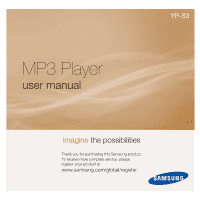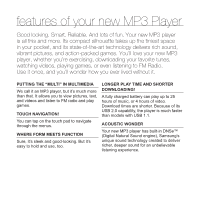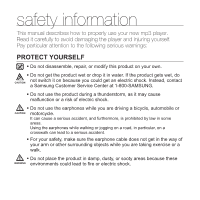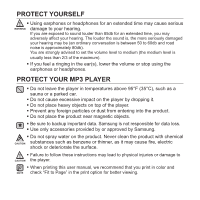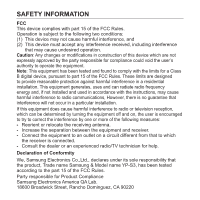Samsung YP-S3JCG User Manual (ENGLISH)
Samsung YP-S3JCG - 8 GB Digital Player Manual
 |
UPC - 036725602861
View all Samsung YP-S3JCG manuals
Add to My Manuals
Save this manual to your list of manuals |
Samsung YP-S3JCG manual content summary:
- Samsung YP-S3JCG | User Manual (ENGLISH) - Page 1
YP-S3 MP3 Player user manual imagine the possibilities Thank you for purchasing this Samsung product. To receive more complete service, please register your product at www.samsung.com/global/register - Samsung YP-S3JCG | User Manual (ENGLISH) - Page 2
shorter. Because of its USB 2.0 capability, the player is much faster than models with USB 1.1. ACOUSTIC WONDER Your new MP3 player has built-in DNSe™ (Digital Natural Sound engine), Samsung's unique sound technology created to deliver richer, deeper sound for an unbelievable listening experience. - Samsung YP-S3JCG | User Manual (ENGLISH) - Page 3
information What the icons and signs in this user manual mean : WARNING CAUTION CAUTION NOTE Means that death NOT touch. Follow directions explicitly. Unplug the power plug from the wall socket. Call the service center for help. These warning signs are here to prevent injury to you and others. - Samsung YP-S3JCG | User Manual (ENGLISH) - Page 4
safety information This manual describes how to properly use your new mp3 player. Read it switch it on because you could get an electric shock. Instead, contact CAUTION a Samsung Customer Service Center at 1-800-SAMSUNG. ƒ Do not use the product during a thunderstorm, as it may cause malfunction - Samsung YP-S3JCG | User Manual (ENGLISH) - Page 5
to backup important data. Samsung is not responsible for data loss. ƒ Use only accessories provided by or approved by Samsung. ƒ Do not spray ƒ Failure to follow these instructions may lead to physical injuries or damage to CAUTION the player. ƒ When printing this user manual, we recommend that you - Samsung YP-S3JCG | User Manual (ENGLISH) - Page 6
, if not installed and used in accordance with the instructions, may cause harmful interference to radio communications, However, there Declaration of Conformity We, Samsung Electronics Co.,Ltd., declares under its sole responsibility that the product, Trade name Samsung & Model name YP-S3, has been - Samsung YP-S3JCG | User Manual (ENGLISH) - Page 7
and preferences 24 Menu Style Settings 25 Sound Settings 26 Display Settings 27 Language Settings 28 Time Settings 29 System Settings 31 Resetting the system SAMSUNG MEDIA STUDIO 32 PC requirements 32 33 34 Installing Samsung Media Studio Transferring files to the player with - Samsung YP-S3JCG | User Manual (ENGLISH) - Page 8
a track Playing from the beginning of the current track 39 Playing the previous track 39 Playing the next track 40 Creating a playlist using Samsung Media Studio 40 Creating a playlist 41 Adding music files to a playlist you've created 42 Transferring a playlist to your player using Media - Samsung YP-S3JCG | User Manual (ENGLISH) - Page 9
function FM RADIO 64 To search for FM stations 63 65 Using the FM radio menu USING DATACASTS 73 Registering a channel 73 75 75 Creating a new channel group Transferring a datacast from 77 Viewing Datacasts ENJOYING 78 Reading text THE PRIME PACK 79 Using the text menu 78 82 - Samsung YP-S3JCG | User Manual (ENGLISH) - Page 10
contents UPGRADING FIRMWARE 88 Upgrading firmware 88 TROUBLESHOOTING 90 Troubleshooting 90 APPENDIX 93 Menu Tree 93 94 Product Specifications 95 License - Samsung YP-S3JCG | User Manual (ENGLISH) - Page 11
WHAT'S INCLUDED Your new mp3 player comes with these accessories. If you're missing any of these items, contact Samsung Customer Service at 1-800-SAMSUNG (1-800-726-7864). Player Earphones Black : AH59-01884A / White : AH59-01886A Blue : AH30-00100A / Green : AH30-00101A Red : AH30-00102A USB - Samsung YP-S3JCG | User Manual (ENGLISH) - Page 12
YOUR MP3 PLAYER Neck string hole 12 _ the basics Screen display Power & Hold switch Slide and hold in the opposite direction of the arrow for power on/off. Slide in the direction of the arrow to lock the button functions. Reset hole If a player malfunction occurs, press the reset hole with a - Samsung YP-S3JCG | User Manual (ENGLISH) - Page 13
YOUR MP3 PLAYER (Continued) These buttons are 'Touch Sensitive' buttons. Menu button Tap to display the menu. Up volume button Tap to increase the volume or move to an upper item/menu. Back button Tap to move to the previous screen. Press and briefly hold to move to the main menu screen. Left file - Samsung YP-S3JCG | User Manual (ENGLISH) - Page 14
YOUR MP3 PLAYER (Continued) Earphone connection jack USB connection port Earphones Labeled "L" for the left earpiece and "R" for the right earpiece. Also serves as an antenna for FM Radio in the MP3 player. Disconnecting the earphones during music or video playback will pause the playback. 14 _ the - Samsung YP-S3JCG | User Manual (ENGLISH) - Page 15
SCREEN DISPLAYS Music 8 9 Music 10 11 12 13 Rising Sun 14 02:13 15 1 Parent Menu Indicator 1 Lock/Alarm/Sleep Timer 2 2 Indicator 3 3 Battery Status 15/20 4 Current track playing / Total 5 4 number of tracks Indicator 6 5 Play Speed Indicator 6 Current Time 7 Total Play Time 8 Play/ - Samsung YP-S3JCG | User Manual (ENGLISH) - Page 16
SCREEN DISPLAYS (Continued) Video 5 1 2 6 Video Track 1 3 7 8 9 4 Lock/Alarm/Sleep Timer 1 Indicator 2 Battery Status 3 Current Time 4 Total Play Time Play/Pause, Search 5 Indicator 6 Video Mode Indicator 7 File Name 8 Play Status Bar 9 Current Play Time 16 _ the basics - Samsung YP-S3JCG | User Manual (ENGLISH) - Page 17
Mode Indicator 7 Parent Menu Indicator 8 File Name [Preview Screen] FM Radio 3 4 5 6 7 1 1 Current Time 2 2 Battery Status Lock/Alarm/Sleep Timer 3 Indicator 4 Radio Mode Indicator 5 Manual/Preset Indicator 6 Current Frequency(MHz) Indicator 7 Frequency Location Indicator the basics _ 17 - Samsung YP-S3JCG | User Manual (ENGLISH) - Page 18
USING THE TOUCH BUTTON Tap on the touch button with your fingertip. correct incorrect ƒ To avoid damage to the touch button, do not use any object other than your fingers NOTE to operate it. ƒ Do not tap on the touch button if your fingers are not clean. ƒ Do not tap on the touch button with gloves - Samsung YP-S3JCG | User Manual (ENGLISH) - Page 19
CHARGING THE BATTERY Charge the player before using it for the first time and when you haven't used it for awhile. The battery for your mp3 player will fully charge in about 4 hours, although total charging time varies depending on your PC environment. Screen Display ƒ USB Connected 2 1 1. Connect - Samsung YP-S3JCG | User Manual (ENGLISH) - Page 20
CARING FOR THE BATTERY Your battery will last longer if you follow these simple guidelines for caring and storing the player. • Recharge the battery within the temperature range of 40°F~95°F (5°C~35°C ). • Do not overcharge (longer than 12 hours). Excessive charging or discharging may shorten the - Samsung YP-S3JCG | User Manual (ENGLISH) - Page 21
PLAYING MUSIC Load music files onto your new mp3 player using Samsung Media Studio. Learn more about Media Studio on pages 34~36. 1. Press and briefly hold [ ] to move to the main menu screen. Music 15/20 2. - Samsung YP-S3JCG | User Manual (ENGLISH) - Page 22
DISABLING THE BUTTONS The hold function disables all the other buttons on the mp3 player, so that if you accidentally bump one-while working out, for example-your music won't be interrupted. 1. Slide the switch in the direction of the arrow to Music 15/20 enable the Lock function. 2. Slide - Samsung YP-S3JCG | User Manual (ENGLISH) - Page 23
DELETING FILES WITH "File Browser" 1. Press and briefly hold [ ] to move to the main menu screen. 2. Tap the [Left, Right] button to select and tap [ ]. ƒ The folder list appears. 3. Tap the [Up, Down] button to select a desired folder and tap [ ]. 4. Tap the [Up, Down] - Samsung YP-S3JCG | User Manual (ENGLISH) - Page 24
CHANGING THE SETTINGS AND PREFERENCES Your mp3 player comes with settings and preferences that were set up at the factory, but you can change these pre-set values to truly customize your player. ƒ Tap [ ] to move to the previous screen. NOTE Press and briefly hold [ ] to move to the main menu screen - Samsung YP-S3JCG | User Manual (ENGLISH) - Page 25
CHANGING THE SETTINGS AND PREFERENCES (Continued) Sound Settings You can set the master EQ, beep sound and volume limit. 1. Press and briefly hold [ ] to move to the main menu screen. 2. Tap the [Left, Right] button to select and tap [ ]. ƒ The menu appears. 3. Tap the [Up, - Samsung YP-S3JCG | User Manual (ENGLISH) - Page 26
CHANGING THE SETTINGS AND PREFERENCES (Continued) Display Settings Change the display off time, the screen saver and brightness of your screen. 1. Press and briefly hold [ ] to move to the main menu screen. 2. Tap the [Left, Right] button to select and tap [ ]. ƒ The menu - Samsung YP-S3JCG | User Manual (ENGLISH) - Page 27
AND PREFERENCES (Continued) Language Settings The menus on your new mp3 player can be set to appear in any one of >, , , , , , , , or . ƒ The supported languages can be changed or added. NOTE the basics _ 27 - Samsung YP-S3JCG | User Manual (ENGLISH) - Page 28
CHANGING THE SETTINGS AND PREFERENCES (Continued) Time Settings Setting the time allows you to use the date/time set, date type and even time zone. 1. Press and briefly hold [ ] to move to the main menu screen. 2. Tap the [Left, Right] button to select and tap [ ]. ƒ The menu - Samsung YP-S3JCG | User Manual (ENGLISH) - Page 29
CHANGING THE SETTINGS AND PREFERENCES (Continued) System Settings Choose the sleep timer, start mode, auto power off and default setting that's right for you. 1. Press and briefly hold [ ] to move to the main menu screen. 2. Tap the [Left, Right] button to select and tap [ ]. ƒ The < - Samsung YP-S3JCG | User Manual (ENGLISH) - Page 30
CHANGING THE SETTINGS AND PREFERENCES (Continued) System Setting Options ƒ Sleep : Turns off power automatically after the preset time. Select either , , , , , or . ƒ Start Mode : You can set the start screen displayed when you turn on the player. Select - Samsung YP-S3JCG | User Manual (ENGLISH) - Page 31
RESETTING THE SYSTEM If your mp3 player won't turn on, won't play music, or isn't recognized by your computer when you connect it, you may have to reset the system. Press the Reset hole at the rear of the player with a pointed object such as a safety clip. ƒ The system will be initialized. ƒ Your - Samsung YP-S3JCG | User Manual (ENGLISH) - Page 32
media studio Samsung Media Studio is an easy-to-use software application that helps specifications in order to install and run Media Studio: • Pentium 500MHz or higher • USB Port 2.0 • Windows XP Service Pack 2 or higher • DirectX 9.0 or higher • 100MB of free hard disc space • CD Rom Drive (2X or - Samsung YP-S3JCG | User Manual (ENGLISH) - Page 33
. To find the administrator account, please refer to your PC's user manual. 1. Insert the Installation CD provided with the player into the CD-ROM drive of your computer. 2. Click . ƒ Follow the instruction to start installation. ƒ installation starts and then creates an - Samsung YP-S3JCG | User Manual (ENGLISH) - Page 34
TRANSFERRING FILES TO THE PLAYER WITH SAMSUNG MEDIA STUDIO enables you to select and organize files and folders logotype, and the "Powered by Gracenote CDDB" logo are trademarks of Gracenote. Music Recognition Service and MRS are service marks of Gracenote. 34 _ samsung media studio - Samsung YP-S3JCG | User Manual (ENGLISH) - Page 35
TRANSFERRING FILES TO THE PLAYER WITH SAMSUNG MEDIA STUDIO (Continued) 3. Click the icon for the type of file you want to . 7. Click the icon. ƒ The file you selected is transferred to the player. 3 4 YP-S3[MTP] [YP-S3[MTP]] > M... 5 YP-S3[MTP] [YP-S3[MTP]] > M... 6 7 samsung media studio _ 35 - Samsung YP-S3JCG | User Manual (ENGLISH) - Page 36
is not converted into .svi format cannot be played on your player. ƒ Samsung Media Studio supported video files - Mpeg Files (.mpg, .mpeg), AVI Files (.avi), WMV Rights Management) is not supported. ƒ What is SVI? Samsung Audio Video interleaving(SVI) is a new video format developed and controlled by - Samsung YP-S3JCG | User Manual (ENGLISH) - Page 37
listening to music ƒ Before you start - Connect the earphones, then turn on the player, and check the battery. ƒ Tap [ ] to move to the previous screen. NOTE Press and briefly hold [ ] to move to the main menu screen. LISTENING BY CATEGORY Music Now Playing Artists Albums Songs Genres Playlists - Samsung YP-S3JCG | User Manual (ENGLISH) - Page 38
LISTENING BY CATEGORY (Continued) Music List File information including the artist name, album name, music title and genre will be displayed according to the ID3 Tag information on the appropriate music file. A file without an ID3 Tag is displayed as [Unknown]. Now Playing : Plays a recently played - Samsung YP-S3JCG | User Manual (ENGLISH) - Page 39
PAUSING 1. Tap [ ] while the music is playing. ƒ The music playback will be paused. 2. Tap [ ] again. ƒ The music will play from the point where it stopped. SEARCHING WITHIN A TRACK 1. Press and briefly hold the [Left, Right] button while the selected track is playing. ƒ It searches to the beginning - Samsung YP-S3JCG | User Manual (ENGLISH) - Page 40
to your PC. Media Studio must be installed on your PC. Creating a Playlist 1 YP-S3[MTP] [YP-S3[MTP]]... 3 OK 2 1. Click on the top of . ƒ The window appears. 2. Click on the bottom. ƒ The window appears. 3. Type in the - Samsung YP-S3JCG | User Manual (ENGLISH) - Page 41
CREATING A PLAYLIST USING SAMSUNG MEDIA STUDIO (Continued) Adding music files to a Playlist you've created 1 YP-S3[MTP] 4 2 5 3 1. Click on the top of . ƒ The window appears. 2. Click in the right corner of the window. ƒ - Samsung YP-S3JCG | User Manual (ENGLISH) - Page 42
CREATING A PLAYLIST USING SAMSUNG MEDIA STUDIO (Continued) Transferring a Playlist to your player using Media Studio 1 YP-S3[MTP] [YP-S3[MTP]]... 2 3 1. Click on the top of . ƒ The window appears. 2. Select a playlist in the section. 3. Click . - Samsung YP-S3JCG | User Manual (ENGLISH) - Page 43
CREATING A PLAYLIST ON YOUR MP3 PLAYER If you've already downloaded files to your mp3 player, you can create a "Favorites" playlist without Media Studio or your PC. 1. Press and briefly hold [ ] to move to the main menu screen. 2. Tap the [Left, Right] button to select and tap [ ]. 3. - Samsung YP-S3JCG | User Manual (ENGLISH) - Page 44
PLAYING A PLAYLIST 1. Press and briefly hold [ ] to move to the main menu screen. 2. Tap the [Left, Right] button to select and tap [ ]. ƒ The list appears. 3. Tap the [Up, Down] button to select and tap [ ]. ƒ The playlist(s) appear. 4. Tap the [Up, Down] button to select - Samsung YP-S3JCG | User Manual (ENGLISH) - Page 45
DELETING A FILE FROM THE PLAYLIST 1. Press and briefly hold [ ] to move to the main menu screen. 2. Tap the [Left, Right] button to select and tap [ ]. ƒ The list appears. 3. Tap the [Up, Down] button to select and tap [ ]. ƒ The playlist(s) appear. Playlist 1 Life is - Samsung YP-S3JCG | User Manual (ENGLISH) - Page 46
USING THE MUSIC MENU The Music menu allows you manage all facets of listening - from repeating tracks and albums to choosing the background on the screen as you listen. To set the sound effect You can enjoy clearer sound. 1. Tap [ ] while listening to music. ƒ The menu appears. 2. Tap the - Samsung YP-S3JCG | User Manual (ENGLISH) - Page 47
you have selected . See page 48. ƒ What is DNSe? NOTE Digital Natural Sound Engine (DNSe) is a sound effect function for MP3 players developed by Samsung. It provides various sound settings to enhance the type of music you're listening to. listening to music _ 47 - Samsung YP-S3JCG | User Manual (ENGLISH) - Page 48
USING THE MUSIC MENU (Continued) To set the Digital Natural Sound engine (DNSe) (Continued) You can adjust individual frequencies to adjust the sound to your preference. 1 Tap the [Up, Down] button in the DNSe menu to select and tap the [Right] button. Music 15/20 2. Tap the [Up, - Samsung YP-S3JCG | User Manual (ENGLISH) - Page 49
USING THE MUSIC MENU (Continued) To set the play mode Select playback mode such as repeat settings. 1. Tap [ ] while listening to music. ƒ The menu appears. 2. Tap the [Up, Down] button to select and tap [ ]. ƒ The menu appears. 3. Tap the [Up, Down] button to - Samsung YP-S3JCG | User Manual (ENGLISH) - Page 50
included in the ID3 Tag information of the music file. Album cover images less than 200 pixel (horizontal) x 200 pixel(vertical) in size are supported. ƒ Auto Change : Automatically switches through each time a different music file is played. ƒ What is an ID3 Tag? NOTE This is what - Samsung YP-S3JCG | User Manual (ENGLISH) - Page 51
USING THE MUSIC MENU (Continued) To add to alarm sound You can add your favorite music file to the alarm sound list, so it can be heard the next time the alarm goes off. See page 84 to set the alarm. 1. Select a music file to add to the alarm sound. Tap [ ] while listening to the file. Music 15/20 - Samsung YP-S3JCG | User Manual (ENGLISH) - Page 52
USING THE MUSIC MENU (Continued) To set the skip interval You can fast forward through a file at various intervals. Skip a whole track or skip several seconds at a time. 1. Tap [ ] while listening to music. ƒ The menu appears. Music 15/20 2. Tap the [Up, Down] button to select - Samsung YP-S3JCG | User Manual (ENGLISH) - Page 53
play status bar. ƒ The Overwrite window appears if there is a bookmark previously set. If you NOTE select , the previously set bookmark is deleted and a new bookmark is added. ƒ One bookmark can be set for each music file, and a maximum number of 50 bookmarks can be set. To move to (play - Samsung YP-S3JCG | User Manual (ENGLISH) - Page 54
watching a video ƒ Before you start - Connect the earphones, then turn on the player, and check the battery. Transfer a video file to the player. See pages 34~36. ƒ Tap [ ] to move to the previous screen. NOTE Press and briefly hold [ ] to move to the main menu screen. 1. Press and briefly hold [ ] to - Samsung YP-S3JCG | User Manual (ENGLISH) - Page 55
TO MOVE TO A SPECIFIC FRAME 1. In horizontal view, press and briefly hold the [Left, Right] button. ƒ This enables you to move backwards or forwards within the current video file. 2. - Samsung YP-S3JCG | User Manual (ENGLISH) - Page 56
DNSe Brightness ƒ The Overwrite window appears if there is a bookmark previously set. If you NOTE select , the previously set bookmark is deleted and a new bookmark is added. ƒ One bookmark can be set for each video file, and a maximum number of 50 bookmarks can be set. To move to (play - Samsung YP-S3JCG | User Manual (ENGLISH) - Page 57
Bookmark Delete Bookmark DNSe Brightness ƒ What is DNSe? NOTE Digital Natural Sound Engine (DNSe) is a sound effect function for MP3 players developed by Samsung. It provides various sound settings to enhance the type of music you're listening to. To adjust the brightness You can adjust the screen - Samsung YP-S3JCG | User Manual (ENGLISH) - Page 58
viewing pictures ƒ Before you start - Connect the earphones, then turn on the player, and check the battery. ƒ Tap [ ] to move to the previous screen. NOTE Press and briefly hold [ ] to move to the main menu screen. 1. Press and briefly hold [ ] to move to the main menu screen. 2. Tap the [Left, - Samsung YP-S3JCG | User Manual (ENGLISH) - Page 59
USING THE PICTURE MENU To listen to music while viewing your picture You can listen to the current music file while viewing your picture. 1. Tap [ ] while viewing a picture. ƒ The menu appears. 2. Tap the [Up, Down] button to select and tap [ ]. ƒ The menu appears. 3. - Samsung YP-S3JCG | User Manual (ENGLISH) - Page 60
USING THE PICTURE MENU (Continued) To stop the slideshow How To 1 1. In the slideshow mode, tap [ ]. ƒ The slideshow stops. How To 2 1. In the slideshow mode, tap [ ]. ƒ The menu appears. Music Stop Sildeshow Slideshow Speed Zoom Rotate Select as My Skin 2. Tap the [Up, Down] button - Samsung YP-S3JCG | User Manual (ENGLISH) - Page 61
USING THE PICTURE MENU (Continued) To enlarge a picture You can zoom in a picture. 1. Tap [ ] while viewing a picture. ƒ The menu appears. 2. Tap the [Up, Down] button to select and tap [ ]. ƒ The menu appears. Music Start Sildeshow Slideshow Speed Zoom Rotate Select as - Samsung YP-S3JCG | User Manual (ENGLISH) - Page 62
USING THE PICTURE MENU (Continued) To rotate a picture You can rotate a picture for your convenience. 1. Tap [ ] while viewing a picture. ƒ The menu appears. 2. Tap the [Up, Down] button to select and tap [ ]. ƒ The menu appears. 3. Tap the [Up, Down] button to select a - Samsung YP-S3JCG | User Manual (ENGLISH) - Page 63
listening to FM radio ƒ Before you start - Connect the earphones, then turn on the player, and check the battery. ƒ Tap [ ] to move to the previous screen. Press and briefly hold [ ] to move to the main menu screen. NOTE 1. Press and briefly hold [ ] to move to the main menu screen. 2. Tap the [Left, - Samsung YP-S3JCG | User Manual (ENGLISH) - Page 64
TO SEARCH FOR FM STATIONS 1. Press and briefly hold the [Left, Right] button and then release in Manual mode. ƒ The search will stop at the frequency nearest from the point the button is released. OR, Searching 1. Tap the [Left, Right] button to progress - Samsung YP-S3JCG | User Manual (ENGLISH) - Page 65
MENU To switch to Preset Mode Select this mode if you want to search through your saved FM presets one preset at a time. 1. Tap [ ] in Manual mode. ƒ The menu appears. 2. Tap the [Up, Down] button to select and tap [ ]. ƒ You will see on the - Samsung YP-S3JCG | User Manual (ENGLISH) - Page 66
return to them with the press of just one number. Have the MP3 player choose only the stations you want using the manual process, or find and store the local stations automatically. Manual - choose only the stations you want to store 1. Tap the [Left, Right] button to select a frequency to preset in - Samsung YP-S3JCG | User Manual (ENGLISH) - Page 67
-set the stored stations if you're going to listen to your NOTE MP3 player in a different city. To delete the preset stations and store new ones, simply repeat the process. listening to FM radio _ 67 - Samsung YP-S3JCG | User Manual (ENGLISH) - Page 68
, Down] button to select and tap [ ]. ƒ The selected frequency will be deleted. 3. To delete other preset frequencies, follow 1-2 steps above. Go to Manual M.. Delete from Pre.. Auto Preset Start Recording FM REC Quality FM Sensitivity FM Region 68 _ listening to FM radio - Samsung YP-S3JCG | User Manual (ENGLISH) - Page 69
the [Up, Down] button to select and tap [ ]. ƒ An automatically created file name appears and the recording starts. Go to Manual M.. Delete from Pre.. Auto Preset Start Recording FM REC Quality FM Sensitivity FM Region To stop recording 1. Tap [ ] during the recording. ƒ A message - Samsung YP-S3JCG | User Manual (ENGLISH) - Page 70
to select the search level and tap [ ]. ƒ Select from , and . ƒ If you select , more frequencies will be received. Go to Manual Mo Delete from Pre.. Auto Preset Start Recording FM REC Quality FM Sensitivity FM Region ƒ To exit the menu, tap [ ]. 70 _ listenNiOnTgE to FM - Samsung YP-S3JCG | User Manual (ENGLISH) - Page 71
Up, Down] button to select your regional area for FM radio and tap [ ]. ƒ Select from , and . Go to Manual Mo Delete from Pre.. Auto Preset Start Recording FM REC Quality FM Sensitivity FM Region ƒ Your previously stored radio frequencies will be deleted when you - Samsung YP-S3JCG | User Manual (ENGLISH) - Page 72
USING THE FM RADIO MENU (Continued) To add to the alarm sound You can add your FM radio to the alarm sound list, so it can be heard the next time the alarm goes off. See page 84 to set the alarm. 1. Select a radio frequency to add to the alarm sound and tap [ ]. ƒ The menu appears. 2. - Samsung YP-S3JCG | User Manual (ENGLISH) - Page 73
and UCC sites every time. ƒ Before you start - Media Studio must be installed on your PC. See page 33. REGISTERING A CHANNEL You can create a new channel by registering RSS-supported web sites or web pages on your computer. 1. Click on the bottom of the of - Samsung YP-S3JCG | User Manual (ENGLISH) - Page 74
and click , the copied address is displayed automatically in the . ƒ The setting confirmation window appears if the 2 Web address supports RSS. 3. Click . ƒ The channel you want is registered. ƒ The icon appears in Datacasts for the registered channel. 3 ƒ Refer to the - Samsung YP-S3JCG | User Manual (ENGLISH) - Page 75
group to manage channels by the category. 1. Click on the bottom of of . 1 2. program does not start automatically, double click the icon on the desktop. 2 YP-S3[MTP] [YP-S3[MTP]] > M.. 2. Click on the top of . 3 ƒ - Samsung YP-S3JCG | User Manual (ENGLISH) - Page 76
you want to transfer. 6. Click the icon. ƒ The Post of the selected channel will be transferred to the player in ĺ . YP-S3[MTP] [YP-S3[MTP]] > M.. 5 6 ƒ Click on the top of to move to the previous screen. NOTE ƒ In of , if the - Samsung YP-S3JCG | User Manual (ENGLISH) - Page 77
VIEWING DATACASTS You can view channel posts added to . ƒ Before you start - Transfer a desired channel post to the player using . See pages 75~76. ƒ Tap [ ] to move to the previous screen. Press and briefly hold [ ] to move to the main menu screen. NOTE 1. Press and briefly - Samsung YP-S3JCG | User Manual (ENGLISH) - Page 78
games and the alarm setting, etc. READING TEXT Whether it's a novel, the manuscript of a new story, or your research paper, your mp3 player allows you to read it... all while listening to file. See page 22. NOTE ƒ Your mp3 player supports the TXT file format in Text mode. 78 _ enjoying the prime pack - Samsung YP-S3JCG | User Manual (ENGLISH) - Page 79
USING THE TEXT MENU To listen to music while viewing your text You can listen to the music that you last played while viewing your text. 1. Tap [ ] while viewing a text. ƒ The menu appears. 2. Tap the [Up, Down] button to select and tap [ ]. ƒ The menu appears. 3. Tap the [ - Samsung YP-S3JCG | User Manual (ENGLISH) - Page 80
top left corner. ƒ The Overwrite window appears if there is a bookmark NOTE previously set. If you select , the previously set bookmark is deleted and a new bookmark is added. Delete Bookmark Font Size Text Viewer Col.. ƒ One bookmark can be set for each text file, and you can set a maximum of - Samsung YP-S3JCG | User Manual (ENGLISH) - Page 81
USING THE TEXT MENU (Continued) To change the font size You can change the font size of the text. 1. Tap [ ] while viewing a text. ƒ The menu appears. 2. Tap the [Up, Down] button to select and tap [ ]. ƒ The menu appears. 3. Tap the [Left, Right] button to select a - Samsung YP-S3JCG | User Manual (ENGLISH) - Page 82
PLAYING VIDEO GAMES Your mp3 player comes with exciting games already loaded! ƒ Before you start - Connect the earphones, then turn on the player, and check the battery. ƒ Tap [ ] to move to the previous screen. NOTE Press and briefly hold [ ] to move to the main menu screen. 1. Press and briefly - Samsung YP-S3JCG | User Manual (ENGLISH) - Page 83
PLAYING VIDEO GAMES (Continued) Honeybee This is a puzzle game where you match 3 or more colored objects to gain scores. Use the [Up, Down, Left, Right] button to select a menu or move the object's direction. Tap [ ] to select or cancel. Jungmumun This is a martial arts type game requiring - Samsung YP-S3JCG | User Manual (ENGLISH) - Page 84
, Down] button to select an alarm frequency and tap the [Right] button. ƒ Select from , , , , and . Alarm New Alarm 6. Tap the [Up, Down] button to select the hour and tap the [Right] button. 7. Tap the [Up, Down] button to select the minute and - Samsung YP-S3JCG | User Manual (ENGLISH) - Page 85
radio as an alarm sound. ƒ See page 51 to add a music file to the alarm sound. See page 72 to add an FM Radio station. New Alarm Settings Once 08 00 AM Ÿ Alarm Sound 1 ź Interval : Off 10. Tap the [Up, Down] button to select an alarm interval and tap [ ]. ƒ Interval operates - Samsung YP-S3JCG | User Manual (ENGLISH) - Page 86
the alarm list and tap [ ]. ƒ The Alarm Settings window appears. 2. Use the [Up, Down, Left, Right] button and [ ] to edit the settings you prefer. Alarm New Alarm 08:00 AM To delete an alarm setting 1. Tap the [Up, Down] button to select the alarm setting to delete in the alarm list - Samsung YP-S3JCG | User Manual (ENGLISH) - Page 87
, Hawaii, Tahiti / Alyeska / Los Angeles, San Francisco, Vancouver, Seattle / Denver, Phoenix, Salt Lake City / Chicago, Dallas, Houston, Mexico City / New York, Miami, Washington DC, Montreal, Atlanta / Caracas, LA Paz, Santiago / Buenos Aires, Brasilia, Sao Paulo / The middle Atlantic enjoying the - Samsung YP-S3JCG | User Manual (ENGLISH) - Page 88
upgrading firmware Future upgrades may be available for this player to enhance performance and compatibility. 1. Connect to http://www.samsung.com, select [SUPPORT] [DOWNLOAD CENTER] and then select your player. 2. When the player page appears, select [Firmware] below the model name to download the - Samsung YP-S3JCG | User Manual (ENGLISH) - Page 89
6. Locate and click on the Desktop icon in Windows Explorer (left column). The contents of the Desktop will appear in the right column. 7. (Windows Media Player 10) Locate and select the Firmware update files (right column) and drag-and-drop it into the folder of [S3] [Data]. OR, (Windows Media - Samsung YP-S3JCG | User Manual (ENGLISH) - Page 90
troubleshooting If you have a problem with your new mp3 player, check for a solution in this list. If the problem persists, contact Samsung Customer Service at 1-800-SAMSUNG (1-800-726-7864). PROBLEM Power will not turn on. Buttons do not work. The screen will not turn on. SOLUTION • Power will - Samsung YP-S3JCG | User Manual (ENGLISH) - Page 91
PROBLEM Power is turning off. Battery life differs from the manual. Media Studio Program Malfunction Connection to on the toolbar of your PC to run Windows Update. Select Key Updates and Service Packs, then update all. Reboot your PC and reconnect. • If you are running multiple programs - Samsung YP-S3JCG | User Manual (ENGLISH) - Page 92
PROBLEM Player isn't playing. SOLUTION • Check if the available not only to files/data but also to the product. You have to be extra cautious as Samsung is not responsible for data loss. • Check if the file is in Variable Bit Rate (VBR Media while watching a video. Studio again. 92 _ troubleshooting - Samsung YP-S3JCG | User Manual (ENGLISH) - Page 93
the menus and functions are organized on your new mp3 player. Menu Select Screen Music Videos Pictures FM Radio Datacasts Prime Pack File Browser Settings Sound Effect DNSe Add Bookmark Go to Bookmark Music Go to Preset Mode / Go to Manual Mode Start Slideshow / Stop Slideshow Add to Preset - Samsung YP-S3JCG | User Manual (ENGLISH) - Page 94
PRODUCT SPECIFICATIONS Model Name Rating Built-in Battery Power File Compatibility Supported Number of Files Earphone Output Output Frequency Range Signal to Noise Ratio Play Time Temperature Range for Operation Case Weight Dimensions (WxHxD) YP-S3 DC 5.0V/ 500mA 580 mAh/ DC 3.7V AUDIO : MPEG1 - Samsung YP-S3JCG | User Manual (ENGLISH) - Page 95
LICENSE The product unit accompanying this user manual is licensed under certain intellectual property rights of certain third parties. In particular, this product is licensed under the following US patents : 5,991,715, 5,740, - Samsung YP-S3JCG | User Manual (ENGLISH) - Page 96
of the unit under warranty. Return of the product for defective reasons should be to the original purchaser; however, Samsung Authorized Dealers and Authorized Service Centers will comply with the warranty on the terms issued to purchasers in the country concerned. For further information relating - Samsung YP-S3JCG | User Manual (ENGLISH) - Page 97
/ Service Center. No reimbursement will be made for repairs carried out by non Samsung Centers, and warranty coverage will not be valid for any repairs or damage caused by such repairs. 4. Repair or replacement under the terms of this warranty does not give right to extension to or a new starting - Samsung YP-S3JCG | User Manual (ENGLISH) - Page 98
to comply with productmanual instructions. - Accidents, Acts of God or any cause beyond the control of Samsung caused by lightning, standards in countries for which the Samsung product was not originally designed. - Repairs performed by non-authorized service centers such as opening of the product - Samsung YP-S3JCG | User Manual (ENGLISH) - Page 99
, AND NO OTHER EXPRESS WARRANTY OR GUARANTY GIVEN BY ANY PERSON, FIRM OR CORPORATION WITH RESPECT TO THIS PRODUCT SHALL BE BINDING ON SAMSUNG, SAMSUNG SHALL NOT BE LIABLE FOR LOSS OF REVENUE OR PROFITS,FAILURE TO REALIZE SAVINGS OR OTHER BENEFITS, OR ANY OTHER SPECIAL, INCIDENTAL OR CONSEQUENTIAL - Samsung YP-S3JCG | User Manual (ENGLISH) - Page 100
. This product is for personal use only, and is only for use in compliance with the limitations of copyright and other laws. To obtain warranty service, please contact SAMSUNG at: Samsung Electronics America, Inc. 400 Valley Road, Suite 201 Mount Arlington, NJ 07856 1-800 - Samsung YP-S3JCG | User Manual (ENGLISH) - Page 101
QUESTIONS OR COMMENTS? COUNTRY CALL OR VISIT US ONLINE AT WRITE IN THE US 800-SAMSUNG (800-726-7864) www.samsung.com Samsung Electronics America, Inc. 105 Challenger Road Ridgefield Park, NJ 07660-0511 REV.0.0
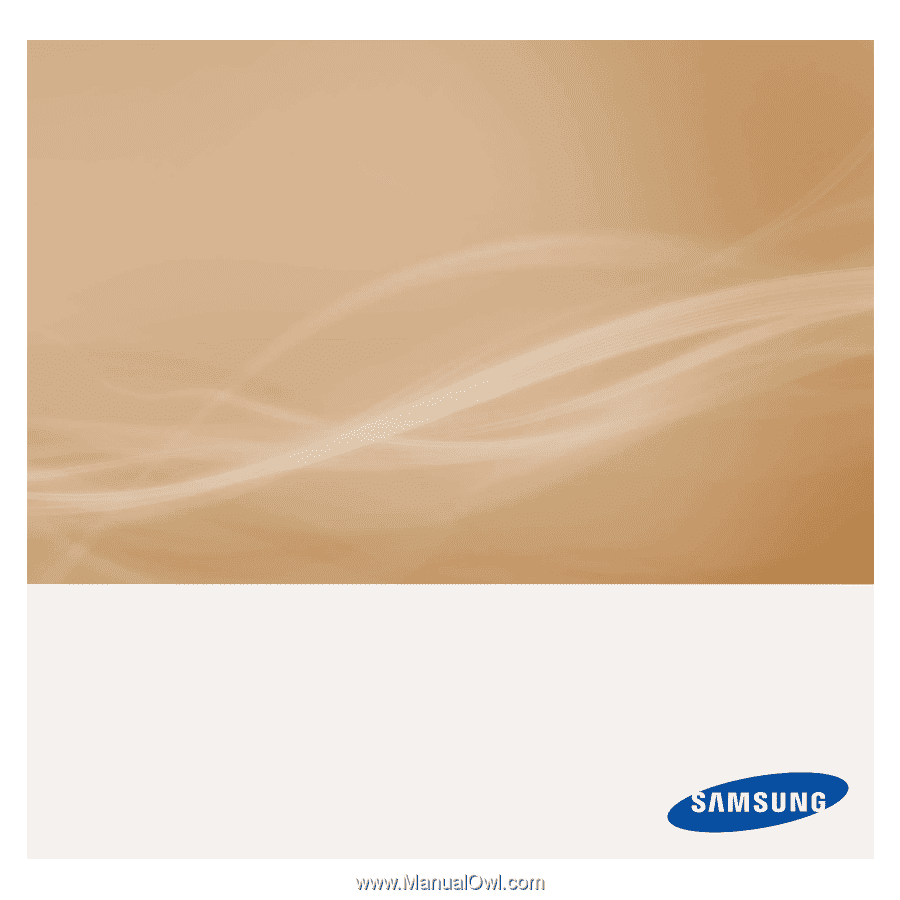
MP3 Player
user manual
imagine
the possibilities
Thank you for purchasing this Samsung product.
To receive more complete service, please
register your product at
www.samsung.com/global/register
YP-S3