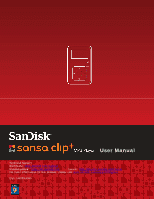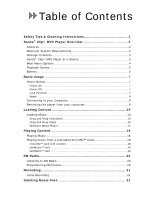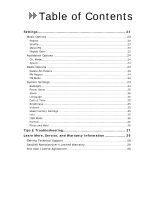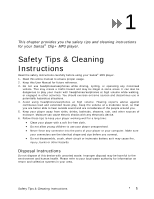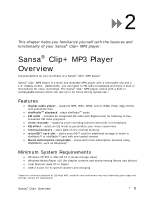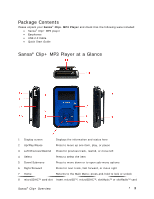SanDisk SDMX18R-004GB-A57 User Manual
SanDisk SDMX18R-004GB-A57 - Sansa Clip+ 4 GB Digital Player Manual
 |
UPC - 619659000059
View all SanDisk SDMX18R-004GB-A57 manuals
Add to My Manuals
Save this manual to your list of manuals |
SanDisk SDMX18R-004GB-A57 manual content summary:
- SanDisk SDMX18R-004GB-A57 | User Manual - Page 1
User Manual Technical Support Worldwide: www.sandisk.com/support Knowedgebase: http://kb.sandisk.com Forum: http://forums.sandisk.com/sansa For more information on this product, please visit www.sandisk.com/support/clipplus Clip+UM809-ENG - SanDisk SDMX18R-004GB-A57 | User Manual - Page 2
Table of Contents Safety Tips & Cleaning Instructions 1 Sansa® Clip+ MP3 Player Overview 2 Features 2 Minimum System Requirements 2 Package Contents 3 Sansa® Clip+ MP3 Player at a Glance 3 Main Menu Options 4 Playback Screen 5 Battery 5 Basic Usage 7 Power Button 7 Power On 7 Power Off - SanDisk SDMX18R-004GB-A57 | User Manual - Page 3
& Time 25 Brightness 25 Volume 25 Reset Factory Settings 25 Info ...25 USB Mode 26 Format 26 Press and Hold 26 Tips & Troubleshooting 27 Learn More, Service, and Warranty Information 29 Getting Technical Support 29 SanDisk Manufacturer's Limited Warranty 29 End User License Agreement 30 - SanDisk SDMX18R-004GB-A57 | User Manual - Page 4
you the safety tips and cleaning instructions for your Sansa® Clip+ MP3 player. Safety Tips & Cleaning Instructions Read the safety instructions carefully before using your Sansa® MP3 player. 1. Read this entire manual to ensure proper usage. 2. Keep this User Manual for future reference. 3. Do not - SanDisk SDMX18R-004GB-A57 | User Manual - Page 5
a built-in microphone for voice recordings. The Sansa® Clip+ MP3 player comes with a built-in during typical use.* Features • Digital audio player - supports MP3, WAV, WMA, secure WMA, FLAC, Ogg- subscription compatible - works with most subscription services using WMDRM10, such as Rhapsody®. Minimum - SanDisk SDMX18R-004GB-A57 | User Manual - Page 6
® Clip+ MP3 Player and check that the following were included: • Sansa® Clip+ MP3 player • Earphones • USB 2.0 Cable • Quick Start Guide Sansa® Clip+ MP3 Player at a Glance 1 Display screen Displays the information and status here 2 Up/Play/Pause Press to move up one item, play, or pause 3 - SanDisk SDMX18R-004GB-A57 | User Manual - Page 7
(if applicable) - listen to FM broadcast books, or recordings radio and save presets Voice - record voice using built-in microphone Settings - view or customize the Sansa player features slotRadio - playback slotRadio™ cards - SanDisk SDMX18R-004GB-A57 | User Manual - Page 8
with an internal rechargeable battery. To use the player for the very first time, remember to fully charge the battery. You can charge your Sansa® player through the USB port of your computer, a car adapter (not included), or AC adapter (not included). Charging To charge the battery, please follow - SanDisk SDMX18R-004GB-A57 | User Manual - Page 9
-power USB ports may not be able to provide enough charge power. Also note that the rechargeable battery included inside the player is not replaceable. Sansa® Clip+ Overview 6 - SanDisk SDMX18R-004GB-A57 | User Manual - Page 10
3 This chapter provides you the basic usage instructions for your Sansa® Clip+ MP3 player. Basic Usage Power Button The -holding the Home button once while the player is powered on. All the buttons on the Sansa® Clip+ MP3 player will not operate when Lock is active. Please note that the Lock function - SanDisk SDMX18R-004GB-A57 | User Manual - Page 11
you perform the reset, any adjustments you made during the last operation will be lost. Connecting to your Computer To connect the Sansa® player to your PC, follow these instructions: 1. Connect the larger end of the USB cable into an available USB port on the PC. 2. Connect the smaller end of the - SanDisk SDMX18R-004GB-A57 | User Manual - Page 12
MSC mode Removing the player from your computer: WARNING: Do not disconnect the player while it's transferring data. Disconnecting the player from the computer while data are being transferred may damage the player. Windows - Simply disconnect the USB cable from the player after you have finished - SanDisk SDMX18R-004GB-A57 | User Manual - Page 13
to your PC. 2. Select Open device to view files using Windows Explorer on initial connection or by going to My Computer. 3. Double-click on the Sansa Clip+ MP3 player. 4. Double-click on Internal Memory. 5. Double-click on the Music folder. 6. Drag and drop music files from your computer to the - SanDisk SDMX18R-004GB-A57 | User Manual - Page 14
the card if you have write permissions for the card. Windows Media Player Before you can create playlists and transfer (or synchronize) them to your Sansa® MP3 player, you need to show Windows Media Player where your songs are located. Adding Music Files to Library... 1. To add music files to WMP - SanDisk SDMX18R-004GB-A57 | User Manual - Page 15
1. Launch Windows Media Player. 2. Clear the List pane by clicking the Clear List Pane button. 3. Click the arrow below Library Tab then select Create Playlist. 4. Type in the name of your Playlist. 5. Click Songs from your Library then drag them to the List Pane. 6. To re-arrange the songs, drag - SanDisk SDMX18R-004GB-A57 | User Manual - Page 16
. Transferring Playlists To transfer playlists to your Sansa® MP3 player, follow these steps: 1. Connect your Sansa® player to the PC. 2. Select Sync digital media files to this device using Windows Media Player on initial connection. 3. Right-click on Sansa Clip+, and then select Set Up Sync - SanDisk SDMX18R-004GB-A57 | User Manual - Page 17
to transfer to your player, click Add then Finish. 7. Synchronization will start as soon as you click Finish. To see sync status, click on the Sansa Clip+ MP3 player, and then click Sync Results. Loading Contents 14 - SanDisk SDMX18R-004GB-A57 | User Manual - Page 18
Loading Contents 15 - SanDisk SDMX18R-004GB-A57 | User Manual - Page 19
5 This chapter shows you how to play music on your Sansa® Clip+ MP3 player. Playing Content Playing Music Follow these steps to play music, audiobooks, and voice recordings: 1. Select Music from the Main Menu. Voice recordings - SanDisk SDMX18R-004GB-A57 | User Manual - Page 20
and Shuffle off (to play songs in random order, set Shuffle to ON). 3. Press the | - SanDisk SDMX18R-004GB-A57 | User Manual - Page 21
Playing music from a preloaded microSD™ Card Note: The microSD logo will appear upside-down when properly oriented to insert into the microSD card slot. microSD™ card with content 1. Insert a microSD card with content into the microSD card slot. The player will display the message: "Refreshing your - SanDisk SDMX18R-004GB-A57 | User Manual - Page 22
™ card slotRadio™ cards contain hundreds of songs arranged into playlists called Channels. Your Sansa® Clip+ MP3 player can play slotRadio cards, but playback behavior will differ from your standard media per the instructions below. You can also go to www.slotradio.com to learn more about slotRadio - SanDisk SDMX18R-004GB-A57 | User Manual - Page 23
6 This chapter provides you instructions on how to listen to FM broadcast radio and to program the preset stations on the Sansa® Clip+ MP3 player. FM Radio The Sansa® MP3 player includes an integrated FM radio for listening to live broadcast FM stations. Listening to FM Radio To listen to live - SanDisk SDMX18R-004GB-A57 | User Manual - Page 24
Clip+MP3 player's built-in microphone. Recording Voice Recording The Sansa® Clip+ MP3 player has a built-in microphone allowing you to record your own voice, an interview, or other speech. To start voice recording, follow these - SanDisk SDMX18R-004GB-A57 | User Manual - Page 25
2 ways to delete music files. You can delete them from the player directly or using the computer. To delete music files directly from the Sansa® MP3 player, follow these steps: 1. In playback mode, press Submenu button. 2. Select the Delete Song item. To delete music files using a computer, follow - SanDisk SDMX18R-004GB-A57 | User Manual - Page 26
9 This chapter shows you how to customize your Sansa® Clip+ MP3 player's settings Settings You can personalize your Sansa® Clip+ MP3 player by selecting Settings from the Main Menu. Music Options From the Settings menu, select Music Options. Repeat 1. Move down to Repeat. 2. Press - SanDisk SDMX18R-004GB-A57 | User Manual - Page 27
Audiobook Options From the Settings menu, select Audiobook Options. Ch. Mode When Chapter Mode is on, it allows you to skip chapters in an audiobook by pressing the |>| button. 1. Highlight Ch. Mode. 2. Press the Select button to toggle between Off and On. Speed 1. Highlight Speed. 2. Press - SanDisk SDMX18R-004GB-A57 | User Manual - Page 28
button. Reset Factory Settings 1. Select Reset Factory Settings. 2. Confirm your choice by selecting Yes or No. Info This displays information regarding your Sansa® Clip+ MP3 player (such as firmware version, available/free memory, number of contents loaded in the player, and the battery status - SanDisk SDMX18R-004GB-A57 | User Manual - Page 29
USB Mode USB Mode determines how your player communicates with your computer. Auto Detect is selected by default. You can also choose to always connect in MTP (Media Transfer Protocol) or MSC (Mass Storage Class) modes. Windows can use MTP or MSC mode, but Mac OS will only work with MSC mode. If you - SanDisk SDMX18R-004GB-A57 | User Manual - Page 30
10 This chapter helps you get the most from your Sansa® Clip+ MP3 player with tips and troubleshooting. Tips & Troubleshooting What music file formats does the Sansa® Clip+ MP3 player support? The Sansa® MP3 Player will support MP3, WAV, WMA, secure WMA, FLAC, Ogg Vorbis, and audiobook formats. - SanDisk SDMX18R-004GB-A57 | User Manual - Page 31
player, you need to upgrade your Windows Media Player to version 11. Why won't my Sansa® Clip+ MP3 player play music? Check to verify if the audio file type is supported. If the file type is supported, make sure that the file is not corrupted and that its license is up to date - SanDisk SDMX18R-004GB-A57 | User Manual - Page 32
service and support for your Sansa® Clip+ MP3 player. Learn More, Service, and Warranty Information Getting Technical Support Before you contact Technical Support, we encourage you to read the Tips & Troubleshooting not in accordance with the instructions), or by improper installation, - SanDisk SDMX18R-004GB-A57 | User Manual - Page 33
OF DEALING OR USAGE OF TRADE, EXPRESS OR IMPLIED, INCLUDING WITHOUT LIMITATION, ANY WARRANTIES OF MERCHANTABILITY, FITNESS FOR A PARTICULAR PURPOSE, NON-INTERFERENCE, OR NON- Tips & Troubleshooting 30 - SanDisk SDMX18R-004GB-A57 | User Manual - Page 34
DEFECTIVE, YOU, AND NOT SANDISK, ITS LICENSORS OR RESELLERS, ASSUME THE ENTIRE COST OF NECESSARY SERVICING, REPAIR, OR CORRECTION. 4. LIMITATION OF LIABILITY. TO THE EXTENT NOT PROHIBITED BY LAW, IN with all licenses and approvals required under applicable export laws Tips & Troubleshooting 31 - SanDisk SDMX18R-004GB-A57 | User Manual - Page 35
radiate radio frequency energy and, if not installed and used in accordance with the instructions, may cause harmful interference to radio communications. However, there is no guarantee that 3. Consult the dealer or an experienced radio / TV technician for help. Tips & Troubleshooting 32
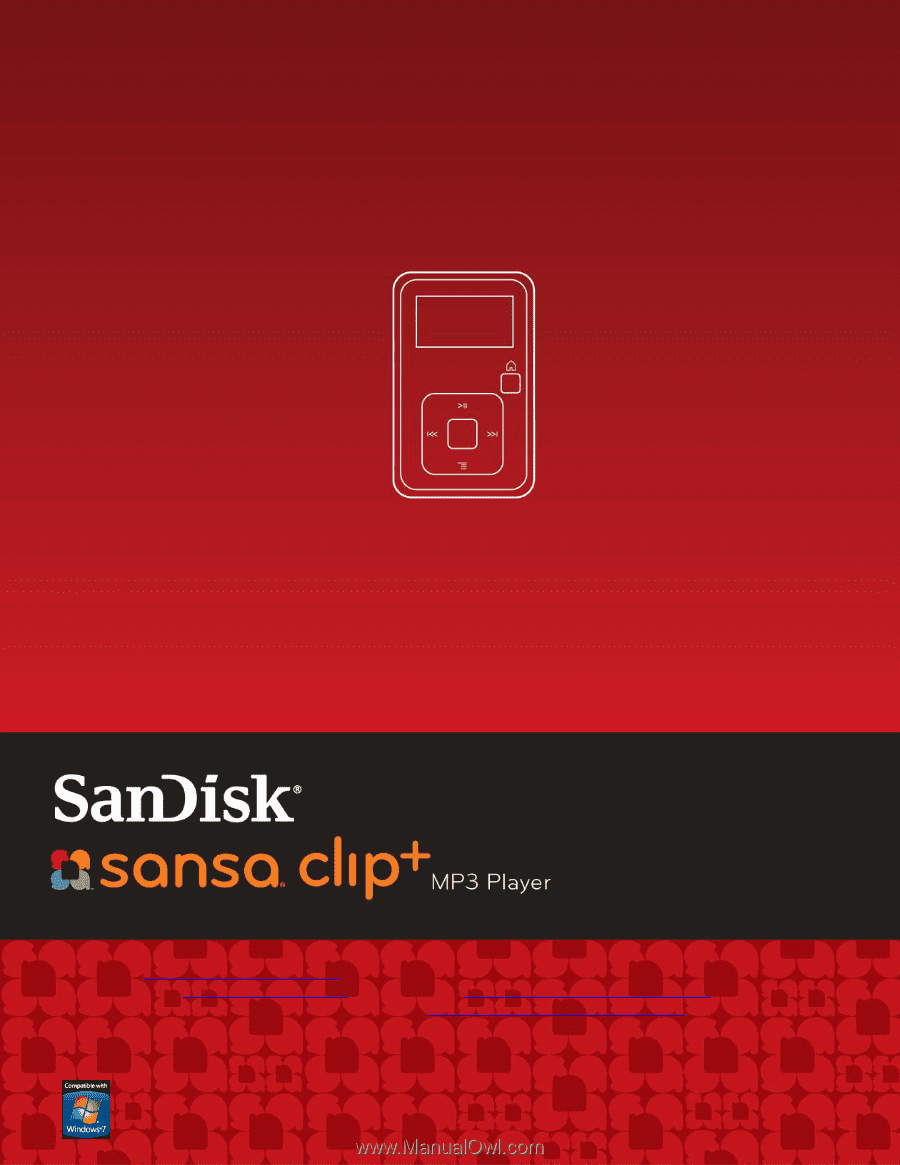
Technical Support
Worldwide:
www.sandisk.com/support
Knowedgebase:
Forum:
For more information on this product, please visit
www.sandisk.com/support/clipplus
Clip+UM809-ENG
User Manual