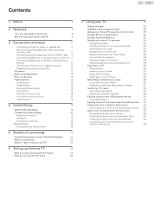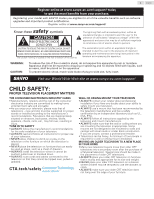Sanyo FW32R19F Owners Manual 1
Sanyo FW32R19F Manual
 |
View all Sanyo FW32R19F manuals
Add to My Manuals
Save this manual to your list of manuals |
Sanyo FW32R19F manual content summary:
- Sanyo FW32R19F | Owners Manual 1 - Page 1
FR Manuel du propriétaire FW50R49FC FW50R49F FW43R49FC FW43R49F FW32R19FC FW32R19F To obtain a more detailed electronic copy of this manual or much further contents, go to ES Para obtener una copia electronica detallada de este manual o mucho mayor contenido, visite FR Pour obtenir une copie - Sanyo FW32R19F | Owners Manual 1 - Page 2
12 AC power 12 Roku remote batteries 12 Roku TV Remote 13 Panel buttons 14 Single button 14 Three buttons 14 Game-pad style joystick 15 Four buttons 15 Five buttons (with mute) 15 Five buttons (without mute) 15 Seven buttons 15 4 Guided Setup 16 Starting Guided Setup 16 - Sanyo FW32R19F | Owners Manual 1 - Page 3
Configure power settings 47 Power on settings 47 Auto power savings 47 TV in a home theater 55 Turning off the TV speakers for home Screen Mirroring your phone or tablet 60 Getting and using the Roku mobile app 60 Private Listening on the Roku mobile app 60 Using a universal remote - Sanyo FW32R19F | Owners Manual 1 - Page 4
. Register online at www.sanyo-av.com/support/ Know these safety symbols CAUTION RISK OF ELECTRIC SHOCK DO NOT OPEN CAUTION: TO REDUCE THE RISK OF ELECTRIC SHOCK, DO NOT REMOVE COVER (OR BACK). NO USER-SERVICEABLE PARTS ARE INSIDE. REFER SERVICING TO QUALIFIED SERVICE PERSONNEL. The caution marking - Sanyo FW32R19F | Owners Manual 1 - Page 5
-21) GROUND CLAMPS POWER SERVICE GROUNDING ELECTRODE SYSTEM (NEC ART 250, PART H) Funai is not liable for these types of accidents or injuries noted below. • Install the wall mount bracket on a sturdy vertical wall. • If installed onto a ceiling or slanted wall, the TV and wall mount bracket may - Sanyo FW32R19F | Owners Manual 1 - Page 6
for any problems as a result of the content in this document. Errors reported to Funai will be adapted and published on the Funai support website as soon name : SANYO Responsible party : FUNAI CORPORATION, Inc. Model : FW50R49FC/FW50R49F/FW43R49FC/ FW43R49F/FW32R19FC/FW32R19F Address : 21061 - Sanyo FW32R19F | Owners Manual 1 - Page 7
attached to the furniture / wall in accordance with the instructions. Tipping, shaking or rocking turn the unit on and go into standby mode. To completely turn off the unit, you must unplug the AC power plug from the AC power outlet. Disconnect the AC power plug to shut the unit off when trouble - Sanyo FW32R19F | Owners Manual 1 - Page 8
damage to the screen, do not pack the stand on the same side as the TV screen, refer to the the services, content, software and advertising. FUNAI CORPORATION, Inc. or third party content/ service providers may Ltd. All rights reserved. No part of this Owner's manual may be reproduced, transmitted, - Sanyo FW32R19F | Owners Manual 1 - Page 9
services Remote (select models), or the free Roku mobile app to control your Roku TV. Use conversational voice commands to search for programs by title, actor, director, or genre. Also use voice commands to launch streaming channels, switch inputs, change Antenna TV channels, or open the Smart Guide - Sanyo FW32R19F | Owners Manual 1 - Page 10
and use of your network-connected smartphone, tablet, or computer to authenticate access to your account. You must use your Roku TV remote to initiate the connection process. Streaming content might be limited due to your geographic location or because of restrictions imposed by the network - Sanyo FW32R19F | Owners Manual 1 - Page 11
Guide or other provided documentation to for model-specific information about attaching the base or a wall mount and making connections to AC power volume. To turn off the TV's built-in speakers, in the Home screen menu, navigate on the right side of the remote adjust the volume level of the connected - Sanyo FW32R19F | Owners Manual 1 - Page 12
on the back of your TV to your network router or switch. The wired connection supports both 10 Base-T and 100 Base-T Ethernet. AC power Plug your TV into a power outlet. You can tell that the TV has power because the status indicator lights up when the TV is off. The topic Status indicator - Sanyo FW32R19F | Owners Manual 1 - Page 13
button just below the purple pad, then you have a Roku Voice Remote. • If your remote has a headphone jack on its left edge, then you have a Roku Enhanced Voice Remote. A B C D F E H G I 13 English A (Power) Turns TV on and off. B (Back) • Menu: Goes back to previous menu/screen support - Sanyo FW32R19F | Owners Manual 1 - Page 14
the following list: • Single button • Three buttons • Game-pad style joystick • Four buttons • Five buttons (with mute) • Five buttons (without mute) • Seven buttons Single button If your TV has this style of panel button, you can perform the following functions: • Turn TV on : short press • Display - Sanyo FW32R19F | Owners Manual 1 - Page 15
the highlight up or down one item. Pausing for a few moments selects the highlighted item. Four buttons If your TV has this style of panel buttons, you can perform the following functions: • Power: Turns the power on and off. • Input: Selects among TV inputs. Each press moves down one item. Pausing - Sanyo FW32R19F | Owners Manual 1 - Page 16
appears, Guided Setup starts the pairing process for the voice remote. (You'll know if you have this type of remote because it will have microphone or search button just below the down arrow on the purple pad.) If the voice remote does not pair automatically, follow the instructions on the screen to - Sanyo FW32R19F | Owners Manual 1 - Page 17
everything ( L p.57), and then repeat Guided Setup. Network connection After you select Set up connections, you'll see the following screen. 17 English 7 On models that wireless router or the TV, turn on your router, or make other configured to provide wireless service as a "private network." - Sanyo FW32R19F | Owners Manual 1 - Page 18
About after you complete Guided Setup. You can download an updated User Guide that matches your Roku TV screen. Why do I need a Roku account? You need a Roku account for several reasons: • It links you, your Roku TV, and your other Roku streaming devices to the Roku Channel Store and billing service - Sanyo FW32R19F | Owners Manual 1 - Page 19
, and then press OK. Follow the instructions on the screen to enter a name and select an re done with Guided Setup. 11 Press OK or turn them all on, and then select Everything is plugged in and turned remote to return to the Roku TV Home screen. Whenever you press on the remote, the Home screen - Sanyo FW32R19F | Owners Manual 1 - Page 20
screen. 2 Highlighted option - press OK on the remote to select. 3 TV input tiles - select an input to watch the connected device. 4 Streaming channel and app Set custom name & icon, and then press OK. Follow the instructions on the screen to enter a name and select an icon for the input. Note - Sanyo FW32R19F | Owners Manual 1 - Page 21
FEES. Take advantage of awesome features Powerful, voice-enabled search helps you find into a Favorites section at the top of the Smart Guide. More Ways to Watch (U.S. only) gives you recommendations use your Roku Voice Remote, Roku Enhanced Voice Remote, or the Roku mobile app to change stations, TV - Sanyo FW32R19F | Owners Manual 1 - Page 22
or turn on closed captions. that is supported by ads, service like Netflix, you can just sign in with your existing user name and password. To play streaming content, you add streaming channels to your Home screen. Use the Streaming Channels option on the Home screen went through Guided Setup and - Sanyo FW32R19F | Owners Manual 1 - Page 23
also want to watch broadcast channels from an antenna or cable TV service connected to the ANT input. On your Roku TV, you watch the TV's ANT/CABLE input. 2 On the Home screen, select the Antenna TV tile. 3 Read the simple on-screen instructions, and then select Start finding channels. 23 English 4 - Sanyo FW32R19F | Owners Manual 1 - Page 24
jump through the channel list or Smart Guide a page at a time. • Press remote, you can use the Roku mobile app to search. For more information, see Getting and using the Roku mobile app parts of the spectrum, and change the power TV tile from the Home screen or perform a factory reset. To repeat - Sanyo FW32R19F | Owners Manual 1 - Page 25
power and is ready to use. Starting up from off state Slow pulsing blink until startup completes TV is doing something. On Slow pulsing blink (receiving update until update from USB) completes TV is doing something. Remote turned off, but uses somewhat more power the Home screen, go to Settings - Sanyo FW32R19F | Owners Manual 1 - Page 26
to the channel you were watching before you pressed . Note(s) • If the button is not available on your remote, you can use this feature in the Roku mobile app. For more information, see Getting and using the Roku mobile app L p.60. Favorite Channels in non-connected mode You can quickly change from - Sanyo FW32R19F | Owners Manual 1 - Page 27
to remove from your favorites. 3 Press on your remote. At this point, you'll see two options: ) next to the program name in the guide. For example, you might turn on your TV at 10 minutes past the the LEFT and RIGHT arrows. Use the FF and REW buttons to skip ahead or back 24 hours. 5 Program list - Sanyo FW32R19F | Owners Manual 1 - Page 28
TV over several days. If you would prefer not to have a favorites section in the Smart Guide, you can turn this feature off. Turn off favorite channels 1 From the Home screen menu, navigate to Settings > TV inputs > Antenna TV > Favorite channels. 2 Highlight Enable 'Favorite channels'. 3 Press OK - Sanyo FW32R19F | Owners Manual 1 - Page 29
during Guided Setup, supported. 29 English Using Live TV Pause If you have used the Roku remote screen to identify your location in the program. Note(s) • If the button is not available on your remote, you can use the Roku mobile app. For more information, see Getting and using the Roku mobile app - Sanyo FW32R19F | Owners Manual 1 - Page 30
restarts the Live TV Pause buffer. • Returning to the Home screen, selecting another input, or turning off the TV erases and resets the Live TV Pause buffer. input. You will automatically get these recommendations in the Smart Guide and in the program information banner for Antenna TV programs. - Sanyo FW32R19F | Owners Manual 1 - Page 31
Regardless of which More Ways to Watch prompt appears, press to see the recommendations. The options you'll see depend on the type of show you're watching and the available ways there are to watch, so you might see any or all of the following: 31 English Getting the most from More Ways to Watch • - Sanyo FW32R19F | Owners Manual 1 - Page 32
input and turn on its power. The input is automatically added to the Home screen if it com/rokumediaplayer * There are many variants of each supported media format. Some variants may not play at Media Player automatically. • Launch channel - Choose the app you want to use to play back media files. - Sanyo FW32R19F | Owners Manual 1 - Page 33
. • You will need your Roku TV remote. • Some content might be limited or line on a restricted public network 1 Either during Guided Setup or after using the Settings > Network menu open the device's Wi-Fi Settings or Network Settings screen to start scanning. Note(s) • The phone, tablet, - Sanyo FW32R19F | Owners Manual 1 - Page 34
Do one of the following: • Turn on the TV using the power button on the TV side or back panel. Pairing occurs as the TV starts up. • Use the Roku mobile app or a different remote to navigate to Settings > Remotes & Devices > Pair new device > Remote. Tip(s) • If the remote fails to pair with the TV - Sanyo FW32R19F | Owners Manual 1 - Page 35
Options menu is a panel that appears over the left side of the screen: Typical Options menu To adjust the settings on the Options menu, press the ARC), or SPDIF (TOSLINK) connectors. • Sleep timer - Sets a timer that turns off the TV after the specific amount of time. This setting remains in effect - Sanyo FW32R19F | Owners Manual 1 - Page 36
supports instant replay). Note that some streaming channels have other methods for turning captions on and off. In these cases, the Closed captioning option does not appear on the Options menu. Note(s) • If the button is not available on your remote, you can use this feature in the Roku mobile app - Sanyo FW32R19F | Owners Manual 1 - Page 37
Advanced audio settings - DTS TruSurround (select models only) This topic describes the Advanced audio settings menu for TV models with DTS TruSurround. Each TV input has separate settings for fine tuning sound quality. All of the settings in this menu apply only to the currently-selected input. To - Sanyo FW32R19F | Owners Manual 1 - Page 38
: Sets the amount of dimming multiple "local" areas of the screen's backlight intensity. This setting can make dark areas darker without affecting other picture modes. When Natural Cinema mode is On, Action smoothing is turned off and disabled. • Action clarity - Only on select 120Hz models: Reduces - Sanyo FW32R19F | Owners Manual 1 - Page 39
just wait a few seconds without pressing any buttons. Or press again to dismiss the menu your TV's advertising identifier. 1 From the Home screen menu, navigate to Settings > Privacy > Advertising. 2 voice remotes (only on select models) or on your mobile device when the Roku mobile app is - Sanyo FW32R19F | Owners Manual 1 - Page 40
each streaming channel. The default setting is Prompt, so no channel will be able to turn on the microphone without your permission. To change microphone access settings: 1 From the Home screen menu, navigate to Settings > Privacy > Microphone. 2 Select Channel microphone access. 3 Choose one of the - Sanyo FW32R19F | Owners Manual 1 - Page 41
TV show you are following becomes available on another channel and whenever its price changes. A number in parentheses next to My Feed in the Home screen menu means that My Feed has updated information that you haven't viewed yet. For example, if three of your followed shows have updates, you'll - Sanyo FW32R19F | Owners Manual 1 - Page 42
or the Roku mobile app to search with your voice. For more information about Voice Search, go to go.roku.com/voicesearch Keyboard search using the remote 1 Select Search on the Home screen menu. The Search screen has a keyboard grid and initially displays instructions-a set of icons representing - Sanyo FW32R19F | Owners Manual 1 - Page 43
For more information, see My Feed L p.41. Recent Searches The next time you use Roku Search, the Search screen displays a list of recent search selections in place of the search instructions. Using the recent search selections list makes it easy to quickly get to a previously found item, for example - Sanyo FW32R19F | Owners Manual 1 - Page 44
activation step one time, when you initially add the streaming channel. After that, you simply select the streaming channel tile from your Home screen to start watching. (Channel and content availability is subject to change. Charges may apply to your selection.) Tip(s) • New streaming channels are - Sanyo FW32R19F | Owners Manual 1 - Page 45
did not add during Guided Setup. To add a TV input: 1 From the Home screen menu, navigate to instructions on the screen to enter a name and select an icon for the input. Press to return to the Home screen weather app you added from the Roku Channel Store, you can remove them from your Home screen. - Sanyo FW32R19F | Owners Manual 1 - Page 46
. In the Themes screen, choose from the following options: • My themes - Highlight a theme, and then press OK to switch to that theme. • Get more themes - Highlight this option at the bottom of the My Themes list, and then press OK to shop for new themes. • Custom settings - Turn Featured themes on - Sanyo FW32R19F | Owners Manual 1 - Page 47
related to how your TV's power settings work. Power on settings Power on settings tell the TV what to do when you turn on the power. To configure the power on settings, from the Home screen, navigate to Settings > System > Power > Power on. Highlight the preferred power on location in the list - Sanyo FW32R19F | Owners Manual 1 - Page 48
only when you are watching a streaming program that supports instant replay or watching a TV channel after enabling Guide settings from the Home screen by navigating to Settings > Accessibility, and then select from the following options in the Audio Guide section: • Audio Guide - Turn Audio Guide - Sanyo FW32R19F | Owners Manual 1 - Page 49
the captions mode applies to all inputs that support captions and remains enabled until you turn it off. Captions preferred language Choose the from the TV tuner and from streaming options, if any, on the Home screen menu. Parental controls do not block content on other TV inputs or content from - Sanyo FW32R19F | Owners Manual 1 - Page 50
are available directly on the Home screen menu. To hide Home screen entertainment options: 1 From the Home screen menu, navigate to Settings > shows. This setting is provided separately to make it easier for you to turn parental control of TV shows on and off without disturbing their settings. For - Sanyo FW32R19F | Owners Manual 1 - Page 51
of rating types: Other ratings. If you see this option in the Parental controls screen, you have tuned to a station that has implemented a new rating table. Once block programs based on Canadian-French ratings: 1 From the Home screen menu, navigate to Settings > Parental controls, and then enter your - Sanyo FW32R19F | Owners Manual 1 - Page 52
and then enter your parental control PIN. 2 In the Parental controls screen, highlight Reset parental controls. 3 Follow the instructions on the screen to confirm that you want to erase all parental control settings. been blocked, all blocking is disabled for two hours or until you turn off the TV. - Sanyo FW32R19F | Owners Manual 1 - Page 53
other parts of this guide. Changing support with connection. Follow the onscreen instructions to complete the network by navigating from the Home screen menu to Settings > System to the Internet must be set manually. Initially, this setting is made hour format, or to turn off time display. This setting - Sanyo FW32R19F | Owners Manual 1 - Page 54
parts of the spectrum, and change the power which supports a maximum app. Using Roku Wireless Speakers Your Roku TV works with Roku Wireless Speakers, and setup is simple. Just plug the speakers into a power outlet and press the Home button on remote control. Follow the instructions on your TV screen - Sanyo FW32R19F | Owners Manual 1 - Page 55
Optical or SPDIF connector on the TV. Note(s) • Dolby Audio™ supporting Dolby Digital Plus™ format is not available through the SPDIF optical output. Remotes & Devices > Pair new device > Bluetooth device. Follow the instructions on the screen to pair your mobile device. Turning off the TV screen - Sanyo FW32R19F | Owners Manual 1 - Page 56
power off the Blu-ray™ player and the home theater receiver. Discover connected CEC devices To discover CEC devices: 1 Make sure that your CEC-compatible devices are connected to the TV with a suitable High Speed HDMI® Cable that supports HDMI® ARC and CEC control. 2 Turn remote the Home screen menu, - Sanyo FW32R19F | Owners Manual 1 - Page 57
panel (not the remote) press and hold down the Mute and Power buttons. 2 Unplug the TV power, and then plug it in while continuing to hold down the Mute and Power buttons. 3 When you see the startup screen appear on the TV, release the buttons. 4 Turn on the TV and proceed through Guided Setup. See - Sanyo FW32R19F | Owners Manual 1 - Page 58
wait until the TV updates itself, you can manually check for updates. If your TV is operating User Guide that matches your Roku TV software version from the Roku web site at: www.roku.com/support To an update is available. Follow the instructions on the screen to install the system update. Note(s) - Sanyo FW32R19F | Owners Manual 1 - Page 59
to ensure you are not attempting to install an old, unsupported version of the system software. 8 Using the TV remote, select Next to move to the next screen, and then use the on-screen keyboard to enter the 6-digit code. When finished, select OK. The system update begins. Do not remove the USB - Sanyo FW32R19F | Owners Manual 1 - Page 60
with screen mirroring and instructions on how to use it, go to the following link on the Roku web site: go.roku.com/screenmirroring Getting and using the Roku mobile app Roku makes the Roku mobile app free for compatible iOS® and Android™ mobile devices. The Roku mobile app is an alternative remote - Sanyo FW32R19F | Owners Manual 1 - Page 61
's on-screen menu. After service relating to the content or services made available on the Roku TV should be submitted to the respective cable content or service provider or as described in the Roku TV User Guide REVIEW instructions on how to reset your Television, please visit www. roku.com/support - Sanyo FW32R19F | Owners Manual 1 - Page 62
WITH OTHER UPDATES TO ROKU'S PRODUCTS OR SERVICES AND MAY BE REQUIRED FOR SECURITY REASONS. to your phone or mobile device, the Roku mobile app allows you to use your voice to search for to provide services related to voice search to you, to improve the accuracy and quality of the service, and as - Sanyo FW32R19F | Owners Manual 1 - Page 63
. Please be aware there is no judge or jury in arbitration. Arbitration procedures are simpler and more limited than the rules applicable in court, and review of the arbitrator's decision by a court is limited. YOU AND ROKU FURTHER AGREE THAT EACH OF YOU MAY BRING CLAIMS AGAINST THE OTHER ONLY ON - Sanyo FW32R19F | Owners Manual 1 - Page 64
date you create your Roku Account. If you have an existing Roku Account, all devices you choose to link to your Roku Account, and all services provided by Roku which are accessed using these devices, will be subject to this agreement to arbitrate. Your notice should include your full name, your - Sanyo FW32R19F | Owners Manual 1 - Page 65
from new, or serviceable used parts and is at least part replacement because of improper installation or maintenance, connections to improper voltage supply, power line surge, lightning damage, retained images or screen Manual. TO OBTAIN ASSISTANCE... Contact the Customer Care Center at: www.sanyo- - Sanyo FW32R19F | Owners Manual 1 - Page 66
obtain source code, please contact FUNAI SERVICE CORPORATION. You should write to FUNAI SERVICE CORPORATION 2425 Spiegel Drive, Groveport, OH corrections to the open source software or source code or to provide any support or assistance with respect to it. FUNAI CORPORATION, Inc. disclaims any and - Sanyo FW32R19F | Owners Manual 1 - Page 67
ACLU0CT- 50F X /ACLUAUT- 50F X /ACLV0CT- 4 3FL /ACLVAUT- 4 3FL /ACLFECT- 32HL / ACLFDUT-32HB/ACLFCUT-32HL/ACLFBUT-32HL/ACLF0UT-32HS/ACLFAUT-32HL
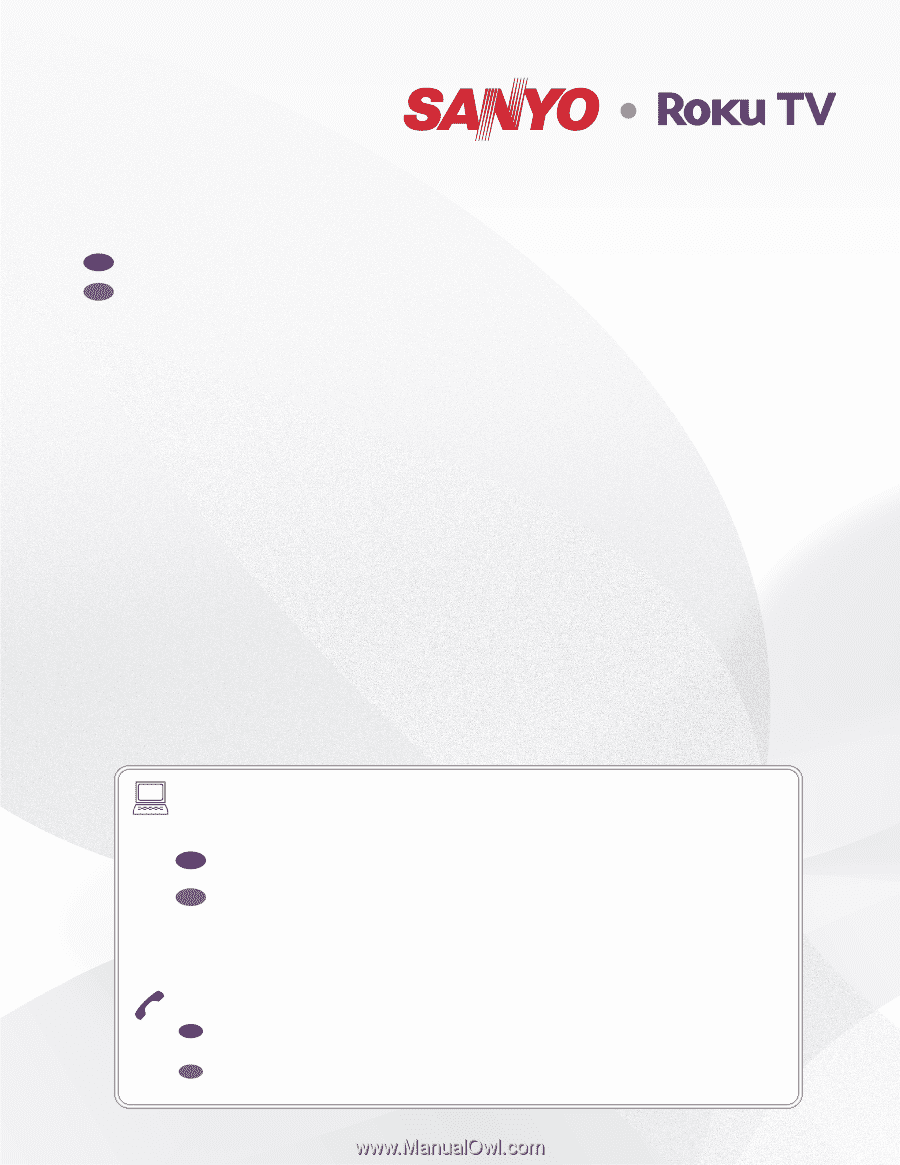
Owner's manual
LCD TV
(LED BACKLIGHT)
HDTV
Manual del propietario
ES
FR
Manuel du propriétaire
Need help?
Please call toll free
1 866 212 0436
or visit our web site above:
To obtain a more detailed electronic copy of this
manual or much further contents, go to
Para obtener una copia electronica detallada de este manual o
mucho mayor contenido, visite
ES
¿
Necesita ayuda?
Llame por favor sin costo al
1 866 212 0436
ó visite nuestro
sitio web en:
ES
Besoin d’aide?
Appelez notre numéro gratuit à
1 866 212 0436
ou visitez notre
site web à l’adresse:
FR
FR
Pour obtenir une copie electronique plus detaillee de ce manuel ou
pour aller encore plus loin, visitez
www.sanyo-av.com
FW50R49FC
FW50R49F
FW43R49FC
FW43R49F
FW32R19FC
FW32R19F