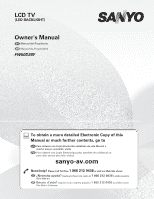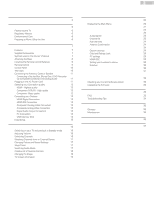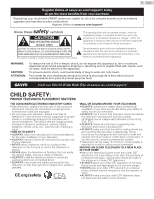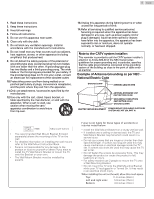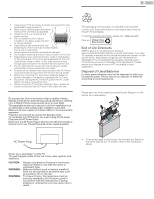Sanyo FW50D36F Owners Manual
Sanyo FW50D36F Manual
 |
View all Sanyo FW50D36F manuals
Add to My Manuals
Save this manual to your list of manuals |
Sanyo FW50D36F manual content summary:
- Sanyo FW50D36F | Owners Manual - Page 1
LCD TV (LED BACKLIGHT) Owner's Manual ES Manual del Propietario FR Manuel du Propriétaire FW50D36F To obtain a more detailed Electronic Copy of this Manual or much further contents, go to ES Para obtener una Copia Electronica detallada de este Manual o mucho mayor contenido, visite FR Pour obtenir - Sanyo FW50D36F | Owners Manual - Page 2
Positioning the TV 6 Regulatory Notices 6 Environmental Care 6 Preparing to Move / Ship the Unit 6 3 Getting Started 7 Features 7 Supplied Accessories 7 Symbols used in this Owner's Manual 7 Attaching the Base 8 Installing the Remote Control Batteries 8 Remote Control 9 Control - Sanyo FW50D36F | Owners Manual - Page 3
sanyo-av.com/support/ Know these safety symbols CAUTION RISK OF ELECTRIC SHOCK DO NOT OPEN CAUTION: TO REDUCE THE RISK OF ELECTRIC SHOCK, DO NOT REMOVE COVER (OR BACK). NO USER-SERVICEABLE PARTS ARE INSIDE. REFER SERVICING TO QUALIFIED SERVICE supported on proper stands follow all instructions for - Sanyo FW50D36F | Owners Manual - Page 4
instructions replacement cart, stand, tripod, SERVICE GROUNDING ELECTRODE SYSTEM (NEC ART 250, PART H) Wall Mount Bracket Kit Brand Model # FW50D36F SANUS VuePoint F80B Screw dimension M6 x 0.472" (12mm) • The recommended Wall Mount Bracket Kit (sold separately) allows the mounting of the TV - Sanyo FW50D36F | Owners Manual - Page 5
problems as a result of the content in this document. Errors reported to Funai will be adapted and published on the Funai support Address Telephone Number : SANYO : FUNAI CORPORATION, Inc. : FW50D36F : 19900 Van . All rights reserved. No part of this Owner's Manual may be reproduced, transmitted, - Sanyo FW50D36F | Owners Manual - Page 6
Outlet. Disconnect the AC Power Plug to shut the Unit Off when trouble is found or not in use. The AC Plug shall remain readily instructions. Tipping, shaking or rocking the unit may cause injury / death. • To avoid damage to the Screen, do not pack the Stand on the same side as the TV screen - Sanyo FW50D36F | Owners Manual - Page 7
Screws at your local store. ● If you need to replace these accessories, please refer to the Part Name with the illustrations and call our toll free customer support line found on the cover of this Owner's Manual. When using a Universal Remote Control to operate this Unit. ● Make sure the component - Sanyo FW50D36F | Owners Manual - Page 8
screen TVs, at least 2 people are required for these steps. 1 8 .English Installing the Remote Control Batteries 1 Slide the battery cover off the back of the Remote using the Remote Control for an extended period of time. 1 3 2 × 4 2 Note(s) ● Make sure to use a table which can support the - Sanyo FW50D36F | Owners Manual - Page 9
Remote Control 1 2 3 4 5 6 7 8 9 9 .English a B (POWER / STANDBY) Turns the TV On from Standby or Off to cursor, Selects the On-screen Menu items. j SOURCE Selects Connected Devices. k SLEEP Sets Sleep Timer. l PIX SHAPE A Adjusts the Picture size on the TV screen. m INFO Displays Information - Sanyo FW50D36F | Owners Manual - Page 10
Connected Devices. e B (POWER) Turns the TV On and Off. f Remote Control Sensor Receives IR signal from Remote control. g Power On / Standby Indicator (On : no light, Standby : lights in red) h Ambient Light Sensor Alters the brightness of the TV screen automatically by detecting your room lighting - Sanyo FW50D36F | Owners Manual - Page 11
by the service provider. RF cable Antenna IN IN OUT RF cable Set-top Box If connecting a Set-top Box through an HDMI cable If the TV is connected to a Set-top Box via an HDMI cable, make sure you select the correct Source by using SOURCE button on TV or Remote Control. IN - Sanyo FW50D36F | Owners Manual - Page 12
full High-Definition Video and to enable HDMI-CEC. Note(s) ● SANYO HDMI supports HDCP (High-bandwidth Digital Contents Protection). HDCP is a form Audio (L/R) Cables. Match the cable colors when you connect to the TV. Composite - Basic quality For Analog Connections. Composite Video / Audio Analog - Sanyo FW50D36F | Owners Manual - Page 13
Component Analog Video Connection Component Analog Video Connection offers Better Picture quality for Video Devices connected to the Unit. If you connect to the Unit's Component Video (Y/Pb/Pr) Input jacks, connect Analog Audio Cables to the Analog Audio (L/R) Input jacks. IN IN Component (Y/Pb/Pr - Sanyo FW50D36F | Owners Manual - Page 14
recognizes only a USB Memory Stick. ● Do Not use a USB hub or an extension cable to connect an External hard disk drive to the Unit. (Not Supported.) ● Always insert a USB Memory Stick directly to this Unit. ● A USB Memory Stick is Not Supplied with this Unit. ● We Do Not guarantee that All USB - Sanyo FW50D36F | Owners Manual - Page 15
Remote Control. Some may also be accessible by the Main Unit's Control Panel. Initial Setup This section will guide you through the Unit's Initial setting which includes selecting a Language for your On-screen hints appears. Follow the instructions listed on the TV screen. Initial setup No channel - Sanyo FW50D36F | Owners Manual - Page 16
. When the AC Power Cord is plugged in, your TV consumes energy with a very low Standby Power Consumption. Adjusting Volume TV Remote Control To Select Channels by using CHI / H or will appear on the TV screen after the subchannel broadcast is over. ● Audio only program message will appear on - Sanyo FW50D36F | Owners Manual - Page 17
easily switch with the Remote Control between TV (DTV or Analog TV) and External Devices when they are connected to the Unit. 1 Turn On the Set-top Box or the Connected Device. ● The picture from the Set-top Box or the Connected Device might appear Automatically on the TV screen. If the picture does - Sanyo FW50D36F | Owners Manual - Page 18
to Select list. 18 .English Changing Pix Shape Display Modes can be Selected when your TV receives a 16:9 or 4:3 Video Signal. Three types of Display Modes can be Selected Sidebars appear on both edges of the screen. Movie expand Vertically stretched to fill the screen. This only crops out the top - Sanyo FW50D36F | Owners Manual - Page 19
lines. ● No description provided. is displayed when the program guide is not provided. ● While the TV screen information is displayed, the Closed Caption function is interrupted. ● In External Input mode, the following screen is displayed; e.g.) When an External Device is connected to Video - Sanyo FW50D36F | Owners Manual - Page 20
5 Making more use with your TV This section describes the overview of the Main Menu displayed L p. 24 Adjusting the Closed Caption, Parental Guide and some other useful functions. Language L p. 30 You can choose English, Spanish or French as your On-screen Language. USB L p. 31 You can view - Sanyo FW50D36F | Owners Manual - Page 21
Picture Before you begin: You must set Home in Location. L p. 30 Otherwise, personalized Picture and Sound settings will not be memorized after the Unit goes into Standby Mode. 1 Press MENU and use H I to select Picture, then press OK. Picture Sound Setup Features Language USB Auto picture - Sanyo FW50D36F | Owners Manual - Page 22
an HDMI cable to this Unit, some sound operations such as volume up can be changed by using this Unit's Remote Control. On to Output Sound from the Unit's Speakers TV speakers Off CEC Link No Output Sound from the Unit's Speakers to Control Audio Output from your connected HDMI-CEC Compliant - Sanyo FW50D36F | Owners Manual - Page 23
signal from your Cable service, contact the Cable provider. ● If you press B or MENU during Autoprogram, the Setup of TV channels will be Cancelled . L p. 26 ● If you want to change your PIN code, follow the instruction for Change PIN. L p. 28 Channel list The channels selected in the Channel list - Sanyo FW50D36F | Owners Manual - Page 24
possible to register the channel and Unavailable will be displayed on the TV screen. ● Some channels cannot be selected by CH + / -. Use then press OK. Picture Sound Setup Features Language USB Closed captions Caption service Digital caption service Caption style Off CC-1 CS-1 2 Use H I J K to - Sanyo FW50D36F | Owners Manual - Page 25
Captions Programs are usually noted in the TV Listings with a Service Mark such as CC. ● Not all Closed Captions Services are used by a TV Broadcaster during the Transmission of a Closed Caption Program. ● To show the Closed Caption on your TV screen, Broadcast signal must contain the Closed Caption - Sanyo FW50D36F | Owners Manual - Page 26
set the highest rating to E, All ratings turn to E Automatically. ● To Block any inappropriate programs, set your limits in US movie ratings lock, US TV ratings lock and Region ratings lock. ● The Child Lock setting will be retained after a Power failure or after the Power is removed for longer than - Sanyo FW50D36F | Owners Manual - Page 27
lock Picture Sound Setup Features Language USB All None TV-Y TV-Y7 TV-G TV-PG TV-14 TV-MA US Movie ratings US TV ratings All NR None - TV-Y - TV-Y7 G TV-G PG TV-PG PG-13 - - TV-14 R - NC-17 X - TV-MA Description All Ratings Locked including No Rating No Rating Appropriate - Sanyo FW50D36F | Owners Manual - Page 28
are used in US movie ratings lock, US TV ratings lock, Canadian English rating or Canadian French rating Programming / News / Political / Public Service Announcements / Religious / Sports / Weather. screen with Auto adjustment for some signals. In this case, please adjust the settings manually - Sanyo FW50D36F | Owners Manual - Page 29
then press OK. Picture HDMI-CEC Control On Sound Auto device off On Setup Auto TV on On Features Device list Language USB 2 Use H I J K to Select the Use H I to select the desired HDMI-CEC devices listed on the TV screen, then press OK. Your connected HDMI-CEC device will be Turned On - Sanyo FW50D36F | Owners Manual - Page 30
to select Off, then press OK. Off You can Turn Off E-sticker. Top E-sticker is displayed on top of the TV screen. Bottom E-sticker is displayed on bottom of the TV screen. Note(s) ● If you set Location to Home, E-sticker will not be displayed. 30 .English Language 1 Press MENU and use H I to - Sanyo FW50D36F | Owners Manual - Page 31
Name exceeding 128 characters or contains a Dot character is Not Supported on this TV. ● Progressive JPEG files are Not Supported. ● Only a Motion JPEG file with an ".avi" extension is supported. An extension ".mov" is Not Supported. ● During Motion JPEG Playback, "Pause", "Forward" and "Reverse" Do - Sanyo FW50D36F | Owners Manual - Page 32
memory is supported. ● Use only Software Upgrades that can be found on the SANYO website. 2 Press MENU and use H I to select Features, then press OK. 3 Use H I to select Software upgrade, then press OK. 4 Use H I to select Upgrade, then press OK. 5 Read the On-screen instructions and confirm - Sanyo FW50D36F | Owners Manual - Page 33
Remote Control. ● Re-insert or replace the AAA Batteries with their Polarities (+/-) as indicated on the Remote If okay, then possible Infrared Sensor trouble. ● Aim the Remote Control directly at the infrared sensor remain up-to date with the current TV screen dialog. How can I set the clock - Sanyo FW50D36F | Owners Manual - Page 34
instructed in this Owner's Manual, Please check the following Troubleshooting Tips and All Connections Once before calling for Service Manual of the Universal Remote Control for the SANYO code. Picture Power is On but No Screen Image. You see a Distorted Picture or Hear an Unusual Sound. (Analog TV - Sanyo FW50D36F | Owners Manual - Page 35
inoperative, Do Not try to correct the problem yourself. There are no user serviceable parts inside. Call our toll free customer support line found on the cover of this Owner's Manual to locate an Authorized Service Center. IR Signal Check If the Remote Control is not working properly, you can - Sanyo FW50D36F | Owners Manual - Page 36
Digital Audio Output Headphone Output Power Power Requirements Temperature Operating Temperature FW50D36F FHD (Full HD) (1920 x 1080 pixels 60Hz) 16:9 and PREV. CH (Previous Channel) 1 Supporting Video Signals : 480i/p, 720p, 1080i @60Hz 1 3 Supporting Video Signals : 480i/p, 720p, 1080i @60Hz - Sanyo FW50D36F | Owners Manual - Page 37
to damage caused by service performed by anyone other than company approved Authorized Service Location, (c) to a product or a part that has been per Owner's Manual. TO OBTAIN ASSISTANCE... Contact the Customer Care Center at: sanyo-av.com 1 866 212 0436 REPAIR OR REPLACEMENT AS PROVIDED UNDER - Sanyo FW50D36F | Owners Manual - Page 38
A6AU4UT/A6AUBUH/A6AUCUH/A6AUAUT
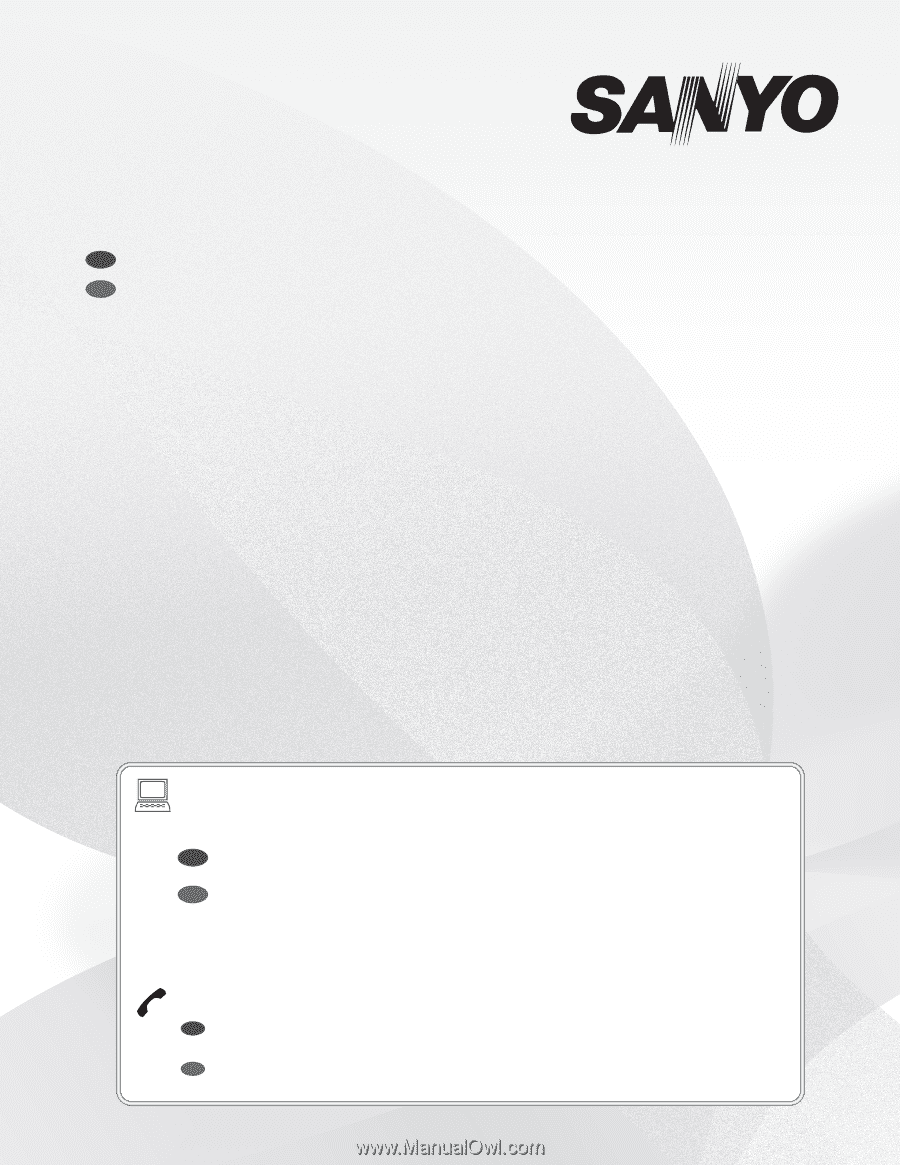
Owner's Manual
LCD TV
(LED BACKLIGHT)
Manual del Propietario
ES
FR
Manuel du Propriétaire
Need help?
Please Call Toll Free
1 866 212 0436
or visit our Web Site above:
To obtain a more detailed Electronic Copy of this
Manual or much further contents, go to
Para obtener una Copia Electronica detallada de este Manual o
mucho mayor contenido, visite
ES
¿
Necesita ayuda?
Llame por favor sin costo al
1 866 212 0436
ó visite nuestro
Sitio Web en:
ES
Besoin d’aide?
Appelez notre numéro gratuit à
1 866 212 0436
ou visitez notre
Site Web à l’adresse:
FR
FR
Pour obtenir une Copie Electronique plus detaillee de ce Manuel ou
pour aller encore plus loin, visitez
sanyo-av.com
FW50D36F