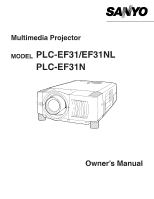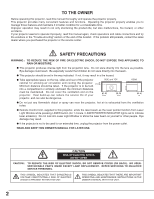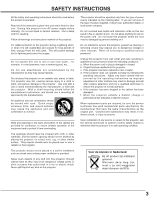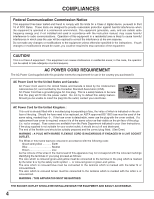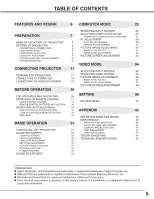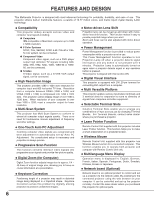Sanyo PLC-EF31N Owners Manual
Sanyo PLC-EF31N - SXGA LCD Projector Manual
 |
View all Sanyo PLC-EF31N manuals
Add to My Manuals
Save this manual to your list of manuals |
Sanyo PLC-EF31N manual content summary:
- Sanyo PLC-EF31N | Owners Manual - Page 1
Multimedia Projector MODEL PLC-EF31/EF31NL PLC-EF31N Owner's Manual - Sanyo PLC-EF31N | Owners Manual - Page 2
operate improperly, read this manual again, check operations and cable connections and try the solutions in the "Trouble-shooting" section of the end of this booklet. If the problem still persists, contact the sales dealer where you purchased the projector or the service center. SAFETY PRECAUTIONS - Sanyo PLC-EF31N | Owners Manual - Page 3
, be sure the service technician has used replacement parts specified by the manufacturer that have the same characteristics as the original part. Unauthorized substitutions may result in fire, electric shock, or injury to persons. Upon completion of any service or repairs to this projector, ask the - Sanyo PLC-EF31N | Owners Manual - Page 4
generates, uses, and can radiate radio frequency energy and, if not installed and used in accordance with the instruction manual, may AC POWER CORD REQUIREMENT The AC Power Cord supplied with this projector meets the requirement for use in the country you purchased it. AC Power Cord for the United - Sanyo PLC-EF31N | Owners Manual - Page 5
42 AIR FILTER CARE AND CLEANING 43 CLEANING PROJECTION LENS 43 TURNING ON / OFF PROJECTOR 21 LAMP MANAGEMENT 44 ADJUSTING SCREEN 22 LAMP REPLACEMENT 45 ZOOM ADJUSTMENT 22 TROUBLESHOOTING 47 FOCUS ADJUSTMENT LENS SHIFT ADJUSTMENT 22 TECHNICAL SPECIFICATIONS 49 22 KEYSTONE - Sanyo PLC-EF31N | Owners Manual - Page 6
portability, durability, and ease of use. This projector utilizes built-in multimedia features, a palette of 16.77 million colors, and matrix liquid crystal display (LCD) technology. N Compatibility This projector widely accepts various video and computer input signals including; G Computers IBM - Sanyo PLC-EF31N | Owners Manual - Page 7
from light beam may damage lens cover and result in fire hazard. CARRYING HANDLE EXHAUST VENT ADJUSTABLE FEET BACK EXHAUST VENT INFRARED REMOTE RECEIVER AIR INTAKE VENT HOT AIR EXHAUSTED ! Air blown from exhaust vent is hot. When using or installing a projector, following precautions should be - Sanyo PLC-EF31N | Owners Manual - Page 8
CORD This projector uses nominal input voltages of 100-120 V or 200-240 V AC. This projector automatically selects correct input voltage. dealer or service station if you are not sure of type of power supply being in use. Connect a projector with a peripheral equipment before turning a projector on. - Sanyo PLC-EF31N | Owners Manual - Page 9
check where a projector is used and prepare suitable lens. For specifications of a Projection Lens, refer to manual separately attached or contact sales dealer where you purchased a projector. 2. For installation, refer to installation manual supplied to a Projector. NOTE; PLC-EF31N is equipped with - Sanyo PLC-EF31N | Owners Manual - Page 10
lens cap and retract adjustable feet. CAUTION IN CARRYING OR TRANSPORTING A PROJECTOR G Do not drop or bump a projector, otherwise damages or malfunctions may result. G When carrying a projector, use a suitable carrying case. G Do not transport a projector by using a courier or transport service - Sanyo PLC-EF31N | Owners Manual - Page 11
CONNECTING PROJECTOR TERMINALS OF PROJECTOR This projector applies various input/output terminals and 3 terminal slots for expansion to tune to diversity of signals from computers and video equipment. 3-built-in Terminal Slots enable you to arrange desired combinations of input sources just by - Sanyo PLC-EF31N | Owners Manual - Page 12
3 INPUT 2 INPUT 1 INPUT 1, 2 CONTROL PORT CONNECTORS When controlling computer with Remote Control of this projector, connect mouse port of your personal computer to these connectors. (Refer to P14.) INPUT 3 AV INPUT (VIDEO/Y, C) JACKS Connect composite video output from video equipment to VIDEO - Sanyo PLC-EF31N | Owners Manual - Page 13
PORT R L VIDEO/Y C S-VIDEO (MONO) AUDIO R L R/C JACK SERIAL PORT IN SERIAL PORT OUT (MONO) AUDIO OUT R L RESET (MONO) USB INPUT 3 INPUT 2 INPUT 1 USB PORT (Series B) This port is used to control a projector with computer. It is also used to control computer with Remote Control - Sanyo PLC-EF31N | Owners Manual - Page 14
DVI Cable DVI/VGA Adapter Terminals of a Projector Switches of MAC/VGA Adapter MAC/VGA ADAPTER ON ON DIP 123456 OFF INPUT 1 INPUT 2 AUDIO CONTROL PORT DVI R L R/Pr G/Y B/Pb H/HV V (MONO) AUDIO R L CONTROL PORT VIDEO/Y C S-VIDEO (MONO) AUDIO R L R/C JACK RESET (MONO - Sanyo PLC-EF31N | Owners Manual - Page 15
H/HV V (MONO) AUDIO R L CONTROL PORT VIDEO/Y C S-VIDEO (MONO) AUDIO R L (MONO) R/C JACK RESET SERIAL PORT IN SERIAL PORT OUT AUDIO OUT R L (MONO) USB INPUT 3 INPUT 2 INPUT 1 Audio Cable (Stereo) ✽ AV AUDIO IN Terminals of a Projector AUDIO OUT Audio Cable (Stereo) ✽ Audio - Sanyo PLC-EF31N | Owners Manual - Page 16
Used to adjust volume. Used to select input (P24) source. (P25) POWER ON-OFF BUTTON Used to turn a projector on or off. (P21) ZOOM BUTTONS Used to adjust zoom. (P22) AUTO PC ADJ. BUTTON Use to operate AUTO PC Adjustment function. (P28) IMAGE BUTTON Used to select image level. (P31, 36) LENS - Sanyo PLC-EF31N | Owners Manual - Page 17
MUTE D.ZOOM INPUT 1/2 MENU INPUT 3 LASER LENS SHIFT KEYSTONE NO SHOW FREEZE AUTO PC ADJ. IMAGE P-TIMER POWER ON-OFF BUTTON Used to turn projector on or off. (P21) INPUT 1/2 BUTTON Used to select input source either INPUT 1 or INPUT 2. (P25) INPUT 3 BUTTON Used to select input source (INPUT - Sanyo PLC-EF31N | Owners Manual - Page 18
any button. Maximum operating range for Remote Control Unit is about 16.4' (5m) and 60° in front and rear of a projector. 60° LENS SHIFT BUTTON Used to select LENS SHIFT function. (P22) 16.4' (5 m) FREEZE BUTTON Used to freeze picture. (P23) IMAGE BUTTON Used to select image level. (P31, 36 - Sanyo PLC-EF31N | Owners Manual - Page 19
or set selected function by pressing SELECT button. OOM FOCUS VOLUME INPUT SELECT BUTTON Used to select item. POINT BUTTONS Used to move Pointer UP/ DOWN/ RIGHT/ LEFT. UTO C ADJ. IMAGE LENS SHIFT MENU SELECT SELECT BUTTON Used to select item. FLOW OF ON-SCREEN MENU OPERATION Display ON - Sanyo PLC-EF31N | Owners Manual - Page 20
+/-] (Refer to P33) SETTING MENU Used to change settings of projector or reset Lamp Replace Counter. (Refer to P39-41) INPUT MENU Used to select input source (Input 1, Input 2 or Input 3). Refer to P25 PC ADJUST MENU Used to adjust parameters to match with input signal format. (Refer to P28-30 - Sanyo PLC-EF31N | Owners Manual - Page 21
projector's AC Power Cord into a wall outlet and turn MAIN ON / OFF SWITCH to ON. LAMP indicator lights RED, and READY indicator lights GREEN. LAMP STATUS INPUT 1 12 30 3 Press POWER ON-OFF button on Top Control or on Remote Control Unit to ON. LAMP Turn a projector on again projector on again - Sanyo PLC-EF31N | Owners Manual - Page 22
displayed. 2 Adjust focus of image by pressing FOCUS L/M button(s) . Focus Message disappears after 4 seconds. LENS SHIFT ADJUSTMENT 1 Press LENS SHIFT button on Top Control or on Remote Control Unit. Message "Lens shift" is displayed. 2 Press POINT UP button to move image up, press POINT DOWN - Sanyo PLC-EF31N | Owners Manual - Page 23
, press FREEZE button again or press any other button except POINT / SELECT / RIGHT CLICK / LASER button. NO SHOW FUNCTION Press NO SHOW button on Remote Control Unit to black out a image. To restore to normal, press NO SHOW button again or press any other button except POINT / SELECT / RIGHT - Sanyo PLC-EF31N | Owners Manual - Page 24
. Volume dialog box appears on screen for a few seconds. (+) button to increase volume, and (-) button for decreasing. Mute Press MUTE button on Remote Control Unit to cut off sound. To restore sound to its previous level, press MUTE button again or press Volume (+/-) button(s). Indicates roughly - Sanyo PLC-EF31N | Owners Manual - Page 25
DIRECT OPERATION Select INPUT source by pressing INPUT 1/2 and INPUT 3 buttons on Remote Control Unit. Select INPUT source by pressing INPUT L/M button on Top Control. MENU OPERATION 1 Press MENU button and ON-SCREEN MENU will appear. Press POINT LEFT/RIGHT buttons to select Input and press SELECT - Sanyo PLC-EF31N | Owners Manual - Page 26
Menu icon. (Refer to P28.) When image is not provided properly, manual adjustment is required. (Refer to P29 and 30.) There is no signal input from computer. Make sure connection of computer and a projector is set correctly. (Refer to TROUBLESHOOTING on page 47.) PC SYSTEM MENU PC SYSTEM Menu icon - Sanyo PLC-EF31N | Owners Manual - Page 27
COMPUTER INPUT COMPATIBLE COMPUTER SPECIFICATIONS Basically this projector can accept a signal from all computers with .00 30.00 30.00 25.00 When a input signal is digital from DVI terminal, refer to chart below. ON-SCREEN DISPLAY D-VGA D-SVGA D-XGA D-SXGA 1 RESOLUTION 640 x 480 800 x 600 1024 - Sanyo PLC-EF31N | Owners Manual - Page 28
or on Remote Control Unit. Store adjustment parameters. Adjustment parameters from Auto PC Adjustment can be memorized in this projector. Once this function, manual adjustments are required. (Refer to page 29, 30.) G Auto PC Adjustment function cannot be operated in Digital Signal input on DVI - Sanyo PLC-EF31N | Owners Manual - Page 29
those special signal formats. This projector has 5 independent memory areas to memorize those parameters manually adjusted. This enables you to recall setting for a specific computer whenever you use it. Note : This PC ADJUST Menu cannot be operated in Digital Signal input on DVI terminal and "RGB - Sanyo PLC-EF31N | Owners Manual - Page 30
COMPUTER INPUT Display area Selects area displayed with this projector. Select resolution at Display area dialog box. Display area H Adjustment of horizontal area displayed with this projector. Press POINT LEFT/RIGHT button(s) to decrease/increase value and then press SELECT button. Press SELECT - Sanyo PLC-EF31N | Owners Manual - Page 31
COMPUTER INPUT PICTURE IMAGE ADJUSTMENT IMAGE LEVEL SELECT (DIRECT) Select image level among Standard, Real, Image 1, Image 2, Image 3 and Image 4 by pressing IMAGE button on Top Control or on Remote Control Unit. Standard Normal picture level preset on this projector. Real Picture level with - Sanyo PLC-EF31N | Owners Manual - Page 32
COMPUTER INPUT IMAGE LEVEL ADJUSTMENT 1 Press MENU button and ON-SCREEN MENU will mode to off. Press POINT LEFT/RIGHT button(s) again, progressive scan mode to on. 3 Store To store manually preset image, move a red frame pointer to Store icon and press SELECT button. Image Level Menu will appear - Sanyo PLC-EF31N | Owners Manual - Page 33
projector enters "Digital zoom +" mode automatically. Wide Provides image to fit wide video aspect ratio (16 : 9) by expanding image width uniformly. This function can be used for providing a squeezed video D.ZOOM M button on Remote Control Unit. To cancel projector. G Image data in other than SXGA - Sanyo PLC-EF31N | Owners Manual - Page 34
Select Menu (VIDEO) Move a pointer to source and press SELECT button. Video When video input signal is connected to VIDEO jack, select Video. S-Video When video input signal is connected to S-VIDEO jack, select S-Video. Y, C When video input signal is connected to VIDEO/Y, C jacks, select - Sanyo PLC-EF31N | Owners Manual - Page 35
you want to select and then press SELECT button. VIDEO JACK OR S-VIDEO JACK Auto Projector automatically detects incoming Video system, and adjusts itself to optimize its performance. When Video System is PAL-M or PAL-N, select system manually first. PAL / SECAM / NTSC / NTSC4.43 / PAL-M / PAL - Sanyo PLC-EF31N | Owners Manual - Page 36
VIDEO INPUT PICTURE IMAGE ADJUSTMENT IMAGE LEVEL SELECT (DIRECT) Select image level among Standard, Cinema, Image 1, Image 2, Image 3 and Image 4 by pressing IMAGE button on Top Control or on Remote Control Unit. Standard Normal picture level preset on this projector. Cinema Picture level - Sanyo PLC-EF31N | Owners Manual - Page 37
VIDEO INPUT IMAGE LEVEL ADJUSTMENT 1 Press MENU button and ON-SCREEN MENU will appear. Press POINT LEFT/RIGHT button(s) to move a red frame pointer to IMAGE ADJUST - Sanyo PLC-EF31N | Owners Manual - Page 38
VIDEO INPUT 3 Store To store adjustment data, move a red frame pointer to Store pointer to image icon to be set and then press SELECT button. Store icon PICTURE SCREEN ADJUSTMENT This projector has a picture screen resize function, which enables you to display desirable image size. 1 Press MENU - Sanyo PLC-EF31N | Owners Manual - Page 39
set and then press SELECT button. Setting dialog box appears. Language Language used in ON-SCREEN MENU is selectable from among English, German, French, this function is "On," this projector will produce a blue image instead of video noise on screen when any input source is unplugged or turned off - Sanyo PLC-EF31N | Owners Manual - Page 40
again (Power Management mode). In this Power Management mode, Projection Lamp is automatically turned on when input signal connected or projector is operated with any button on Top Control or on Remote Control Unit again. Time left until Lamp off. Press SELECT button at this icon to display other - Sanyo PLC-EF31N | Owners Manual - Page 41
a computer with Remote Control of this projector. Projector mode Select " " when controlling a projector with computer. NOTE: Before you control a projector by computer, install USB driver (optionally sold parts) and set up computer following instruction in USB driver package. Contact your - Sanyo PLC-EF31N | Owners Manual - Page 42
used. INSTALLATION To use Wireless Remote Control Unit as Wireless Mouse for a Personal Computer, installation of mouse driver (not supplied) is required. Make sure that mouse driver to Control Port of a projector with Control Cable for Serial Port service personnel from an authorized dealer or - Sanyo PLC-EF31N | Owners Manual - Page 43
projection lens: 1 Apply a non-abrasive camera lens cleaner to a soft, dry cleaning cloth. Avoid using an excessive amount of cleaner. Abrasive cleaners, solvents or other harsh chemicals might scratch lens. 2 Lightly wipe cleaning cloth over lens. 3 When a projector is not in use, replace lens - Sanyo PLC-EF31N | Owners Manual - Page 44
Management Function automatically changes combination of lighting lamp (Lamp Mode) by detecting status of lamp. When any of 2 lamps becomes out, Lamp Mode is changed over from 2 lamps to 1 lamp. Lamp Mode can be switched to 2 lamps or 1 lamp manually. Refer to SETTING section on page 39, 40. 12 - Sanyo PLC-EF31N | Owners Manual - Page 45
tighten 2 screws. Make sure that Lamp Assembly is set properly 6 Replace Lamp Cover and tighten 3 screws. LAMP COVER SCREWS LAMP 1 LAMP 2 7 Connect AC Power Cord to a projector and turn projector on. 8 Reset Lamp Replacement Counter. (Refer to section "Lamp Counter Reset" on page 41.) NOTE - Sanyo PLC-EF31N | Owners Manual - Page 46
following information to the dealer. G Model No. of your projector : G Replacement Lamp Type No. : PLC-EF31/EF31NL/EF31N POA-LMP39 (Service Parts No. 610 292 4848) LAMP HANDLING PRECAUTIONS This projector uses a high-pressure lamp which must be handled carefully and properly. Improper handling - Sanyo PLC-EF31N | Owners Manual - Page 47
APPENDIX TROUBLESHOOTING Before calling your dealer or service center for assistance, check matters below once again. 1. Make sure you have connected a projector to your computer or video equipment as described in section "CONNECTING PROJECTOR" on pages 12 ~ 15. 2. Check cable connection. Verify - Sanyo PLC-EF31N | Owners Manual - Page 48
You can often correct operating problems yourself. If a projector fails to work properly, see "TROUBLESHOOTING" section on page 47, 48. To correct failure, try "Solutions". If after following all operating instructions, you find that service is necessary, contact Sanyo Service Station or store where - Sanyo PLC-EF31N | Owners Manual - Page 49
and Power Consumption Operating Temperature Storage Temperature Remote Control Transmitter Accessories Multi-media Projector 17.3" x 9.1" x 23.8" (439 mm x 230 mm x 605.6 mm) 46.3 lbs (21 kg) Model PLC-EF31/EF31NL, 49.7 lbs (22.5 kg) Model PLC-EF31N 1.8" TFT Active Matrix type, 3 panels 1280 - Sanyo PLC-EF31N | Owners Manual - Page 50
13 14 15 16 17 18 19 20 21 22 23 24 C3 C4 C5 C1 Analog Red Input C2 Analog Green Input C3 Analog Blue Input C4 Analog Horiz. sync C5 Analog Ground (R/G/B) 1 T.M.D.S. Data2- 9 T.M.D.S. Data1- 17 T.M.D.S. Data0- 2 T.M.D.S. Data2+ 10 T.M.D.S. Data1+ 18 T.M.D.S. Data0+ 3 T.M.D.S. Data2 Shield - Sanyo PLC-EF31N | Owners Manual - Page 51
APPENDIX USB PORT TERMINAL Pin Configuration Connect USB port output terminal of computer or peripheral equipment to this terminal with USB port Cable (not supplied). 1 Vcc 21 2 - Data 3 + Data 34 4 Ground 51 - Sanyo PLC-EF31N | Owners Manual - Page 52
Printed in Japan Part No. 610 305 1437 (1AA6P1P3855-- ME7A) SANYO Electric Co., Ltd

Owner’s Manual
PLC-EF31/EF31NL
Multimedia Projector
MODEL
PLC-EF31N