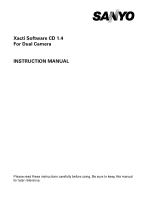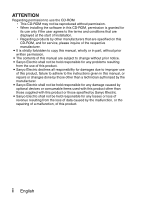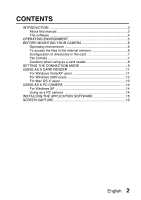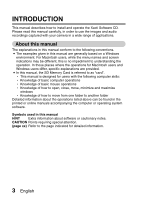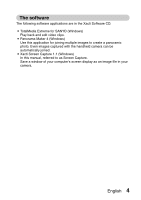Sanyo VPC-CA9BK Instruction Manual, VPC-CA9EX Software
Sanyo VPC-CA9BK Manual
 |
View all Sanyo VPC-CA9BK manuals
Add to My Manuals
Save this manual to your list of manuals |
Sanyo VPC-CA9BK manual content summary:
- Sanyo VPC-CA9BK | Instruction Manual, VPC-CA9EX Software - Page 1
Xacti Software CD 1.4 For Dual Camera INSTRUCTION MANUAL Please read these instructions carefully before using. Be sure to keep this manual for later reference. - Sanyo VPC-CA9BK | Instruction Manual, VPC-CA9EX Software - Page 2
Electric shall not be held responsible for any problems resulting from the use of this product. i Sanyo Electric declines all responsibility for damages due to improper use of this product, failure to adhere to the instructions given in this manual, or repairs or changes done by those other than - Sanyo VPC-CA9BK | Instruction Manual, VPC-CA9EX Software - Page 3
COPYRIGHTS This manual and the software are copyrighted materials from Sanyo Electric Co., Ltd. Macintosh, Mac OS and QuickTime Intel and Pentium are registered trademarks of Intel Corporation (USA). In this manual, the Microsoft® Windows® 2000 operating system, Microsoft® Windows® XP operating - Sanyo VPC-CA9BK | Instruction Manual, VPC-CA9EX Software - Page 4
CONTENTS INTRODUCTION 3 About this manual 3 The software 4 OPERATING ENVIRONMENT 5 BEFORE MOUNTING YOUR CAMERA 6 Operating environment 6 To access the files in the internal memory 6 Configuration of directories in the card 7 File - Sanyo VPC-CA9BK | Instruction Manual, VPC-CA9EX Software - Page 5
the operation. In those places where the operations for Macintosh users and Windows users differ, specific explanations are provided. i In this manual, the SD Memory Card is referred to as "card". h This manual is designed for users with the following computer skills: h Knowledge of basic computer - Sanyo VPC-CA9BK | Instruction Manual, VPC-CA9EX Software - Page 6
for SANYO (Windows) Play back and edit video clips. i Panorama Maker 4 (Windows) Use this application for joining multiple images to create a panoramic photo. Even images captured with the handheld camera can be automatically joined. i Xacti Screen Capture 1.1 (Windows) In this manual, referred - Sanyo VPC-CA9BK | Instruction Manual, VPC-CA9EX Software - Page 7
OPERATING ENVIRONMENT TotalMedia Extreme for SANYO ArcSoft TotalMedia Theatre ArcSoft Others TotalMedia (Including Studio MediaImpression) Panorama Maker 4 Xacti Screen Capture 1.1 OS*1 Windows XP SP2 Windows Vista Windows 2000 Windows XP Windows Vista CPU (DXVA Off) Core 2 Duo 1.8 GHz - Sanyo VPC-CA9BK | Instruction Manual, VPC-CA9EX Software - Page 8
BEFORE MOUNTING YOUR CAMERA The following is an explanation of the format of data recorded by your camera, as well as the configuration of directories in the card or internal memory. Operating environment Limited to models with the preinstalled OS. k Windows Windows 2000, XP, Vista k Mac OS Mac OS X - Sanyo VPC-CA9BK | Instruction Manual, VPC-CA9EX Software - Page 9
Configuration of directories in the card ROOT DCIM MISC (Location of DPOF files) 100SANYO Folder number 101SANYO SANY0001.jpg SANY0002.jpg SANY9999.jpg SANY0001.jpg SANY0002.jpg SANY0003.mp4 SANY0004.m4a SANY0005.jpg Image number Image or audio recording number 102SANYO SANY0001.jpg - Sanyo VPC-CA9BK | Instruction Manual, VPC-CA9EX Software - Page 10
camera. HINT About the volume name i The volume name will be [XACTI] for a card that was formatted with the camera and [Removable disc] on a computer. Playback may be possible using other software that supports the ISO standard MPEG-4 AVC/H.264 (AAC audio). About audio instruction manual). English 8 - Sanyo VPC-CA9BK | Instruction Manual, VPC-CA9EX Software - Page 11
. h Connect the camera's USB/AV terminal to the computer's USB connector. 2 Turn on the camera (see page 30 in the camera's instruction manual). h The USB Connection Screen appears on the camera's monitor. SET buttom Supplied dedicated USB interface cable USB CONNECTION COMPUTER PRINTER CANCEL - Sanyo VPC-CA9BK | Instruction Manual, VPC-CA9EX Software - Page 12
3 Select "COMPUTER", and press the SET button. USB CONNECTION h The screen to select the computer CARD READER connection mode appears. MTP CARD READER: Use the camera as an external drive of the computer. SCREEN CAPTURE PC CAMERA CANCEL MTP: OK Connect the camera in the MTP mode to a - Sanyo VPC-CA9BK | Instruction Manual, VPC-CA9EX Software - Page 13
icon appears in the [My Computer] window. h The drive name (E:) may be different on your computer. 2 Select an action. h If the [XACTI (E:)] window appears automatically, select the desired procedure from the window. Dismounting the camera CAUTION i To disconnect your camera, be sure to follow the - Sanyo VPC-CA9BK | Instruction Manual, VPC-CA9EX Software - Page 14
your camera 1 Set the camera to the card reader mode (page 9). h If a message appears on the computer monitor instructing you to load the Windows CD-ROM, follow the instructions and install the driver. h The camera is recognized as a drive, and [Removable disk (E:)] appears in the [My Computer - Sanyo VPC-CA9BK | Instruction Manual, VPC-CA9EX Software - Page 15
1 Set the camera to the card reader mode (page 9). h The camera is recognized as a drive and appears as an icon named [XACTI] on the Desktop. h Double-click on the [XACTI] icon, and you can process the contents of the files in your camera's memory exactly like you would the files in the - Sanyo VPC-CA9BK | Instruction Manual, VPC-CA9EX Software - Page 16
USING AS A PC CAMERA When connected to a Windows XP or Windows Vista computer, the camera can be used as a PC camera. For Windows XP Please perform the following upgrades before connecting the camera to a computer. i Upgrade Windows XP to SP2. Install Windows XP SP2. i Install Windows Messenger 5.0 - Sanyo VPC-CA9BK | Instruction Manual, VPC-CA9EX Software - Page 17
INSTALLING THE APPLICATION SOFTWARE 1 Insert the CD-ROM (Xacti Software CD) in your computer's CD-ROM drive. h The installation window soon appears. h If the installation window does not appear, double-click on the [SANYO DISC (D:)] in the [My Computer] window, and double-click on [Autorun] or [ - Sanyo VPC-CA9BK | Instruction Manual, VPC-CA9EX Software - Page 18
when you start your computer. h Right-click on [Xacti Screen Capture 1.1] in the task tray, and then left- click on [Exit]. entire screen display is saved. h The saved file is stored in the \DCIM\***SANYO folder in the drive for the camera. h To exit Screen Capture, quit the - Sanyo VPC-CA9BK | Instruction Manual, VPC-CA9EX Software - Page 19
SANYO Electric Co., Ltd.
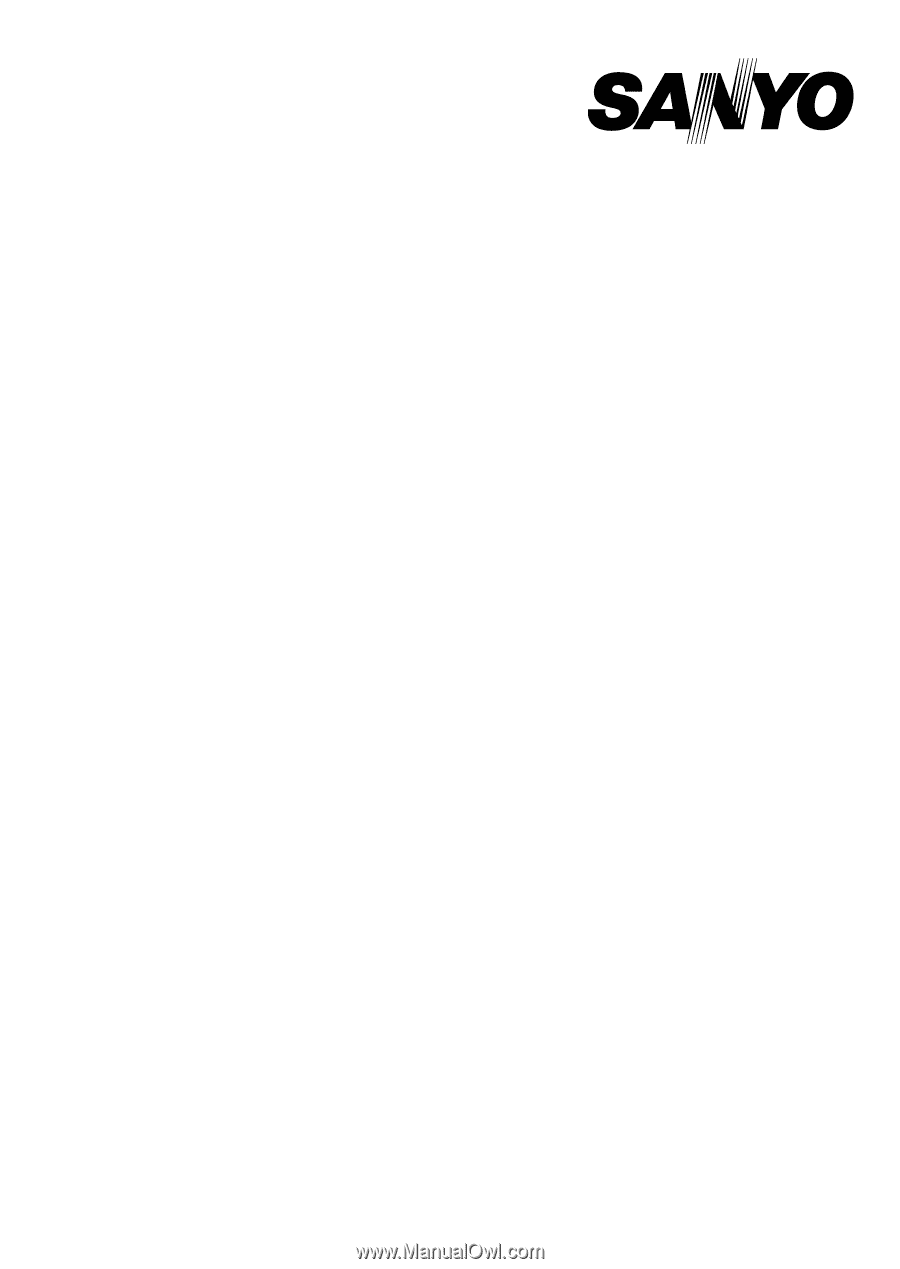
Xacti Software CD 1.4
For Dual Camera
INSTRUCTION MANUAL
Please read these instructions carefully before using. Be sure to keep this manual
for later reference.