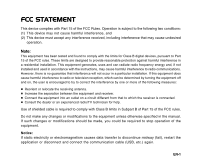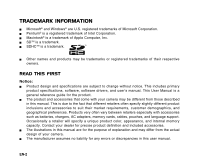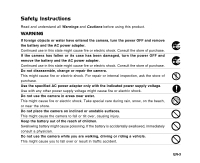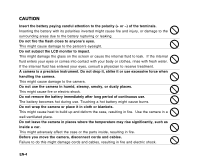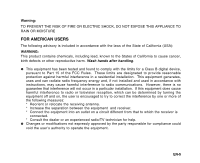Sanyo VPC E1 Instruction Manual, VPC-E1000
Sanyo VPC E1 - Xacti Camcorder - 6.0 MP Manual
 |
UPC - 086483067532
View all Sanyo VPC E1 manuals
Add to My Manuals
Save this manual to your list of manuals |
Sanyo VPC E1 manual content summary:
- Sanyo VPC E1 | Instruction Manual, VPC-E1000 - Page 1
VPC-E1000 10 Mega Pixel Digital Camera - Sanyo VPC E1 | Instruction Manual, VPC-E1000 - Page 2
comply with the limits for Class B digital devices, pursuant to Part 15 of used in accordance with the instructions, may cause harmful interference to modifications to the equipment unless otherwise specified in the manual. If such changes or modifications should be made, cable (USB, etc.) again. EN-1 - Sanyo VPC E1 | Instruction Manual, VPC-E1000 - Page 3
manual. This User Manual is a general reference guide for the product. J The product and accessories that come with your camera may be different from those described in this manual with accessories such as batteries, chargers, AC adapters, memory cards, cables, pouches, and language support. - Sanyo VPC E1 | Instruction Manual, VPC-E1000 - Page 4
Safety Instructions Read and understand all Warnings and Cautions before using this product. WARNING If foreign objects or water have entered the camera, turn the power OFF and remove the battery and the AC power adapter. Continued use in this state might cause fire or electric shock. Consult the - Sanyo VPC E1 | Instruction Manual, VPC-E1000 - Page 5
the LCD monitor to impact. This might damage the glass on the screen or cause the internal fluid to leak. If the internal fluid enters battery immediately after long period of continuous use. The battery becomes hot during use. Touching a hot battery might cause burns. Do not wrap the camera or - Sanyo VPC E1 | Instruction Manual, VPC-E1000 - Page 6
has been tested and found to comply with the limits for a Class B digital device, pursuant to Part 15 of the FCC Rules. These limits are designated frequency energy and, if not installed and used in accordance with instructions, may cause harmful interference to radio communications. However, there - Sanyo VPC E1 | Instruction Manual, VPC-E1000 - Page 7
FOR CANADIAN USERS z This Class B digital apparatus complies with Canadian ICES-003 FOR EU USERS Note: z This symbol mark and recycle system apply to EU countries and do not apply to countries in other areas of the world. Your SANYO product is designed and manufactured with high quality materials - Sanyo VPC E1 | Instruction Manual, VPC-E1000 - Page 8
the answers to questions or problems concerning camera operation in the sections "Troubleshooting". FCC information Tested To Comply With FCC Standards FOR HOME OR OFFICE USE Declaration of Conformity Model number: VPC-E1000 Trade Name: SANYO Responsible party: SANYO FISHER COMPANY Address: 21605 - Sanyo VPC E1 | Instruction Manual, VPC-E1000 - Page 9
read and strictly observe the Safety Instructions and the notes described below: Use only the specified battery (3.7V). Avoid using the battery in extremely cold environments as low temperatures can shorten the battery life and reduce camera performance. When you are using the new rechargeable - Sanyo VPC E1 | Instruction Manual, VPC-E1000 - Page 10
13 Front View 14 Rear View 16 LCD Monitor Icons GETTING STARTED 18 Attaching the Camera Strap 18 Inserting and Removing the Battery 19 Charging the Battery 20 Inserting and Removing the SD/SDHC Memory Card (Optional Accessory) 21 Setting the Date and Time 22 Formatting the SD/SDHC Memory Card or - Sanyo VPC E1 | Instruction Manual, VPC-E1000 - Page 11
TO A PICTBRIDGE COMPLIANT PRINTER TRANSFERRING RECORDED IMAGES AND VIDEOS TO YOUR COMPUTER 58 Connecting the Camera to Your Computer 59 Downloading Images and Video Files USING THE CAMERA AS A PC CAMERA 60 Install the PC Camera Driver 61 Connect the Camera to Your Computer 61 Run Your Application - Sanyo VPC E1 | Instruction Manual, VPC-E1000 - Page 12
INTRODUCTION Overview Congratulations on your purchase of the new digital camera. Capturing high-quality digital images is fast and easy with this state-of-the-art smart camera. Equipped with a 10.0 megapixel CCD, this camera is capable of capturing images with a resolution of up to 3648 x 2736 - Sanyo VPC E1 | Instruction Manual, VPC-E1000 - Page 13
Carefully unpack your camera and ensure that you have the following items. Common Product Components: Digital camera Software CD-ROM USB cable AV cable Camera strap Camera pouch AC power adapter Rechargeable lithium-ion battery Common (Optional) Accessories: SD/SDHC memory card User's manual EN-12 - Sanyo VPC E1 | Instruction Manual, VPC-E1000 - Page 14
GETTING TO KNOW THE CAMERA Front View 1 23 4 1. Shutter button 2. ON/OFF button 3. Flash 4. Self-timer LED 5. Lens 6. Microphone 5 6 EN-13 - Sanyo VPC E1 | Instruction Manual, VPC-E1000 - Page 15
2. Mode switch Capture mode Video mode Playback mode 3. Zoom in button Zoom out button 4. Speaker 5. Strap holder EN-14 6 7 8 9 10 14 13 12 11 6. MENU button 7. Erase button 8. DISPLAY button 9. DC IN 5V terminal 10. Battery/SD/SDHC memory card cover 11. USB or AV OUT terminal 12 - Sanyo VPC E1 | Instruction Manual, VPC-E1000 - Page 16
SET /Direction button 1. S button Focus button 2. X button Flash button 3. T button Self-timer button 4. W button Exposure compensation / Backlight correction button 5. SET button EN-15 - Sanyo VPC E1 | Instruction Manual, VPC-E1000 - Page 17
status 2. Voice memo 3. Remaining battery status [ ] Full battery power [ ] Medium battery power [ ] Low battery power [ ] No battery power * [ ]AC adapter icon ] Fluorescent 1 [ 2 ] Fluorescent 2 [ ] Daylight [ ] Cloudy [ ] Manual 17. Focus mode [Blank] Auto focus [ ] Macro [ ] Infinity P 26/ - Sanyo VPC E1 | Instruction Manual, VPC-E1000 - Page 18
Video mode [ ] 1. [ ] Video mode 2. Zoom status 3. Remaining battery status 4. Image size 5. Possible recording time / elapsed time 6. Quality 7. Recording indicator 8. Self-timer icon 9. Focus icon Playback mode [ ] -Still image playback 1. Playback mode 2. File number 3. - Sanyo VPC E1 | Instruction Manual, VPC-E1000 - Page 19
its label is facing to the rear side of the camera, and then insert the battery. 3. Close the battery/SD/SDHC memory card cover. Removing the Battery Open the battery/SD/SDHC memory card cover and then release the battery lock lever. When the battery has come out a little, slowly pull it out the - Sanyo VPC E1 | Instruction Manual, VPC-E1000 - Page 20
. The LED Flashes red for one second and then lights green constantly when a charging error occurs or there is no battery inserted inside the camera. • It is recommended to fully discharge the battery before recharging. • Charging time may vary dependent on the ambient temperature and status of the - Sanyo VPC E1 | Instruction Manual, VPC-E1000 - Page 21
Inserting and Removing the SD/SDHC Memory Card (Optional Accessory) The digital camera comes with 32 MB of internal memory (approx. 29 MB for image storage), allowing you to store captured still images or video clips in the digital camera. However, you can also expand the memory capacity by using an - Sanyo VPC E1 | Instruction Manual, VPC-E1000 - Page 22
set if/when: Camera is turned on for the first time. Camera is turned on after leaving the camera without the battery for an extended period ] with the S / T buttons and press the SET button. The Date/Time setting screen will be displayed. 4. Select the item's field with the W / X buttons and adjust - Sanyo VPC E1 | Instruction Manual, VPC-E1000 - Page 23
EN-22 SET:Enter To format the internal memory, do not insert an SD/SDHC memory card into the camera. Otherwise, you will format the SD/SDHC memory card. Formatting the SD/SDHC memory card also erases the at a later time. An SD/SDHC memory card having any problem cannot be properly formatted. - Sanyo VPC E1 | Instruction Manual, VPC-E1000 - Page 24
file size, and compression ratio for your images. These settings affect the number of images that can be stored. As you get to know the camera, it is recommended that you try each quality and resolution setting to get an appreciation for the effects that these settings will have on your - Sanyo VPC E1 | Instruction Manual, VPC-E1000 - Page 25
Possible number of shots (still image) The table shows the approximate shots that you can capture at each setting based on the capacity of the internal memory and the SD/SDHC memory card. Size Quality Fine Internal Memory 3 SD/SDHC memory card capacity 64MB 128MB 256MB 512MB 1GB 2GB 8 16 - Sanyo VPC E1 | Instruction Manual, VPC-E1000 - Page 26
Possible recording time / sec (video clip) Size Quality Fine Internal Memory 64MB SD/SDHC 2MB/Sec for random write), it will cause video clip auto stop or unexpected results. Your camera has to set to QVGA size and normal quality to prevent this problem if you want to use slow speed memory card - Sanyo VPC E1 | Instruction Manual, VPC-E1000 - Page 27
LCD monitor to help you compose images, playback recorded images/video clips or adjust menu settings. 1. Press the ON/OFF button to turn the power on. The status LED lights green and the camera is initiated. When the power is turned on, the camera will start in the mode that was set. If - Sanyo VPC E1 | Instruction Manual, VPC-E1000 - Page 28
. 6. Compose the image, press the shutter button down halfway, then press it down fully. J [VOICE RECORDING] is displayed on the screen immediately, and the voice memo recording starts. 7. Press the shutter button one more time during recording, or wait for 30 seconds. J [VOICE RECORD END] will - Sanyo VPC E1 | Instruction Manual, VPC-E1000 - Page 29
e. Press the MENU button to exit from the menu screen. f. To activate the digital zoom, press and hold the button completely until the image on the Digital zoom 1X to 4X 3. Press the shutter button to capture a "zoomed" image. The zoom setting is automatically cancelled by either turning the camera - Sanyo VPC E1 | Instruction Manual, VPC-E1000 - Page 30
-light conditions. When capturing images, the red-eye phenomenon can be reduced by asking the subject (person) to look at the camera or get as close to the camera as possible. [ ] Forced Flash In this mode, the flash always fires. Use this mode for photographing under artificial light such as - Sanyo VPC E1 | Instruction Manual, VPC-E1000 - Page 31
you choose the appropriate focus mode: Focus mode Description [ Blank]Auto Focus Selects this when you want to leave the settings up to the camera so that you can capture images without paying attention to settings. Wide: Approximately 30cm/11.8" to infinity. Tele: Approximately 50cm/19.7" to - Sanyo VPC E1 | Instruction Manual, VPC-E1000 - Page 32
Setting the Self-timer This setting allows images to be captured with the self-timer. 1. Slide the mode switch to [ ] or [ ]. 2. Toggle the button to select the setting. For the [ OFF [ For the [ OFF [ ] mode. 10S] 10 sec. [ 2S ] 2 sec. [ 10+2 ] 10+2 sec. ] mode. 10S ] 10 sec. [ 2S ] 2 sec. 3. - Sanyo VPC E1 | Instruction Manual, VPC-E1000 - Page 33
brightness between the subject and the background (the contrast) is large, or when the subject that you want to photograph is very small within the screen. Exposure can be set in 0.3 EV units. 1. Slide the mode switch to [ ] and press the button. Each press of the button displays the setting in - Sanyo VPC E1 | Instruction Manual, VPC-E1000 - Page 34
[ P ] Program AE Select this mode to capture images without having to set special functions or manual adjustments. However, this useful mode also allows you to make changes on camera settings to suit the photographic condition. [ ] Panorama Select this mode to take a series of shots - Sanyo VPC E1 | Instruction Manual, VPC-E1000 - Page 35
. [ ] Pets Select this mode when you want to capture your pets. Shoot from the eye level of your pets. [ ] User Setting This mode allows you manually set the setting parameters and all these settings will be memorized. EN-34 - Sanyo VPC E1 | Instruction Manual, VPC-E1000 - Page 36
image. The next image appears beside the previous image. 8. Orient the camera so that the second frame overlaps a small portion of the photographic another mode after the last image has been recorded. [ ] Video Mode This mode allows you to record video clips at a resolution of 320 x 240 / 640 x 480 - Sanyo VPC E1 | Instruction Manual, VPC-E1000 - Page 37
LCD monitor. 1. Slide the mode switch to [ ]. The last image appears on the screen. 2. The images can be fed in reverse or fed forward with the W / 361KB 1 100-0001 EN-36 An [ ] icon is displayed with the video data. Video clips cannot be rotated. An [ ] icon is displayed with images which have - Sanyo VPC E1 | Instruction Manual, VPC-E1000 - Page 38
play back your images on a TV screen. Before connecting to any video devices, make sure to select NTSC/PAL to match the broadcast standard of the video equipment you are going to connect to the camera. 1. Slide the mode switch to [ ]. 2. Connect one end of the AV cable to the AV OUT terminal of the - Sanyo VPC E1 | Instruction Manual, VPC-E1000 - Page 39
S / T buttons, and press the SET button. The slideshow starts. 5. To stop the slide show during playback, press the SET button. The image is displayed on screen when you press the SET button. Play MENU:Exit SET:Adj. The Auto Off function does not operate during slide show. All still images in - Sanyo VPC E1 | Instruction Manual, VPC-E1000 - Page 40
area. 4. Press the S / T / W / X buttons to select the area to enlarge. 5. To return to regular display, toggle the button until the regular display appears on the screen. The range of magnification factor is from 1x to 4x in 0.5x increments. EN-39 - Sanyo VPC E1 | Instruction Manual, VPC-E1000 - Page 41
, and press the SET button. 6. Select [Set] with the S / T buttons, and press the SET button. Protection is applied to the image and the camera returns to the playback mode. The protect icon [ ] is displayed with protected images. When [All] has been selected, [ ] is displayed with all the images - Sanyo VPC E1 | Instruction Manual, VPC-E1000 - Page 42
SET button. 3. Select [Cancel Protect] with the S / T buttons, and press the SET button. The removal of image protection is executed and the camera returns to the playback mode. Protecting multiple images simultaneously 1. Select [Protect] with the S / T buttons from the playback menu, and press the - Sanyo VPC E1 | Instruction Manual, VPC-E1000 - Page 43
Digital Print Order Format, which allows you to embed printing information on your memory card. You can select the images to be printed and how many prints to make with the DPOF menu in the camera SET button. This displays the number of prints setting screen. 7. Set the number of prints with the S - Sanyo VPC E1 | Instruction Manual, VPC-E1000 - Page 44
resized: Image size (640 x 480) Image captured with other camera Protected images Video clips Images cannot be resized when the SD/SDHC memory card button. To quit resizing, press the MENU button. When resizing ends, the screen returns to playback mode. Play MENU:Exit SET:Adj. It is possible to - Sanyo VPC E1 | Instruction Manual, VPC-E1000 - Page 45
captured image during capture. 1. Slide the mode switch to [ ] or [ ]. 2. Press the button. The last image and quick delete menu appear on the screen. 3. Select [Execute] with the S / T buttons. 4. Press the SET button to confirm the deletion. To not delete, select [Cancel], and press the SET button - Sanyo VPC E1 | Instruction Manual, VPC-E1000 - Page 46
5. Select [Execute] with the S / T buttons, and press the SET button. To not erase, select [Cancel], and press the SET button. Deleting an image will not affect sequential image numbering. For example, if you delete image number 240, the next captured image will be numbered 241 even though 240 no - Sanyo VPC E1 | Instruction Manual, VPC-E1000 - Page 47
setting with the S / T buttons, and press the SET button. 5. To exit from the menu, press the MENU button. Scene Mode Refer to section in this manual titled "Setting the Scene Mode" for further details. Size This sets the size of the image that will be captured. * [ ] 3648 x 2736 * [ ] 2816 x 2112 - Sanyo VPC E1 | Instruction Manual, VPC-E1000 - Page 48
approach the conditions that are seen by the human eye. * [ Blank ] Auto * [ ] Incandescent *[ 1] *[2] *[ ] Fluorescent 1 Fluorescent 2 Daylight * [ ] Cloudy * [ ] Manual Manual WB This manually sets the white balance and stores it. Use of this is convenient when the white balance does not - Sanyo VPC E1 | Instruction Manual, VPC-E1000 - Page 49
and overexposure compensation. In [Continuous] and [AEB] capture mode, the voice memo is automatically fixed at [Off]. Voice Memo Refer to section in this manual titled "Recording Voice Memos" for further details. * On / Off When [Voice Memo] is set to [On], the preview setting is also fixed at - Sanyo VPC E1 | Instruction Manual, VPC-E1000 - Page 50
This sets whether or not to use digital zoom at the time of photography. * On / Off MENU:Exit SET:Enter Preview This sets whether or not to display the captured image on the screen immediately after the image is captured. * On / Off Date Print The date of recording can be printed directly - Sanyo VPC E1 | Instruction Manual, VPC-E1000 - Page 51
(Capture) This menu is for the basic settings to be used when recording video clips. 1. Slide the mode switch to [ ]. 2. Press the MENU button , press the MENU button. Size This sets the size of the video clip that will be captured. * [ ] 640 x 480 * [ ] 320 x 240 Quality This sets - Sanyo VPC E1 | Instruction Manual, VPC-E1000 - Page 52
or not to record audio at the time of video recording. * On / Off LCD Bright. Refer to section in this manual titled "LCD Bright." in Capture Menu (Function) for further details. Digital Zoom Refer to section in this manual titled "Digital Zoom" in Capture Menu (Function) for further details. EN - Sanyo VPC E1 | Instruction Manual, VPC-E1000 - Page 53
(Function) for further details. Resize Refer to section in this manual titled "Resizing an Image" for further details. Quality Changes the is available. Copy to Card Allows you to copy your files from the digital still camera's internal memory to an SD/SDHC memory card. Of course, you can only - Sanyo VPC E1 | Instruction Manual, VPC-E1000 - Page 54
operation is performed for a specific period of time, the power to the camera is automatically turned off. This feature is useful to reduce battery wear. * 1 Min. / 2 Min. / 3 Min. / Off Date/Time Refer to section in this manual titled "Setting the Date and Time" for further details. Sys. Reset This - Sanyo VPC E1 | Instruction Manual, VPC-E1000 - Page 55
/SDHC memory card. System Info. This displays the firmware version of the camera. Language Refer to section in this manual titled "Language" in Setup Menu (In Photography Mode) for further details. Video Output This sets video output system of the video equipment that you are going to connect to the - Sanyo VPC E1 | Instruction Manual, VPC-E1000 - Page 56
that supports PictBridge is available, images can be printed by connecting the digital still camera directly to the PictBridge-compatible printer without using a computer. Connecting the camera to the printer 1. Connect one end of the USB cable to the USB terminal of the camera. USB 2. Connect - Sanyo VPC E1 | Instruction Manual, VPC-E1000 - Page 57
3. If you select [Select] in the previous step, the figure shown on the right hand side will appear. Select the image that you want to print with the W / X buttons. Select the [Print Num] (up to 99) with the S / T buttons. After selecting the desired image and printing number, press the SET button - Sanyo VPC E1 | Instruction Manual, VPC-E1000 - Page 58
to Your Computer 1. Connect one end of the USB cable to the USB terminal of the camera. 2. Connect the other end of the USB cable to an available USB port on your computer. 3. Turn on your camera. J The [USB] screen appears. 4. Select [PC] with the S / T buttons, and press the SET button. 5. From - Sanyo VPC E1 | Instruction Manual, VPC-E1000 - Page 59
Images and Video Files When the camera is turned on and connected to your computer, it is considered to be a disk drive, just like a floppy disk or CD. You can download (transfer) images by copying them from the "Removable disk" ("untitled" or "unlabeled" disk on a Macintosh) to your computer - Sanyo VPC E1 | Instruction Manual, VPC-E1000 - Page 60
CD-ROM is exclusively for Windows. The PC camera function is not supported for Mac platforms. 1. Insert the CD-ROM that came with the camera into your CD-ROM drive. The welcome screen appears. 2. Click "Install PC-Cam driver". Follow the on-screen instructions to complete the installation. After the - Sanyo VPC E1 | Instruction Manual, VPC-E1000 - Page 61
to Your Computer 1. Connect one end of the USB cable to the USB terminal on the camera. USB 2. Connect the other end of the USB cable to an available USB port on your computer. 3. Turn on your camera. The [USB] screen appears. 4. Select [PC Camera] with the S / T buttons, and press the SET - Sanyo VPC E1 | Instruction Manual, VPC-E1000 - Page 62
distribute digital media. Acquire photos, video or sound clips from various digital digital media. To install Photo Explorer: 1. Insert the CD-ROM that came with the camera into your CD-ROM drive. The welcome screen appears. 2. Click "INSTALL PHOTO EXPLORER 8.0". Follow the on-screen instructions - Sanyo VPC E1 | Instruction Manual, VPC-E1000 - Page 63
CD-ROM that came with the camera into your CD-ROM drive. The welcome screen appears. 2. Click "INSTALL Cool 360 SE". Follow the on-screen instructions to complete the installation. For in "Administrator" mode. The application software are not supported on the Mac. The application software are not - Sanyo VPC E1 | Instruction Manual, VPC-E1000 - Page 64
1/1500 sec. Auto(ISO 64-200) Manual(ISO 64/100/200/400/1000) 4x (Capture mode) 4x (Playback mode) 0.5m/1.6ft - 2.7m/8.9ft (Wide) 0.5m/1.6ft - 2.1m/6.9ft (Tele) DC IN 5V USB 2.0 (full speed) / AV OUT Rechargeable Lithium-ion battery (3.7V) AC power adapter Temperature: 0°C-40°C(32° F to - Sanyo VPC E1 | Instruction Manual, VPC-E1000 - Page 65
TROUBLESHOOTING Refer to the symptoms and solutions listed below before sending the camera for repairs. If the problem persists, contact your local reseller or service center. Power Supply Symptom Cause Solution The power does not come The battery in not inserted. Insert the battery correctly - Sanyo VPC E1 | Instruction Manual, VPC-E1000 - Page 66
Cause Solution The battery is running low. Recharge the battery. The power is not on. Turn the power on. The camera is not or Even if I press the shutter free capacity. delete unwanted files. button, the camera does End of memory card life. Insert a new memory card. not shoot. The flash - Sanyo VPC E1 | Instruction Manual, VPC-E1000 - Page 67
the flash. The LCD monitor is too dark. Adjust the brightness of LCD monitor. Other Problems Symptom Cause Solution Even when the camera's buttons are pressed, it The battery is running low. Recharge the battery. does not operate. The date and time is wrong. The correct date and time in

VPC-E1000
10 Mega Pixel Digital Camera