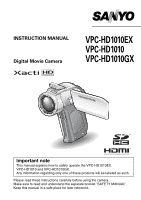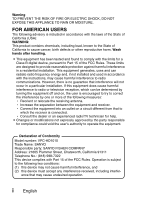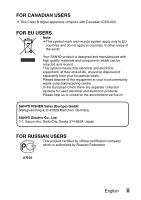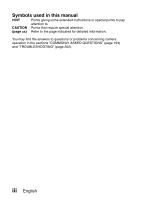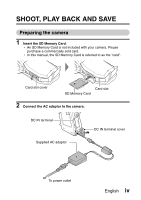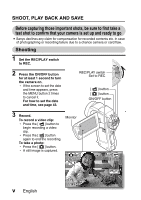Sanyo VPC-HD1010BK Instruction Manual, VPC-HD1010EX
Sanyo VPC-HD1010BK Manual
 |
View all Sanyo VPC-HD1010BK manuals
Add to My Manuals
Save this manual to your list of manuals |
Sanyo VPC-HD1010BK manual content summary:
- Sanyo VPC-HD1010BK | Instruction Manual, VPC-HD1010EX - Page 1
INSTRUCTION MANUAL Digital Movie Camera VPC-HD1010EX VPC-HD1010 VPC-HD1010GX Important note This manual explains how to safely operate the VPC-HD1010EX, VPC-HD1010 and VPC-HD1010GX. Any information regarding only one of these products will be labeled as such. Please read these instructions - Sanyo VPC-HD1010BK | Instruction Manual, VPC-HD1010EX - Page 2
found to comply with the limits for a Class B digital device, pursuant to Part 15 of the FCC Rules installed and used in accordance with the instructions, may cause harmful interference to radio Conformity Model number: VPC-HD1010 Trade Name: SANYO Responsible party: SANYO FISHER COMPANY Address: - Sanyo VPC-HD1010BK | Instruction Manual, VPC-HD1010EX - Page 3
FOR CANADIAN USERS i This Class B digital apparatus complies with Canadian ICES-003. FOR EU USERS Note: iThis symbol mark and recycle system apply only to EU countries and do not apply to countries in other areas of the world. Your SANYO product is designed and manufactured with high quality - Sanyo VPC-HD1010BK | Instruction Manual, VPC-HD1010EX - Page 4
in this manual HINT Points giving some extended instructions or special points to pay attention to. CAUTION Points that require special attention. (page xx) Refer to the page indicated for detailed information. You may find the answers to questions or problems concerning camera operation in - Sanyo VPC-HD1010BK | Instruction Manual, VPC-HD1010EX - Page 5
. h An SD Memory Card is not included with your camera. Please purchase a commercially sold card. h In this manual, the SD Memory Card is referred to as the "card". Card slot cover Card slot SD Memory Card 2 Connect the AC adaptor to the camera. DC IN terminal Supplied AC adaptor DC IN terminal - Sanyo VPC-HD1010BK | Instruction Manual, VPC-HD1010EX - Page 6
to go i Sanyo declines any claim for compensation for recorded contents etc. in case of photographing or recording failure due to a chance camera or card flaw. Shooting 1 Set the REC/PLAY switch to REC. 2 Press the ON/OFF button for at least 1 second to turn the camera on. h If the screen to set - Sanyo VPC-HD1010BK | Instruction Manual, VPC-HD1010EX - Page 7
> h Video clips are indicated by a video clip pattern along the left and right sides of the screen. h Press the SET button to start video clip playback. h clip> When you are finished using the camera... Press the ON/OFF button for at least 1 second to turn the - Sanyo VPC-HD1010BK | Instruction Manual, VPC-HD1010EX - Page 8
information about the Sanyo Software Pack can be found on page 4 in the Sanyo Software Pack INSTRUCTION MANUAL. Install application programs the Kodak online service> h When the installation window closes, a dialog box to connect to the website introducing Kodak's online service appears. Check the - Sanyo VPC-HD1010BK | Instruction Manual, VPC-HD1010EX - Page 9
copy the desired files to the computer. 1 Use the supplied dedicated USB interface cable to connect your camera to the computer. 2 Turn on the camera. h The USB Connection Screen appears on the camera's monitor. USB CONNECTION COMPUTER PRINTER CANCEL CANCEL OK To power outlet To USB terminal on the - Sanyo VPC-HD1010BK | Instruction Manual, VPC-HD1010EX - Page 10
disk. h The data recorded with your camera are stored in the following folder. You can specify the folder on the hard disk to which to copy the files. XACTI (E:)\DCIM\****SANYO (**** represents numbers [page 11 in the Sanyo Software Pack INSTRUCTION MANUAL]). * The drive name (E:) may be different - Sanyo VPC-HD1010BK | Instruction Manual, VPC-HD1010EX - Page 11
operations, please see the Help file for Nero Vision. To access the Nero Vision Help file, click the [?] button on the Nero Vision start screen. 1 Insert a blank DVD in your computer's DVD drive. 2 Click the Start button, and point to [All Programs] → [Nero 8] and click on [Nero Vision Essentials - Sanyo VPC-HD1010BK | Instruction Manual, VPC-HD1010EX - Page 12
to do?" heading, point to [Make DVD] and click on [DVD-video]. h The Hints window opens, in which you can find an explanation of each screen. h From the [Show hints when moving to page] menu in the Hints window select [Disable]. 4 Click the [Close] button. h The - Sanyo VPC-HD1010BK | Instruction Manual, VPC-HD1010EX - Page 13
5 Under the "What would you like to do?" heading, click [Add video files]. h The window to select files to burn to DVD opens. 6 Click on a file to burn to DVD. h Click on the files while holding down the [Ctrl] key. 7 Click the [Open] button. h The selected files are shown - Sanyo VPC-HD1010BK | Instruction Manual, VPC-HD1010EX - Page 14
SHOOT, PLAY BACK AND SAVE h When you double-click a file in the "Content" field, the window to play the file appears. Click the [Next] button when you want to return to the previous window. 1 Right-click on the file in the "Content" - Sanyo VPC-HD1010BK | Instruction Manual, VPC-HD1010EX - Page 15
9 Click on one of the designs under "Templates", and then click the [Next] button. h A preview of the selected design is shown. English xiv - Sanyo VPC-HD1010BK | Instruction Manual, VPC-HD1010EX - Page 16
SHOOT, PLAY BACK AND SAVE 10 Click the [Next] button. h The window to configure the DVD burn setup opens. xv English - Sanyo VPC-HD1010BK | Instruction Manual, VPC-HD1010EX - Page 17
11 Click the [Burn] button. hDisk writing begins. hThe process status is shown in the "Recording progress" field. hWhen the burn process is completed, a screen asking if you would like to save a log file of the burn process appears. 12 Click the [Yes] button. h Enter a name for the log file. - Sanyo VPC-HD1010BK | Instruction Manual, VPC-HD1010EX - Page 18
SHOOT, PLAY BACK AND SAVE 14 Click the [Finish] button. h A screen asking if you would like to save the project appears. 15 Click the [Yes] button. h Enter a name for the project file. 16 Click the [Save] button. h Nero Vision Essentials ends. xvii English - Sanyo VPC-HD1010BK | Instruction Manual, VPC-HD1010EX - Page 19
that? The convenient accessories not only let you immediately view images captured with the camera, but you can also upload images to your computer and create your original DVDs. Read the following explanations to find out how you can fully enjoy your camera's digital movie feature. English xviii - Sanyo VPC-HD1010BK | Instruction Manual, VPC-HD1010EX - Page 20
" means in this manual 16 GETTING THE MOST OUT OF YOUR CAMERA 17 High-quality images with "Full High Definition 17 Includes SIMPLE mode for quick-and-easy operation 18 Image stabilizer for sharp pictures 18 Sharp face shots 19 Xacti Library feature 19 Lots of accessories for optimal use of - Sanyo VPC-HD1010BK | Instruction Manual, VPC-HD1010EX - Page 21
exiting the SIMPLE/NORMAL Mode Menu Screen ......49 Overview of the SIMPLE Mode Setting Screen 55 Overview of the NORMAL Mode Setting Screen 59 FIELD OF VIEW 67 ) the image 92 „ NORMAL SHOOTING RECORDING SIZE 93 Movies 93 Still images 94 Sequential shots 95 Audio recording 96 SCENE SELECT 99 - Sanyo VPC-HD1010BK | Instruction Manual, VPC-HD1010EX - Page 22
116 PHOTO WIDE D-RANGE 117 HIGH SENSITIVITY MODE 119 DIGITAL ZOOM SETTING 120 EXPOSURE COMPENSATION 121 PLAYBACK SLIDESHOW PLAYBACK 122 FILE PROTECT 124 PRINTING INSTRUCTIONS 125 Display the Printing Instructions Screen 125 Specifying date imprinting and print quantities 127 Index print - Sanyo VPC-HD1010BK | Instruction Manual, VPC-HD1010EX - Page 23
MICROPHONE 158 SCREEN LANGUAGE 159 TV OUTPUT SETTING 160 POWER SAVE FUNCTION 165 FILE NO. MEMORY 167 FORMATTING A CARD 170 RESETTING THE CAMERA A TV 181 Xacti Library 182 CONNECTING instructions (requested images 189 Changing the printer settings 190 OTHER CONNECTIONS CONNECTING A MICROPHONE - Sanyo VPC-HD1010BK | Instruction Manual, VPC-HD1010EX - Page 24
CONTENTS „ APPENDICES COMMONLY ASKED QUESTIONS 194 TROUBLESHOOTING 202 Camera 202 Docking station 212 Notes regarding the Scene Select feature and filters 214 SPECIFICATIONS 216 Camera 216 Camera connectors 220 Battery life 221 Possible No. of Images/Possible Shooting Time/ Possible - Sanyo VPC-HD1010BK | Instruction Manual, VPC-HD1010EX - Page 25
macro mode) on page 107 For more accurate focus • "How to use the manual focus" (manual focus) on page 108 Set the focus to a narrow range • "FOCUS MODE" 99 Suppress camera shake effect • "Compensate for camera shake when recording movies" on page 105 • "Compensate for camera shake when shooting - Sanyo VPC-HD1010BK | Instruction Manual, VPC-HD1010EX - Page 26
SENSITIVITY MODE" on page 119 Measure the brightness of a specific area • "LIGHT-MEASURING MODE SETTING" on page 110 Adjust the camera's sensitivity • "ISO SENSITIVITY" on page 111 For a more precise exposure setting • "EXPOSURE SETTING" (manual exposure control) on page 114 Change the color of - Sanyo VPC-HD1010BK | Instruction Manual, VPC-HD1010EX - Page 27
page 157 Playback on a TV • "PLAYING BACK ON A TV" on page 181 Set the TV system • "TV OUTPUT SETTING" on page 160 How to use Xacti Library • "Xacti Library" on page 182 English 8 - Sanyo VPC-HD1010BK | Instruction Manual, VPC-HD1010EX - Page 28
part of a video clip and join video clips • "EDITING VIDEO CLIPS" on page 135 Specify the number of prints, index print, and date imprint • "PRINTING INSTRUCTIONS" on page 125 View the settings that were in effect when the image/audio files were recorded • "DISPLAYING FILE PROPERTIES (INFORMATION - Sanyo VPC-HD1010BK | Instruction Manual, VPC-HD1010EX - Page 29
with this camera" on page 13 in the Sanyo Software Pack INSTRUCTION MANUAL Using as a webcam • "Using as a PC camera" on page 16 in the Sanyo Software Pack INSTRUCTION MANUAL Record an image of the computer screen • "SCREEN CAPTURE" on page 19 in the Sanyo Software Pack INSTRUCTION MANUAL English - Sanyo VPC-HD1010BK | Instruction Manual, VPC-HD1010EX - Page 30
CHECKING THE INCLUDED ACCESSORIES i Soft case (page 14): 1 i Handstrap (page 13): 1 i Sanyo Software Pack (CD-ROM) (page 4 in the Sanyo Software Pack INSTRUCTION MANUAL): 1 i Li-ion battery pack (page 34): 1 i Docking station (pages 25 and 29): 1 i Dedicated S-AV interface cable (pages 177 and - Sanyo VPC-HD1010BK | Instruction Manual, VPC-HD1010EX - Page 31
use with the Xacti Library feature i Microphone connection cable (page 192): 1 i Cores: (4) i "SAFETY MANUAL" (safety precautions booklet) Please read this booklet carefully before using the camera. i Xacti Library Instruction Manual i Quick Guide Included with model VPC-HD1010GX. Not included - Sanyo VPC-HD1010BK | Instruction Manual, VPC-HD1010EX - Page 32
CHECKING THE INCLUDED ACCESSORIES How to use the accessories k Handstrap k Lens cap 1 3 5 13 English 2 4 1 Depress 2 Pull - Sanyo VPC-HD1010BK | Instruction Manual, VPC-HD1010EX - Page 33
k Soft case English 14 - Sanyo VPC-HD1010BK | Instruction Manual, VPC-HD1010EX - Page 34
-angle shots close to the fisheye lens. i Wireless microphone HM-W300 Record sound from the stereo microphone located at a distance from the camera. i Strap VCP-S02H Attach the handstrap to your camera. Recommended accessory i External microphone (Product code: 645 056 9692) The recommended stereo - Sanyo VPC-HD1010BK | Instruction Manual, VPC-HD1010EX - Page 35
can be used with this camera The type of card that can be inserted into and used with this camera is: i SD Memory Card i SDHC Memory Card What "card" means in this manual i In this manual, SD Memory Cards and SDHC Memory Cards that can be used in this digital camera are referred to as "card - Sanyo VPC-HD1010BK | Instruction Manual, VPC-HD1010EX - Page 36
definition (full HD) 1920 × 1080-pixel, 60 fields/s video clips. Also, the H.264/MPEG-4 AVC standard is used for formatting video files. You get both compact file size and high picture quality in one high-performance camera. * "Full High Definition" by SANYO Digital Movie Camera signifies recording - Sanyo VPC-HD1010BK | Instruction Manual, VPC-HD1010EX - Page 37
shooting/playback modes: the "SIMPLE mode" for users new to the camera, and the "NORMAL mode" for full use of all the camera's many features and functions. Example: Select movie and photo size EXIT OK 1 RECORDING MENU 2 3 MOVIE PHOTO SCENE SELECT 8M 1 FILTER 2 FLASH 3 SELF-TIMER EXIT OK - Sanyo VPC-HD1010BK | Instruction Manual, VPC-HD1010EX - Page 38
feature (page 182) The Xacti Library feature feature allows you to save files recorded with your camera to a large-capacity hard disk without using a computer and play them back on your TV. No computer operation is involved. You can view full highdefinition images right on your TV screen. 19 English - Sanyo VPC-HD1010BK | Instruction Manual, VPC-HD1010EX - Page 39
images (pages 21 and 4 in the Sanyo Software Pack INSTRUCTION MANUAL) Use the accessory cables to view images on a TV or computer. Or connect the camera directly to a printer to make prints of your photos. And with the software in the supplied CD-ROM (Sanyo Software Pack), you can create your - Sanyo VPC-HD1010BK | Instruction Manual, VPC-HD1010EX - Page 40
connect the camera to various devices to expand its capabilities. Remote control TV unit Computer Hard disc Docking station Printer i Card reader i DPOF-compatible printer i Photo shop Separately sold or commercially available SD Memory Card AC adaptor (supplied) Battery charger (optional - Sanyo VPC-HD1010BK | Instruction Manual, VPC-HD1010EX - Page 41
SETUP SETUP PARTS NAMES Camera Front Flash i Extends when the flash button [?] is pressed. Shoe cover Strap holder Flash button [?] Battery cover lock Battery cover Flash unit Lens Remote control sensor SETUP Mic/headphones teminal cover [MIC/ ] Monitor unit Stereo microphone English 22 - Sanyo VPC-HD1010BK | Instruction Manual, VPC-HD1010EX - Page 42
PARTS NAMES 23 English - Sanyo VPC-HD1010BK | Instruction Manual, VPC-HD1010EX - Page 43
SETUP Rear Speaker Monitor Zoom switch Multi-indicator PHOTO VIEW button Blue LED indicator REC/PLAY switch SIMPLE/NORMAL switch ON/OFF button [ ] button [ ] button MENU button SET button Card slot cover DC IN terminal cover Bottom Docking station terminal Tripod stand hole English 24 - Sanyo VPC-HD1010BK | Instruction Manual, VPC-HD1010EX - Page 44
PARTS NAMES Docking station Front Rear Operation mode button Docking station terminal 25 English DC IN terminal USB terminal COMPONENT/AV terminal HDMI terminal - Sanyo VPC-HD1010BK | Instruction Manual, VPC-HD1010EX - Page 45
Works the same as toggling SET button to the right 0 Works the same as toggling SET button down A ON/OFF button h Works only when the camera is set in the docking station. 1 [ ] button 2 [ ] button 3 Works the same as pushing zoom switch toward the [W] ([P]) side 4 Works the - Sanyo VPC-HD1010BK | Instruction Manual, VPC-HD1010EX - Page 46
INSTALLING THE CARD Be sure to format a newly purchased card or one that was used in another device before using it in your camera (page 170). If an unformatted card is used, the card itself may become unusable. 1 Open the card slot cover, and insert the card in the - Sanyo VPC-HD1010BK | Instruction Manual, VPC-HD1010EX - Page 47
SETUP h To remove the card, press it in, and then release. The card will protrude slightly, and you can then pull it out. CAUTION Do not attempt to forcibly remove the card i Doing so may damage the card or the stored files. If the multi-indicator is flashing red... i Never - Sanyo VPC-HD1010BK | Instruction Manual, VPC-HD1010EX - Page 48
PREPARING THE DOCKING STATION The supplied docking station is used to connect your camera to a computer, printer or TV, as well as to charge the battery pack installed in the camera. 1 Connect the docking station to a power outlet. h Use the supplied AC adaptor and power cord. Docking station To - Sanyo VPC-HD1010BK | Instruction Manual, VPC-HD1010EX - Page 49
control unit can be used to take pictures and play them back with the camera. Prepare the battery A battery is already installed in the remote control unit at the time of purchase. 1 Pull out the battery insulating sheet. h The remote control unit becomes operable when the insulating sheet is - Sanyo VPC-HD1010BK | Instruction Manual, VPC-HD1010EX - Page 50
remote control unit can be used at an angle that is displaced 15 degrees horizontally from the remote control sensor on the front of the camera, at a distance of up to 7 meters (22.97 ft.). When operating the remote control unit, remove any object that may obstruct the path between it - Sanyo VPC-HD1010BK | Instruction Manual, VPC-HD1010EX - Page 51
seconds. ] button for at 3 Press a button on the remote control unit and check that the camera is receiving correctly. h The remote control codes are retained even if the batteries in the remote control unit or camera are replaced. h If the remote control codes for the remote control unit and the - Sanyo VPC-HD1010BK | Instruction Manual, VPC-HD1010EX - Page 52
a power outlet if the docking station or the AC adaptor is used. Charging the battery pack 1 While pressing the battery cover lock, slide it (1), and pull out the battery cover toward the bottom of the camera (2). h The battery cover comes off. 1 Battery cover lock 2 Battery cover 33 English - Sanyo VPC-HD1010BK | Instruction Manual, VPC-HD1010EX - Page 53
SETUP 2 Insert the battery pack. h Take care that it is positioned correctly. 3 Replace the battery cover. h Raise the edge of the battery pack to remove it. 4 Prepare the docking station (page 29). Battery pack English 34 - Sanyo VPC-HD1010BK | Instruction Manual, VPC-HD1010EX - Page 54
is completed, the indicator turns off. h If the multi-indicator flashes red, it indicates that the battery pack is defective or the camera is not correctly set in the docking station. Reset the camera correctly in the docking station. h The charging time is approx. 200 minutes. h The AC adaptor - Sanyo VPC-HD1010BK | Instruction Manual, VPC-HD1010EX - Page 55
may flash red and it may not be possible to charge the battery pack. Wait until the battery pack has cooled down before attempting to charge it. Does the battery pack appear swollen? i The lithium-ion battery used in this camera may expand slightly when stored in a hot environment or repeatedly used - Sanyo VPC-HD1010BK | Instruction Manual, VPC-HD1010EX - Page 56
PREPARING THE POWER When using a power outlet Power to the camera can be supplied from a power outlet if the docking station or the AC adaptor is used. Using the AC adaptor DC IN terminal DC IN terminal cover To power outlet 37 English Supplied AC adaptor Power cord - Sanyo VPC-HD1010BK | Instruction Manual, VPC-HD1010EX - Page 57
SETUP Using the docking station Use the supplied AC adaptor and power cord to connect the docking station to a power outlet, and set the camera in the docking station. Docking station To power outlet Supplied AC adaptor Power cord English 38 - Sanyo VPC-HD1010BK | Instruction Manual, VPC-HD1010EX - Page 58
or the sleep function has been activated. Recharging does not take place when the camera is in the shooting mode or playback mode. Warning concerning battery pack temperature i If the battery pack in the camera becomes too hot, a blinking temperature warning icon \ will appear on the monitor. If the - Sanyo VPC-HD1010BK | Instruction Manual, VPC-HD1010EX - Page 59
back images: Set to PLAY. 2 Open the monitor unit. 3 Press the ON/OFF button for at least 1 second. h The camera turns on. h If the date and time have not been set, the screen to set the date and time is shown on the monitor. REC/PLAY switch Recording Playback Monitor unit Monitor - Sanyo VPC-HD1010BK | Instruction Manual, VPC-HD1010EX - Page 60
mode is active In order to preserve battery pack power, the power save (sleep) function will automatically turn off the camera after 1 minute of no use during . * When the MENU button is used to turn on the camera, the screen to set the operation sounds (page 148) appears. i After the power save mode - Sanyo VPC-HD1010BK | Instruction Manual, VPC-HD1010EX - Page 61
and time cannot be recorded with the captured images. For this reason, immediately after the camera is turned on, the "Set date and time" reminder briefly appears, after which the K icon is shown on the Shooting Screen. To have the date and time recorded with the images, please complete this setting - Sanyo VPC-HD1010BK | Instruction Manual, VPC-HD1010EX - Page 62
December 24, 2008 1 Turn on the camera (page 40), and press the SET button. h The Clock Set Screen appears. h Follow the procedures below to date, and to set the date and time. h To display the Recording or Playback Screen, press the MENU button 2 times. CLOCK SET DATE TIME DISP 2008/06/01 00: - Sanyo VPC-HD1010BK | Instruction Manual, VPC-HD1010EX - Page 63
TIME 19:30 OK 4 Set the order in which the date is displayed during playback. 1 Select "DISP". 2 Press the SET button. h The Set Date Format Screen appears. 3 Toggle the SET button up or down. h Toggle the SET button up to change the displayed date order as follows: CLOCK SET DISP Y / M / D OK - Sanyo VPC-HD1010BK | Instruction Manual, VPC-HD1010EX - Page 64
still correct after replacing the battery pack and before shooting or recording of any type (follow step 1). To correct the date and time settings 1 Turn on the camera. 2 Display the Option Setting Menu [1] (page 144). 3 Select "CLOCK SET" and press the SET button. h The screen to set the date and - Sanyo VPC-HD1010BK | Instruction Manual, VPC-HD1010EX - Page 65
THE SHOOTING MODE AND PLAYBACK MODE Switch between the shooting mode (for recording) and the playback mode (for viewing your recorded images). 1 Turn on the camera (page 40). 2 Set the REC/PLAY switch to the desired mode. For recording: Set it to REC. For playback: Set it to PLAY. REC/PLAY - Sanyo VPC-HD1010BK | Instruction Manual, VPC-HD1010EX - Page 66
mode" enables full use of all the camera's many functions. Select the mode that is suitable for your purposes. 1 RECORDING MENU 1 2 MOVIE PHOTO 3 SCENE SELECT 8M 1 FILTER 2 FLASH 3 SELF-TIMER EXIT SET OK Select movie and photo size EXIT OK - Sanyo VPC-HD1010BK | Instruction Manual, VPC-HD1010EX - Page 67
SETUP Switching between the SIMPLE and NORMAL modes Use the SIMPLE/NORMAL switch, located next to the monitor, to switch between the SIMPLE and NORMAL modes. 1 Set the SIMPLE/NORMAL switch to the desired mode. SIMPLE mode: Set it to SIMPLE. NORMAL mode: Set it to NORMAL. SIMPLE/NORMAL switch - Sanyo VPC-HD1010BK | Instruction Manual, VPC-HD1010EX - Page 68
SIMPLE MODE/NORMAL MODE Accessing/exiting the SIMPLE/NORMAL Mode Menu Screen 1 Set the camera to the shooting or playback mode. h Use the REC/PLAY switch to select the shooting mode or playback mode. To access the Shooting Menu: Set - Sanyo VPC-HD1010BK | Instruction Manual, VPC-HD1010EX - Page 69
2 Set the camera to the SIMPLE mode or NORMAL mode. h Use the SIMPLE/NORMAL switch to select the desired mode. To select the to NORMAL. SIMPLE/NORMAL switch SETUP SIMPLE mode NORMAL mode 362 00:05:08 F1.8 1/30 443 00:05:16 - Sanyo VPC-HD1010BK | Instruction Manual, VPC-HD1010EX - Page 70
Menu → go to page 52, step 4. Display the NORMAL Mode Setting Menu → go to page 53, step 4. h To cancel the Menu Screen, press the MENU button. MENU button 1 RECORDING MENU1 2 MOVIE PHOTO 3 SCENE SELECT 8M 1 FILTER 2 FLASH 3 SELF-TIMER EXIT OK Select - Sanyo VPC-HD1010BK | Instruction Manual, VPC-HD1010EX - Page 71
up or down to select the item you wish to change, and press the SET button. h The Setting Screen for the selected item appears. Select an item to change Description of selected item Select movie and photo size EXIT OK To keep in HDTV size HDTV size 3.5M [16:9] EXIT OK - Sanyo VPC-HD1010BK | Instruction Manual, VPC-HD1010EX - Page 72
MODE To access a NORMAL Mode Setting Menu 4 Toggle the SET button up or down to select a tab. h The Menu Screen for the selected tab appears. Tab 1 RECORDING MENU1 2 MOVIE PHOTO 3 SCENE SELECT 8M 1 FILTER 2 FLASH 3 SELF-TIMER EXIT OK 5 Toggle the SET button to the right. 53 English - Sanyo VPC-HD1010BK | Instruction Manual, VPC-HD1010EX - Page 73
item you wish to change, and press the SET button. h The Setting Screen for the selected item appears. h To return to the Menu Screen, press the MENU button. SETUP Select an item to change 1 RECORDING MENU 1 2 MOVIE PHOTO 3 SCENE SELECT 8M 1 FILTER 2 FLASH 3 SELF-TIMER EXIT OK Applicable - Sanyo VPC-HD1010BK | Instruction Manual, VPC-HD1010EX - Page 74
SIMPLE MODE/NORMAL MODE Overview of the SIMPLE Mode Setting Screen SIMPLE Mode Shooting Menu Select movie and 1 photo size 2 3 EXIT OK 4 55 English - Sanyo VPC-HD1010BK | Instruction Manual, VPC-HD1010EX - Page 75
camera automatically focuses on the subject within a range of 10 cm (3.94 in.) to infinity (normal). 8: The camera Specify how the flash will operate. 9: The camera detects the subject brightness and uses the flash only even in dark situations. - Sanyo VPC-HD1010BK | Instruction Manual, VPC-HD1010EX - Page 76
SIMPLE MODE/NORMAL MODE SIMPLE Mode Playback Menu 1 2 3 Start slideshow OK 4 57 English - Sanyo VPC-HD1010BK | Instruction Manual, VPC-HD1010EX - Page 77
1 Slideshow (page 86) h Specify the slideshow settings and play the slideshow. 2 Playback volume (page 87) h Adjust the volume for video clip and audio file playback. 3 Delete (page 88) h Delete files. 4 Remaining battery power indication (page 175) SETUP English 58 - Sanyo VPC-HD1010BK | Instruction Manual, VPC-HD1010EX - Page 78
SIMPLE MODE/NORMAL MODE Overview of the NORMAL Mode Setting Screen NORMAL Mode Shooting Menu 1 RECORDING MENU 1 2 MOVIE PHOTO 3 SCENE SELECT 8M 1 2 3 1 FILTER 4 2 FLASH 5 3 SELF-TIMER 6 EXIT OK 7 59 English - Sanyo VPC-HD1010BK | Instruction Manual, VPC-HD1010EX - Page 79
1 Video clip settings (page 93) !: Record at 1920 × 1080 l: The flash will not operate even in dark situations. n: The camera will detect the subject brightness and use the flash only when required. the [ ] or [ ] button is pressed. 7 Remaining battery power (page 175) English 60 SETUP - Sanyo VPC-HD1010BK | Instruction Manual, VPC-HD1010EX - Page 80
SIMPLE MODE/NORMAL MODE 1 RECORDING MENU2 2 MOVIE STABILIZER PHOTO STABILIZER 1 2 3 FOCUS 3 1 FOCUS MODE 4 2 EXP MEASURE 5 3 ISO 6 EXIT OK 7 61 English - Sanyo VPC-HD1010BK | Instruction Manual, VPC-HD1010EX - Page 81
Movie stabilizer (page 105) h Compensate for camera shake during video clip recording. \: Record with image stabilizer on. ]: Record without image stabilizer. 2 Photo stabilizer (page 105) h Compensate for camera can be set manually. +: The camera focuses on the battery power (page 175) English 62 - Sanyo VPC-HD1010BK | Instruction Manual, VPC-HD1010EX - Page 82
SIMPLE MODE/NORMAL MODE 1 RECORDING MENU3 2 WHITE BALANCE EXPOSURE 1 2 3 FACE CHASER 3 1 PHOTO WIDE-D 4 2 HIGH SENSITIVITY 5 3 DIGITAL ZOOM 6 EXIT SET OK 7 63 English - Sanyo VPC-HD1010BK | Instruction Manual, VPC-HD1010EX - Page 83
set automatically. T: Set the shutter speed manually. g: Set the aperture manually. H: Set the aperture and shutter speed manually. 3 Face chaser (page 116) -: Normal sensitivity 6 Digital zoom (page 120) Q: Enable the digital zoom. B: Disable the digital zoom. 7 Remaining battery power indication ( - Sanyo VPC-HD1010BK | Instruction Manual, VPC-HD1010EX - Page 84
file playback. 3 Protect (page 124) h File protect setting (delete prohibited) 4 Delete (page 88) h Delete files. 5 Printing instructions (page 125) h Specify the printing instructions (DPOF settings). 6 Rotate (page 131) h Rotate a still image. 7 Remaining battery power (page 175) 65 English - Sanyo VPC-HD1010BK | Instruction Manual, VPC-HD1010EX - Page 85
133) h Correct the contrast in the image. 3 Video clip edit (page 135) h Edit video clips. 4 Select folder (page 91) h Select a folder to play back. 5 Remaining battery power indication (page 175) English 66 - Sanyo VPC-HD1010BK | Instruction Manual, VPC-HD1010EX - Page 86
can select whether to display either the Photo View Shooting Screen or the Movie View Shooting Screen. The field of view is easier to see when the Shooting Screen for the specific shooting mode is selected. * The PHOTO VIEW button is disabled when the camera ia connected to a TV. PHOTO VIEW button - Sanyo VPC-HD1010BK | Instruction Manual, VPC-HD1010EX - Page 87
the fingers of the right hand, from the little finger to the middle finger, around the camera, and hook the index finger above the lens. A finger is blocking the lens or flash. Example 2: Grip the camera by wrapping the fingers of the right hand, from the little finger to the index finger - Sanyo VPC-HD1010BK | Instruction Manual, VPC-HD1010EX - Page 88
the desired subject. i Subjects without vertical lines Use the focus-lock function to lock the focus while framing the subject vertically, then re-orient the camera to compose a horizontally framed image. 69 English - Sanyo VPC-HD1010BK | Instruction Manual, VPC-HD1010EX - Page 89
object at the same distance as the desired subject, then reposition the camera to compose the picture. i Fast-moving subjects Use the focus-lock an object at the same distance as the desired subject, then reposition the camera to compose the picture. HINT i Images captured in the still image shooting - Sanyo VPC-HD1010BK | Instruction Manual, VPC-HD1010EX - Page 90
BEFORE TAKING PICTURES Select the recording size The larger the image size (number of pixels), the better the image quality will be, but the file size will also be larger. Select the image quality that is correct for the intended purpose. 1 Display the SIMPLE Mode Shooting Menu (page 49), select the - Sanyo VPC-HD1010BK | Instruction Manual, VPC-HD1010EX - Page 91
Automatic focus (people, landscape, etc.) EXIT OK 7: The camera automatically focuses on the subject within a range of 80 cm (31.50 in.) to infinity (normal). 8: The camera focuses on a subject within a range of 1 cm (0.39 in.) to 1.0 m - Sanyo VPC-HD1010BK | Instruction Manual, VPC-HD1010EX - Page 92
image and sound files are recorded on the card installed in the camera. Taking pictures in backlight conditions... i When taking pictures with the light shot (instant review) i After shooting a picture, you can immediately view it by pressing the SET button once. i During instant review of a video - Sanyo VPC-HD1010BK | Instruction Manual, VPC-HD1010EX - Page 93
SIMPLE/SHOOTING VIDEO CLIP RECORDING 1 Turn on the camera (page 40), and set it to the shooting mode (page 46). 2 Press the [ ] button. h the recording. h Press the [ ] button again to stop recording. [ ] button Recording time Full-HD REC 00:00:09 5 Available recording time remaining English 74 - Sanyo VPC-HD1010BK | Instruction Manual, VPC-HD1010EX - Page 94
SHOOTING SINGLE SHOTS Capture a still image (single-shot). 1 Turn on the camera (page 40), [ and set it to the shooting mode (page 46). 2 Press the [ ] button. 1 Press the [ ] button halfway. h The autofocus operates, and the image is - Sanyo VPC-HD1010BK | Instruction Manual, VPC-HD1010EX - Page 95
The shutter speed and aperture are displayed i The shutter speed and aperture settings are shown on the Shooting Screen. You can use them as a reference when shooting. If the camera shake icon > appears... i During still image shooting, if the shutter speed is slow and the possibility that the - Sanyo VPC-HD1010BK | Instruction Manual, VPC-HD1010EX - Page 96
the SIMPLE Mode Shooting Menu (page 49), select the flash setting, and press the SET button. h The screen to select the flash operation appears. Auto Flash automatically EXIT OK 9: The camera detects the subject brightness and uses the flash only when necessary. :: The flash operates with every - Sanyo VPC-HD1010BK | Instruction Manual, VPC-HD1010EX - Page 97
used during video clip recording. i By assigning an operation shortcut to the SET button (page 151), you can change the flash mode from the Shooting Screen (in the NORMAL mode). English 78 - Sanyo VPC-HD1010BK | Instruction Manual, VPC-HD1010EX - Page 98
SHOOT A STILL IMAGE WHILE RECORDING A VIDEO CLIP You can capture a still image (a single-shot) while recording a video clip. 1 Turn on the camera (page 40), and set it to the shooting mode (page 46). 2 Press the [ ] button. [ ] button [ ] button 3 When you see a scene you'd like to capture as a - Sanyo VPC-HD1010BK | Instruction Manual, VPC-HD1010EX - Page 99
SIMPLE/SHOOTING HINT i When shooting a still image while recording a video clip, the flash does not operate. i The photo stabilizer (page 105) is inoperative. i When the remaining video recording time becomes approximately 50 seconds, it will no longer be possible to capture a still image while - Sanyo VPC-HD1010BK | Instruction Manual, VPC-HD1010EX - Page 100
has two zoom functions: optical zoom and digital zoom. 1 Point the camera lens at the subject. Zoom switch 2 Push the zoom switch toward [T/]] or [W/P] to compose the desired image. [T/]]: Zoom in on the subject. [W/P]: Zoom out. h When - Sanyo VPC-HD1010BK | Instruction Manual, VPC-HD1010EX - Page 101
it possible to capture images and play them back using the supplied remote control unit. 1 Prepare the remote control unit (page 30). 2 Turn the camera on, and set the REC/PLAY switch to REC or PLAY. h Set the REC/PLAY switch to REC for shooting, or to PLAY for playback. 3 - Sanyo VPC-HD1010BK | Instruction Manual, VPC-HD1010EX - Page 102
AND STILL IMAGES 1 Set the camera to the playback mode (page 46). 2 Toggle the SET button to the left or right to display the image you wish to play back. h Video clips are indicated by a video clip pattern along the left and right sides of the screen. SAVE 2008.12.24 PLAY - Sanyo VPC-HD1010BK | Instruction Manual, VPC-HD1010EX - Page 103
the zoom switch toward the [T] side. Softer: During playback, push the zoom switch toward the [W] side. HINT If the a appears on the playback Screen... i The a icon appears when playing back a file that was saved in segments (page 97). Although playback of these multiple files is continuous, there - Sanyo VPC-HD1010BK | Instruction Manual, VPC-HD1010EX - Page 104
video clip as a still image 1 Play back the video clip. Pause the playback at the point you wish to "snap" a photo. 2 Press the [ ] button. h The screen to select the aspect ratio of the still image appears. Select the desired aspect ratio, and press the [ ] button. Note, however, that if the video - Sanyo VPC-HD1010BK | Instruction Manual, VPC-HD1010EX - Page 105
, and press the SET button. =: Play back all files. 3: Play back video clips and audio files. c: Play back still image files. SLIDESHOW ALL MOVIE PHOTO START 2 Select the type of file to play back, and press the SET button. h Slideshow playback begins. h To stop slideshow playback, press the - Sanyo VPC-HD1010BK | Instruction Manual, VPC-HD1010EX - Page 106
PLAYBACK VOLUME Adjust the playback volume for video clips and audio files. 1 Display the SIMPLE Mode Playback Menu (page 49), select "Adjust playback volume", and press the SET button. h The volume control bar appears. PLAY VOLUME 2 Toggle the SET button to the left or right to set the volume, - Sanyo VPC-HD1010BK | Instruction Manual, VPC-HD1010EX - Page 107
. DELETE ALL: Deletes all files. DELETE DELETE SINGLE DELETE ALL OK 2 Select the desired delete mode, and press the SET button. h The Delete Confirmation Screen appears. h Toggle the SET button to the left or right to select the file you wish to delete. h There is no confirmation - Sanyo VPC-HD1010BK | Instruction Manual, VPC-HD1010EX - Page 108
" is shown. HINT In the NORMAL mode i When you select "DELETE" from the NORMAL Mode Playback Menu and press the SET button, the Delete Screen appears. CAUTION i Files that are protected from accidental delete cannot be deleted. To delete protected files, set the protect setting for the files to off - Sanyo VPC-HD1010BK | Instruction Manual, VPC-HD1010EX - Page 109
. h If the zoom switch is pushed toward the [W/P] side while the 9-image display is shown, the display changes to the screen to select the playback folder (page 91). SET button Video clip Orange frame Still image 100 0001 0002 0003 0004 0005 0006 0007 0008 0009 - Sanyo VPC-HD1010BK | Instruction Manual, VPC-HD1010EX - Page 110
which folder you would like to play back. 1 Display the Playback Screen. 2 Push the zoom switch toward the [W/P] side 2 times. h The screen to select the playback folder appears. h If the zoom switch is pushed toward the [T/]] side, the camera changes to the 9-image display (page 90). 100 101 102 - Sanyo VPC-HD1010BK | Instruction Manual, VPC-HD1010EX - Page 111
SIMPLE/PLAYBACK Magnifying (zooming in) the image 1 Display the image that you want to magnify. h For a video clip, pause playback at the place you want to magnify. 2 Push the zoom switch toward the [T/]] side. h Magnification is enabled. h The image is magnified, and the central portion of image - Sanyo VPC-HD1010BK | Instruction Manual, VPC-HD1010EX - Page 112
up more memory. This menu is also used when making audio recordings. 1 Display the NORMAL Mode Shooting Menu (page 49), select "MOVIE", and press the SET button. !: Record video clips at 1920 × 1080 pixels, 60 fields/s. Y: Record video clips at 1920 × 1080 pixels, 30 fps. ": Record video - Sanyo VPC-HD1010BK | Instruction Manual, VPC-HD1010EX - Page 113
be joined. Restrictions when X is set i When the camera is connected to a TV, the image is shown on the camera monitor in the shooting mode, and on the TV in clip recording Zoom Image stabilizer Scene select (fixed at =) Manual exposure Face chaser recording High sensitivity mode recording i If the - Sanyo VPC-HD1010BK | Instruction Manual, VPC-HD1010EX - Page 114
RECORDING SIZE Sequential shots 1 Display the NORMAL Mode Shooting Menu (page 49), select "PHOTO", and press the SET button. 2 Select c, and press the SET button. 3 Press the [ ] button. h Shooting begins. Shooting continues as long as the [ kept pressed. ] button is HINT i The maximum number - Sanyo VPC-HD1010BK | Instruction Manual, VPC-HD1010EX - Page 115
Audio recording Your camera can make audio recordings and play them back. Audio recording 1 Display the NORMAL Mode Shooting Menu (page 49), select "MOVIE", and press the SET button. 2 Select - Sanyo VPC-HD1010BK | Instruction Manual, VPC-HD1010EX - Page 116
RECORDING SIZE 3 Press the [ ] button. h Audio recording begins. During recording, < appears in the monitor. It is not necessary to continue pressing the [ ] button while recording. Length of recording REC00:00:06 4 End the recording. h Press the [ ] button again to stop recording. HINT You can - Sanyo VPC-HD1010BK | Instruction Manual, VPC-HD1010EX - Page 117
NORMAL/SHOOTING 2 Play back the recording. To do this... Do this Start playback Press the SET button. Normal playback Pause Press the SET button. Toggle the SET button up. Stop playback Toggle the SET button down. Fast forward During playback, toggle the SET button to the right. Each - Sanyo VPC-HD1010BK | Instruction Manual, VPC-HD1010EX - Page 118
various preset settings (aperture, shutter speed, etc.) for specific shooting conditions. 1 Display the NORMAL Mode Shooting Menu (page 49), select "SCENE SELECT", and press the SET button. Scene setting Features = Auto The camera makes the optimum settings. a Sports Capture a split-second - Sanyo VPC-HD1010BK | Instruction Manual, VPC-HD1010EX - Page 119
button. HINT i When capturing images using the lamp Q, fireworks + or night view portrait / setting, use a tripod or other method to stabilize the camera. i If the recording size is set to X, the scene select function will be fixed at =. i A table showing the limitations for settings corresponding - Sanyo VPC-HD1010BK | Instruction Manual, VPC-HD1010EX - Page 120
"FILTER", and press the SET button. &: No filter is used (none). %: Skin tones are enhanced in close-up shots (cosmetic filter). W: Snap black-and-white photos (monochrome filter). ,: Create a sepia-tone photo (sepia filter). 2 Select the desired icon, and press the SET button. h This completes - Sanyo VPC-HD1010BK | Instruction Manual, VPC-HD1010EX - Page 121
flash unit. h The flash unit opens. 2 Display the NORMAL Mode Shooting Menu (page 49), select "FLASH", and press the SET button. k: The camera detects the subject brightness and uses the flash only when necessary. m: The flash operates with every image captured, regardless of the subject brightness - Sanyo VPC-HD1010BK | Instruction Manual, VPC-HD1010EX - Page 122
SELF-TIMER 1 Display the NORMAL Mode Shooting Menu (page 49), select "SELF- TIMER", and press the SET button. N: Turns off the self-timer function. y: The image is captured about 2 seconds after the [ ] button or [ ] button is pressed. x: The image is captured about 10 seconds after the [ ] button - Sanyo VPC-HD1010BK | Instruction Manual, VPC-HD1010EX - Page 123
SET button (page 151), you can set the self-timer from the Shooting Screen. To pause or cancel the self-timer function... i If the [ ] self-timer is automatically reset to off N after the power save mode is activated and the camera turned off. When x is selected... i When the [ ] button or [ ] - Sanyo VPC-HD1010BK | Instruction Manual, VPC-HD1010EX - Page 124
is enabled. ]: Motion compensation is not enabled. 2 Select the desired setting, and press the SET button. h This completes the movie stabilizer setting. Compensate for camera shake when shooting still images 1 Display the NORMAL Mode Shooting Menu (page 49), select "PHOTO STABILIZER", and press the - Sanyo VPC-HD1010BK | Instruction Manual, VPC-HD1010EX - Page 125
this function, it may not be possible for the camera to compensate for violent motion. i If the digital zoom (page 81) is being used, the shown on the monitor: Full-HD 00:04:30 The movie stabilizer is active The photo stabilizer is active Both the movie stabilizer and the photo stabilizer are - Sanyo VPC-HD1010BK | Instruction Manual, VPC-HD1010EX - Page 126
cm (31.50 in.) to infinity (normal mode) -: The focus can be manually set to any distance from 1 cm (0.39 in.) to 40 m (131.23 ft.), as well as to infinity (manual focus). +: 1 cm (0.39 in.) to 1 m (3.28 ft.) (super 151), you can change the focus range setting from the Shooting Screen. 107 English - Sanyo VPC-HD1010BK | Instruction Manual, VPC-HD1010EX - Page 127
h The focus distance is set, and you are returned to the Shooting Screen. 2.0m HINT About the focus range i The focus distance indication shows (numerical figure) you set in the manual focus mode and the actual distance. About zoom movement when using the manual focus i If the focus distance is - Sanyo VPC-HD1010BK | Instruction Manual, VPC-HD1010EX - Page 128
from 9 different focus points within the shooting area visible on the monitor. When the image is focused, a target mark & appears. Spot focus: The camera focuses on the subject in the center of the monitor. 1 Display the NORMAL Mode Shooting Menu (page 49), select "FOCUS MODE", and press the SET - Sanyo VPC-HD1010BK | Instruction Manual, VPC-HD1010EX - Page 129
modes. Multi-section light-measuring: The light is modulated after sampling from multiple areas of the entire shooting screen. Center-weighted light-measuring: The light is modulated for appears in the center of the monitor. Full-HD 40 00:02:47 F3.5 1/40 Light-measuring spot mark English 110 - Sanyo VPC-HD1010BK | Instruction Manual, VPC-HD1010EX - Page 130
ISO SENSITIVITY With the initial settings, the ISO sensitivity is automatically set according to the brightness of the subject. However, the ISO sensitivity can be set to a fixed setting. 1 Display the NORMAL Mode Shooting Menu (page 49), select "ISO", and press the SET button. =: The ISO - Sanyo VPC-HD1010BK | Instruction Manual, VPC-HD1010EX - Page 131
images may be irregular. i By assigning an operation shortcut to the SET button (page 151), you can change the ISO setting from the Shooting Screen. CAUTION Does the image appear to flicker when recording a video clip? i If recording a video clip under fluorescent lights with the ISO sensitivity set - Sanyo VPC-HD1010BK | Instruction Manual, VPC-HD1010EX - Page 132
can be manually set. 1 Display the NORMAL Mode Shooting Menu (page 49), select "WHITE BALANCE", and press the SET button. >: The camera will identified, for example. Setting procedure 1 Select the ^ icon. 2 Fill the entire screen with a plain white card (or piece of paper, etc.), and press the SET - Sanyo VPC-HD1010BK | Instruction Manual, VPC-HD1010EX - Page 133
photography). g: This allows you to set a specific aperture size. The camera automatically sets an appropriate shutter speed based on deep field depth). ,: This allows you to set a specific shutter speed and aperture size (manual exposure control). Example: When shooting in a dark location without - Sanyo VPC-HD1010BK | Instruction Manual, VPC-HD1010EX - Page 134
the SET button. h This completes the exposure setting. HINT i To prevent the effects of camera shake at slow shutter speeds, it is recommended to use a tripod or other method to stabilize the SET button (page 151), you can select the T, g or H exposure setting from the Shooting Screen. 115 English - Sanyo VPC-HD1010BK | Instruction Manual, VPC-HD1010EX - Page 135
HINT When the face chaser is set to ON... i Each face in the Shooting Screen is marked with a green frame. i Faces that are in focus are marked with focused on. CAUTION i The face chaser function does not work while the digital zoom is being used. i The face chaser function does not work when - Sanyo VPC-HD1010BK | Instruction Manual, VPC-HD1010EX - Page 136
in a bright background appears completely white. Furthermore, the details of dark areas created by the shadows of a backlight are normally obscured in blackness. Shooting with the photo wide D-range function smoothly adjusts the brightness levels from light areas to dark areas. 1 Display the NORMAL - Sanyo VPC-HD1010BK | Instruction Manual, VPC-HD1010EX - Page 137
NORMAL/SHOOTING CAUTION i The photo wide D-range effect may be insignificant if you are shooting in an extremely bright or extremely dark environment. i Note that the exposure time during photo wide D-range shooting is comparatively longer than for normal shooting. i When there are smear or flare - Sanyo VPC-HD1010BK | Instruction Manual, VPC-HD1010EX - Page 138
HIGH SENSITIVITY MODE When you shoot in the high sensitivity mode, the captured image appears even brighter than that specified by the ISO sensitivity and exposure compensation settings. 1 Display the NORMAL Mode Shooting Menu (page 49), select "HIGH SENSITIVITY", and press the SET button. 1: The - Sanyo VPC-HD1010BK | Instruction Manual, VPC-HD1010EX - Page 139
This setting allows you to specify whether or not the digital zoom is enabled during zoom shooting. 1 Display the NORMAL Mode Shooting Menu (page 49), select "DIGITAL ZOOM", and press the SET button. Q: Digital zoom can be used. B: Digital zoom cannot be used. 2 Select the desired setting, and press - Sanyo VPC-HD1010BK | Instruction Manual, VPC-HD1010EX - Page 140
Exposure compensation bar HINT The exposure compensation setting is canceled in the following cases: i When the pointer is set to the center position. i When the camera is set to the playback mode. i After the power is turned off. i When the - Sanyo VPC-HD1010BK | Instruction Manual, VPC-HD1010EX - Page 141
Mode Playback Menu (page 49), select "SLIDESHOW", and press the SET button. MODE: Specify the file type to play back. ALL: Play back all files. MOVIE: Play back video clips and audio files. PHOTO: Play back still image files. TIME: Adjust the transition speed (the period that an image is displayed - Sanyo VPC-HD1010BK | Instruction Manual, VPC-HD1010EX - Page 142
SLIDESHOW PLAYBACK 2 Select "START" and press the SET button. h Slideshow playback begins. h To stop slideshow playback, press the SET button or MENU button. HINT BGM for video clips? i When video clips are played back in a slideshow, the recorded audio track is played back; the BGM is not played. - Sanyo VPC-HD1010BK | Instruction Manual, VPC-HD1010EX - Page 143
NORMAL/PLAYBACK FILE PROTECT Prevent accidental erasure of image and audio files. 1 Display the file that you want to protect from accidental erasure, and display the NORMAL Mode Playback Menu (page 49). 2 Select "PROTECT" and press the SET button. h "LOCK" appears. h If the protect mode has - Sanyo VPC-HD1010BK | Instruction Manual, VPC-HD1010EX - Page 144
made at shops offering digital print services. Moreover, this camera is DPOF-compatible, so you can use the camera to specify the number of prints, whether or not the date is displayed on the print, and also to request an index print. Display the Printing Instructions Screen 1 Display the NORMAL - Sanyo VPC-HD1010BK | Instruction Manual, VPC-HD1010EX - Page 145
still) as a still image (page 85). About the DPOF format i DPOF (Digital Print Order Format) is a print order format. You can connect your camera to a DPOF-compatible printer to produce your prints. You can also set the printing instructions for the desired images, and then have the requested images - Sanyo VPC-HD1010BK | Instruction Manual, VPC-HD1010EX - Page 146
Specifying date imprinting and print quantities You can specify printing instructions for each individual image (EACH IMAGE), or apply the printing instructions to all the images (ALL IMAGES). 1 Display the Printing Instructions Screen (page 125). 2 Select "ALL IMAGES" or "EACH IMAGE". ALL IMAGES - Sanyo VPC-HD1010BK | Instruction Manual, VPC-HD1010EX - Page 147
requested print quantities and dated prints are stored. h The display returns to the Printing Instructions Screen. HINT Can't specify dated prints? i Dated prints are not possible for photos that were captured before the camera's date and time setting was completed. NORMAL/PLAYBACK English 128 - Sanyo VPC-HD1010BK | Instruction Manual, VPC-HD1010EX - Page 148
PRINT SET EXIT OK 4 Select "SET", and press the SET button. h This completes the setting for the index print. You are returned to the Printing Instructions Screen. HINT To cancel the index print setting i Follow steps 1 and 2, select "CLEAR" in step 3, and press the SET button. 129 English - Sanyo VPC-HD1010BK | Instruction Manual, VPC-HD1010EX - Page 149
). 2 Select "ALL CLEAR". 3 Press the SET button. h The Confirm All Clear Screen appears. CANCEL: Clear the printing instructions for all images. EXIT: Cancel the clear procedure and return to the Printing Instructions Screen. ALL CLEAR :2008/12/24 :2 copies CANCEL EXIT OK 4 Select "CANCEL", and - Sanyo VPC-HD1010BK | Instruction Manual, VPC-HD1010EX - Page 150
ROTATE STILL IMAGE Captured still images can be rotated to the correct orientation for viewing. 1 Display the still image you wish to rotate, and display the NORMAL Mode Playback Menu (page 49). 2 Select "ROTATE", and press the SET button. RIGHT: Rotates image clockwise 90 degrees. LEFT: Rotates - Sanyo VPC-HD1010BK | Instruction Manual, VPC-HD1010EX - Page 151
NORMAL/PLAYBACK REDUCE STILL IMAGE SIZE (RESIZE) A captured image can be resized to a smaller size and saved as a separate image. 1 Display the still image whose size you want to change, and display the NORMAL Mode Playback Menu (page 49). 2 Select "RESIZE", and press the SET button. - Sanyo VPC-HD1010BK | Instruction Manual, VPC-HD1010EX - Page 152
CORRECT CORRECTION EXIT OK 3 Select "CORRECTION", and press the SET button. h Image editing begins. During image processing, "Processing" is shown on the screen. h When editing is completed, the modified image is shown. Check the image to see if the post-processing result is satisfactory. 133 - Sanyo VPC-HD1010BK | Instruction Manual, VPC-HD1010EX - Page 153
press the SET button. h The corrected image is saved, and you are returned to the Edit Photo Screen. HINT If the "Contrast correction not successful" message appears... i The camera was not able to successfully repair the image. i The correction function works to automatically edit flaws that the - Sanyo VPC-HD1010BK | Instruction Manual, VPC-HD1010EX - Page 154
EDITING VIDEO CLIPS You can trim away unwanted portions from a video clip and save it as a new video clip (video clip cutting [extracting]). You can also join video clips together and save them as one separate clip ("joining"). Procedure to cut (extract) a portion of a video clip Specify the - Sanyo VPC-HD1010BK | Instruction Manual, VPC-HD1010EX - Page 155
NORMAL/PLAYBACK Procedure to join video clips Specify the video clip that will come first. J Specify the video clip that you wish to append (join). J Join the video clips. i The video clips are joined. i The original video clips are not affected. (You can also choose to erase the original video - Sanyo VPC-HD1010BK | Instruction Manual, VPC-HD1010EX - Page 156
Menu (page 49), select "EDIT VIDEO", and press the SET button. EDIT VIDEO CUT JOIN OK 3 Select "CUT" and press the SET button. h The Cutting Screen appears. Start point CUT 00:00:10 / SAVE 137 English - Sanyo VPC-HD1010BK | Instruction Manual, VPC-HD1010EX - Page 157
to move back one frame. 5 Toggle the SET button up. h The start point of the video clip Approximate playback time extract is set, and the screen to specify the end point appears. CUT 00:00:06 h Specify the end point of the extract by following the same procedure as in step - Sanyo VPC-HD1010BK | Instruction Manual, VPC-HD1010EX - Page 158
screen REVIEW CLIP: Play back the edited video clip before saving it. CUT SAVE AS NEW OVERWRITE REVIEW problems caused by the battery pack becoming depleted in the middle of video clip editing, before starting to edit be sure that a sufficiently charged battery pack is installed in the camera - Sanyo VPC-HD1010BK | Instruction Manual, VPC-HD1010EX - Page 159
Joining video clips CAUTION i Video clips that were photographed in different modes cannot be joined. 1 Display the NORMAL Mode Playback Menu (page 49), select "EDIT VIDEO", and press the SET button. EDIT VIDEO CUT JOIN OK 2 Select "JOIN" and press the SET button. h The 6-image playback display - Sanyo VPC-HD1010BK | Instruction Manual, VPC-HD1010EX - Page 160
video clip and press the SET button. 4 Press the [ /O] button. h A screen appears for you to select either to save the joined video clip as a new ( video clips will be deleted. Only the joined video clip will be saved. REVIEW CLIP: Play back the joined video clip before saving it. Select a clip - Sanyo VPC-HD1010BK | Instruction Manual, VPC-HD1010EX - Page 161
the large amount of data can become quite long. To avoid problems caused by the battery pack becoming depleted in the middle of video clip editing, before starting to edit be sure that a sufficiently charged battery pack is installed in the camera, or connect the AC adaptor. i It is recommended that - Sanyo VPC-HD1010BK | Instruction Manual, VPC-HD1010EX - Page 162
camera. 1 Display the desired file on the camera monitor. 2 Press the MENU button for INFO HD-SHQ 1 1280×720 30fps SHQ AVC/H.264 100-0001 2 3 11.9MB 4 00:00:03 5 at least 1 second. h The Information Screen Still image file> 8 Shutter speed 9 Remaining battery charge 0 Date and time of image A - Sanyo VPC-HD1010BK | Instruction Manual, VPC-HD1010EX - Page 163
camera settings are executed via the Option Setting Menu. 1 Turn on the camera, set it to the NORMAL mode, and press the MENU button. 1 RECORDING MENU1 2 MOVIE BEEP 2 POST VIEW 3 REC FOLDER EXIT OK To access a Setting Screen 3 Toggle the SET button up or down to select the item you - Sanyo VPC-HD1010BK | Instruction Manual, VPC-HD1010EX - Page 164
DISPLAY Specify what information is displayed on the Playback Screen. 1 Display the Option Setting Menu 1 (page 144). 2 Select "INFO DISPLAY", and press the SET button. COUNTER OFF OK 3 Select the desired setting, and press the SET button. h This completes the screen display setting. 145 English - Sanyo VPC-HD1010BK | Instruction Manual, VPC-HD1010EX - Page 165
1 (page 144). 2 Select "STARTUP DISPLAY", and press the SET button. DATE & TIME: The camera's date and time setting is shown. Xacti: The Xacti logo is shown. OFF: No startup display. STARTUP DISPLAY DATE & TIME Xacti OFF OK 3 Select the desired setting, and press the SET button. h The selected - Sanyo VPC-HD1010BK | Instruction Manual, VPC-HD1010EX - Page 166
taken using the selftimer. KEY SW: Select the sound that is produced when the SET button, MENU button, etc. are pressed. AUDIO GUIDE: Mute or enable the camera's audio help guide. OPERATION VOL: Adjust the volume of the operation sounds. OPERATION BEEP TURN ON/OFF ON SHUTTER D KEY SW A AUDIO - Sanyo VPC-HD1010BK | Instruction Manual, VPC-HD1010EX - Page 167
the SET button up or down to select the desired setting, and press the SET button. h The screen to select operation sounds appears. h The respective screen to enable or disable the sound appears. h Toggle the SET button up or down to select the desired - Sanyo VPC-HD1010BK | Instruction Manual, VPC-HD1010EX - Page 168
POST-VIEW DISPLAY SETTING Specify the duration that the captured image appears on the monitor (postview) after the [ ] button is pressed. 1 Display the Option Setting Menu 1 (page 144). 2 Select "POST VIEW", and press the SET button. 1 sec: The post-view image is displayed for 1 second. 2 sec: The - Sanyo VPC-HD1010BK | Instruction Manual, VPC-HD1010EX - Page 169
SPECIFY A FOLDER TO SAVE FILES Create or select a recording folder (a folder in which to store recorded files). 1 Display the Option Setting Menu 1 (page 144). 2 Select "REC FOLDER", and press the SET button. h Select "NEW". h Select the desired - Sanyo VPC-HD1010BK | Instruction Manual, VPC-HD1010EX - Page 170
RECOMMENDED SETTINGS OK SET button operations 3 Select the SET button operation to which you wish to assign the function, and press the SET button. h The screen to assign a function to the key appears. OFF: No operation shortcut is assigned to the key. p AF LOCK: Lock the focus (page 76). P AE - Sanyo VPC-HD1010BK | Instruction Manual, VPC-HD1010EX - Page 171
returned to the Option Setting Menu. h This completes the shortcuts setting. h On the screen in step 2, press the MENU button, and the screen to confirm the shortcut settings appears. SHORTCUTS AF LOCK FOCUS FLASH EXP COMPENSATION RECOMMENDED SETTINGS OK - Sanyo VPC-HD1010BK | Instruction Manual, VPC-HD1010EX - Page 172
during video clip/ audio recording. NOISE REDUCTION PHOTO NR OFF WIND SOUND NR ON OK 3 Select the desired function and press the SET button. h The screen to select ON or OFF appears. ON: Noise is reduced. OFF: Noise is not reduced. 153 English - Sanyo VPC-HD1010BK | Instruction Manual, VPC-HD1010EX - Page 173
OPTION SETTINGS 4 Toggle the SET button up or down to select the desired setting, and press the SET button. h This completes the noise reduction setting. HINT i The still image NR function is effective when the shutter speed is 1/4 second or less. i Compared to normal shooting, when the still image - Sanyo VPC-HD1010BK | Instruction Manual, VPC-HD1010EX - Page 174
ADJUST THE IMAGE QUALITY The camera can adjust the image quality as the image is captured. 1 Display the Option Setting Menu 2 (page 144). 2 Select "IMAGE SETTINGS", and press the SET button. - Sanyo VPC-HD1010BK | Instruction Manual, VPC-HD1010EX - Page 175
FLICKER-REDUCTION The flicker-reduction setting reduces the flicker that results when filming video clips under fluorescent lights and the like where the background lighting pulsates at the frequency of the power supply. 1 Display the Option Setting Menu 2 (page 144). 2 Select "FLICKER REDUCT", - Sanyo VPC-HD1010BK | Instruction Manual, VPC-HD1010EX - Page 176
MONITOR BRIGHTNESS Adjust the brightness of the camera's monitor display. Use this adjustment when the monitor image set. ADJUST HINT i The display in step 2 can also be accessed from the Shooting Screen. Press the MENU button for at least 1 second; the brightness control display will appear, - Sanyo VPC-HD1010BK | Instruction Manual, VPC-HD1010EX - Page 177
ADJUST THE VOLUME OF AN EXTERNAL MICROPHONE The input level of a microphone connected to the camera can be adjusted. 1 Display the Option Setting Menu 2 (page 144). 2 Select "EXT MIC VOLUME", and press the SET button. EXT MIC VOLUME 3 Toggle the SET - Sanyo VPC-HD1010BK | Instruction Manual, VPC-HD1010EX - Page 178
SCREEN LANGUAGE You can set the monitor of your camera to display the messages in any one of several languages. 1 Display the Option Setting Menu 3 (page 144). 2 Select "LANGUAGE", and press the SET button. : Japanese - Sanyo VPC-HD1010BK | Instruction Manual, VPC-HD1010EX - Page 179
TV OUTPUT SETTING Specify the type of image signal that is output from your camera's USB/AV terminal, COMPONENT/AV terminal or HDMI terminal. 1 Display the Option Setting Menu 3 (page 144). 2 Select "TV OUTPUT", and press the SET button. TV - Sanyo VPC-HD1010BK | Instruction Manual, VPC-HD1010EX - Page 180
TV OUTPUT SETTING 3 Select the desired setting, and press the SET button. h The screen to change the parameter for the selected setting appears. NTSC: Outputs NTSC video signals. PAL: Outputs PAL video signals. - Sanyo VPC-HD1010BK | Instruction Manual, VPC-HD1010EX - Page 181
works to couple the TV power source and the camera power source, for example, but the camera's power save function is disabled. i For information concerning connecting and operation, please see your TV's instruction manual. (As of May 2008, SANYO TVs that incorcorporate the HDMI-CEC function have - Sanyo VPC-HD1010BK | Instruction Manual, VPC-HD1010EX - Page 182
. "TV TYPE" TV type to be setting connected Image file to be displayed TV display Still image (4:3) 4:3 4:3 Video clip in SD mode Video clip in HD mode 163 English - Sanyo VPC-HD1010BK | Instruction Manual, VPC-HD1010EX - Page 183
(4:3) TV display 16:9 16:9 Video clip in SD mode Video clip in HD mode * The still image examples are for images captured in a 16:9 still camera's "TV TYPE" setting, or change the screen size setting on your TV. To change the screen size setting on your TV, please refer to the instruction manual - Sanyo VPC-HD1010BK | Instruction Manual, VPC-HD1010EX - Page 184
turns off after a specified period of inactivity. The power save function works to conserve the battery pack power when the camera is not being used, or to prevent the battery pack from dying if the camera has accidentally been left on. You can specify the elapsed time (standby time) before the - Sanyo VPC-HD1010BK | Instruction Manual, VPC-HD1010EX - Page 185
OPTION SETTINGS 3 Select the desired option, and press the SET button. h The Set Standby Time Screen appears. 4 Toggle the SET button up or down to set the standby time. - Sanyo VPC-HD1010BK | Instruction Manual, VPC-HD1010EX - Page 186
or the card is replaced with another card, the consecutive numbering of file names continues from the last number recorded by the camera. File name (image number) Card A 0001, 0002 ...... 0012, 0013 Replace card Card B 0001, 0002 ...... 0012, 0013 - Sanyo VPC-HD1010BK | Instruction Manual, VPC-HD1010EX - Page 187
OPTION SETTINGS i If Card B already has files in it when it replaces Card A, file names are assigned as follows. When the highest file number on Card B (before replacing) is lower than the highest file number on Card A: the file name of the next recorded image continues from last file name recorded - Sanyo VPC-HD1010BK | Instruction Manual, VPC-HD1010EX - Page 188
FILE NO. MEMORY 1 Display the Option Setting Menu 3 (page 144). 2 Select "FILE NO. CONT'D", and press the SET button. ON: The file number memory function is on. OFF: The file number memory function is off. FILE NO. CONT'D ON OFF SET OK 3 Select the desired setting, and press the SET button. h - Sanyo VPC-HD1010BK | Instruction Manual, VPC-HD1010EX - Page 189
time, or i If it was formatted using a personal computer or another digital camera. The card cannot be formatted if the lock switch is set to the the problem. FORMAT: A normal formatting is executed. FULL FORMAT: The entire card is scanned and formatted. (When there is little battery power remaining - Sanyo VPC-HD1010BK | Instruction Manual, VPC-HD1010EX - Page 190
card is reformatted or the data is erased from the card using the camera or a computer, the card's control data may be merely modified and from a reformatted card using special software for that purpose. However, if the camera is used to execute a full format, it will be impossible to recover the - Sanyo VPC-HD1010BK | Instruction Manual, VPC-HD1010EX - Page 191
factory-preset settings. EXIT: Do not change the settings, and return to the Option Setting Menu. 3 Select "RESET", and press the SET button. h The camera settings are reset to the factory-preset settings. RESET SETTINGS RESET EXIT OK HINT i Note that the following settings do not change with this - Sanyo VPC-HD1010BK | Instruction Manual, VPC-HD1010EX - Page 192
a table showing the maximum number of images and recording time for specific cards, please see "Possible No. of Images/Possible Shooting Time/Possible recording time 1 Set the REC/PLAY switch to REC, and turn on the camera. h The remaining number of images appears in the upper left of the monitor - Sanyo VPC-HD1010BK | Instruction Manual, VPC-HD1010EX - Page 193
OPTION SETTINGS HINT i When the remaining number of images or the remaining video recording time is "0", you cannot capture any more images. To capture more images, either install a new card, or save the images to a computer and then delete them (page 88) from the card. i When the remaining number - Sanyo VPC-HD1010BK | Instruction Manual, VPC-HD1010EX - Page 194
camera or the ambient conditions (temperature, etc.), the indicated remaining charge may change. Therefore, this indication can only be used as a general approximation of the remaining charge. 1 RECORDING MENU1 2 MOVIE PHOTO 3 SCENE SELECT 8M 1 FILTER 2 FLASH 3 SELF-TIMER EXIT OK Battery - Sanyo VPC-HD1010BK | Instruction Manual, VPC-HD1010EX - Page 195
SETTINGS HINT i If any file is present, you can also check the remaining battery pack charge on the Information Screen (page 143). i Battery life may differ even among battery packs of the same type. i Depending on the usage of the camera (such as the number of times the flash is used, the use of - Sanyo VPC-HD1010BK | Instruction Manual, VPC-HD1010EX - Page 196
monitor Dedicated S-AV NTSC: n PAL: m m n interface cable TV NTSC: m PAL: n n m Dedicated Camera monitor n m n component cable TV m n m Camera monitor n m n HDMI cable TV m n m m: Images are output n: Images are not output Dedicated S-AV interface cable Yellow plug - Sanyo VPC-HD1010BK | Instruction Manual, VPC-HD1010EX - Page 197
ENJOY HIGHER IMAGE QUALITY Connect to the S-VIDEO terminal Dedicated S-AV interface cable Yellow plug: Not connected* To AC adaptor COMPONENT/AV terminal i Insert the plug with the [n] mark facing up. Set the input to "VIDEO". S-terminal White plug: - Sanyo VPC-HD1010BK | Instruction Manual, VPC-HD1010EX - Page 198
not have 480p/720p/1080i video input capability i The images will not appear on the TV. Camera Menu Screen and TV Menu Screen i The Menu Screen appears only on the TV monitor, so please operate the camera while looking at the TV monitor. Insert and pull out the cable carefully i When connecting the - Sanyo VPC-HD1010BK | Instruction Manual, VPC-HD1010EX - Page 199
Connecting to the HDMI terminal HDMI cable (recommended accessory) To AC adaptor HDMI terminal To reduce spurious radiation i Please affix the cores (included) Set the input to "HDMI". To HDMI terminal < - Sanyo VPC-HD1010BK | Instruction Manual, VPC-HD1010EX - Page 200
or the ON/OFF button on the remote control unit, to turn the camera on. CAUTION Insert and pull out the cable carefully i When connecting the (page 160) and the supplied S-AV interface cable is used to connect the camera to the TV During recording: The image appears on the monitor only; it does - Sanyo VPC-HD1010BK | Instruction Manual, VPC-HD1010EX - Page 201
images right on your TV screen. In addition, you have access to file operations such as copy and delete, as well as file management using the calendar. For detailed information about using Xacti Library, please see the separate Xacti Library Instruction Manual. English 182 CONNECTING TO A TV - Sanyo VPC-HD1010BK | Instruction Manual, VPC-HD1010EX - Page 202
CONNECTING TO A PRINTER CONNECTING TO A PRINTER PictBridge MODE Your camera supports the PictBridge function. By connecting the camera directly to a PictBridge-enabled printer, the camera's monitor can be used to select images and initiate printing (PictBridge printing). 1 Install the card in the - Sanyo VPC-HD1010BK | Instruction Manual, VPC-HD1010EX - Page 203
The camera switches to the PictBridge printing mode, and the PictBridge Menu Screen camera, and then reconnect the cable. i During PictBridge printing, the camera's button operation response is slower. i If the camera is powered by the battery pack for printing, make sure that the remaining battery - Sanyo VPC-HD1010BK | Instruction Manual, VPC-HD1010EX - Page 204
to select one still image and print it. 1 Complete the printing setup (page 183). 2 Select the one image icon Y, and press the SET button. h The screen to select images for printing appears. 3 Toggle the SET button to the left or right to display the image you wish to print. h Specify the - Sanyo VPC-HD1010BK | Instruction Manual, VPC-HD1010EX - Page 205
PRINT 1 IMAGE 100-0022 :1 copy PRINT EXIT COPIES HINT To cancel printing 1 During printing, toggle the SET button down. h The Confirm Cancel Printing Screen appears. 2 Select "CANCEL", and press the SET button. h If "EXIT" is selected and the SET button is pressed, printing resumes. CONNECTING TO - Sanyo VPC-HD1010BK | Instruction Manual, VPC-HD1010EX - Page 206
on the card. 1 Complete the print preparations (page 183). 2 Select the all images icon u, and press the SET button. h The Print All Images Screen appears. 3 Select "PRINT", and press the SET button. h Printing begins. PRINT ALL IMAGES 100-0022 PRINT EXIT OK CAUTION Printing is not possible if - Sanyo VPC-HD1010BK | Instruction Manual, VPC-HD1010EX - Page 207
the images on the card. 1 Complete the print preparations (page 183). 2 Select the index print icon [, and press the SET button. h The Index Print Screen appears. INDEX 3 Select "PRINT", and press the SET button. h Printing begins. PRINT EXIT OK 100-0022 CONNECTING TO A PRINTER English 188 - Sanyo VPC-HD1010BK | Instruction Manual, VPC-HD1010EX - Page 208
EXIT OK HINT i In step 2, if you toggle the SET button to the left or right, you can view each image and confirm its printing instructions. CAUTION i Requested images printing w is not possible if a printer is used that does not support your camera's DPOF function. 189 English - Sanyo VPC-HD1010BK | Instruction Manual, VPC-HD1010EX - Page 209
are printed according to settings specified by the camera, such as paper type, size, layout, printing quality, etc. 1 Complete the print preparations (page 183). 2 Select the printer settings icon v, and press the SET button. h The Printer Settings Screen appears. MEDIA TYPE: Specify the type of - Sanyo VPC-HD1010BK | Instruction Manual, VPC-HD1010EX - Page 210
printer that is connected. i To use printer functions which do not appear on your camera's Printer Settings Screen, select "PRINTER VALUES". i If a function set by the camera is not available in the printer, the camera's printer settings will automatically change to "PRINTER VALUES". 191 English - Sanyo VPC-HD1010BK | Instruction Manual, VPC-HD1010EX - Page 211
MIC terminal OTHER CONNECTIONS Supplied microphone connection cable Connect headphones here Stereo microphone HINT i The input level of the connected microphone can be adjusted (page 158). i When an external microphone is connected, the camera's stereo microphone is disabled. i When headphones - Sanyo VPC-HD1010BK | Instruction Manual, VPC-HD1010EX - Page 212
SHOE MOUNT Various devices-such as an external microphone, an auxiliary flash unit, a video light, etc.-can be attached to the shoe mount on top of the camera. Use the shoe mount for superior image quality when shooting. HINT About connectable devices i Only a slave flash unit can be used with the - Sanyo VPC-HD1010BK | Instruction Manual, VPC-HD1010EX - Page 213
pack temporarily lost its power. The ambient temperature is very low. The battery pack life has expired. The remaining battery pack power is low. A recorded file is being saved on the card. The camera has determined that the image is bright enough and the flash is not necessary. Action Place - Sanyo VPC-HD1010BK | Instruction Manual, VPC-HD1010EX - Page 214
the self-timer and the exposure compensation are retained even after the camera is turned off. Select the resolution setting according to the intended use of a photo (trimming). *, +, G: For printing standard photo (photo service) sizes. ,, [: For photos displayed on a web page, or sent as e- - Sanyo VPC-HD1010BK | Instruction Manual, VPC-HD1010EX - Page 215
of a physical lens, you can shoot without losing minute details in the image. The digital zoom, on the other hand, works by magnifying a portion of the image that hits , set the focus range setting to manual focus -, and set the distance to ∞. Set the flickerreduction setting to off. - Sanyo VPC-HD1010BK | Instruction Manual, VPC-HD1010EX - Page 216
displayed image contain some red, blue and green dots, or why are black spots visible? Why is the image too bright? Answer Condition due to for a bright subject, for example, by changing the shooting angle. Hold the camera correctly and slowly press the [ ] button halfway to lock the focus. Then - Sanyo VPC-HD1010BK | Instruction Manual, VPC-HD1010EX - Page 217
Why is there a motor-like sound during video clip playback? Answer This may happen when trying to play back images stored on a card from a different digital camera. If the subject moves or the camera is moved during recording, a distorted image may sometimes occur. Due to the characteristics of the - Sanyo VPC-HD1010BK | Instruction Manual, VPC-HD1010EX - Page 218
COMMONLY ASKED QUESTIONS Question Why is there no sound? What is the difference among the normal video (composite video) output, S-video output and component/HDMI output? Answer The volume on the TV is set to the minimum. - Connecting to a TV Can the dedicated - S-AV interface cable and the - Sanyo VPC-HD1010BK | Instruction Manual, VPC-HD1010EX - Page 219
battery recharging? Why does the "Card full" message appear? Why does the "Card is protected" message appear? Why can't the camera be operated? Answer There is a problem . A temporary internal circuitry problem may be the cause. Action Please refer to the instruction manual for your printer. Select - Sanyo VPC-HD1010BK | Instruction Manual, VPC-HD1010EX - Page 220
other than this camera. - A problem has occurred within the camera or card. Action After saving your files to a different medium, format the card. When the camera is connected to a TV, you can switch the camera's video output to NTSC or PAL. If you have questions about accessories etc., please - Sanyo VPC-HD1010BK | Instruction Manual, VPC-HD1010EX - Page 221
TROUBLESHOOTING Before taking your camera to the repair shop, check the following table for a possible solution to the problem. Camera Power Problem No power. A blinking temperature warning icon is \ shown, and the camera does not turn on. The camera turns off by itself. Cause Action The - Sanyo VPC-HD1010BK | Instruction Manual, VPC-HD1010EX - Page 222
TROUBLESHOOTING Shooting Problem An image is not captured when the [ ] button or [ ] button recording time has been reached. Action If the power save function was activated, turn on the camera before shooting. If the camera was turned off, press the ON/ OFF button to turn it on. Install a new card - Sanyo VPC-HD1010BK | Instruction Manual, VPC-HD1010EX - Page 223
Shooting Problem The flash does not operate. The digital zoom does not work. Cause The flash off mode is selected. The flash unit is not open. The battery pack is dead. The still image is set to J. The digital zoom setting is set to "OFF". Action Set the flash to automatic flash mode or forced - Sanyo VPC-HD1010BK | Instruction Manual, VPC-HD1010EX - Page 224
TROUBLESHOOTING Shooting Monitor Problem Cause A warning tone (beep-beepbeep) sounds, and it is is not possible. The battery pack is consumed. The optical zoom has moved to the maximum magnification position. The ISO sensitivity setting is too high. The camera's internal temperature is high. - Sanyo VPC-HD1010BK | Instruction Manual, VPC-HD1010EX - Page 225
Problem The image is too dark. The video clip picture is flickering. Cause The flash was blocked by a finger or other object. The subject was too far away. The subject was lit from behind. There is not enough light. The video clip was filmed under fluorescent lighting. Action Hold the camera - Sanyo VPC-HD1010BK | Instruction Manual, VPC-HD1010EX - Page 226
TROUBLESHOOTING Problem The image is too bright. The image is not in focus. Viewing images Cause The forced flash mode is selected. The subject was too bright. The ISO sensitivity setting is incorrect. The subject is too close to the camera. The focus setting is not correct. The camera moved when - Sanyo VPC-HD1010BK | Instruction Manual, VPC-HD1010EX - Page 227
Viewing images Problem The colors of the images captured indoors are not correct. A part of the Capture the image using the forced flash mode. Set the white balance setting correctly. Hold the camera correctly, and make sure the lens is not obstructed. Play back after capturing images or making - Sanyo VPC-HD1010BK | Instruction Manual, VPC-HD1010EX - Page 228
TROUBLESHOOTING Problem AV interface cable and the dedicated component cable are connected. The camera is not correctly connected to the TV. The TV input is the correct TV output setting. Make the correct connection. Follow the instructions to make the connection correctly. Set the input on the TV - Sanyo VPC-HD1010BK | Instruction Manual, VPC-HD1010EX - Page 229
Charging Misc. Problem Cause The camera is set in the docking station but the installed battery is not being recharged. The AC adaptor is not connected to the docking station. The camera is not correctly connected to the docking station. The camera is turned on. The "No card" message appears. - Sanyo VPC-HD1010BK | Instruction Manual, VPC-HD1010EX - Page 230
TROUBLESHOOTING Misc. Problem The audio guide does not sound. The recording capacity is less than that indicated in the section "Possible No. of Images/ Possible Shooting Time/ Possible Recording Time" (page 222). The battery pack appears to be swollen. Cause The audio guide setting is set to " - Sanyo VPC-HD1010BK | Instruction Manual, VPC-HD1010EX - Page 231
unit Problem The remote control unit does not seem to work. Cause The remote control unit is aimed at the TV (not at the camera's remote control sensor). Something is obstructing the space between the remote control unit and the camera's remote control sensor. The remote control unit battery is - Sanyo VPC-HD1010BK | Instruction Manual, VPC-HD1010EX - Page 232
TROUBLESHOOTING Remote control unit Problem The remote control unit does not seem to work. Cause The remote control unit is too far from the camera's remote control sensor. The remote control codes for the remote control unit and camera's remote control sensor are different. Action Operate the - Sanyo VPC-HD1010BK | Instruction Manual, VPC-HD1010EX - Page 233
Notes regarding the Scene Select feature and filters Scene Select Setting Sports a Remarks Portrait > Landscape + Night view portrait / Focus range: + cannot be selected. Snow & beach k Fireworks + Lamp* Q Focus range: Fixed at *. Flash: Fixed at l. Focus range: + cannot be selected. Flash: - Sanyo VPC-HD1010BK | Instruction Manual, VPC-HD1010EX - Page 234
TROUBLESHOOTING Filter Setting Cosmetic % Monochrome W Sepia , Remarks Focus range: + cannot be selected. Still image mode: J cannot be selected. Focus range: + cannot be selected. About the scene - Sanyo VPC-HD1010BK | Instruction Manual, VPC-HD1010EX - Page 235
SPECIFICATIONS Camera Type Digital Movie Camera (recording and playback) Recorded image file format Still images: JPEG format (DCF, DPOF, Exif 2.2 compliant) Note: Designed mainly by the Japan Electronics and Information Technology Industries Association (JEITA), DCF (Design rule for Camera - Sanyo VPC-HD1010BK | Instruction Manual, VPC-HD1010EX - Page 236
SPECIFICATIONS . 4 million pixels, sequential shots) HD mode !: 1920 × 1080 pixels, camera is 59.94 fps, and the 30 fps frame rate is 29.97 fps. Full-auto TTL, manual camera conversion 49.7 mm to 497 mm) Autofocus, 8 groups, 11 elements (including three with five aspheric surfaces) Galvanometer iris - Sanyo VPC-HD1010BK | Instruction Manual, VPC-HD1010EX - Page 237
Exposure control type Light-measuring mode Range Digital zoom Shutter speed Sensitivity Programmable AE/Shutter speed priority AE/ Aperture priority AE/Manual exposure control Exposure compensation available from the Shooting Setting Screen (0 ±1.8 EV in 0.3 EV steps) Multi-section measuring, - Sanyo VPC-HD1010BK | Instruction Manual, VPC-HD1010EX - Page 238
SPECIFICATIONS Minimum subject illumination 9 lux (1/30 sec in the scene select AUTO mode) 3 lux (1/15 sec in the HIGH SENSITIVITY or lamp mode) Image stabilizer Movie focus), manual focus Power supply Battery pack Li-ion battery pack (DB- using the Li-ion battery during recording) Dimensions - Sanyo VPC-HD1010BK | Instruction Manual, VPC-HD1010EX - Page 239
Video output Total number of scan lines (effective number of scan lines): 750p (720p)/1125i (1080i)/525p (480p) Audio output: L-PCM 48 kHz sampling [USB] terminal* USB 2.0 High-speed [MIC] (microphone input) terminal ø2.5 mm stereo mini jack (converts to a ø3.5 mm stereo mini jack by the supplied - Sanyo VPC-HD1010BK | Instruction Manual, VPC-HD1010EX - Page 240
SPECIFICATIONS Battery life Shooting Playback Still image shooting mode Video clip recording mode Approx. 370 images: CIPA standard (when a SanDisk 2 GB SD Memory Card is used) Approx. 125 minutes: Recorded in ! mode Approx. 295 minutes: Monitor on, continuous playback i Until battery pack runs - Sanyo VPC-HD1010BK | Instruction Manual, VPC-HD1010EX - Page 241
Possible No. of Images/Possible Shooting Time/ Possible Recording Time The table shows the possible number of captured images and the possible recording times for commercially available SD Memory Cards (2 GB, 4 GB, 8 GB). Shooting/ recording mode Still image mode Resolution setting J M L * + t , - Sanyo VPC-HD1010BK | Instruction Manual, VPC-HD1010EX - Page 242
SPECIFICATIONS Docking station Part number Power supply Rated output Ambient environment Dimensions Weight Temperature Humidity PDS-HD1010 DC 5V (3.0 oz.) Remote control unit Part number Power supply Dimensions Weight BRC-C3 Lithium battery (CR2025) 35 (W) × 56.6 (H) × 6.5 (D) mm 1.38 (W) × - Sanyo VPC-HD1010BK | Instruction Manual, VPC-HD1010EX - Page 243
or be off, depending on the different camera operations. Color Multi-indicator status Camera status Multi-indicator Green Connected to a Lit computer or printer Flashing Power save mode active Orange Lit Connected to a TV Lit Charging Battery charge Slow error or rise in internal - Sanyo VPC-HD1010BK | Instruction Manual, VPC-HD1010EX - Page 244
SPECIFICATIONS Supplied AC adaptor Part number Power source Rated in accordance with local requirements. Please contact your local dealer for details. Supplied Li-ion battery pack Model number Voltage Capacity Ambient Temperature environment Humidity Dimensions Weight DB-L50 3.7 V 1,900 - Sanyo VPC-HD1010BK | Instruction Manual, VPC-HD1010EX - Page 245
or in part, without prior written permission. i All images and illustrations given in this manual are for explanation purposes and may differ slightly from that of the actual product. Also, actual specifications are subject to change without prior notice and therefore may differ from the contents of - Sanyo VPC-HD1010BK | Instruction Manual, VPC-HD1010EX - Page 246
shall not be held responsible for any problems resulting from the use of this camera. i Sanyo Electric declines all responsibility for damages due to improper use of the camera, failure to adhere to the instructions given in this manual, or repairs or changes done by those other than a technician - Sanyo VPC-HD1010BK | Instruction Manual, VPC-HD1010EX - Page 247
1 The [ ] button was pressed all the way in one step. 2 After the image was focused, the subject moved. h Even if camera focuses the subject once, if the distance between the camera and the subject is changed, the subject may become out of focus. 3 The focus setting is not set for the correct - Sanyo VPC-HD1010BK | Instruction Manual, VPC-HD1010EX - Page 248
the subject is automatically determined when you press the [ ] button halfway. In contrast to this, with the manual focus mode, you manually set the focus by specifying the correct distance between the camera and the subject before taking the picture. k How to photograph a moving subject 1 Set the - Sanyo VPC-HD1010BK | Instruction Manual, VPC-HD1010EX - Page 249
a better picture by using the flash, for example, or changing the exposure compensation setting. Photographing moving subjects (sports mode a) Points: i Match the camera's movement with that of the subject. i Set the zoom to the Wide end (wide-angle). i Don't be too hesitant to press the [ ] button - Sanyo VPC-HD1010BK | Instruction Manual, VPC-HD1010EX - Page 250
scenery, it's better to use the optical zoom. Using the digital zoom produces a coarser image. Hold the camera securely, keeping your elbows close to your body and making sure the camera is stable. Taking care to stabilize the camera will increase the likelihood of getting a clear photo. i Don - Sanyo VPC-HD1010BK | Instruction Manual, VPC-HD1010EX - Page 251
SANYO Electric Co., Ltd.
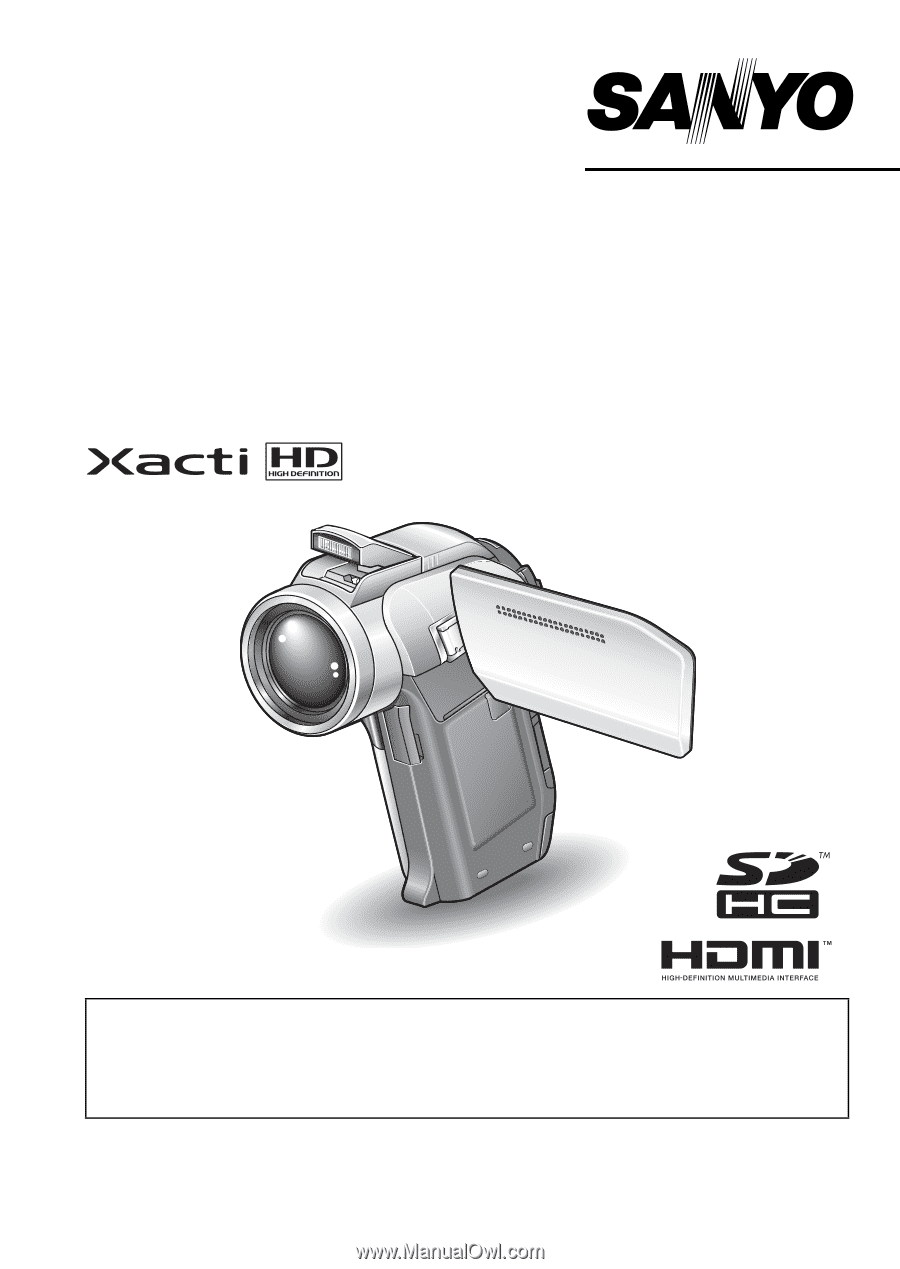
VPC-HD1010EX
VPC-HD1010
VPC-HD1010GX
INSTRUCTION MANUAL
Digital Movie Camera
Please read these instructions carefully before using the camera.
Make sure to read and understand the separate booklet “SAFETY MANUAL”.
Keep this manual in a safe place for later reference.
Important note
This manual explains how to safely operate the VPC-HD1010EX,
VPC-HD1010 and VPC-HD1010GX.
Any information regarding only one of these products will be labeled as such.