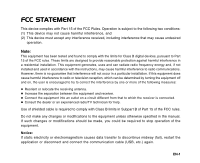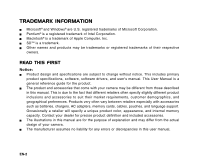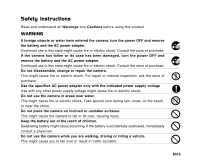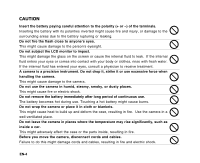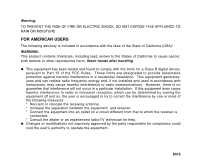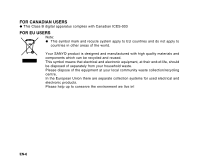Sanyo VPC-T700T Owners Manual
Sanyo VPC-T700T Manual
 |
View all Sanyo VPC-T700T manuals
Add to My Manuals
Save this manual to your list of manuals |
Sanyo VPC-T700T manual content summary:
- Sanyo VPC-T700T | Owners Manual - Page 1
comply with the limits for Class B digital devices, pursuant to Part 15 of used in accordance with the instructions, may cause harmful interference to modifications to the equipment unless otherwise specified in the manual. If such changes or modifications should be made, cable (USB, etc.) again. EN-1 - Sanyo VPC-T700T | Owners Manual - Page 2
, and geographical preferences. Products very often vary between retailers especially with accessories such as batteries, chargers, AC adapters, memory cards, cables, pouches, and language support. Occasionally a retailer will specify a unique product color, appearance, and internal memory - Sanyo VPC-T700T | Owners Manual - Page 3
Safety Instructions Read and understand all Warnings and Cautions before using this product. WARNING If foreign objects or water have entered the camera, turn the power OFF and remove the battery and the AC power adapter. Continued use in this state might cause fire or electric shock. Consult the - Sanyo VPC-T700T | Owners Manual - Page 4
dusty places. This might cause fire or electric shock. Do not remove the battery immediately after long period of continuous use. The battery becomes hot during use. Touching a hot battery might cause burns. Do not wrap the camera or place it in cloth or blankets. This might cause heat to build up - Sanyo VPC-T700T | Owners Manual - Page 5
has been tested and found to comply with the limits for a Class B digital device, pursuant to Part 15 of the FCC Rules. These limits are designated frequency energy and, if not installed and used in accordance with instructions, may cause harmful interference to radio communications. However, there - Sanyo VPC-T700T | Owners Manual - Page 6
FOR CANADIAN USERS z This Class B digital apparatus complies with Canadian ICES-003 FOR EU USERS Note: z This symbol mark and recycle system apply to EU countries and do not apply to countries in other areas of the world. Your SANYO product is designed and manufactured with high quality materials - Sanyo VPC-T700T | Owners Manual - Page 7
extended instructions or special points to pay attention to. You many find the answers to questions or problems concerning camera operation in the sections "Troubleshooting". FCC information Tested To Comply With FCC Standards FOR HOME OR OFFICE USE Declaration of Conformity Model number: VPC-T700 - Sanyo VPC-T700T | Owners Manual - Page 8
, carefully read and strictly observe the Safety Instructions and the notes described below: J Use only the specified battery (3.7V). J Avoid using the battery in extremely cold environments as low temperatures can shorten the battery life and reduce camera performance. J When you are using the new - Sanyo VPC-T700T | Owners Manual - Page 9
13 Front View 14 Rear View 16 LCD Monitor Icons GETTING STARTED 18 Attaching the Camera Strap 18 Inserting and Removing the Battery 19 Charging the Battery 20 Inserting and Removing the SD/SDHC Memory Card (Optional Accessory) 21 Setting the Date and Time 22 Formatting the SD/SDHC Memory Card or - Sanyo VPC-T700T | Owners Manual - Page 10
CAMERA AS A PC CAMERA 59 Install the PC Camera Driver 60 Connect the Camera to Your Computer 60 Run Your Application Software (i.e. Windows NetMeeting) EDITING SOFTWARE INSTALLATION 61 Installing Photo Explorer 61 Installing Photo Express 62 Installing Cool 360 CAMERA SPECIFICATIONS TROUBLESHOOTING - Sanyo VPC-T700T | Owners Manual - Page 11
INTRODUCTION Overview Congratulations on your purchase of the new digital camera. Capturing high-quality digital images is fast and easy with this state-of-the-art smart camera. Equipped with a 7.0 megapixel CCD, this camera is capable of capturing images with a resolution of up to 3072 x 2304 - Sanyo VPC-T700T | Owners Manual - Page 12
items. Common Product Components: J Digital camera J User's manual J Software CD-ROM J USB cable J AV cable J Camera strap J Camera pouch J AC power adapter J Adapter converter (for "DC Jack to mini USB cable") J Rechargeable lithium-ion battery Common (Optional) Accessories: J SD/SDHC memory card - Sanyo VPC-T700T | Owners Manual - Page 13
GETTING TO KNOW THE CAMERA Front View 1 23 4 6 1. Shutter button 2. ON/OFF button 3. Self-timer LED 4. Flash 5. Lens 6. Microphone 5 EN-13 - Sanyo VPC-T700T | Owners Manual - Page 14
LED 5. Zoom in button Zoom out button 6. MENU button 6 7 8 9 10 11 7. Erase button 8. Speaker 9. SET /Direction button 10. PC/AV terminal 11. Strap holder 12. Battery/SD/SDHC memory card cover 13. Tripod socket - Sanyo VPC-T700T | Owners Manual - Page 15
SET /Direction button 1. S button Focus button 2. X button Flash button 3. T button Self-timer button 4. W button Exposure/ Backlight correction button 5. SET button EN-15 - Sanyo VPC-T700T | Owners Manual - Page 16
memo 3. Remaining battery status [ ] Full battery power [ ] Medium battery power [ ] Low battery power [ ] No battery power *[ ] AC adapter icon (if [ 1 ] Fluorescent 1 [ 2 ] Fluorescent 2 [ ] Day Light [ ] Cloudy [ ] Manual 17. Focus mode [Blank] Auto focus [ ] Macro [ ] Infinity 18. Scene mode [ - Sanyo VPC-T700T | Owners Manual - Page 17
Video mode [ ] 1. [ ] Video mode 2. Zoom status 3. Remaining battery status 4. Image size 5. Possible recording time / elapsed time 6. Quality 7. Recording indicator 8. Self-timer icon 9. Focus icon Playback mode [ ] -Still image playback 1. Playback mode 2. File number 3. - Sanyo VPC-T700T | Owners Manual - Page 18
its label is facing to the rear side of the camera, and then insert the battery. 3. Close the battery/SD/SDHC memory card cover. Removing the Battery Open the battery/SD/SDHC memory card cover and then release the battery lock lever. When the battery has come out a little, slowly pull it out the - Sanyo VPC-T700T | Owners Manual - Page 19
Charging the Battery The AC power adapter may charge the battery or operate the camera as power supply. Make sure that the power of the camera is off and then insert the battery before starting. 1. Connect one end of the adapter converter to the end of the AC power adapter. 3 J The camera need - Sanyo VPC-T700T | Owners Manual - Page 20
Inserting and Removing the SD/SDHC Memory Card (Optional Accessory) The digital camera comes with 32 MB of internal memory (approx. 27 MB for image storage), allowing you to store captured still images or video clips in the digital camera. However, you can also expand the memory capacity by using an - Sanyo VPC-T700T | Owners Manual - Page 21
Setting the Date and Time The date/time needs to be set if/when: Camera is turned on for the first time. Camera is turned on after leaving the camera without the battery for an extended period of time. When the date and time information is not displayed on the LCD monitor, follow these steps - Sanyo VPC-T700T | Owners Manual - Page 22
-22 SET:Enter J To format the internal memory, do not insert an SD/SDHC memory card into the camera. Otherwise, you will format the SD/SDHC memory card. J Formatting the SD/SDHC memory card also erases at a later time. J An SD/SDHC memory card having any problem cannot be properly formatted. - Sanyo VPC-T700T | Owners Manual - Page 23
file size, and compression ratio for your images. These settings affect the number of images that can be stored. As you get to know the camera, it is recommended that you try each quality and resolution setting to get an appreciation for the effects that these settings will have on your - Sanyo VPC-T700T | Owners Manual - Page 24
Possible number of shots (still image) The table shows the approximate shots that you can capture at each setting based on the capacity of the internal memory and the SD/SDHC memory card. Size Quality Fine Internal Memory 6 SD/SDHC memory card capacity 64MB 128MB 256MB 512MB 1GB 2GB 13 27 54 - Sanyo VPC-T700T | Owners Manual - Page 25
your memory card is not high speed write (over 2MB/Sec for random write), it will cause video clip auto stop or unexpected results. Your camera has to set to QVGA size and normal quality to prevent this problem if you want to use slow speed memory card. EN-25 - Sanyo VPC-T700T | Owners Manual - Page 26
modes, if the mode switch is set to [ ], the lens barrel will retract into the camera body after 30 seconds. J If the power is turned on at [ ] mode, the lens fully captures the images. J The focus area frame turns blue when the camera is in focus and the exposure is calculated. J When the focus or - Sanyo VPC-T700T | Owners Manual - Page 27
Recording Voice Memos A voice memo can be recorded once for 30 seconds at still image mode immediately following a still image captured. 1. Slide the mode switch to [ ]. 2. Press the MENU button, and select the [Function] menu with Capture the X button. J [Function] menu is displayed. 3. - Sanyo VPC-T700T | Owners Manual - Page 28
hold the button completely until the image on the LCD monitor expands. Optical zoom 1X to 3X Digital zoom 1X to 4X 3. Press the shutter button to capture a "zoomed" image. J The zoom setting is automatically cancelled by either turning the camera off or the activation of the Auto Off function. EN-28 - Sanyo VPC-T700T | Owners Manual - Page 29
-light conditions. When capturing images, the red-eye phenomenon can be reduced by asking the subject (person) to look at the camera or get as close to the camera as possible. In this mode, the flash always fires. Use this mode for photographing under artificial light such as backlighting. Use this - Sanyo VPC-T700T | Owners Manual - Page 30
choose the appropriate focus mode: Focus mode Description [ Blank]Auto Focus Selects this when you want to leave the settings up to the camera so that you can capture images without paying attention to settings. Approximately 50cm/19.7inches to infinity (both Wide and Tele). [ ] Macro Selects - Sanyo VPC-T700T | Owners Manual - Page 31
Setting the Self-timer This setting allows images to be captured with the self-timer. 1. Slide the mode switch to [ ] or [ ]. 2. Toggle the button to select the setting. For the [ OFF [ For the [ OFF [ ] mode. 10s] 10 sec. [ 2s ] 2 sec. [ 10+2s ] 10+2 sec. ] mode. 10s ] 10 sec. [ 2s ] 2 sec. - Sanyo VPC-T700T | Owners Manual - Page 32
Exposure Compensation/Backlight Correction Images can be captured with the overall screen intentionally made brighter or darker. These settings are used when a suitable brightness (exposure) cannot otherwise be obtained in circumstance where the difference in brightness between the subject and the - Sanyo VPC-T700T | Owners Manual - Page 33
set special functions or manual adjustments. However, this useful mode also allows you to make changes on camera settings to suit the photographic condition. [ ] Panorama Select this mode to take a series of shots then stitch them together with software - Sanyo VPC-T700T | Owners Manual - Page 34
sunlit water surfaces. Select this mode when you want to capture your pets. Shoot from the eye level of your pets. This mode allows you manually set the setting parameters and all these settings will be memorized. EN-34 - Sanyo VPC-T700T | Owners Manual - Page 35
it easier to take a series of shots then stitch them together with software to make a single image. You can capture a photographic subject that won J The next image appears beside the previous image. 8. Orient the camera so that the second frame overlaps a small portion of the photographic subject - Sanyo VPC-T700T | Owners Manual - Page 36
[ ] PLAYBACK MODE Playing Back Still Images You can play back the still images on an LCD monitor. 1. Slide the mode switch to [ ]. J The last image appears on the screen. 2. The images can be fed in reverse or fed forward with the W / X buttons. J To view the previous image, press the W button. J To - Sanyo VPC-T700T | Owners Manual - Page 37
to match the broadcast standard of the video equipment you are going to connect to the camera. 1. Slide the mode switch to [ ]. 2. Connect one end of the AV cable to the PC/AV terminal of the camera. 3. Connect the other end to the AV input socket of the TV set. 4. Turn the TV - Sanyo VPC-T700T | Owners Manual - Page 38
Attaching Voice Memos A maximum of 30 seconds of audio can be recorded like a memo for captured still images. The voice memo can be recorded only once. 1. Slide the mode switch to [ ]. J The last image appears on the screen. 2. Select the image that you want to attach the voice memo with the W / X - Sanyo VPC-T700T | Owners Manual - Page 39
Zoom Playback This mode also allows you to enlarge your image on the selected portion of the image to check for small details. 1. Slide the mode switch to [ ]. 2. Press the W / X buttons to select the image you want to enlarge. J You can also select the image you want to enlarge from the thumbnail - Sanyo VPC-T700T | Owners Manual - Page 40
, and press the SET button. 6. Select [Set] with the S / T buttons, and press the SET button. J Protection is applied to the image and the camera returns to the playback mode. J The protect icon [ ] is displayed with protected images. When [All] has been selected, [ ] is displayed with all the - Sanyo VPC-T700T | Owners Manual - Page 41
. This procedure is repeated to select multiple images. 4. Press the SET button. J Protection and cancellation the protection are executed and the camera returns to playback mode. J Formatting an SD/SDHC memory card overrides protection, and erases all images regardless of their protected status. EN - Sanyo VPC-T700T | Owners Manual - Page 42
DPOF Settings DPOF is the abbreviation for Digital Print Order Format, which allows you to embed printing information on your memory card. You can select the images to be printed and how many prints to make with the DPOF menu in the camera and insert the memory card to the card compatible printer - Sanyo VPC-T700T | Owners Manual - Page 43
on the camera. To print the correct date on the image, set the date on the camera before you capture the image. Refer to section in this manual titled be resized: J Image size (640 x 480) J Image captured with other camera J Protected images J Video clips J Images cannot be resized when the SD/SDHC - Sanyo VPC-T700T | Owners Manual - Page 44
Erasing Images Erasing at Photography Mode (Quick Delete Function) The quick delete function enables you to delete the last-captured image during capture. 1. Slide the mode switch to [ ] or [ ]. 2. Press the button. J The last image and quick delete menu appear on the screen. 3. Select [Execute] - Sanyo VPC-T700T | Owners Manual - Page 45
5. Select [Execute] with the S / T buttons, and press the SET button. J To not erase, select [Cancel], and press the SET button. J Deleting an image will not affect sequential image numbering. For example, if you delete image number 240, the next captured image will be numbered 241 even though 240 - Sanyo VPC-T700T | Owners Manual - Page 46
setting with the S / T buttons, and press the SET button. 5. To exit from the menu, press the MENU button. Scene Mode Refer to section in this manual titled " Setting the Scene Mode" for further details. Size This sets the size of the image that will be captured. * [ ] 3072 x 2304 * [ ] 2560 x 1920 - Sanyo VPC-T700T | Owners Manual - Page 47
approach the conditions that are seen by the human eye. * [ Blank ] Auto * [ ] Incandescent *[ 1] *[2] *[ ] Fluorescent 1 Fluorescent 2 Day Light * [ ] Cloudy * [ ] Manual Manual WB This manually sets the white balance and stores it. Use of this is convenient when the white balance does not - Sanyo VPC-T700T | Owners Manual - Page 48
, underexposure and overexposure compensation. J In [Continuous] and [AEB] capture mode, the voice memo is automatically fixed at [Off]. Voice Memo Refer to section in this manual titled "Recording Voice Memos" for further details. * On / Off EN-48 - Sanyo VPC-T700T | Owners Manual - Page 49
The LCD becomes brighter with the S button and darker with the T button. The adjustment range is from -5 to +5. Capture LCD Bright. Digital Zoom This sets whether or not to use digital zoom at the time of photography. * On / Off MENU:Exit SET:Enter J When [Voice Memo] is set to [On], the preview - Sanyo VPC-T700T | Owners Manual - Page 50
Video Menu (Capture) This menu is for the basic settings to be used when recording video clips. 1. Slide the mode switch to [ ]. 2. Press the MENU button. Capture J [Capture] menu is displayed. 3. Select the desired [Capture] option item with the S / T buttons, and press the SET button to - Sanyo VPC-T700T | Owners Manual - Page 51
not to record audio at the time of video recording. * On / Off LCD Bright. Refer to section in this manual titled "LCD Bright." in Capture Menu (Function) for further details. Digital Zoom Refer to section in this manual titled "Digital Zoom" in Capture Menu (Function) for further details. EN-51 - Sanyo VPC-T700T | Owners Manual - Page 52
(Function) for further details. Resize Refer to section in this manual titled "Resizing an Image" for further details. Quality Changes the is available. Copy to Card Allows you to copy your files from the digital still camera's internal memory to an SD/SDHC memory card. Of course, you can only - Sanyo VPC-T700T | Owners Manual - Page 53
operation is performed for a specific period of time, the power to the camera is automatically turned off. This feature is useful to reduce battery wear. * 1 Min. / 2 Min. / 3 Min. / Off Date/Time Refer to section in this manual titled "Setting the Date and Time" for further details. Sys. Reset This - Sanyo VPC-T700T | Owners Manual - Page 54
Info. This displays the free capacity of the SD/SDHC memory card. System Info. This displays the firmware version of the camera. Language Refer to section in this manual titled "Language" in Setup Menu (In Photography Mode) for further details. Video Output This sets video output system of the video - Sanyo VPC-T700T | Owners Manual - Page 55
PRINTER If a printer that supports PictBridge is available, images can be printed by connecting the digital still camera directly to the PictBridge-compatible printer without using a computer. Connecting the camera to the printer 1. Connect one end of the USB cable to the PC/AV terminal - Sanyo VPC-T700T | Owners Manual - Page 56
3. If you select [Select] in the previous step, the figure shown on the right hand side will appear. J Select the image that you want to print with the W / X buttons. J Select the [Print Num] (up to 99) with the S / T buttons. J After selecting the desired image and printing number, press the SET - Sanyo VPC-T700T | Owners Manual - Page 57
CD-ROM drive Available USB port Connecting the Camera to Your Computer 1. Connect one end of the USB cable to the PC/AV terminal of the camera. 2. Connect the other end of the USB cable to an available USB port on your computer. 3. Turn on your camera. J The [USB] screen appears. 4. Select [PC - Sanyo VPC-T700T | Owners Manual - Page 58
to a desired location. Macintosh Open the "untitled" disk icon, and the destination location on your hard disk. Drag and drop from the camera to the desired destination. J Memory card users may prefer to use a memory card reader (highly recommended). J Video playback application is not included - Sanyo VPC-T700T | Owners Manual - Page 59
CD-ROM is exclusively for Windows. The PC camera function is not supported for Mac platforms. 1. Insert the CD-ROM that came with the camera into your CD-ROM drive. The welcome screen appears. 2. Click "Install PC-Cam driver". Follow the on-screen instructions to complete the installation. After the - Sanyo VPC-T700T | Owners Manual - Page 60
cable to an available USB port on your computer. 3. Turn on your camera. The [USB] screen appears. 4. Select [PC Camera] with the S / T buttons, and press the SET button. 5. Position the camera steadily on top of your computer monitor or use a tripod. SET:Enter Run Your Application Software - Sanyo VPC-T700T | Owners Manual - Page 61
-ROM that came with the camera into your CD-ROM drive. The welcome screen appears. 2. Click "INSTALL PHOTO EXPLORER 8.0" . Follow the on-screen instructions to complete the installation. Installing Photo Express Ulead® Photo Express is complete photo project software for digital images. The step-by - Sanyo VPC-T700T | Owners Manual - Page 62
the CD-ROM that came with the camera into your CD-ROM drive. The welcome screen appears. 2. Click "INSTALL Cool 360 SE". Follow the on-screen instructions to complete the installation. J For more information about the operation of the application software, refer to its respective help documentation - Sanyo VPC-T700T | Owners Manual - Page 63
mode) 4x (Playback mode) 0.6m - 3.0m (Wide) 0.6m - 2.1m (Tele) USB/AV/DC-IN (3 in 1 terminal) Rechargeable Lithium-ion battery (3.7V) AC power adapter Approx. 88.5 x 55 x 19.1mm (without protruding parts) Approx. 110g (without battery and SD/SDHC memory card) *Design and specifications are subject - Sanyo VPC-T700T | Owners Manual - Page 64
TROUBLESHOOTING Refer to the symptoms and solutions listed below before sending the camera for repairs. If the problem persists, contact your local reseller or service center. Power Supply Symptom Cause Solution The power does not come The battery in not inserted. Insert the battery correctly - Sanyo VPC-T700T | Owners Manual - Page 65
Cause Solution The battery is running low. Recharge the battery. The power is not on. Turn the power on. The camera is not or Even if I press the shutter free capacity. delete unwanted files. button, the camera does End of memory card life. Insert a new memory card. not shoot. The flash - Sanyo VPC-T700T | Owners Manual - Page 66
of LCD monitor. Other Problems Symptom Cause Solution Even when the camera's buttons are pressed, it The battery is running low. Recharge the battery. does not operate. The inserted in the camera. No power supply. Recharge the battery. Use an AC power adapter. Turn the power on. EN-66
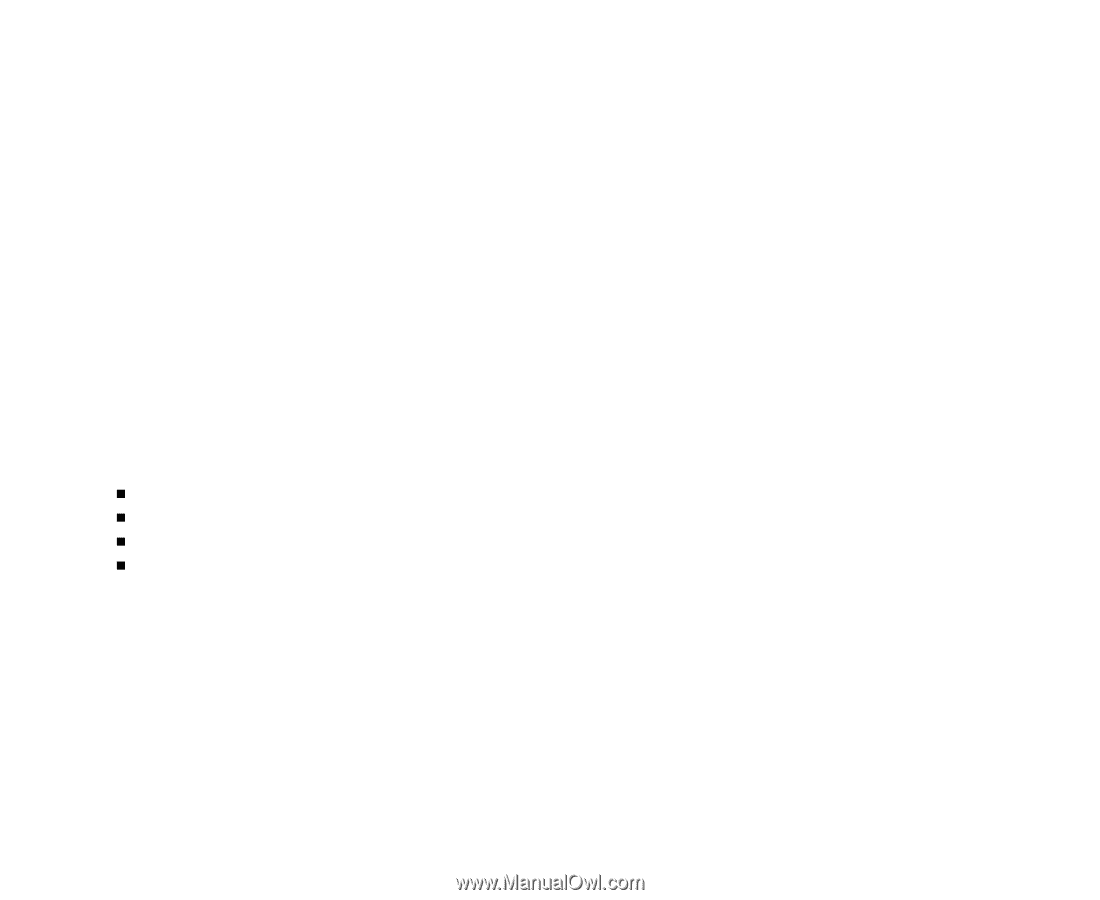
EN-1
FCC STATEMENT
This device complies with Part 15 of the FCC Rules. Operation is subject to the following two conditions:
(1)
This device may not cause harmful interference, and
(2)
This device must accept any interference received, including interference that may cause undesired
operation.
Note:
This equipment has been tested and found to comply with the limits for Class B digital devices, pursuant to Part
15 of the FCC rules. These limits are designed to provide reasonable protection against harmful interference in
a residential installation. This equipment generates, uses and can radiate radio frequency energy and, if not
installed and used in accordance with the instructions, may cause harmful interference to radio communications.
However, there is no guarantee that interference will not occur in a particular installation. If this equipment does
cause harmful interference to radio or television reception, which can be determined by turning the equipment off
and on, the user is encouraged to try to correct the interference by one or more of the following measures:
Reorient or relocate the receiving antenna.
Increase the separation between the equipment and receiver.
Connect the equipment into an outlet on a circuit different from that to which the receiver is connected.
Consult the dealer or an experienced radio/TV technician for help.
Use of shielded cable is required to comply with Class B limits in Subpart B of Part 15 of the FCC rules.
Do not make any changes or modifications to the equipment unless otherwise specified in the manual.
If such changes or modifications should be made, you could be required to stop operation of the
equipment.
Notice:
If static electricity or electromagnetism causes data transfer to discontinue midway (fail), restart the
application or disconnect and connect the communication cable (USB, etc.) again.