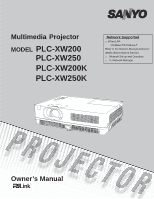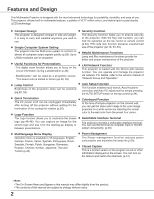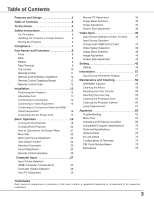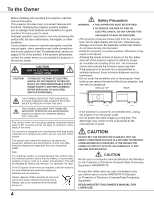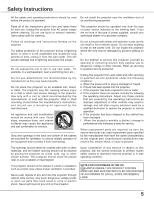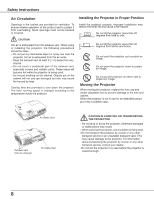Sanyo XW250 Instruction Manual, PLC-XW200 XW250
Sanyo XW250 - PLC XGA LCD Projector Manual
 |
UPC - 086483074776
View all Sanyo XW250 manuals
Add to My Manuals
Save this manual to your list of manuals |
Sanyo XW250 manual content summary:
- Sanyo XW250 | Instruction Manual, PLC-XW200 XW250 - Page 1
Multimedia Projector MODEL PLC-XW200 PLC-XW250 PLC-XW200K PLC-XW250K Network Supported □ Wired LAN 100-Base-TX/10-Base-T Refer to the Owner's Manuals below for details about network function. □ Network Set-up and Operation □ PJ Network Manager Owner's Manual - Sanyo XW250 | Instruction Manual, PLC-XW200 XW250 - Page 2
signals quickly (p.28). Up to ♦ Helpful Maintenance Functions UXGA resolution can be accepted. Lamp and filter maintenance functions provide for better and proper maintenance of the projector. ♦ Useful Functions for Presentations ♦ LAN Network Function - The digital zoom function allows you - Sanyo XW250 | Instruction Manual, PLC-XW200 XW250 - Page 3
the Filters 59 Resetting the Filter Counter 59 Attaching the Lens Cap 60 Cleaning the Projection Lens 60 Cleaning the Projector Cabinet 60 Lamp Replacement 61 Appendix 63 Troubleshooting 63 Menu Tree 67 Indicators and Projector Condition 69 Compatible Computer Specifications 70 - Sanyo XW250 | Instruction Manual, PLC-XW200 XW250 - Page 4
to operate improperly, read this manual again, check operations and cable connections and try the solutions in the "Troubleshooting" section on pages 63-65 of this booklet. If the problem still persists, contact the dealer where you purchased the projector or the service center. CAUTION RISK OF - Sanyo XW250 | Instruction Manual, PLC-XW200 XW250 - Page 5
all warnings and instructions marked on the projector. For added protection to the projector during service or repairs to this projector, ask the service technician to perform routine safety checks to determine that the projector is in safe operating condition. NOTE FOR CUSTOMERS IN THE US Hg LAMP - Sanyo XW250 | Instruction Manual, PLC-XW200 XW250 - Page 6
speed is changed according to the temperature inside the projector. Installing the Projector in Proper Position Install the projector properly. Improper Installation may reduce the lamp life and cause a fire hazard. 20° Do not tilt the projector more than 20 degrees from side to side. 20 - Sanyo XW250 | Instruction Manual, PLC-XW200 XW250 - Page 7
instructions. If such changes or modifications should be made, you could be required to stop operation of the equipment. Model Number : PLC-XW200, PLC-XW250 Trade Name : Sanyo Responsible party : SANYO Parts Department indicated in your User Instructions. If the plug supplied - Sanyo XW250 | Instruction Manual, PLC-XW200 XW250 - Page 8
a projector with lens cap attached. High temperature from light beam may damage lens cap and result in fire hazard. ⑧ Air Intake Vent ⑨ Lamp Cover side. ⑭ Filters ⑮ Adjustable Foot Bottom ⑭ ⑮ Note: ⑪ LAN Connection Terminal is for the Network function. Refer to the owner's manual of "Network - Sanyo XW250 | Instruction Manual, PLC-XW200 XW250 - Page 9
and Functions ③ ④ ⑤ ⑥ ⑦ ① CONTROL PORT When the projector is controlled by a computer, connect to this jack with serial control (p.15). ⑥ LAN Connection Terminal Connect the LAN cable (refer to the owner's manual of "Network Set-up and Operation"). ⑦ AUDIO IN Connect the audio output signal - Sanyo XW250 | Instruction Manual, PLC-XW200 XW250 - Page 10
mode (p.50). ⑥ MENU button Open or close the On-Screen Menu (p.21). ⑦ LAMP REPLACE indicator Lights yellow when the projection lamp reaches its end of life (pp.61, 69). ⑧ WARNING indicator -Lights red when the projector detects an abnormal condition. -Blinks red when the internal temperature of the - Sanyo XW250 | Instruction Manual, PLC-XW200 XW250 - Page 11
Part Names and Functions ① ON/STAND-BY button Turn the projector on or off. (pp.18-20) ② AUTO SET . (pp.26, 32, 39) ⑮ P-TIMER button Operate the P-timer function. (p.26) ⑯ LAMP button Select a lamp mode. (pp.25, 52) ⑰ INFO. button Operate the information function. (p.57) ⑱ KEYSTONE button - Sanyo XW250 | Instruction Manual, PLC-XW200 XW250 - Page 12
is replaced by an incorrect type. ● Dispose of used batteries according to the instructions or your local disposal rule or guidelines. Remote Control Operating Range Point the remote control toward the projector (Infrared Remote Receiver) when pressing the buttons. Maximum operating range for the - Sanyo XW250 | Instruction Manual, PLC-XW200 XW250 - Page 13
Projector For projector positioning, see the figures below. The projector should be set perpendicularly to the plane of the screen. Note: • The brightness in the room has a great influence on picture quality. It is recommended to limit ambient lighting 16.1'(4.90m) 19.4'(5.90m) 200" 4064 x 3048 21 - Sanyo XW250 | Instruction Manual, PLC-XW200 XW250 - Page 14
using the COMPUTER IN 1/ S-VIDEO IN / COMPONENT IN and the COMPUTER IN 2/MONITOR OUT terminals as input. • When the AUDIO OUT is plugged-in, the projector's built-in speaker is not available. • When the cable is of the longer variety, it is advisable to use the COMPUTER IN 1 /S-VIDEO IN /COMPONENT - Sanyo XW250 | Instruction Manual, PLC-XW200 XW250 - Page 15
used for connection • Video Cable • S-Video Cable • S-Video-VGA Cable • Audio Cables (Mini Plug: stereo) (Cables are not supplied with the projector. ) External Audio Equipment S-Video Output Audio Output Audio Input S-Video cable Composite Video and Audio Output S-Video-VGA cable Audio cable - Sanyo XW250 | Instruction Manual, PLC-XW200 XW250 - Page 16
used for connection • Audio Cables (Mini Plug: stereo) • Scart-VGA Cable • Component Cable • Component-VGA Cable (Cables are not supplied with this projector.) Audio Output RGB Scart 21-pin Output Component Video Output (Y, Pb/Cb, Pr/Cr) Audio cable (stereo) Component cable External Audio - Sanyo XW250 | Instruction Manual, PLC-XW200 XW250 - Page 17
Connecting the AC Power Cord This projector uses nominal input voltages of 100-120 V or 200-240 V AC and it automatically dealer or service station. Connect the projector with all peripheral equipment before turning the projector on. Connect the AC power cord (supplied) to the projector. CAUTION - Sanyo XW250 | Instruction Manual, PLC-XW200 XW250 - Page 18
appear. Enter the PIN code as instructed on the next page. 16 The preparation display will disappear after 30 seconds. Selected Input Source and Lamp Control Video Lamp control status (See page 52 for Lamp control status.) Note: The Filter warning and Lamp replacement icons may appear on the - Sanyo XW250 | Instruction Manual, PLC-XW200 XW250 - Page 19
start to operate the projector. If you entered the projector. What is PIN code projector. Setting a PIN code prevents unauthorized use of the projector operation of the projector with your PIN code. box appeared, the projector will be turned off your PIN code, the projector can no longer be started. - Sanyo XW250 | Instruction Manual, PLC-XW200 XW250 - Page 20
changed according to the temperature inside the projector. • Do not put the projector in a case before the projector is cooled enough. • If the WARNING indicator blinks or lights red, see "WARNING indicator" on page 58. • While the POWER indicator is blinking, the lamp is being cooled down and the - Sanyo XW250 | Instruction Manual, PLC-XW200 XW250 - Page 21
Menu The projector can be adjusted or set via the On-Screen Menu. The menus have a hierarchical structure, with a main menu that is divided into submenus, which are further divided into other submenus. For each adjustment and setting procedure, refer to respective sections in this manual. 1 Press - Sanyo XW250 | Instruction Manual, PLC-XW200 XW250 - Page 22
Display the input source information: Input , H-sync freq., V-sync freq., Screen, Language, Lamp status, Lamp counter , Power management, Key lock, PIN code lock and Remote control (p.57). ⑨ Network See the owner's manual of "Network Set-up and Operation". ⑩ Guide The key operation is displayed. 22 - Sanyo XW250 | Instruction Manual, PLC-XW200 XW250 - Page 23
keystone distortion after pressing the AUTO SETUP button on the top control or the AUTO SET button on the remote control, correct the image manually as follows: Press the KEYSTONE button on the remote control. The Keystone dialog box appears. Use the Point ▲▼ buttons to correct keystone distortion - Sanyo XW250 | Instruction Manual, PLC-XW200 XW250 - Page 24
Basic Operation Sound Adjustment Direct Operation Volume Press the VOLUME+/- buttons on the top control or on the remote control to adjust the volume. The volume dialog box appears on the screen for a few seconds. Mute Press the MUTE button on the remote control to select On to temporarily turn - Sanyo XW250 | Instruction Manual, PLC-XW200 XW250 - Page 25
button on the remote control to select the lamp mode for changing the brightness on the screen. High Brighter than the Normal mode. Normal....... .Normal brightness Eco Lower brightness reduces the lamp power consumption and extends the lamp life. Note: See the next page for the description of - Sanyo XW250 | Instruction Manual, PLC-XW200 XW250 - Page 26
Basic Operation NO SHOW button Press the NO SHOW button on the remote control to black out the image. To restore to normal, press the NO SHOW button again or press any other button. The screen changes each time you press the NO SHOW button as follows. black out → normal → black out → normal No - Sanyo XW250 | Instruction Manual, PLC-XW200 XW250 - Page 27
Computer Input Input Source Selection (RGB: Computer 1/Computer 2) Direct Operation Choose either Computer 1(RGB) or Computer 2(RGB) by pressing the COMPUTER 1 or Computer 2 button on the remote control. Before using these buttons, correct input source should be selected through Menu operation as - Sanyo XW250 | Instruction Manual, PLC-XW200 XW250 - Page 28
XGA, SXGA, WXGA or UXGA with its Multi-scan system and Auto PC Adjustment. If a computer is selected as a signal source, this projector Check the connection between your computer and the projector. (See "Troubleshooting" on p.63.) The preset system is manually adjusted in the PC adjust Menu. The - Sanyo XW250 | Instruction Manual, PLC-XW200 XW250 - Page 29
adjusted parameters from the Auto PC Adjustment can be stored in the projector. Once the parameters are stored, the setting can be done just by Adjustment function. When the image is not provided properly with this operation, manual adjustments are required (pp.30-31). • The Auto PC Adjustment - Sanyo XW250 | Instruction Manual, PLC-XW200 XW250 - Page 30
enables you to precisely adjust several parameters to match those signal formats. The projector has five independent memory areas to store those parameters manually adjusted. It allows you to recall the setting for a specific computer. 1 Press the MENU button to display the On-Screen Menu. Use the - Sanyo XW250 | Instruction Manual, PLC-XW200 XW250 - Page 31
Computer Input Reset To reset the adjusted data, select Reset and press the SELECT button. A confirmation box appears and then select Yes. All adjustments will 1035i or 1080i is selected in the PC System Menu (p.28). • When input computer signal to the projector, PC adjust will become available. 31 - Sanyo XW250 | Instruction Manual, PLC-XW200 XW250 - Page 32
pictures in a bright room. Standard Normal picture mode preset on the projector. Real Picture mode with improved halftone for graphics. Blackboard (Green) the wall color from the preset four colors. Image 1-4 For viewing with the user preset image mode in the Image Adjust Menu (see pages 33-34). This - Sanyo XW250 | Instruction Manual, PLC-XW200 XW250 - Page 33
obtain a better balance of contrast (from 0 to 15). Reset To reset the adjusted data, select Reset and press the SELECT button. A confirmation box appears and , Green or Blue is adjusted, Color temp. will change to User. • When Blackboard(Green) or Colorboard is selected in Image select, - Sanyo XW250 | Instruction Manual, PLC-XW200 XW250 - Page 34
cannot display any resolution higher than 1600 x 1200. If your computer's screen resolution is higher than it, reset the resolution to the lower before connecting to the projector. • The image data in other than 1024 x 768 is modified to fit the screen size in initial mode. • True, Full, and - Sanyo XW250 | Instruction Manual, PLC-XW200 XW250 - Page 35
Input Custom Adjust the screen scale and position manually with this function. Press the Point ►button selected, the saved scale or position is used. Reset Reset the all adjusted values. Press the SELECT button at Reset to display a confirmation box. To reset, press the SELECT button at Yes. For - Sanyo XW250 | Instruction Manual, PLC-XW200 XW250 - Page 36
Video Input Input Source Selection (Video, S-video) Direct Operation Choose Video or S-video by pressing the VIDEO or the S-VIDEO button on the remote control. Before using these buttons, correct input source should be selected through menu operation as described below. Remote Control VIDEO button - Sanyo XW250 | Instruction Manual, PLC-XW200 XW250 - Page 37
Video Input Input Source Selection (Component, RGB Scart 21-pin) Direct Operation Choose Computer 1(Component) or Computer 1(Scart) by pressing the COMPONENT or the COMPUTER 1 button on the remote control. Before using these buttons, correct input source should be selected through Menu operation as - Sanyo XW250 | Instruction Manual, PLC-XW200 XW250 - Page 38
itself to optimize its performance. When Video System is PAL-M or PAL-N, select the system manually. PAL/SECAM/NTSC/NTSC4.43/PAL-M/PAL-N If the projector cannot reproduce proper video image, select a specific broadcast signal format from among PAL, SECAM, NTSC, NTSC 4.43, PAL-M, and PAL-N. System - Sanyo XW250 | Instruction Manual, PLC-XW200 XW250 - Page 39
pictures in a bright room. Standard Normal picture mode preset on the projector. Cinema Picture mode adjusted with fine tone. Blackboard (Green) For the wall color from the preset four colors. Image 1-4 For viewing with the user preset image mode in the Image Adjust Menu (see pages 40-41). This Image - Sanyo XW250 | Instruction Manual, PLC-XW200 XW250 - Page 40
select the desired Color temp. level (High, Mid, Low, or XLow). Reset Store Use the Point ◄► buttons to adjust the setting value. White balance (Red Red, Green or Blue is adjusted, the Color temp. level will change to User. • Tint cannot be selected when the video system is PAL, SECAM, PAL-M - Sanyo XW250 | Instruction Manual, PLC-XW200 XW250 - Page 41
picture. L2........... For a still picture. Film........ For watching a film. With this function, the projector reproduces pictures faithful to the original film quality. Reset To reset the adjusted data, select Reset and press the SELECT button. A confirmation box appears and then select Yes. All - Sanyo XW250 | Instruction Manual, PLC-XW200 XW250 - Page 42
This projector has 16:9 wide screen ratio. Custom Adjust the screen scale and position manually with this function. Press the Point ► button at Custom and the position is used. Reset Reset the all adjusted values. Press the SELECT button at Reset to display a confirmation box. To reset, press the - Sanyo XW250 | Instruction Manual, PLC-XW200 XW250 - Page 43
Setting Setting This projector has a Setting menu that allows you to set up the other various functions described below. 1 Press the MENU button to display the On-Screen Menu. - Sanyo XW250 | Instruction Manual, PLC-XW200 XW250 - Page 44
distortion according to the projector's tilt. Manual . . . Works only when pressing the AUTO SETUP button on the top control or the AUTO SET button on the remote control. Off Disables Auto Keystone. Note: • While Input search is set to On1 or On2, the status of Input and Lamp - Sanyo XW250 | Instruction Manual, PLC-XW200 XW250 - Page 45
the AC power cord is unplugged. Reset....... Release the keystone correction when the option. Blue . . . Project a blue background User . . Project an image selected in the Logo setting projector. Use this function when you want to project the image as early as possible even when the lamp is - Sanyo XW250 | Instruction Manual, PLC-XW200 XW250 - Page 46
Logo select and Capture functions cannot be selected. Logo select Logo select This function decides on the starting-up display from among following options. User......... Show the image you captured. Default..... Show the factory-set logo. Off Show the countdown display only. Off Off 46 - Sanyo XW250 | Instruction Manual, PLC-XW200 XW250 - Page 47
XGA (1024 x 768). A signal from video equipment can be captured except for 720p, 1035i, and 1080i. • When capturing the image that has been adjusted by the Keystone function, the adjusted data is automatically reset and the projector while capturing an image, User cannot be selected, you can - Sanyo XW250 | Instruction Manual, PLC-XW200 XW250 - Page 48
-digit number. After entering the four-digit number, move the pointer to Set. Press the SELECT button so that you can start to operate the projector. If you entered an incorrect Logo PIN code, Logo PIN code and the number will turn red for a moment. Enter the correct Logo PIN code - Sanyo XW250 | Instruction Manual, PLC-XW200 XW250 - Page 49
reversed. This function is used to project the image from a ceiling-mounted projector. Rear When this function is set to On, the picture will be Rear Terminal The COMPUTER IN 2/MONITOR OUT terminal on the back of the projector is switchable for computer input or monitor output. (See page 9) Select - Sanyo XW250 | Instruction Manual, PLC-XW200 XW250 - Page 50
For reducing power consumption as well as maintaining the lamp life, the Power management function turns off the projection lamp when the projector is not operated for a certain period. Select one of the following options: Ready When the lamp has been fully cooled down, the POWER indicator changes - Sanyo XW250 | Instruction Manual, PLC-XW200 XW250 - Page 51
is powered off. Eco Select Eco when you do not use the projector via network. The projector's network function will stop when turning off the projector, you can not turn on the projector via network. Refer to the owner's manual of "Network Set-up and Operation". Note: • Factory default is Eco - Sanyo XW250 | Instruction Manual, PLC-XW200 XW250 - Page 52
lamp power consumption and extends the lamp life. Lamp life control Select the lamp operation when the total lighting time of a lamp exceeds the recommended total hours of use. Mode 1 The lamp projector will turn off after 3 minutes. Lamp replacement icon Lamp life control • The Lamp the projector - Sanyo XW250 | Instruction Manual, PLC-XW200 XW250 - Page 53
set the security for the projector operation. Key lock Key projector or the service center. PIN code lock This function prevents the projector projector. On2.......... Enter the PIN code to operate the projector the projector can projector is locked with the PIN code, the Security icon appears on the - Sanyo XW250 | Instruction Manual, PLC-XW200 XW250 - Page 54
new pin code in column of the pin code no. memo on page 75, and keep it securely. If you forget your PIN code, the projector can no longer be started. 54 - Sanyo XW250 | Instruction Manual, PLC-XW200 XW250 - Page 55
effect. On2 Faster than On1 mode. Select this mode when using the projector in higher altitudes (about 2,000 meters to 3,000 meters above the sea On2. Lamp counter Be sure to reset the Lamp replacement counter after the lamp is replaced. (p. 61) Press the Point ▲▼ buttons to choose the Lamp counter - Sanyo XW250 | Instruction Manual, PLC-XW200 XW250 - Page 56
to set a frequency for the filter cleaning. When the projector reached a specified time between cleanings, a Filter warning icon appears on the screen, notifying the cleaning is necessary. After cleaning the filter, be sure to select Reset and set the timer. The Filter warning icon will not turn off - Sanyo XW250 | Instruction Manual, PLC-XW200 XW250 - Page 57
of the image signal being projected and the operation of the projector. Direct Operation Press the INFO. button on the remote control to The selected language is displayed. Lamp status The selected lamp mode is displayed. Lamp counter The cumulative lamp operating time is displayed. Power - Sanyo XW250 | Instruction Manual, PLC-XW200 XW250 - Page 58
/ Heating Duct or Vent? Move the installation of the projector away from the duct or vent. - Is the filter clean? Clean the filter periodically. The projector is shut down and the WARNING indicator lights red. When the projector detects an abnormal condition, it is automatically shut down to - Sanyo XW250 | Instruction Manual, PLC-XW200 XW250 - Page 59
and may result in internal heat buildup and adversely affect the life of the projector. If a "Filter warning" icon appears on the screen, clean the filters immediately. Clean the filters by following the steps below. 1 Turn off the projector, and unplug the AC power cord from the AC outlet - Sanyo XW250 | Instruction Manual, PLC-XW200 XW250 - Page 60
a knot in the string to secure it in place. 2 To pass the other end of the string into the hole on the bottom of the projector and pull at it. Cleaning the Projection Lens Unplug the AC power cord before cleaning. Gently wipe the projection lens with a cleaning cloth that contains - Sanyo XW250 | Instruction Manual, PLC-XW200 XW250 - Page 61
. The timing when the LAMP REPLACE indicator should light is depending on the lamp mode. Maintenance and Cleaning Top Control Lamp replacement icon LAMP REPLACE indicator Note: • When Mode 2 is selected in the Lamp life control menu, if the projection lamp of the projector reaches its end of - Sanyo XW250 | Instruction Manual, PLC-XW200 XW250 - Page 62
: PLC-XW200, PLC-XW250 PLC-XW200K, PLC-XW250K : POA-LMP132 (Service Parts No. 610 345 2456) LAMP HANDLING PRECAUTIONS This projector uses a high-pressure lamp which must be handled carefully and properly. Improper handling may result in accidents, injury, or create a fire hazard. ● Lamp life - Sanyo XW250 | Instruction Manual, PLC-XW200 XW250 - Page 63
projector is on and you - That is the Filter warning icon. See page 56. press the input source buttons, an icon other than the Lamp Check the lamp control function. See pages 25, 52. - Check the LAMP REPLACE indicator. If it lights, the end of lamp life is approaching. Replace the lamp with a - Sanyo XW250 | Instruction Manual, PLC-XW200 XW250 - Page 64
if the input signal is correctly output from your computer. Some laptop computers may need to change the setting for monitor output when connecting to a projector. See your computer's instruction manual for the setting. - It takes about 30 seconds to display an image after turning on the - Sanyo XW250 | Instruction Manual, PLC-XW200 XW250 - Page 65
control function. See page 53. Indicator blinks or lights. - Check the status of the projector with referring to "Indicators and projector Condition". See page 69. The exclamation mark appears code lock. - Contact the dealer where you purchased the projector or the service center. 65 - Sanyo XW250 | Instruction Manual, PLC-XW200 XW250 - Page 66
WARNING : High voltages are used to operate this projector. Do not attempt to open the cabinet. If problems still persist after following all operating instructions, contact the dealer where you purchased the projector or the service center. Specify the model number and explain about the problem - Sanyo XW250 | Instruction Manual, PLC-XW200 XW250 - Page 67
) Colorboard Red/Blue/Yellow/Green Image 1 Image 2 Image 3 Image 4 Contrast Brightness Color temp. Red Green Blue Sharpness Gamma Reset Store 0-63 0-63 XLow Low Mid High User 0-63 0-63 0-63 0-15 0-15 Yes/No Image 1 Image 2 Image 3 Image 4 Normal True Wide Full Custom Scale H&V Position - Sanyo XW250 | Instruction Manual, PLC-XW200 XW250 - Page 68
Fan Fan control Lamp counter Key lock Off Projector Remote control PIN code lock Off/On1/On2 PIN code change L1/L2 Off/On1/On2 Lamp counter Hour(s) Filter counter Lamp counter reset Yes/No Filter counter Hour(s) Timer Off/100H/200H/300H Filter counter reset Yes/No Warning log Factory - Sanyo XW250 | Instruction Manual, PLC-XW200 XW250 - Page 69
or the service center for service and checkup. Do not leave the projector on. It may cause an electric shock or a fire hazard. • • • green. • • • red • • • off • • • blinks green. • • • blinks red. When the projection lamp reaches its end of life, the LAMP REPLACE indicator lights yellow - Sanyo XW250 | Instruction Manual, PLC-XW200 XW250 - Page 70
Specifications Basically this projector SVGA 8 SVGA 9 SVGA 10 SVGA 11 MAC 16 MAC 19 XGA 1 XGA 2 XGA 3 XGA 4 XGA 5 XGA 6 XGA 7 XGA 8 XGA 9 XGA 10 XGA 11 XGA 12 XGA 13 XGA 14 XGA 15 SXGA 1 SXGA 2 SXGA 3 SXGA 4 RESOLUTION 640 x 480 47.776 60.289 68.633 49.600 41.200 49.702 74.556 74.038 65.290 55.935 - Sanyo XW250 | Instruction Manual, PLC-XW200 XW250 - Page 71
W RMS 1 speaker, ø1.1" (28mm) Power Voltage and Power Consumption PLC-XW200 / PLC-XW200K: AC 100-120 V (3.3A Max. Ampere), 50/60 Hz (The U.S.A and Canada) AC 200-240 V (1.8A Max. Ampere), 50/60 Hz (Continental Europe and The U.K.) PLC-XW250 / PLC-XW250K: AC 100-120 V (3.5A Max. Ampere), 50/60 - Sanyo XW250 | Instruction Manual, PLC-XW200 XW250 - Page 72
Appendix Accessories Owner's Manual (CD-ROM) Quick Reference Guide & Safety Manual AC Power Cord Remote Control and Batteries VGA Cable Lens Cap with String PIN Code Label Network Application (CD-ROM) ● The specifications are subject to change without notice. ● LCD panels are manufactured to the - Sanyo XW250 | Instruction Manual, PLC-XW200 XW250 - Page 73
and Information System Industries Association). This projector supports all commands defined by PJLink Class 1 and is verified conformance with PJLink Standard Class 1. For PJ Link password, see the owner's manual of "Network Set-up and Operation." Projector Input Computer 1 Computer 2 Video RGB - Sanyo XW250 | Instruction Manual, PLC-XW200 XW250 - Page 74
Appendix Configurations of Terminals COMPUTER IN 1 /COMPONENT IN /MONITOR OUT (ANALOG) Terminal: Analog RGB (Mini D-sub 15 pin) 54 32 1 10 9 8 7 6 15 14 13 12 11 1 Red/Cr/S-C Input/Output 2 Green/Y/S-Y Input/Output 3 Blue/Cb/--- Input/Output 4 ----- 5 Ground (Horiz.sync.) 6 Ground (Red) 7 - Sanyo XW250 | Instruction Manual, PLC-XW200 XW250 - Page 75
Code Number Memo Write down the PIN code number in the column below and keep it with this manual securely. If you forgot or lost the number and unable to operate the projector, contact the service station. PIN Code Lock No. Factory default set No: 1 2 3 4* Logo PIN Code Lock No. Factory default set - Sanyo XW250 | Instruction Manual, PLC-XW200 XW250 - Page 76
Appendix Dimensions 99.5 (3.92) 333.5 (13.13) 247.0 (9.72) 138.0 (5.43) 10 º MAX 90.0 (3.54) 19.0 (0.75) 90.0 (3.54) Unit: mm(inch) Screw Holes for Ceiling Mount Screw: M4 Depth: 10.0(0.39) 217.0 (8.54) 50.0 (1.97) 10.0 (0.39) 51.0 (2.01) 20.0 (0.79) 9.0 (0.35) 85.2 (3.35) 46.0 (1.81) - Sanyo XW250 | Instruction Manual, PLC-XW200 XW250 - Page 77
KR5AC SANYO Electric Co., Ltd.
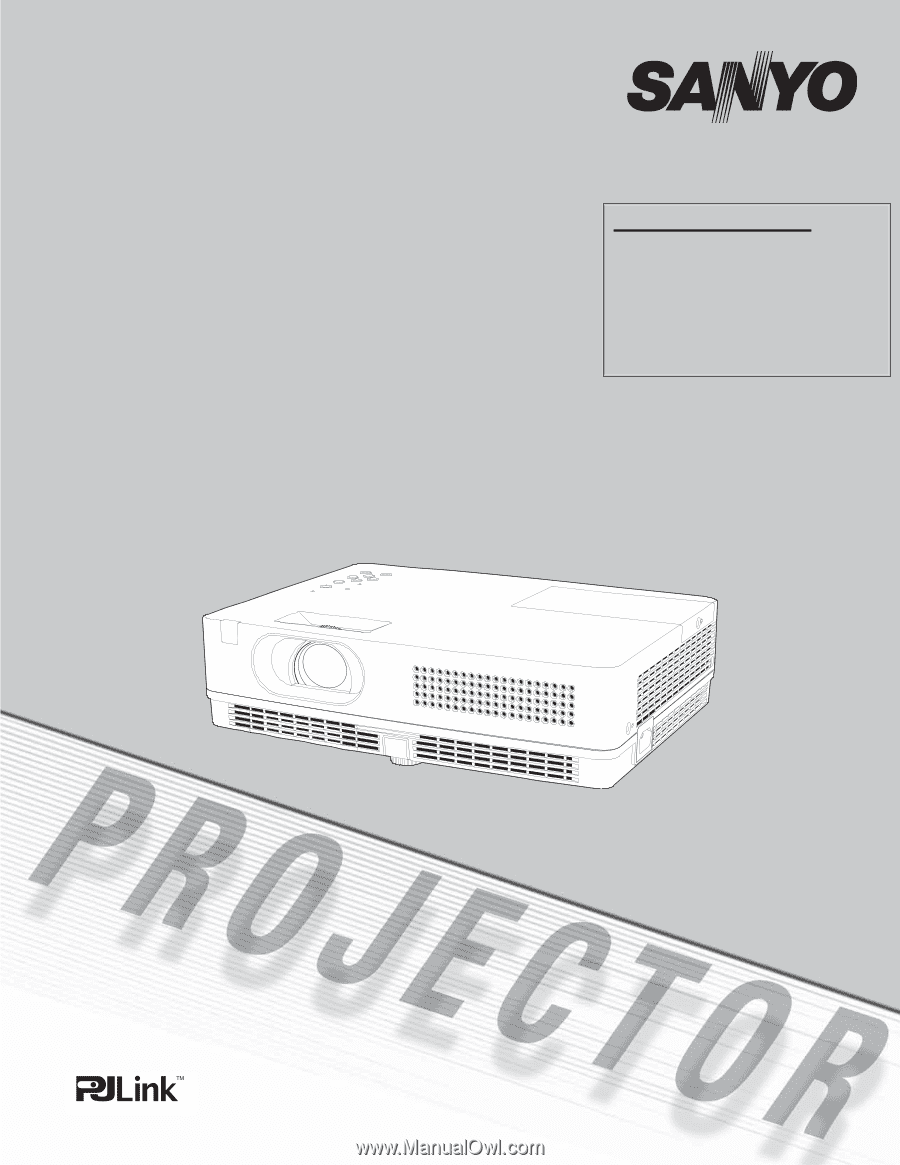
Multimedia Projector
MODEL
PLC-XW200
PLC-XW250
PLC-XW200K
PLC-XW250K
Owner’s Manual
Network Supported
□
Wired LAN
100-Base-TX/10-Base-T
Refer to the Owner's Manuals below for
details about network function.
□
Network Set-up and Operation
□
PJ Network Manager