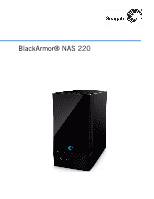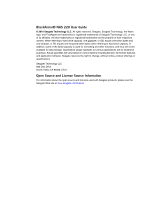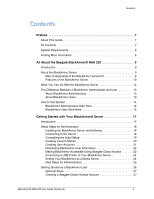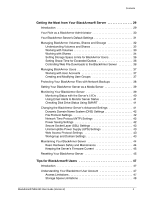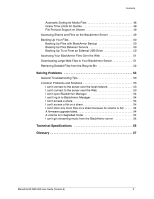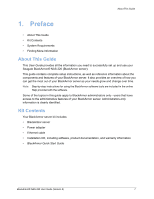Seagate STAV6000100 User Guide
Seagate STAV6000100 Manual
 |
View all Seagate STAV6000100 manuals
Add to My Manuals
Save this manual to your list of manuals |
Seagate STAV6000100 manual content summary:
- Seagate STAV6000100 | User Guide - Page 1
BlackArmor® NAS 220 - Seagate STAV6000100 | User Guide - Page 2
BlackArmor® NAS 220 User Guide © 2010 Seagate Technology LLC. All rights reserved. Seagate, Seagate Technology, the Wave logo, and FreeAgent are trademarks or registered trademarks of Seagate Technology LLC, or one of its affiliates. All other trademarks or registered trademarks are the property of - Seagate STAV6000100 | User Guide - Page 3
Contents Contents Preface 7 About This Guide 7 Kit Contents 7 System Requirements 8 Finding More Information 8 All About the Seagate BlackArmor® NAS 220 9 Introduction 9 About the BlackArmor Server 9 Main Components of the BlackArmor Server Kit 9 Features of the BlackArmor Server 10 What - Seagate STAV6000100 | User Guide - Page 4
45 Tips for BlackArmor® Users 47 Introduction 47 Understanding Your BlackArmor User Account 47 Access Limitations 47 Storage Space Limitations 48 BlackArmor® NAS 220 User Guide (Version 2) 4 - Seagate STAV6000100 | User Guide - Page 5
Grace Time Limits for Quotas 49 File Protocol Support on Shares 49 Accessing Shares and Files on Retrieving Deleted Files from the Recycle Bin 52 Solving Problems 53 General Troubleshooting Tips 53 Common Problems and Solutions 53 I can't connect to the server NAS 220 User Guide (Version 2) 5 - Seagate STAV6000100 | User Guide - Page 6
provides all the information you need to successfully set up and use your Seagate BlackArmor® NAS 220 (BlackArmor server). This guide contains complete setup instructions, as well as reference information about the components and features of your BlackArmor server. It also provides an overview of - Seagate STAV6000100 | User Guide - Page 7
the latest Service Pack installed • Mac OS X 10.4.11 or later • Ethernet card • Supported Web Guide (printed) • BlackArmor Manager Help • BlackArmor Discovery Help • BlackArmor Backup User Guide • BlackArmor Backup Help For more information, please refer to the Seagate Web site at www.seagate - Seagate STAV6000100 | User Guide - Page 8
Introduction 2. All About the Seagate BlackArmor® NAS 220 • Introduction • About the you back up, store, protect, and share your files. The BlackArmor server supports up to 20 users and is typically used by small business owners and people with BlackArmor® NAS 220 User Guide (Version 2) 9 - Seagate STAV6000100 | User Guide - Page 9
, and even operating systems to your BlackArmor server. You can also restore your system and data using this software. See the BlackArmor Backup User Guide for details. Features of the BlackArmor Server Note: The features described in this section are shown in the graphics on page 11. The BlackArmor - Seagate STAV6000100 | User Guide - Page 10
About the BlackArmor Server Power Button System Status Figure 1: Front of BlackArmor Server Hard Drive Activity BlackArmor® NAS 220 User Guide (Version 2) 11 - Seagate STAV6000100 | User Guide - Page 11
need where you are, or upload files that you want to secure or share while you're out of the office. BlackArmor® NAS 220 User Guide (Version 2) 12 - Seagate STAV6000100 | User Guide - Page 12
, and music. • Enable the iTunes® service on the server so that users can stream guide as BlackArmor administrators. Everyone who accesses the BlackArmor server is referred to in this guide • Access the BlackArmor server over the Web, using Seagate Global Access • Download large Web files directly to - Seagate STAV6000100 | User Guide - Page 13
create a user account that has administrative privileges. See the BlackArmor Manager help for instructions. How to Get Started This section describes the getting-started tasks for BlackArmor administrators to save, protect, and share your own files. BlackArmor® NAS 220 User Guide (Version 2) 14 - Seagate STAV6000100 | User Guide - Page 14
only access to a particular folder share) • A copy of the BlackArmor NAS 220 User Guide 2. Install the BlackArmor software (see page 18). Note: You don't need to install list of available printers, following your operating system's instructions. BlackArmor® NAS 220 User Guide (Version 2) 15 - Seagate STAV6000100 | User Guide - Page 15
Administrators • Getting Started as a BlackArmor User Introduction This chapter provides step-by-step instructions for installing and setting up your BlackArmor® server and software. If you are not Figure 3: Typical BlackArmor Setup and Installation BlackArmor® NAS 220 User Guide (Version 2) 17 - Seagate STAV6000100 | User Guide - Page 16
. The installation wizard opens automatically. Install both BlackArmor Discovery and BlackArmor Backup unless you are already using another backup software program. BlackArmor® NAS 220 User Guide (Version 2) 18 - Seagate STAV6000100 | User Guide - Page 17
to your BlackArmor server, the setup wizard opens. To complete the setup: 1. Click Next to begin the initial setup of the BlackArmor server. 2. Read the Seagate BlackArmor license agreement, then click I Agree. 3. Customize your server's basic settings: BlackArmor® NAS 220 User - Seagate STAV6000100 | User Guide - Page 18
network mode is set to DHCP. Unless you are part of a large corporation with an IT department, Seagate highly recommends using the DHCP network mode. 8. Click Next to complete the setup. 9. Review the contents . 3. Enter a description of the share. BlackArmor® NAS 220 User Guide (Version 2) 20 - Seagate STAV6000100 | User Guide - Page 19
user accounts.) 5. Select the types of protocols you want the share to support (see page 35). 6. Select the volume in which to create the share bin, if necessary. To add a recycle bin, beside Recycle Bin Service, click Enable. 8. You can set the share to download specific types Guide (Version 2) 21 - Seagate STAV6000100 | User Guide - Page 20
share should be created in • Services: Which type(s) of file service should be supported by the private share 4. for instance-if any • A copy of this guide and the section the user should read to get Global Access in BlackArmor Manager. Seagate Global Access is a service that you can use to view - Seagate STAV6000100 | User Guide - Page 21
Seagate Global Access Account and enable Creating a Seagate Global Access a Seagate Global Access Account" on page 27 for detailed instructions. 1. instructions to create a new account. 5. Enter the email address and password for your Seagate share. Signing in to Your Seagate Global Access Account 1. Log in - Seagate STAV6000100 | User Guide - Page 22
the driver on your computer (if you haven't already), following the manufacturer's instructions. 4. Have other people on your local network add the USB printer to their list of 5. Click Submit to save the settings. The media service is enabled. BlackArmor® NAS 220 User Guide (Version 2) 24 - Seagate STAV6000100 | User Guide - Page 23
players on your network can access your files (see page 39). • Monitor the server locally or remotely (see page 39). The remainder of this guide introduces the server's features and provides some recommendations to help you create a storage system that meets your needs. Note: Don't forget that you - Seagate STAV6000100 | User Guide - Page 24
any access limitations you have (for instance, read-only access to a particular share) • A copy of the BlackArmor NAS 220 User Guide 2. Install the BlackArmor software. Install both BlackArmor Discovery and BlackArmor Backup, unless you are already using another backup software program. 3. Connect - Seagate STAV6000100 | User Guide - Page 25
instructions. • (Optional) If your BlackArmor administrator has enabled the Media Service Seagate Global Access Account" on page 27. Creating a Seagate Global Access Account Seagate Global Access is a service refreshes to indicate that Seagate has sent you an email instructions to open the account - Seagate STAV6000100 | User Guide - Page 26
that only BlackArmor administrators can do. If you're not a BlackArmor administrator, skip to "Tips for BlackArmor® Users" on page 47. BlackArmor® NAS 220 User Guide (Version 2) 29 - Seagate STAV6000100 | User Guide - Page 27
, then describes how to change them and use other server features to build the data storage solution that fits your needs. BlackArmor® NAS 220 User Guide (Version 2) 30 - Seagate STAV6000100 | User Guide - Page 28
changed manually.) Unless you are part of a large corporation with an IT department, Seagate highly recommends Password from the System menu. For stepby-step instructions for updating the password, refer to the BlackArmor . Enable Seagate Global Access if you want to be able to access - Seagate STAV6000100 | User Guide - Page 29
photos, videos and music with people on your local network, as well as enable the iTunes service so that BlackArmor users can stream music directly to a network computer with iTunes installed (see page to suit your needs: • Volume A: Business Files BlackArmor® NAS 220 User Guide (Version 2) 32 - Seagate STAV6000100 | User Guide - Page 30
amount of protection they provide (and how they provide it), and the number of disk drives they support. By default, your BlackArmor server is preconfigured with RAID 1 protection, which "mirrors" the server's drives in a server, not protected by RAID. BlackArmor® NAS 220 User Guide (Version 2) 33 - Seagate STAV6000100 | User Guide - Page 31
Managing BlackArmor Volumes, Shares and Storage Seagate recommends that only users familiar and comfortable with RAID technology make changes to the server's RAID protection. Creating New of the files on the share by using Global Access. See page 27. BlackArmor® NAS 220 User Guide (Version 2) 34 - Seagate STAV6000100 | User Guide - Page 32
-step instructions for using step-by-step instructions for using BlackArmor Support-Files are shared between computers on a network using standard file protocols. You can set a share to support Bin Service-You Drag&Sort Service-You can instructions for using BlackArmor Manager, refer to the online Help. - Seagate STAV6000100 | User Guide - Page 33
are set per Volume on the Quota page, which is in the Storage menu. For step-by-step instructions for using BlackArmor Manager, refer to the online Help. Setting Grace Time for Exceeded Quotas As a BlackArmor administrator is busy with other tasks. BlackArmor® NAS 220 User Guide (Version 2) 36 - Seagate STAV6000100 | User Guide - Page 34
. For step-by-step instructions for using BlackArmor Manager, BlackArmor Manager. For step-by-step instructions for using BlackArmor Manager, refer to in the Access menu. For step-by-step instructions for using BlackArmor Manager, refer to the instructions for using BlackArmor Manager, refer to the online - Seagate STAV6000100 | User Guide - Page 35
server to another server on your network, you first need to enable the Backup Service. 1. Open BlackArmor Manager (see page 19). 2. In the menu bar, , click Server Setting. 4. Click the check box beside Backup Service. The authentication information displays. This information is used when restoring - Seagate STAV6000100 | User Guide - Page 36
BlackArmor Manager (see page 19) and go to the Media menu. For step-by-step instructions for using BlackArmor Manager, refer to the online Help. Monitoring Your BlackArmor Server BlackArmor Manager and Status • Checking Disk Drive Status Using SMART BlackArmor® NAS 220 User Guide (Version 2) 39 - Seagate STAV6000100 | User Guide - Page 37
drive has failed. 2. Check the LAN port LEDs on the back of the server to see if there is a network problem. If the LAN port LEDs have gone off, you may have lost your network connection. See "Solving Problems" on page 53 for help solving the problem. BlackArmor® NAS 220 User Guide (Version 2) 40 - Seagate STAV6000100 | User Guide - Page 38
to up to five people. You must have a Seagate Global Access account to receive email messages. To System menu. For step-by-step instructions for using BlackArmor Manager, refer to failure by catching potential problems early. Because only disk drives that support SMART can be Guide (Version 2) 41 - Seagate STAV6000100 | User Guide - Page 39
instructions for using BlackArmor Manager, refer to the online Help. File Protocol Settings Files are shared between computers on a network using standard file service rules. See "Special Features of Shares" on page 35 for information about the supported protocols. Network - Seagate STAV6000100 | User Guide - Page 40
securely. See "Web Access Protocol Settings" on page 43 for more information. You add SSL support to your BlackArmor server by entering an SSL certificate and key pair. Uninterruptible Power Supply (UPS) another level of security when users attempt to BlackArmor® NAS 220 User Guide (Version 2) 43 - Seagate STAV6000100 | User Guide - Page 41
www.seagate.com/support for assistance with drive replacement. • Never remove more than one drive at a time. Failure to do so will result in data loss. • Call for professional service if: though you're following all the operating instructions properly. BlackArmor® NAS 220 User Guide (Version 2) 44 - Seagate STAV6000100 | User Guide - Page 42
a new version is available or install the update automatically. • Manual firmware updates-You must check the Seagate Web site at www.seagate.com for new firmware versions, download the firmware files, and start characters of the server's MAC address. BlackArmor® NAS 220 User Guide (Version 2) 45 - Seagate STAV6000100 | User Guide - Page 43
some restrictions) or private (restricted to selected user accounts). See your BlackArmor administrator to find out what your access limitations are. BlackArmor® NAS 220 User Guide (Version 2) 47 - Seagate STAV6000100 | User Guide - Page 44
share locally, or remotely, by using Global Access. See page 27 for more information and for instructions on setting up a Global Access account. Refer to the Global Access user documentation for help granting other Manager as "Drag & Sort") enabled. BlackArmor® NAS 220 User Guide (Version 2) 48 - Seagate STAV6000100 | User Guide - Page 45
server has any grace time limits for stored files. File Protocol Support on Shares Files are accessed by computers on a network using standard to your computer. • Remotely, over the Web, using Seagate Global Access (if your BlackArmor administrator has enabled Global Access on Guide (Version 2) 49 - Seagate STAV6000100 | User Guide - Page 46
and even the operating system on your computer. If you haven't already installed BlackArmor Backup, see page 26 for instructions. For more information, refer to the BlackArmor Backup User Guide or online Help. Backing Up Files Between Servers Note: This task can be done by an administrator only. You - Seagate STAV6000100 | User Guide - Page 47
so you can access your BlackArmor server files over the Web. Seagate Global Access is a service that you can use to view, download, and work with Global Access account. (Accounts are free.) See page 27 for instructions on setting up a Global Access account. Refer to the Global Guide (Version 2) 51 - Seagate STAV6000100 | User Guide - Page 48
if you need them back. If you accidentally delete a file, open BlackArmor Manager (see page 19) and then click Recycle Bin. For step-by-step instructions for retrieving deleted files, refer to the BlackArmor Manager online Help. BlackArmor® NAS 220 User - Seagate STAV6000100 | User Guide - Page 49
Troubleshooting Tips • Common Problems and Solutions General Troubleshooting Tips If you have problems supported Web browser. See "System Requirements" on page 8 for a list of supported Access enabled. See "Making BlackArmor Accessible Using Seagate Global Access" on page 22. Enable Email - Seagate STAV6000100 | User Guide - Page 50
Common Problems and Solutions I can't open BlackArmor Manager. Check that the manually. For further assistance, contact Seagate Support at www.seagate.com/support A volume is in degraded mode. A disk drive may have failed. For further assistance, contact Seagate Support at www.seagate.com/support - Seagate STAV6000100 | User Guide - Page 51
35 °C (41 °F to 95 °F) • 20% to 80% humidity (noncondensing) Nonoperating Environment • -20 °C to +60 °C (-4 °F to 140 °F) • 20% to 80% humidity (noncondensing) BlackArmor® NAS 220 User Guide (Version 2) 55 - Seagate STAV6000100 | User Guide - Page 52
special software. domain A group of computers administered as a single unit from a central location. event A problem or change in setting on the BlackArmor server. A change in the server's name or the failure files from a server over the Internet. BlackArmor® NAS 220 User Guide (Version 2) 57 - Seagate STAV6000100 | User Guide - Page 53
a unique IP address. local access Access to the server from a computer on your local network. Or, manual access to the server, which involves physical contact with the server or its cables. See also remote access. in the server fails. See also RAID 5. BlackArmor® NAS 220 User Guide (Version 2) 58 - Seagate STAV6000100 | User Guide - Page 54
used to protect data being sent over a network or the Internet. "RSA" stands for Rivest, Shamir, and Adelman, who invented the technology. Seagate Global Access A service that you can use to view, download, share, and work with the files stored on your BlackArmor server from anywhere in the world - Seagate STAV6000100 | User Guide - Page 55
disk drives that let them automatically monitor their own health and report on possible problems. Not all disk drives have SMART support. span A group of disk drives collected in a server, not protected by , a striped volume provides faster performance. BlackArmor® NAS 220 User Guide (Version 2) 60 - Seagate STAV6000100 | User Guide - Page 56
. Your BlackArmor server has two Web access protocol choices, HTTP and HTTPS. workgroup A collection of computers on a network that share resources. BlackArmor® NAS 220 User Guide (Version 2) 61 - Seagate STAV6000100 | User Guide - Page 57
44 setup wizard 19 SMART diagnosis 41 specifications 55 troubleshooting 53 updating the firmware 45 BlackArmor Backup 10 BlackArmor port 10 events 41 F file service support 35 file services 42 files sorting during downloading 35 firmware updates 45 automatic 45 manual 45 FTP 35 G Global Access - Seagate STAV6000100 | User Guide - Page 58
® NAS 220 User Guide (Version 2) Reset button 12 resetting 45 safety 44 setup wizard 19 SMART diagnosis 41 specifications 55 System Status LED 11 troubleshooting 53 updating the firmware 45 setup wizard 19 shares default settings 31 drag&sort service 35 file service support 35 limiting storage - Seagate STAV6000100 | User Guide - Page 59
RAID 33 W Web access default settings 31 Web access protocol 43 workgroups 43 Index BlackArmor® NAS 220 User Guide (Version 2) 65
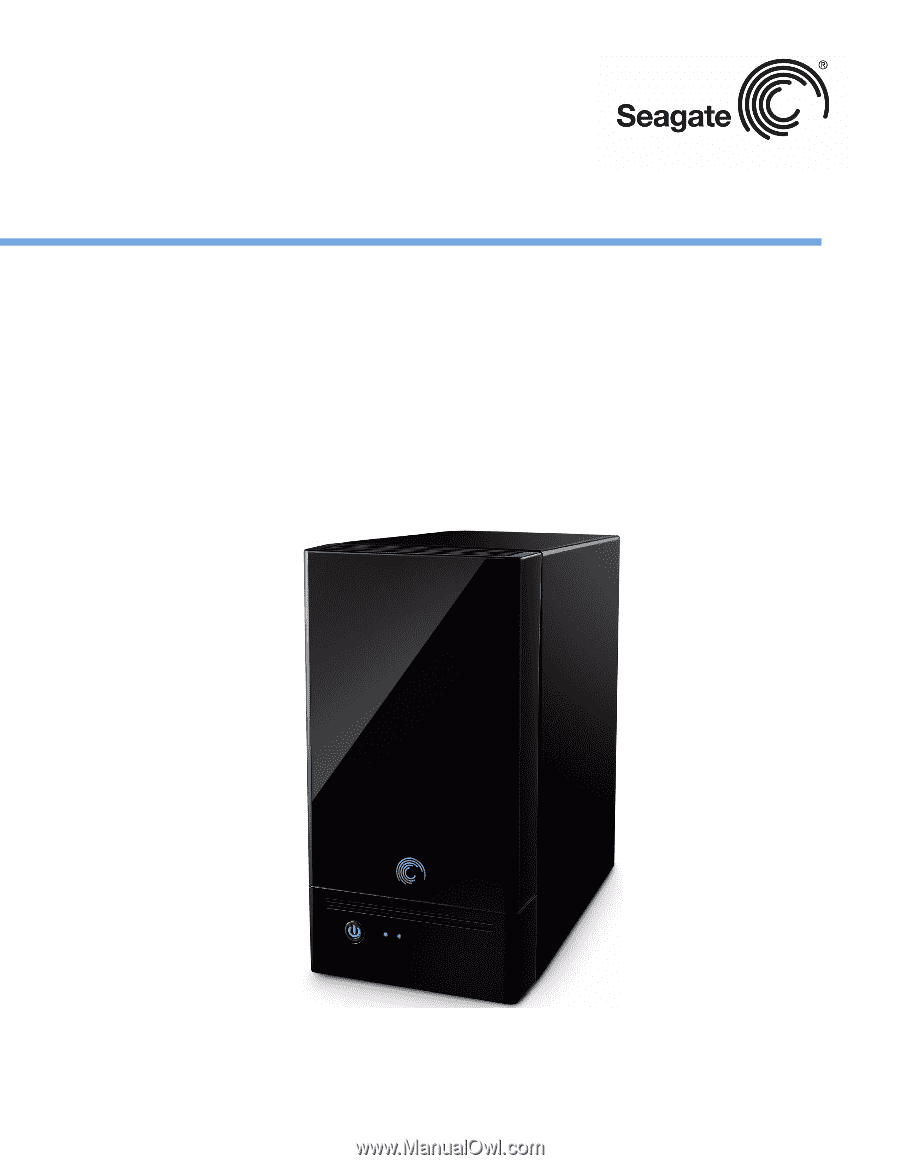
BlackArmor® NAS 220