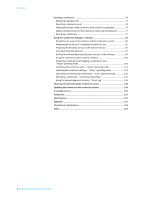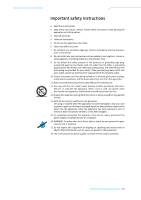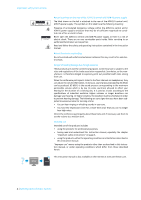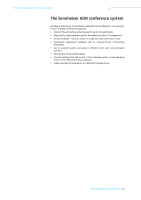Sennheiser ADN CU1 Instructions for Use
Sennheiser ADN CU1 Manual
 |
View all Sennheiser ADN CU1 manuals
Add to My Manuals
Save this manual to your list of manuals |
Sennheiser ADN CU1 manual content summary:
- Sennheiser ADN CU1 | Instructions for Use - Page 1
Audio Distribution Network SENNHEISER ADN Instruction manual - Sennheiser ADN CU1 | Instructions for Use - Page 2
Contents Important safety instructions 3 The Sennheiser ADN conference system 5 Available system components - scope of delivery 6 Overview of the components 7 ADN D1 delegate unit 8 ADN C1 chairperson unit 9 ADN CU1 central unit 10 "Conference Manager" software 12 ADN PS power supply 13 - Sennheiser ADN CU1 | Instructions for Use - Page 3
software 80 Possibilities of usage of the software and the conference system 80 Preparing the central unit's integrated software for use 81 Preparing the Windows version of the software for use 81 Starting/exiting the software the firmware of the conference system 149 If a problem occurs 150 - Sennheiser ADN CU1 | Instructions for Use - Page 4
ventilation openings. Install in accordance with the manufac- turer's instructions. 8. Do not install near any heat sources such long periods of time. 14. Refer all servicing to qualified service personnel. Servicing is required when the apparatus has been damaged ADN Digital Conference System | 3 - Sennheiser ADN CU1 | Instructions for Use - Page 5
. Never open the ADN CU1 central unit/ADN PS power supply as there is a risk of electric shock. There are no user serviceable parts inside. Refer servicing to an authorized Sennheiser service partner. Read and follow the safety and operating instructions contained in the instruction manual. Risk of - Sennheiser ADN CU1 | Instructions for Use - Page 6
The Sennheiser ADN conference system The Sennheiser ADN conference system Sennheiser ADN stands for Sennheiser Audio Distribution Network - the new generation of digital system via the operating menu or the integrated software package • Audio recording of conferences on a USB mass storage device - Sennheiser ADN CU1 | Instructions for Use - Page 7
ADN CU1 central unit 1 Mains cable (EU, UK or US version), length 1.8 m 1 Quick guide 1 "Safety information" supplement 1 DVD-ROM (including, among other things, the "Conference Manager" software, the "ADN Cable Calculator" software and the instruction manual for the overall conference system as PDF - Sennheiser ADN CU1 | Instructions for Use - Page 8
REC ADN CU1 "Conference Manager" software Conferences with up to a max. of 40 participants Conferences with up to a max. of 400 participants ADN PS ADN PS max. 15 ADN PS max. 400 ADN D1/ADN C1 max. 40 ADN D1/ADN C1 per ADN PS with standard cabling a max. of 70 ADN D1/ADN C1 per ADN PS with - Sennheiser ADN CU1 | Instructions for Use - Page 9
of the components ADN D1 delegate unit ³ · ¾ º µ¸ ¶² ³ Sound inlet basket with firmly fixed windshield · Signal light ring » Headphone socket ² Headphone volume control for headphone socket ¶ Microphone key º Microphone LED ¾ Loudspeaker » µ IN socket ¸ OUT socket 8 | ADN Digital Conference - Sennheiser ADN CU1 | Instructions for Use - Page 10
Overview of the components ADN C1 chairperson unit ³ · ¾ º µ¸ ¶²´ ¿ ³ Sound inlet basket with firmly fixed windshield · Signal light ring » Headphone socket ¿ Priority key ´ Next key ² Headphone volume control for headphone socket ¶ Microphone key º Microphone - Sennheiser ADN CU1 | Instructions for Use - Page 11
Overview of the components ADN CU1 central unit 1 2 3 45 ESC IN -- AUDIO -- OUT PORT II PORT I 2x 52.8V 1.75A 6 7 89 @AB E C F 100-240V~ 50/60Hz 240W D A Front view 1 On/off switch 2 Standard display key 3 Display panel 4 Jog dial 5 ESC - Sennheiser ADN CU1 | Instructions for Use - Page 12
last initialization, a malfunction/change has occurred in the cabling of the conference units (see page 59). L Cable fault icon Icon appears when a conference unit is not correctly connected to the ADN CU1 central unit (see page 59). M Short-circuit icon N Warning triangle O Audio recording Icon - Sennheiser ADN CU1 | Instructions for Use - Page 13
Overview of the components "Conference Manager" software The "Conference Manager" software allows you to configure and control the entire conference from a Windows PC or directly from the ADN CU1 central unit. Information on the software can be found in the chapter "Using the "Conference Manager" - Sennheiser ADN CU1 | Instructions for Use - Page 14
for connection of conference units 9 PORT II socket - output 2 (RJ 45) for connection of conference units < DATA CU/PS input socket (RJ 45) for connection of ADN CU1 central unit or ADN PS power supply A DATA PS output socket (RJ 45) for connection of additional ADN PS B Fans C Mains socket D Hazard - Sennheiser ADN CU1 | Instructions for Use - Page 15
components The SDC CBL RJ-45 system cables The system cables transmit the digital audio and status information and supply power to the conference units. Do not use unshielded Cat5 cable (26 AWG)! PQ R P Shielded RJ 45 modular plug, Cat5(e) Q Gray cable booth with clip protector R Round STP cable - Sennheiser ADN CU1 | Instructions for Use - Page 16
comprising only an ADN CU1 central unit - 30-40 conference units connected in simple strings • large conference systems comprising an ADN CU1 central unit and a max. of 15 ADN PS power supplies - max. 400 conference units connected in simple strings or in ring topology per ADN PS power supply - 60 - Sennheiser ADN CU1 | Instructions for Use - Page 17
with approx. 30-40 conference units, you require one ADN CU1 central unit for controlling the conference. The conference units are interconnected in two cable strings which are directly connected to the central unit. ADN CU1 PORT II PORT I max. 40 ADN D1/ADN C1 ADN CU1 max. 80 m 52.8 V 1 approx - Sennheiser ADN CU1 | Instructions for Use - Page 18
for powering the conference units. The conference units are interconnected in cable strings and up to four cable strings can be connected to each ADN PS power supply. ADN CU1 ADN PS (max. 15) PORT I/II PORT I 1 PORT I 2 PORT II PORT 2 II 1 max. 70 ADN D1/ADN C1 ADN CU1 ADN PS max. 80 m max - Sennheiser ADN CU1 | Instructions for Use - Page 19
be connected to each ADN PS power supply. ADN CU1 ADN PS (max. 15) PORT I/II PORT I 1 PORT I 2 PORT II 2 PORT II 1 max. 40 ADN D1/ADN C1 ADN CU1 ADN PS max. 80 m 1 2 3 max. 80 m ca. 2-5 m ca. 2-5 m 52.8 V ... 20 >35 V When connecting the conference units to an ADN PS power supply, you - Sennheiser ADN CU1 | Instructions for Use - Page 20
of the "ADN Cable Calculator" software, refer to page 20. ADN CU1 Conference Manager software Configuring and controlling the conference system For configuring the conference system, you can either use the operating menu of the central unit or the "Conference Manager" software. The software also - Sennheiser ADN CU1 | Instructions for Use - Page 21
Standard PC with x86-CPU Microsoft Windows XP Microsoft Windows Vista Microsoft Windows 7 Installing the ADN Cable Calculator The following steps describe the installation of the "ADN Cable Calculator" software on a PC running Windows XP. The installation on a PC running Windows Vista or Windows - Sennheiser ADN CU1 | Instructions for Use - Page 22
Using the ADN Cable Calculator software ̈ Click the "Next" button. A selection window for specifying the installation location appears: ̈ installation is performed and a confirmation appears: ̈ Click the "Close" button. The software has been successfully installed. ADN Digital Conference System | 21 - Sennheiser ADN CU1 | Instructions for Use - Page 23
Using the ADN Cable Calculator software Using the ADN Cable Calculator To use the "ADN Cable Calculator" software and to calculate the cable lengths and number of conference units: ̈ Start the "ADN Cable Calculator" software from the Start menu or the shortcut on your desktop. For further - Sennheiser ADN CU1 | Instructions for Use - Page 24
. ̈ Place the central unit on a flat surface as shown. If you want to mount the central unit into a 19" rack, the central unit must be supported and fixed to the ̈ Provide for a duct or vent space of 1 U above the ADN CU1 central unit to ensure that the heated air can dissipate. ̈ When connecting to - Sennheiser ADN CU1 | Instructions for Use - Page 25
U U 15 100-240V~ 50/60Hz 240W D ̈ Slide the central unit with the mounted rack mount "ears" into the 19" rack and support the weight with e.g. a rack tray. ̈ Secure the rack mount D. ̈ Connect the mains cable to the mains power supply. The ADN CU1 central unit is now ready for operation. 24 - Sennheiser ADN CU1 | Instructions for Use - Page 26
increase, • high mechanical loading may be exerted on e.g. the housings, cables or installation surfaces. This can cause material damage and personal injury. ̈ Never stack several ADN PS power supplies on top of each other. ̈ Make sure that the air vents are not covered or blocked. ̈ Place the - Sennheiser ADN CU1 | Instructions for Use - Page 27
system into operation 15 100 - 240V 50/60Hz 385W C If you want to mount the ADN PS power supply into a 19" rack: CAUTION Danger of material damage and personal injury when rack mounting the central unit! When installing the product in a closed or multi-rack assembly, please consider that, during - Sennheiser ADN CU1 | Instructions for Use - Page 28
are ready for operation upon delivery. The conference system automatically recognizes if the connected conference units are chairperson units (ADN C1) or delegate units (ADN D1) and initializes them automatically. To ensure full operational reliability in a redundant ring topology, the hardware - Sennheiser ADN CU1 | Instructions for Use - Page 29
the conference system" on page 29. After you have correctly connected and installed all conference units : ̈ Choose a suitable cover Ƹ for the cable holder ¹: Cable Cable holder cover Ƹ as shown. ̈ Slightly tighten the supplied screws ƹ (approx. 0.05 Nm). 28 | ADN Digital Conference System - Sennheiser ADN CU1 | Instructions for Use - Page 30
II, the network devices can be damaged due to an unsuitable power supply. ̈ Only connect ADN C1 and ADN D1 conference units to the connection sockets PORT I and PORT II ADN CU1 central unit and, if necessary, the ADN PS power supplies in the electrical equipment room. ̈ Place the conference units at - Sennheiser ADN CU1 | Instructions for Use - Page 31
ADN PS power supplies. Connecting conference units connected in a cable string to the ADN CU1 central unit The following describes how to connect one cable string to the ADN CU1 central unit. If necessary, repeat these steps for a second cable string. ̈ Use a system cable to connect the PORT II - Sennheiser ADN CU1 | Instructions for Use - Page 32
supplies can be used in a conference system. ̈ Use a system cable to connect the PORT II socket 8 or PORT I socket 9 of the ADN CU1 central unit to the DATA CU/PS input socket < of the first ADN PS power supply (shorter cables increase the operational reliability, the maximum length allowed is 80 - Sennheiser ADN CU1 | Instructions for Use - Page 33
for additional cable strings and additional ADN PS power supplies. ̈ Connect the required number of ADN PS power supplies to the ADN CU1 central unit (see page 31). ̈ Use a system cable to connect the PORT I or PORT II socket - output 1 6/8 or 2 7/9 - of the ADN PS power supply to the IN socket - Sennheiser ADN CU1 | Instructions for Use - Page 34
Putting the conference system into operation ADN CU1 ADN PS ADN PS OUT IN ... 20 OUT IN 1 OUT IN ... 20 OUT IN 1 OUT IN ... 20 OUT IN 1 OUT IN ... 20 OUT IN 1 PORT I 1 PORT I 2 PORT II 1 PORT II 2 OUT IN ... 20 OUT IN 1 OUT IN ... 20 OUT IN 1 OUT IN ... 20 OUT IN 1 OUT IN ... 20 - Sennheiser ADN CU1 | Instructions for Use - Page 35
describes how to connect one cable ring to an ADN PS power supply. If necessary, repeat these steps for a second cable ring and additional ADN PS power supplies. ̈ Connect the required number of ADN PS power supplies to the ADN CU1 central unit (see page 31). ̈ Use a system cable to connect output - Sennheiser ADN CU1 | Instructions for Use - Page 36
system into operation ADN PS ADN D1/ADN C1 PORT I 1 2 PORT II 1 2 DATA CU/PS PS PORT I & PORT II: max. 5.25A sum 6789 PORT I PORT II 12 12 100 - 240V 50/60Hz 385W IN OUT µ¸ IN OUT IN OUT ADN CU1 ADN PS PORT I 1 2 PORT II 1 2 ADN PS PORT I 1 2 PORT II 1 2 IN 1 OUT IN - Sennheiser ADN CU1 | Instructions for Use - Page 37
of an ADN PS power supply connected to a PORT I/II socket of an ADN PS power supply the DATA PS output socket of an ADN PS power supply must not be connected to a PORT socket. The error message "Error 60004 PS unit at PS conference port" appears on the display panel of the ADN CU1 central unit. The - Sennheiser ADN CU1 | Instructions for Use - Page 38
of the ADN PS power supply No conference units must be connected to the DATA PS output socket of an ADN PS power supply. The error message "Error 60003 D1/C1 at PS cascading port" appears on the display panel of the ADN CU1 central unit. The display panel lights up red. On the ADN PS power supply - Sennheiser ADN CU1 | Instructions for Use - Page 39
ADN PS power supplies. The error message "Error 60006 Ring cabling between two PS" appears on the display panel of the ADN CU1 central unit. The display panel lights up red. On the two ADN PS (see page 41). ADN PS PORT I 1 2 PORT II 1 2 ADN PS PORT I 1 2 PORT II 1 2 Ring topology - Sennheiser ADN CU1 | Instructions for Use - Page 40
OUT audio output 7 of the central unit to an external audio device. IN -- AUDIO -- OUT PORT II PORT I 2x 52.8V 1.75A central unit. Connecting a USB mass storage device for audio recordings to the central unit In order to be able to use the audio recording function of the ADN CU1 central unit - Sennheiser ADN CU1 | Instructions for Use - Page 41
software installed on the central unit, you require the following devices: Device Screen Mouse Keyboard Requirements Connection: 15-pin Sub-D VGA Resolution: 800 x 600 pixels or higher 1024 x 768 or 1280 x 1024 pixels recommended Standard USB for Windows PCs Standard USB for Windows PCs Supported - Sennheiser ADN CU1 | Instructions for Use - Page 42
as described in the chapter "Preparing the Windows version of the software for use" on page 81. Switching the conference system on/off The ADN PS power supplies can only be switched on when the ADN CU1 central unit and the previous ADN PS connected in series are also switched on. You can set up - Sennheiser ADN CU1 | Instructions for Use - Page 43
using the "Conference Manager" software, you have to save these changes before switching the central unit off (see page 103). All other settings of the central unit are automatically saved. ̈ Set the on/off switch 1 of the ADN CU1 central unit to position "0". The central unit is switched off and - Sennheiser ADN CU1 | Instructions for Use - Page 44
commands and output instructions of the conference system for programming the media control system in the PDF document "ADN_MediaCtrl_Protocol.pdf" included on the DVD-ROM (supplied with the central unit) or at www.sennheiser.com. For more questions on the integration of the ADN conference system - Sennheiser ADN CU1 | Instructions for Use - Page 45
mode is activated (see page 71), you have to deactivate it in order to be able to operate the central unit: ̈ Press the jog dial or any other key. "Lock" appears on the display panel. ̈ Turn item Press the standard • Returns to the standard display display key 44 | ADN Digital Conference System - Sennheiser ADN CU1 | Instructions for Use - Page 46
system via the central unit Configuring the conference system via the central unit Overview of Mute Conference Recording "System Menu" submenu Units Topology Diagnostics Versions "Settings" submenu Network submenu Hardware Versions Info Software Versions Info "Network" submenu IP Address - Sennheiser ADN CU1 | Instructions for Use - Page 47
central unit -initializes the conference units "Yes"/"No" 54 " "On"/"Off" 54 person unit "Audio Menu" "XLR Out of all active conference units is output via the floor individual conference units are processed. units' built-in loudspeakers for contributions coming from the conference units - Sennheiser ADN CU1 | Instructions for Use - Page 48
Configuring the conference system via the central unit Display Function of the menu item Option/display Page "XLR Out" menu "XLR Out Status" "XLR Out Volume" USB mass storage device "On"/"Off" 58 Recording Status Status : Off Free Space : 123456 MB No ADN Digital Conference System | 47 - Sennheiser ADN CU1 | Instructions for Use - Page 49
ADN CU1 central unit or ADN PS power supplies Displays the type of topology connected to the ADN PS power supplies (simple cabling or redundant ring topology ) Calls up the "Diagnostics" submenu Calls up the "Versions" submenu Units 63 System : 216 D1 06 C1 CU : 00 D1 04 C1 PS01 : 29 D1 01 C1 - Sennheiser ADN CU1 | Instructions for Use - Page 50
Configuring the conference system via the central unit Working with the operating menu By way of example of the "Microphone Limit" menu item, this section hold it in this position, the menu items or settings change in quick succession ("fast search" function). ADN Digital Conference System | 49 - Sennheiser ADN CU1 | Instructions for Use - Page 51
Configuring the conference system via the central unit Canceling an entry ̈ Press the ESC key. The mode and "Override" mode: These two conference modes do not require the use of a chairperson unit. If the maximum number of speakers who can take the floor simultaneously ("Microphone Limit") has not - Sennheiser ADN CU1 | Instructions for Use - Page 52
Configuring the conference system via the central unit Situation Event Behavior The maximum number of speakers who can take the floor simultaneously ("Microphone Limit") has been reached. A further speaker presses the microphone key on his or her conference unit. In "Direct Access" mode: The - Sennheiser ADN CU1 | Instructions for Use - Page 53
Configuring the conference system via the central unit The "Microphone Limit" menu item allows you to set the max. number of speakers who can take the floor simultaneously for all conference modes. Please note that any connected ADN C1 chairperson unit is counted against the microphone limit (the - Sennheiser ADN CU1 | Instructions for Use - Page 54
Configuring the conference system via the central unit ᕢ ᕨ The speaking time limit becomes effective only if it is activated in the "Talk Time Status" "Cancel": The individual speaking time is terminated. The signal light ring · and the microphone LED º go off. ADN Digital Conference System | 53 - Sennheiser ADN CU1 | Instructions for Use - Page 55
system via the central unit ᕢ ᕨ ᕤ to set the function of the priority key ¿ of the ADN C1 chairperson unit. Main Menu Conference Audio System Select and call up the " Pressing the priority key deactivates all ADN D1 delegate units. All requests to speak are deleted. Pressing the - Sennheiser ADN CU1 | Instructions for Use - Page 56
Configuring the conference system via the central unit Adjusting the audio settings - "Audio Menu" The "Audio Menu" submenu allows you to adjust settings that affect Press the ESC key 5 to cancel your entry and restore the previous state of all frequency ranges. ADN Digital Conference System | 55 - Sennheiser ADN CU1 | Instructions for Use - Page 57
Configuring the conference system via the central unit Adjusting settings for the floor channel - "Floor/Loudspeakers" Main Menu Conference to adjust how the volume levels of the signals of the conference units are processed. * conference units and IN audio input 56 | ADN Digital Conference System - Sennheiser ADN CU1 | Instructions for Use - Page 58
conference system via the central unit Situation Event Behavior The audio signal of the 1. conference unit is fed to the floor channel. The audio signal of another conference unit it fed to the Out" Adjusts the influence for the OUT audio output ("XLR Out") ADN Digital Conference System | 57 - Sennheiser ADN CU1 | Instructions for Use - Page 59
Configuring the conference system via the central unit Possible settings: • "Off" : The function is deactivated. • support this function. Activating/deactivating the conference units' built-in loudspeakers for contributions coming from the conference units' 77). 58 | ADN Digital Conference System - Sennheiser ADN CU1 | Instructions for Use - Page 60
; exit the menu item ADN PS 34 Checking the system and detecting problems - "System Menu" The "System Menu" submenu provides information on the current status of your conference system and any errors that have occured. After switch-on, the central unit automatically performs a self-test - Sennheiser ADN CU1 | Instructions for Use - Page 61
the central unit To ensure trouble- units to the central unit. ̈ First switch on all ADN PS power supplies and then switch on the ADN CU1 central unit. The ADN CU1 central unit (see the following tables). ̈ After error elimination, perform a manual self-test by selecting "Yes" in the "Start Self-Test - Sennheiser ADN CU1 | Instructions for Use - Page 62
central unit Display Direct Access 30 Units 20 Only the structural change icon K is displayed. Error Remedy K Change in the number of conference units due to: • manual adding or removal of one or several conference units move the conference units and systems cables conference units and - Sennheiser ADN CU1 | Instructions for Use - Page 63
icon M are 20 displayed. The "Units" display displays no conference units ("--"). The PORT NM status LED of the affected ADN PS power supply flashes orange. The corresponding connection socket PORT on the ADN CU1 central unit or on the ADN PS power supply is deactivated. Short-circuit - Sennheiser ADN CU1 | Instructions for Use - Page 64
number of all delegate units ("D1") and chairperson units ("C1") used in the conference system ("System"). You can view how many conference units are connected to the PORT I ("CU.I") and II ("CU.II") sockets of the ADN CU1 central unit. If you are using at least one ADN PS, the number of conference - Sennheiser ADN CU1 | Instructions for Use - Page 65
PORT sockets are listed. Examples for the listing of affected components: Display CU.I PS07.II.1 Meaning ADN CU1 central unit, PORT I ADN PS power supply connected to the central unit at the seventh position, PORT II, output 1 The following errors can occur at the PORT sockets or the components - Sennheiser ADN CU1 | Instructions for Use - Page 66
output of the ADN CU1 central unit or ADN PS power supply is not yet available. If an error icon appears (see page 59), check your conference system for the errors mentioned above. If an error is detected at startup of the central unit, first eliminate the error and then perform a manual self-test - Sennheiser ADN CU1 | Instructions for Use - Page 67
in order to ensure trouble-free operation of your conference system. Follow the steps for error elimination described under the "System Load" menu item (see page 64). If necessary, reduce the length of the system cables between the ADN CU1 central unit and the ADN PS power supplies (shorter cables - Sennheiser ADN CU1 | Instructions for Use - Page 68
If the ADN CU1 central unit detects errors after switch-on or during operation: ̈ Eliminate these errors (see page 59 and following). ̈ Perform a manual self- errors is automatically reset to default. Displaying the hardware and software version - "Versions" submenu Main Menu Conference Menu Audio - Sennheiser ADN CU1 | Instructions for Use - Page 69
Software Version Info No Select and call up the "Hardware Version Info" menu item Hardware Version Info D1/C1: 2 CU1 SB: 1 PS: 1 No View the information; exit the menu item Direct Access N 30 Units 20 If the hardware versions of the conference units ("D1/C1"), the central unit ("CU1 - Sennheiser ADN CU1 | Instructions for Use - Page 70
No Select and call up the "Software Version Info" menu item Software Version Info D1/C1: 0.1.1.5 CU1 SB: 1.0.0.0 CU1 Main: 1.0.0.0 No View the information; exit the menu item If the software versions of the conference units ("D1/C1") and the central unit ("CU1 SB" and "CU1Main") used in - Sennheiser ADN CU1 | Instructions for Use - Page 71
Configuring the conference system via the central unit Adjusting further settings - "Settings" on network settings, refer to the chapter "Preparing the Windows version of the software for use" on page 81. Setting the IP address allocation mode - "IP . 70 | ADN Digital Conference System - Sennheiser ADN CU1 | Instructions for Use - Page 72
Configuring the conference system via the central unit Setting the lock mode - "Lock" Main Menu System Menu *Languages Settings Settings Network Contrast Lock item allows you to restore the factory default settings (see "Factory default settings" on page 158). ADN Digital Conference System | 71 - Sennheiser ADN CU1 | Instructions for Use - Page 73
the floor or are granted speaking privileges) depends on the settings of the central unit (see page 50). Possible settings: "Direct Access", "Override" , "Push chairperson units (see the following chapters) or via the "Conference Manager" software (see page 80). 72 | ADN Digital Conference System - Sennheiser ADN CU1 | Instructions for Use - Page 74
" mode, see page 50). Alternatively, you can use the "Conference Manager" software to control the delegate units (see page 133). Deactivating the microphone/Cancelling a request to speak To deactivate key ¶. The microphone LED º and the signal light ring · go off. ADN Digital Conference System | 73 - Sennheiser ADN CU1 | Instructions for Use - Page 75
medium level. The volume of the conference units' loudspeakers can be set via the central unit (see page 76). Operating a chairperson unit Beside the chairperson functions, chairperson units offer the same functions as delegate units (see page 73). With a chairperson unit, you can take the floor at - Sennheiser ADN CU1 | Instructions for Use - Page 76
The conference system behaves as set. If you are using the "Conference Manager" software, you can also deactivate all delegate units with a mouse click (see page 133). ᕤ Muting all delegate units temporarily (priority function) Using the priority function, the chairperson can interrupt a discussion - Sennheiser ADN CU1 | Instructions for Use - Page 77
units. All conference units - except for the chairperson units - are muted immediately. The microphone LED º and the signal light ring · of the previously active conference units floor channel volume that can be adjusted via the central unit: Value shown on the standard Adjustment increments for - Sennheiser ADN CU1 | Instructions for Use - Page 78
of the conference units' loudspeakers can also be set via the central unit's operating menu (see page 56) or the "Conference Manager" software (see page 130 a conference The ADN CU1 central unit allows you to record the floor channel and the channels of all active conference units as audio files - Sennheiser ADN CU1 | Instructions for Use - Page 79
the audio recording via the central unit's operating menu or use the recording function of the "Conference Manager" software (see page 141). CAUTION ADN CU1 central unit (see page 39). ̈ Call up the "Record" menu item and select "On". The recording is started. The icon O is displayed in the CU1 - Sennheiser ADN CU1 | Instructions for Use - Page 80
device. An error occured during recording. The recording was interThe central unit's rupted. display panel lights up red. To view the menu item and select "Off". The recording is stopped. The CU1 display panel does not display the recording icon. Main Menu Audio ADN Digital Conference System | 79 - Sennheiser ADN CU1 | Instructions for Use - Page 81
select different central units in the network. The software preinstalled on a central unit can only be connected to its central unit. If you want to preconfigure a conference system, you can also use the "Conference Manager" software if there is no connection to the central unit. 80 | ADN Digital - Sennheiser ADN CU1 | Instructions for Use - Page 82
Using the "Conference Manager" software The following overview shows the functions that are available depending on the connections status: "Disconnected" - not connected to the ADN CU1 central unit "Connected" - connected to the ADN CU1 central unit "Setup" operating mode "Setup" operating mode - Sennheiser ADN CU1 | Instructions for Use - Page 83
or Windows 7 is performed in a similar way. To install the software, you require administrator rights. ̈ Close all running applications. ̈ Start the A selection window appears: ̈ Untick the "ADN System Update" check box. ̈ Make sure that the "ADN Conference Manager (local)" check box is ticked. - Sennheiser ADN CU1 | Instructions for Use - Page 84
Using the "Conference Manager" software ̈ Confirm this summary by clicking the "Install" button. A confirmation prompt appears: ̈ Click the "Next" button. A installation path. ̈ Click the "Next" button. A summary of the selected installation settings is displayed: ADN Digital Conference System | 83 - Sennheiser ADN CU1 | Instructions for Use - Page 85
installed. Information on the firmware update of the ADN products ("ADN System Update") can be found in the "ADN System Software Setup" manual included on the DVD-ROM (supplied with the central unit) or at www.sennheiser.com. Deinstalling the "Conference Manager" software You can deinstall the - Sennheiser ADN CU1 | Instructions for Use - Page 86
the "Conference Manager" software ̈ Ask your system the information provided by your system administrator to adjust the network settings of your central unit. Proceed as described under b) in the table on page 87. If you The "Network Connections" window appears. ADN Digital Conference System | 85 - Sennheiser ADN CU1 | Instructions for Use - Page 87
Conference Manager" software Windows XP or dynamic IP address. Adjust your central unit as follows: a) The Windows PC is assigned a dynamic central unit (see page 70): Main Menu Settings Network IP Mode ̈ On the central unit, call up the "IP Mode" menu item. ̈ Select "Dynamic IP". The central unit - Sennheiser ADN CU1 | Instructions for Use - Page 88
this case, reset the screen resolution: ̈ Press the key combination "CTRL" + "SHIFT" + "F1". The screen resolution is reset to 800 x 600 pixels. To exit the software: ̈ If necessary, save your current configuration (see page 103). ̈ Switch off the central unit. ADN Digital Conference System | 87 - Sennheiser ADN CU1 | Instructions for Use - Page 89
: ̈ Double-click the program icon on the desktop. Or: ̈ Click "Start" > "All Programs" > "Sennheiser" > "ADN" > "SENNHEISER Conference Manager". The "Conference Manager" software is started in "Setup" operating mode and the Room View window is displayed. The "Open" window appears in the foreground - Sennheiser ADN CU1 | Instructions for Use - Page 90
features of the software Overview of the software The main application window of the "Conference Manager" software consists of permanently operating mode. The following diagram shows the Windows version of the "Conference Manager" software: a b c d f e a Menu bar b Buttons for selecting the - Sennheiser ADN CU1 | Instructions for Use - Page 91
on the central unit) Establishes a connection to 100 the central unit/disconnects a connection Automatically loads the central 103 unit's configuration at startup Exits the software 87 Reverses all objects 110 Activates/deactivates full 96 screen mode 90 | ADN Digital Conference System - Sennheiser ADN CU1 | Instructions for Use - Page 92
using the Windows version of the software ** only visible when you are using the central unit's integrated software Alternatively, you can also use the page 126) Displays the status of the central unit's lock mode (see page 129) "Device Unlocked" "Device Locked" ADN Digital Conference System | 91 - Sennheiser ADN CU1 | Instructions for Use - Page 93
connection status between the central unit and the "Conference Manager" software and/or a media the software ("Exit") (see page 87) * only available in the Windows version of the software Buttons which allows you to control a conference using the software (see page 95). The button is highlighted - Sennheiser ADN CU1 | Instructions for Use - Page 94
, you can switch between the Room View window and the Delegate View window. Views of the software depending on the operating mode "Setup" operating mode "Live" operating mode Button for selecting the Delegate View window Room View window Delegate View window ADN Digital Conference System | 93 - Sennheiser ADN CU1 | Instructions for Use - Page 95
Selecting the "Setup" operating mode ̈ Click the "Setup" button. The software changes to "Setup" operating mode and the "Setup" button is highlighted in blue. To display the Room View window: ̈ Click the Room View button . To - Sennheiser ADN CU1 | Instructions for Use - Page 96
"Conference Manager" software Selecting the "Live" operating mode ̈ Prepare the "Live" operating mode and activate it (see page 133). To display the Room View window: ̈ Click the Room View button . To display the Delegate View window: ̈ Click the Delegate View button . ADN Digital Conference System - Sennheiser ADN CU1 | Instructions for Use - Page 97
panel as needed. The and icons show whether the "Equipment", "Images" or "Microphone Unit(s)" library panel is locked ( ) or unlocked ( ) (see page 118). Adjusting > "Full Screen". Windows software The full screen mode of the software is activated/deactivated. 96 | ADN Digital Conference System - Sennheiser ADN CU1 | Instructions for Use - Page 98
saved and the "System Properties" windows closes. The "Disk Space" box in the "System Properties" window provides information on the free memory available on the central unit. * only if you are using the central unit's integrated software ADN Digital Conference System | 97 - Sennheiser ADN CU1 | Instructions for Use - Page 99
French, Dutch, Italian, Japanese, Norwegian, Russian, Swedish, Spanish). The language of the software is changed. Using a password You can use a password to protect existing configurations against Settings" window, an existing network connection can be lost! 98 | ADN Digital Conference System - Sennheiser ADN CU1 | Instructions for Use - Page 100
Subnet mask" fields display the automatically assigned addresses. To manually integrate the central unit in a network using a static IP address: ̈ > "Restore Factory Settings". All software settings are reset to default. If the screen connected to the central unit does not show anything, it may - Sennheiser ADN CU1 | Instructions for Use - Page 101
the software allows you to select different central units in the network. The central unit's integrated software can only be connected to its own central unit. ̈ Click "OK". The software is connected to the selected central unit. The "Device Connected" icon appears on the toolbar. 100 | ADN Digital - Sennheiser ADN CU1 | Instructions for Use - Page 102
software Eliminating connection problems If no connection to the central unit can be established or if the configuration cannot be found, an error message appears. ̈ Check if the central unit central unit is disconnected. If necessary, the software is created. The software changes to "Setup" - Sennheiser ADN CU1 | Instructions for Use - Page 103
from the "Open Conference" file selection dialog box (file extension "*.adn"). ̈ Click "OK". The conference is loaded in "Setup" operating if you are using the Windows version of the software - even if there is no connection to a central unit If you open a configuration in "Setup" operating mode - Sennheiser ADN CU1 | Instructions for Use - Page 104
the software is connected to the central unit ( see page 100). ̈ Load the active configuration in "Setup" operating mode (marked with an asterisk "*", see page 102). This configuration contains the last settings used. ̈ Save the configuration under a different file name (see above). ADN - Sennheiser ADN CU1 | Instructions for Use - Page 105
Using the "Conference Manager" software To save a newly created configuration on the hard disk of ̈ Click "Save". The file is saved. By default, the configurations are saved in the "My Documents/ADN/ Conference Files" folder. You can click "Global Menu" > "Save" to save a configuration that already - Sennheiser ADN CU1 | Instructions for Use - Page 106
Using the "Conference Manager" software Deleting a configuration from the central unit ̈ In the menu bar, click "Global Menu" > "Delete". The " (marked with an asterisk "*") and the default file name ("Default.adn") cannot be deleted. Configurations saved on the hard disk of a PC can be - Sennheiser ADN CU1 | Instructions for Use - Page 107
the "Conference Manager" software Preparing a conference and mapping a conference room - "Setup" operating mode In "Setup" operating mode, you can use photos and graphical elements to map a conference room. Using delegate lists, you can clearly assign conference units to conference participants and - Sennheiser ADN CU1 | Instructions for Use - Page 108
Using the "Conference Manager" software Example of a graphical representation of the conference room (for how to place graphic objects on the canvas, see page 108): ADN Digital Conference System | 107 - Sennheiser ADN CU1 | Instructions for Use - Page 109
Using the "Conference Manager" software Example of a delegate list (for how to create a delegate list, see page 118): Planning and mapping the conference room Placing objects on the canvas ̈ Click the Room View button . 108 | ADN Digital Conference System - Sennheiser ADN CU1 | Instructions for Use - Page 110
Using the "Conference Manager" software ̈ Select an object from the "Equipment", "Images" or "Microphone Unit(s)" library panels. The selected object is highlighted in blue. ̈ Enter the desired number of rectangles or circles into the "Number of Tables" field. ADN Digital Conference System | 109 - Sennheiser ADN CU1 | Instructions for Use - Page 111
Using the "Conference Manager" software ̈ Select the shape of the rectangles or circles from the "Proportion of Table" drop-down list. The thumbnail displays the "Angle" drop-down list. Or: ̈ Enter the desired rotation angle into the "Angle" drop-down list box. 110 | ADN Digital Conference System - Sennheiser ADN CU1 | Instructions for Use - Page 112
Using the "Conference Manager" software Defining fill, line and border attributes Please note when defining fill, line and border attributes: If you a line type. The line style is assigned to the selected object or to all newly created objects (see above). ADN Digital Conference System | 111 - Sennheiser ADN CU1 | Instructions for Use - Page 113
installed on the central unit, this font is unit icons exactly where the conference participants are seated and you can also position pictures of the participants or company logos. Image files can only be imported when you are using the Windows version of the software (see next section). 112 | ADN - Sennheiser ADN CU1 | Instructions for Use - Page 114
on the screen. Please note that the memory space on the central unit is limited (approx. 2 GB). To save memory space, delete image files that are no longer needed. By default, the image files are saved in the "My Documents/ADN/Images" folder. To remove image files from the "Images" library panel - Sennheiser ADN CU1 | Instructions for Use - Page 115
Using the "Conference Manager" software Automatically aligning objects ̈ Hold down the "CTRL" key and select several objects on the canvas using the mouse left edge horizontal center right edge top edge vertical center bottom edge The objects are aligned. 114 | ADN Digital Conference System - Sennheiser ADN CU1 | Instructions for Use - Page 116
Using the "Conference Manager" software Undoing/redoing actions ̈ Click the Room View button . To reverse the last action you performed: ̈ Click the icon. To : ̈ Select the object that you want to delete. ̈ Press the "Del" key. The selected object is deleted. ADN Digital Conference System | 115 - Sennheiser ADN CU1 | Instructions for Use - Page 117
Using the "Conference Manager" software Moving objects forwards/backwards All objects on the canvas are placed on top of each other. To move an object backwards: ̈ you remove objects from the enlarged area of the canvas, the canvas is reduced to its normal size. 116 | ADN Digital Conference System - Sennheiser ADN CU1 | Instructions for Use - Page 118
Using the "Conference Manager" software Changing the size of the canvas ̈ Click the Room View button . To enlarge/reduce the size of the canvas: ̈ Using grid lines ̈ Click the Room View button . To show/hide the grid lines: ̈ Tick/untick the "Show" check box. ADN Digital Conference System | 117 - Sennheiser ADN CU1 | Instructions for Use - Page 119
software all objects in the "Equipment", "Images" and "Microphone Unit(s)" library panels. In doing so, you also lock all groups according to specific criteria and assign conference units to individual names, allowing you to keep software which features the additional buttons "Import" and "Export - Sennheiser ADN CU1 | Instructions for Use - Page 120
software ̈ Click the "Add..." button. The "Delegate" window appears. To assign an already numbered and initialized conference unit to a delegate (only possible, if the conference units have been initialized, see page 122): ̈ Select the number of the conference unit ADN Digital Conference System | 119 - Sennheiser ADN CU1 | Instructions for Use - Page 121
Using the "Conference Manager" software To change the line height of the text in the delegate list: ̈ Select the desired font size from the " "Delegate" window: ̈ Click the "Previous" or "Next" button. * only if you are using the Windows version of the software 120 | ADN Digital Conference System - Sennheiser ADN CU1 | Instructions for Use - Page 122
Using the "Conference Manager" software If you want to change several delegate entries simultaneously to, for example, , the delegate lists are saved in the "My Documents/ADN/Delegates Lists" folder. * only if you are using the Windows version of the software ADN Digital Conference System | 121 - Sennheiser ADN CU1 | Instructions for Use - Page 123
units connected to the central unit to the conference unit icons in the software, you have to initialize the conference units. By initializing the conference units, you can clearly label the icons and assign them to certain seats or certain conference participants. You can automatically or manually - Sennheiser ADN CU1 | Instructions for Use - Page 124
on the canvas and initializing them To manually place conference units on the canvas, the software must not be connected to the central unit. ̈ In the "Microphone Unit(s)" library panel, select a delegate unit icon or a chair- person unit icon and drag it on the canvas (see page 108). The sequential - Sennheiser ADN CU1 | Instructions for Use - Page 125
Manager" software During initialization, you can extend or reduced the selection of conference unit icons: ̈ Select one or several conference unit icons conference units: ̈ Click "Stop". If you want to cancel the initialization and to reverse the changes made: ̈ Click "Cancel". 124 | ADN Digital - Sennheiser ADN CU1 | Instructions for Use - Page 126
Using the "Conference Manager" software If you want to continue the initialization process: ̈ Click "Continue". Changing the numbering of the conference units To change the numbering of the conference units: ̈ Click the "Resort" button. The "Resort" button becomes the "Stop Resort" button. ̈ - Sennheiser ADN CU1 | Instructions for Use - Page 127
software Changing the orientation/visibility of the icon labeling You can change the orientation/visibility of numbers and delegate names assigned to the conference unit icons: ̈ Select a conference unit modes do not require the use of a chairperson unit. If the maximum number of speakers who can - Sennheiser ADN CU1 | Instructions for Use - Page 128
function, a chairperson unit is required or the conference system must be controlled via the "Conference Manager" software. In "Request" mode . Please note that any connected ADN C1 chairperson unit is counted against the microphone limit (the number of chairperson units is limited to 10 max.). If - Sennheiser ADN CU1 | Instructions for Use - Page 129
Manager" software ̈ Enter the max. number of speakers who can take the floor simultaneously into the "Microphone Limit" field. Setting the maximum number of requests to speak The setting adjusted in the "Request Limit" field becomes effective only if you are using a chairperson unit ("Request - Sennheiser ADN CU1 | Instructions for Use - Page 130
Using the "Conference Manager" software ᕢ ᕨ This setting affects your conference as follows (example): "Talk Time Limit" (speaking time limit) mode: ̈ Select the "Unlocked" option button behind "CU Lock Status". The central unit's operating menu is unlocked. ADN Digital Conference System | 129 - Sennheiser ADN CU1 | Instructions for Use - Page 131
the "Conference Manager" software Adjusting the audio settings selected level and thus prevents feedback. ̈ Increase the distance between the individual conference units to at least 50 cm. To set the floor channel volume: In the " "Audio Settings" window closes. 130 | ADN Digital Conference System - Sennheiser ADN CU1 | Instructions for Use - Page 132
software Adjusting the processing of the conference units' audio signals in the floor channel The sum of the audio signals of all conference units is fed to the floor channel which in turn is output via the conference units or teleconferencing system must also support this function. ̈ Tick/untick - Sennheiser ADN CU1 | Instructions for Use - Page 133
software The conference units' built-in loudspeakers only output audio signals that are fed in via the IN audio input (e.g. from a video- or teleconferencing system). ̈ Tick/untick the "Mic Loudspeaker Mute" check box. Contributions coming from the conference units | ADN Digital Conference System - Sennheiser ADN CU1 | Instructions for Use - Page 134
software speaking privileges to/from individual conference units, • monitor speaking privileges, • allowing you to save the configuration on the central unit. It is vital to observe the information provided "OK". The configuration is saved on the central unit and "Live" operating mode is started. - Sennheiser ADN CU1 | Instructions for Use - Page 135
The software switches to "Live" operating mode. All active conference units remain active and all requests to speak are retained. If you have activated automatic loading of a configuration, the configuration is automatically loaded in "Live" operating mode (see page 103). 134 | ADN - Sennheiser ADN CU1 | Instructions for Use - Page 136
"Conference Manager" software Monitoring a conference You can monitor a conference from the screen without intervening. Monitoring a conference using the Room View window a b c d Element Function/Meaning a Permanent list of chairperson units, sorted by "ID" number b Delegate units with speaking - Sennheiser ADN CU1 | Instructions for Use - Page 137
see page 118). Overview of the conference unit icons The conference unit icons display the current status of the conference units connected to the central unit. The icons of chairperson units are marked with a star " ". Icon Function/Meaning Conference unit icon is not assigned to a conference - Sennheiser ADN CU1 | Instructions for Use - Page 138
"Conference Manager" software Overview of the bar graphs The bar graphs display the current speaking privileges status of the conference units connected to the central unit. Bar graph Meaning Chairperson unit with speaking privileges Chairperson unit is deactivated Delegate unit with speaking - Sennheiser ADN CU1 | Instructions for Use - Page 139
Using the "Conference Manager" software To arbitrarily grant speaking privileges to a conference unit that has made a request to speak (in "Request" and "Direct Access" mode): ̈ Click a green flashing conference unit icon. Or: ̈ In the "Requests" box, click the conference unit to which you want to - Sennheiser ADN CU1 | Instructions for Use - Page 140
unit icons (see page 122). If the type of conference unit (ADN C1 chairperson unit or ADN D1 delegate unit) assigned to the conference unit 124). If you are using the "Conference Manager" software, newly added conference units only appear in the Delegate View window. The entry in the - Sennheiser ADN CU1 | Instructions for Use - Page 141
"Conference Manager" software Setting the volume of the conference units' built-in adjusted. Adjustment increments for the floor channel volume that can be adjusted via the central unit: Value shown on the standard display 0 1 to 8 9 to 16 17 prompt appears: 140 | ADN Digital Conference System - Sennheiser ADN CU1 | Instructions for Use - Page 142
button. The "Stop" warning message appears. ̈ Click "OK". The software switches to "Setup" operating mode and the View windows change their appearance operating mode, the ADN CU1 central unit allows you to record the floor channel and the channels of all active conference units as audio files - Sennheiser ADN CU1 | Instructions for Use - Page 143
Using the "Conference Manager" software Starting the recording ̈ Make sure that the USB mass storage device is correctly connected to the ADN CU1 central unit (see page 39). ̈ In the menu bar, click "Settings" > "Conference Recording". The "Conference Recording" window appears. ̈ Click "Record". - Sennheiser ADN CU1 | Instructions for Use - Page 144
Using the "Conference Manager" software Using the log and diagnosis function - "Event Log" "Time" Time of the ADN CU1 central unit "Location" Location of information/error (central unit = "CU Main", power supply = "PS", chairperson unit = "PU", delegate unit = "DU") "Qualifier" Message - Sennheiser ADN CU1 | Instructions for Use - Page 145
] Hardware version of the ADN PS power supply; is different("VARIOUS") [DU / PU] / [CUSB] Software version of the ADN D1 chairperson unit ("DU") or ADN C1 delegate unit ("PU") or the ADN CU1 central unit ("CUSB") [CU Main ######] Software version of the ADN CU1 central unit ("CU Main") [DU / PU - Sennheiser ADN CU1 | Instructions for Use - Page 146
-circuit at PORT I/PORT II of the central unit/power supply("ok") "Error" Column "Description" Cabling error on power supply unit at pos.### (Port##.##) Conference Unit S/N: ###### failure at Pos.###: Please contact service Corrupted USB device CU recording performance problem "Location" [CU Main - Sennheiser ADN CU1 | Instructions for Use - Page 147
Using the "Conference Manager" software Column "Description" Set Floor Mix=## denied => Value out the value is out of the permissible range Operating mode of the central unit (e.g. initialization mode or conference mode) could not be changed ("denied") range 146 | ADN Digital Conference System - Sennheiser ADN CU1 | Instructions for Use - Page 148
software Column "Description" Unknown Conference Recording Status (##) USB device full "Critical Error" Column "Description" Comm. Error - Read Manual D1/C1 at PS cascading port 60003 PS unit at PS conference port Ring cabling between port I+II Ring cabling between two PS Ring cabling at CU1 - Sennheiser ADN CU1 | Instructions for Use - Page 149
supplies from the mains power supply. ̈ Only use a dry and soft cloth to clean the product. To ensure optimum cooling of the ADN CU1 central unit and the ADN PS power supplies: ̈ Clean the air vents on the front, back and bottom from time to time with a soft brush or paintbrush in order to avoid - Sennheiser ADN CU1 | Instructions for Use - Page 150
unit, the ADN PS power supplies and the conference units from the mains power supply. Information on the firmware update of the ADN products ("ADN System Update") can be found in the "ADN System Software Setup" manual included on the DVD-ROM (supplied with the central unit) or at www.sennheiser - Sennheiser ADN CU1 | Instructions for Use - Page 151
Conference system Problem Possible cause Possible solution Page ADN CU1 central unit and/or No connection to the mains power ADN PS power supply supply. cannot be switched on Connect the ADN CU1 central unit and/ 24 or the ADN PS power supply to the mains power supply. ADN PS power supply - Sennheiser ADN CU1 | Instructions for Use - Page 152
You are using ADN D1 delegate units exclusively. The conference mode chosen requires a chairperson unit for granting speaking privileges (e.g. "Request"). Set a conference mode which does not require the grant of speaking privileges. Use an ADN C1 chairperson unit to grant speaking privileges - Sennheiser ADN CU1 | Instructions for Use - Page 153
Page 54 or 124 29 54 or 124 29 Error messages on the ADN CU1 central unit Error number Unlisted error number 60002 60003 60004 60005 60006 60007 Possible cause Possible solution System error Contact your Sennheiser partner (see page 153). Faulty system cable Replace the faulty system cable - Sennheiser ADN CU1 | Instructions for Use - Page 154
is not listed in the above table or if the problem cannot be solved with the proposed solutions, please contact your local Sennheiser partner for assistance. To find a Sennheiser partner in your country, search at www.sennheiser.com under "Service & Support". ADN Digital Conference System | 153 - Sennheiser ADN CU1 | Instructions for Use - Page 155
505546 ADN PS-EU power supply, EU version 505547 ADN PS-UK power supply, UK version 505548 ADN PS-US power supply, US version 502031 ADN RMB-2 rack mount "ears" for rack mounting the ADN CU1 central unit Conference units Cat. No. Product name and description 502758 ADN D1 delegate unit 502759 ADN C1 - Sennheiser ADN CU1 | Instructions for Use - Page 156
Specifications Specifications ADN D1 and ADN C1 conference units Dimensions (w/o gooseneck) Weight Supply to 14.5 kHz > 70 dB(A) super-cardioid 190 Hz to 14.5 kHz ADN CU1 central unit Dimensions Weight Nominal input voltage Mains frequency Power consumption Output voltage at RJ45 EtherCAT - Sennheiser ADN CU1 | Instructions for Use - Page 157
11 dBu +6 dBu < 0.02% A-weighted at +7.5 dBu > 80 dB A-weighted at +11 dBu ADN PS power supply Dimensions 482.5 x 168 x 100 mm (W x L x D) Weight approx. 4.6 kg voltage at RJ45 PORT I/II output 1/2 52.8 V Nominal output current at RJ45 max. 5.25 A in total PORT I/II output 1/2 max. 1.75 - Sennheiser ADN CU1 | Instructions for Use - Page 158
mm mm mm mm Appendix Appendix ADN CU1 mounting dimensions mm mm ADN Digital Conference System | 157 - Sennheiser ADN CU1 | Instructions for Use - Page 159
mm Appendix ADN PS mounting dimensions mm mm mm mm mm Factory default settings Menu item/description Factory default settings "Conference Mode" In Status" - audio input activated ("On") "XLR In Sensitivity" - input sensitivity of audio input "+ 7.5 dBu" 158 | ADN Digital Conference System - Sennheiser ADN CU1 | Instructions for Use - Page 160
- "Loudspeaker" - change deactivated ("Off") of the volume adjustment of the conference units' built-in loudspeakers in order to increase the max. possible volume while the risk ("Off") Function of the priority key requests to speak are deleted ("On") ADN Digital Conference System | 159 - Sennheiser ADN CU1 | Instructions for Use - Page 161
Appendix Keyboard layouts The central unit support keyboards with the following language layouts: • Arabic • Belgian • Brazilian • Bulgarian • Canadian French • Canadian English • Chinese • Croatian • Czech • Danish • German • English (US) • English (UK) • Spanish • Estonian • Farsi • Finnish • - Sennheiser ADN CU1 | Instructions for Use - Page 162
(ii) use the Remote Boot Installation Service only for deployment of the software to devices as part of the Remote Boot process; and (iii) download the software to licensed devices and use it on them. For more information, please refer to the device documentation or contact Sennheiser. • Internet - Sennheiser ADN CU1 | Instructions for Use - Page 163
or attempt to install on your device. 5. Product Support. Contact Sennheiser for support options. Refer to the support number provided with the device. 6. Backup Copy. You may make one backup copy of the software. You may use it only to reinstall the software on the device. 7. Proof Of License. If - Sennheiser ADN CU1 | Instructions for Use - Page 164
website at www.sennheiser.com or contact your Sennheiser partner. In EC) The declaration is available at www.sennheiser.com. Certified by Audio, Video and Sennheiser is a registered trademark of Sennheiser electronic GmbH & Co. KG. Other product and company names mentioned in this instruction manual - Sennheiser ADN CU1 | Instructions for Use - Page 165
77 ADN C1, see Chairperson unit ADN Cable Calculator 20 deinstallling the software 22 installing the software 20 system requirements 20 using the software 22 ADN CU1 display panel, see Display panel ADN CU1, see ADN CU1 central unit ADN PS power supply overview 13 status LEDs 13 ADN PS, see ADN PS - Sennheiser ADN CU1 | Instructions for Use - Page 166
up 29 using headphones 74 Configuring via central unit 45 via software 126 Connecting Conference Manager software to the central unit 80, 100 conference units to the central unit 30, 32, 34 Windows PC to central unit 40 Windows PC to the central unit 40 Controlling conference 137 Current and power - Sennheiser ADN CU1 | Instructions for Use - Page 167
ADN Digital Conference System Overview operating menu of the central unit 45 P PC connecting to the central unit 40 system requirements 81 Planning and simulating conferences 80 Port I and II Ring topology 18 Running the software on a separate Windows PC 40, 80, 81 on the central unit 40, 80, 81 S - Sennheiser ADN CU1 | Instructions for Use - Page 168
22 connecting to the central unit 30, 32, 34 System Load 64 T Talk Time Limit 52, 128 Temperature status displaying 65 U Units 63 * (asterisk) next to Units 63 V Version 149 displaying the hardware and software version 67 Voice echo, see Avoiding echoes Voltage drop 19 ADN Cable Calculator 19 - Sennheiser ADN CU1 | Instructions for Use - Page 169
Printed in Germany Publ. 09/11 546401/A01 Sennheiser electronic GmbH & Co. KG Am Labor 1, 30900 Wedemark, Germany www.sennheiser.com

SENNHEISER ADN
Instruction manual
Audio
Distribution
Network